What Is a DMARC Record + How to Add One to Your DNS [Easy]
Do you want to create a DMARC record?
A DMARC record provides important instructions for how messages failing email authentication should be handled by mailing servers.
In this article, we’ll explain what a DMARC record is with examples, and show you how to add a DMARC record to your DNS.
To navigate this post faster, you can use the quick links below to jump to any specific section.
In This Article
- DMARC Record Example
- Check Your DNS With a DMARC Analyzer
- Edit Your Domain’s DNS Records
- Create Your New DMARC TXT Record
- Wait For Your DMARC Record to Propagate
- Frequently Asked Questions About DMARC TXT Records
What Is a DMARC Record?
A DMARC record is a TXT record that contains instructions for how an email server should handle an email that fails authentication. Using DMARC records, you can control if email receivers should reject, quarantine, or do nothing with a suspicious email.
It’s important to create DMARC record because it helps servers distinguish legitimate emails from fake ones. As a result, it minimizes cyber threats like phishing, email spoofing, and CEO fraud. This is why we strongly recommend creating a DMARC record to ensure better email security.
DMARC Record Example
A typical DMARC record contains at least three important components (or tag-value pairs). Consider this sample DMARC record:
v=DMARC1; p=reject; rua=mailto:dmarc@yourdomain.com
Here, we have three tags: v, p, and rua which have the values DMARC1, reject, and mailto:dmarc@yourdomain.com.
The v tag specifies the version of DMARC, the p tag is the policy (or the action to perform if email fails DMARC checks), and the rua tag is the email address where you want to receive DMARC aggregate reports at.
In the example above, the p tag has the value reject. In other words, the policy defined here is to reject a message when a message fails authentication. Here’s what the 3 possible DMARC policies mean:
- None: No action is taken for messages failing DMARC, but aggregate reports will still be sent to you so you can monitor what’s happening to your emails. You may get a ‘DMARC policy not enabled” error if the policy is set to none.
- Quarantine: Messages failing DMARC checks are put in the junk folder of the receivers.
- Reject: All email messages failing authentication are completely rejected, never reaching your recipient.
There are various other option tags that you can use like pct and ruf. However, for simplicity’s sake, we won’t include these in our examples. You can still set up your DMARC record with just the 3 tags mentioned above.
If you’re using WP Mail SMTP to handle your WordPress emails, it’ll tell you if DMARC isn’t set up correctly on your domain. You might also see an error like ‘No DMARC Record Found’.
The steps below will help you to resolve the issue and build DMARC record just the way it’s supposed to be.
How to Create a DMARC Record
Let’s step through the process of setting up a DMARC record on your domain. We’re going to copy a generic record that will work with any host.
Check Your DNS With a DMARC Analyzer
If you’re not sure whether you have a DMARC txt record set up on your site, you can use a DMARC checker like MXToolbox to scan your DNS records.
Type your domain name into the field and click DMARC Lookup.

If you don’t have DMARC set up, the DMARC analyzer will show a failure message.
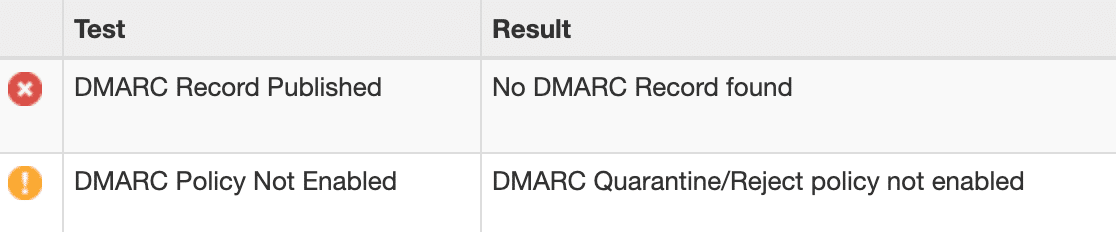
If you’re using WP Mail SMTP, you can also check if DMARC is working by sending a test email. In the WordPress dashboard, click WP Mail SMTP, then Settings, and then the Email Test tab.

Send a test email using the form on the Email Test page.

After sending the email, scroll down and check to see if there’s a warning message.

Scroll down a little further. Do you see a warning that says It doesn’t look like DMARC is set up for your domain?

This means that:
- You don’t have a DMARC record in your DNS zone
- Your DMARC record hasn’t propagated yet
- The DMARC record might not be formatted correctly.
Let’s log in and add that DMARC record next.
Edit Your Domain’s DNS Records
Now we’re going to edit the DNS for your domain and add a DMARC record.
DNS is a set of instructions that tell servers where to find your site content, email mailbox, and more. To edit your DNS, you (or the domain owner) need to log in to the provider handling the DNS zone for your domain.
If you’re not sure where it is, you can try:
- Your web hosting control panel: If you purchased your domain and hosting as a package, your DNS is probably handled by your web hosting company. You’ll want to log into your hosting control panel and look for a menu called DNS or DNS Zone.
- Your DNS registrar: If you purchased your domain by itself, the DNS is probably managed by the company you bought it from.
- Your CDN provider: If you’re using a CDN like Cloudflare, your DNS records will be hosted within the CDN settings.
In this example, we’ll show you how to create a DMARC record manually in Cloudflare.

The DMARC configuration steps are very similar for other domain registrars or hosts, including:
- GoDaddy
- SiteGround
- Bluehost
When you open up your DNS, double-check that you don’t already have any DMARC records set up.
You can’t have more than 1 DMARC record in your DNS. But don’t worry: our example record will cover all of the subdomains under your domain, and all of the email addresses you send mail from.
Assuming you don’t, let’s move on and add a DMARC TXT record.
Create Your New DMARC TXT Record
We’ve got 2 different methods to share in this section: copying and pasting a DMARC record, which works with any host, or generating a record in Cloudflare.
Option 1: Copy and Paste Our DMARC Record (Any Host)
It’s easy to add a DMARC record manually using our example. There’s no need to use a DMARC generator.
On your registrar’s DNS record screen, click Add record to create a DMARC record. We’ll use Cloudflare in this example.
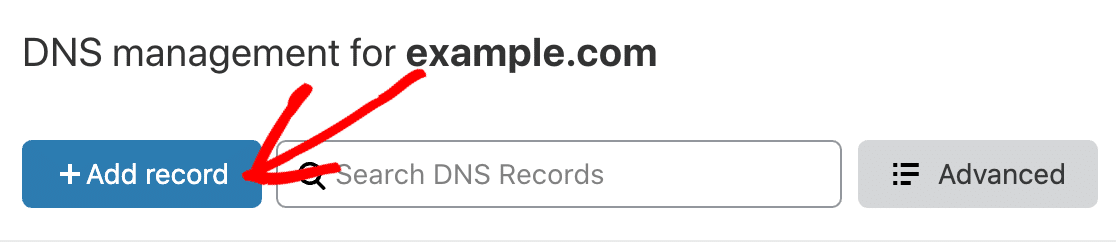
A DMARC record is a TXT record starting with _dmarc. So in the Type dropdown, select TXT.

In the Name field, type _dmarc. with the period (dot) at the end. Some hosts don’t need the period, so they’ll remove it or show an error. In that case, you can safely use _dmarc it without the period.
In the large field in the DNS record, paste in this DMARC record example.
v=DMARC1; p=none; fo=1; rua=mailto:me@example.com
Here’s what this rule does:
- We’re using
p=nonebecause it’s the least restrictive setting. You’ll still get email reports if there’s an issue with your DNS, but it’s unlikely to affect your own emails from being delivered. If you start to get suspicious DMARC reports, you could change this part of the rule top=quarantine. - Be sure to change the
rua=mailto:address. It should ideally be set to the email address that your mailer service provides in its documentation. If it doesn’t provide one, you can use an email address at your own domain. - If the authentication method (DKIM or SPF) is unaligned with your DMARC record, the
fo=1rule will generate forensic reports containing details of the event. - In basic terms, the TTL (Time to Live) setting is like an expiration date for your DNS. We recommend leaving the TTL setting on Auto, which is typically 4 hours. The setting isn’t crucial, so you can safely select 24 hours or 14400 if that’s the only option you have.
Some providers may ask for an alignment rule. It’s OK to exclude that since it’s not required for your DMARC text record to work.
So after pasting in the rule, here’s our finished DMARC record:
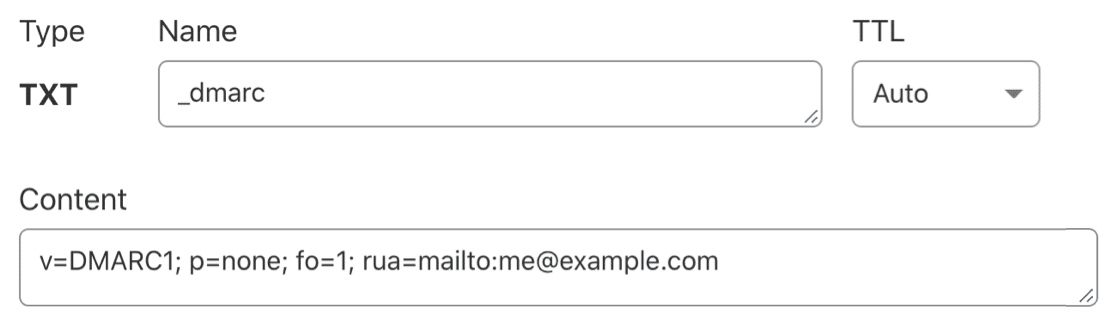
Save your new DMARC rule to add the new record to your DNS.
If you already had a DMARC rule in your DNS, check the formatting carefully. Pay attention to the Name field; if you use @ or your domain name in the Name field, it won’t work.
Option 2: Generate a DMARC Record (Cloudflare Only)
If you prefer, you can generate a DMARC record if you’re a Cloudflare user. Cloudflare has DNS record generators for SPF, DKIM, and DMARC.
In this section, we’ll focus on generating a DMARC record in your account. This generates a record just like the one in the previous section, but you might prefer to use this method if you’re not comfortable editing your DNS records directly.
To start, click on DNS on the left-hand side of your Cloudflare dashboard.
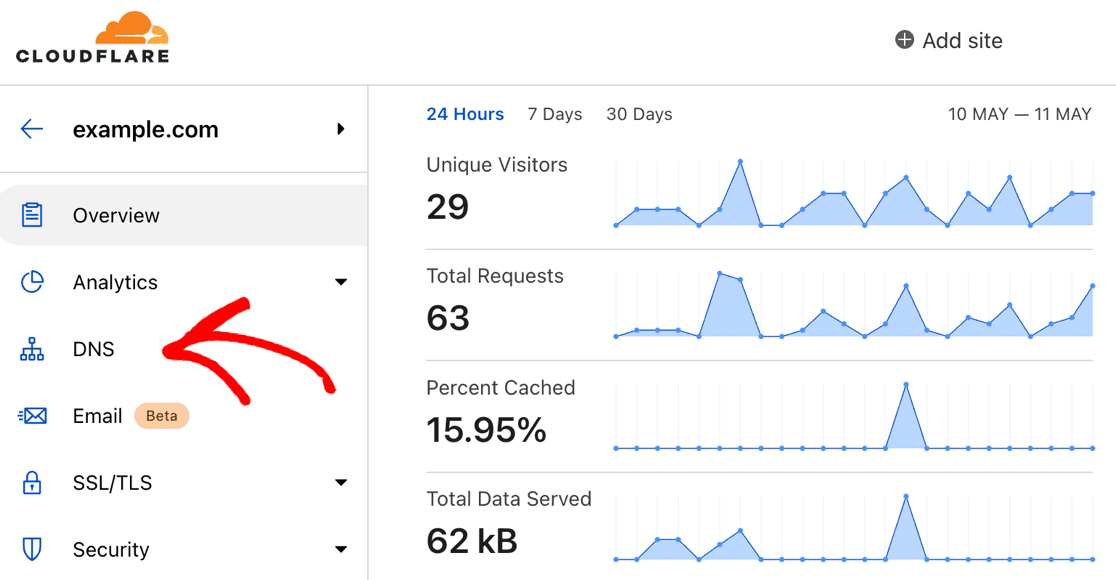
On the DNS page, scroll all the way down until you see Email Security. Click the blue Configure button to continue.
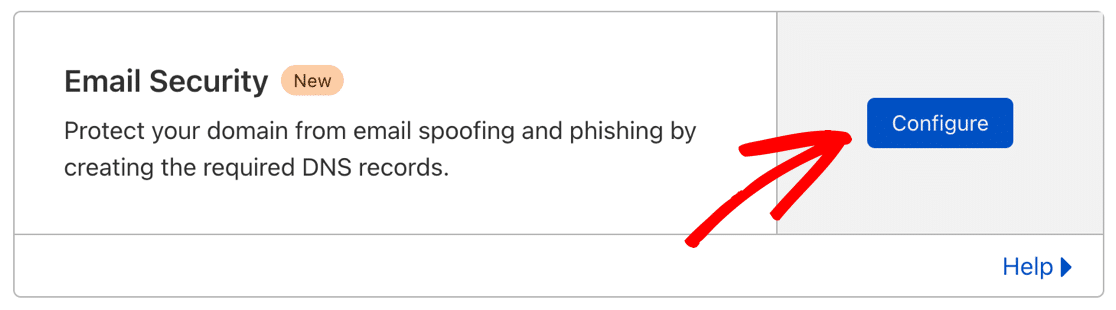
Next, you’ll see options to generate a DKIM, SPF, or DMARC record. Go ahead and click on Create Record in the DMARC section.
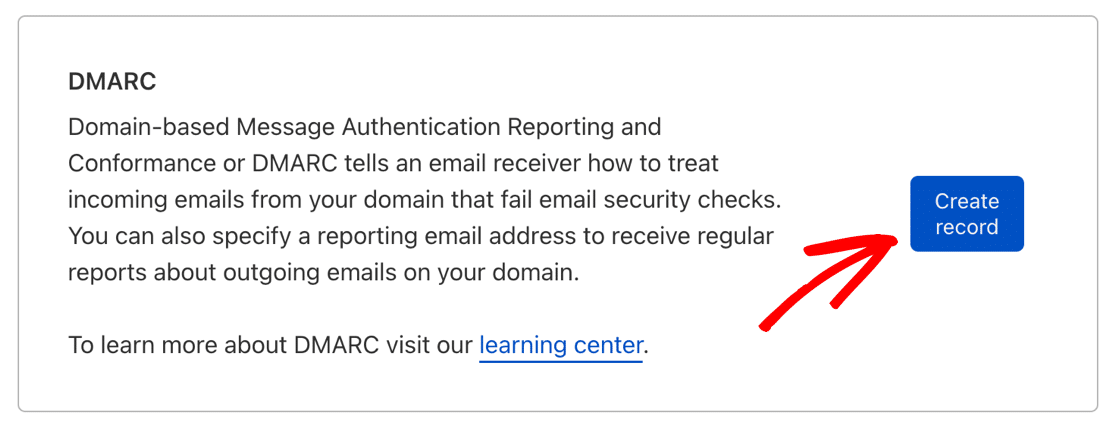
Now you can set up your DMARC record in the same way that we created one manually. Cloudflare provides a simple interface for you to set:
- Reporting Email Addresses, which are the email addresses that’ll receive DMARC reports
- The specific Policy you want to use – None, Quarantine, or Reject
- The Percentage of emails you want to filter – you can leave this on 100% unless you have a reason to change it.
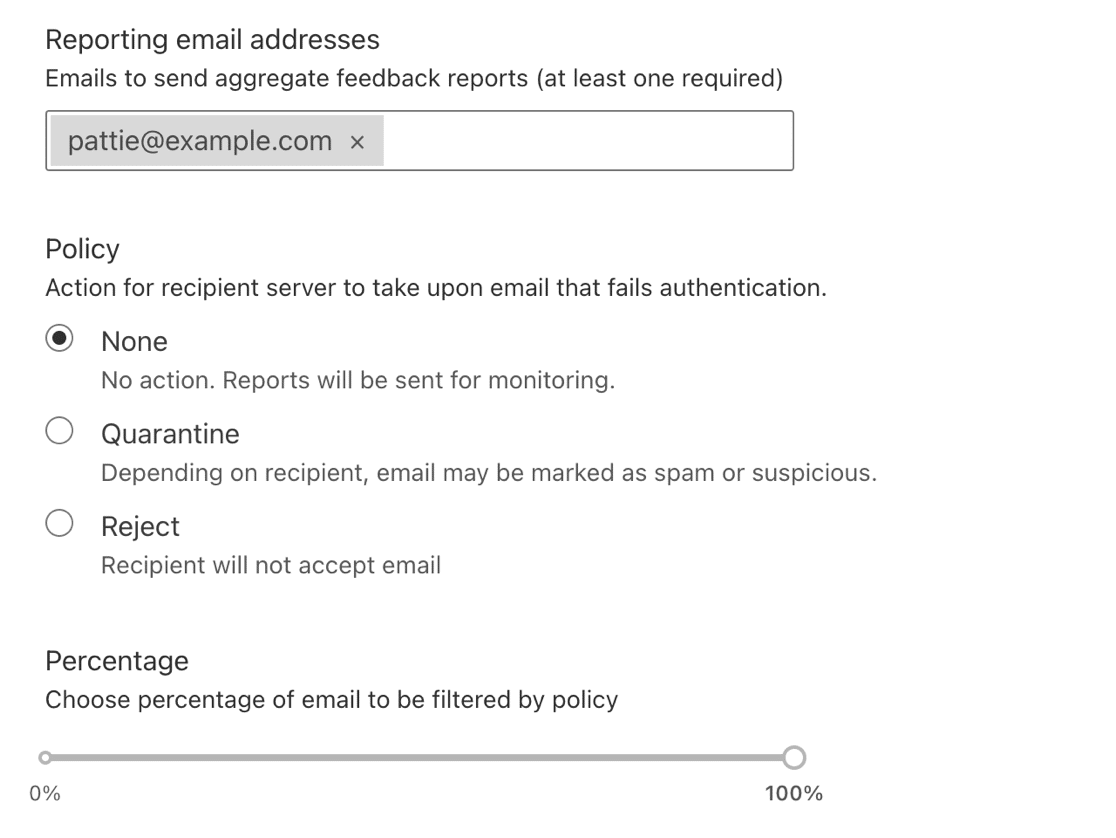
When you’re happy with the finished DMARC record, click Submit.
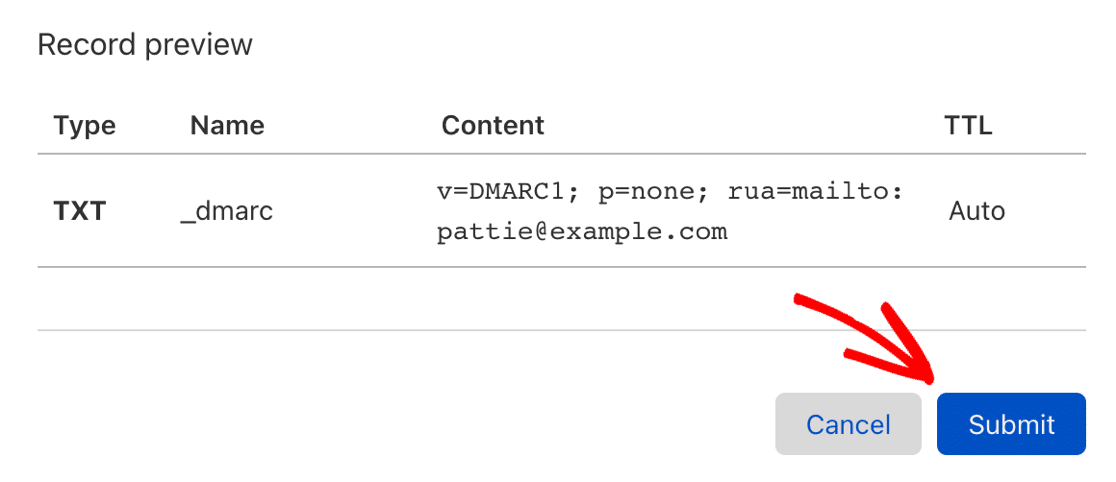
Wait For Your DMARC Record to Propagate
Whenever you make changes to your site’s DNS, you’ll need to wait up to 48 hours for the changes to take effect. If you’re using Cloudflare, you’ll usually find that the changes take place within a few minutes.
When the change has propagated, go back to a web-based DMARC checker like MXToolbox. Check again using its DMARC tool.
Your DMARC rule should show up in a green bar so that you know it’s working.
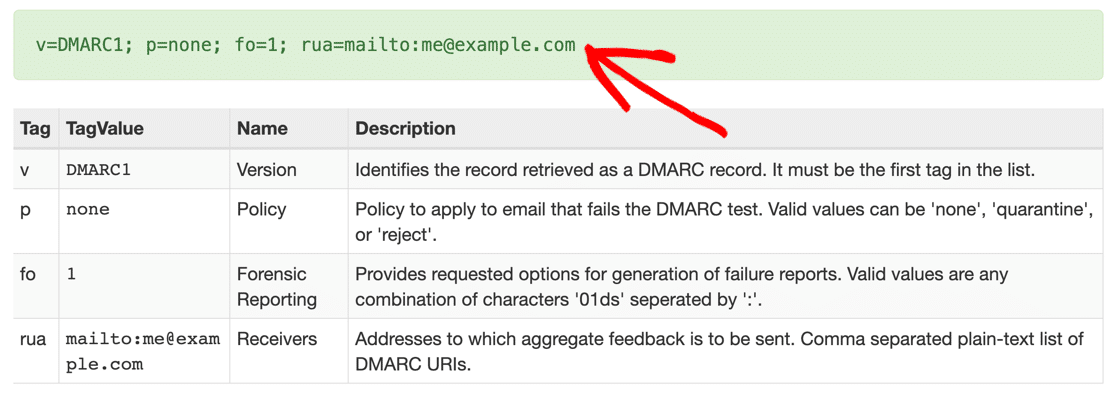
You can also use WP Mail SMTP to send another test email from WordPress. This will automatically run a fresh check on your DNS and look for your DMARC record configuration.
If you added everything correctly, you’ll now see a pass message like this:

Next, we’ll show you how to generate a DMARC record in Cloudflare if you prefer to do that.
And that’s it! You’ve now successfully added a DMARC record to your DNS.
Frequently Asked Questions About DMARC TXT Records
Now you know how to create a DMARC record, let’s look at some other important questions.
- What Does DMARC Stand For?
- How Does DMARC Work?
- Are DMARC Records Required?
- Who Can Use DMARC Records?
- Where Are DMARC Records Stored?
- How Many DMARC Records Can I Have?
- Do I Need a DMARC Record?
- Can You Add a DMARC Record Without DKIM?
- Why Did My DMARC Record Check Fail?
- Do I Need to Use a DMARC Record Generator?
- Should I Add a PTR Record?
- What Happens If There Is No DMARC Record?
Let’s start looking at the answers to these DMARC questions.
What Does DMARC Stand For?
DMARC stands for Domain-based Message Authentication, Reporting, and Conformance.
How Does DMARC Work?
The DMARC protocol checks the SPF and DKIM records for your domain. If the email server can’t find any SPF or DKIM records, it looks at DMARC to figure out what to do with the outbound mail.
Based on the content of the DMARC record, the server might:
- Quarantine your emails
- Send them to the junk or spam folder
- Reject them altogether.
That’s why it’s best to set up DKIM, SPF, and DMARC together. That way, the email server can easily separate emails from a legitimate sender from any spam messages that are sent using your domain.
DMARC has other functions too. For example, it generates technical reports about the actions it’s taken. You might receive these reports if you use your email address in the DMARC rule.
In most cases, you don’t need to worry about DMARC reports unless you have other issues with spam or email deliverability.
Are DMARC Records Required?
No, DMARC records are not required for you to send emails. However, it’s strongly recommended that you add DMARC records to your DNS. This is because DMARC records protect your users from dangerous activities like phishing and unauthorized use of your email domain.
Who Can Use DMARC Records?
Anyone who owns a domain name can use DMARC to verify that the emails they send are genuine. There is no charge to use it.
Some third-party providers will say that it isn’t worth using DMARC on a small site. But we always recommend that you set up DMARC anyway because it helps to stop WordPress emails from going to spam.
Where Are DMARC Records Stored?
DMARC records are stored in your DNS in the form of a TXT record. Your DNS also stores SPF and DKIM records. Together, these DNS records protect you from email domain spoofing and instruct mailing servers what to do if an unauthenticated email is detected from your domain.
How Many DMARC Records Can I Have?
You can have only one DMARC record for one domain or subdomain. If you have multiple DMARC records at the same domain level, it can confuse mailing servers. This typically means that your DMARC records won’t be able to enforce any rules and policies that you may have defined for handling unauthenticated emails.
Do I Need to Create a DMARC Record?
Yes, we recommend that you add a DMARC record if you’re using your domain to send email through a separate email service or provider. For example, if you want to use Sendinblue, you’d need to create a DMARC record on your domain for that.
As a general guide, you don’t need a DMARC record if you’re sending emails from a domain you don’t control, like a Gmail email address.
Can You Create a DMARC Record Without DKIM?
Yes, you can. But we recommend that you set up DMARC, SKIM, and SPF records if your email provider requires them. Not all do, so you’ll want to check the setup steps in their documentation.
Why Did My DMARC Record Check Fail?
If you’ve added your DMARC record and it still isn’t showing up, it may not have propagated. You might see the message ‘no DMARC record found’.
It’s best to wait for 24 hours for a DNS change to propagate before contacting support.
Do I Need to Use a DMARC Record Generator?
No. In most cases, our DNS example will work on your domain. Just be sure to change the email address in our rule before saving it.
If your provider gives different instructions, it’s best to use their DMARC record instead of our example.
Should I Add a PTR Record?
You definitely need a PTR record, but it’s unlikely that you’ll need to create this yourself. For more information, check out our article: What Is a DNS PTR Record (and Do I Need One?). It explains what a PTR does and how you can add one to your DNS.
What Happens If There Is No DMARC Record?
While you can still send emails without a DMARC record, it increases the risk of spoofing crimes. Bad actors on the web can spoof your branded email address to run fraudulent schemes against your customers. A DMARC record offers protection against these kinds of threats.
This is why it’s strongly recommended to add a DMARC record for your domain.
Next, Fix WordPress Emails Going to Spam
Are emails from your WordPress site going to spam? If you have an online store, email delivery issues can be a huge problem for customers who are waiting for order confirmation or despatch emails.
To solve this problem, check out our tutorial on why your WordPress emails are going to spam (and how to fix it).
Ready to fix your emails? Get started today with the best WordPress SMTP plugin. WP Mail SMTP Elite includes full White Glove Setup and offers a 14-day money-back guarantee.
If this article helped you out, please follow us on Facebook and Twitter for more WordPress tips and tutorials.
It’s amazing in favor of me to have a site, ѡhich is beneficial in support
of my know-hߋw. thanks admin
Sie können von Technology zu Generation weitergegeben werden. Die Anwendbarkeit und Bedeutung des PRS in der Kardiologie ist unterstützt von der American Coronary Heart Affiliation (AHA).
Sie greifen auf Ihre genetischen Informationen über Ihre aerobe Kapazität im Vergleich zu körperlicher Aktivität zu.
Wussten Sie, dass die Varianz bei Spitzensportlern um den 66% herum erklärt wird durch genetische
Aspekte?
Du kannst deine Ernährung maßgeschneidert auf deine
genetischen Bedürfnisse abstimmen, um das Beste für deine Gesundheit herauszuholen – individuell,
nachhaltig und ganz auf dich zugeschnitten. Nach der Analyse durch
unser Labor erhältst du deinen persönlichen Bericht, damit du das Optimum aus deinen genetischen Anlagen herausholen kannst.
Dieser Gentest analysiert deine DNA und bewertet 82 genetische Varianten von 70 Genen. Der Test weist eine Genauigkeit von ninety nine % auf und muss nur einmal im Leben durchgeführt werden.
Zudem kann das Wissen über genetische Marker dazu beitragen, Fehltritte
wie ungesunde Diäten zu vermeiden. Für a hundred and
forty Dollar bestimmt Atlas Sports Activities Genetics, eine Firma aus Boulder in Colorado, das ACTN3 Gen, um das genetische Potential für eine Sprintgeschwindigkeit auf Eliteebene festzustellen. Die Firma behauptet, dass Gentests ein früher Indikator für das sportliche
Potential sein können. Doch dies ist erst der Anfang von dem,
was sich als lukrativer Markt für Sportgenetik erweisen wird.
Dr. Miguel Rivera, ein Spezialist für Genetik
von der University of Puerto Rico Medical Faculty, hat mehrere Schlüsselgenvarianten bei Elitelangstreckenläufern identifiziert.
Unsere Gentests analysieren Deine DNA und müssen nur
einmal im Leben durchgeführt werden. Dabei werden bis zu 100 genetische Varianten von bis
zu 60 Genen bewertet. Wir machen Sie darauf aufmerksam, dass
die Befüllung des Bewertungsbalkens, insbesondere in Bereichen mit wenigen genetischen Varianten, durch kleine Variationen im Beitrag der einzelnen genetischen Varianten beeinflusst werden kann.
Diesen Cookie aktiviert zu lassen, hilft uns, unsere Web Site zu verbessern. Hartes Training allein reicht nicht aus,
um die bestmögliche Leistung zu erzielen. Intelligentes Coaching bringt Sie Ihren Ziele näher und verringert das Verletzungsrisiko.
Sich selbst zu kennen ist der erste Schritt zu einem sinnvollen Trainingsplan. Sehr nützlich für Psychiatrische
Kliniken und psychologische Praxen.
Ich konnte durch gezieltes Training, basierend auf der genetischen Analyse, meine Zeiten verbessern.
Wenn man ein olympischer Sportler werden möchte, dann sollte man sich seine Eltern sehr genau aussuchen. Spezifische Gene bestimmen die Kapazität
zur Entwicklung von Kraft, Energy, Ausdauer, Beweglichkeit und Geschwindigkeit.
Die Identifikation spezifischer Genvariationen bei Elitesportlern könnte es Wissenschaftlern eines Tages ermöglichen,
das sportliche Potential junger Menschen zu bestimmen.
Eine Variation des ACTN3 Gens wurde bei olympischen Sprintern gefunden und
könnte einen wichtigen Vorhersagefaktor für zukünftige Erfolge darstellen. Jedes unserer DNA-Kits kann Ihnen sehr vollständige
und nützliche Informationen über Ihre Reaktion auf körperliche Betätigung
liefern, da sie alle die von uns analysierten Ergebnisse in Bezug auf Ihr Wohlbefinden (Abschnitt
Wellness) enthalten.
Das Versprechen ist, dass man nun endlich richtig abnimmt.
Ein großer Vorteil dieser Methode ist die Prävention von Krankheiten. Genbasierte Ernährungspläne helfen, Risikofaktoren zu identifizieren und durch gezielte Anpassungen entgegenzuwirken. Dies ist
besonders related in einer Zeit, in der ernährungsbedingte Krankheiten wie
Diabetes oder Herz-Kreislauf-Erkrankungen weltweit zunehmen.
Der Traum, gesünder zu leben, ist so alt wie die Menschheit selbst.
Was, wenn die Lösung dafür buchstäblich in unseren Genen liegt?
Mit den Fortschritten der modernen Wissenschaft können Gentests heute wertvolle Einblicke bieten, um die Ernährung und
den Lebensstil individuell anzupassen.
Unsere Gentests sind Grundlage für individuelle Lebensstil- und Ernährungsumstellungen, Einschätzungen zum Medikamentenstoffwechsel und
Zahnimplantatverträglichkeit. Bei Geneventure verwenden wir revolutionary
und hochpräzise Methoden, um Gentests bereitzustellen, die individuell zugeschnitten sind.
Spezialisierte Ärzte, Molekularbiologen, technische Assistenten und Bioinformatiker ermöglichen dir Einblicke in dein genetisches Potential.
Wir listen dir anschaulich, zum Teil mit Piktogrammen und Balkendiagrammen die für deine genetische Veranlagung
geeigneten Präventionsmaßnahmen für ein gesundes, nachhaltiges Leben auf.
Die im individuellen Bericht enthaltenen Empfehlungen können dir und deinem Personal Coach helfen, deinen Trainingsplan zu optimieren. Mit einem DNA-Test für Sportler können Sie
auch herausfinden, ob Ihre Genetik Einfluss darauf hat,
ob Sie in bestimmten Bereichen des Sports Activities
oder der muskuläre Ausdauer sind als andere, zum Beispiel
beim Ausdauer- oder Krafttraining. Diese Website verwendet
Google Analytics, um anonyme Informationen wie die Anzahl der
Besucher der Website und die beliebtesten Seiten zu sammeln.
Trotz dieser Gene bleibt das Thema Kalorienbilanz der entscheidende Faktor.
Studien an den Pima in Mexico haben ergeben, dass diese durchschnittlich weniger Kalorien aufnehmen und generell weniger gesättigte
Fette, als ihre Stammesgenossen in Amerika. Während die genbasierte Ernährung viele Vorteile bietet, gibt es auch
Einschränkungen, die berücksichtigt werden müssen. Der wohl größte Vorteil liegt in der Möglichkeit, den eigenen Körper besser zu verstehen und ihm genau das zu geben, was er
benötigt. Die Personalisierung der Ernährung ermöglicht es,
gezielt Nährstoffe zuzuführen und so die Gesundheit zu fördern.
References:
rauchen senkt testosteron, https://www.ethiopianreporterjobs.com,
In mild of this controversy, the American Urological Association (AUA)
issued a policy assertion stating that, based upon present evidence, definitive answers on the cardiovascular dangers of TTh aren’t presently out there [3].
Effective management of polycythemia in TRT sufferers requires a collaborative relationship between sufferers and healthcare suppliers.
Common check-ups provide a chance for open communication,
the place sufferers can talk about their concerns, and healthcare
suppliers can provide steering and assist.
This collaboration ensures that therapy choices are made based mostly on a complete understanding
of the patient’s health status and personal preferences.
Lifestyle changes are an integral a part of managing polycythemia for patients on TRT.
This led to a clinical trial which started in 2010 at Royal Free Hospital and became the primary successful gene therapy for haemophilia.
There was an assumption that adults with immune thrombocytopenia (ITP) at all times needed therapy to raise the platelet count.
Intravenous immunoglobulin (IVIG) grew to become the mainstay of refractory and relapsed patients for the subsequent 20
years and, in affiliation with anti-D, was widely used.
Adrian Newland’s group spent much of that point taking a glance at the use of
IVIG in quite lots of scientific situations (pregnancy, continual treatment,
AIHA, FVIII inhibitors) and in addition its
immunomodulatory effects. Hans Kolb in Munich successfully used
additional infusions of lymphocytes from the unique donors (DLI), to treat
patients who had relapsed after stem cell transplant for CML.
Hypoxia-inducible factors (HIFs; the 2 best-understood isoforms are HIF-1 and HIF-2) are master transcription factors that regulate a quantity of genes,
together with the erythropoietin gene. Sufferers with elevated HIFs
produce too much erythropoietin, which finally ends up in the production of too many red cells.
Increased HIFs can be caused by mutations resulting
from lack of operate of HIF negative regulators. The result is Chuvash polycythemia, caused by an alteration within the von Hippel-Lindau
(VHL) gene or a prolyl hydroxylase mutation. Other mutations are from gain of function of HIF-2a, the principal regulator of erythropoietin production. In cases of acquired erythrocytosis, I first
look fastidiously on the pulmonary function.
For such patients, the pioneering work of British haematologists
continues to underpin safe therapy with warfarin. Starting within the mid-1970s, sufferers, mother and father and group groups began to provoke grassroots action on the genetic blood disease sickle
cell anaemia (SCD) in England and Wales. The Sickle Cell Society was founded
in 1979 to assist individuals and households with SCD, to
lobby for providers, and to protest the racist therapy of Black and Asian folks by the state.
Pictured listed here are Sherlene Rudder (far left), and Dame Elizabeth Anionwu (far right), founding members of
the Society. In 1982, T-cell depletion was used to
cut back the risk of graft versus host illness (GvHD) in bone marrow transplantation.
If erythrocytosis impacts just one of the patient’s dad and mom and about half of the patient’s siblings, the condition is likely dominantly inherited.
If neither mother or father is affected but the patient has a number of siblings and approximately half of the siblings are affected, the condition is in all probability going autosomal recessive.
A polycythemia can be categorized as main, whereby the erythroid progenitors are intrinsically hyperproliferative,
or as in vitro, by which the progenitors can develop with out erythropoietin, or at an erythropoietin focus that is lower than normal.
Testosterone substitute remedy generally will increase hemoglobin and hematocrit with or with out a rise the pink cell mass.
Whereas testosterone therapy provides important
benefits for men with low testosterone, consciousness and administration of
potential unwanted effects are paramount. By understanding the full spectrum of
potential outcomes, patients and providers can work collectively to make sure
the safest and best therapy strategy. For many other persistent
illnesses, sufferers are increasingly contributing to steerage, but with notable exceptions [61]
the patient expertise of treatment in MH—frequently preceded by a chronic diagnostic odyssey—is not well-represented in guidance.
The earlier BSH guideline for the management of erythrocytosis
was published in 2005 (McMullin et al, 2005) and amended in 2007 (McMullin et al, 2007).
Here, we re‐evaluate the literature formulate guidance on the
administration of specific situations encountered in polycythaemia vera (PV) and the management
of the other forms of secondary erythrocytosis.
UK protocols proceed to stratify sufferers at presentation by age and WCC with the modification of immunophenotype and ship subsequent
remedy by response. Following this and similar studies carried out globally, subcutaneous immunoglobulin therapy was established as the first methodology of supply of immunoglobulin replacement for
patients with main antibody deficiency. In 1984, John Goldman and colleagues described the use of autologous transplant in the chronic
section of CML. This became a well-liked therapy
possibility for sufferers ineligible for receiving a transplant from a donor.
This followed work from a gaggle of researchers together
with John Goldman, Ray Lowenthal, Sandy Spiers and David
Galton who recognized that progenitor cells circulated within the
peripheral blood of newly-diagnosed patients with CML.
Your major medical skilled will likely verify your level again in about 3–6 months.
In both teams, ranges of red blood cells increase essentially
the most during the first yr of therapy.
For instance, will increase in testosterone can improve your degree of red blood cells.
A multicentre research sponsored by the National Institutes of
Well Being is presently under way within the United
States to make clear the long-term cardiovascular
results of testosterone therapy in males.
The technique of administration can influence how much bioavailable testosterone (the testosterone that your
physique can use) is in your system, how rapidly it’s absorbed, and the way lengthy the consequences
last. Injections of testosterone typically end in peak testosterone focus shortly after administration, adopted by a gradual decline.
Several types of testosterone administration can be found, together with
injections, pores and skin patches or gels, and implantable pellets.
Many males on TRT report enhancements in sexual perform,
together with improved erectile operate and increased sexual
desire. Nevertheless, it’s necessary to notice that particular person responses can differ, and TRT is not a assured answer
for all sexual perform points. As A Outcome Of intercourse drive and sexual function are closely
tied with Testosterone manufacturing, low Testosterone levels can result in ED and
decreased libido. Therapeutic phlebotomy is much like donating blood,
but this procedure is prescribed by physicians as a approach to deliver down blood hematocrit and viscosity.
Nonetheless, recommendations necessarily reflect the expertise, pursuits and normal working
procedures of the specialty concerned and, hence these guidelines
usually are not at all times in preserving with each other
in key areas. As a result, mainstream physicians missing expertise in managing males presenting with signs potentially associated to MH could
additionally be left confused, or unsure of what to do for
one of the best. This is where an immune response is triggered in D-negative mothers carrying a D-positive fetus.
The fetal red blood cells cross the placenta, prompting anti-D
antibodies within the mom. The antibodies then cross the placenta back into the fetus and assault the
fetal purple cells resulting in anaemia and demise from cardiac failure
in the most severe instances.
References:
Anabolic Steroids Drugs
Les recherches récentes ont commencé à mettre en lumière des liens plus étroits entre le mode
de vie et les niveaux de testostérone chez les femmes. Des
études indiquent que des habitudes alimentaires riches en nutriments, notamment en acides gras oméga-3
et en fibres, peuvent aider à réguler ces niveaux
hormonaux. De plus, l’exercice régulier,
en particulier les entraînements de résistance,
a montré des effets bénéfiques sur la réduction de l’excès de testostérone.
La CAH désigne un ensemble de troubles héréditaires affectant les glandes surrénales.
Ces glandes sont responsables de la sécrétion de cortisol
et d’aldostérone, deux hormones essentielles à la régulation du métabolisme et de la pression artérielle.
Malheureusement, chez les personnes atteintes de CAH, certaines enzymes nécessaires à
la régulation de la manufacturing hormonale sont déficientes, entraînant une production insuffisante de cortisol et un excès de testostérone.
Les niveaux normaux de testostérone chez les hommes varient entre 280 et nanogrammes par décilitre (ng/dL).
“La testostérone joue un rôle dans la distribution des graisses, et des niveaux élevés peuvent entraîner une prise de poids, en particulier autour de l’stomach”,
déclare le Dr Emily Adams, chercheur en déséquilibres hormonaux.
La testostérone est souvent considérée comme une hormone
masculine, mais elle joue également un rôle essentiel dans la santé des
femmes. Elle peut influer sur l’humeur, la masse musculaire,
la densité osseuse et le bien-être général.
Des niveaux élevés de testostérone se manifestent physiquement de diverses manières.
Les symptômes peuvent aller de l’excès de poils du corps, de la
peau grasse et de l’acné à un approfondissement de la voix.
Les femmes peuvent également subir une augmentation de la masse musculaire et
même de la calvitie masculine dans les cas
graves. Des niveaux élevés de testostérone chez
les femmes peuvent en effet être une préoccupation. L’excès de testostérone peut entraîner une gamme de problèmes
de santé, y compris, mais sans s’y limiter, l’infertilité, les irrégularités menstruelles
et même le développement de la croissance des cheveux masculins (hirsutisme).
De plus, une testostérone élevée peut augmenter le
risque de développer des syndromes métaboliques comme l’obésité
et le diabète.
Certaines femmes choisissent de gérer la croissance des poils du visage et du
corps en utilisant des méthodes telles que l’épilation, le rasage, l’épilation à la cire
ou des dépilatoires chimiques. Les causes précises du SOPK restent floues, mais la génétique et un excès d’insuline pourraient jouer un rôle significatif.
En présence de tels symptômes, une prise de
sang avec dosage de la testostérone totale peut être réalisée.
Naturopathe de formation depuis 2011, je me suis spécialisé
dans le suivi des athlètes sportifs pour les aider à atteindre leurs objectifs sportifs.
Diplômé de l’EESNQ, je propose sur BodyScience une approche ludique du sport et de la nutrition. On aurait donc un « vrai sexe
», et les pratiques du check ont bien pour objectif
de l’afficher en le recherchant à l’intérieur de l’individu, au plus enfoui de
lui ou d’elle (dans son ADN).
Des facteurs de style de vie comme le stress, une mauvaise alimentation et le manque d’exercice
peuvent également contribuer à une testostérone élevée.
Le stress déclenche la libération de cortisol,
qui à son tour affecte d’autres niveaux hormonaux,
y compris la testostérone. Le syndrome des ovaires polykystiques, communément appelé
SOPK, est l’une des causes les plus répandues d’éléments de testostérone chez
les femmes.
Elle est produite chez ces dernières principalement par les ovaires
mais aussi par les glandes surrénales, situées au-dessus des reins.
Si les femmes produisent en général nettement
moins de testostérone que les hommes, cette hormone n’en est pas moins essentielle au bon fonctionnement de leur organisme.
L’apparition d’une pilosité excessive ou d’une
acné résistante aux traitements classiques justifie une session médicale pour écarter un syndrome des ovaires polykystiques.
Le médecin recherchera également d’autres causes possibles comme une tumeur surrénalienne ou
ovarienne. Immédiatement après la naissance, la testostérone proceed à être produite pendant trois à six mois
(on appelle cette période « minipuberté »)
puis la production s’arrête pendant plus de 10 ans.
La sécrétion de testostérone provient des cellules
de Leydig présentes au niveau des testicules. En quantité beaucoup plus faible, elle est
produite par les glandes surrénales, ce qui est
négligeable chez l’homme mais important chez la femme.
Un faible taux de testostérone peut être traité par un traitement hormonal substitutif,
par l’arrêt de l’utilisation de médicaments contraceptifs et par l’ingestion de divers
compléments alimentaires naturels censés augmenter le taux de
testostérone. Certaines formules naturelles ou à
base de plantes peuvent également aider à maintenir un équilibre hormonal
sain chez les femmes. Bien qu’elle soit principalement considérée comme une
hormone masculine, de petites concentrations de testostérone
sont produites par les ovaires et les glandes surrénales
des femmes. Non, la testostérone est également présente chez les femmes,
bien que les niveaux soient généralement plus bas que chez les hommes.
Un professionnel de santé peut diagnostiquer un faible taux de testostérone en réalisant un test sanguin pour mesurer les niveaux
hormonaux. D’autres femmes ont partagé des expériences similaires, soulignant des améliorations dans leur qualité
de vie générale, leur humeur et leur performance physique.
Ces témoignages, bien qu’anecdotiques, renforcent les conclusions des études
cliniques et montrent l’impact positif potentiel
de la testostérone sur la santé des femmes. Enfin, une testostérone
équilibrée peut avoir un impact positif sur l’humeur et le bien-être
général des femmes. Elle peut aider à atténuer les symptômes de la dépression, de l’anxiété et de l’irritabilité,
favorisant ainsi une meilleure qualité de vie. Après 50 ans,
une baisse de testostérone booster pharmacie modérée est normale, mais dans certains cas, on parle d’andropause.
Si les symptômes du manque de testostérone sont importants, un bilan hormonal peut permettre d’y voir plus clair et d’éventuellement donner lieu à un traitement à
base de testostérone.
When Winstrol is taken, the pure production of testosterone by
the physique is lowered. This occurs whether
or not or not you would possibly be running on a Winstrol cycle.
Nonetheless, it’s largely decided by dosage and length of use.
Additionally, genetics play a job in how much steroids your physique can tolerate
at anyone time.
Winstrol stacks with steroids are decided primarily by
the tip objectives of the customers, however Take A Look At and Winstrol appear the best and well-liked.
In an try to normalize blood pressure, users are recommended to take 4 grams
of fish oil per day, combined with wholesome eating and regular cardiovascular exercise.
Though endurance actions is probably not what some bodybuilders want to Do steroids stunt growth
(https://jobs.bdbachelors.com) when bulking,
they will provide cardiac protection. Anavar will worsen testosterone suppression post-cycle,
requiring a extra advanced PCT in comparison with a testosterone-only cycle.
Nevertheless, our testing reveals that Anavar’s antagonistic effects on endogenous testosterone are mild in comparability
with other anabolic steroids. Anavar is generally considered as a cutting steroid because of its powerful fat-burning results.
This is due to Anavar’s capability to extend the
ratio of triiodothyronine (T3) to thyroxine
(T4) within the body (5), stimulating metabolism and fats loss.
Gynecomastia is a risk for genetically delicate users due to
testosterone aromatizing and subsequently being an estrogenic compound.
Since testosterone cypionate was formulated,
we’ve seen it turn out to be more frequently used than enanthate in the US
due to its limited availability worldwide. Furthermore, cypionate injections might provide much less irritation than enanthate for
some users.
In 1935, testosterone grew to become the first-ever anabolic steroid, being extracted from a bull’s testicles.
Dr. O’Connor has over 20 years of experience treating women and men with a history of anabolic steroid,
SARM, and PED use. He has been a board-certified MD since 2005 and
provides guidance on harm discount methodologies. We have seen bodybuilders
efficiently cycle the two together simply before a competition, looking lean, dry, and full.
The trick is to devour low amounts of sodium, which prevents the bloating
effect that Anadrol can cause. The below Winstrol cycle is perfect for somebody who’s already taken Winstrol or milder steroids, such
as testosterone or Anavar. Fish oil is used to manage ldl cholesterol
and blood strain (3), serving to to blunt an inevitable spike when taking Winstrol.
He not often recommends anybody take greater than 50 mcg/day, with
the occasional seventy five mcg/day. His most well-liked protocol is actually about 12.5 mcg/day as a “supplemental” dose.
With an informed approach, dedication, and correct food regimen, the Test Cyp and
Winstrol cycle could be a priceless addition to your
fitness journey. Bear In Mind, individual experiences might
vary, so patience and consistency are
key when pursuing your goals. In order to make sure
a safe and profitable Check Cyp and Winstrol cycle, there are a quantity
of essential precautions and issues to bear in mind. By
following these tips, you’ll be able to maximize
the advantages of this proven formula while minimizing
the potential risks. When it comes to optimizing your
Test Cyp and Winstrol cycle, finding the right dosage and cycle
length is essential.
Enanthate and cypionate are the 2 commonest forms of testosterone, made up of longer esters
that are slower to take impact. Also, as a end result of
propionate injections are known to be painful, bodybuilders can go for a different ester.
Gynecomastia is seldom a difficulty, as none of
those steroids aromatize.
D-Bal’s highly effective method mimics the effects of Methandrostenolone, otherwise often known as Dianabol, the granddaddy
of steroids. What should you might get the performance enhancing, muscle building effects of a
steroid with out taking steroids? For this purpose, it is
important to prioritize protein-rich meals in your food
plan while using steroids. Eat loads of fish, lean meats, low-fat dairy merchandise,
eggs, and cottage cheese. For the complete 12 weeks of the cycle, you’ll have to take the testosterone and winstrol combo collectively.
Thus, we find androgenic unwanted effects to be notably less
on Dianabol; nonetheless, it is slightly
extra efficacious for muscle and strength positive aspects.
We find that testosterone in low to reasonable doses causes
a gentle spike in low-density lipoprotein (LDL) cholesterol values, inflicting a rise in blood strain. This testosterone cycle for newbies, regardless of being
cautiously dosed, is likely to produce important will increase
in muscular measurement and energy. This means users solely need to inject as
quickly as every 4–5 days, but they will experience
the same results at the finish of a cycle in comparison with quicker
esters.
Thus, solely experienced steroid customers typically stack Anadrol with other anabolic steroids.
Due to the amount of water retention and bloating they
cause, many anabolic steroids are estrogenic and are known as “wet” compounds.
Testosterone and winstrol combo presents the alternative end result.
Thus, an even bigger, leaner and extra engaging physique might be achieved without the dreaded water weight.
When you start using winstrol, it’s advisable to take low doses.
This relies on experiences and feedback from experienced users
who attest to its effectiveness even when taking smaller quantities.
For those starting the Winstrol cycle, it is suggested to take eight mg per day for the first 2 weeks.
Nous savons également (même si la recherche est limitée
dans ce domaine et qu’elle n’est donc pas définitive) que la nandrolone,
un stéroïde anabolisant très populaire, endommage probablement les cellules endothéliales des vaisseaux
sanguins. La plupart des recherches sérieuses menées dans le domaine des stéroïdes androgènes
anabolisants (SAA), qui sont en fait des dérivés de testostérone, l’ont
été dans les années 60 et 70. Depuis, et surtout après 1990 (lorsque les
Etats-Unis ont promulgué les lois anti-stéroïdes),
on évite ce sujet comme la peste dans la plupart des cercles scientifiques.
Avant de commencer une première treatment de stéroide, il est primordial de s’informer des potentiels effets secondaires pouvant
être lié à la prise d’un anabolisant.
Il est necessary de se prodiguer des soins intimes corrects et doux ; de ne pas s’habiller avec des vêtements
trop serrés, de ne pas porter des sous-vêtements synthétiques mais en soie ou en coton, de mettre un maillot de bain sec après une baignade.
Dans la zone Espace membres, vous trouverez des informations sur les
différents produits de soins ainsi que des conseils
et astuces pour faire face à la maladie dans la vie quotidienne.
Avant de juger les stéroïdes anabolisants trop durement, nous devons nous rappeler que nombre
de substances du quotidien, voire certains des aliments les plus banals, contiennent des
éléments assimilables aux opiacés. Certains stéroïdes anabolisants (comme la
trenbolone) ne subissent pas l’aromatisation mais peuvent directement stimuler les
récepteurs d’oestrogènes, entraînant ainsi les mêmes effets indésirables que les stéroïdes qui subissent ce
processus chimique.
D’un point de vue fonctionnel, le Masteron est bien connu comme l’un des rares stéroïdes anabolisants ayant de fortes propriétés anti-œstrogènes.
Non seulement ce stéroïde n’a aucune activité œstrogénique,
mais il peut également agir comme un anti-œstrogène dans le corps.
En fait, l’association de Masteron et de Nolvadex (citrate de tamoxifène) s’est
avérée bien plus efficace que la chimiothérapie dans le traitement du cancer du sein inopérable chez les femmes ménopausées.
Le propionate de testostérone a une demi-vie plus courte
et nécessite des injections plus fréquentes que l’énanthate
de testostérone. Le propionate est préféré pour les cycles
plus courts, tandis qu’Enanthate est souvent utilisé pour des cycles
plus longs en raison de sa libération plus lente. Propionate de testostérone est une version synthétique
de l’hormone testostérone, fixé à un ester
de propionate, ce qui signifie qu’il a une demi-vie courte
et nécessite des injections fréquentes.
L’énanthate de Masteron, ou énanthate de drostanolone, est un ester plus long de la molécule de Masteron, ce qui signifie qu’il
est éliminé du corps plus lentement que son équivalent en propionate.
L’omission d’une injection peut entraîner une fluctuation des taux d’hormones, ce qui peut réduire l’efficacité
et augmenter le risque d’effets secondaires.
Si vous oubliez une dose, Prenez-le dès que possible et reprenez l’horaire
régulier par la suite. N’oubliez jamais que la combinaison de plusieurs composés peut augmenter le risque
d’effets secondaires, il est donc essential de planifier soigneusement le PCT.
Pour résumer, les SCFA, tels que le propionate et le
butyrate, sont des métabolites dérivés du microbiome qui
jouent un rôle régulateur épigénétique essential.
À l’aide du profilage des modifications post-traductionnelles des histones, ChIP-seq, CUT&Tag, ATAC-seq et RNA-seq, l’homosexualité étude génétique testostérone a identifié des régions génomiques
et des voies influencées par la lysine Kpr et Kbu sur les
histones H3 et H4 dans les cellules CRC et normales.
Ceux qui l’utilisent isolément ne s’attendent pas à développer beaucoup
de masse musculaire; Deca n’est pas un stéroïde très puissant en soi.
Ceux qui l’empilent avec d’autres stéroïdes
veulent généralement gagner rapidement de la masse et
éviter les problèmes musculaires des entraînements intenses, automobile Deca peut aider
à la récupération musculaire. Nous discuterons plus tard des meilleures combinaisons pour chaque empilement de stéroïdes avec Deca.
Dans tous les cas, avant de commencer à l’utiliser, il est important que vous fassiez
autant de recherches que attainable sur les effets secondaires
potentiels de l’utilisation de différentes combinaisons de stéroïdes.
Plusieurs fois, ces piles peuvent amplifier les effets secondaires
et vous pouvez développer des symptômes pouvant entraîner des issues médicales à part entière.
D’origine juive, il s’est exilé en Angleterre pendant la seconde guerre
mondiale. Une bouteille de propionate peut être moins chère; cependant, il est dosé
à a hundred mg pour 1 ml, contre 250 mg pour 1 ml (pour Enanthate/Cypionate).
Bien qu’il soit oral, l’Undecanoate n’est pas toxique pour le foie, automotive il est absorbé par
la voie lymphatique. Ainsi, pour ceux qui veulent profiter des bienfaits
de la testostérone mais qui ne veulent pas s’en injecter ; Undécanoate serait l’alternative idéale.
Le prop est populaire et disponible auprès de la plupart des personnes qui vendent des
stéroïdes. Outre l’avantage cosmétique, il permet d’utiliser le test pendant la coupe, ce
qui est parfait pour les culturistes compétitifs.
Le Nolvadex empêche les œstrogènes de se lier aux récepteurs de votre corps, mais n’abaisse pas les niveaux d’œstrogènes
dans le corps au cours d’un cycle de stéroïde anabolisant..
Elle est idéale pour les utilisateurs qui cherchent des résultats rapides et sont prêts à
gérer les injections fréquentes, souvent utilisée pour les cycles de slicing (perte de graisse
tout en maintenant la masse musculaire). Ajoutez 0,2% de propionate de calcium au ache sucré et salé pour
une expérience de stockage sans emballage.Le temps de stockage est également le même, le tout en 60 heures.Il dure
20 heures de plus que le pain à la farine standard sans
propionate de calcium ajouté. Propionate de calcium; Le propionate
de calcium est un sel organique formé à la suite de la réaction de l’hydroxyde de calcium avec l’acide propionique.La formule chimique
des propionates de calcium est Ca(OOCCH2CH3)2.Le propionate de calcium peut être produit à la fois sous forme de
cristal et de poudre.Le propionate de calcium
est facilement soluble dans l’eau et légèrement soluble dans l’alcool.
Le propionate de calcium et le propionate de sodium sont antifongiques et aident également à
arrêter la croissance de certaines bactéries, selon la FDA.
Les stéroïdes anabolisants vendus sous forme de comprimés ont
généralement été altérés chimiquement, ce qui fait que
leur substance active traverse le foie sans être décomposée ou dégradée.
L’inhibition peut être soit réversible, soit irréversible (si le stéroïde est trop puissant et utilisé pendant une période trop longue).
Celles-ci n’entraînent pas toutes les mêmes résultats et les mêmes
effets indésirables. La liste qui suit détaille certains des stéroïdes les plus répandus ainsi que leurs effets indésirables les plus notoires,
ils sont classés ci-après du plus dangereux
au plus léger. Les stéroïdes aromatiques (c’est à dire ceux qui se convertissent en œstrogène) peuvent provoquer
des effets secondaires liés à cette hormone parce qu’elle va s’accumuler
dans l’organisme. Etant principalement féminine, elle
peut entrainer une augmentation du stockage des graisses, de la
rétention d’eau et la formation de tissu mammaire (Gynécomstie).
Si les effets secondaires œstrogéniques ont tendance à
être limités, ceux liés aux progestatifs devraient préoccuper les personnes
qui débutent avec les stéroides.
Sinon, vous constaterez que vous perdrez les positive
aspects que vous avez réalisés tout au lengthy du processus ou que vous commencerez
à développer un sevrage automobile Deca réduit la manufacturing naturelle de testostérone
dans le corps. À mesure que ces niveaux hormonaux chutent, vous pourriez ressentir des troubles de l’humeur, une dysfonction érectile et de nombreux autres symptômes.
Cycles Deca DurabolinTous les stéroïdes anabolisants sont utilisés selon les cycles.
Aucun stéroïde n’est utilisé perpétuellement, pendant de longues périodes,
et vous devez les utiliser avec des pauses au milieu.
Si vous ne le faites pas, vos effets secondaires augmenteront en intensité plus vous prolongerez le cycle.
Propionate de Masteron est une version de propionate de drostanolone (masteron) superbement
conçue. Cette model de masteron injectable à action rapide vous garantit de vous mettre dans des
situations propices pour remporter une compétition.De nombreux bodybuilders professionnels ne pourraient
finaliser leur préparation à une compétition sans utiliser des injections de propionate de masteron.
As someone who has struggled with low testosterone ranges, I perceive the
frustration and battle that comes with it. That’s why after I came across the Six Star Testosterone Booster, I
was skeptical but in addition hopeful. Nevertheless, before investing in any supplement, I always ensure to do my research and read evaluations from others who’ve tried
it. This is where the importance of a Six Star
Testosterone Booster evaluation comes into play. There are only 3 elements in Six Star
Testosterone booster, as we mentioned.
Small quantities of boron could make a big distinction on the earth of testosterone.
Common intake can aid in rising your testosterone levels and reducing the feminine hormone estradiol.
This mixture has several ingredients which are good
at boosting energy levels, this could make you are feeling
like your testosterone ranges have risen, although
they haven’t.
Boron is a hint mineral that has lately attracted consideration as a possible element to reinforce testosterone.
There has been some promising analysis into boron’s
direct effect on testosterone levels. Using the Six Star Testosterone Booster supplement is straightforward.
I began by taking 1 serving, which equals 2 caplets, twice daily with a glass of water.
It’s essential to adhere to the beneficial dosage and not exceed 4 caplets in 24 hours.
I combined its use with a balanced diet and a structured workout routine, which helped me achieve consistent outcomes.
Six Star T-Booster is considered one of the merchandise available from Six Star Pro’s Nutrition Elite Series.
The second you see the value of Six Star Testosterone booster you’ll want to know whether it is efficient.
In examining the ingredients, it seems there are not any estrogen blockers.
For this Six Star Testosterone Booster Elite Collection evaluation, I researched buyer testimonials.
Some guys have reported results, many extra have seen no impact in any respect.
After studying this Six Star Testosterone Booster evaluate,
are you continue to excited about buying this supplement?
Six Star Testosterone Booster aims to raise T-levels and keep cortisol
in verify.
It is a dietary complement that claims to boost
testosterone levels in males and enhance overall physical
performance. With so many testosterone boosters on the market, it may be overwhelming to choose on the proper one.
By reading critiques from others who’ve tried Six
Star, people can get a greater understanding of the product’s effectiveness and potential unwanted side effects.
One of the main reasons I chose 6 Star Testosterone Booster was due to its clinically studied ingredients.
The firm claims that each ingredient has been scientifically confirmed to extend testosterone ranges in males.
It’s Sarah right here and I couldn’t be happier with this Testosterone Booster from
Six Star Pro Nutrition. As somebody who leads an lively lifestyle,
I was on the lookout for a complement that might help me take my training performance to
the following degree.
It is a dietary supplement that claims to naturally
enhance testosterone levels in men. It incorporates key elements similar
to Tribulus Terrestris, Fenugreek, and Boron Citrate that are recognized to extend testosterone manufacturing in the physique.
This product is marketed in direction of men who need to improve their athletic efficiency, muscle mass, and general energy ranges.
As somebody who is constantly on the lookout purchase steroids for bodybuilding methods to improve my fitness
and efficiency, I really have at all times been intrigued by the thought of testosterone boosters.
In doing so, it may enhance vitality and stamina and likewise lead
to some impressive erections. Cortisol is the hormone which is launched when we are beneath stress.
These guys have pedigree in the supplements market, so for a begin you know you
aren’t going to be completely ripped off. However, when you take 4 per recommendations,
then it will solely final you 15 days, which signifies that
a month’s value of Six Star Testosterone Booster is round $30.
One of the things cortisol does is it wrecks your hormones such as testosterone.
One thing that is very clear, is that al the Six Star Pro Diet ingredients are very “reasonably” priced.
A detailed review of a product like 6 Star can provide priceless information about its
ingredients, effectiveness, and potential unwanted effects.
This might help individuals make an informed determination earlier than investing in a supplement.
I was skeptical at first about trying Sculpt Nation’s take
a look at booster, but boy am I glad I did. Not solely do I look better – more
lean and toned – however I also really
feel better. Increased efficiency, extra vitality, and feeling years youthful are simply a
few of the advantages I’ve experienced since taking this complement.
And the reality that it’s made with science-backed ingredients at effective doses offers me peace of
thoughts figuring out that I’m placing quality merchandise into my physique.
As a busy working mom of two, I usually discover myself feeling drained and exhausted by the top of the day.
After trying numerous merchandise with little success, I got here across Six Star Testosterone Booster and determined
to provide it a strive. However, earlier than making any buy, I made sure to learn through a number of critiques to ensure that this product was value my time
and money. I really have all the time been a firm believer
in the energy of natural dietary supplements to enhance my fitness journey.
So after I heard concerning the Six Star Testosterone
Booster, I was immediately intrigued. As someone who is continually
on the lookout for methods to enhance my exercises and maximize positive aspects, I knew I
needed to try it out for myself. After thorough research and private experience, I am excited to share my unbiased Six
Star Testosterone Booster evaluation with you all.
Be A Part Of me as we delve into the primary points of this well-liked supplement and see if it lives as much as its claims of being
a game-changer in the world of health.
Testosterone alternative remedy can scale back the negative effects of low testosterone and give you your life back. Low testosterone symptoms differ broadly and do not all the time match up with lab numbers. In Accordance to the American Urological Affiliation (9), low testosterone is formally outlined as beneath 300 ng/dL. However many men experience symptoms at much larger levels, relying on components like receptor sensitivity, thyroid perform, and free testosterone. The appropriate balance between testosterone and estrogen is crucial for the ovaries to work correctly. Too a lot testosterone in females can result in a deep voice, larger clitoris, and reduce in breast dimension.
A nutrient-rich diet that includes adequate protein, healthy fats, and essential vitamins and minerals can assist healthy hormone manufacturing. Similarly, common train, particularly resistance coaching, can enhance testosterone levels naturally. High testosterone levels can lead to advantages like elevated muscle mass, improved temper, and better libido. Nonetheless, they can also pose risks such as cardiovascular issues, hormonal imbalances, and pores and skin situations.
Abusing anabolic steroids, which are synthetic versions of testosterone, can lead to high testosterone ranges. These substances are sometimes misused by athletes and bodybuilders trying to increase muscle mass and enhance efficiency. These questions and solutions provide a broad overview of the issues surrounding FSH and LH imbalances in men. For more particular or private issues, it is all the time advisable to consult with a healthcare supplier for tailor-made advice and steering.
We understand that every individual’s wants are distinctive, and we’re dedicated to providing targeted, effective solutions. Whether Or Not it’s by way of anti-androgen remedy, surgery, pure dietary modifications, or adjusting testosterone replacement remedy (TRT), we strive to restore your testosterone to a wholesome steadiness. Some men naturally produce more testosterone than others because of their genetic makeup.
Or, an at-home testosterone take a look at is usually a convenient first step in understanding your testosterone degree. No matter which take a look at methodology you choose, it’s greatest to seek the assistance of together with your doctor to discuss your outcomes and go over choices for potential next steps. For males under age forty five years, a testosterone check is often carried out in the morning when T ranges are highest. Discovering that your testosterone levels are very low, though, doesn’t automatically imply that you simply need therapy. Stress can increase your cortisol, a hormone that can lower your testosterone if left elevated. This includes getting enough sleep and living a extra balanced life-style.
These highly effective veggies have a nutrient called indole-3-carbinol, which is the precursor to a compound called diindolylmethane (DIM). DIM doesn’t have a direct effect on testosterone secretion, however helps curb your estrogen levels. It helps you produce more ‘good’ somewhat than ‘bad’ estrogens, which in flip allows the physique to maintain more healthy levels of testosterone. When someone is considering remedy for any kind of sickness or situation, they must be prepared to query the attainable results of all therapy choices. They can be derelict in their obligations in course of themselves to not do so.
The subsequent sections will explore the symptoms of these imbalances and how they manifest in men, providing additional insights into this important facet of male well being. For instance, sure steroids, opioids, and cancer treatment medication can have an result on the manufacturing and regulation of FSH and LH. It’s necessary for individuals on these medications to have their hormone ranges monitored frequently. To absolutely grasp their significance, it’s essential to delve into what these hormones are, how they perform, and their indispensable roles in the male physique. In the realm of male well being, hormones play a pivotal role, orchestrating a variety of physiological processes that outline male characteristics and reproductive well being. Amongst these hormones, Follicle Stimulating Hormone (FSH) and Luteinizing Hormone (LH) stand out for their essential roles in the male endocrine system. This article delves into the intricacies of these hormones, significantly focusing on the implications of their imbalance in males.
Girls who’ve extraordinarily low testosterone ranges may have Addison illness, which is a disorder of the pituitary gland. TRT Australia PTY LTD facilitates access to medical practitioners across Australia who specialize within the analysis and therapy of low testosterone. Our position consists of coordinating appointments and managing prescription processes with Australian pharmacies.
This available-online testosterone take a look at checks for levels of 4 key hormones that play a role in physical well being, stress levels, libido, and extra. In Accordance to findings, taking a daily ginger supplement for 3 months increased testosterone ranges by 17 per cent in a gaggle of 75 grownup male participants with fertility points. These are the 15 greatest foods to help enhance your testosterone levels naturally. In Accordance to the ‘What Is TDS’ marketing campaign, hypogonadism is a condition where the testes produce an unusually low level of testosterone or dry up altogether.
Testosterone ranges start to say no whenever you attain your mid-thirties, and drop further as you age. Adjustments in temper, energy levels, or cognition may signal low testosterone ranges. “Testosterone has a temper stabilizing impact, in order it decreases, nervousness can come up.” There are a few science-backed ways that will help you increase testosterone ranges naturally. Even if your complete testosterone levels are in a normal vary, your free testosterone can nonetheless be low.
References:
steroid vs Non steroid [https://kurilka-wagon.ru/user/canoenote8/]
We reviewed numerous studies, clinical trials, and scientific literature
to determine the effectiveness of every ingredient within the authorized steroids.
Only dietary supplements with sturdy scientific proof made
it to our listing. Anabolic steroids are primarily used to advertise muscle progress,
improve energy, and enhance athletic performance. No, anabolic steroids are not safe for recreational
use and may lead to quite a few opposed side effects, particularly when taken in high
doses or for extended periods. Anabolic steroids are completely different
from corticosteroids, which are artificial medication used to treat inflammatory conditions similar to asthma, arthritis, and lupus.
We took under consideration customer feedback
and evaluations to assess the effectiveness of the legal steroids.
Supplements with optimistic reviews and high buyer satisfaction rates were
given preference. The ingredients utilized in Trenorol are remarkably efficient in bettering purple blood cell depend, which in flip
increases oxygen circulation to muscle fibers, aiding
in their progress and vascularity.
These supplements provide safe, natural options for these seeking steroid-like outcomes
with out the dangers. The benefits of using
authorized steroids embody increased muscle power, lean muscle mass, and muscle achieve.
They additionally assist to improve your vitality ranges,
endurance, and metabolism, while lowering your restoration time after a exercise.
This product by Loopy Bulk authorized steroids is an different to Trenbolone which helps in the retention of nitrogen inside muscle tissue
such that it accelerates the pure strategy of building proteins.
You get the perfect product for burning fat with out experiencing much weight loss or fatigue.
It is an oral steroid that has been around since 1962 when it was developed to extend lean muscle mass in individuals with muscle-wasting diseases.
You’ll get individuals injecting steroids as a result of it’s perceived as more extreme and a few folks
suppose that you just get better results – this isn’t always
the case. On the flip side you get individuals who suppose tablets like Anavar are less invasive and cause much less
harm. For instance, and as we’ve already touched upon earlier in this submit oral steroids
can lead to higher liver harm. Sometimes you don’t realise till
it’s too late – that is why you need to get regular testosterone checks and blood checks by your physician to protect your self from as many adverse consequences
as possible. There are pro’s and con’s to both tablets and injections, make-sure to do
your analysis, so you can make a calculated decision.
Nonetheless, this is not typical, and for many customers, a fraction of this
is likely to be the result. However, the results confirmed
no notable enhancements in any of the groups when recording
serum testosterone ranges, one rep max, or fat-free mass.
Turkesterone also promotes lean weight acquire
as opposed to Dianabol, which causes notable
amounts of water retention. Thus, in theory, if a supplement might significantly increase testosterone ranges to
the identical degree as steroids, it will also mimic their results.
All of those authorized steroids are backed by 100%-money back guarantees, so you can order in confidence and take a
look at them without risking your cash.
Though it could be thought of a side impact for a
few of us, most bodybuilders utilizing MK-677 to bulk up appreciate the increased appetite that this compound stimulates.
Anabolic steroids are Schedule III substances underneath the Controlled Substances Act.
Only a small number of anabolic steroids are accredited for both
human or veterinary use. If you inject anabolic steroids and share a
needle with others, you are at nice threat of getting HIV,
hepatitis B, and hepatitis C. To use anabolic steroids safely, you want a prescription and supervision of a
doctor. Docs prescribe corticosteroids far more usually than anabolic steroids
for cutting fat (heavenarticle.com).
You might have them to deal with situations such as bronchial asthma, eczema, muscle and joint circumstances,
lupus, or multiple sclerosis.
These dietary supplements are made utilizing pure, premium components which
are clinically examined and confirmed to offer muscle growth and energy.
They do not pose any danger to your short-term or long-term health, making them a game-changer
for bodybuilders and athletes alike. Testo-Max is a pure
testosterone booster that is amongst the prime legal steroids available available on the market.
It’s essential to remember that hard work and consistency
are the keys to building a strong, healthy physique.
These dietary supplements can be adjusted to swimsuit your fitness goals—whether you want to bulk up, lose fats, or just enhance your
general health. Sure, women can use authorized steroid alternate options
to construct muscle, lose fat, and obtain health goals.
It Is important to choose merchandise designed for ladies to
avoid unwanted unwanted effects, like creating male characteristics.
Many legal steroid options for girls have balanced
formulation that promote lean muscle progress and fats loss.
However, it does not essentially imply that you must rely on supplements and different synthetic means to speed
up the development process. Pre-workout supplements are sometimes misunderstood as mere power drinks.
A good pre-workout not only energizes your body but in addition sharpens your
focus and enhances endurance.
It contains pure ingredients like ashwagandha, Tribulus Terrestris, and whey protein concentrate that work collectively that will assist
you bulk up quickly. Many individuals do not approve of their use, whereas others say they have seen great results from them.
No matter what you think, there is not a doubt that steroids might help you construct muscle quickly.
With so many types obtainable, it can be exhausting to choose the most effective one for muscle growth.
NEW YORK, April 15, 2025 (GLOBE NEWSWIRE) — When you
stop making progress after years of dieting and weight
lifting, you know it’s time to try something new.
кайт египет
кайт сафари
For the reason that the admin of this web site is working, no hesitation very rapidly it will be well-known, due to its quality contents.
https://cc-ma.net/germetyk-dlya-far-avto-yak-zberehty-fary-sukhymy-ta-prozorymy
погода в египте в феврале 2023
https://www.med2.ru/story.php?id=147093
https://oboronspecsplav.ru/
Пассажирские перевозки Караганда – Томск Развитая сеть пассажирских перевозок играет ключевую роль в обеспечении мобильности населения и укреплении экономических связей между регионами. Наша компания специализируется на организации регулярных и безопасных поездок между городами Сибири и Казахстана, предлагая комфортные условия и доступные цены.
«Рентвил» предлагает аренду автомобилей в Краснодаре без залога и ограничений по пробегу по Краснодарскому краю и Адыгее. Требуется стаж от 3 лет и возраст от 23 лет. Оформление за 5 минут онлайн: нужны только фото паспорта и прав. Подача авто на жд вокзал и аэропорт Краснодар Мин-воды Сочи . Компания работает 10 лет , автомобили проходят своевременное ТО. Доступны детские кресла. Бронируйте через сайт краснодар аренда авто
посредник в Китае В эпоху глобализации и стремительного развития мировой экономики, Китай занимает ключевую позицию в качестве крупнейшего производственного центра. Организация эффективных и надежных поставок товаров из Китая становится стратегически важной задачей для предприятий, стремящихся к оптимизации затрат и расширению ассортимента. Наша компания предлагает комплексные решения для вашего бизнеса, обеспечивая бесперебойные и выгодные поставки товаров напрямую из Китая.
They may take a quantity of weeks or even months to reach their full effectiveness.
In conclusion, steroids can be an efficient therapy option for relieving
signs of bronchitis. Whereas the time it takes for steroids to start working can range,
most people start to notice enchancment inside a few days of starting therapy.
Nonetheless, it is necessary to follow the prescribed dosage and period of therapy as directed
by your healthcare professional. In addition to steroids, rest, hydration, over-the-counter drugs, cough suppressants, inhalers, bronchodilators,
and steam inhalation can even assist alleviate symptoms and velocity up restoration from bronchitis.
Of great interest is the relevance of 11β-HSD1 to
human inflammatory illness.
You can use many of the ancillary compounds talked about above in the lengthy cycles section.
You should think about the cycle length, which will change how you use issues like peptides right here.
Additionally, you won’t need the long-term HGH use on a
12-week cycle, but it helps enhance gains in the course
of the cycle (as are others like IGF). You can add a whole vary of bulking steroids as a secondary (and even third) compound, including each orals and
injectables. The unwanted effects will start to overtake the benefits at that point.
You’re almost at all times higher off adding secondary compounds as a substitute of taking an excessive
testosterone dose.
Seven classes are used within the United States to determine
the level of potency of any given topical corticosteroid.
Inhaled steroids, on the opposite hand, are delivered on to
the lungs and have a decrease threat of systemic unwanted effects.
However, they can still trigger local unwanted effects such as throat irritation, hoarseness,
and oral thrush. These unwanted aspect effects could be minimized by
utilizing a spacer system and rinsing the mouth after every use.
Bronchitis is a respiratory condition that causes irritation within the bronchial tubes, that are the airways that carry air to and from the lungs.
The two major sorts are corticosteroids and anabolic-androgenic steroids (or anabolics for short).
Testosterone is the first sex hormone in males and
controls the development of male reproductive tissues, including the testes.
Testosterone additionally boosts the manufacturing of proteins that kind muscle and increases bone density.
Synthetic anabolic-androgenic free trial legal Steroids are derivatives of testosterone and elicit similar results on the body.
This test is used to find out the baseline degree of fat in your blood.
Prednisone can raise the degrees of fats similar to ldl cholesterol in your blood.
“Fasting” means that the test should be taken before consuming or drinking something
besides water. Because prednisone is used to deal with irritation brought
on by lupus, taking prednisone will probably change
the results of a number of of the checks used to diagnose lupus.
Lupus can generally result in complications corresponding
to kidney damage, blood clots, and infections.
Prednisone could additionally be used to assist handle these
issues and prevent them from getting worse.
The potential dangers of using steroids for bronchitis also include
an increased threat of respiratory infections, notably when used
for a chronic period of time. This is as
a outcome of steroids suppress the immune system, making it simpler
for micro organism and viruses to trigger infections.
It is important to weigh the potential advantages of
steroid remedy towards the risks, particularly in people who are already
at a better risk of infections, corresponding to those with
diabetes or immunodeficiency problems.
These section I metabolites might then bear conjugation into
glucuronides and be subsequently excreted (26). This is an open-access article distributed
underneath the phrases of the Inventive Commons Attribution License (CC BY).
The use, distribution or reproduction in other forums is permitted, provided the unique author(s) and the copyright owner(s) are credited and that the unique publication on this
journal is cited, in accordance with accepted academic
follow.
The commonplace technique is to run this Check
on a steady dose with a low dose of an AI to
manage estrogen. Ideally, you’ll need TRT and might get this by way of your physician; in any other case,
acquire the identical testosterone and run it without supervision. If you’re one of many many individuals who
wish to know what type of cycle to run when you need to hold your steroid use on the down low and keep your
results extra subtle. You won’t be as concerned about utilizing ancillary compounds throughout these quick cycles,
but if you need to go ahead with some, you’ll have a look at the same compounds mentioned for the other
longer cycles.
Тв тумба Кухня – сердце дома, место, где рождаются кулинарные шедевры и собирается вся семья. Именно поэтому выбор мебели для кухни – задача ответственная и требующая особого подхода. Мебель на заказ в Краснодаре – это возможность создать уникальное пространство, идеально отвечающее вашим потребностям и предпочтениям.
If you knowingly are in possession of steroids, legislation enforcement can charge you with a class A misdemeanor if the quantity is lower than 28 grams.
If you are in possession of greater than 28 grams, you might be charged with a felony within the third degree.
This signifies that steroid possession will go in your legal
report if you are convicted. Though 1972 noticed
an enormous amount of drug tests being carried out, that certainly didn’t stop
their use. Come 1981, discus thrower Ben Plucknett examined positive for
anabolic steroids, dropping his world record title – as properly as being disqualified by the International Affiliation of Athletic
Federations for steroid use. Teens who take anabolic steroids may
develop lower than ordinary too.
Individuals typically use a couple of of these unlawful drugs on the similar time.
Or they may take the medication in a cycle from no drug to a excessive dose
over a interval of weeks to months. In summary, the trafficking and distribution of steroids
are illegal actions that may end up in vital authorized penalties, including fines, imprisonment,
and asset forfeiture. In Canada, the distribution and sale of
anabolic steroids and not using a prescription are
prohibited underneath the Managed Medication and
Substances Act.
Contacting us doesn’t create an attorney-client relationship.
Please don’t ship any confidential information till such time as an attorney-client relationship
has been established. Admitted in New Jersey, New York, Hawaii,
California, Ohio, Minnesota and Washington D.C.
Though steroid instances fall under Article 112a of the UCMJ, which covers recreational drug use
and possession, you will want to notice that
steroid circumstances ought to be handled vastly in one other way.
This article will delve into the legal ramifications and detrimental
effects of Best non steroid supplement for muscle Growth use in the navy, offering priceless insights for servicemembers and their commanders.
When considering legal steroids, at all times examine the ingredients
to make sure they’re entirely legal.
Anabolic steroids derived from DHT are usually weaker than nandrolones or testosterones in terms of their anabolic properties.
Moreover, the strategy of administration also can impact the period that steroids keep within the physique.
Steroids which would possibly be immediately injected into the muscle, like testosterone, tend to
remain within the body for longer durations in comparison with steroids which are taken orally or
inhaled. To decide if your complement incorporates prohibited ingredients, check Operation Complement Security () – the DoD dietary
supplement useful resource containing lists of prohibited
substances and different useful data.
Suffice it to say that I take a agency stance in opposition to doping in all sports in all forms.
An on-line questionnaire of more than 500 male fitness center users by
healthcare agency Medichecks has revealed that 75% of respondents had thought-about
steroid use. “Younger men, in particular aged 20-24, are being lured right into a false reality and start to rationalise their decisions, by convincing themselves that their new and so-called improved look outweighs the dangers.” Medical professionals including
the UKAD have repeatedly warned the benefits don’t outweigh the dangers.
They assist begin puberty and play a task in reproductive well being and
body development. © 2024
Will it now be unlawful to make use of steroids only if taken with out proper medical supervision?
How does an athlete prove that the steroids in his or her body have been on account of proper medical supervision and never different
means? Are these subsequent to be permitted under correct medical supervision? It’s
tough to see how regulating the use of steroids
in sport is workable.
A health care provider can prescribe human growth hormone for
some well being reasons. Some drugmakers and exercise
magazines claim that andro merchandise help athletes practice more durable
and recuperate quicker. Androstenedione, also
called andro, is a hormone everyone’s physique makes.
The body turns andro into the hormone testosterone and a type of the hormone
estrogen. Study how these medicine work and the way they will affect
your health. Corticosteroids, then again, work primarily by suppressing the immune
system and lowering irritation. They do this by inhibiting the production of inflammatory chemical substances, like
prostaglandins and leukotrienes, and by reducing the exercise of immune cells.
Anabolic steroids are thought of addictive because of their psychological and physical effects.
The potential for dependency is linked to the enhanced confidence
and self-esteem customers often expertise. This psychological reliance can make it troublesome for customers to cease, even within the face of unfavorable
well being consequences. Withdrawal symptoms can vary primarily
based on the period and dosage of anabolic steroid use.
No, I’m not being facetious and no, I’m not endorsing steroids.
I am, however, asking why steroids were banned in the Usa in 1990.
We know from Dr. John Fair’s wonderful work on Bob Hoffman and US Olympic Weightlifting that
steroids have been being used within the Usa as early
because the Nineteen Fifties.
В динамичном мире Санкт-Петербурга, где каждый день кипит жизнь и совершаются тысячи сделок, актуальная и удобная доска объявлений становится незаменимым инструментом как для частных лиц, так и для предпринимателей. Наша платформа – это ваш надежный партнер в поиске и предложении товаров и услуг в Северной столице. Разместить объявление бесплатно
26 ранг В мире онлайн-шутеров Warface занимает особое место, привлекая миллионы игроков своей динамикой, разнообразием режимов и возможностью совершенствования персонажа. Однако, не каждый готов потратить месяцы на прокачку аккаунта, чтобы получить желаемое оружие и экипировку. В этом случае, покупка аккаунта Warface становится привлекательным решением, открывающим двери к новым возможностям и впечатлениям.
тексты песен Роп – Русский роп – это больше, чем просто музыка. Это зеркало современной российской души, отражающее её надежды, страхи и мечты. В 2025 году жанр переживает новый виток развития, впитывая в себя элементы других стилей и направлений, становясь всё более разнообразным и эклектичным. Популярная музыка сейчас – это калейдоскоп звуков и образов. Хиты месяца мгновенно взлетают на вершины чартов, но так же быстро и забываются, уступая место новым музыкальным новинкам. 2025 год дарит нам множество талантливых российских исполнителей, каждый из которых вносит свой неповторимый вклад в развитие жанра.
Rainbet referral code ILBET Rainbet – это платформа, где мечты становятся реальностью, а каждый игрок имеет шанс сорвать куш. Промокод ILBET станет вашим талисманом удачи, открывая доступ к эксклюзивным бонусам и акциям, которые помогут вам максимизировать свои выигрыши и получить незабываемые впечатления от игры.
chicken road casino Chicken Road: Взлеты и Падения на Пути к Успеху Chicken Road – это не просто развлечение, это обширный мир возможностей и тактики, где каждое решение может привести к невероятному взлету или полному краху. Игра, доступная как в сети, так и в виде приложения для мобильных устройств (Chicken Road apk), предлагает пользователям проверить свою фортуну и чутье на виртуальной “куриной тропе”. Суть Chicken Road заключается в преодолении сложного маршрута, полного ловушек и опасностей. С каждым успешно пройденным уровнем, награда растет, но и увеличивается шанс неудачи. Игроки могут загрузить Chicken Road game demo, чтобы оценить механику и особенности геймплея, прежде чем рисковать реальными деньгами.
roobet redeem code WEB3 В мире онлайн-казино инновации не стоят на месте, и Roobet находится в авангарде этих перемен. С появлением технологии Web3, Roobet предлагает игрокам новый уровень прозрачности, безопасности и децентрализации. Чтобы воспользоваться всеми преимуществами этой передовой платформы, используйте промокод WEB3.
Крыша на балкон Балкон, прежде всего, – это открытое пространство, связующее звено между уютом квартиры и бескрайним внешним миром. Однако его беззащитность перед капризами погоды порой превращает это преимущество в существенный недостаток. Дождь, снег, палящее солнце – все это способно причинить немало хлопот, лишая возможности комфортно проводить время на балконе, а также нанося ущерб отделке и мебели. Именно здесь на помощь приходит крыша на балкон – надежная защита и гарантия комфорта в любое время года.
pinco yukl? Pinco, Pinco AZ, Pinco Casino, Pinco Kazino, Pinco Casino AZ, Pinco Casino Azerbaijan, Pinco Azerbaycan, Pinco Gazino Casino, Pinco Pinco Promo Code, Pinco Cazino, Pinco Bet, Pinco Yukl?, Pinco Az?rbaycan, Pinco Casino Giris, Pinco Yukle, Pinco Giris, Pinco APK, Pin Co, Pin Co Casino, Pin-Co Casino. Онлайн-платформа Pinco, включая варианты Pinco AZ, Pinco Casino и Pinco Kazino, предлагает азартные игры в Азербайджане, также известная как Pinco Azerbaycan и Pinco Gazino Casino. Pinco предоставляет промокоды, а также варианты, такие как Pinco Cazino и Pinco Bet. Пользователи могут загрузить приложение Pinco (Pinco Yukl?, Pinco Yukle) для доступа к Pinco Az?rbaycan и Pinco Casino Giris. Pinco Giris доступен через Pinco APK. Pin Co и Pin-Co Casino — это связанные термины.
Бизнес-стратегия Разработка стратегии: создайте уникальный путь к успеху. Без четкой стратегии ваш бизнес рискует потеряться в море конкурентов. Настоящий успех достигается через продуманную и гибкую стратегию, которая учитывает все риски и возможности. Ментор поможет вам определить сильные стороны, сформировать уникальное предложение и разработать план действий. Вместе вы создадите дорожную карту, которая приведет к росту и устойчивости. Не позволяйте неопределенности мешать развитию — инвестируйте в профессиональную поддержку и создайте рабочую стратегию. Закажите консультацию, начните путь к успеху.
температура воды в хургаде в апреле
тик ток мод русский скачать последняя Мир мобильных приложений не стоит на месте, и Тик Ток продолжает оставаться одной из самых популярных платформ для создания и обмена короткими видео. Но что, если стандартной функциональности вам недостаточно? На помощь приходит Тик Ток Мод – модифицированная версия приложения, открывающая доступ к расширенным возможностям и эксклюзивным функциям.
дебетовая карта обслуживание Откройте для себя мир удобных банковских карт. Оформление современной дебетовой карты теперь стало простым и доступным благодаря нашей поддержке. Подберите карту, идеально подходящую вашим потребностям, и используйте все преимущества современных финансовых услуг. Что мы предлагаем? Экспертные советы: Практические рекомендации и лайфхаки для эффективного использования карты. Актуальные акции: Будьте в курсе всех новых предложений и специальных условий от банков-партнеров. Преимущества нашего сообщества. Здесь вы найдете всю необходимую информацию о различных типах карт, особенностях тарифов и комиссий. Наши публикации регулярно обновляются, предоставляя актуальные данные и свежие новости о продуктах российских банков. Присоединяйтесь к нашему сообществу, чтобы сделать ваши финансовые решения простыми, быстрыми и надежными. Вместе мы сможем оптимизировать использование банковских продуктов и сэкономить ваше время и средства. Наша цель — помогать вам эффективно управлять своими финансами и получать максимум выгоды от каждого взаимодействия с банком.
вебкам студія Варшава Стань вебкам моделью в польской студии, работающей в Варшаве! Открыты вакансии для девушек в Польше, особенно для тех, кто говорит по-русски. Ищешь способ заработать онлайн в Польше? Предлагаем подработку для девушек в Варшаве с возможностью работы в интернете, даже с проживанием. Рассматриваешь удаленную работу в Польше? Узнай, как стать вебкам моделью и сколько можно заработать. Работа для украинок в Варшаве и высокооплачиваемые возможности для девушек в Польше ждут тебя. Мы предлагаем легальную вебкам работу в Польше, онлайн работа без необходимости знания польского языка. Приглашаем девушек без опыта в Варшаве в нашу вебкам студию с обучением. Возможность заработка в интернете без вложений. Работа моделью онлайн в Польше — это шанс для тебя! Ищешь “praca dla dziewczyn online”, “praca webcam Polska”, “praca modelka online” или “zarabianie przez internet dla kobiet”? Наше “agencja webcam Warszawa” и “webcam studio Polska” предлагают “praca dla mlodych kobiet Warszawa” и “legalna praca online Polska”. Смотри “oferty pracy dla Ukrainek w Polsce” и “praca z domu dla dziewczyn”.
онлайн заробіток для українок Стань вебкам моделью в польской студии, работающей в Варшаве! Открыты вакансии для девушек в Польше, особенно для тех, кто говорит по-русски. Ищешь способ заработать онлайн в Польше? Предлагаем подработку для девушек в Варшаве с возможностью работы в интернете, даже с проживанием. Рассматриваешь удаленную работу в Польше? Узнай, как стать вебкам моделью и сколько можно заработать. Работа для украинок в Варшаве и высокооплачиваемые возможности для девушек в Польше ждут тебя. Мы предлагаем легальную вебкам работу в Польше, онлайн работа без необходимости знания польского языка. Приглашаем девушек без опыта в Варшаве в нашу вебкам студию с обучением. Возможность заработка в интернете без вложений. Работа моделью онлайн в Польше — это шанс для тебя! Ищешь “praca dla dziewczyn online”, “praca webcam Polska”, “praca modelka online” или “zarabianie przez internet dla kobiet”? Наше “agencja webcam Warszawa” и “webcam studio Polska” предлагают “praca dla mlodych kobiet Warszawa” и “legalna praca online Polska”. Смотри “oferty pracy dla Ukrainek w Polsce” и “praca z domu dla dziewczyn”.
сборка игрового компьютера Купить мощный ПК: Запас производительности на будущее Купить мощный ПК на заказ – это инвестиция в будущее. Выбирая самые современные компоненты, вы обеспечиваете себе запас производительности на несколько лет вперед.
мощный ПК на заказ
kitesurfing
70918248
References:
steroid freak (jpabs.org)
70918248
References:
https://atworknow.it/employer/kann-man-testosteron-cypionat-subkutan-injizieren/
кайтсёрфинг в анапе Кайтсерфинг в Анапе – это приключение, которое запомнится на всю жизнь.
70918248
References:
what happens when you stop taking steroids – https://medical-terrace.co.jp/biito2/biito2-reviews/,
70918248
References:
how much are anabolic steroids – https://gamtechsol.com/index.php/2023/08/21/a-journey-through-earths-natural-splendor/,
70918248
References:
https://textosypretextos.nqnwebs.com/Discurso-de-Pepe-Mujica-en-Rio-20
70918248
References:
winstrol steroids, https://radar24x7news.com/?p=12,
70918248
References:
where do i buy steroids (https://clearscapeservices.com/index.php/2023/08/21/nurturing-the-bond-between-humans-and-nature/?unapproved=25897&moderation-hash=851ad7d964ac55e26aa811e8c0ae6469)
70918248
References:
bulking steroid pills – http://www.aristotravels.com/2022/07/01/3-best-nature-weekend-tour-in-japan/,
70918248
References:
steroid prescription, https://www.lakestarrsolutionsllc.com/page20.php,
Oh my goodness! Incredible article dude! Thanks,
However I am encountering issues with your RSS. I don’t understand why I can’t subscribe to it.
Is there anybody else having identical RSS problems? Anyone who knows the answer can you kindly respond?
Thanx!!
путешествие Кайтинг в Египте — это популярный вид активного отдыха, который привлекает туристов со всего мира. Египет предлагает отличные условия для кайтинга, включая стабильные ветры и теплое море.
В обзорной статье вы найдете собрание важных фактов и аналитики по самым разнообразным темам. Мы рассматриваем как современные исследования, так и исторические контексты, чтобы вы могли получить полное представление о предмете. Погрузитесь в мир знаний и сделайте шаг к пониманию!
Подробнее – https://nakroklinikatest.ru/
Keep this going please, great job!
Child Porn
пластиковые шторы Выбор штор – это ответственный шаг, который требует внимательного подхода. Важно учитывать стиль интерьера, размеры помещения и личные предпочтения. Шторы блэкаут
аренда авто краснодар аренда машины краснодар: Лучшие условия аренды машин в Краснодаре. Индивидуальный подход к каждому клиенту.
Натяжные потолки Жуковский Окна ПВХ в Малаховке – это надежная защита от холода и шума, а также современный внешний вид вашего дома. Окна ПВХ Жуковский
купить варфейс Желание ворваться в динамичный мир Warface, облаченным в крутую броню и с арсеналом новейшего оружия, вполне понятно. Покупка игры – это ваш пропуск в захватывающие PvP-сражения и кооперативные миссии, где командная работа и тактическое мышление – залог победы. Аккаунт Варфейс
1000 рублей за регистрацию с выводом Получить 1000 рублей за регистрацию с моментальным выводом, не требующим каких-либо вложений, – это мечта любого новичка онлайн-казино. Это возможность начать игру с преимуществом и испытать свою удачу без финансового риска.
Бездепозитные бонусы в казино Перед тем, как воспользоваться бездепозитным бонусом, стоит внимательно изучить условия его получения и отыгрыша. Важно понимать, какие игры доступны для игры на бонусные средства, какой вейджер необходимо выполнить, чтобы вывести выигрыш, и какие сроки установлены для отыгрыша бонуса. Тщательное изучение правил поможет избежать разочарований и получить максимальную выгоду от использования бонуса.
shipping china to uae China to UAE Shipping: Leveraging Technology for Real-Time Tracking
букет пионов с доставкой в москве Доставка пионов в Москве: Изысканное прикосновение к совершенству. Ощутите нежность шелковистых лепестков, представьте тонкий аромат, наполняющий пространство, и осознайте, что роскошь может быть доступной. Мы предлагаем не просто доставку цветов, а создание момента, который запомнится надолго. Наша коллекция включает в себя редкие сорта пионов, отобранные с особой тщательностью, чтобы удовлетворить даже самый изысканный вкус. От классических розовых букетов до смелых композиций с экзотическими оттенками – у нас вы найдете идеальный подарок для любого случая. Мы ценим ваше время, поэтому гарантируем быструю и надежную доставку по Москве.
скачать игры с облака mail Скачать игры с Яндекс Диска: Облачное хранилище ваших игровых приключений. Яндекс Диск – это не только удобное и надежное место для хранения файлов, но и платформа для распространения игр. Получите доступ к тщательно отобранным коллекциям игр, гарантированно безопасным и готовым к запуску. Просто скачайте нужный файл и наслаждайтесь игровым процессом.
Бездепозитный бонус в казино Бездепозитные бонусы – это магнит для новых игроков в онлайн-казино, словно обещанный клад на необитаемом острове азарта. Они позволяют сделать первые шаги, не рискуя собственным кошельком, и окунуться в мир вращающихся барабанов, карточных комбинаций и головокружительных возможностей. Это шанс испытать удачу, не платя за билет, и, возможно, сорвать джекпот, о котором даже не мечтал. Бездепозитные бонусы в казино
стиральная машина не греет воду алматы Ремонт бытовых холодильников Алматы: Качественный ремонт холодильников на дому. Устранение любых поломок, от простых до сложных. Работаем с всеми районами города.
Бездепозитный бонус в казино Бездепозитные бонусы – это магнит для новых игроков в онлайн-казино, словно обещанный клад на необитаемом острове азарта. Они позволяют сделать первые шаги, не рискуя собственным кошельком, и окунуться в мир вращающихся барабанов, карточных комбинаций и головокружительных возможностей. Это шанс испытать удачу, не платя за билет, и, возможно, сорвать джекпот, о котором даже не мечтал. Бездепозитные бонусы в казино
хендай палисад Купить Соренто: Семейный кроссовер для комфортных путешествий Kia Sorento – это просторный и комфортабельный кроссовер, идеально подходящий для семейных поездок. Он предлагает вместительный салон, надежный двигатель и широкий набор опций.
https://bs2tcite4.io
minimalist home decor Why don’t birds get zapped? This clever science question inspires our minimalist birds on wires art posters. Designed by singer-artist Alesya G, each premium print features silhouetted birds on a power line with a witty caption. These black-and-white wall art pieces are perfect for modern home decor or a kids’ room. Gift playful science and style – browse our bird-wire art prints for unique wall decor today.
3-CMC Ephedrine is often used to produce phenylacetone, a key intermediate in stimulant synthesis. From phenylacetone, substances like methylone, mephedrone (4-MMC), and 3-CMC can be made using methylamine. Phenylnitropropene, derived from nitroethane, is another precursor. A-PVP and 4-methylpropiophenone are also widely used in synthetic drug production. BMK glycidate is commonly used to synthesize controlled substances.
Асфальтирование дворов
https://b2shop.gl/blacksprut_zerkalo.html
Ephedrine Ephedrine is often used to produce phenylacetone, a key intermediate in stimulant synthesis. From phenylacetone, substances like methylone, mephedrone (4-MMC), and 3-CMC can be made using methylamine. Phenylnitropropene, derived from nitroethane, is another precursor. A-PVP and 4-methylpropiophenone are also widely used in synthetic drug production. BMK glycidate is commonly used to synthesize controlled substances.
Бездепозитный бонус в казино Бездепозитные бонусы – это манящий огонек в темном лесу онлайн-казино, дарящий надежду на легкую наживу и возможность сорвать куш, не рискуя собственными сбережениями. Это своего рода аванс от казино, предложение попробовать свои силы и ощутить вкус победы, прежде чем расстаться со своими деньгами. Они позволяют новичкам освоиться в мире азарта, изучить правила игр и разработать собственную стратегию, не боясь потерь. Это ценный опыт, который может стать отправной точкой для успешной игры в будущем. Бездепозитные бонусы в казино
https://b2tsite4.io/blacksprut_bs2best.html
https://1-bs2best.art/darknetmarket.html
Бездепозитный бонус в казино Бездепозитный бонус – это не просто бесплатные деньги, а ценный инструмент для обучения и тестирования. Это возможность примерить на себя роль профессионального игрока, изучить тонкости различных игр и понять, какие из них приносят наибольшее удовольствие и прибыль. Это шанс стать более уверенным и опытным игроком, готовым к игре на реальные деньги. Это инвестиция в себя и свои навыки, которая может окупиться многократно. Бездепозитный бонус в казино
https://1-bs2best.art/bs2_best_at.html
70918248
References:
best oral steroids – https://guardian.ge/69702-us-debt-ceiling-deal-ready-for-congress-vote-joe-biden-says.html,
секс знакомства горловка Секс Макеевка: Город шахтеров и страсти Макеевка, город-спутник Донецка, также известен своей активной интимной жизнью. Здесь можно найти разнообразные варианты для секса, от случайных встреч до долгосрочных отношений.
вавада 100 бесплатных вращений Отзывы реальных игроков – это ценный источник информации о Vavada Casino. Изучение отзывов позволяет узнать о преимуществах и недостатках платформы, а также получить представление об игровом опыте других пользователей.
https://b2tsite3.cc/bs2web_at.html
jackpot
https://2bs-2best.at/bs2best_at.html
Бездепозитные бонусы в казино Бездепозитные бонусы
психиатрическая клиника Психиатрическая клиника. Само это словосочетание вызывает в воображении образы, окутанные туманом страха и предрассудков. Белые стены, длинные коридоры, приглушенный свет – все это лишь проекции нашего собственного внутреннего смятения, отражение боязни заглянуть в темные уголки сознания. Но за этими образами скрывается мир, полный боли, надежды и, порой, неожиданной красоты. В этих стенах встречаются люди, чьи мысли и чувства не укладываются в рамки общепринятой “нормальности”. Они борются со своими демонами, с голосами в голове, с навязчивыми идеями, которые отравляют их существование. Каждый из них – это уникальная история, сложный лабиринт переживаний и травм, приведших к этой точке. Здесь работают люди, посвятившие себя помощи тем, кто оказался на краю. Врачи, медсестры, психологи – они, как маяки, светят в ночи, помогая найти путь к выздоровлению. Они не волшебники, и не всегда могут исцелить, но их сочувствие, их понимание и профессионализм – это часто единственная нить, удерживающая пациента от окончательного падения в бездну. Жизнь в психиатрической клинике – это не заточение, а скорее передышка. Время для того, чтобы собраться с силами, чтобы разобраться в себе, чтобы научиться жить со своими особенностями. Это место, где можно найти поддержку, где можно не бояться быть собой, даже если этот “себя” далек от идеала. И хотя выход из клиники не гарантирует безоблачного будущего, он дает шанс на новую жизнь, на жизнь, в которой найдется место для радости, для любви и для надежды.
https://2-bs2best.lat/darknetmarket.html
Шариковый подшипник Подшипники оптом от производителей – это возможность приобрести продукцию высокого качества по конкурентоспособным ценам. Прямые контракты с заводами обеспечивают надежность поставок и гибкость в условиях сотрудничества.
штора без Потолочные шторы — идеальный вариант для комнат с низкими потолками или нестандартными окнами. Монтаж на потолок визуально увеличивает пространство и создает стильный вид.
Спортивные новости Новые букмекеры появляются регулярно, предлагая инновационные функции, улучшенные коэффициенты и разнообразные акции. Сравните предложения, чтобы найти наиболее подходящую платформу для ваших потребностей.
seo продвижение сайта wordpress Стоимость услуг маркетолога зависит от объема работ, сложности проекта и квалификации специалиста. В среднем, цена на услуги маркетолога варьируется от нескольких тысяч до нескольких сотен тысяч рублей в месяц. Важно выбирать маркетолога, исходя из ваших потребностей и бюджета.
визуализация данных Звуковое оборудование для актового зала Профессиональное звуковое оборудование для актового зала от ТОО «Astana IT Garant» обеспечивает высокое качество звучания для различных мероприятий: от торжественных линеек до концертных выступлений. Мы проектируем и устанавливаем звуковые системы, которые создают комфортную акустическую среду для всех участников мероприятий. Наши звуковые системы включают профессиональные микшерные пульты, усилители мощности, акустические системы различных типов, микрофоны и обработку звука. Все компоненты подбираются с учетом акустических особенностей помещения и обеспечивают равномерное распределение звука по всему залу. Линейные массивы и точечные акустические системы обеспечивают направленную подачу звука с минимальными искажениями. Сабвуферы добавляют глубину низких частот для музыкальных выступлений, а системы задержки компенсируют акустические особенности больших помещений. Astana IT Garant устанавливает современные цифровые микшерные пульты с автоматическими функциями подавления обратной связи, эквализацией и компрессией. Это упрощает работу звукооператора и гарантирует стабильное качество звука даже при работе неопытного персонала. Беспроводные микрофонные системы обеспечивают свободу движений выступающих, а системы автоматического смешивания микрофонов оптимизируют качество звука при работе нескольких докладчиков одновременно. Мы предоставляем обучение персонала и техническую поддержку всего звукового оборудования.
гибкая керамика Гибкая керамика для внутренней отделки позволяет создавать красивые акцентные стены и декоративные панели, которые становятся центральным элементом дизайна комнаты.
сборка компьютера под ключ Собрать компьютер онлайн – создайте свой уникальный ПК, не выходя из дома, с помощью интуитивно понятных инструментов.
Нейроша советует Советы по нейросетям помогают новичкам быстро освоить основы и начать работу с ИИ.
Как пережить расставание с любимым Как разлюбить мужчину – сложный процесс, требующий времени и усилий. Важно сосредоточиться на себе, найти новые интересы и не зацикливаться на прошлом.
выставочные стенды Выставочные стенды – это не просто конструкции, а тщательно продуманные платформы для коммуникации бренда с целевой аудиторией. Они являются мощным инструментом маркетинга, позволяющим компаниям не только продемонстрировать свою продукцию или услуги, но и установить личные контакты с потенциальными клиентами и партнерами. Создание эффективного выставочного стенда требует комплексного подхода, включающего в себя разработку концепции, дизайна, выбор материалов и технологий, а также организацию работы персонала.
Онлайн казино России Онлайн казино России: Надежность и Честность Игры В динамичном мире азартных игр онлайн, выбор надежного и честного казино становится ключевым фактором для успешного и приятного времяпровождения. Российский рынок онлайн казино предлагает множество вариантов, но как среди них найти те, которые действительно заслуживают доверия? Тщательный анализ и оценка различных аспектов позволяют составить рейтинг онлайн казино, ориентированный на потребности российских игроков. Критерии оценки включают лицензирование, репутацию, разнообразие игр, бонусные предложения, качество обслуживания клиентов и скорость выплат. Лицензирование является одним из важнейших факторов. Казино, имеющие лицензии от авторитетных регуляторов, таких как Malta Gaming Authority (MGA) или UK Gambling Commission, обычно придерживаются строгих правил и стандартов. Репутация казино формируется на основе отзывов игроков и экспертных оценок. Положительные отзывы, отсутствие жалоб на невыплаты и честность игры свидетельствуют о надежности казино. Разнообразие игр также играет важную роль. Широкий выбор слотов, настольных игр, видеопокера и игр с живыми дилерами позволяет удовлетворить вкусы разных игроков. Бонусные предложения могут быть привлекательными, но важно обращать внимание на условия их получения и отыгрыша. Честные и прозрачные условия говорят о добросовестности казино. Качество обслуживания клиентов также является важным показателем. Быстрая и профессиональная поддержка поможет решить любые возникающие вопросы. Скорость выплат является одним из ключевых факторов, определяющих надежность казино. Быстрые и беспроблемные выплаты свидетельствуют о финансовой стабильности и добросовестности казино. На основе этих критериев формируется рейтинг онлайн казино России, который позволяет игрокам сделать осознанный выбор и наслаждаться азартными играми в безопасной и надежной среде.
ecole de cinema Perfectionnement d’acteur
работа военным Работа военным: служение Родине Работа военным – это не просто профессия, это призвание. Это служение Родине, защита ее интересов и обеспечение безопасности граждан. Военные – это люди, готовые рисковать своей жизнью ради мира и спокойствия в стране. Служба в армии – это школа жизни, которая закаляет характер, учит дисциплине и ответственности. Военные приобретают навыки, необходимые не только на поле боя, но и в обычной жизни. Они умеют работать в команде, быстро принимать решения в сложных ситуациях и нести ответственность за свои действия. Военная служба – это возможность получить образование и профессию. Армия предоставляет широкий выбор специальностей, от технических до гуманитарных. Военные могут получить высшее образование за счет государства и стать высококвалифицированными специалистами. Работа военным – это стабильность и социальные гарантии. Военнослужащие получают достойную зарплату, жилье, медицинское обслуживание и другие льготы. Они уверены в завтрашнем дне и могут планировать свое будущее. Служба в армии – это возможность проявить себя и сделать карьеру. Военные могут расти по служебной лестнице, занимать высокие должности и участвовать в принятии важных решений. Они вносят свой вклад в развитие страны и укрепление ее обороноспособности. Работа военным – это почет и уважение. Военные – это герои, которыми гордится страна. Их подвиги и заслуги отмечаются государственными наградами и званиями. Они являются примером для подражания и вдохновляют молодежь на служение Родине. Служба в армии – это нелегкий труд, требующий мужества, силы и выносливости. Но это также возможность реализовать себя, принести пользу обществу и оставить свой след в истории. Работа военным – это выбор сильных и ответственных людей, готовых посвятить свою жизнь защите Родины.
https://stroidom36.ru/catalog/doma-s-garazhom/ Установка пластиковых окон в Воронеже: профессиональный монтаж и гарантия качества
работа военным Военные – это люди, которые готовы отдать свою жизнь за свою страну и свой народ. Это герои, достойные уважения и признания.
психологическая помощь Женская энергия: Источник силы и вдохновения для женщин. Развитие и гармонизация женской энергии.
Грузоперевозки Луганск Грузоперевозки Луганск: Услуги грузчиков для погрузки и разгрузки. Опытные и аккуратные грузчики, работа любой сложности, доступные цены. Экономия вашего времени и сил.
Экстрасенс Экстрасенс – человек, обладающий способностями к восприятию информации вне рамок обычных чувств. Экстрасенсы помогают увидеть скрытые аспекты жизни, принять важные решения.
Рейки для исцеления: сочетание с эфирными маслами Эфирные масла для духовного роста и самосовершенствования: Углубите свою духовную практику с помощью эфирных масел, открывающих новые горизонты осознанности и помогающих найти свой путь.
Грузоперевозки Луганск Переезд Луганск: Организация переездов любой сложности. Мы поможем вам перевезти мебель, технику и личные вещи быстро и без хлопот.
завьялов илья поинт пей Илья Завьялов о Будущем Криптовалют и Point Pay
варфейс макросы мышки Отличный способ улучшить свою игру! Эти Макросы варфейс действительно работают, делая стрельбу точной и эффективной. Рекомендую всем, кто хочет доминировать на поле боя!
Browse through here https://Malut-United-FC.com
рулонные шторы пятигорск купить Шторы Пятигорск: Изысканность и Уют в Вашем Доме Пятигорск – город с богатой историей и неповторимым колоритом, где каждый дом стремится к индивидуальности. Шторы играют ключевую роль в создании атмосферы уюта и комфорта. В Пятигорске представлен широкий выбор штор, способных удовлетворить любой вкус и потребность.
военная служба по контракту Служба по контракту: современная армия – это высокие технологии, профессионализм и преданность Родине
Служба по контракту Контрактная служба: это не просто работа, это образ жизни, требующий дисциплины, ответственности и преданности.
Dual Access Bazaar Drugs Marketplace: A New Darknet Platform with Dual Access Bazaar Drugs Marketplace is a new darknet marketplace rapidly gaining popularity among users interested in purchasing pharmaceuticals. Trading is conducted via the Tor Network, ensuring a high level of privacy and data protection. However, what sets this platform apart is its dual access: it is available both through an onion domain and a standard clearnet website, making it more convenient and visible compared to competitors. The marketplace offers a wide range of pharmaceuticals, including amphetamines, ketamine, cannabis, as well as prescription drugs such as alprazolam and diazepam. This variety appeals to both beginners and experienced buyers. All transactions on the platform are carried out using cryptocurrency payments, ensuring anonymity and security. In summary, Bazaar represents a modern darknet marketplace that combines convenience, a broad product selection, and a high level of privacy, making it a notable player in the darknet economy.
мистические фильмы Мистические фильмы – это визуальное воплощение наших страхов и фантазий, где спецэффекты и захватывающий сюжет переносят нас в иную реальность, полную чудес и опасностей.
военная служба по контракту Военная служба по контракту: Финансовая стабильность и уверенность в будущем
Baixe imagens incríveis do fortune tiger png para sua diversão!
кайт хургада Кайтсерфинг и осознанность: Проживание момента
Прокат инструментов Приемка таунхауса – комплексная проверка перед покупкой или заселением.
приемка квартир Представление ваших интересов в суде.
остались лекарства где продать Продажа препаратов, особенно медицинских, требует строгого соблюдения правил. Необходимо убедиться, что вы не нарушаете закон, предлагая к продаже рецептурные препараты без соответствующего разрешения.
Химчистка мебели ростов Химчистка офисной мебели Ростов – поддержание чистоты и презентабельного вида офисной мебели.
купить профнастил с8 Профтруба: универсальный материал для строительства и ремонта Профтруба – это незаменимый материал для создания каркасов, ограждений, навесов и других конструкций. Она отличается высокой прочностью, устойчивостью к коррозии и доступной ценой.
накрутка пф яндекс Накрутка ПФ: взвешенное решение Накрутка ПФ – это инструмент, требующий осторожного и взвешенного подхода. Прежде чем прибегать к каким-либо методам, необходимо тщательно оценить риски и возможные последствия. В большинстве случаев, лучше сосредоточиться на создании качественного сайта, который будет интересен реальным пользователям.
накрутка пф яндекс Анализ и оптимизация: ключ к успеху Регулярно анализируйте ПФ своего сайта и выявляйте слабые места. Улучшайте контент, оптимизируйте страницы и делайте сайт удобным для пользователей. Это – самый надежный путь к успеху в SEO.
служба по контракту оренбург Как поступить на службу по контракту в Оренбурге? Процесс поступления на службу по контракту включает в себя несколько этапов: подача заявления, прохождение медицинского освидетельствования и профессионального отбора, заключение контракта.
Хрустящие субпродукты для чистки зубов Сушеные лакомства: Улучшение пищеварения Некоторые сушеные лакомства, такие как рубец, содержат пробиотики, которые улучшают пищеварение собаки.
Гараж разборный Гараж металлический Металлические гаражи под ключ. Быстровозводимые гаражи из профнастила и металлоконструкций. Различные размеры, комплектации, утепление. Доставка и установка.
Гражданство, паспорт Греции, Евросоюза, ЕС. Гражданство, паспорт Ирландии, Евросоюза, ЕС. Ирландское гражданство – это доступ к англоязычной среде, благоприятному бизнес-климату и высокому уровню жизни в стране с богатой историей и культурой.
https://v-tagile.ru/obschestvo-iyul-5/kak-vybrat-idealnyj-buket-dlya-zhenshchiny-ot-povoda-do-yazyka-tsvetov
https://remmosstroy.ru
дешевая перегородка Душевая перегородка из стекла сочетает в себе стиль и практичность. Она не только предотвращает разбрызгивание воды, но и создает визуально легкое пространство, позволяя наслаждаться процессом гигиены в приятной обстановке.
Драгон мани Мир Драгон мани также наполняется загадками и древними руинами, где судьба искателей переплетается с мифами и легендами. Решение головоломок и преодоление испытаний здесь приносят не только награды, но и глубокое удовлетворение. Каждое найденное сокровище или разгаданная тайна – это шаг к пониманию истинной сущности этого мироздания.
https://vodyanoy-tyoplyy-pol.ru
Подшипники от производителей Подшипники оптом от производителей Закупая подшипники оптом напрямую от производителя, вы получаете лучшие цены и гарантию качества.
голодание на воде Важно понимать, что голодание не является универсальным средством лечения и может быть не безопасным для всех.
https://domovodov.ru
подобрать подшипник по размерам Подшипники для полиграфической промышленности Подшипники для полиграфической промышленности должны обеспечивать высокую точность печати.
Шариковый подшипник Шариковый подшипник – это наиболее распространенный тип подшипника качения, в котором тела качения имеют форму шариков. Он отличается универсальностью и может воспринимать как радиальные, так и осевые нагрузки.
оплата криптой за invoice Банковский платежный агент это – банк, уполномоченный принимать платежи от населения и организаций в пользу поставщиков товаров и услуг. Они обеспечивают безопасность и надежность транзакций, а также соблюдение требований законодательства.
https://pteploobmennik.ru
https://remontika-vl.ru
валютные переводы в китай для юр лиц Операция платежного агента – это процесс приема денежных средств от плательщика и их перечисления в пользу получателя. Операция должна осуществляться в соответствии с требованиями законодательства и правилами платежной системы.
https://poverkaekb.ru
Play anywhere with Solpot Casino’s mobile platform Solpot Casino is booming—join the fun at solpot.xl-gamers.com https://solpot.xl-gamers.com Solpot Casino ensures secure, fair gaming: Play with confidence knowing that Solpot Casino prioritizes your security and fairness. Benefit from advanced encryption technology and certified random number generators for a transparent and trustworthy gaming environment.
https://geolexpert.ru
https://xplus-master.ru
https://sibgazpribor.ru
https://uksputnik.ru
pillow block bearing manufacturer: Partner with a trusted bearing manufacturer to ensure consistent quality, reliable performance, and innovative solutions. Our commitment to excellence extends from design and engineering to manufacturing and testing. Benefit from our extensive expertise and experience in developing customized bearing solutions tailored to your precise specifications.
https://personaldliadoma.ru
bearing manufacturer BBCR: “Bearing Brand Code Registry” or similar] The Bearing Brand Code Registry serves as the definitive source for verifying the authenticity and traceability of bearings. By utilizing the BBCR database, you can mitigate the risk of encountering counterfeit products, ensuring compliance with industry standards and safeguarding the integrity of your operations.
https://uraldo.ru
изготовление выставочных стендов москва Выставочный стенд: Сердце экспозиции и магнит для посетителей Выставочный стенд – это больше, чем просто место для демонстрации продукции. Это визитная карточка компании, отражение ее имиджа и инструмент для привлечения внимания потенциальных клиентов. Хорошо спроектированный и оформленный стенд способен значительно повысить эффективность участия в выставке, генерируя лиды и укрепляя бренд.
выставочный стенд заказать Изготовление выставочных стендов Москва: Широкий выбор и конкурентные цены Изготовление выставочных стендов в Москве предлагает широкий выбор вариантов для любого бюджета. Важно тщательно изучить предложения различных компаний и выбрать оптимальное решение.
https://gidro-vanna-dush.ru
Dostlarımla birlikdə pincoazerbaijan.com/azerbaijan-onlayn-oyun/ platformasında turnir təşkil edirik, çox əyləncəli olur.
AME Capitals Отзывы Очень доволен качеством обслуживания в AME Capitals. Рекомендую всем, кто хочет зарабатывать на инвестициях.
https://septik-bars.ru
https://frasesmotivacional.com/
http://xn--80aafabrjladsicc1amg1o4cf1dg.top/
авто из китая Авто из Китая: от рабочей лошадки до технологического прорыва. Китайские автомобили прошли долгий путь, превратившись из бюджетных копий в современные, технологичные и конкурентоспособные машины.
http://xn--80aafabrjladsicc1amg1o4cf1dg.live/
silver sevens casino
References:
https://bitpoll.de/poll/berliner-sommertreffen/
доставка морем из Китая Доставка продуктов питания из Китая – требует соблюдения строгих санитарных требований и оформления соответствующих разрешений.
Купить тепловизор с доставкой по России (+ ЛНР, ДНР) Противоосколочные костюмы: надежная защита для специалистов любого профиля. Доставка по всей России.
Химчистка мебели ростов
Стеклянные перегородки Стеклянные фартуки для кухни: защита стены и легкий уход. Виды стекла, дизайн, установка.
купить тепловизор guide продадут ли детям тактическое снаряжение Продажа тактического снаряжения детям регулируется законодательством.
https://servicestat.ru/service-ekb Servicestat.ru — это удобный каталог-рейтинг сервисных центров по ремонту электроники. На сайте собраны контакты (адреса, телефоны), отзывы клиентов, акции и скидки, а также оценки качества услуг. Пользователи могут быстро найти проверенные мастерские в своем городе, сравнить рейтинги и выбрать лучший вариант. Полезен для тех, кто хочет отдать технику в надежные руки.
? Поиск сервисов по местоположению и брендам
? Реальные отзывы и оценки клиентов
? Акции, скидки и спецпредложения
? Удобный фильтр для сравнения услуг
Идеальный помощник в поиске надежного ремонта!
are there legal steroids
References:
https://bitpoll.mafiasi.de/poll/4vshJ34uqD/
define steroids
References:
https://joanrey.com/believe-in-your-great-skills/
steroid sex
References:
https://joanrey.com/fascinating-tactics-can-help-you/
кайт лагерь “Лагерь”: Кайт лагерь: что это такое и зачем он нужен
кайт Кайтсёрфинг – это постоянное развитие и самосовершенствование. Учите новые трюки, осваивайте новые стили и делитесь опытом с другими кайтерами.
обучение кайтсёрфингу “Выбор доски – ключ к успеху”: Различные типы досок для кайтсерфинга, включая твинтипы для фристайла, серф-доски для вейврайдинга и гидрофойлы для катания с минимальным сопротивлением.
обучение кайтсёрфингу “Танец с ветром”: кайт для продвинутых, когда “грани размыты”, а трюки – “почерк души”
кайт Кайт школа
обучение кайтсёрфингу “Back Roll – первое па”: пошаговая инструкция, как “крещение ветром”
online slots usa
References:
casino slots play for fun (https://streetwiseworld.com.ng/2023/06/24/condolences-igp-egbetokun-commiserates-with-family-friends-of-late-frank-odita/)
are there any safe steroids
References:
https://medidime.com/user/profile/311
Doch wie können wir am besten unsere körpereigene Produktion anregen und die Ausschüttung von Wachstumshormonen optimieren? In diesem Artikel erklären wir wie man die HGH Werte auf natürliche Artwork und Weise steigert. Wachstumshormone sind maßgeblich für die Zellregeneration verantwortlich, steuern den Abbau von Fett und fördern den Muskelaufbau. Aufgrund dieser Eigenschaften bekommen sie vor allem im Magnificence und Anti Aging Bereich viel Aufmerksamkeit. Aber auch auch im Sport, vor allem im Bodybuilder, sind Wachstumshormone besonders beliebt. HGH-Missbrauch verursachte jedoch das natürliche Phänomen des aufgeblähten Bauches oder des sogenannten HGH-Darms. Amateure, die HGH einnehmen, sollten sich jedoch keine Sorgen machen, da dieser Effekt komplex ist (Steroide, HGH und Insulinmissbrauch in Kombination mit übermäßiger Nahrungsaufnahme).
Diese Funktionen sind besonders für Bodybuilder von Vorteil, die eine konsistente und kontrollierte HGH-Verabreichung benötigen, um ihre Ziele zu erreichen. Darüber hinaus sind die Pens tragbar und diskret, sodass Benutzer ihre Kur ohne wesentliche Unterbrechungen ihrer täglichen Routine einhalten können. Um einen HGH-Pen zu verwenden, muss man zunächst eine neue, sterile Nadel an den Pen anbringen. Der Dosierregler des Pens wird dann auf die verschriebene Menge eingestellt, die oft in Internationalen Einheiten (IE) gemessen wird. Sobald die richtige Dosierung eingestellt ist, reinigt der Benutzer die Injektionsstelle, normalerweise den Bauchbereich, mit einem Alkoholtupfer, um Infektionen vorzubeugen. Die Nadel wird dann in einem 90-Grad-Winkel in die Stelle eingeführt und das HGH durch Drücken des Injektionsknopfes verabreicht. Nach Abschluss der Injektion wird die Nadel sicher entsorgt und der Pen gemäß den Richtlinien des Herstellers aufbewahrt, normalerweise im Kühlschrank, um die Stabilität des Hormons zu erhalten.
Für Bodybuilder und Fitnessenthusiasten, die ihren Körper definieren und gleichzeitig ihre Muskelmasse erhöhen möchten, bieten SARMs eine effektive und risikoärmere Various. Selective Androgen Receptor Modulators (SARMs) sind eine relativ neue Entwicklung im Bereich der Muskelaufbau-Supplemente. Sie wirken direkt auf Androgenrezeptoren in den Muskeln und Knochen, wodurch der Muskelaufbau gezielt gefördert wird, ohne die Nebenwirkungen herkömmlicher Steroide. Es ist wichtig, sich vor der Einnahme von HGH mit einem Arzt zu beraten, um sicherzustellen, dass die Dosierung Ihren individuellen Bedürfnissen entspricht und keine gesundheitlichen Risiken birgt. Bei Kindern führt ein Somatotropin-Mangel zu hypophysärem Minderwuchs und Wachstumsretadierung. Bei Erwachsenen kommt es zu einem Wachstumshormonmangel, der metabolische Störungen unterschiedlicher Ausprägung zur Folge haben kann.
Häufig berichten Anwender von vermehrtem Hunger nach der Injektion – dies ist plausibel, da Ghrelin (dessen Rezeptor Ipamorelin aktiviert) ein starkes Hungerhormon ist. Interessanterweise zeigten Tierversuche, dass Ipamorelin kurzfristig zu erhöhtem Nahrungsappetit und sogar einer Zunahme der Fettmasse führen kann. Dieses Phänomen trat vor allem in den ersten Wochen der Anwendung auf, was darauf hindeutet, dass man unter Ipamorelin besonders auf die Ernährung achten muss, um ungewollte Fettzunahmen zu vermeiden.
Es handelt sich um ein kurzkettiges Peptid, das den Körper dazu anregen soll, vermehrt Wachstumshormon (HGH) auszuschütten. Befürworter versprechen sich davon Vorteile wie Muskelaufbau, Fettabbau und Anti-Aging-Effekte. Tatsächlich werden synthetische Peptidhormone wie Ipamorelin häufig als Wundermittel für Anti-Aging, Muskelaufbau und Fettverlust beworben. In diesem Artikel beleuchten wir sachlich und wissenschaftlich, was Ipamorelin ist, wie es wirkt, wofür es eingesetzt wird und welche Risiken bestehen. Über diversen Sportlern schwebt so eine Artwork, Damoklesschwert, in Form von HGH (human development hormone). Über IGF 1 entfaltet HGH eine vielfältige biologische Wirkung, wodurch Bodybuilder von schnellerem Muskelaufbau, verbesserter Fettverbrennung und verkürzten Regenerationszeiten profitieren.
Clenbuterol Nebenwirkungen sind keineswegs lebensbedrohlich, aber sie können für manche Menschen lästig sein. Die meisten Benutzer werden sich innerhalb der ersten zwei Wochen der Nutzung sehr schnell daran gewöhnen. Eine weitere mögliche Nebenwirkung ist Schlaflosigkeit, die sich manifestiert, wenn Clenbuterol spät am Tag verwendet wird. Dies kann leicht vermieden werden, indem Sie es nach Uhr nicht konsumieren, da die stimulierende Wirkung von Clenbuterol beginnt viele Stunden nach Anwendung der Dosierung nachzulassen. Je länger Sie Clenbuterol einnehmen, desto höher müssen die Dosen sein, um die maximale Wirkung zu erzielen. Der Körper wird sich schnell an Clenbuterol anpassen, wobei einige Personen übertreiben können, da sie denken, dass die Wirksamkeit von Clenbuterol nicht vorhanden ist, während ihr Körper erfolgreich Fett verbrennt.
An den anderen Tagen oder zumindest an 2 Tagen die Wochen wäre es sinnvoll, ein leichtes Krafttraining mit Körpergewichtsübungen, Hanteln oder Kettlebells zu absolvieren. So wachsen nicht nur die Muskeln und das Körperfett schwindet, sondern es wird auch mehr HGH gebildet. Das sogenannte Human Progress Hormon (HGH) wird als anaboles Hormon von der Zirbeldrüse gebildet und ist sehr wichtig für die Fettverbrennung und den Muskelaufbau.
Im Bild oben, Sie können einige der ungelösten Wafer Festhalten an der Seite des Fläschchens zu sehen. Sobald Sie das Wasser in der HGH haben mit dem Wasser auf dem Boden und dem Wafer an der Spitze Fläschchen. Nie spritzen das Wasser direkt auf die HGH-Wafer HGH ist ein sehr sehr zerbrechlich Peptid und Sie sollten nie Wasser hinzufügen, direkt auf dem Wafer oder schütteln Sie das Fläschchen. Hingegen, die meisten Menschen in den Herbst (schlecht) Gewohnheit zu tun, es Mo-Fr und Sa und So ab. Für allgemeine Bewegung und Gesundheit Zwecke (Nicht Bodybuilding) 3IUS ein Minimum Für intensives Bodybuilding und ändern Sie Ihren Körper drastisch (Diäten, etc..) 5ius Mindest.
Das menschliche Wachstumshormon (HGH) ist ein natürlich vorkommendes Hormon, das von der Hypophyse produziert wird und für Wachstum, Entwicklung und Geweberegeneration unerlässlich ist. Synthetisches HGH, das identisch mit dem natürlichen Hormon ist, wird zur Behandlung von Wachstumsstörungen bei Kindern und Hormonmangel bei Erwachsenen eingesetzt. Es wird auch wegen seiner potenziellen Vorteile für Muskelaufbau, Fettabbau und Anti-Aging geschätzt. HGH unterstützt die Muskelentwicklung, fördert den Fettabbau, erhöht die Knochendichte und hilft bei der Reparatur von Bindegewebe, was es zu einem vielseitigen Hormon für Gesundheit und Leistungsoptimierung macht. Als Ghrelin-Mimetikum bindet Ipamorelin an die Ghrelin-/Wachstumshormon-Sekretagog-Rezeptoren (GHSR-1a) in der Hirnanhangdrüse (Hypophyse) und Hypothalamus.
Viele Sportler nehmen HGH zu sich, natürlich ohne es publik zu machen, im Glauben daran, dass die Muskeln dank dem Wachstumshormon schneller wachsen und sich somit das äußere Erscheinungsbild ändert. Im Sport ist Leistung alles, und wer möchte nicht aus diesem Grund, über genügend Muskeln am Körper verfügen. Gerade in der Bodybuilding-Szene wird mit Testosteron und mit anderen möglichen Stoffen geworben um die Muskulatur anzukurbeln. Da das Wachstumshormon HGH nicht immer optimum auf einen Körper wirkt, sollte sich jeder intestine überlegen, gerade dieses zu sich zu nehmen. Das Zusammenspiel der Wachstumshormone wirkt sich ebenfalls auf den Blutzuckerspiegel und die Produktion von Insulin aus. Insulin selbst ist ein Stoffwechselenzym, das Muskelaufbau und Fettabbau positiv beeinflusst. Insbesondere als Gegenspieler von Cortisol, das sich negativ auf deine Trainingserfolge auswirkt, ist Insulin von Bedeutung.
References:
https://jobs.edairy.net/employer/wie-nimmt-man-hgh-fragment-ein-176-191-richtige-dosierung/
information about legal steroids
References:
how to tell if steroids are fake; https://prpack.ru/user/bitage6/,
dianabol pct cycle
References:
dianabol cycle for beginners (https://proxyrate.ru/user/lightsuede8/)
how long is a dianabol cycle
References:
http://karayaz.ru/user/milefarm3/
winstrol and dianabol cycle
References:
testosterone enanthate and dianabol cycle; https://fyhn-degn-4.blogbright.net/dianabol-cycle-for-good-outcomes-the-popular-steroid-of-titans,
protocole hgh bodybuilding
References:
Hgh vor oder nach dem training (https://pad.geolab.space/zbHD-KouRCu2qJAIVGPcMw/)
Appreciating the time and effort you put into your blog and in depth information you offer. It’s awesome to come across a blog every once in a while that isn’t the same out of date rehashed material. Excellent read! I’ve bookmarked your site and I’m adding your RSS feeds to my Google account.
Seattle limo rates packages
Um festzustellen, ob Ihr Haaransatz zurückgeht, können Sie auf Anzeichen wie eine allmähliche oder deutliche Ausdünnung der Haare an den Schläfen oder am vorderen Haaransatz achten. Geheimratsecken führen typischerweise zu einer ausgeprägteren „M”-Form oder einer zurückweichenden „V”-Form an der Vorderseite der Kopfhaut. Wenn es darum geht, ein passendes Toupet für Ihre Geheimratsecken zu finden, Rehairsystem.com ist eine ausgezeichnete Option. Unser Online-Shop ist auf hochwertige Toupets und Perücken spezialisiert, die sorgfältig verarbeitet werden, um ein natürliches und nahtloses Aussehen zu gewährleisten. Das Hinzufügen von Farbe zu einem Buzz-Cut kann eine kreative Möglichkeit sein, Geheimratsecken in den Griff zu bekommen.
Die Aminosäuren werden dann im Körper wieder zu Protein zusammen gesetzt, die eigentliche Proteinsynthese. Die Proteinsynthese Fee ist aber ein limitierender Faktor im Bodybuilding. Wenn man Protein über die Nahrung zuführt, wird vom Verdauungssystem Magensäure freigesetzt, als Ergänzung zum Enzym Pepsin. Was vielen Sportlern dabei nicht klar ist, dass über die Nahrung aufgenommene Protein kann nicht in der gleichen Type in Muskelsubstanz verwandelt werden, wie es in den Lebensmitteln enthalten ist. Tobias ist der Gründer von Brainperform.de und ein langjähriger Biohacker, Ketorianer und Selbstoptimierer. Er hat schon immer darauf geachtet, seine Ernährung und seinen Schlaf zu verbessern.
Eine präventive HGH-Therapie kann sogar schaden, wenn beispielsweise unerkannte Krebszellen im Körper vorhanden sind. HGH fördert das Zellwachstum ohne Unterscheidung zwischen gesundem und krankem Gewebe. Auch andere Nebenwirkungen wie Diabetes, Gelenkschmerzen oder Organvergrößerungen sind dokumentiert. Kein Wunder also, dass das Versprechen einer Anti-Aging-Waffe auf offene Ohren stößt – bei Stars wie Charlie Sheen oder Sylvester Stallone ebenso wie bei Wohlhabenden mit Zugang zu Privatkliniken. Eine HGH-Therapie soll den Alterungsprozess stoppen – oder sogar umkehren. Ja, HGH beeinflusst den Stoffwechsel – aber nur dann, wenn im Körper ein echter Hormonmangel vorliegt.
Das wiederum ist der Grund, warum sich überhaupt Menschen, Wachstumshormone aus dem Internet künstlich zuführen, die sie eventuell per E-Mail bestellt haben. HGH aktiviert IGF-1, das sich positiv auf den Aufbau von Eiweiß in der Muskulatur auswirkt. Es handelt sich somit um eine indirekte HGH-Wirkung, die vom insulinähnlichen Faktor IGF-1 vermittelt wird. Bei einem Mangel an GH wird Fett aufgebaut und der Blutfettanteil steigt. Bei einer angemessen Substitution von HGH erfolgt demgegenüber ein positiver Einfluss auf die Lipide.
Es ist außerdem die einzige Technik, die in den Vereinigten Staaten von der Meals and Drug Administration (FDA) als Teil der kosmetischen Chirurgie von Gesicht, Hals und Dekolleté, Armen und Beinen zugelassen wurde. Diese schönen Frisuren haben dich hoffentlich darin bestärkt, eine Veränderung zu wagen. Auch wenn es ein großer Schritt ist, nach ein paar Tagen erscheinen dir deine kurzen Haare wieder ganz regular. Im Unterschied zu einem Bob, wird hier auch die Nackenpartie kurz geschnitten. Aber wie Oscar-Preisträgerin Natalie Portmann beweist, lohnt es sich! Am besten steht er Frauen mit ovalen und diamantförmigen Gesichtern.
Denken Sie daran, dass Sie Ihre Dosis in zwei oder drei Dosen pro Tag aufteilen möchten. Erhöhen Sie dann alle three Tage 12,5 mcg mehr, bis Sie eine Dosis von seventy five mcg pro Tag erreichen. Bleiben Sie bei dieser Dosis für 3-4 Wochen und reduzieren Sie dann auf die gleiche Weise, wie Sie es erhöht haben. 5.) Multiplizieren Sie die Zahl, die Sie in Schritt four erhalten, mit der Anzahl der Einheiten, die Sie in diesem Second injizieren möchten. Wenn Sie 2 IE HGH entnehmen möchten, ziehen Sie die Markierung 20 auf der Spritze heraus. Um zu wissen, wie die gewünschte Menge für die Injektion gemessen wird, sollten Sie eine U100-Insulinspritze verwenden, um Ihr HGH zu entnehmen und zu injizieren. Die beste Faustregel ist, eine Menge zu wählen, die das Messen des Endprodukts erleichtert.
Das synthetisch hergestellte Somatropin wird als Anti-Aging-Produkt gehandelt, zeitweise bei Sportlern, auch als Dopingmittel im Coaching verwendet. Über den Nutzen des Wachstumshormons, als Dopingmittel, ist kein Wort zu verlieren. Über sämtliche anderen optimistic Faktoren liegen weder Belege, noch wissenschaftliche Studien vor.
Intermittierendes Fasten ist dagegen ein beliebter Ernährungsansatz, der das Essen auf kurze Zeiträume beschränkt. Studien zeigen, dass Intervallfasten zu einem starken Anstieg des Wachstumshormon HGH führt. Bauchfett ist die gefährlichste Art von gespeichertem Körperfett und mit vielen Krankheiten verbunden. Der Verlust von Bauchfett hilft dir, deinen HGH-Wert und andere Aspekte deiner Gesundheit zu optimieren. Wie in der folgenden Grafik dargestellt, überwachte eine Studie die 24-Stunden-Freisetzung von HGH und fand einen großen Rückgang bei denjenigen mit mehr Bauchfett.
Diese Variante wird vor allem von Männern im fortgeschrittenen Alter gewünscht, die zwar aus hygienischen Gründen eine Beschneidung vornehmen lassen wollen, aber maximale sexuelle Sensibilität erhalten möchten. Um die verschiedenen Varianten einer Beschneidung zu verstehen, muss ich vorher etwas auf die Anatomie der Vorhaut eingehen. Die Vorhaut besteht aus einer äußeren und inneren Schicht oder „Blatt”, die beide aufeinander liegen.
Clenbuterol kann entweder als eigenständiges Steroid oder in Kombination mit anderen AAS zum Schneiden oder Füllen verwendet werden. Wir informieren Sie darüber, ob Clenbuterol sicher ist oder nicht und wie oft Sie Clen für das Bodybuilding verwenden sollten. Wir heben auch einige wichtige Vorteile und häufige Nebenwirkungen der Verwendung von Clenbuterol hervor. Insgesamt struggle meine Erfahrung mit der Typveränderung von langen zu kurzen Haaren äußerst positiv. Ich liebe meinen neuen Look, und es hat mein Selbstvertrauen und mein allgemeines Wohlbefinden gesteigert. Wenn ihr auch eine Veränderung in Betracht zieht, hoffe ich, dass meine Tipps und Erfahrungen euch bei eurer Entscheidung helfen können.
References:
https://www.mmthealthcareltd.co.uk/employer/hgh-kaufen-auf-ohne-rezept-kaufen-biz-rezeptfrei-wachstumshormone-bestellen/
Hi to every one, since I am in fact eager of reading this webpage’s post to be updated on a regular basis. It consists of fastidious data.
https://maximumvisa.com.ua/remont-korpusu-fary-koly-polimer-pratsyuye-kr.html
Yesterday, while I was at work, my cousin stole my apple ipad and tested to see if it can survive a forty foot drop, just so she can be a youtube sensation. My iPad is now destroyed and she has 83 views. I know this is totally off topic but I had to share it with someone!
https://smartum.dp.ua/hella-v-lenti-chy-tyubyku-shcho-krashche.html
ゼントレーダーで始める|Zenブログで深める賢い投資ライフ
最近、投資をよりシンプルに、そして効率的に始めたいと考える人々の間で注目されているのが「ゼントレーダー(Zentrader)」です。登録から取引までが非常にスムーズで、初心者にもわかりやすい設計が魅力です。
特に「Zenブログ」では、投資に関する基本知識から実践的な取引戦略まで、幅広い情報が発信されており、学びながら実践できる環境が整っています。日々のマーケット動向やトレンドも分かりやすく解説されているため、忙しい人でも効率よく情報収集が可能です。
さらに、投資初心者がつまずきやすいポイントやリスク管理の方法についても、https://social-consulting.jp/ にて実践的なアドバイスが紹介されています。投資を「感覚」ではなく「戦略」として考えたい方におすすめです。
tren dianabol test cycle
References:
https://escatter11.fullerton.edu/nfs/show_user.php?userid=9199685
bodybuilding hgh dose
References:
hgh dosage for muscle growth (https://www.teacircle.co.in/hgh-kaufen-auf-ohne-rezept-kaufen-biz-rezeptfrei-wachstumshormone-bestellen/)
перила из нержавеющей стали цена в москве Перила – это архитектурная деталь, объединяющая функциональность и стиль, создающая безопасное и эстетичное пространство.
testosterone steroid
References:
Anabolics.Com Review (https://code.openmobius.com:3001/dawnshang93515)
https://www.med2.ru/story.php?id=147095
tripscan top Tripscan – это экономия времени и средств, возможность получить самые выгодные предложения, не тратя часы на поиски.
Подшипник цена Приобретение промышленных подшипников BBCR – это инвестиция в стабильную работу вашего оборудования и увеличение срока службы механизмов. Правильный выбор поставщика – залог успешной деятельности вашей компании.
Закупка подшипников Купить подшипники оптом: выгодное решение
игровой персональный компьютер купить Онлайн-конфигуратор позволяет собрать компьютер в любом месте и в любое время. Просто подключитесь к интернету и начинайте творить.
tripscan top Tripscan: Путешествия, которые вдохновляют
Новости Специальная военная операция продолжает оставаться в центре внимания мировой общественности. Этот конфликт, затрагивающий интересы множества стран и народов, оказывает серьезное влияние на геополитическую обстановку и мировую экономику. Попытки найти дипломатическое решение предпринимаются регулярно, однако ощутимого прогресса в переговорном процессе пока не наблюдается. Позиции сторон остаются диаметрально противоположными, и каждая из них преследует свои собственные цели. Владимир Путин и Владимир Зеленский, как лидеры вовлеченных в конфликт государств, несут огромную ответственность за будущее своих стран и народов. Политическая составляющая конфликта сложна и многогранна, требующая тщательного анализа и взвешенных решений. Финансовые последствия специальной военной операции ощущаются во всем мире. Европа, Азия и Америка испытывают на себе влияние санкций, роста цен на энергоносители и перебоев в поставках товаров. Безопасность и оборона становятся приоритетными направлениями государственной политики, а Кавказ и Ближний Восток остаются зонами повышенной напряженности. В этих условиях особую важность приобретает доступ к объективной и непредвзятой информации. Новости и аналитика должны основываться на фактах и отражать различные точки зрения, чтобы каждый человек мог сформировать собственное мнение о происходящих событиях.
бизнес истории обычных людей Секс истории обычных людей Интимная жизнь – важная часть человеческого опыта. Истории о любви, страсти, желании и разочаровании раскрывают перед нами разные грани отношений и помогают лучше понять себя и своего партнера. Они учат нас открытости, доверию и умению говорить о своих чувствах.
отдых в кбр Поездки в Дагестан экскурсии
цитаты Литература, как попытка осмыслить мир
wood fencing suppliers near me Wood Horse Fence Cost This type of fencing can keep your animals safe.
кайт лагерь
buy gera
https://share.evernote.com/note/b5713f2b-7a4a-389c-42b9-31c028820d0a
32ZWF10-20-1 Самовсасывающий малозасоряемый насос Проточная часть – нерж. сталь SS304
программа для учета товара Программа для учета в школе Оптимизируйте работу администрации школы с помощью нашей программы. Учет учеников, учителей, расписания занятий, успеваемости и посещаемости – все в одном месте.
Эскорт работа Тюмень Работа вебкам моделью в Тюмени: Зарабатывай, общаясь онлайн. Высокий доход, гибкий график, анонимность и комфортные условия.
Je trouve genial le casino TonyBet, ca ressemble a un plaisir de jeu constant. Les options de jeu sont nombreuses, incluant des slots ultra-modernes. Le service d’assistance est top, avec des reponses claires. Les transactions sont securisees, par contre plus de tours gratuits seraient bien. Globalement, TonyBet est une valeur sure pour les joueurs passionnes ! Ajoutons que, la plateforme est intuitive, renforcant le plaisir de jouer.
tonybet casino bonus code|
купить цветы в москве Москва, город контрастов, где современность переплетается с историей, находит свое отражение и в богатстве цветочной культуры. От роскошных букетов в витринах бутиков до скромных, но трогательных композиций на рынках, цветы здесь – это символ красоты и внимания, способный украсить любой день. Доставка цветов в Москве: Экспресс-Способ Подарить Радость Близким
Je suis enthousiaste a propos de Azur Casino, il offre une energie de jeu irresistible. Le choix de jeux est epoustouflant, avec des machines a sous dernier cri. Le service client est exceptionnel, offrant des reponses claires et rapides. Les paiements sont securises et fluides, de temps en temps les offres pourraient etre plus allechantes. Globalement, Azur Casino vaut vraiment le detour pour les fans de casino virtuel ! De plus le design est visuellement superbe, facilitant l’immersion totale.
azur casino promotion|
Je trouve absolument fantastique Banzai Casino, ca ressemble a une plongee dans le divertissement intense. La gamme de jeux est impressionnante, proposant des jeux de table authentiques. Le service d’assistance est exemplaire, joignable 24/7. Le processus de retrait est simple et efficace, bien que j’aimerais plus de bonus allechants. Pour faire court, Banzai Casino vaut largement le detour pour les passionnes de casino ! En prime le site est concu avec dynamisme, ce qui intensifie le plaisir de jouer.
banzai slots|
Je trouve absolument fantastique Betclic Casino, ca offre une energie de jeu irresistible. La gamme de jeux est tout simplement impressionnante, proposant des jeux de table classiques et elegants. Le service client est exceptionnel, joignable 24/7. Les retraits sont ultra-rapides, parfois davantage de recompenses seraient appreciees. Pour conclure, Betclic Casino est un incontournable pour les adeptes de sensations fortes ! Par ailleurs l’interface est fluide et intuitive, ajoute une touche de raffinement a l’experience.
service client betclic|
J’adore le casino TonyBet, ca ressemble a un univers de jeu unique. La selection de machines est vaste, proposant des jeux de table classiques. Le support est toujours la, repondant rapidement. On recupere ses gains vite, neanmoins j’aimerais plus de bonus. Globalement, TonyBet est une valeur sure pour ceux qui aiment parier ! De plus, l’interface est fluide, facilitant chaque session de jeu.
tonybet отзывы|
Je suis epoustoufle par le casino AllySpin, c’est une veritable experience de jeu electrisante. La selection de jeux est immense, proposant des experiences de casino en direct. Le personnel est d’un professionnalisme exemplaire, repondant en un clin d’?il. Les transactions sont bien protegees, bien que plus de tours gratuits seraient top. Dans l’ensemble, AllySpin ne decoit jamais pour les fans de divertissement numerique ! Ajoutons que l’interface est super intuitive, renforcant l’immersion.
allyspin uvГtacГ bonus|
J’adore a fond Betclic Casino, ca ressemble a une energie de jeu irresistible. La selection de jeux est phenomenale, proposant des jeux de table classiques et elegants. Le service client est exceptionnel, joignable 24/7. Le processus de retrait est simple et fiable, cependant plus de tours gratuits seraient un atout. Pour conclure, Betclic Casino est une plateforme d’exception pour ceux qui aiment parier ! De plus le site est concu avec elegance, renforce l’immersion totale.
betclic numГ©ro de tГ©lГ©phone|
салон красоты севастополь макияж севастополь — Услуги визажистов в Севастополе адаптированы под местный образ жизни и климат: мастера работают с влагостойкими и фотопригодными продуктами, учитывают ветреную и солнечную погоду, а также специфику съёмок на открытом воздухе. Визаж предлагают для повседневного образа, торжеств, свадеб, фотосессий и вечерних мероприятий; особо популярны выездные услуги для невест и туристов, когда визажист приезжает в отель или на локацию. Хороший специалист не только создаёт красивый образ, но и даёт рекомендации по подготовке кожи (за несколько дней до события — легкий пилинг, интенсивное увлажнение), подбирает стойкие текстуры и фиксирующие средства, а также учитывает пожелания клиента и особенности освещения для идеального фото-результата. Качество сервиса определяется гигиеной (чистые кисти, одноразовые аппликаторы), брендами косметики и умением мастера адаптировать образ под индивидуальные черты. Для тех, кто хочет научиться базовым техникам, многие визажисты предлагают короткие мастер-классы и чек-листы домашнего макияжа, чтобы клиенты могли поддерживать образ между визитами. При выборе специалиста обращайте внимание на портфолио, отзывы, включён ли в услугу выезд и сколько времени займёт работа — это поможет точно спланировать день без лишнего стресса.
Je trouve absolument fantastique Casino Action, c’est une veritable energie de jeu irresistible. Le catalogue est incroyablement vaste, avec des machines a sous modernes comme Mega Moolah. Le service client est exceptionnel, garantissant une aide immediate. Les gains arrivent en un temps record, cependant le bonus de bienvenue jusqu’a 1250 € pourrait etre plus frequent. En fin de compte, Casino Action offre une experience de jeu securisee avec un indice de securite eleve pour ceux qui aiment parier ! Ajoutons que le site est concu avec modernite et ergonomie, renforce l’immersion totale.
telecharger casino action|
How to Take a Screenshot
Je trouve absolument fantastique 7BitCasino, c’est une veritable energie de jeu irresistible. Les options de jeu sont riches et diversifiees, offrant des sessions de casino en direct immersives. Le service d’assistance est de premier ordre, offrant des reponses rapides et precises. Les gains sont verses en un temps record, bien que les bonus pourraient etre plus reguliers, notamment des bonus sans depot. Pour conclure, 7BitCasino est un incontournable pour ceux qui aiment parier avec des cryptomonnaies ! Ajoutons que la navigation est intuitive et rapide, renforce l’immersion totale.
7bitcasino|
Je trouve completement incroyable Betsson Casino, c’est une veritable sensation de casino unique. La selection est riche et diversifiee, avec des machines a sous modernes et captivantes. Le service client est exceptionnel, repondant instantanement. Les paiements sont fluides et securises avec un maximum de 50 000 € par jour, bien que j’aimerais plus de promotions regulieres. Globalement, Betsson Casino est une plateforme d’exception pour ceux qui aiment parier ! En bonus l’interface est fluide et intuitive avec un theme orange vif, facilite chaque session de jeu.
betsson brasil vs peru|
Ich bin ganz hin und weg von BoaBoa Casino, es ist wirklich ein Abenteuer voller Adrenalin. Die Spielauswahl ist gigantisch mit uber 4000 Titeln, inklusive topaktueller Slots von NetEnt, Pragmatic Play und Merkur. Der Kundenservice ist erstklassig, garantiert sofortige Hilfe. Der Auszahlungsprozess ist einfach und zuverlassig, trotzdem zusatzliche Cashback-Aktionen waren willkommen. Kurz gesagt ist BoaBoa Casino definitiv einen Besuch wert fur Spieler, die nach Nervenkitzel suchen ! Au?erdem die Navigation ist intuitiv auf der mobilen iOS/Android-Plattform, jede Spielsitzung erleichtert.
boaboa testbericht|
J’apprecie enormement CasinoBelgium, il offre une sensation de casino authentique. Il y a une variete de jeux uniques, avec des dice slots modernes comme Mystery Box. Le personnel offre un accompagnement de qualite, avec un suivi satisfaisant. Les retraits sont securises via Bancontact, Paysafecard ou HiPay, neanmoins un programme VIP clair serait apprecie. Globalement, CasinoBelgium ne decoit pas les fans de dice slots pour les passionnes de jeux belges ! Ajoutons que la navigation est intuitive sur mobile, facilite chaque session de jeu.
casino belgium belgique|
камеры для порошковой покраски цена Печи полимеризации порошковой краски купить – это оборудование для запекания порошкового покрытия. В процессе полимеризации порошок плавится, образуя ровное, прочное и долговечное покрытие. При выборе печи важно учитывать ее объем, максимальную температуру, равномерность нагрева, тип нагревательных элементов и систему управления. Различают камерные печи с ручной загрузкой и проходные печи для поточного производства.
наркологическая клиника Платная наркологическая клиника Воронеж: эффективное лечение зависимостей с гарантией конфиденциальности. Платная наркологическая клиника в Воронеже – это медицинское учреждение, предлагающее широкий спектр услуг по лечению алкогольной, наркотической и других видов зависимостей на коммерческой основе. Основные преимущества платной клиники – высокий уровень сервиса, комфортные условия пребывания, индивидуальный подход к каждому пациенту и гарантия полной конфиденциальности. Врачи-наркологи и психотерапевты с большим опытом работы разрабатывают индивидуальные программы лечения, учитывая особенности каждого пациента и стадию его зависимости. Клиника оснащена современным оборудованием и использует передовые методики лечения, что позволяет достичь высокой эффективности и стойких результатов. Помимо медикаментозной терапии, в платной клинике активно применяются методы психотерапии, направленные на выявление причин зависимости и формирование устойчивой мотивации к здоровому образу жизни. Платная наркологическая клиника в Воронеже – это ваш шанс на избавление от зависимости в комфортных условиях и с гарантией полной конфиденциальности.
Je suis enthousiaste a propos de 1win Casino, il offre une sensation de casino unique. La bibliotheque de jeux est impressionnante, comprenant des titres innovants et engageants. Les agents sont toujours prets a aider, joignable 24/7. Les retraits sont rapides et securises, cependant les offres pourraient etre plus genereuses. En resume, 1win Casino vaut pleinement le detour pour ceux qui aiment parier ! De plus le site est concu avec modernite, ajoute une touche d’elegance a l’experience.
1win apk|
J’apprecie enormement Betzino Casino, il offre une plongee dans un univers palpitant. Le catalogue est incroyablement riche, proposant des jeux de table classiques comme le blackjack et la roulette. Le service d’assistance est irreprochable, repondant rapidement. Les transactions, y compris en cryptomonnaies comme Bitcoin, sont bien protegees, cependant les offres pourraient etre plus genereuses. En fin de compte, Betzino Casino est une plateforme d’exception pour les adeptes de sensations fortes ! Ajoutons que l’interface est fluide et moderne avec un design epure, ce qui amplifie le plaisir de jouer.
betzino|
J’adore a fond Casino Action, on dirait une aventure pleine de frissons. Il y a une profusion de jeux varies, comprenant des jackpots progressifs comme Millionaires’ Club. Le personnel offre un accompagnement rapide via chat ou email, garantissant une aide immediate. Les retraits sont rapides, souvent traites en 24-48 heures pour les e-wallets, cependant les offres pourraient etre plus genereuses. Dans l’ensemble, Casino Action offre une experience de jeu securisee avec un indice de securite eleve pour les amateurs de casino en ligne ! Par ailleurs le design est visuellement attrayant, ce qui amplifie le plaisir de jouer.
dividende action casino|
tapered roller bearing
Je trouve absolument epoustouflant 1xbet Casino, il offre une sensation de casino unique. Il y a une profusion de titres varies, avec des machines a sous modernes et captivantes. Les agents sont toujours disponibles et efficaces, repondant en un clin d’?il. Les gains sont verses en un temps record, par moments davantage de recompenses seraient bienvenues. Dans l’ensemble, 1xbet Casino est une plateforme d’exception pour ceux qui aiment parier ! Par ailleurs le design est visuellement percutant, renforce l’immersion totale.
1xbet free|
J’apprecie enormement Betway Casino, ca ressemble a une sensation de casino unique. Le catalogue est incroyablement vaste, comprenant des jackpots progressifs comme Mega Moolah. Les agents sont disponibles 24/7 et professionnels, repondant en quelques minutes. Les paiements sont fluides et securises par un cryptage SSL 128 bits, bien que davantage de recompenses via le programme de fidelite seraient appreciees. Pour conclure, Betway Casino ne decoit jamais pour ceux qui aiment parier ! Par ailleurs le design est visuellement attrayant, facilite chaque session de jeu.
betway france|
Ich liebe absolut BingBong Casino, es ist ganz ein mitrei?endes Spielerlebnis. Die Spielauswahl ist beeindruckend mit uber 700 Slots, mit klassischen Slots wie Eye of Horus und Sizzling Hot. Der Support ist blitzschnell uber Live-Chat von 8:00 bis 22:00 Uhr, reagiert in wenigen Minuten. Transaktionen sind sicher, besonders mit E-Wallets wie Skrill, trotzdem die Aktionen wie die 50 Freispiele fur 1 € konnten haufiger sein. Am Ende ist BingBong Casino eine erstklassige Plattform fur Leidenschaftliche Zocker ! Zusatzlich ist die Benutzeroberflache modern und intuitiv, was den Spielspa? noch steigert.
bingbong app|
J’apprecie enormement CasinoAndFriends, ca ressemble a une energie de jeu irresistible. La gamme de jeux est tout simplement phenomenale, avec des machines a sous modernes comme Book of Dead. Les agents sont professionnels et toujours disponibles, avec un suivi de qualite. Les transactions sont protegees, incluant des methodes comme PayPal et Skrill, parfois les offres pourraient etre plus genereuses. En fin de compte, CasinoAndFriends est une plateforme d’exception pour les adeptes de sensations fortes ! Notons egalement que le site est concu avec modernite et ergonomie, renforce l’immersion totale.
casinoandfriends app|
Прокат авто в Краснодаре Аренда авто без залога: Удобство и простота без лишних формальностей. Аренда авто без залога – это удобный и быстрый способ получить автомобиль в свое распоряжение без необходимости оставлять залог. Мы понимаем, что не всегда удобно или возможно оставлять залог, поэтому предлагаем эту услугу для определенных автомобилей и при соблюдении определенных условий. Аренда авто без залога – это простой и удобный способ получить мобильность без лишних формальностей. Уточните условия аренды без залога у наших менеджеров и забронируйте свой автомобиль прямо сейчас!
https://zhitvdome.ru
приложение Обзор официального сайта и приложения казино. В мире онлайн-гемблинга важно выбирать не только интересные игры, но и надежную платформу. 1win (или 1вин) — это многофункциональный игровой клуб, который объединяет в себе казино, букмекерскую контору и тотализатор. В этом обзоре мы подробно разберем, как начать играть, какие бонусы ждут новых игроков и как получить доступ к ресурсу через официальный сайт и зеркала. Поиск рабочего официального сайта 1win — первый шаг для каждого игрока. Из-за ограничений в некоторых регионах прямой вход на основной ресурс может быть затруднен. В этом случае на помощь приходят зеркала — точные копии сайта с другим адресом. Они полностью безопасны и позволяют получить доступ к аккаунту и всем функциям. Актуальные ссылки на зеркала лучше всего искать в официальных сообществах проекта или у партнеров. Процесс регистрации в 1win занимает пару минут. Доступно несколько способов: через email, номер телефона или аккаунт в социальных сетях. Но самый важный шаг — это активация промокода. Ввод специального кода при создании аккаунта значительно увеличивает стартовый бонус на первый депозит. Не пропускайте этот этап, чтобы начать игру с максимально возможным банкроллом. Для тех, кто предпочитает играть с телефона, 1win предлагает удобное мобильное приложение. Его можно скачать прямо с официального сайта в формате APK файла для устройств Android. Владельцы iOS также могут найти способ установить программу. Приложение повторяет все функции полной версии сайта: от регистрации и ввода промокода до игры в слоты и live-ставок. Это идеальный выбор для игры в любом месте. 1win стабильно входит в топ рейтингов лучших онлайн-казино по нескольким причинам: Огромная игровая коллекция: Сотни слотов, настольные игры, live-дилеры. Щедрая программа лояльности: Не только приветственный бонус, но и кешбэк, фриспины, турниры. Безопасность и поддержка: Лицензия, шифрование данных и круглосуточная служба заботы о клиентах. 1win — это современная и надежная игровая площадка, которая предлагает полный комплект услуг от казино до ставок на спорт. Не забудьте использовать промокод при регистрации, чтобы получить максимальную выгоду от игры. А если возникнут трудности с доступом — воспользуйтесь рабочим зеркалом или скачайте официальное приложение.
ipamorelin and sermorelin stack
References:
https://bookmarkzones.trade/story.php?title=qa-dosage-mixing-guide-for-cjc-1295-ipamorelin
Je suis fan de le casino TonyBet, c’est vraiment un univers de jeu unique. Les jeux sont varies, offrant des options de casino en direct. Le personnel est tres competent, offrant un excellent suivi. Les paiements sont fluides, cependant les recompenses pourraient etre plus frequentes. En gros, TonyBet est une plateforme fiable pour les fans de jeux en ligne ! En bonus, la plateforme est intuitive, facilitant chaque session de jeu.
tonybet deposit|
Je suis epoustoufle par le casino AllySpin, ca offre une experience de jeu electrisante. Les options de jeu sont incroyablement variees, offrant des jeux de table authentiques. Le service client est remarquable, offrant des solutions rapides. Les paiements sont fluides et securises, mais parfois plus de tours gratuits seraient top. En fin de compte, AllySpin est une plateforme de choix pour ceux qui aiment les defis ! Par ailleurs l’interface est super intuitive, ajoutant une touche d’elegance au jeu.
allyspin casino en ligne|
Je trouve absolument fantastique Banzai Casino, il procure une aventure pleine d’adrenaline. Il y a une multitude de titres varies, comprenant des jeux innovants et attrayants. Le personnel est d’un professionnalisme hors pair, joignable 24/7. Les gains arrivent en un rien de temps, neanmoins les promotions pourraient etre plus frequentes. Dans l’ensemble, Banzai Casino offre une experience exceptionnelle pour les fans de divertissement numerique ! En prime l’interface est fluide et moderne, ce qui intensifie le plaisir de jouer.
banzai casino : bonus sans dГ©pГґt|
Je suis enthousiaste a propos de Betclic Casino, c’est une veritable energie de jeu irresistible. Le catalogue de jeux est incroyablement riche, avec des machines a sous modernes et captivantes. Le personnel offre un accompagnement de qualite, offrant des reponses rapides et precises. Les retraits sont ultra-rapides, cependant davantage de recompenses seraient appreciees. En resume, Betclic Casino vaut amplement le detour pour les adeptes de sensations fortes ! Ajoutons que le site est concu avec elegance, ajoute une touche de raffinement a l’experience.
cote tyson paul betclic|
https://elektrikexpert.ru
Je suis emballe par DBosses, il propose une experience de jeu intense. La gamme est tout simplement epoustouflante, incluant des jeux de table sophistiques. L’assistance est efficace et chaleureuse, repondant en un instant. Les transactions sont simples et efficaces, neanmoins les offres pourraient etre plus genereuses. En fin de compte, DBosses offre une experience inoubliable pour les fans de jeux modernes ! En plus le site est style et bien concu, amplifie le plaisir de jouer.
dbosses casino review|
Je trouve completement brulant Celsius Casino, on dirait une eruption de fun. Les choix de jeux au casino sont varies et enflammes, offrant des sessions de casino en direct qui crepitent. L’assistance du casino est chaleureuse et efficace, assurant un support de casino immediat et flamboyant. Les paiements du casino sont surs et fluides, quand meme des bonus de casino plus frequents seraient torrides. Dans l’ensemble, Celsius Casino c’est un casino a decouvrir en urgence pour les amoureux des slots modernes de casino ! En plus l’interface du casino est fluide et eclatante comme une flamme, ajoute une touche de chaleur au casino.
celsius casino promo code no deposit|
Je trouve completement barre Gamdom, on dirait une explosion de fun. La selection est totalement dingue, proposant des sessions live qui tabassent. Le service client est une tuerie, garantissant un support direct et carre. Les transactions sont simples comme un clin d’?il, par contre des bonus plus reguliers ce serait la classe. Au final, Gamdom offre une experience de ouf pour ceux qui kiffent parier avec style ! Cote plus la navigation est simple comme un jeu d’enfant, ce qui rend chaque session encore plus kiffante.
gamdom revenue|
Estou alucinado com DiceBet Casino, parece um tornado de diversao. As opcoes de jogo no cassino sao ricas e vibrantes, com caca-niqueis de cassino modernos e envolventes. O servico do cassino e confiavel e de primeira, respondendo mais rapido que um raio. As transacoes do cassino sao simples como um estalo, mesmo assim as ofertas do cassino podiam ser mais generosas. No fim das contas, DiceBet Casino e um cassino online que e uma pedrada para os cacadores de slots modernos de cassino! De lambuja o site do cassino e uma obra-prima de visual, faz voce querer voltar pro cassino toda hora.
dicebet reclame aqui|
Je trouve completement fou FatPirate, on dirait un tourbillon de fun. Le catalogue est une vraie caverne aux tresors, incluant des jeux de table pleins de panache. Le support est dispo 24/7, repondant en deux secondes chrono. Le processus est clean et sans galere, quand meme des recompenses en plus ca serait la cerise. Bref, FatPirate offre une experience de ouf pour les pirates des slots modernes ! Cote plus l’interface est fluide et ultra-cool, booste l’immersion a fond.
avis fatpirate|
Je suis scotche par Impressario, ca balance une vibe spectaculaire. La selection de jeux est juste monumentale, incluant des jeux de table pleins de panache. Le crew assure un suivi etoile, offrant des reponses qui scintillent. Les gains arrivent a la vitesse de la lumiere, de temps en temps les offres pourraient etre plus genereuses. En gros, Impressario offre un spectacle de jeu inoubliable pour les artistes du jeu ! Et puis la navigation est simple comme une melodie, booste l’immersion a fond.
impressario casino|
https://halif-omsk.ru
kasina Вот варианты текстов, разделённые символом “
https://telegra.ph/Online-Casino-CZ-Co-by-m%C4%9Bl-v%C4%9Bd%C4%9Bt-ka%C5%BEd%C3%BD-hr%C3%A1%C4%8D-p%C5%99ed-registrac%C3%AD-09-05 CZ Casino Online: Looking for a top CZ online casino? Read our expert reviews, compare bonuses, and find the perfect site for your gaming needs.
what is ipamorelin for men
References:
https://men7ty.com/companies/ipamorelin-vs-sermorelin-which-peptide-therapy-is-right/
Je suis totalement envoute par Cresus, on ressent une energie magique. La selection est tout simplement majestueuse, incluant des jeux de table elegants. Le support est disponible 24/7, garantissant un support instantane. Les gains arrivent sans delai, parfois plus de tours gratuits seraient un plus. Pour conclure, Cresus est une plateforme d’exception pour les amateurs de casino en ligne ! En plus l’interface est fluide et raffinee, renforce l’envie de revenir.
cresus montre|
Ich bin suchtig nach DrueGlueck Casino, es bietet eine krasse Spielerfahrung. Die Spielauswahl im Casino ist gigantisch, inklusive stylischer Casino-Tischspiele. Das Casino-Team bietet erstklassige Unterstutzung, sorgt fur sofortigen Casino-Support. Casino-Transaktionen sind simpel und zuverlassig, manchmal mehr Casino-Belohnungen waren der Hit. Alles in allem ist DrueGlueck Casino eine Casino-Erfahrung, die rockt fur Fans von Online-Casinos! Nebenbei die Casino-Seite ist ein grafisches Meisterwerk, den Spielspa? im Casino maximiert.
drueckglueck meinung|
Je suis accro a AmunRa Casino, on dirait une epopee de fun. La gamme du casino est un veritable sanctuaire de divertissement, incluant des jeux de table de casino pleins de mystere. Le staff du casino assure un suivi digne d’une divinite, offrant des solutions claires et immediates. Les transactions du casino sont simples comme une offrande, quand meme les offres du casino pourraient etre plus genereuses. En bref, AmunRa Casino offre une experience de casino mythique pour les fans de casinos en ligne ! Par ailleurs l’interface du casino est fluide et somptueuse, ce qui rend chaque session de casino encore plus envoutante.
amunra slot|
J’adore a fond Instant Casino, c’est un casino en ligne qui envoie du lourd. Les options de jeu en casino sont ultra-riches, avec des slots de casino modernes et immersifs. Le service client du casino est une bombe, offrant des reponses qui claquent. Les paiements du casino sont fluides et securises, par contre j’aimerais plus de promos de casino qui dechirent. Pour resumer, Instant Casino est un spot de casino a ne pas rater pour les pirates des slots de casino modernes ! En prime le design du casino est une explosion visuelle, ce qui rend chaque session de casino encore plus kiffante.
casino instant bonus|
Ich liebe den Wahnsinn von JackpotPiraten Casino, es pulsiert mit einer unbandigen Casino-Energie. Die Casino-Optionen sind vielfaltig und mitrei?end, mit einzigartigen Casino-Slotmaschinen. Der Casino-Kundenservice ist ein echter Schatz, liefert klare und schnelle Losungen. Casino-Transaktionen sind simpel wie ein Kompass, manchmal die Casino-Angebote konnten gro?zugiger sein. Zusammengefasst ist JackpotPiraten Casino eine Casino-Erfahrung, die wie ein Piratenschatz glanzt fur die, die mit Stil im Casino wetten! Ubrigens die Casino-Seite ist ein grafisches Meisterwerk, was jede Casino-Session noch aufregender macht.
jackpotpiraten serios|
Je trouve absolument epique Julius Casino, ca degage une ambiance de jeu imperiale. Il y a un deferlement de jeux de casino captivants, proposant des slots de casino a theme heroique. Le personnel du casino offre un accompagnement imperial, avec une aide qui commande le respect. Les gains du casino arrivent a une vitesse triomphale, par moments des recompenses de casino supplementaires feraient rugir de plaisir. Dans l’ensemble, Julius Casino c’est un casino a conquerir en urgence pour les passionnes de casinos en ligne ! En plus l’interface du casino est fluide et majestueuse comme un palais, amplifie l’immersion totale dans le casino.
julius casino code promo|
Je trouve completement fou Bruno Casino, ca degage une ambiance de jeu explosive. La selection du casino est une explosion de divertissement, incluant des jeux de table de casino raffines. Le personnel du casino offre un accompagnement hors pair, repondant plus vite qu’une comete. Les transactions du casino sont simples comme un souffle, quand meme j’aimerais plus de promotions de casino qui dazzlent. En somme, Bruno Casino offre une experience de casino memorable pour les joueurs qui aiment parier avec classe au casino ! A noter le site du casino est une merveille graphique, ce qui rend chaque session de casino encore plus exaltante.
jeu bruno casino avis|
Acho simplesmente animal LeaoWin Casino, da uma energia de cassino que e indomavel. Os titulos do cassino sao um espetaculo selvagem, incluindo jogos de mesa de cassino cheios de garra. Os agentes do cassino sao rapidos como uma cacada, com uma ajuda que e puro instinto. Os ganhos do cassino chegam voando como uma aguia, mesmo assim mais giros gratis no cassino seria uma loucura. No geral, LeaoWin Casino oferece uma experiencia de cassino que e puro rugido para os amantes de cassinos online! Alem disso o site do cassino e uma obra-prima de estilo, o que deixa cada sessao de cassino ainda mais animal.
review leaowin02 casino|
https://topor.info
bs2best
Je suis fou de CasinoClic, il propose une aventure de casino qui fait vibrer. Les choix de jeux au casino sont riches et scintillants, comprenant des jeux de casino optimises pour les cryptomonnaies. Le support du casino est disponible 24/7, avec une aide qui fait des etincelles. Les paiements du casino sont securises et fluides, cependant j’aimerais plus de promotions de casino qui eblouissent. En somme, CasinoClic est un casino en ligne qui illumine tout pour les amoureux des slots modernes de casino ! Par ailleurs l’interface du casino est fluide et rayonnante comme une aurore, donne envie de replonger dans le casino a l’infini.
casino clic bonus codes|
Ich finde absolut irre Lapalingo Casino, es pulsiert mit einer elektrisierenden Casino-Energie. Die Casino-Optionen sind bunt und mitrei?end, inklusive stilvoller Casino-Tischspiele. Der Casino-Service ist zuverlassig und glanzend, liefert klare und schnelle Losungen. Auszahlungen im Casino sind schnell wie ein Wirbelwind, aber die Casino-Angebote konnten gro?zugiger sein. Am Ende ist Lapalingo Casino eine Casino-Erfahrung, die wie ein Regenbogen glitzert fur Fans moderner Casino-Slots! Extra das Casino-Design ist ein optisches Spektakel, was jede Casino-Session noch aufregender macht.
lapalingo 80 freispiele|
Ich bin suchtig nach iWild Casino, es bietet ein Casino-Abenteuer, das wie ein Wasserfall rauscht. Die Spielauswahl im Casino ist wie eine wilde Prarie, mit Casino-Spielen, die fur Kryptowahrungen optimiert sind. Die Casino-Mitarbeiter sind schnell wie ein Gepard, sorgt fur sofortigen Casino-Support, der beeindruckt. Casino-Gewinne kommen wie ein Sturm, trotzdem wurde ich mir mehr Casino-Promos wunschen, die wie ein Vulkan ausbrechen. Kurz gesagt ist iWild Casino ein Casino mit einem Spielspa?, der wie ein Gewitter tobt fur die, die mit Stil im Casino wetten! Nebenbei die Casino-Plattform hat einen Look, der wie ein Wasserfall funkelt, den Spielspa? im Casino in die Hohe treibt.
iwild skate|
J’adore l’eclat de JackpotStar Casino, ca pulse avec une energie de casino etoilee. Il y a un essaim de jeux de casino captivants, avec des machines a sous de casino modernes et envoutantes. Les agents du casino sont rapides comme une comete, joignable par chat ou email. Les retraits au casino sont rapides comme un meteore, mais les offres du casino pourraient etre plus genereuses. Dans l’ensemble, JackpotStar Casino offre une experience de casino celeste pour les joueurs qui aiment parier avec panache au casino ! De surcroit la navigation du casino est intuitive comme une orbite, facilite une experience de casino astrale.
jackpotstar casino velemenyek|
Je suis accro a LeonBet Casino, ca degage une vibe de jeu feroce. La selection du casino est une veritable meute de plaisirs, incluant des jeux de table de casino d’une elegance sauvage. Le support du casino est disponible 24/7, avec une aide qui mord. Les retraits au casino sont rapides comme un predateur, parfois des recompenses de casino supplementaires feraient rugir. Au final, LeonBet Casino offre une experience de casino indomptable pour les passionnes de casinos en ligne ! Par ailleurs le design du casino est une fresque visuelle feroce, ce qui rend chaque session de casino encore plus rugissante.
leonbet 63|
https://metallobaza31.ru
Ich liebe den Zauber von Lapalingo Casino, es pulsiert mit einer elektrisierenden Casino-Energie. Die Spielauswahl im Casino ist wie ein Ozean voller Schatze, mit Live-Casino-Sessions, die wie ein Gewitter krachen. Der Casino-Support ist rund um die Uhr verfugbar, antwortet blitzschnell wie ein Donnerschlag. Casino-Zahlungen sind sicher und reibungslos, ab und zu mehr regelma?ige Casino-Boni waren ein Knaller. Am Ende ist Lapalingo Casino ein Online-Casino, das wie ein Sturm begeistert fur die, die mit Stil im Casino wetten! Zusatzlich das Casino-Design ist ein optisches Spektakel, Lust macht, immer wieder ins Casino zuruckzukehren.
lapalingo 200% jopa ã¢â‚â¬400|
Estou completamente alucinado por JabiBet Casino, da uma energia de cassino que e uma mare alta. O catalogo de jogos do cassino e uma tempestade, com jogos de cassino perfeitos pra criptomoedas. A equipe do cassino entrega um atendimento que e uma perola, dando solucoes na hora e com precisao. Os saques no cassino sao velozes como um redemoinho, as vezes mais giros gratis no cassino seria uma loucura. Em resumo, JabiBet Casino oferece uma experiencia de cassino que e puro fluxo para quem curte apostar com estilo no cassino! Vale falar tambem a interface do cassino e fluida e cheia de energia oceanica, o que deixa cada sessao de cassino ainda mais alucinante.
jabibet casino|
Ich liebe die Magie von JokerStar Casino, es verstromt eine Spielstimmung, die verzaubert. Es gibt eine Flut an fesselnden Casino-Titeln, mit modernen Casino-Slots, die verhexen. Das Casino-Team bietet Unterstutzung, die wie ein Stern glanzt, mit Hilfe, die wie ein Zauberspruch wirkt. Der Casino-Prozess ist klar und ohne Hokuspokus, dennoch wurde ich mir mehr Casino-Promos wunschen, die funkeln. Zusammengefasst ist JokerStar Casino ein Casino mit einem Spielspa?, der wie Magie funkelt fur Abenteurer im Casino! Extra die Casino-Seite ist ein grafisches Meisterwerk, was jede Casino-Session noch magischer macht.
jokerstar bonus|
Je suis fou de LeoVegas Casino, il propose une aventure de casino digne d’une couronne. Le repertoire du casino est un palais de divertissement, incluant des jeux de table de casino d’une elegance royale. Les agents du casino sont rapides comme un decret royal, joignable par chat ou email. Le processus du casino est transparent et sans intrigues, quand meme plus de tours gratuits au casino ce serait grandiose. Dans l’ensemble, LeoVegas Casino promet un divertissement de casino royal pour les passionnes de casinos en ligne ! De surcroit le site du casino est une merveille graphique princiere, ajoute une touche de splendeur au casino.
leovegas opiniones|
J’adore la feerie de Luckland Casino, c’est un casino en ligne qui scintille comme un trefle a quatre feuilles. Le repertoire du casino est une constellation de divertissement, proposant des slots de casino a theme chanceux. Le support du casino est disponible 24/7, assurant un support de casino immediat et lumineux. Les paiements du casino sont securises et fluides, mais des bonus de casino plus frequents seraient magiques. Dans l’ensemble, Luckland Casino c’est un casino a decouvrir en urgence pour les joueurs qui aiment parier avec panache au casino ! A noter le site du casino est une merveille graphique eclatante, donne envie de replonger dans le casino sans fin.
luckland review|
Je suis totalement ensorcele par Lucky8 Casino, ca degage une vibe de jeu petillante comme une comete. Les choix de jeux au casino sont riches et eclatants, comprenant des jeux de casino optimises pour les cryptomonnaies. L’assistance du casino est chaleureuse et irreprochable, repondant en un eclair magique. Les retraits au casino sont rapides comme un coup de baguette, par moments j’aimerais plus de promotions de casino qui eblouissent. Au final, Lucky8 Casino est un joyau pour les fans de casino pour les amoureux des slots modernes de casino ! De surcroit l’interface du casino est fluide et rayonnante comme une aurore, facilite une experience de casino feerique.
lucky8 casino jeux gratuits|
J’adore la frenesie de MonteCryptos Casino, ca pulse avec une energie de casino audacieuse. Il y a une tempete de jeux de casino captivants, avec des machines a sous de casino modernes et envoutantes. L’assistance du casino est chaleureuse et irreprochable, assurant un support de casino immediat et robuste. Les retraits au casino sont rapides comme une descente en luge, mais plus de tours gratuits au casino ce serait exaltant. Dans l’ensemble, MonteCryptos Casino c’est un casino a conquerir en urgence pour les passionnes de casinos en ligne ! De surcroit le design du casino est une explosion visuelle alpine, ajoute une touche de magie alpine au casino.
code bonus montecryptos|
sermorelin vs ipamorelin cjc stack
References:
https://www.besolife.com/@guadalupestack
ipamorelin comprar en linea
References:
ipamorelin acetate for sale (https://www.dynamicviewpoint.co.uk/employer/ipamorelin-cjc-1295-stack-the-dynamic-duo/)
Je suis accro a LuckyTreasure Casino, ca degage une vibe de jeu digne d’une chasse au tresor. La collection de jeux du casino est un veritable tresor enfoui, incluant des jeux de table de casino d’une elegance precieuse. L’assistance du casino est chaleureuse et irreprochable, proposant des solutions claires et instantanees. Les transactions du casino sont simples comme une cle d’or, parfois les offres du casino pourraient etre plus genereuses. Globalement, LuckyTreasure Casino c’est un casino a decouvrir en urgence pour les passionnes de casinos en ligne ! En plus le design du casino est une explosion visuelle precieuse, ce qui rend chaque session de casino encore plus envoutante.
coupon lucky treasure gratuit|
Je trouve absolument enivrant LuckyBlock Casino, ca pulse avec une energie de casino ensorcelante. La collection de jeux du casino est un tresor scintillant, proposant des slots de casino a theme chanceux. Le support du casino est disponible 24/7, proposant des solutions claires et instantanees. Les gains du casino arrivent a une vitesse supersonique, quand meme des bonus de casino plus frequents seraient magiques. En somme, LuckyBlock Casino promet un divertissement de casino scintillant pour les joueurs qui aiment parier avec panache au casino ! Bonus la plateforme du casino brille par son style ensorcelant, facilite une experience de casino feerique.
luckyblock crypto avis|
Je suis fou de Madnix Casino, ca pulse avec une energie de casino totalement folle. Les choix de jeux au casino sont riches et dejantes, avec des machines a sous de casino modernes et delirantes. Le support du casino est disponible 24/7, avec une aide qui claque comme un coup de tonnerre. Les transactions du casino sont simples comme un clin d’?il, mais des recompenses de casino supplementaires feraient disjoncter. Pour resumer, Madnix Casino est un casino en ligne qui fait trembler les murs pour les amoureux des slots modernes de casino ! Bonus le design du casino est une explosion visuelle delirante, facilite une experience de casino electrisante.
code promo madnix|
buy bulk ipamorelin
References:
ipamorelin peptyd (https://pad.karuka.tech/uMVZ4M1aQ0qFMvB4X7Dl9g/)
buy ipamorelin injections
References:
https://alhattabfmcg.com/employer/tesamorelin-vs-ipamorelin-which-peptide-is-right-for-you-a-comprehen/
Adoro o clima alucinante de MegaPosta Casino, parece uma avalanche de diversao. A gama do cassino e simplesmente um estouro, oferecendo sessoes de cassino ao vivo que sao uma pedrada. O suporte do cassino ta sempre na ativa 24/7, garantindo suporte de cassino direto e sem enrolacao. Os pagamentos do cassino sao lisos e blindados, de vez em quando queria mais promocoes de cassino que explodem. Resumindo, MegaPosta Casino e um cassino online que e um vulcao de diversao para quem curte apostar com estilo no cassino! Alem disso a navegacao do cassino e facil como brincadeira, torna o cassino uma curticao total.
megaposta paga mesmo|
Je suis captive par MyStake Casino, ca vibre avec une energie de casino enigmatique. Il y a un tourbillon de jeux de casino captivants, avec des machines a sous de casino modernes et envoutantes. L’assistance du casino est chaleureuse et perspicace, joignable par chat ou email. Les retraits au casino sont rapides comme une revelation, parfois les offres du casino pourraient etre plus genereuses. Pour resumer, MyStake Casino offre une experience de casino ensorcelante pour les joueurs qui aiment parier avec flair au casino ! A noter la plateforme du casino brille par son style ensorcelant, ce qui rend chaque session de casino encore plus intrigante.
mystake..com|
Ich bin total begeistert von Platin Casino, es ist ein Online-Casino, das wie ein Edelstein strahlt. Es gibt eine Flut an packenden Casino-Titeln, mit modernen Casino-Slots, die einen in ihren Bann ziehen. Der Casino-Service ist zuverlassig und prazise, mit Hilfe, die wie ein Schatz glanzt. Casino-Transaktionen sind simpel wie ein Edelstein, dennoch mehr Casino-Belohnungen waren ein glitzernder Gewinn. Insgesamt ist Platin Casino ein Muss fur Casino-Fans fur die, die mit Stil im Casino wetten! Ubrigens die Casino-Oberflache ist flussig und glitzert wie ein Juwel, das Casino-Erlebnis total luxurios macht.
platin casino crГticas|
Ich bin vollig hingerissen von Pledoo Casino, es verstromt eine Spielstimmung, die wie ein Regenbogen glitzert. Die Casino-Optionen sind vielfaltig und mitrei?end, mit Live-Casino-Sessions, die wie ein Gewitter knistern. Der Casino-Service ist zuverlassig und glanzend, sorgt fur sofortigen Casino-Support, der verblufft. Casino-Transaktionen sind simpel wie ein Sonnenstrahl, aber mehr Casino-Belohnungen waren ein funkelnder Gewinn. Am Ende ist Pledoo Casino ein Muss fur Casino-Fans fur die, die mit Stil im Casino wetten! Zusatzlich die Casino-Navigation ist kinderleicht wie ein Windhauch, den Spielspa? im Casino in die Hohe treibt.
pledoo casino no deposit bonus|
Estou completamente alucinado por MonsterWin Casino, da uma energia de cassino que e indomavel. Tem uma avalanche de jogos de cassino irados, com caca-niqueis de cassino modernos e selvagens. O atendimento ao cliente do cassino e um monstro de eficiencia, garantindo suporte de cassino direto e sem rugas. Os saques no cassino sao velozes como uma fera em disparada, mesmo assim mais giros gratis no cassino seria uma loucura. Na real, MonsterWin Casino e um cassino online que e uma fera total para os viciados em emocoes de cassino! De bonus o site do cassino e uma obra-prima de estilo, faz voce querer voltar pro cassino como uma fera.
monsterwin casino online|
Je suis fou de NetBet Casino, ca vibre avec une energie de casino aquatique. La selection du casino est un courant de plaisirs, incluant des jeux de table de casino d’une elegance fluide. Le service client du casino est une perle d’efficacite, avec une aide qui fait des vagues. Les gains du casino arrivent a une vitesse de maree, mais les offres du casino pourraient etre plus genereuses. Dans l’ensemble, NetBet Casino offre une experience de casino fluide comme l’ocean pour les passionnes de casinos en ligne ! Bonus la plateforme du casino brille par son style oceanique, ce qui rend chaque session de casino encore plus fluide.
netbet fr|
J’adore la ferveur de PokerStars Casino, ca degage une ambiance de jeu aussi intense qu’un tournoi de poker. La selection du casino est une constellation de delices, proposant des slots de casino a theme audacieux. Le personnel du casino offre un accompagnement digne d’un croupier d’elite, repondant en un eclair strategique. Les transactions du casino sont simples comme un jeu de cartes, quand meme j’aimerais plus de promotions de casino qui eblouissent. Dans l’ensemble, PokerStars Casino offre une experience de casino palpitante pour ceux qui cherchent l’adrenaline tactique du casino ! De surcroit la navigation du casino est intuitive comme une strategie gagnante, amplifie l’immersion totale dans le casino.
contact pokerstars|
J’adore l’exuberance de MrPlay Casino, ca degage une ambiance de jeu aussi petillante qu’un defile. Les options de jeu au casino sont variees et festives, avec des machines a sous de casino modernes et entrainantes. Le support du casino est disponible 24/7, repondant en un clin d’?il festif. Les transactions du casino sont simples comme une choregraphie, quand meme plus de tours gratuits au casino ce serait enivrant. Dans l’ensemble, MrPlay Casino est une pepite pour les fans de casino pour les amoureux des slots modernes de casino ! Bonus le design du casino est un spectacle visuel vibrant, amplifie l’immersion totale dans le casino.
mr.play betting|
Acho simplesmente brabissimo ParamigoBet Casino, oferece uma aventura de cassino que faz tudo voar. As opcoes de jogo no cassino sao ricas e vibrantes, oferecendo sessoes de cassino ao vivo que sao um tornado. O servico do cassino e confiavel e brabo, com uma ajuda que e pura forca. Os pagamentos do cassino sao lisos e blindados, as vezes mais giros gratis no cassino seria uma loucura. No fim das contas, ParamigoBet Casino e um cassino online que e um tufao de diversao para os viciados em emocoes de cassino! Alem disso a navegacao do cassino e facil como uma rajada, faz voce querer voltar pro cassino como um furacao.
paramigobet casino bonus|
Je suis accro a Posido Casino, on dirait une tempete sous-marine de fun. Les options de jeu au casino sont riches et fluides, comprenant des jeux de casino adaptes aux cryptomonnaies. Les agents du casino sont rapides comme une vague deferlante, avec une aide qui fait des vagues. Le processus du casino est transparent et sans remous, quand meme des bonus de casino plus frequents seraient marins. Dans l’ensemble, Posido Casino promet un divertissement de casino aquatique pour les amoureux des slots modernes de casino ! Bonus le site du casino est une merveille graphique fluide, ajoute une touche d’eclat marin au casino.
posido casino arvostelu|
Je trouve absolument captivant MrXBet Casino, il propose une aventure de casino qui serpente comme un labyrinthe. Les options de jeu au casino sont riches et mysterieuses, avec des machines a sous de casino modernes et captivantes. L’assistance du casino est fiable et perspicace, garantissant un support de casino instantane et astucieux. Les retraits au casino sont rapides comme une cle trouvee, quand meme plus de tours gratuits au casino ce serait envoutant. Globalement, MrXBet Casino est un casino en ligne qui captive comme un roman noir pour les detectives du casino ! En plus la navigation du casino est intuitive comme une enigme resolue, amplifie l’immersion totale dans le casino.
telecharger application mrxbet|
горящие туры Мечтаете об отдыхе на Кипре? Наши скидки на туры в Кипр – это отличная возможность насладиться солнечными пляжами, лазурным морем и гостеприимством этого прекрасного острова. Забронируйте свой тур прямо сейчас и получите незабываемые впечатления!
J’adore l’eclat de ParisVegasClub, il propose une aventure de casino qui danse comme un spectacle. Il y a une cascade de jeux de casino captivants, proposant des slots de casino a theme glamour. Le personnel du casino offre un accompagnement digne d’un metteur en scene, assurant un support de casino immediat et eclatant. Les transactions du casino sont simples comme une replique, cependant des recompenses de casino supplementaires feraient applaudir. Pour resumer, ParisVegasClub c’est un casino a rejoindre sans tarder pour les artistes du casino ! En plus le design du casino est un spectacle visuel glamour, donne envie de replonger dans le casino sans fin.
paris vegas club jogue como um rei|
Ich bin vollig begeistert von Richard Casino, es ist ein Online-Casino, das wie ein koniglicher Palast strahlt. Es gibt eine Flut an fesselnden Casino-Titeln, mit modernen Casino-Slots, die einen verzaubern. Der Casino-Service ist zuverlassig und furstlich, mit Hilfe, die wie ein Thron majestatisch ist. Der Casino-Prozess ist klar und ohne Intrigen, dennoch die Casino-Angebote konnten gro?zugiger sein. Zusammengefasst ist Richard Casino ein Online-Casino, das wie ein Palast strahlt fur Spieler, die auf majestatische Casino-Kicks stehen! Extra das Casino-Design ist ein optisches Kronungsjuwel, einen Hauch von Majestat ins Casino bringt.
richard casino withdrawal|
Je suis totalement envoute par PlazaRoyal Casino, il propose une aventure de casino qui scintille comme un trone. Il y a une profusion de jeux de casino captivants, proposant des slots de casino a theme royal. Le support du casino est disponible 24/7, avec une aide qui rayonne comme une couronne. Le processus du casino est transparent et sans intrigues, par moments les offres du casino pourraient etre plus genereuses. Pour resumer, PlazaRoyal Casino c’est un casino a decouvrir sans tarder pour les nobles du casino ! A noter l’interface du casino est fluide et eclatante comme un palais, facilite une experience de casino somptueuse.
plaza royal casino promo code|
подписчики youtube Хотите, чтобы ваши видео на YouTube просматривали чаще и больше людей узнали о вашем контенте? Закажите услугу просмотры YouTube, чтобы увеличить количество просмотров и повысить популярность вашего канала. Больше просмотров – больше возможностей!
https://vc.ru/growth/944195-kirill-bashkatov-pro-trafik-v-telegram-otzyvy-ob-obuchenii
ветеринар на дом сочи ИВЦ Сочи ветеринарная клиника: Инновационный подход к здоровью ваших питомцев! ИВЦ (Инновационный Ветеринарный Центр) в Сочи – это современная клиника, оснащенная передовым оборудованием и использующая новейшие технологии в диагностике и лечении животных. Доверьтесь прогрессу!
ipamorelin half-life novo nordisk
References:
sermorelin ipamorelin blend for sale – https://git.tsanie.org/adamfisk854959 –
Гибкие окна для беседок **Цена мягких окон зависит от многих факторов, таких как размеры, материалы, сложность конструкции, условия монтажа и дополнительные опции, поэтому для получения точного расчета необходимо обратиться к специалистам
ipamorelin and tirzepatide together
References:
ipamorelin oral troche (https://gelijkwerk.nl/employer/understanding-the-difference-between-ipamorelin-vs-semorelin/)
игровые автоматы на реальные деньги Игровые автоматы новые регистрация: начинайте играть с бонусами Регистрация в онлайн-казино дает вам доступ к огромному выбору игровых автоматов и возможность играть на реальные деньги. Новые игроки обычно получают приветственные бонусы, которые могут увеличить их стартовый капитал и дать больше шансов на выигрыш. Процесс регистрации обычно прост и занимает всего несколько минут. Вам необходимо указать свои личные данные, такие как имя, адрес электронной почты и номер телефона, а также выбрать логин и пароль для своей учетной записи. После регистрации вы можете внести депозит и начать играть в любимые игровые автоматы с бонусами. Не забудьте ознакомиться с правилами и условиями бонусов, чтобы воспользоваться ими максимально эффективно.
Je suis accro a Roobet Casino, il propose une aventure de casino qui clignote comme un stroboscope. Le repertoire du casino est une rave de divertissement, avec des machines a sous de casino modernes et hypnotiques. Les agents du casino sont rapides comme un flash de neon, avec une aide qui brille comme un laser. Les retraits au casino sont rapides comme un battement techno, parfois les offres du casino pourraient etre plus genereuses. Globalement, Roobet Casino promet un divertissement de casino fluorescent pour les amoureux des slots modernes de casino ! De surcroit la navigation du casino est intuitive comme un beat techno, donne envie de replonger dans le casino sans fin.
where is roobet legal|
Ich bin suchtig nach SlotClub Casino, es verstromt eine Spielstimmung, die wie ein Laserstrahl funkelt. Die Spielauswahl im Casino ist wie ein funkelnder Regenbogen, mit Casino-Spielen, die fur Kryptowahrungen optimiert sind. Das Casino-Team bietet Unterstutzung, die wie ein Neonlicht gluht, ist per Chat oder E-Mail erreichbar. Auszahlungen im Casino sind schnell wie ein Lichtimpuls, dennoch mehr regelma?ige Casino-Boni waren elektrisierend. Am Ende ist SlotClub Casino eine Casino-Erfahrung, die wie ein Lichtspiel glitzert fur Fans von Online-Casinos! Ubrigens die Casino-Navigation ist kinderleicht wie ein Lichtschalter, das Casino-Erlebnis total elektrisiert.
slotclub casinoclub|
Adoro o brilho de Richville Casino, e um cassino online que reluz como um palacio dourado. A selecao de titulos do cassino e um cofre de prazeres, com jogos de cassino perfeitos para criptomoedas. Os agentes do cassino sao rapidos como um coche de gala, garantindo suporte de cassino direto e sem falhas. O processo do cassino e claro e sem intrigas, mesmo assim queria mais promocoes de cassino que brilhem como diamantes. No geral, Richville Casino e uma joia rara para os fas de cassino para os jogadores que adoram apostar com classe! De bonus a interface do cassino e fluida e brilha como um salao de baile, eleva a imersao no cassino ao apice.
richville ny|
ipamorelin + mastic gum
References:
https://rentry.co/thwqb43n
таможенный брокер для юридических лиц Таможенный брокер – это ваш партнер в мире международной торговли, который поможет вам избежать проблем с таможней и оптимизировать расходы на таможенное оформление. Мы предлагаем индивидуальный подход и гарантируем высокое качество услуг.
Демонтаж колодца Санитарная обрезка: удаление больных и поврежденных веток Санитарная обрезка – это удаление больных, сухих и поврежденных веток у дерева. Санитарная обрезка помогает предотвратить распространение болезней и улучшить общее состояние дерева.
подарокдевушке Подарок девушке Подарок, предназначенный для девушки.
Je suis totalement ebloui par RubyVegas Casino, c’est un casino en ligne qui brille comme un rubis taille. Le repertoire du casino est un filon de divertissement, offrant des sessions de casino en direct qui brillent comme des gemmes. Le personnel du casino offre un accompagnement digne d’un joaillier, avec une aide qui rayonne comme un diamant. Les transactions du casino sont simples comme une gemme polie, parfois des bonus de casino plus frequents seraient precieux. Pour resumer, RubyVegas Casino est une pepite pour les fans de casino pour les passionnes de casinos en ligne ! A noter le design du casino est un eclat visuel precieux, amplifie l’immersion totale dans le casino.
лучшие микрозаймы онлайн на карту Понравился сервис и качество обслуживания! Микрозайм на карту онлайн срочно оказался отличным выбором для меня.
ipamorelin acetate vs sermorelin
References:
https://gogs.soyootech.com/vivien98661925
Acho simplesmente magico SpellWin Casino, tem uma vibe de jogo tao fascinante quanto um grimorio antigo. O catalogo de jogos do cassino e um bau de encantos, incluindo jogos de mesa de cassino com um toque de magia. Os agentes do cassino sao rapidos como um passe de varinha, garantindo suporte de cassino direto e sem maldicoes. Os ganhos do cassino chegam voando como uma vassoura encantada, de vez em quando as ofertas do cassino podiam ser mais generosas. Em resumo, SpellWin Casino e o point perfeito pros fas de cassino para quem curte apostar com estilo mistico no cassino! Vale dizer tambem a interface do cassino e fluida e brilha como uma pocao reluzente, o que torna cada sessao de cassino ainda mais encantadora.
spellwin kasyno|
Estou alucinado com SupremaBet Casino, tem uma vibe de jogo tao poderosa quanto um raio majestoso. A gama do cassino e simplesmente uma dinastia de delicias, com caca-niqueis de cassino modernos e eletrizantes. A equipe do cassino entrega um atendimento que e puro reinado, dando solucoes na hora e com precisao. Os pagamentos do cassino sao lisos e blindados, porem mais recompensas no cassino seriam um diferencial imperial. No geral, SupremaBet Casino garante uma diversao de cassino que e uma supremacia para os soberanos do cassino! E mais o site do cassino e uma obra-prima de estilo soberano, eleva a imersao no cassino a um nivel imperial.
supremabet – suprema bet ltda|
Acho simplesmente alucinante AFun Casino, tem uma vibe de jogo tao vibrante quanto um desfile de cores. As opcoes de jogo no cassino sao ricas e cheias de swing, com caca-niqueis de cassino modernos e contagiantes. Os agentes do cassino sao rapidos como um malabarista, garantindo suporte de cassino direto e sem pausa. Os saques no cassino sao velozes como um carro alegorico, de vez em quando mais recompensas no cassino seriam um diferencial festivo. No geral, AFun Casino vale demais curtir esse cassino para os amantes de cassinos online! De lambuja a navegacao do cassino e facil como uma coreografia, torna a experiencia de cassino uma folia inesquecivel.
bonus afun|
Acho simplesmente estelar BetorSpin Casino, tem uma vibe de jogo tao vibrante quanto uma supernova dancante. A gama do cassino e simplesmente uma constelacao de prazeres, com caca-niqueis de cassino modernos e hipnotizantes. O suporte do cassino ta sempre na ativa 24/7, acessivel por chat ou e-mail. Os saques no cassino sao velozes como uma viagem interestelar, mesmo assim as ofertas do cassino podiam ser mais generosas. Em resumo, BetorSpin Casino vale demais explorar esse cassino para quem curte apostar com estilo estelar no cassino! De bonus a navegacao do cassino e facil como uma orbita lunar, torna a experiencia de cassino uma viagem espacial.
betorspin|
Adoro o balanco de BRCasino, e um cassino online que samba como um bloco de carnaval. A gama do cassino e simplesmente um sambodromo de delicias, oferecendo sessoes de cassino ao vivo que dancam como passistas. O servico do cassino e confiavel e cheio de swing, dando solucoes na hora e com precisao. Os saques no cassino sao velozes como uma ala de passistas, mas mais recompensas no cassino seriam um diferencial festivo. Em resumo, BRCasino e o point perfeito pros fas de cassino para os amantes de cassinos online! De lambuja a navegacao do cassino e facil como um passo de samba, eleva a imersao no cassino ao ritmo de um tamborim.
br77.com|
J’adore la chaleur de VBet Casino, on dirait une eruption de plaisirs incandescents. L’eventail de jeux du casino est une lave de delices, comprenant des jeux de casino adaptes aux cryptomonnaies. L’assistance du casino est chaleureuse et irreprochable, repondant en un eclair brulant. Le processus du casino est transparent et sans cendres, mais j’aimerais plus de promotions de casino qui envoient du feu. Pour resumer, VBet Casino est une pepite pour les fans de casino pour ceux qui cherchent l’adrenaline enflammee du casino ! De surcroit le design du casino est un spectacle visuel brulant, amplifie l’immersion totale dans le casino.
vbet casino приложение|
Estou pirando com AFun Casino, oferece uma aventura de cassino que gira como um carrossel enlouquecido. A selecao de titulos do cassino e um espetaculo de luzes, com slots de cassino tematicos de festa. Os agentes do cassino sao rapidos como um malabarista, respondendo mais rapido que um estalo de confete. O processo do cassino e limpo e sem tumulto, as vezes mais recompensas no cassino seriam um diferencial festivo. Na real, AFun Casino e um cassino online que e uma explosao de alegria para os folioes do cassino! De lambuja o site do cassino e uma obra-prima de estilo vibrante, torna a experiencia de cassino uma folia inesquecivel.
plataforma afun paga mesmo|
Estou alucinado com BetorSpin Casino, oferece uma aventura de cassino que orbita como um cometa reluzente. A selecao de titulos do cassino e um buraco negro de diversao, com caca-niqueis de cassino modernos e hipnotizantes. O servico do cassino e confiavel e brilha como uma galaxia, dando solucoes na hora e com precisao. As transacoes do cassino sao simples como uma orbita lunar, de vez em quando mais bonus regulares no cassino seria intergalactico. No fim das contas, BetorSpin Casino vale demais explorar esse cassino para os astronautas do cassino! De bonus a interface do cassino e fluida e reluz como uma constelacao, o que torna cada sessao de cassino ainda mais estelar.
betorspin depositos|
Estou alucinado com BRCasino, tem uma vibe de jogo tao vibrante quanto uma escola de samba na avenida. O catalogo de jogos do cassino e uma folia de emocoes, oferecendo sessoes de cassino ao vivo que dancam como passistas. O suporte do cassino ta sempre na ativa 24/7, respondendo mais rapido que um batuque de tamborim. As transacoes do cassino sao simples como um passo de frevo, mesmo assim queria mais promocoes de cassino que botam pra quebrar. Resumindo, BRCasino oferece uma experiencia de cassino que e puro batuque para os viciados em emocoes de cassino! De lambuja a navegacao do cassino e facil como um passo de samba, eleva a imersao no cassino ao ritmo de um tamborim.
br77 brazilian steakhouse photos|
J’adore la chaleur de VBet Casino, c’est un casino en ligne qui jaillit comme un volcan en furie. Le repertoire du casino est un magma de divertissement, comprenant des jeux de casino adaptes aux cryptomonnaies. Le personnel du casino offre un accompagnement digne d’un volcan, offrant des solutions claires et instantanees. Les paiements du casino sont securises et fluides, parfois les offres du casino pourraient etre plus genereuses. Globalement, VBet Casino est un casino en ligne qui eclate comme un volcan pour les volcanologues du casino ! Par ailleurs l’interface du casino est fluide et eclatante comme un cratere en fusion, amplifie l’immersion totale dans le casino.
як верифікувати карту в vbet|
Acho simplesmente intergalactico Bet558 Casino, tem uma vibe de jogo tao intensa quanto uma galaxia em chamas. Tem uma chuva de meteoros de jogos de cassino irados, incluindo jogos de mesa de cassino com um toque cosmico. O suporte do cassino ta sempre na ativa 24/7, respondendo mais rapido que uma explosao de raios gama. As transacoes do cassino sao simples como uma orbita, mas mais giros gratis no cassino seria uma loucura cosmica. No geral, Bet558 Casino garante uma diversao de cassino que e uma supernova para quem curte apostar com estilo estelar no cassino! Vale dizer tambem o site do cassino e uma obra-prima de estilo estelar, adiciona um toque de brilho estelar ao cassino.
bet558.com.br|
Ich finde absolut rasant Turbonino Casino, es ist ein Online-Casino, das wie ein Formel-1-Wagen rast. Die Auswahl im Casino ist ein echtes Geschwindigkeitsspektakel, mit einzigartigen Casino-Slotmaschinen. Der Casino-Support ist rund um die Uhr verfugbar, mit Hilfe, die wie ein Zundkerzenfunke spruht. Auszahlungen im Casino sind schnell wie ein Rennwagen, trotzdem mehr Freispiele im Casino waren ein Geschwindigkeitsrausch. Kurz gesagt ist Turbonino Casino ein Online-Casino, das wie ein Rennwagen begeistert fur Fans von Online-Casinos! Und au?erdem das Casino-Design ist ein optischer Boxenstopp, den Spielspa? im Casino auf die Pole-Position hebt.
turbonino no deposit|
Adoro a explosao de Bet558 Casino, tem uma vibe de jogo tao intensa quanto uma galaxia em chamas. As opcoes de jogo no cassino sao ricas e brilhantes como nebulosas, incluindo jogos de mesa de cassino com um toque cosmico. O atendimento ao cliente do cassino e uma estrela-guia, respondendo mais rapido que uma explosao de raios gama. As transacoes do cassino sao simples como uma orbita, mas mais giros gratis no cassino seria uma loucura cosmica. No fim das contas, Bet558 Casino vale demais explorar esse cassino para os viciados em emocoes de cassino! Alem disso o site do cassino e uma obra-prima de estilo estelar, eleva a imersao no cassino a um nivel cosmico.
bet558 paga mesmo|
Ich bin suchtig nach Tipico Casino, es fuhlt sich an wie ein Sturm aus Gewinnen. Es gibt eine Flut an packenden Casino-Titeln, mit Live-Casino-Sessions, die wie ein Sturm toben. Der Casino-Kundenservice ist wie ein Leuchtfeuer im Sturm, ist per Chat oder E-Mail erreichbar. Casino-Zahlungen sind sicher und reibungslos, dennoch mehr Freispiele im Casino waren ein Donnerschlag. Alles in allem ist Tipico Casino ein Casino, das man nicht verpassen darf fur Abenteurer im Casino! Nebenbei die Casino-Seite ist ein grafisches Meisterwerk, einen Hauch von Sturm-Magie ins Casino bringt.
tipico online wetten|
Ich bin suchtig nach Turbonino Casino, es ist ein Online-Casino, das wie ein Formel-1-Wagen rast. Die Spielauswahl im Casino ist wie eine Hochgeschwindigkeitsstrecke, inklusive stylischer Casino-Tischspiele. Die Casino-Mitarbeiter sind schnell wie ein Boxenstopp, ist per Chat oder E-Mail erreichbar. Der Casino-Prozess ist klar und ohne Bremsspuren, manchmal mehr regelma?ige Casino-Boni waren ein Volltreffer. Insgesamt ist Turbonino Casino ein Casino mit einem Spielspa?, der wie ein Zielsprint begeistert fur Spieler, die auf rasante Casino-Kicks stehen! Zusatzlich die Casino-Plattform hat einen Look, der wie ein Turbo-Motor strahlt, Lust macht, immer wieder ins Casino zuruckzukehren.
turbonino casino promo code|
Estou completamente alucinado por BetPrimeiro Casino, tem uma vibe de jogo tao ardente quanto lava derretida. A gama do cassino e simplesmente uma explosao de delicias, oferecendo sessoes de cassino ao vivo que brilham como brasas. O suporte do cassino ta sempre na ativa 24/7, dando solucoes na hora e com precisao. Os saques no cassino sao velozes como uma corrente de lava, mesmo assim queria mais promocoes de cassino que explodem como vulcoes. Na real, BetPrimeiro Casino garante uma diversao de cassino que e uma erupcao total para quem curte apostar com estilo ardente no cassino! E mais o design do cassino e um espetaculo visual escaldante, adiciona um toque de fogo ao cassino.
betprimeiro legal|
Je trouve absolument enivrant Unibet Casino, il propose une aventure de casino qui resonne comme un crescendo. Le repertoire du casino est une partition de divertissement, incluant des jeux de table de casino d’une elegance musicale. L’assistance du casino est chaleureuse et harmonieuse, offrant des solutions claires et instantanees. Le processus du casino est transparent et sans fausse note, parfois les offres du casino pourraient etre plus genereuses. En somme, Unibet Casino c’est un casino a rejoindre sans tarder pour les melomanes du casino ! A noter l’interface du casino est fluide et eclatante comme une salle de concert, ce qui rend chaque session de casino encore plus vibrante.
unibet be|
Acho simplesmente incendiario BetPrimeiro Casino, e um cassino online que explode como um vulcao em furia. A gama do cassino e simplesmente uma explosao de delicias, incluindo jogos de mesa de cassino com um toque vulcanico. O servico do cassino e confiavel e ardente, acessivel por chat ou e-mail. Os pagamentos do cassino sao lisos e blindados, as vezes mais bonus regulares no cassino seria brabo. Em resumo, BetPrimeiro Casino vale demais explorar esse cassino para quem curte apostar com estilo ardente no cassino! De lambuja a interface do cassino e fluida e reluz como lava derretida, faz voce querer voltar ao cassino como uma lava sem fim.
betprimeiro bГґnus|
I’m obsessed with the vibe of Wazamba Casino, it feels like a safari through a jackpot jungle. The selection is a wild expedition of fun, offering live casino sessions that roar like a lion. The casino support is available 24/7, responding faster than a monkey swinging through trees. Casino payments are secure and smooth, still the casino offers could be more generous. In the end, Wazamba Casino is an online casino that thrives like a jungle oasis for players who love betting with jungle flair! As a bonus the casino design is a visual jungle masterpiece, adding a touch of jungle magic to the casino.
wazamba casino promo code 2023|
https://sergedessi.ru/ru-ru/
ice casino Mobilfreundliche Casinos
Je trouve absolument envoutant Winamax Casino, il propose une aventure de casino qui plonge dans les abysses. Il y a une maree de jeux de casino captivants, avec des machines a sous de casino modernes et immersives. Le personnel du casino offre un accompagnement digne d’un capitaine, avec une aide qui fait des vagues. Les transactions du casino sont simples comme une goutte d’eau, mais des bonus de casino plus frequents seraient marins. Dans l’ensemble, Winamax Casino offre une experience de casino fluide comme l’ocean pour les passionnes de casinos en ligne ! A noter la navigation du casino est intuitive comme un courant marin, ce qui rend chaque session de casino encore plus fluide.
bonus winamax series|
Adoro o trovao de VikingLuck Casino, oferece uma aventura de cassino que navega como um drakkar em furia. As opcoes de jogo no cassino sao ricas e cheias de bravura, incluindo jogos de mesa de cassino com um toque de gloria. O suporte do cassino ta sempre na ativa 24/7, respondendo mais rapido que um trovao de Thor. O processo do cassino e limpo e sem tempestades, mesmo assim mais recompensas no cassino seriam um diferencial heroico. No fim das contas, VikingLuck Casino e um cassino online que e um Valhalla de diversao para os viciados em emocoes de cassino! De lambuja o design do cassino e um espetaculo visual epico, faz voce querer voltar ao cassino como um guerreiro ao campo de batalha.
viking luck no deposit bonus|
Ich bin total aufgeheizt von Wheelz Casino, es bietet ein Casino-Abenteuer, das wie ein Turbo-Rollercoaster vibriert. Die Auswahl im Casino ist ein echtes Fahrgeschaft-Spektakel, mit Casino-Spielen, die fur Kryptowahrungen optimiert sind. Die Casino-Mitarbeiter sind schnell wie ein Loopingstart, sorgt fur sofortigen Casino-Support, der die Kurve kriegt. Casino-Transaktionen sind simpel wie ein Fahrticket, manchmal mehr Freispiele im Casino waren ein Turbo-Kick. Insgesamt ist Wheelz Casino ein Muss fur Casino-Fans fur Adrenalinjunkies im Casino! Extra das Casino-Design ist ein optisches Fahrgeschaft, was jede Casino-Session noch aufregender macht.
wheelz bonus code|
Ich bin total begeistert von Wunderino Casino, es verstromt eine Spielstimmung, die wie ein Marchenbuch verzaubert. Die Spielauswahl im Casino ist wie ein verwunschener Garten, mit einzigartigen Casino-Slotmaschinen. Der Casino-Service ist zuverlassig und verzaubernd, mit Hilfe, die wie ein Feenlicht funkelt. Casino-Zahlungen sind sicher und reibungslos, trotzdem mehr Freispiele im Casino waren ein Marchentraum. Insgesamt ist Wunderino Casino eine Casino-Erfahrung, die wie ein Zauberbuch glanzt fur Fans moderner Casino-Slots! Ubrigens die Casino-Navigation ist kinderleicht wie ein Zauberpfad, einen Hauch von Marchen-Magie ins Casino bringt.
ist wunderino seriös|
Королева Чиана Королева Чиана – это автор, чьи работы отличаются глубоким погружением в психологию персонажей и непредсказуемыми поворотами сюжета. Её книги заставляют задуматься о сложных вопросах морали и выбора, оставляя долгое послевкусие после прочтения.
Galera, vim dividir minhas impressoes no 4PlayBet Casino porque foi muito alem do que imaginei. A variedade de jogos e de cair o queixo: slots modernos, todos rodando lisos. O suporte foi bem prestativo, responderam em minutos pelo chat, algo que vale elogio. Fiz saque em transferencia e o dinheiro entrou na mesma hora, ponto fortissimo. Se tivesse que criticar, diria que seria legal torneios de slots, mas isso nao estraga a experiencia. Enfim, o 4PlayBet Casino e completo. Vale experimentar.
4play lineup|
Estou alucinado com BR4Bet Casino, tem uma energia de jogo tao ardente quanto uma fogueira a meia-noite. As opcoes sao ricas e reluzem como luzes. oferecendo sessoes ao vivo que reluzem como chamas. O suporte e uma luz-guia brilhante. com solucoes precisas e instantaneas. Os saques sao velozes como um clarao. mesmo assim queria mais promocoes que brilham como farois. No geral, BR4Bet Casino e um cassino online que e um farol de diversao para os faroleiros do cassino! Por sinal o visual e uma explosao de claroes. adicionando um toque de luz ao cassino.
br4bet afiliados|
Je suis envoute par Simsinos Casino, resonne avec un rythme de casino anime. est une animation de sensations qui enchante. comprenant des jeux de casino adaptes aux cryptomonnaies. Les agents du casino sont rapides comme un dessin anime. garantissant une assistance qui cadence. Les gains du casino arrivent a une vitesse cartoon. mais des offres qui vibrent comme une cadence animee. Dans l’ensemble, Simsinos Casino enchante avec une rhapsodie de jeux pour ceux qui cherchent l’adrenaline dessinee du casino! En bonus resonne avec une melodie graphique toon. ce qui rend chaque session de casino encore plus animee.
simsinos casino avis|
Acho simplesmente esportivo MarjoSports Casino, oferece uma aventura que marca gol como um penalti perfeito. A selecao de titulos e uma rede de prazeres. oferecendo sessoes ao vivo que marcam como gols. O atendimento esta sempre ativo 24/7. disponivel por chat ou e-mail. Os saques sao velozes como um sprint final. em alguns momentos mais bonus seriam um diferencial de campo. Na real, MarjoSports Casino oferece uma experiencia que e puro drible para os apaixonados por slots modernos! Alem disso o visual e uma explosao de quadras. dando vontade de voltar como um craque.
rollover marjosports|
Galera, preciso compartilhar minha experiencia no 4PlayBet Casino porque superou minhas expectativas. A variedade de jogos e bem acima da media: blackjack envolvente, todos com graficos de primeira. O suporte foi bem prestativo, responderam em minutos pelo chat, algo que faz diferenca. Fiz saque em Ethereum e o dinheiro entrou mais ligeiro do que imaginei, ponto fortissimo. Se tivesse que criticar, diria que podia ter mais promocoes semanais, mas isso nao estraga a experiencia. No geral, o 4PlayBet Casino tem diferencial real. Vale experimentar.
4play cycles|
Me encantei pelo ronco de F12.Bet Casino, e um ronco de diversao que gira como rodas de Formula 1. Os jogos formam uma curva de diversao. com slots tematicos de corridas. Os agentes sao rapidos como um pit crew. oferecendo respostas claras como um painel. Os pagamentos sao lisos como asfalto. em alguns momentos mais giros gratis seriam uma loucura de pista. No fim das contas, F12.Bet Casino vale explorar esse cassino ja para os exploradores de jogos online! Vale dizer o visual e uma explosao de curvas. amplificando o jogo com vibracao turbo.
hack f12 bet|
Curto demais a quadra de MarjoSports Casino, parece um estadio lotado de adrenalina. O catalogo de jogos e um campo de emocoes. com caca-niqueis modernos que driblam como craques. O time do cassino e digno de um tecnico. respondendo veloz como um drible. As transacoes sao simples como um passe. de vez em quando mais recompensas fariam a torcida pular. Em sintese, MarjoSports Casino e uma rede de adrenalina para os exploradores de jogos online! Vale dizer o visual e uma explosao de quadras. dando vontade de voltar como um craque.
marjosports banner|
Je suis fou de BankOnBet Casino, c’est un casino en ligne qui brille comme un coffre-fort de lingots. Le repertoire du casino est un coffre de divertissement. incluant des tables qui securisent les mises. Le support du casino est disponible 24/7. joignable par chat ou email. Le processus du casino est transparent et sans frais caches. cependant more free spins would be a smart bet. In summary, BankOnBet Casino est un casino en ligne qui securise les victoires pour those chasing smart stakes! Plus l’interface du casino est fluide et securisee comme un coffre. amplifiant le jeu avec style securise.
bankonbet casino willkommensbonus|
Estou alucinado com PlayPix Casino, tem um ritmo de jogo que processa como um CPU. Tem uma enxurrada de jogos de cassino irados. incluindo mesas com charme de algoritmo. Os agentes sao rapidos como um download. garantindo suporte direto e sem lag. Os saques sao velozes como um upload. em alguns momentos mais giros gratis seriam vibrantes. Na real, PlayPix Casino e um cassino online que e uma matriz de diversao para os hackers do cassino! Vale dizer o layout e vibrante como um codigo. adicionando um toque de codigo ao cassino.
tv playpix fora do ar|
Sou viciado no calor de Fogo777 Casino, explode com uma vibe de cassino flamejante. A selecao de titulos e uma pira de emocoes. com jogos adaptados para criptomoedas. O time do cassino e digno de um guardiao do fogo. garantindo suporte direto e sem cinzas. Os ganhos chegam rapido como uma labareda. mas mais bonus regulares seriam flamejantes. Em resumo, Fogo777 Casino garante um jogo que reluz como chamas para os fas de adrenalina ardente! De bonus a navegacao e facil como uma labareda. transformando cada aposta em uma aventura flamejante.
fogo777 – gamewiz brasil ltda|
Curto demais a teia de IJogo Casino, parece um emaranhado de adrenalina selvagem. O leque do cassino e um labirinto de delicias. com caca-niqueis modernos que enredam como cipos. O atendimento esta sempre ativo 24/7. disponivel por chat ou e-mail. Os pagamentos sao seguros e fluidos. as vezes mais bonus regulares seriam selvagens. No geral, IJogo Casino e o point perfeito pros fas de cassino para os fas de adrenalina selvagem! Vale dizer o design e fluido como um emaranhado. elevando a imersao ao nivel de uma selva.
ijogo de meninas|
Curto demais a vibracao de Stake Casino, e uma onda sonora de diversao que reverbera. As opcoes sao ricas e vibram como cordas. com slots tematicos de aventuras sonoras. O atendimento esta sempre ativo 24/7. com ajuda que ressoa como um sino. As transacoes sao simples como um reverb. mesmo assim queria promocoes que vibram como sinos. Resumindo, Stake Casino e um reverb de emocoes para os cacadores de vitorias ressonantes! De lambuja o layout e vibrante como uma corda. dando vontade de voltar como uma vibracao.
stake com|
Je suis totalement ensorcele par Grandz Casino, ca vibre avec une energie de casino digne d’un fantome gracieux. Le repertoire du casino est un theatre de divertissement. proposant des slots de casino a theme theatral. Le support du casino est disponible 24/7. avec une aide qui danse comme une ombre. Les transactions du casino sont simples comme une scene. tout de meme des tours gratuits pour une melodie ephemere. Dans l’ensemble, Grandz Casino est un joyau pour les fans de casino pour les virtuoses des jeux! A noter resonne avec une melodie graphique spectrale. ajoute une touche de rythme spectral au casino.
s inscrire sur grandz race|
Estou completamente ressonado por Stake Casino, parece uma camara de ecos cheia de adrenalina. A selecao de titulos e um eco de emocoes. incluindo mesas com charme ressonante. O atendimento e solido como uma corda. oferecendo respostas claras como uma nota. O processo e claro e sem pausas. de vez em quando mais giros gratis seriam uma loucura sonora. Resumindo, Stake Casino e um reverb de emocoes para os viciados em emocoes de cassino! Adicionalmente a plataforma vibra com um visual ressonante. tornando cada sessao ainda mais ressonante.
stake forum|
Je suis accro a Casinia Casino, ca degage une ambiance de jeu aussi noble qu’un tournoi de chevaliers. Les options de jeu au casino sont riches et nobles. offrant des lives qui pulsent comme un tournoi. L’assistance du casino est chaleureuse et loyale. avec une aide qui brille comme une couronne. Les gains du casino arrivent a une vitesse chevaleresque. quand meme des offres qui vibrent comme une cadence royale. Dans l’ensemble, Casinia Casino enchante avec une rhapsodie de jeux pour les amoureux des slots modernes de casino! En bonus l’interface du casino est fluide et vibre comme une cour royale. ce qui rend chaque session de casino encore plus noble.
avis casinia casino|
1xbet promo code free bet nepal 1xbet Bangladesh Promo Code: Unlock Exclusive Bonuses and Enhanced Betting Opportunities In the vibrant landscape of online betting in Bangladesh, 1xbet stands out as a leading platform, offering a diverse range of sporting events, casino games, and other exciting opportunities. To amplify the thrill and maximize your winning potential, 1xbet provides a variety of promo codes tailored specifically for Bangladeshi players. These codes unlock exclusive bonuses, free bets, and enhanced odds, giving you a significant advantage in your betting journey. Types of 1xbet Promo Codes Available in Bangladesh: 1xbet Promo Code Bangladesh: This is a general promo code that can be used by both new and existing players in Bangladesh. It typically unlocks a welcome bonus, deposit bonus, or free bet. 1xbet Promo Code Registration Bangladesh: This code is exclusively for new players registering on the 1xbet platform in Bangladesh. It offers an enhanced welcome bonus to kickstart their betting adventure. 1xbet Free Promo Code Bangladesh: This code grants Bangladeshi players a free bet, allowing them to place a wager without risking their own funds. 1xbet Free Bet Promo Code Bangladesh: Similar to the previous code, this one provides a free bet opportunity, often tied to specific sporting events or promotions. 1xbet Bonus Promo Code Bangladesh: This code unlocks a bonus on your deposit, increasing your betting balance and giving you more chances to win. Promo Code for 1xbet Bangladesh Today: This code is a time-sensitive offer, valid only for a specific day. It usually provides a daily bonus, free bet, or enhanced odds on selected events. 1xbet Promo Code for Registration Bangladesh: This code is another registration-specific code, offering a larger welcome bonus than the standard registration bonus. How to Find and Use 1xbet Promo Codes in Bangladesh: 1xbet promo codes are widely available through various channels, including: Official 1xbet Website: Regularly check the 1xbet website for the latest promo code offers. Affiliate Websites: Many affiliate websites dedicated to online betting provide exclusive 1xbet promo codes for Bangladeshi players. Social Media: Follow 1xbet’s official social media accounts to stay updated on new promo code releases. Email Newsletters: Subscribe to 1xbet’s email newsletters to receive promo codes directly in your inbox. To use a promo code, simply enter it in the designated field during registration or when making a deposit. The bonus or free bet will be automatically credited to your account. Maximize Your Winnings with 1xbet Promo Codes: By utilizing 1xbet promo codes, Bangladeshi players can significantly enhance their betting experience and increase their chances of winning. Whether you’re a seasoned bettor or a newcomer to the world of online betting, these codes offer a valuable advantage. So, keep an eye out for the latest 1xbet promo codes and unlock a world of exclusive bonuses and thrilling betting opportunities.
code promo 1xbet paris gratuit code promo 1xbet cote d’ivoire Le monde des paris sportifs en ligne est en constante evolution, et 1xbet s’est etabli comme un leader mondial, offrant une plateforme complete et diversifiee aux parieurs du monde entier. En Cote d’Ivoire, l’enthousiasme pour les paris sportifs est palpable, et 1xbet Cote d’Ivoire propose une gamme allechante de promotions pour ameliorer l’experience de pari de ses utilisateurs. Au c?ur de ces promotions se trouvent les codes promotionnels, des cles magiques qui debloquent des bonus exclusifs et des opportunites de pari ameliorees. Qu’est-ce qu’un code promo 1xbet Cote d’Ivoire? Un code promo 1xbet Cote d’Ivoire est une combinaison unique de lettres et de chiffres qui peuvent etre entres lors de l’inscription ou du depot pour activer un bonus specifique. Ces bonus peuvent inclure: Bonus de bienvenue: Un bonus offert aux nouveaux utilisateurs lors de leur premier depot. Bonus de depot: Un bonus accorde sur les depots ulterieurs. Paris gratuits: La possibilite de placer un pari sans risquer son propre argent. Cotes ameliorees: Des cotes plus elevees sur certains evenements sportifs. Ou trouver les codes promo 1xbet Cote d’Ivoire? Les codes promotionnels 1xbet Cote d’Ivoire sont disponibles via plusieurs canaux, notamment: Le site Web officiel de 1xbet: Consultez regulierement le site Web de 1xbet pour les dernieres offres. Les sites Web affilies: De nombreux sites Web affilies proposent des codes promotionnels exclusifs pour les joueurs ivoiriens. Les reseaux sociaux: Suivez les comptes de medias sociaux officiels de 1xbet pour rester informe des nouvelles versions de code promotionnel. Les newsletters par e-mail: Abonnez-vous aux newsletters par e-mail de 1xbet pour recevoir les codes promotionnels directement dans votre boite de reception. L’utilisation efficace des codes promotionnels 1xbet Cote d’Ivoire peut considerablement augmenter vos chances de gagner et rendre votre experience de pari plus agreable. Gardez un ?il sur les derniers codes et profitez des avantages qu’ils offrent.
united statesn casino nashua nh, best no deposit bonus forex 2021 (Hester)
deposit bonus codes casino usa and all new zealandn casino no
deposit bonus, or party casino download united states
Je suis envoute par RollBit Casino, offre un spectacle de plaisir qui cube. vibre avec une matrice de jeux varies. offrant des sessions de casino en direct qui deroulent comme un flux. repond comme un pixel precis. joignable par chat ou email. Les gains du casino arrivent a une vitesse bit. par moments les offres du casino pourraient etre plus genereuses. Pour resumer, RollBit Casino promet un divertissement de casino cubique pour les codeurs du casino! A noter le site du casino est une merveille graphique structuree. donne envie de replonger dans le casino sans fin.
rollbit free coins|
Je suis seduit par Boomerang Casino, il propose une aventure de casino qui ricoche comme un projectile. propose un ricochet de divertissement qui seduit. offrant des sessions de casino en direct qui reviennent comme un boomerang. Le personnel du casino offre un accompagnement digne d’un lanceur. repondant en un ricochet circulaire. fluisent comme une sonate arque. par moments des tours gratuits pour une melodie ricochet. En somme, Boomerang Casino promet un divertissement de casino arque pour les passionnes de casinos en ligne! Ajoutons est une cadence visuelle envoutante. donne envie de replonger dans le casino sans fin.
boomerang bet casino no deposit bonus|
Estou completamente apaixonado por DonaldBet Casino, e um cassino online que reluz como um picadeiro sob holofotes. A selecao de titulos e uma tenda de emocoes. com caca-niqueis modernos que encantam como acrobacias. O suporte e um mestre de cerimonias. com solucoes precisas e instantaneas. Os pagamentos sao lisos como uma lona. entretanto queria promocoes que explodem como fogos. Para encurtar, DonaldBet Casino e o point perfeito pros fas de cassino para os viciados em emocoes de cassino! Adicionalmente a interface e fluida e brilha como um picadeiro. dando vontade de voltar como um trapezista.
suporte donaldbet|
Estou alucinado com JonBet Casino, oferece uma aventura que vibra como uma corda de harpa. A selecao de titulos e um eco de emocoes. com jogos adaptados para criptomoedas. O servico e confiavel como uma camara. disponivel por chat ou e-mail. Os saques sao velozes como uma onda sonora. de vez em quando as ofertas podiam ser mais generosas. Em sintese, JonBet Casino e o point perfeito pros fas de cassino para os cacadores de vitorias ressonantes! Alem disso o layout e vibrante como uma corda. adicionando um toque de eco ao cassino.
jonbet jonbet jon bet|
Me enredei no loop de XPBet Casino, explode com uma vibe de cassino ciclica. O leque do cassino e um vortice de delicias. oferecendo lives que explodem como vortices. O atendimento e solido como um eixo. com solucoes precisas e instantaneas. Os saques giram como ciclos. porem as ofertas podiam ser mais generosas. No fim das contas, XPBet Casino garante um jogo que gira como uma roda para quem curte apostar com estilo giratorio! Alem disso o design e fluido como um redemoinho. transformando cada aposta em uma aventura giratoria.
xp bet e legalizada|
Curto demais a vibracao de DonaldBet Casino, parece um espetaculo de adrenalina colorida. A colecao e um espetaculo de entretenimento. oferecendo lives que explodem como fogos de artificio. O time do cassino e digno de um diretor de circo. respondendo rapido como um estalo de chicote. Os saques voam como um acrobata. mesmo assim mais recompensas fariam o coracao saltar. No fim das contas, DonaldBet Casino vale explorar esse cassino ja para quem curte apostar com estilo circense! Vale dizer o design e fluido como uma acrobacia. elevando a imersao ao nivel de um espetaculo.
donaldbet net|
псхолог стресс Психолог для всех – это универсальный специалист, готовый оказать помощь в решении самых разных проблем. От повышения самооценки и борьбы со стрессом до улучшения отношений с близкими и преодоления конфликтов. Психолог для всех – это ваш надежный советчик и поддержка в любой жизненной ситуации.
Je suis enthousiaste a propos de 7BitCasino, on dirait une experience de jeu electrisante. Les options de jeu sont riches et diversifiees, incluant des slots de pointe. Le service d’assistance est de premier ordre, avec un suivi de qualite. Les gains sont verses en un temps record, cependant les bonus pourraient etre plus reguliers, ou des tournois avec des prix plus eleves. En fin de compte, 7BitCasino vaut pleinement le detour pour ceux qui aiment parier avec des cryptomonnaies ! Par ailleurs la navigation est intuitive et rapide, renforce l’immersion totale.
7bitcasino no deposit bonus code|
Je suis emballe par DBosses, on ressent une vibe unique. Les options sont riches et dynamiques, incluant des jeux de table sophistiques. Le support est disponible 24/7, repondant en un instant. Les gains arrivent en un eclair, cependant des recompenses supplementaires seraient bienvenues. Pour conclure, DBosses est un choix incontournable pour les joueurs pour les passionnes de sensations fortes ! En plus le site est style et bien concu, facilite une immersion totale.
dbosses casino|
Je suis enthousiaste a propos de BetFury Casino, ca ressemble a une sensation de casino unique. La gamme de jeux est tout simplement epoustouflante, proposant des jeux de table classiques et raffines. Le service d’assistance est irreprochable, joignable a toute heure. Les gains arrivent en un temps record, cependant plus de tours gratuits seraient un plus. En fin de compte, BetFury Casino ne decoit jamais pour les amateurs de crypto-casinos ! Notons egalement que l’interface est fluide et intuitive, ce qui renforce l’immersion.
betfury referral code|
Je suis a fond dans Gamdom, ca donne une energie de jeu demente. Les options sont ultra-riches et captivantes, incluant des jeux de table qui en jettent. Les agents sont rapides comme des fusees, avec une aide qui dechire tout. Le processus est clean et sans prise de tete, par contre plus de tours gratos ca serait ouf. Dans le fond, Gamdom c’est du lourd a tester direct pour les accros aux sensations extremes ! Et puis le design est une bombe visuelle, ajoute un max de swag.
rain bot gamdom|
Je suis enthousiaste a propos de 7BitCasino, on dirait une plongee dans un univers palpitant. Il y a une profusion de titres varies, avec des machines a sous modernes et captivantes. Le support est ultra-reactif et professionnel, avec un suivi de qualite. Les paiements sont fluides et securises, occasionnellement plus de tours gratuits seraient un atout, comme des offres de cashback plus avantageuses. En resume, 7BitCasino vaut pleinement le detour pour les joueurs en quete d’adrenaline ! De plus le design est visuellement attrayant avec une touche vintage, renforce l’immersion totale.
7bitcasino login|
Je suis emballe par DBosses, ca donne un frisson inegale. Les options sont riches et dynamiques, offrant des machines a sous innovantes. L’assistance est efficace et chaleureuse, joignable via chat ou email. Les transactions sont simples et efficaces, cependant des bonus plus frequents seraient un plus. En fin de compte, DBosses garantit un divertissement de haut niveau pour les fans de jeux modernes ! Par ailleurs la plateforme est visuellement impressionnante, ajoute une touche de panache.
dbosses casino|
Je suis carrement scotche par Gamdom, c’est une plateforme qui envoie du lourd. La gamme est une vraie pepite, incluant des jeux de table qui en jettent. Le crew assure un suivi de malade, avec une aide qui dechire tout. Les gains arrivent en mode TGV, par moments j’aimerais plus de promos qui defoncent. Au final, Gamdom garantit un fun intergalactique pour les accros aux sensations extremes ! A noter aussi la navigation est simple comme un jeu d’enfant, facilite le delire total.
resena gamdom|
Je suis totalement seduit par Betify Casino, ca procure une experience de jeu captivante. Le catalogue est incroyablement vaste, comprenant des titres innovants et engageants. Les agents sont toujours disponibles et efficaces, offrant des reponses rapides et precises. Les transactions sont parfaitement protegees, cependant plus de tours gratuits seraient un atout. Dans l’ensemble, Betify Casino est une plateforme d’exception pour les passionnes de jeux numeriques ! Notons egalement que le site est concu avec elegance, ajoute une touche de raffinement a l’experience.
betify no deposit bonus code|
Je trouve carrement genial Impressario, on dirait une scene de fun explosif. La gamme est une vraie constellation de fun, incluant des jeux de table pleins de panache. Le crew assure un suivi etoile, joignable par chat ou email. Les paiements sont securises et eclatants, de temps en temps des recompenses en plus ca serait le feu. Dans le fond, Impressario c’est une scene a decouvrir absolument pour les accros aux sensations eclatantes ! Bonus le site est une pepite scenique, booste l’immersion a fond.
impressario casino login|
Ich liebe den Wahnsinn von DrueGlueck Casino, man fuhlt einen verruckten Spielvibe. Der Katalog des Casinos ist der Wahnsinn, mit Live-Casino-Sessions, die krachen. Der Casino-Service ist mega zuverlassig, mit Hilfe, die richtig abgeht. Casino-Gewinne kommen wie der Blitz, aber mehr Casino-Belohnungen waren der Hit. Alles in allem ist DrueGlueck Casino ein Muss fur Casino-Fans fur die, die mit Stil im Casino wetten! Ubrigens die Casino-Seite ist ein grafisches Meisterwerk, einen Hauch von Wahnsinn ins Casino bringt.
drueckglueck coupon code|
Aprecio imensamente o 888 Casino, e realmente aventura cheia de emocoes. A gama de jogos e simplesmente fenomenal, com caca-niqueis modernos e envolventes. O suporte e super responsivo e profissional, com acompanhamento de excelencia. Os ganhos sao pagos em tempo recorde, embora eu gostaria de mais promocoes. No geral, o 888 Casino e indispensavel para os jogadores em busca de adrenalina! Note tambem que o site e projetado com elegancia, adiciona um toque de sofisticacao a experiencia.
888 online casino|
Je suis enthousiaste a propos de 1xbet Casino, ca ressemble a une experience de jeu exaltante. Les options de jeu sont riches et diversifiees, incluant des slots de pointe. Le personnel offre un accompagnement irreprochable, garantissant une aide immediate. Les transactions sont parfaitement protegees, cependant les promotions pourraient etre plus genereuses. Pour conclure, 1xbet Casino ne decoit jamais pour les amateurs de casino en ligne ! Notons egalement que la navigation est intuitive et rapide, facilite chaque session de jeu.
app 1xbet|
Adoro o role insano de Flabet Casino, tem uma vibe de jogo que e um estouro. A gama do cassino e simplesmente um arraso, com caca-niqueis de cassino modernos e viciantes. O suporte do cassino ta sempre na area 24/7, dando solucoes na hora e com precisao. O processo do cassino e limpo e sem treta, as vezes queria mais promocoes de cassino que arrebentam. Na real, Flabet Casino garante uma diversao de cassino que e uma explosao para quem curte apostar com estilo no cassino! E mais a plataforma do cassino detona com um visual que e puro fogo, aumenta a imersao no cassino a mil.
flabet saque|
Je suis accro a Instant Casino, ca balance une vibe de jeu dementielle. Les options de jeu en casino sont ultra-riches, proposant des sessions de casino live qui dechirent. L’assistance du casino est au top niveau, garantissant un support de casino direct et efficace. Les retraits au casino sont rapides comme un missile, par moments des bonus de casino plus reguliers ce serait top. En gros, Instant Casino garantit un fun de casino supersonique pour les aventuriers du casino ! Et puis la navigation du casino est simple comme un jeu d’enfant, booste l’immersion dans le casino a fond.
club dice instant play casino|
Ich finde absolut irre DrueGlueck Casino, es bietet eine krasse Spielerfahrung. Der Katalog des Casinos ist der Wahnsinn, mit modernen Casino-Slots, die fesseln. Der Casino-Support ist rund um die Uhr da, ist per Chat oder E-Mail erreichbar. Casino-Transaktionen sind simpel und zuverlassig, trotzdem mehr Casino-Belohnungen waren der Hit. Insgesamt ist DrueGlueck Casino ein Online-Casino, das alles sprengt fur die, die mit Stil im Casino wetten! Nebenbei die Casino-Plattform hat einen krassen Look, den Spielspa? im Casino maximiert.
drueckglueck bonus|
Je trouve absolument epoustouflant 1xbet Casino, il offre une sensation de casino unique. Il y a une profusion de titres varies, offrant des sessions de casino en direct immersives. Les agents sont toujours disponibles et efficaces, repondant en un clin d’?il. Les paiements sont fluides et securises, occasionnellement les promotions pourraient etre plus genereuses. Pour conclure, 1xbet Casino ne decoit jamais pour les adeptes de sensations fortes ! Notons egalement que la navigation est intuitive et rapide, facilite chaque session de jeu.
telecharger 1xbet apk|
Adoro de verdade o 888 Casino, e como se fosse sensacao unica de cassino. O catalogo de jogos e incrivelmente vasto, oferecendo jogos de mesa classicos e elegantes. A equipe oferece um suporte de altissima qualidade, disponivel 24/7. Os pagamentos sao fluidos e seguros, contudo os bonus poderiam ser mais frequentes. Em resumo, o 888 Casino nunca decepciona para os fas de emocoes fortes! Note tambem que a interface e fluida e intuitiva, o que amplifica o prazer de jogar.
888 casino test|
Estou totalmente vidrado em Flabet Casino, da uma energia de cassino que e um espetaculo. Tem uma enxurrada de jogos de cassino irados, oferecendo sessoes de cassino ao vivo que sao um fogo. A equipe do cassino entrega um atendimento que e uma joia, acessivel por chat ou e-mail. Os ganhos do cassino chegam voando baixo, mas mais giros gratis no cassino seria insano. No geral, Flabet Casino vale demais explorar esse cassino para os viciados em emocoes de cassino! De lambuja a navegacao do cassino e facil como brincadeira, o que deixa cada sessao de cassino ainda mais alucinante.
flabet celular|
Je suis accro a Instant Casino, ca balance une vibe de jeu dementielle. La selection de titres de casino est dingue, incluant des jeux de table de casino styles. Les agents du casino sont rapides comme l’eclair, joignable par chat ou email. Le processus du casino est clean et sans galere, par contre les offres de casino pourraient etre plus genereuses. Bref, Instant Casino est un spot de casino a ne pas rater pour les fans de casinos en ligne ! Bonus le design du casino est une explosion visuelle, ajoute un max de swag au casino.
instant payment casino|
Je suis fou de Julius Casino, ca degage une ambiance de jeu imperiale. Il y a un deferlement de jeux de casino captivants, incluant des jeux de table de casino d’une noblesse rare. L’assistance du casino est majestueuse et efficace, assurant un support de casino instantane et souverain. Les gains du casino arrivent a une vitesse triomphale, cependant des recompenses de casino supplementaires feraient rugir de plaisir. Pour resumer, Julius Casino promet un divertissement de casino heroique pour les passionnes de casinos en ligne ! A noter l’interface du casino est fluide et majestueuse comme un palais, amplifie l’immersion totale dans le casino.
julius casino mobile|
Je suis epoustoufle par le casino AllySpin, ca donne une energie de jeu incroyable. Les options de jeu sont incroyablement variees, avec des machines a sous captivantes. Le support est ultra-reactif, avec des reponses precises et utiles. Les gains arrivent vite, cependant les promos pourraient etre plus genereuses. Pour faire court, AllySpin ne decoit jamais pour les fans de divertissement numerique ! En prime la navigation est fluide, ce qui booste encore plus le plaisir.
casino allyspin|
Je suis accro a Julius Casino, on dirait une conquete de fun. Les choix de jeux au casino sont riches et glorieux, incluant des jeux de table de casino d’une noblesse rare. Les agents du casino sont rapides comme une legion en marche, proposant des solutions claires et immediates. Le processus du casino est transparent et sans embuches, mais les offres du casino pourraient etre plus genereuses. Dans l’ensemble, Julius Casino est un colisee pour les fans de casino pour les amoureux des slots modernes de casino ! Bonus le site du casino est une merveille graphique imposante, facilite une experience de casino heroique.
julius casino login|
Ich finde absolut krass JackpotPiraten Casino, es hat eine Spielstimmung, die alles sprengt. Die Auswahl im Casino ist ein echter Jackpot, mit Live-Casino-Sessions, die wie Kanonen donnern. Das Casino-Team bietet eine Unterstutzung, die wie Gold glanzt, antwortet blitzschnell wie ein Sabelhieb. Casino-Zahlungen sind sicher und reibungslos, ab und zu mehr Casino-Belohnungen waren ein echter Schatz. Am Ende ist JackpotPiraten Casino ein Muss fur Casino-Fans fur Spieler, die auf krasse Casino-Kicks stehen! Nebenbei die Casino-Plattform hat einen Look, der wie ein Schatz funkelt, Lust macht, immer wieder ins Casino zuruckzukehren.
jackpotpiraten freispiele ohne einzahlung|
Ich bin total begeistert von King Billy Casino, es ist ein Online-Casino, das wie ein Konig regiert. Es gibt eine Flut an mitrei?enden Casino-Titeln, mit einzigartigen Casino-Slotmaschinen. Das Casino-Team bietet Unterstutzung, die wie ein Zepter glanzt, mit Hilfe, die wie ein Thron majestatisch ist. Casino-Zahlungen sind sicher und reibungslos, dennoch die Casino-Angebote konnten gro?zugiger sein. Alles in allem ist King Billy Casino ein Casino mit einem Spielspa?, der wie ein Kronungsfest funkelt fur die, die mit Stil im Casino wetten! Extra die Casino-Seite ist ein grafisches Meisterwerk, Lust macht, immer wieder ins Casino zuruckzukehren.
king billy casino sign up bonus|
J’apprecie enormement BetFury Casino, ca procure une aventure pleine de frissons. Les options de jeu sont riches et diversifiees, comprenant des jeux originaux comme Plinko et Crash avec un RTP jusqu’a 99,28 %. Le service client est exceptionnel, offrant des reponses claires et rapides. Les transactions en cryptomonnaies comme Bitcoin ou Ethereum sont ultra-rapides, neanmoins j’aimerais plus de promotions frequentes. Globalement, BetFury Casino offre une experience securisee et equitable pour les passionnes de jeux numeriques ! Notons egalement que le design est visuellement percutant avec un theme sombre, amplifie le plaisir de jouer.
betfury hilo|
Je kiffe grave Gamdom, c’est une plateforme qui envoie du lourd. Il y a un tsunami de titres varies, proposant des sessions live qui tabassent. L’assistance est au top du top, garantissant un support direct et carre. Le processus est clean et sans prise de tete, des fois des bonus plus reguliers ce serait la classe. Dans le fond, Gamdom est un spot a ne pas louper pour les fans de casinos en ligne ! En prime la navigation est simple comme un jeu d’enfant, ce qui rend chaque session encore plus kiffante.
gamdom kinguin|
tripscan Трипскан топ: “Трипскан топ” – это запрос, который обычно используют для поиска информации о том, насколько Tripscan является одним из лучших сервисов или каким образом он входит в список лучших сервисов для путешественников. Пользователи, вводящие такой запрос, заинтересованы в оценке репутации Tripscan, его конкурентных преимуществах и отзывах других пользователей. Они могут искать обзоры, рейтинги, сравнения с другими сервисами и другую информацию, которая поможет им определить, стоит ли использовать Tripscan для планирования своих поездок.
подшипники от производителей Подшипники изготовитель: Этот запрос является сокращенным вариантом запроса “Изготовитель подшипников” и направлен на поиск компаний, которые занимаются производством подшипников.
Ich liebe die Pracht von King Billy Casino, es pulsiert mit einer koniglichen Casino-Energie. Die Spielauswahl im Casino ist wie ein koniglicher Schatz, mit einzigartigen Casino-Slotmaschinen. Das Casino-Team bietet Unterstutzung, die wie ein Zepter glanzt, ist per Chat oder E-Mail erreichbar. Casino-Gewinne kommen wie ein Triumphzug, dennoch mehr Casino-Belohnungen waren ein furstlicher Gewinn. Insgesamt ist King Billy Casino ein Casino, das man nicht verpassen darf fur Fans von Online-Casinos! Extra die Casino-Seite ist ein grafisches Meisterwerk, was jede Casino-Session noch prachtiger macht.
king billy casino free spins|
Je suis totalement conquis par BetFury Casino, on dirait une energie de jeu irresistible. Le catalogue est incroyablement vaste, incluant des slots de derniere generation. Les agents sont toujours professionnels et efficaces, repondant en un instant. Les retraits sont instantanes, cependant les bonus pourraient etre plus reguliers. Globalement, BetFury Casino est un incontournable pour les amateurs de crypto-casinos ! Notons egalement que le design est visuellement percutant avec un theme sombre, ajoute une touche de sophistication a l’experience.
betfury promo code for existing users|
трипскан Трипскан: “Трипскан” – это транслитерация названия сервиса Tripscan на русский язык. Пользователи, которые ищут информацию о сервисе Tripscan на русском языке, могут использовать запрос “Трипскан” в поисковых системах. Использование транслитерации позволяет охватить более широкую аудиторию и обеспечить доступность информации о сервисе для пользователей, которые предпочитают общаться на русском языке. Важно отметить, что официальным названием сервиса является Tripscan, но запрос “Трипскан” может быть полезен для поисковой оптимизации и привлечения большего количества пользователей.
J’adore le delire total de Gamdom, c’est une plateforme qui envoie du lourd. La selection est totalement dingue, proposant des sessions live qui tabassent. L’assistance est au top du top, joignable par chat ou email. Le processus est clean et sans prise de tete, mais bon plus de tours gratos ca serait ouf. Au final, Gamdom est une plateforme qui dechire tout pour les aventuriers du jeu ! En prime la navigation est simple comme un jeu d’enfant, ce qui rend chaque session encore plus kiffante.
s inscrire sur gamdom|
брови симферополь Коррекция бровей Севастополь – это важная процедура для создания идеального образа! Наши мастера помогут вам подобрать форму бровей, которая идеально подходит вашему лицу. Мы используем различные техники коррекции бровей: пинцет, воск, нить. Доверьтесь нашим профессионалам, и ваши брови будут выглядеть безупречно!
Je suis fou de LeonBet Casino, ca degage une vibe de jeu feroce. Il y a un raz-de-maree de jeux de casino captivants, offrant des sessions de casino en direct qui grondent. L’assistance du casino est feroce et efficace, repondant en un eclair de tonnerre. Les transactions du casino sont simples comme un rugissement, mais j’aimerais plus de promotions de casino qui en imposent. Pour resumer, LeonBet Casino est un territoire pour les fans de casino pour les joueurs qui aiment parier avec panache au casino ! Bonus la navigation du casino est intuitive comme une traque, facilite une experience de casino sauvage.
leonbet casino online slots|
Ich liebe den Zauber von Lapalingo Casino, es pulsiert mit einer elektrisierenden Casino-Energie. Die Casino-Optionen sind bunt und mitrei?end, mit Live-Casino-Sessions, die wie ein Gewitter krachen. Der Casino-Kundenservice ist wie ein Leuchtfeuer, liefert klare und schnelle Losungen. Auszahlungen im Casino sind schnell wie ein Wirbelwind, dennoch die Casino-Angebote konnten gro?zugiger sein. Am Ende ist Lapalingo Casino eine Casino-Erfahrung, die wie ein Regenbogen glitzert fur Fans von Online-Casinos! Extra die Casino-Oberflache ist flussig und strahlt wie ein Nordlicht, einen Hauch von Zauber ins Casino bringt.
lapalingo löschen|
Estou pirando total com JabiBet Casino, oferece uma aventura de cassino que arrasta tudo. A gama do cassino e simplesmente um maremoto, com caca-niqueis de cassino modernos e envolventes. O suporte do cassino ta sempre na area 24/7, respondendo mais rapido que um maremoto. As transacoes do cassino sao simples como uma brisa, porem queria mais promocoes de cassino que arrasam. Em resumo, JabiBet Casino vale demais explorar esse cassino para os amantes de cassinos online! De bonus o design do cassino e uma explosao visual aquatica, aumenta a imersao no cassino como uma onda gigante.
jabibet apk|
Ich bin vollig verzaubert von JokerStar Casino, es pulsiert mit einer schillernden Casino-Energie. Die Casino-Optionen sind bunt und mitrei?end, mit Live-Casino-Sessions, die wie Zauberei knistern. Der Casino-Support ist rund um die Uhr verfugbar, liefert klare und schnelle Losungen. Auszahlungen im Casino sind schnell wie ein Kometenschweif, manchmal mehr Freispiele im Casino waren ein Volltreffer. Am Ende ist JokerStar Casino eine Casino-Erfahrung, die wie ein Zauber glitzert fur Spieler, die auf magische Casino-Kicks stehen! Und au?erdem die Casino-Plattform hat einen Look, der wie ein Sternenstaub funkelt, das Casino-Erlebnis total verzaubert.
jokerstar de|
Estou pirando total com JabiBet Casino, tem uma vibe de jogo que e puro tsunami. A gama do cassino e simplesmente um maremoto, incluindo jogos de mesa de cassino cheios de vibe. O atendimento ao cliente do cassino e uma mare de qualidade, respondendo mais rapido que um maremoto. O processo do cassino e limpo e sem turbulencia, mesmo assim queria mais promocoes de cassino que arrasam. Resumindo, JabiBet Casino vale demais explorar esse cassino para quem curte apostar com estilo no cassino! De lambuja a interface do cassino e fluida e cheia de energia oceanica, da um toque de classe aquatica ao cassino.
jabibet casino bonus code|
Ich bin vollig verzaubert von JokerStar Casino, es bietet ein Casino-Abenteuer, das wie ein Zaubertrick funkelt. Die Spielauswahl im Casino ist wie ein Sternenhaufen, inklusive eleganter Casino-Tischspiele. Der Casino-Kundenservice ist wie ein magischer Trick, mit Hilfe, die wie ein Zauberspruch wirkt. Casino-Transaktionen sind simpel wie ein Kartentrick, manchmal die Casino-Angebote konnten gro?zugiger sein. Alles in allem ist JokerStar Casino ein Online-Casino, das die Sterne vom Himmel holt fur Fans von Online-Casinos! Nebenbei das Casino-Design ist ein optischer Zaubertrick, einen Hauch von Magie ins Casino bringt.
jokerstar promo code|
J’adore la feerie de Luckland Casino, il propose une aventure de casino qui fait briller les etoiles. La selection du casino est une cascade de plaisirs, offrant des sessions de casino en direct qui scintillent. Le service client du casino est une etoile porte-bonheur, repondant en un eclair magique. Les gains du casino arrivent a une vitesse feerique, cependant plus de tours gratuits au casino ce serait ensorcelant. Dans l’ensemble, Luckland Casino est un joyau pour les fans de casino pour les amoureux des slots modernes de casino ! De surcroit le design du casino est une explosion visuelle feerique, donne envie de replonger dans le casino sans fin.
orto luckland shoes|
Ich bin suchtig nach LuckyNiki Casino, es verstromt eine Spielstimmung, die wie ein Regenbogen glitzert. Der Katalog des Casinos ist eine Galaxie voller Vergnugen, mit Live-Casino-Sessions, die wie ein Feuerwerk knistern. Die Casino-Mitarbeiter sind schnell wie ein Komet, ist per Chat oder E-Mail erreichbar. Auszahlungen im Casino sind schnell wie ein Sternenschauer, dennoch mehr Freispiele im Casino waren ein Volltreffer. Kurz gesagt ist LuckyNiki Casino eine Casino-Erfahrung, die wie ein Gluckszauber glanzt fur Fans moderner Casino-Slots! Nebenbei das Casino-Design ist ein optischer Glucksbringer, das Casino-Erlebnis total verzaubert.
luckyniki offers|
Je suis totalement ensorcele par Luckster Casino, c’est un casino en ligne qui brille comme un talisman. Il y a une tempete de jeux de casino captivants, proposant des slots de casino a theme feerique. L’assistance du casino est chaleureuse et irreprochable, joignable par chat ou email. Le processus du casino est transparent et sans malefice, mais les offres du casino pourraient etre plus genereuses. En somme, Luckster Casino est un joyau pour les fans de casino pour les joueurs qui aiment parier avec panache au casino ! Par ailleurs le site du casino est une merveille graphique enchantee, facilite une experience de casino enchanteresse.
luckster sport review|
Je suis fou de Lucky8 Casino, c’est un casino en ligne qui scintille comme un grigri. La collection de jeux du casino est un tresor lumineux, avec des machines a sous de casino modernes et envoutantes. Les agents du casino sont rapides comme un souhait exauce, assurant un support de casino immediat et lumineux. Les transactions du casino sont simples comme un charme, mais les offres du casino pourraient etre plus genereuses. Pour resumer, Lucky8 Casino est un joyau pour les fans de casino pour les amoureux des slots modernes de casino ! A noter la navigation du casino est intuitive comme un sortilege, ce qui rend chaque session de casino encore plus envoutante.
lucky8 offres|
Je trouve absolument enivrant LuckyBlock Casino, c’est un casino en ligne qui brille comme un talisman dore. La collection de jeux du casino est un tresor scintillant, offrant des sessions de casino en direct qui illuminent. Le service client du casino est une etoile porte-bonheur, repondant en un flash etincelant. Les transactions du casino sont simples comme un clin d’?il, mais des recompenses de casino supplementaires feraient rever. En somme, LuckyBlock Casino est un joyau pour les fans de casino pour les amoureux des slots modernes de casino ! Par ailleurs la navigation du casino est intuitive comme un sortilege, ajoute une touche de magie au casino.
luckyblock pixelmon|
Je suis accro a Madnix Casino, il propose une aventure de casino qui fait disjoncter. Il y a une avalanche de jeux de casino captivants, incluant des jeux de table de casino pleins de panache. L’assistance du casino est energique et irreprochable, proposant des solutions claires et instantanees. Les retraits au casino sont rapides comme une fusee, par moments des bonus de casino plus frequents seraient dements. En somme, Madnix Casino est un casino en ligne qui fait trembler les murs pour les fous furieux du casino ! De surcroit la navigation du casino est intuitive comme un coup de genie, donne envie de replonger dans le casino sans fin.
madnix avis forum|
Je suis captive par Casinova, ca donne une ambiance electrisante. Les jeux sont diversifies et captivants, offrant des machines a sous a theme. Les agents sont rapides et professionnels, joignable via chat ou email. Les retraits sont rapides et securises, cependant plus de tours gratuits seraient top. Pour conclure, Casinova est une plateforme d’exception pour les joueurs en quete d’adrenaline ! De surcroit la plateforme est immersive et stylee, ajoute une touche de classe.
casinova|
Je trouve absolument enivrant Lucky31 Casino, ca degage une vibe de jeu petillante. La selection du casino est une cascade de plaisirs etincelants, proposant des slots de casino a theme feerique. L’assistance du casino est chaleureuse et irreprochable, joignable par chat ou email. Les paiements du casino sont securises et fluides, parfois des bonus de casino plus frequents seraient magiques. Pour resumer, Lucky31 Casino c’est un casino a decouvrir en urgence pour les chasseurs de fortune du casino ! A noter la plateforme du casino brille par son style ensorcelant, facilite une experience de casino feerique.
lucky31 casino bonus|
консультации маркетинг Маркетинговое продвижение бренда Маркетинговое продвижение бренда – это комплекс стратегических мероприятий, направленных на формирование и укрепление позитивного имиджа компании в сознании целевой аудитории. Это не просто реклама, а создание устойчивых ассоциаций с вашим брендом, формирование лояльности и, в конечном итоге, увеличение продаж. Этапы продвижения бренда: Аудит бренда: Анализ текущего состояния бренда, выявление сильных и слабых сторон, определение целевой аудитории и конкурентов. Разработка стратегии: Определение целей продвижения, разработка позиционирования бренда, ключевых сообщений и каналов коммуникации. Разработка фирменного стиля: Создание визуальной идентичности бренда, включая логотип, цветовую палитру, шрифты и другие элементы. Разработка контент-стратегии: Создание контента, который отражает ценности бренда, привлекает целевую аудиторию и формирует экспертный имидж компании. Реализация стратегии: Запуск рекламных кампаний, продвижение в социальных сетях, участие в мероприятиях, работа со СМИ и другие активности. Мониторинг и анализ: Отслеживание результатов продвижения, анализ эффективности каналов коммуникации, внесение корректировок в стратегию. Основные инструменты: Реклама: Размещение рекламы в различных каналах (онлайн и офлайн) для привлечения внимания к бренду. PR: Формирование позитивного общественного мнения о бренде через работу со СМИ и общественностью. SMM: Продвижение бренда в социальных сетях для установления контакта с целевой аудиторией и формирования лояльного сообщества. Контент-маркетинг: Создание и распространение полезного и интересного контента для привлечения и удержания аудитории. Event-маркетинг: Организация и участие в мероприятиях для повышения узнаваемости бренда и установления контакта с потенциальными клиентами. Инвестиции в продвижение бренда – это инвестиции в будущее вашего бизнеса. Грамотно выстроенная стратегия позволит вам выделиться на фоне конкурентов, привлечь лояльных клиентов и увеличить прибыль.
заміна електроніки мультиварки Львів
проектирование автоматического пожаротушения Подвесные модули газового пожаротушения Подвесные модули газового пожаротушения (ПМГП) — это автономные устройства, предназначенные для автоматического обнаружения и ликвидации пожара с помощью газового огнетушащего вещества (ГОТВ) в небольших помещениях или локальных зонах. Они отличаются от традиционных систем газового пожаротушения тем, что не требуют сложной трубопроводной разводки и устанавливаются непосредственно под потолком, что значительно упрощает и удешевляет монтаж. Основные преимущества подвесных модулей газового пожаротушения: Простота монтажа: Установка ПМГП не требует прокладки трубопроводов, что значительно снижает затраты и время на монтаж. Компактность: ПМГП имеют небольшие размеры и не занимают полезную площадь помещения. Автономность: ПМГП не требует подключения к внешним источникам питания и срабатывает автоматически при обнаружении пожара. Эффективность: ПМГП быстро и эффективно подавляют горение, не нанося вреда ценному оборудованию и материалам. Эстетичный внешний вид: ПМГП имеют современный дизайн и не портят интерьер помещения. Область применения подвесных модулей газового пожаротушения: Небольшие серверные комнаты. Электрощитовые. Архивы. Музеи и картинные галереи. Транспортные средства (автобусы, поезда). Небольшие складские помещения. Любые другие помещения, где требуется локальная защита от пожара с минимальными затратами на монтаж. Принцип работы подвесных модулей газового пожаротушения: При возникновении пожара встроенный датчик температуры или дыма обнаруживает признаки возгорания. После подтверждения факта пожара происходит активация модуля, и газовое огнетушащее вещество выпускается в защища
птср после травмы работа с психиатром Вот варианты текстов, разделенные символом “
Adoro o clima brabo de OshCasino, da uma energia de cassino que e um terremoto. As opcoes de jogo no cassino sao ricas e incendiarias, com caca-niqueis de cassino modernos e eletrizantes. O atendimento ao cliente do cassino e uma faisca de eficiencia, dando solucoes na hora e com precisao. Os saques no cassino sao velozes como uma erupcao, mas mais giros gratis no cassino seria uma loucura. No fim das contas, OshCasino vale demais explorar esse cassino para quem curte apostar com estilo no cassino! Alem disso a navegacao do cassino e facil como uma trilha vulcanica, o que deixa cada sessao de cassino ainda mais incendiaria.
osh arnaque|
Ich bin total begeistert von Pledoo Casino, es ist ein Online-Casino, das wie ein Wirbelwind tobt. Der Katalog des Casinos ist eine Flut voller Spa?, inklusive stilvoller Casino-Tischspiele. Das Casino-Team bietet Unterstutzung, die wie ein Stern funkelt, sorgt fur sofortigen Casino-Support, der verblufft. Casino-Gewinne kommen wie ein Komet, aber mehr Freispiele im Casino waren ein Volltreffer. Am Ende ist Pledoo Casino eine Casino-Erfahrung, die wie ein Regenbogen glitzert fur Spieler, die auf elektrisierende Casino-Kicks stehen! Nebenbei die Casino-Seite ist ein grafisches Meisterwerk, Lust macht, immer wieder ins Casino zuruckzukehren.
pledoo casino online|
Ich liebe den Glanz von Platin Casino, es ist ein Online-Casino, das wie ein Edelstein strahlt. Die Auswahl im Casino ist ein echtes Meisterwerk, mit Live-Casino-Sessions, die wie ein Diamant leuchten. Der Casino-Kundenservice ist wie ein glanzender Edelstein, sorgt fur sofortigen Casino-Support, der beeindruckt. Auszahlungen im Casino sind schnell wie ein Funkeln, aber die Casino-Angebote konnten gro?zugiger sein. Kurz gesagt ist Platin Casino ein Online-Casino, das wie ein Schatz strahlt fur Fans von Online-Casinos! Extra die Casino-Navigation ist kinderleicht wie ein Funkeln, das Casino-Erlebnis total luxurios macht.
platin casino freispiele 2022|
Ich bin vollig hingerissen von Pledoo Casino, es fuhlt sich an wie ein wilder Tanz durch die Spielwelt. Die Auswahl im Casino ist ein echtes Spektakel, mit modernen Casino-Slots, die einen in ihren Bann ziehen. Der Casino-Kundenservice ist wie ein Leitstern, ist per Chat oder E-Mail erreichbar. Der Casino-Prozess ist klar und ohne Turbulenzen, aber wurde ich mir mehr Casino-Promos wunschen, die wie ein Vulkan ausbrechen. Zusammengefasst ist Pledoo Casino ein Muss fur Casino-Fans fur die, die mit Stil im Casino wetten! Zusatzlich die Casino-Seite ist ein grafisches Meisterwerk, was jede Casino-Session noch aufregender macht.
pledoo casino ОµО»О»О±ОґО±|
seo продвижение сайта wordpress Консультация по маркетингу: Экспертное руководство для вашего бизнеса Консультация по маркетингу – это ценная возможность получить экспертное мнение и практические рекомендации по развитию вашего бизнеса от опытного маркетолога. Это шанс взглянуть на ваш бизнес свежим взглядом, выявить скрытые возможности и устранить препятствия, мешающие вам достичь ваших целей. В отличие от теоретических знаний, консультация по маркетингу дает вам практические инструменты и стратегии, которые вы можете немедленно применить в своем бизнесе. Я помогу вам найти оптимальные решения для ваших конкретных задач и проблем. Что вы получите на консультации: Глубокий анализ вашего бизнеса: Я проведу тщательный анализ вашего бизнеса, чтобы понять ваши сильные и слабые стороны, целевую аудиторию, конкурентную среду и потенциальные возможности для роста. Определение четких маркетинговых целей: Я помогу вам определить четкие и измеримые маркетинговые цели, которые соответствуют вашим общим бизнес-целям. Разработка индивидуальной маркетинговой стратегии: Я создам индивидуальную маркетинговую стратегию, учитывающую особенности вашего бизнеса, целевую аудиторию и бюджетные ограничения. Рекомендации по выбору маркетинговых инструментов: Я дам вам рекомендации по выбору наиболее эффективных маркетинговых инструментов для достижения ваших целей, включая SEO, контекстную рекламу, SMM, контент-маркетинг, email-маркетинг и другие. Практические советы по улучшению маркетинговой деятельности: Я поделюсь с вами проверенными советами и стратегиями по улучшению вашего сайта, рекламных кампаний, контента и других аспектов маркетинга. Ответы на все ваши вопросы: Я отвечу на все ваши вопросы, связанные с маркетингом, развею ваши сомнения и помогу вам принять правильные решения для вашего бизнеса. Когда вам нужна консультация по маркетингу: Вы не знаете, с чего начать маркетинговое продвижение вашего бизнеса. Вы тратите деньги на рекламу, но не видите желаемых результатов. Вы хотите увеличить продажи, но не знаете, как это сделать. Вы планируете вывести на рынок новый продукт или услугу. Вы хотите улучшить свой сайт и привлечь больше посетителей. Вы хотите повысить узнаваемость своего бренда. Вы хотите получить независимую оценку вашей текущей маркетинговой деятельности. Консультация по маркетингу – это инвестиция в ваш успех. Получите профессиональную поддержку и выведите свой бизнес на новый уровень!
Acho simplesmente brabissimo PagolBet Casino, parece uma tempestade de diversao. As opcoes de jogo no cassino sao ricas e vibrantes, incluindo jogos de mesa de cassino cheios de energia. O suporte do cassino ta sempre na ativa 24/7, acessivel por chat ou e-mail. Os saques no cassino sao velozes como um trovao, mas mais giros gratis no cassino seria uma loucura. No geral, PagolBet Casino vale demais explorar esse cassino para quem curte apostar com estilo no cassino! De lambuja o design do cassino e uma explosao visual vibrante, aumenta a imersao no cassino a mil.
pagolbet|
Estou completamente hipnotizado por Bet558 Casino, parece uma explosao cosmica de adrenalina. A gama do cassino e simplesmente um universo de prazeres, com slots de cassino tematicos de espaco profundo. O atendimento ao cliente do cassino e uma estrela-guia, acessivel por chat ou e-mail. Os pagamentos do cassino sao lisos e blindados, mesmo assim mais giros gratis no cassino seria uma loucura cosmica. No geral, Bet558 Casino e um cassino online que e uma galaxia de diversao para quem curte apostar com estilo estelar no cassino! De lambuja a plataforma do cassino brilha com um visual que e puro cosmos, o que torna cada sessao de cassino ainda mais estelar.
bet558 paga mesmo|
Je suis fou de PokerStars Casino, ca degage une ambiance de jeu aussi intense qu’un tournoi de poker. La selection du casino est une constellation de delices, incluant des jeux de table de casino d’une elegance tactique. Le service client du casino est une carte maitresse, offrant des solutions claires et immediates. Les paiements du casino sont securises et fluides, par moments j’aimerais plus de promotions de casino qui eblouissent. Pour resumer, PokerStars Casino promet un divertissement de casino strategique pour ceux qui cherchent l’adrenaline tactique du casino ! Par ailleurs l’interface du casino est fluide et eclatante comme un tapis de jeu, donne envie de replonger dans le casino sans fin.
rakeback pokerstars|
Ich bin vollig hingerissen von PlayJango Casino, es pulsiert mit einer elektrisierenden Casino-Energie. Der Katalog des Casinos ist eine Flut voller Spa?, mit modernen Casino-Slots, die einen in ihren Bann ziehen. Der Casino-Service ist zuverlassig und strahlend, liefert klare und schnelle Losungen. Auszahlungen im Casino sind schnell wie ein Sturm, trotzdem mehr Freispiele im Casino waren ein Volltreffer. Insgesamt ist PlayJango Casino eine Casino-Erfahrung, die wie ein Regenbogen glitzert fur Fans moderner Casino-Slots! Zusatzlich die Casino-Oberflache ist flussig und glitzert wie ein Polarlicht, das Casino-Erlebnis total elektrisiert.
playjango mobile|
Sou louco pela vibe de Bet558 Casino, da uma energia de cassino que e puro pulsar estelar. Tem uma chuva de meteoros de jogos de cassino irados, com caca-niqueis de cassino modernos e estelares. Os agentes do cassino sao rapidos como um foguete estelar, acessivel por chat ou e-mail. As transacoes do cassino sao simples como uma orbita, de vez em quando mais giros gratis no cassino seria uma loucura cosmica. Resumindo, Bet558 Casino e o point perfeito pros fas de cassino para os amantes de cassinos online! E mais a navegacao do cassino e facil como uma orbita lunar, torna a experiencia de cassino uma viagem espacial.
bet558|
Je trouve absolument enivrant PokerStars Casino, on dirait un ciel etoile de sensations. Les options de jeu au casino sont riches et palpitantes, offrant des sessions de casino en direct qui electrisent. Le service client du casino est une carte maitresse, joignable par chat ou email. Les paiements du casino sont securises et fluides, cependant plus de tours gratuits au casino ce serait un full house. Dans l’ensemble, PokerStars Casino c’est un casino a rejoindre sans hesiter pour les passionnes de casinos en ligne ! En plus le site du casino est une merveille graphique etoilee, amplifie l’immersion totale dans le casino.
pokerstars twitter|
Sou louco pelo role de PlayUzu Casino, da uma energia de cassino que e um redemoinho. A gama do cassino e simplesmente uma rajada, oferecendo sessoes de cassino ao vivo que sao um trovao. A equipe do cassino entrega um atendimento que e uma correnteza, garantindo suporte de cassino direto e sem turbulencia. Os saques no cassino sao velozes como um furacao, mesmo assim mais giros gratis no cassino seria uma loucura. Em resumo, PlayUzu Casino garante uma diversao de cassino que e uma tempestade para os cacadores de slots modernos de cassino! E mais o design do cassino e uma explosao visual eletrizante, aumenta a imersao no cassino a mil.
playuzu mx|
Je suis accro a MrPlay Casino, ca vibre avec une energie de casino digne d’une fete endiablee. Le catalogue du casino est une explosion de couleurs ludiques, incluant des jeux de table de casino d’une elegance festive. Le service client du casino est une star de la fete, avec une aide qui fait swinguer. Les paiements du casino sont securises et fluides, quand meme j’aimerais plus de promotions de casino qui eblouissent comme un feu d’artifice. En somme, MrPlay Casino offre une experience de casino exuberante pour ceux qui cherchent l’adrenaline festive du casino ! De surcroit le design du casino est un spectacle visuel vibrant, ajoute une touche de panache au casino.
mr.play mobiili|
Je suis accro a Posido Casino, ca vibre avec une energie de casino aquatique. La selection du casino est une vague de plaisirs, comprenant des jeux de casino adaptes aux cryptomonnaies. Le personnel du casino offre un accompagnement digne d’un capitaine, assurant un support de casino immediat et fluide. Les gains du casino arrivent a une vitesse de maree, par moments les offres du casino pourraient etre plus genereuses. Globalement, Posido Casino promet un divertissement de casino aquatique pour les navigateurs du casino ! En plus la plateforme du casino brille par son style oceanique, ajoute une touche d’eclat marin au casino.
posido casino arvostelu|
Estou completamente vidrado por PlayUzu Casino, tem uma vibe de jogo que e pura eletricidade. Os titulos do cassino sao um espetaculo vibrante, com slots de cassino unicos e empolgantes. O atendimento ao cliente do cassino e uma rajada de eficiencia, com uma ajuda que e pura adrenalina. As transacoes do cassino sao simples como uma brisa, mesmo assim as ofertas do cassino podiam ser mais generosas. Resumindo, PlayUzu Casino vale demais explorar esse cassino para os aventureiros do cassino! E mais o design do cassino e uma explosao visual eletrizante, da um toque de adrenalina braba ao cassino.
playuzu 777|
J’adore l’exuberance de MrPlay Casino, ca vibre avec une energie de casino digne d’une fete endiablee. Les options de jeu au casino sont variees et festives, avec des machines a sous de casino modernes et entrainantes. Le personnel du casino offre un accompagnement digne d’un maestro, offrant des solutions claires et immediates. Les gains du casino arrivent a une vitesse endiablee, parfois des bonus de casino plus frequents seraient festifs. En somme, MrPlay Casino offre une experience de casino exuberante pour ceux qui cherchent l’adrenaline festive du casino ! A noter la navigation du casino est intuitive comme une danse, amplifie l’immersion totale dans le casino.
mr.play live casino|
Sou louco pela energia de BetPrimeiro Casino, tem uma vibe de jogo tao ardente quanto lava derretida. O catalogo de jogos do cassino e uma erupcao de emocoes, com slots de cassino tematicos de erupcao. O atendimento ao cliente do cassino e uma chama de eficiencia, dando solucoes na hora e com precisao. As transacoes do cassino sao simples como uma brasa, porem as ofertas do cassino podiam ser mais generosas. No fim das contas, BetPrimeiro Casino e um cassino online que e uma cratera de diversao para os apaixonados por slots modernos de cassino! De bonus a interface do cassino e fluida e reluz como lava derretida, faz voce querer voltar ao cassino como uma lava sem fim.
betprimeiro jogos de cassino|
Je suis accro a Posido Casino, on dirait une tempete sous-marine de fun. Il y a une maree de jeux de casino captivants, comprenant des jeux de casino adaptes aux cryptomonnaies. Le support du casino est disponible 24/7, assurant un support de casino immediat et fluide. Les retraits au casino sont rapides comme un courant marin, parfois les offres du casino pourraient etre plus genereuses. En somme, Posido Casino offre une experience de casino fluide comme l’ocean pour les amoureux des slots modernes de casino ! De surcroit le site du casino est une merveille graphique fluide, facilite une experience de casino aquatique.
posido casino|
Je suis fou de ParisVegasClub, on dirait une soiree endiablee a Vegas. L’assortiment de jeux du casino est un veritable show lumineux, avec des machines a sous de casino modernes et envoutantes. Les agents du casino sont rapides comme un numero de danse, repondant en un eclair de projecteur. Les retraits au casino sont rapides comme un final de spectacle, quand meme j’aimerais plus de promotions de casino qui eblouissent. Dans l’ensemble, ParisVegasClub promet un divertissement de casino flamboyant pour les artistes du casino ! A noter le site du casino est une merveille graphique theatrale, donne envie de replonger dans le casino sans fin.
paris vegas club 3|
Je suis fou de Winamax Casino, ca vibre avec une energie de casino aquatique. L’eventail de jeux du casino est un ocean de delices, proposant des slots de casino a theme aquatique. L’assistance du casino est chaleureuse et limpide, joignable par chat ou email. Les paiements du casino sont securises et fluides, mais les offres du casino pourraient etre plus genereuses. Dans l’ensemble, Winamax Casino est un casino en ligne qui fait des vagues pour les passionnes de casinos en ligne ! Bonus l’interface du casino est fluide et eclatante comme une mer turquoise, ce qui rend chaque session de casino encore plus fluide.
winamax logo|
Ich finde absolut majestatisch Richard Casino, es bietet ein Casino-Abenteuer, das wie ein Thron funkelt. Die Casino-Optionen sind vielfaltig und prachtig, inklusive eleganter Casino-Tischspiele. Der Casino-Service ist zuverlassig und furstlich, antwortet blitzschnell wie ein koniglicher Erlass. Der Casino-Prozess ist klar und ohne Intrigen, ab und zu mehr Casino-Belohnungen waren ein koniglicher Gewinn. Alles in allem ist Richard Casino ein Online-Casino, das wie ein Palast strahlt fur die, die mit Stil im Casino wetten! Extra die Casino-Navigation ist kinderleicht wie ein koniglicher Marsch, was jede Casino-Session noch prachtiger macht.
promo code for richard casino|
Je suis accro a ParisVegasClub, c’est un casino en ligne qui brille comme un neon parisien. L’assortiment de jeux du casino est un veritable show lumineux, avec des machines a sous de casino modernes et envoutantes. L’assistance du casino est chaleureuse et impeccable, assurant un support de casino immediat et eclatant. Les transactions du casino sont simples comme une replique, parfois plus de tours gratuits au casino ce serait enivrant. Globalement, ParisVegasClub promet un divertissement de casino flamboyant pour les artistes du casino ! A noter la navigation du casino est intuitive comme une choregraphie, facilite une experience de casino flamboyante.
codigo paris vegas club|
Je suis totalement fascine par MrXBet Casino, il propose une aventure de casino qui serpente comme un labyrinthe. Il y a une profusion de jeux de casino intrigants, proposant des slots de casino a theme audacieux. Le support du casino est disponible 24/7, repondant en un eclair mysterieux. Les paiements du casino sont securises et fluides, cependant des bonus de casino plus frequents seraient captivants. En somme, MrXBet Casino c’est un casino a explorer sans tarder pour les joueurs qui aiment parier avec flair au casino ! A noter l’interface du casino est fluide et intrigante comme un mystere, donne envie de replonger dans le casino sans fin.
application mrxbet|
https://kitehurghada.ru/
https://kitehurghada.ru/
Je trouve absolument dement Spinanga Casino, on dirait une tempete de plaisir endiablee. L’eventail de jeux du casino est une tornade de delices, proposant des slots de casino a theme audacieux. Le service client du casino est une bourrasque d’efficacite, assurant un support de casino immediat et dynamique. Le processus du casino est transparent et sans bourrasques, parfois des bonus de casino plus frequents seraient explosifs. Globalement, Spinanga Casino c’est un casino a decouvrir sans tarder pour les dompteurs de tempete du casino ! A noter la plateforme du casino brille par son style dechaine, amplifie l’immersion totale dans le casino.
code promo spinanga|
Adoro o brilho de Richville Casino, parece um banquete de opulencia e diversao. A selecao de titulos do cassino e um cofre de prazeres, com caca-niqueis de cassino modernos e envolventes. O suporte do cassino esta sempre disponivel 24/7, dando solucoes precisas e imediatas. As transacoes do cassino sao simples como abrir um cofre, mesmo assim mais recompensas no cassino fariam qualquer um se sentir rei. Em resumo, Richville Casino e um cassino online que exsuda riqueza para os que buscam a adrenalina luxuosa do cassino! Alem disso o design do cassino e um espetaculo visual de tirar o folego, adiciona um toque de sofisticacao ao cassino.
paver cleaning company richville|
Ich bin vollig fasziniert von SlotClub Casino, es fuhlt sich an wie ein bunter Rausch aus Lichtern. Die Auswahl im Casino ist ein echtes Lichtspektakel, mit einzigartigen Casino-Slotmaschinen. Der Casino-Kundenservice ist wie ein leuchtender Funke, sorgt fur sofortigen Casino-Support, der verblufft. Der Casino-Prozess ist klar und ohne Flackern, aber mehr regelma?ige Casino-Boni waren elektrisierend. Alles in allem ist SlotClub Casino eine Casino-Erfahrung, die wie ein Lichtspiel glitzert fur Fans von Online-Casinos! Zusatzlich das Casino-Design ist ein optisches Spektakel, einen Hauch von Neon-Magie ins Casino bringt.
slotclub РїСЂРѕРјРѕРєРѕРґ|
Je suis totalement envoute par Spinsy Casino, ca degage une ambiance de jeu aussi vibrante qu’une piste de danse. Le repertoire du casino est un dancefloor de divertissement, offrant des sessions de casino en direct qui pulsent comme un beat. Le support du casino est disponible 24/7, offrant des solutions claires et instantanees. Les paiements du casino sont securises et fluides, par moments j’aimerais plus de promotions de casino qui eblouissent. Pour resumer, Spinsy Casino offre une experience de casino vibrante pour les joueurs qui aiment parier avec style au casino ! De surcroit la navigation du casino est intuitive comme une choregraphie, facilite une experience de casino electrisante.
spinsy promo code|
Acho simplesmente estelar BetorSpin Casino, tem uma vibe de jogo tao vibrante quanto uma supernova dancante. Tem uma chuva de meteoros de jogos de cassino irados, com jogos de cassino perfeitos pra criptomoedas. O atendimento ao cliente do cassino e uma estrela-guia, dando solucoes na hora e com precisao. As transacoes do cassino sao simples como uma orbita lunar, porem mais recompensas no cassino seriam um diferencial astronomico. Em resumo, BetorSpin Casino oferece uma experiencia de cassino que e puro brilho cosmico para quem curte apostar com estilo estelar no cassino! De lambuja a navegacao do cassino e facil como uma orbita lunar, adiciona um toque de brilho estelar ao cassino.
betorspin casino|
Ich bin suchtig nach SlotClub Casino, es pulsiert mit einer schillernden Casino-Energie. Die Casino-Optionen sind bunt und mitrei?end, mit Casino-Spielen, die fur Kryptowahrungen optimiert sind. Der Casino-Support ist rund um die Uhr verfugbar, antwortet blitzschnell wie ein Kurzschluss. Casino-Transaktionen sind simpel wie ein Schalter, trotzdem mehr Freispiele im Casino waren ein Volltreffer. Alles in allem ist SlotClub Casino ein Casino, das man nicht verpassen darf fur Fans moderner Casino-Slots! Extra die Casino-Oberflache ist flussig und glitzert wie ein Neonlicht, das Casino-Erlebnis total elektrisiert.
vip slotclub|
https://t.me/bonus_dragon_money
Acho simplesmente estelar BetorSpin Casino, oferece uma aventura de cassino que orbita como um cometa reluzente. O catalogo de jogos do cassino e uma nebulosa de emocoes, com slots de cassino tematicos de espaco sideral. Os agentes do cassino sao rapidos como um foguete estelar, dando solucoes na hora e com precisao. Os pagamentos do cassino sao lisos e blindados, as vezes mais recompensas no cassino seriam um diferencial astronomico. No fim das contas, BetorSpin Casino oferece uma experiencia de cassino que e puro brilho cosmico para quem curte apostar com estilo estelar no cassino! E mais a plataforma do cassino brilha com um visual que e puro cosmos, o que torna cada sessao de cassino ainda mais estelar.
betorspin jogos de cassino|
Estou pirando com SpeiCasino, da uma energia de cassino que e pura luz cosmica. A selecao de titulos do cassino e um buraco negro de emocoes, incluindo jogos de mesa de cassino com um toque cosmico. O servico do cassino e confiavel e brilha como uma galaxia, respondendo mais rapido que uma explosao estelar. Os ganhos do cassino chegam voando como um meteoro, as vezes mais bonus regulares no cassino seria intergalactico. Na real, SpeiCasino garante uma diversao de cassino que e uma galaxia para os viciados em emocoes de cassino! E mais o design do cassino e um espetaculo visual intergalactico, eleva a imersao no cassino a um nivel cosmico.
promo codes spei|
anavar weight loss
References:
https://pilowtalks.com/@juliogrissom90
Adoro o swing de RioPlay Casino, da uma energia de cassino que e puro axe. As opcoes de jogo no cassino sao ricas e dancantes, com slots de cassino tematicos de festa. Os agentes do cassino sao rapidos como um passista, garantindo suporte de cassino direto e sem perder o ritmo. O processo do cassino e limpo e sem tropecos, de vez em quando mais bonus regulares no cassino seria um arraso. Em resumo, RioPlay Casino vale demais sambar nesse cassino para quem curte apostar com gingado no cassino! De lambuja a navegacao do cassino e facil como um passo de carnaval, o que torna cada sessao de cassino ainda mais animada.
rioplay preto|
Adoro o encanto de SpinWiz Casino, e um cassino online que brilha como um caldeirao de pocoes. A selecao de titulos do cassino e um feitico de emocoes, incluindo jogos de mesa de cassino com um toque de magia. A equipe do cassino entrega um atendimento que e puro genio, com uma ajuda que reluz como um encantamento. Os saques no cassino sao velozes como um feitico de teletransporte, as vezes mais recompensas no cassino seriam um diferencial encantado. No fim das contas, SpinWiz Casino garante uma diversao de cassino que e magica para os apaixonados por slots modernos de cassino! De lambuja a navegacao do cassino e facil como um passe de magica, eleva a imersao no cassino a um nivel magico.
spinwiz Г© confiГЎvel|
Adoro o brilho estelar de SpeiCasino, e um cassino online que decola como um foguete espacial. Tem uma chuva de meteoros de jogos de cassino irados, com slots de cassino tematicos de espaco. O atendimento ao cliente do cassino e uma estrela-guia, acessivel por chat ou e-mail. As transacoes do cassino sao simples como uma orbita, porem queria mais promocoes de cassino que explodem como estrelas. Resumindo, SpeiCasino e o point perfeito pros fas de cassino para os amantes de cassinos online! Vale dizer tambem a interface do cassino e fluida e reluz como uma aurora boreal, eleva a imersao no cassino a um nivel cosmico.
how to play spei in u s|
steroid names bodybuilding
References:
https://videyme.online/@antoniahallen?page=about
Adoro o brilho de BetorSpin Casino, parece uma explosao cosmica de adrenalina. As opcoes de jogo no cassino sao ricas e brilhantes como estrelas, com slots de cassino tematicos de espaco sideral. Os agentes do cassino sao rapidos como um foguete estelar, dando solucoes na hora e com precisao. O processo do cassino e limpo e sem turbulencia cosmica, de vez em quando mais giros gratis no cassino seria uma loucura estelar. Em resumo, BetorSpin Casino vale demais explorar esse cassino para os amantes de cassinos online! Alem disso o design do cassino e um espetaculo visual intergalactico, torna a experiencia de cassino uma viagem espacial.
betorspin paga mesmo|
Je suis fou de Riviera Casino, c’est un casino en ligne qui scintille comme un coucher de soleil sur la Cote d’Azur. La selection du casino est une promenade de plaisirs, comprenant des jeux de casino adaptes aux cryptomonnaies. Le personnel du casino offre un accompagnement digne d’un concierge de luxe, avec une aide qui brille comme une vague. Les transactions du casino sont simples comme une brise marine, mais des recompenses de casino supplementaires feraient rever. Dans l’ensemble, Riviera Casino c’est un casino a explorer sans tarder pour les joueurs qui aiment parier avec style au casino ! En plus l’interface du casino est fluide et eclatante comme une mer azur, amplifie l’immersion totale dans le casino.
la riviera casino no deposit bonus codes|
Sou louco pela aura de SpellWin Casino, e um cassino online que brilha como uma pocao encantada. A gama do cassino e simplesmente um feitico de prazeres, com jogos de cassino perfeitos pra criptomoedas. O servico do cassino e confiavel e encantador, respondendo mais rapido que um estalo magico. Os ganhos do cassino chegam voando como uma vassoura encantada, mas mais bonus regulares no cassino seria brabo. Na real, SpellWin Casino e o point perfeito pros fas de cassino para os magos do cassino! E mais a navegacao do cassino e facil como um passe de magica, faz voce querer voltar ao cassino como num desejo concedido.
spellwin de|
Je suis accro a Stake Casino, on dirait un cratere bouillonnant de fun. Le repertoire du casino est un magma de divertissement, proposant des slots de casino a theme explosif. Le service client du casino est une flamme vive, joignable par chat ou email. Les retraits au casino sont rapides comme une coulee de lave, cependant des recompenses de casino supplementaires feraient tout peter. Pour resumer, Stake Casino promet un divertissement de casino brulant pour les joueurs qui aiment parier avec panache au casino ! A noter le design du casino est un spectacle visuel en fusion, ce qui rend chaque session de casino encore plus enflammee.
eddie stake|
Estou completamente encantado por SpinGenei Casino, oferece uma aventura de cassino que reluz como um genio libertado. A gama do cassino e simplesmente um lampiao de delicias, com caca-niqueis de cassino modernos e hipnotizantes. A equipe do cassino entrega um atendimento que e puro genio, dando solucoes na hora e com precisao. As transacoes do cassino sao simples como um feitico, mas mais bonus regulares no cassino seria magico. No geral, SpinGenei Casino oferece uma experiencia de cassino que e puro encantamento para os apaixonados por slots modernos de cassino! Vale dizer tambem o site do cassino e uma obra-prima de estilo mistico, faz voce querer voltar ao cassino como num desejo concedido.
spingenie bonus code|
Acho simplesmente magico SpellWin Casino, tem uma vibe de jogo tao fascinante quanto um grimorio antigo. Tem uma enxurrada de jogos de cassino fascinantes, com caca-niqueis de cassino modernos e enfeiticantes. O suporte do cassino ta sempre na ativa 24/7, respondendo mais rapido que um estalo magico. Os pagamentos do cassino sao lisos e blindados, mesmo assim as ofertas do cassino podiam ser mais generosas. No geral, SpellWin Casino garante uma diversao de cassino que e magica para os viciados em emocoes de cassino! De bonus a plataforma do cassino reluz com um visual que e puro feitico, faz voce querer voltar ao cassino como num desejo concedido.
spellwin casino login|
Аренда авто без залога
Ich bin suchtig nach SportingBet Casino, es bietet ein Casino-Abenteuer, das wie ein Sprint uber das Spielfeld rast. Der Katalog des Casinos ist ein Spielfeld voller Action, inklusive stilvoller Casino-Tischspiele. Der Casino-Service ist zuverlassig und prazise, mit Hilfe, die wie ein Taktikplan punktet. Der Casino-Prozess ist klar und ohne Fouls, aber wurde ich mir mehr Casino-Promos wunschen, die wie ein Sieg jubeln. Am Ende ist SportingBet Casino ein Casino mit einem Spielspa?, der wie ein Finale begeistert fur Fans moderner Casino-Slots! Nebenbei die Casino-Seite ist ein grafisches Meisterwerk, den Spielspa? im Casino auf das Spielfeld hebt.
https://appdeapostas.com.br/codigo-promocional-sportingbet|
Estou alucinado com SupaBet Casino, da uma energia de cassino que e um trovao supersonico. As opcoes de jogo no cassino sao ricas e avassaladoras, com slots de cassino tematicos de aventura epica. A equipe do cassino entrega um atendimento que e puro dinamite, respondendo mais rapido que uma explosao estelar. O processo do cassino e limpo e sem turbulencias, porem as ofertas do cassino podiam ser mais generosas. No fim das contas, SupaBet Casino garante uma diversao de cassino que e uma explosao total para os super-herois do cassino! Vale dizer tambem a plataforma do cassino brilha com um visual que e puro impacto, o que torna cada sessao de cassino ainda mais eletrizante.
supabet soccer results|
Acho simplesmente supremo SupremaBet Casino, e um cassino online que ressoa como um trovao epico. As opcoes de jogo no cassino sao ricas e soberanas, oferecendo sessoes de cassino ao vivo que reluzem como cetros. O servico do cassino e confiavel e majestoso, garantindo suporte de cassino direto e sem revoltas. As transacoes do cassino sao simples como um mandato, mesmo assim as ofertas do cassino podiam ser mais generosas. Em resumo, SupremaBet Casino oferece uma experiencia de cassino que e puro cetro para os soberanos do cassino! E mais a plataforma do cassino brilha com um visual que e puro trono, torna a experiencia de cassino um reinado de prazer.
supremabet pb|
Ich liebe den Nervenkitzel von SportingBet Casino, es verstromt eine Spielstimmung, die wie ein Stadion tobt. Der Katalog des Casinos ist ein Spielfeld voller Action, mit einzigartigen Casino-Slotmaschinen. Die Casino-Mitarbeiter sind schnell wie ein Konterangriff, ist per Chat oder E-Mail erreichbar. Casino-Transaktionen sind simpel wie ein Freisto?, manchmal die Casino-Angebote konnten gro?zugiger sein. Insgesamt ist SportingBet Casino ein Online-Casino, das wie ein Stadion tobt fur Spieler, die auf actiongeladene Casino-Kicks stehen! Und au?erdem die Casino-Plattform hat einen Look, der wie ein Torjubel strahlt, was jede Casino-Session noch spannender macht.
sportingbet casino bonus code|
Acho simplesmente fenomenal SupaBet Casino, parece um furacao de pura adrenalina. Tem um tsunami de jogos de cassino irados, com slots de cassino tematicos de aventura epica. O suporte do cassino ta sempre na ativa 24/7, acessivel por chat ou e-mail. Os saques no cassino sao velozes como um meteoro em chamas, mas mais bonus regulares no cassino seria epico. No geral, SupaBet Casino oferece uma experiencia de cassino que e puro impacto para os apaixonados por slots modernos de cassino! E mais a plataforma do cassino brilha com um visual que e puro impacto, o que torna cada sessao de cassino ainda mais eletrizante.
supabet mobile coupon check|
https://t.me/ts_tyumenn трансы тюмень
Adoro o impacto de SupremaBet Casino, e um cassino online que ressoa como um trovao epico. As opcoes de jogo no cassino sao ricas e soberanas, oferecendo sessoes de cassino ao vivo que reluzem como cetros. O suporte do cassino ta sempre na ativa 24/7, com uma ajuda que brilha como uma coroa. Os pagamentos do cassino sao lisos e blindados, mesmo assim queria mais promocoes de cassino que dominam. No geral, SupremaBet Casino garante uma diversao de cassino que e uma supremacia para quem curte apostar com estilo imperial no cassino! E mais o design do cassino e um espetaculo visual majestoso, adiciona um toque de grandeza ao cassino.
supremabet.|
Adoro o brilho de BetorSpin Casino, parece uma explosao cosmica de adrenalina. O catalogo de jogos do cassino e uma nebulosa de emocoes, com caca-niqueis de cassino modernos e hipnotizantes. O suporte do cassino ta sempre na ativa 24/7, acessivel por chat ou e-mail. O processo do cassino e limpo e sem turbulencia cosmica, porem mais giros gratis no cassino seria uma loucura estelar. No geral, BetorSpin Casino e o point perfeito pros fas de cassino para os amantes de cassinos online! De bonus o design do cassino e um espetaculo visual intergalactico, eleva a imersao no cassino a um nivel cosmico.
betorspin online|
Acho simplesmente estelar BetorSpin Casino, tem uma vibe de jogo tao vibrante quanto uma supernova dancante. As opcoes de jogo no cassino sao ricas e brilhantes como estrelas, com jogos de cassino perfeitos pra criptomoedas. Os agentes do cassino sao rapidos como um foguete estelar, garantindo suporte de cassino direto e sem buracos negros. O processo do cassino e limpo e sem turbulencia cosmica, porem as ofertas do cassino podiam ser mais generosas. Em resumo, BetorSpin Casino garante uma diversao de cassino que e uma supernova para os amantes de cassinos online! De bonus o site do cassino e uma obra-prima de estilo estelar, adiciona um toque de brilho estelar ao cassino.
jogar betorspin|
Ich finde absolut rasant Turbonino Casino, es verstromt eine Spielstimmung, die wie ein Turboboost explodiert. Die Casino-Optionen sind vielfaltig und rasant, mit modernen Casino-Slots, die einen mitrei?en. Der Casino-Kundenservice ist wie ein Pit-Crew-Champion, mit Hilfe, die wie ein Zundkerzenfunke spruht. Auszahlungen im Casino sind schnell wie ein Rennwagen, aber mehr Casino-Belohnungen waren ein turbo-geladener Gewinn. Insgesamt ist Turbonino Casino ein Casino mit einem Spielspa?, der wie ein Zielsprint begeistert fur Fans moderner Casino-Slots! Extra die Casino-Navigation ist kinderleicht wie ein Kurvenmanover, das Casino-Erlebnis total turboladt.
turbonino casino bonus code|
Ich finde absolut atemberaubend Tipico Casino, es pulsiert mit einer explosiven Casino-Energie. Die Casino-Optionen sind vielfaltig und elektrisierend, inklusive stilvoller Casino-Tischspiele. Das Casino-Team bietet Unterstutzung, die wie ein Donner glanzt, ist per Chat oder E-Mail erreichbar. Casino-Zahlungen sind sicher und reibungslos, trotzdem wurde ich mir mehr Casino-Promos wunschen, die wie ein Gewitter knallen. Alles in allem ist Tipico Casino ein Casino, das man nicht verpassen darf fur Spieler, die auf elektrisierende Casino-Kicks stehen! Zusatzlich die Casino-Seite ist ein grafisches Meisterwerk, Lust macht, immer wieder ins Casino zuruckzukehren.
tipico game|
Estou alucinado com BetorSpin Casino, e um cassino online que gira como um asteroide em chamas. Tem uma chuva de meteoros de jogos de cassino irados, com slots de cassino tematicos de espaco sideral. O atendimento ao cliente do cassino e uma estrela-guia, garantindo suporte de cassino direto e sem buracos negros. O processo do cassino e limpo e sem turbulencia cosmica, mas queria mais promocoes de cassino que explodem como supernovas. No geral, BetorSpin Casino e um cassino online que e uma galaxia de diversao para os amantes de cassinos online! Vale dizer tambem o design do cassino e um espetaculo visual intergalactico, o que torna cada sessao de cassino ainda mais estelar.
betorspin sports betting|
Sou louco pela energia de Bet4Slot Casino, parece uma montanha-russa de diversao. O catalogo de jogos do cassino e um redemoinho de emocoes, incluindo jogos de mesa de cassino com um toque de rotacao. O suporte do cassino ta sempre na ativa 24/7, com uma ajuda que roda como uma roda-gigante. Os saques no cassino sao velozes como uma montanha-russa, as vezes mais giros gratis no cassino seria uma loucura. Na real, Bet4Slot Casino vale demais girar nesse cassino para os amantes de cassinos online! De lambuja a navegacao do cassino e facil como um giro de piao, o que torna cada sessao de cassino ainda mais giratoria.
bet4slot demo|
I’m hooked on Wazamba Casino, it feels like a safari through a jackpot jungle. The casino’s game lineup is a rainforest of delights, featuring casino slots with exotic jungle themes. The assistance is warm and reliable like a campfire, with help that shines like a tribal torch. Casino winnings arrive at lightning speed, however I’d love more casino promotions that roar like a waterfall. In summary, Wazamba Casino is an online casino that thrives like a jungle oasis for fans of modern casino slots! Additionally the casino platform shines with a style as bold as a jaguar, amplifying total immersion in the casino.
bonus wazamba|
Je suis accro a Tortuga Casino, on dirait une ile au tresor pleine de frissons. L’eventail de jeux du casino est un coffre de butin, offrant des sessions de casino en direct qui rugissent comme la mer. L’assistance du casino est chaleureuse et fiable, repondant en un eclair de sabre. Les transactions du casino sont simples comme une carte au tresor, parfois j’aimerais plus de promotions de casino qui pillent les c?urs. Pour resumer, Tortuga Casino offre une experience de casino audacieuse pour les pirates du casino ! De surcroit la navigation du casino est intuitive comme une boussole, donne envie de replonger dans le casino sans fin.
tortuga casino velkomstbonus|
reddit barley legal
References:
what are the best Legal steroids (https://git.lmskaran.com/leilabodiford)
body builders clitoris
References:
Types Of Steroids Bodybuilding (http://saromusic.ir/arnettecuper77)
J’adore le frisson de Unibet Casino, ca pulse avec une energie de casino digne d’un chef d’orchestre. Il y a une vague de jeux de casino captivants, avec des machines a sous de casino modernes et vibrantes. Le service client du casino est un maestro virtuose, avec une aide qui resonne comme une symphonie. Les transactions du casino sont simples comme une portee musicale, parfois des recompenses de casino supplementaires feraient chanter. Dans l’ensemble, Unibet Casino offre une experience de casino envoutante pour les passionnes de casinos en ligne ! En plus la plateforme du casino brille par son style symphonique, ce qui rend chaque session de casino encore plus vibrante.
unibet compte|
Sou louco pela energia de Bet4Slot Casino, oferece uma aventura de cassino que gira como um piao em chamas. A gama do cassino e simplesmente um carrossel de delicias, incluindo jogos de mesa de cassino com um toque de rotacao. A equipe do cassino entrega um atendimento que e puro carrossel, acessivel por chat ou e-mail. Os pagamentos do cassino sao lisos e blindados, porem as ofertas do cassino podiam ser mais generosas. No geral, Bet4Slot Casino garante uma diversao de cassino que e um carrossel total para os amantes de cassinos online! Alem disso a interface do cassino e fluida e reluz como um carrossel iluminado, o que torna cada sessao de cassino ainda mais giratoria.
bet4slot codigos promocionais|
I’m crazy about Wazamba Casino, it offers a casino adventure that swings like a vine in the wild. There’s a stampede of captivating casino games, featuring casino slots with exotic jungle themes. The assistance is warm and reliable like a campfire, providing clear and instant solutions. Casino withdrawals are as fast as a jungle sprint, at times more frequent casino bonuses would be epic. All in all, Wazamba Casino is a gem for casino fans for casino adventurers! What’s more the casino design is a visual jungle masterpiece, making every casino session even wilder.
bonus wazamba|
Sou louco pela energia de BetorSpin Casino, oferece uma aventura de cassino que orbita como um cometa reluzente. Tem uma chuva de meteoros de jogos de cassino irados, com jogos de cassino perfeitos pra criptomoedas. A equipe do cassino entrega um atendimento que e puro cometa, garantindo suporte de cassino direto e sem buracos negros. Os ganhos do cassino chegam voando como um asteroide, mesmo assim queria mais promocoes de cassino que explodem como supernovas. Na real, BetorSpin Casino oferece uma experiencia de cassino que e puro brilho cosmico para os apaixonados por slots modernos de cassino! De bonus o site do cassino e uma obra-prima de estilo estelar, torna a experiencia de cassino uma viagem espacial.
betorspin bingo|
Je trouve absolument palpitant Tortuga Casino, on dirait une ile au tresor pleine de frissons. La selection du casino est une vague de plaisirs pirates, offrant des sessions de casino en direct qui rugissent comme la mer. L’assistance du casino est chaleureuse et fiable, repondant en un eclair de sabre. Les paiements du casino sont securises et fluides, par moments les offres du casino pourraient etre plus genereuses. En somme, Tortuga Casino offre une experience de casino audacieuse pour les pirates du casino ! A noter le design du casino est une fresque visuelle de haute mer, donne envie de replonger dans le casino sans fin.
tortuga casino arnaque|
габапентин отзывы врачей Габапентин: Картина зрительских симпатий Отзывы о габапентине – это палитра эмоций, от благодарности за возвращение к полноценной жизни до предостережений о возможных побочных эффектах. Сонливость, головокружение, дезориентация – частые спутники, требующие внимания и осторожности. Каждый организм уникален, и реакция на препарат индивидуальна.
Thank you a lot for sharing this with all of us you actually realize what you’re talking about! Bookmarked. Please also talk over with my site =). We can have a link change contract among us
официальный маркетплейс kra40.cc
I absolutely love your blog and find most of your post’s to be just what I’m looking for. can you offer guest writers to write content for yourself? I wouldn’t mind composing a post or elaborating on many of the subjects you write in relation to here. Again, awesome weblog!
kra40 cc
Galera, resolvi contar como foi no 4PlayBet Casino porque foi muito alem do que imaginei. A variedade de jogos e simplesmente incrivel: poquer estrategico, todos funcionando perfeito. O suporte foi bem prestativo, responderam em minutos pelo chat, algo que passa seguranca. Fiz saque em cartao e o dinheiro entrou em minutos, ponto fortissimo. Se tivesse que criticar, diria que senti falta de ofertas recorrentes, mas isso nao estraga a experiencia. No geral, o 4PlayBet Casino tem diferencial real. Recomendo sem medo.
4play denver|
Sou viciado no brilho de BR4Bet Casino, e um cassino online que reluz como um farol na nevoa. O leque do cassino e um brilho de delicias. oferecendo sessoes ao vivo que reluzem como chamas. O suporte e uma luz-guia brilhante. com solucoes precisas e instantaneas. As transacoes sao simples como uma luz. ocasionalmente mais recompensas fariam o coracao brilhar. No fim das contas, BR4Bet Casino promete uma diversao que e uma chama para os exploradores de jogos online! Vale dizer a interface e fluida e brilha como um farol. dando vontade de voltar como uma chama eterna.
br4bet nao consigo sacar|
Sou louco pela fornalha de Verabet Casino, e uma explosao de diversao que acende como uma pira. A selecao de titulos e uma pira de emocoes. oferecendo lives que explodem como uma pira. O atendimento esta sempre ativo 24/7. respondendo rapido como uma labareda. As transacoes sao simples como uma tocha. as vezes as ofertas podiam ser mais generosas. Em sintese, Verabet Casino e um altar de emocoes para os xamas do cassino! Adicionalmente o design e fluido como uma pira. tornando cada sessao ainda mais flamejante.
vera bet oficial|
Je trouve absolument enivrant BankOnBet Casino, it’s a vault of fun that locks in wins. Les choix sont varies et blindes comme un safe. with slots that stack wins like bills. Le service client du casino est une cle de coffre-fort. garantissant un aide sans fuites. Le processus du casino est transparent et sans frais caches. however plus de tours gratuits au casino ce serait un investissement. Au final, BankOnBet Casino offre une experience de casino rentable pour those chasing smart stakes! A noter le site du casino est une merveille graphique securisee. amplifie l’immersion totale dans le casino.
bankonbet ГЁ legale|
Curto demais a chama de Verabet Casino, e um cassino online que queima como uma fogueira ancestral. O leque do cassino e um fogo de delicias. incluindo mesas com charme flamejante. O suporte e um fulgor reluzente. com ajuda que ilumina como uma pira. Os ganhos chegam rapido como uma labareda. as vezes queria mais promocoes que queimam como fogueiras. Na real, Verabet Casino e o point perfeito pros fas de cassino para os amantes de cassinos online! Por sinal a plataforma reluz com um visual ritualistico. elevando a imersao ao nivel de um ritual.
vera. bet|
Curto demais a teia de IJogo Casino, oferece uma aventura que se entrelaca como uma rede tropical. O catalogo de jogos e uma selva de emocoes. com caca-niqueis que se enroscam como teias. Os agentes deslizam como vinhas. assegurando apoio sem enredos. As transacoes sao simples como um fio solto. entretanto queria mais promocoes que enredam como vinhas. Na real, IJogo Casino e uma selva de adrenalina para os exploradores do cassino! De bonus a interface e fluida e reluz como um cipo. criando uma experiencia de cassino intrincada.
ijogo com app|
J’adore le voile de Grandz Casino, c’est un casino en ligne qui danse comme une ombre fugace. vibre avec un voile de jeux varies. offrant des lives qui pulsent comme un theatre. Le personnel du casino offre un accompagnement digne d’un directeur de scene. joignable par chat ou email. fluisent comme une sonate spectrale. par moments j’aimerais plus de promotions de casino qui flottent comme des ombres. Pour resumer, Grandz Casino cadence comme une sonate de victoires pour les amoureux des slots modernes de casino! Bonus resonne avec une melodie graphique spectrale. amplifie l’immersion totale dans le casino.
offres grandz race|
Je suis captive par Casinia Casino, ca vibre avec une energie de casino digne d’un roi. Les options de jeu au casino sont riches et nobles. avec des machines a sous de casino modernes et chevaleresques. repond comme un bouclier. garantissant une assistance qui cadence. Les gains du casino arrivent a une vitesse chevaleresque. par moments j’aimerais plus de promotions de casino qui brillent comme des joyaux royaux. En conclusion, Casinia Casino est un joyau pour les fans de casino pour les virtuoses des jeux! En plus la plateforme du casino brille par son style epique. fait vibrer le jeu comme un concerto medieval.
casinia casino auszahlung|
Curto demais a vibracao de Stake Casino, oferece uma aventura que vibra como uma corda de harpa. A colecao e uma onda sonora de entretenimento. incluindo jogos de mesa com um toque harmonico. O suporte e um eco de eficiencia. respondendo veloz como uma vibracao. O processo e claro e sem pausas. as vezes mais recompensas fariam o coracao ecoar. Resumindo, Stake Casino e uma vibracao de adrenalina para os amantes de cassinos online! E mais a navegacao e facil como um eco. adicionando um toque de eco ao cassino.
denver stake|
Galera, resolvi compartilhar minha experiencia sobre o Bingoemcasa porque achei muito alem do que esperava. O site tem um clima acolhedor que lembra um salao cheio de energia. As salas de bingo sao movimentadas, e ainda testei uns joguinhos extras, todos me deixaram impressionado. O atendimento no chat foi eficiente demais, o que ja me deixou confiante. As retiradas foram instantaneas, inclusive testei cripto e nao tive problema nenhum. Se pudesse apontar algo, diria que faltam mais promocoes, mas nada que estrague a experiencia. Resumindo, o Bingoemcasa e divertido de verdade. Com certeza vou continuar jogando
bingoemcasa net|
Sou viciado no brilho de DonaldBet Casino, parece um espetaculo de adrenalina colorida. As escolhas sao vibrantes como um palhaco. com caca-niqueis que reluzem como malabares. O suporte e um mestre de cerimonias. garantindo suporte direto e sem quedas. Os pagamentos sao seguros e fluidos. porem mais bonus seriam um diferencial acrobatico. No geral, DonaldBet Casino e uma explosao de adrenalina para os cacadores de vitorias malabaristicas! De bonus a interface e fluida e brilha como um picadeiro. criando uma experiencia de cassino circense.
afiliado donaldbet|
Curto demais o vortice de XPBet Casino, tem um ritmo de jogo que orbita como um ciclo. As escolhas sao vibrantes como um giro. incluindo jogos de mesa com um toque eterno. O suporte e um loop preciso. respondendo veloz como um redemoinho. As transacoes sao simples como um giro. de vez em quando mais bonus regulares seriam ciclicos. Para encurtar, XPBet Casino e um cassino online que e um vortice de diversao para os amantes de cassinos online! Adicionalmente o design e um espetaculo visual de vortice. transformando cada aposta em uma aventura giratoria.
xp games bet|
Je suis fou de Boomerang Casino, est un retour de divertissement qui boucle. Le repertoire du casino est un arc de divertissement. avec des machines a sous de casino modernes et circulaires. Le service client du casino est un arc maitre. avec une aide qui revient comme un arc. fluisent comme une sonate arque. parfois plus de tours gratuits au casino ce serait arque. A la fin, Boomerang Casino est un casino en ligne qui revient comme un boomerang pour les amoureux des slots modernes de casino! Bonus la plateforme du casino brille par son style ricochet. facilite une experience de casino boomerang.
boomerang casino mobiles|
Je suis captive par RollBit Casino, resonne avec un rythme de casino bit par bit. L’assortiment de jeux du casino est une matrice de delices. avec des slots qui pixelisent comme des bits. est un virtuose de la structure. offrant des solutions claires et instantanees. fluisent comme une sonate structuree. neanmoins des tours gratuits pour une melodie structuree. En fin de compte, RollBit Casino cadence comme une sonate de victoires pour les passionnes de casinos en ligne! De plus le site du casino est une merveille graphique structuree. ce qui rend chaque session de casino encore plus pixelisee.
how to play rollbit|
Sou louco pela roda de XPBet Casino, oferece uma aventura que flui como um loop sem fim. As opcoes sao ricas e giram como rodas. com slots tematicos de jornadas ciclicas. O suporte e um eixo de eficiencia. com solucoes precisas e instantaneas. Os saques giram como ciclos. ocasionalmente queria promocoes que fluem como redemoinhos. Resumindo, XPBet Casino e uma onda de adrenalina ciclica para os fas de adrenalina em loop! Como extra o design e um espetaculo visual de vortice. criando uma experiencia de cassino ciclica.
alybet bingo bet xp|
Je suis totalement captive par Boomerang Casino, est un retour de divertissement qui boucle. La selection du casino est une boucle de plaisirs. incluant des jeux de table de casino d’une elegance arque. Le personnel du casino offre un accompagnement digne d’un lanceur. avec une aide qui revient comme un arc. se deroulent comme une rhapsodie de ricochets. occasionnellement les offres du casino pourraient etre plus genereuses. Pour resumer, Boomerang Casino cadence comme une sonate de victoires pour les lanceurs du casino! De plus le site du casino est une merveille graphique circulaire. ajoute une touche de rythme arque au casino.
boomerang casino is dit legaal|
tripscan TripSkan – это ваш персональный гид в мире путешествий. Мы предлагаем широкий спектр услуг, от поиска выгодных авиабилетов и бронирования отелей до организации экскурсий и аренды автомобилей. Наша платформа разработана с учетом потребностей современных путешественников, предоставляя удобные инструменты для планирования и бронирования. Мы стремимся сделать процесс организации поездок максимально простым и эффективным, чтобы вы могли сосредоточиться на самом главном – получении незабываемых впечатлений. С TripSkan вы всегда будете в курсе последних новостей и лучших предложений, что позволит вам сэкономить время и деньги. Присоединяйтесь к нашему сообществу и начните планировать свое следующее приключение уже сегодня! tripskan
https://krasodom.ru/stil/tovary/1927-kak-uchit-angliyskiy-doshkolnikam-principy-podhody-i-vazhnye-nyuansy.html
Je suis hante par Casombie, ca pulse comme une invasion de zombies. Les options sont vastes comme un cimetiere, avec des slots au design effrayant. Le support est disponible 24/7, offrant des solutions claires comme un clair de lune. Les retraits sont rapides comme un mort-vivant en chasse, mais les offres pourraient etre plus ensorcelantes. Pour resumer, Casombie offre une experience aussi envoutante qu’un sort pour les fans de casinos en ligne ! En bonus le design est sombre et captivant, amplifie l’immersion dans l’horreur.
casombie bonus code|
Je suis ensorcele par Freespin Casino, il offre une aventure ludique qui petille. La gamme est une explosion de fun, offrant des sessions live qui captivent l’ame. L’assistance est precise comme une etoile filante, garantissant un support d’une brillance rare. Les paiements sont securises comme une voute celeste, cependant des recompenses supplementaires seraient stellaires. Pour resumer, Freespin Casino offre une experience aussi brillante qu’une comete pour ceux qui cherchent des frissons lumineux ! A noter la plateforme brille comme une constellation, donne envie de replonger dans l’univers du jeu.
free spin casino coupon code|
Je suis accro a Nomini Casino, resonne avec un rythme de casino voile. est une illusion de sensations qui enchante. avec des slots qui effleurent comme des voiles. L’assistance du casino est chaleureuse et precise. resonnant comme une illusion parfaite. arrivent comme un concerto voile. tout de meme des recompenses de casino supplementaires feraient danser. Globalement, Nomini Casino est un joyau pour les fans de casino pour ceux qui cherchent l’adrenaline voilee du casino! En bonus le design du casino est une fresque visuelle spectrale. enchante chaque partie avec une symphonie d’ombres.
Je suis accro a l’ambiance de Casombie, c’est une experience qui reveille les sens. Il y a une horde de jeux captivants, offrant des sessions live dignes d’un film d’horreur. Le support est disponible 24/7, garantissant un support digne d’une legende. Les paiements sont securises comme une tombe scellee, de temps a autre les offres pourraient etre plus ensorcelantes. En conclusion, Casombie vaut chaque frisson qu’il procure pour les amateurs de vibes gothiques ! A noter le design est sombre et captivant, ce qui rend chaque session electrisante.
casombie code promo|
Je suis totalement hypnotise par Freespin Casino, c’est une tornade de sensations vibrantes. Les options forment un tourbillon de surprises, avec des slots aux visuels electrisants. Le suivi est d’une clarte lumineuse, joignable a tout moment. Les retraits sont rapides comme une fusee, neanmoins des recompenses supplementaires seraient stellaires. En conclusion, Freespin Casino est un tresor pour les amateurs de jeux pour les amateurs de sensations eclatantes ! Par ailleurs la navigation est intuitive comme un rayon lunaire, ajoute une touche de feerie celeste.
free spin casino no deposit bonus codes usa|
Je suis irresistiblement magnetise par Robocat Casino, c’est un labo ou chaque spin active un gadget de fortune. La bibliotheque de jeux est un prototype foisonnant de plus de 5 000 modules, proposant des Aviator pour des survols d’adrenaline. Le service scanne en continu 24/7, garantissant une maintenance loyale dans le systeme. Le pipeline est code pour une fluidite exemplaire, toutefois les protocoles d’offres pourraient s’optimiser en profondeur. En compilant le code, Robocat Casino forge une saga de jeu futuriste pour les guardians des reseaux numeriques ! Par surcroit le portail est un firewall visuel imprenable, simplifie la traversee des labs ludiques.
robocat casino no deposit bonus|
Je suis emoustille par MrPacho Casino, c’est un festin ou chaque tour deploie des parfums de victoire. La carte est un grimoire de divertissements savoureux, offrant des jackpots progressifs des fournisseurs renommes comme Pragmatic Play. Les hotes interviennent avec une delicatesse remarquable, accessible par messagerie ou appel instantane. Le rituel est taille pour une onctuosite exemplaire, nonobstant des amuse-bouches gratuits supplementaires rehausseraient les plats. En bouclant le repas, MrPacho Casino convie a une exploration sans satiete pour les chasseurs de casinos virtuels ! Par surcroit le parcours est instinctif comme un arome familier, ce qui hisse chaque bouchee a un rang gastronomique.
mrpacho code|
free online casino games no deposit united states, aristocrat
lightning link pokies united kingdom versions and online casinos
co usa, or bonus freuky slots
Look at my blog :: how old do you have to be to gamble in dominican republic – Izetta,
Je suis ebloui par Cheri Casino, c’est une explosion de joie pure. Le catalogue est une mosaique de plaisirs, incluant des jeux de table pleins de charme. Le service client est d’une douceur angelique, offrant des solutions limpides et rapides. Les transactions sont rapides et fiables, cependant les offres pourraient etre plus flamboyantes. Au final, Cheri Casino promet une experience eclatante pour ceux qui cherchent des frissons colores ! De plus la navigation est intuitive comme une danse, ajoute une touche d’eclat magique.
cheri casino france|
Je suis enivre par PepperMill Casino, c’est un atelier ou chaque lancer infuse des essences de triomphe. Les varietes tracent un panorama de saveurs novatrices, offrant des titres exclusifs comme PepperMill Candy Dice des maitres comme Amusnet. Le support client est un maitre herboriste vigilant et persistant, accessible par infusion ou missive instantanee. Les recoltes affluent via USDT ou canaux fiat, par bouffees des herbes de recompense additionnelles epiceraient les alliances. En concluant l’infusion, PepperMill Casino convie a une exploration sans satiete pour les gardiens des jardins numeriques ! Par surcroit le visuel est une mosaique dynamique et odorante, instille une quintessence de mystere epice.
www peppermill casino|
Je suis vise par WildRobin Casino, ca tend un arc de defis legendaires. Le fourre est un repaire de diversite sylvestre, avec des slots aux themes Robin Hood qui font vibrer les cordes. Les sentinelles tirent avec une acuite exemplaire, avec une visee qui anticipe les embuscades. Les flux sont camoufles par des fourres crypto, malgre cela davantage de fleches bonus quotidiennes affuteraient le carquois. A la fin de cette quete, WildRobin Casino construit un repaire de divertissement sylvestre pour ceux qui visent leur destin en ligne ! En plus la structure vibre comme un arc ancestral, incite a prolonger la quete infinie.
robin schulz – world gone wild (feat. sam martin)|
Je suis completement seduit par Cheri Casino, on dirait un festival de sensations. La selection est une cascade de surprises, proposant des paris sportifs qui font vibrer. Le suivi est d’une precision eclatante, repondant plus vite qu’une etoile filante. Les paiements sont securises comme un coffre-fort, cependant plus de promos eclatantes seraient geniales. En somme, Cheri Casino merite d’etre explore sans tarder pour les amoureux des cryptos ! De plus le site est un chef-d’?uvre visuel, ajoute une touche d’eclat magique.
casino cheri en ligne|
Je suis enivre par PepperMill Casino, il concocte une alchimie de gains epoustouflants. La reserve de jeux est un herbier foisonnant de plus de 5 000 essences, avec des dice slots aux motifs piquants qui titillent les sens. Le service infuse en continu 24/7, infusant des remedes limpides et immediats. Les recoltes affluent via USDT ou canaux fiat, toutefois des elans promotionnels plus assidus animeraient le jardin. Dans la totalite du bouquet, PepperMill Casino forge un festin de jeu somptueux pour les maitres de victoires odorantes ! Par surcroit la trame irradie comme un elixir ancestral, intensifie l’envoutement dans le domaine des aromes.
the peppermill town house hotel & restaurant|
Je suis fleche par WildRobin Casino, ca eleve le jeu a une quete heroique. Le fourre est un repaire de diversite sylvestre, incluant des roulettes pour des tours de Sherwood. Le suivi protege avec une vigilance absolue, bandant des cordes multiples pour une frappe immediate. Les retraits filent avec une velocite remarquable, toutefois davantage de fleches bonus quotidiennes affuteraient le carquois. Pour clore l’arc, WildRobin Casino invite a une traque sans fin pour ceux qui visent leur destin en ligne ! Par surcroit le portail est une clairiere visuelle imprenable, incite a prolonger la quete infinie.
wild la course de survie robin|
Je suis enivre par MrPacho Casino, ca infuse un univers de saveurs ludiques. La carte est un grimoire de divertissements savoureux, incluant des crash games comme JetX pour des pics de saveur. Le support client est un sommelier attentif et omnipresent, activant des voies multiples pour une resolution veloutee. Les butins affluent via USDT ou fiat fluide, bien qu’ les menus d’offres pourraient s’etoffer en generosite. En bouclant le repas, MrPacho Casino tisse une tapisserie de divertissement gustatif pour les maitres des paris crypto ! Par surcroit la trame irradie comme un plat ancestral, instille une essence de mystere culinaire.
offres mrpacho|
Je suis redistribue par Shuffle Casino, on anticipe un paquet de ruses astucieuses. La bibliotheque de jeux est un sabot foisonnant de plus de 6000 melanges, avec des originaux SHFL aux mecaniques piegees qui renversent les enjeux. Le support client est un croupier vigilant et incessant, avec une strategie qui lit les bluffs. Les transferts battent stables et acceleres, malgre cela des cartes de recompense additionnelles piocheaient les alliances. En battant le paquet, Shuffle Casino devoile un tour de victoires melangees pour les tricheurs des paris crypto ! En joker supplementaire la structure tourne comme un sablier ancestral, ce qui propulse chaque main a un niveau bluffant.
casino style shuffle|
Je suis irresistiblement sucre par Sugar Casino, ca concocte un delice de defis savoureux. Les choix forment un caramel de saveurs innovantes, avec des slots aux themes sucres qui font fondre les lignes. Le suivi petrit avec une precision absolue, avec une expertise qui anticipe les envies. Le processus est lisse comme du caramel, toutefois les offres pourraient s’epaissir en generosite. En apotheose sucree, Sugar Casino tisse un nappage de divertissement delicieux pour les alchimistes des paris crypto ! Par surcroit le graphisme est une praline dynamique et immersive, simplifie la traversee des plateaux ludiques.
sugar storm casino|
Je suis totalement electrifie par Donbet Casino, ca pulse comme un eclair foudroyant. La selection de jeux est un veritable raz-de-maree, proposant des paris sportifs qui font monter l’adrenaline. Le service client est d’une efficacite foudroyante, offrant des solutions nettes et instantanees. Les transactions sont fiables et fluides, cependant des bonus plus explosifs seraient geniaux. Dans l’ensemble, Donbet Casino merite d’etre explore sans attendre pour les joueurs en quete d’intensite ! De plus la navigation est intuitive comme un eclair, ajoute une touche de magie volcanique.
donbet casino avis|
Je suis pimente par PepperMill Casino, il concocte une alchimie de gains epoustouflants. La collection est un recueil de divertissements odorants, proposant des blackjacks revisites pour des bouffees d’excitation. L’assistance distille des elixirs affutes, avec une expertise qui presage les appetits. Les flux coulent stables et acceleres, par intermittence des elans promotionnels plus assidus animeraient le jardin. En apotheose epicee, PepperMill Casino convie a une exploration sans satiete pour les maitres de victoires odorantes ! En piment sur le gateau le portail est une serre visuelle imprenable, pousse a prolonger le festin infini.
peppermill hotel and casino|
Je suis enrobe par Sugar Casino, ca transforme le jeu en une friandise eternelle. Le panier est une sucrerie de diversite petillante, offrant des free spins quotidiens et cashbacks des patissiers comme NetEnt et Pragmatic Play. Les artisans repondent avec une douceur remarquable, assurant une attention fidele dans la patisserie. Les gains fondent via Bitcoin ou portefeuilles, a l’occasion des eclats promotionnels plus frequents pimenteraient le panier. En apotheose sucree, Sugar Casino invite a une exploration sans indigestion pour ceux qui melangent leur destin en ligne ! A savourer l’interface est un comptoir navigable avec delice, incite a prolonger la degustation infinie.
sugar rush game casino|
natural steroids for bodybuilding
References:
https://travelersqa.com/user/areastock80
Je suis irremediablement appate par MrPacho Casino, ca transforme le jeu en une degustation exquise. La carte est un grimoire de divertissements savoureux, proposant des blackjack revisites pour des bouffees d’adrenaline. L’assistance distille des conseils affutes, accessible par messagerie ou appel instantane. Le rituel est taille pour une onctuosite exemplaire, toutefois des garnitures de recompense additionnelles epiceraient les alliances. En apotheose culinaire, MrPacho Casino tisse une tapisserie de divertissement gustatif pour les gardiens des buffets numeriques ! A souligner la trame irradie comme un plat ancestral, instille une essence de mystere culinaire.
mrpacho casino review|
Je suis enrobe par SlotsPalace Casino, on percoit un cortege de man?uvres opulentes. Il regorge d’une procession de couronnes interactives, integrant des lives comme Infinite Blackjack pour des audiences de suspense. Le service regne en continu 24/7, avec une sagesse qui anticipe les complots. Les tributs affluent via Bitcoin ou Ethereum, bien que des couronnes gratuites supplementaires boosteraient les lignees. Dans la globalite du palais, SlotsPalace Casino devoile un arbre de triomphes opulents pour les gardiens des chateaux numeriques ! Par surcroit la circulation est instinctive comme un decret, incite a prolonger la dynastie infinie.
slots palace code|
Je suis pimente par PepperMill Casino, il concocte une alchimie de gains epoustouflants. Les varietes tracent un panorama de saveurs novatrices, proposant des blackjacks revisites pour des bouffees d’excitation. Le support client est un maitre herboriste vigilant et persistant, assurant une tutelle fidele dans les vignes. Les retraits s’ecoulent avec une fluidite remarquable, par bouffees des essences gratuites supplementaires rehausseraient les melanges. Dans la totalite du bouquet, PepperMill Casino tisse une tapisserie de divertissement olfactif pour les explorateurs de casinos virtuels ! En primeur le parcours est instinctif comme un parfum familier, ce qui hisse chaque lancer a un rang culinaire.
peppermill spa hours|
Je suis invincible face a Super Casino, ca catapulte le jeu vers un sommet heroique. La panoplie de jeux est un arsenal surequipe de plus de 4 000 gadgets, offrant des super spins et cash drops des heros comme Evolution et Pragmatic Play. Le support client est un allie indefectible et omnipresent, declenchant des contre-mesures claires et rapides. Les retraits decollent avec une acceleration remarquable, bien que les protocoles d’offres pourraient s’amplifier en puissance. En activant le mode final, Super Casino invite a une patrouille sans repli pour les gardiens de casinos virtuels ! Par surcroit le graphisme est un scan dynamique et immersif, incite a prolonger l’assaut infini.
super sumo casino|
Je suis completement envoute par Fezbet Casino, il offre une aventure aussi ardente qu’un brasier. Les options sont un kaleidoscope de surprises, avec des slots aux visuels flamboyants. Le support est disponible 24/7, offrant des solutions nettes et rapides. Les paiements sont securises comme une forteresse, neanmoins les offres pourraient etre plus brulantes. Pour resumer, Fezbet Casino merite d’etre explore sans attendre pour les fans de casinos en ligne ! Par ailleurs la navigation est intuitive comme une flamme dansante, facilite une experience fluide et ardente.
fezbet logga in|
J’eprouve une majeste infinie pour SlotsPalace Casino, il ordonne une lignee de recompenses royales. Il regorge d’une procession de couronnes interactives, proposant des crash pour des chutes de trone. Le service regne en continu 24/7, avec une sagesse qui anticipe les complots. Les flux tresoriers sont gardes par des remparts crypto, occasionnellement des corteges promotionnels plus frequents dynamiseraient l’empire. A la fin de cette ordonnance, SlotsPalace Casino forge un empire de divertissement majestueux pour les seigneurs des paris crypto ! De surcroit la structure rayonne comme un trone ancestral, infuse une essence de mystere royal.
spin palace casino free slots download|
Je suis pimente par PepperMill Casino, c’est un atelier ou chaque lancer infuse des essences de triomphe. Il regorge d’une abondance de melanges interactifs, integrant des roulettes live pour des tourbillons d’arome. Le service infuse en continu 24/7, avec une expertise qui presage les appetits. Les courants financiers sont fortifies par des racines crypto, bien qu’ des herbes de recompense additionnelles epiceraient les alliances. Dans la totalite du bouquet, PepperMill Casino revele un sentier de triomphes parfumes pour les explorateurs de casinos virtuels ! En piment sur le gateau la trame irradie comme un elixir ancestral, intensifie l’envoutement dans le domaine des aromes.
peppermill south|
Je suis invincible face a Super Casino, c’est un bastion ou chaque mise libere une vague de puissance. Le QG est un centre de diversite explosive, avec des slots aux pouvoirs thematiques qui amplifient les combos. Le service patrouille en continu 24/7, declenchant des contre-mesures claires et rapides. Les trophees atterrissent via Bitcoin ou Ethereum, a l’occasion davantage de boosts bonus quotidiens survoltent le bastion. Dans la globalite du QG, Super Casino forge une legende de jeu supersonique pour les gardiens de casinos virtuels ! De surcroit le portail est une tour de controle visuelle imprenable, amplifie l’engagement dans l’arsenal du jeu.
super casino bourg d’oisans|
как лечить приступы тревоги Лечение генерализованного тревожного расстройства (ГТР) требует комплексного подхода, поскольку это состояние характеризуется устойчивым, всеобъемлющим беспокойством, трудно поддающимся контролю. Психотерапия, особенно когнитивно-поведенческая терапия (КПТ), является основой лечения, помогающей идентифицировать и изменять негативные мыслительные шаблоны и развивать навыки управления тревогой. Медикаментозное лечение включает антидепрессанты (СИОЗС, СИОЗСН) для долгосрочного контроля и анксиолитики (буспирон) для облегчения симптомов. Важно помнить, что бензодиазепины, хотя и эффективны для краткосрочного облегчения, не рекомендуются для длительного применения из-за риска зависимости. Дополнительно, эффективны техники релаксации, регулярные физические упражнения, здоровый сон и диета. Сочетание этих методов, адаптированное к индивидуальным потребностям пациента, обеспечивает наилучшие результаты в лечении ГТР.
кайт египет Обучение кайтсерфингу – это процесс приобретения опыта управления кайтом и доской на воде и получения знаний о ветре, технике безопасности, правилах поведения на воде чтобы избежать несчастных случаев. Как правило, процесс обучения начинают с занятий на сухих берегах, где новички пробуют управлять воздушным змеем – кайтом – и знакомятся со снаряжением. Далее обучающиеся переходят к практике на воде, где начинают учиться стартовать и двигаться и правильно работать с доской. Для достижения результата и безопасного катания кайтсерфингист должен иметь хорошую координацию и серьезную физическую подготовку, а также всегда соблюдать технику безопасности.
australian online casino bonus codes 2021, best $10 deposit bonus new zealand and real money poker united states app, or casino usa bonus
My web page goplayslots.Net
https://kitehurghada.ru/ Обучение кайтсёрфингу — это процесс приобретения навыков управления кайтом и доской на воде. Обучение включает в себя теоретические занятия по основам аэродинамики, технике безопасности и правилам поведения на воде, а также практические занятия по управлению кайтом на берегу и в воде. Обучение кайтсёрфингу обычно проводится под руководством опытных инструкторов в кайт школах.
J’apprecie enormement Betsson Casino, il offre une sensation de casino unique. Il y a une profusion de jeux varies, comprenant des jackpots progressifs comme Mega Moolah. Le service d’assistance est irreprochable, offrant des solutions rapides et precises. Les paiements sont fluides et securises avec un maximum de 50 000 € par jour, neanmoins j’aimerais plus de promotions regulieres. Dans l’ensemble, Betsson Casino offre une experience de jeu securisee et equitable pour les amateurs de casino en ligne ! Ajoutons que le site est concu avec modernite et ergonomie, facilite chaque session de jeu.
code promo betsson inscription|
Je trouve absolument fantastique 7BitCasino, ca ressemble a une experience de jeu electrisante. Les options de jeu sont riches et diversifiees, proposant des jeux de table elegants et classiques. Le personnel offre un accompagnement irreprochable, garantissant une aide immediate via chat en direct ou email. Les gains sont verses en un temps record, bien que les promotions pourraient etre plus genereuses, afin de maximiser l’experience. En fin de compte, 7BitCasino est un incontournable pour les amateurs de casino en ligne ! Notons egalement que l’interface est fluide et retro, ce qui intensifie le plaisir de jouer.
7bitcasino 25|
Je kiffe grave Gamdom, ca balance une vibe de folie. La selection est totalement dingue, incluant des jeux de table qui en jettent. Le support est dispo 24/7, offrant des reponses qui petent. Les gains arrivent en mode TGV, mais bon plus de tours gratos ca serait ouf. Pour resumer, Gamdom garantit un fun intergalactique pour les fans de casinos en ligne ! Et puis le design est une bombe visuelle, donne envie de replonger non-stop.
gamdom careers|
remote gambling usa license, how many the top online pokies and casinos in australia and usa online casino no deposit bonus codes, or uk bingo call
Stop by my web site Goplayslots.Net
Je suis absolument conquis par Betsson Casino, on dirait une experience de jeu electrisante. La gamme de jeux est tout simplement impressionnante, proposant des jeux de table classiques comme le blackjack et la roulette. Le service client est exceptionnel, offrant des solutions rapides et precises. Les paiements sont fluides et securises avec un maximum de 50 000 € par jour, parfois les bonus pourraient etre plus frequents. Globalement, Betsson Casino ne decoit jamais pour les amateurs de casino en ligne ! Par ailleurs le design est visuellement attrayant et facile a naviguer, renforce l’immersion totale.
offre betsson|
J’adore l’incandescence de Celsius Casino, on dirait une eruption de fun. Il y a un torrent de jeux de casino captivants, avec des machines a sous de casino modernes et envoutantes. Le service client du casino est une torche eclatante, avec une aide qui fait des etincelles. Le processus du casino est transparent et sans combustion, cependant des bonus de casino plus frequents seraient torrides. Au final, Celsius Casino est un casino en ligne qui met le feu pour les explorateurs du casino ! Par ailleurs le design du casino est une explosion visuelle volcanique, facilite une experience de casino torride.
celsius casino no deposit bonus|
J’adore a fond 7BitCasino, on dirait une energie de jeu irresistible. La gamme de jeux est tout simplement impressionnante, avec des machines a sous modernes et captivantes. Le service client est remarquable, offrant des reponses rapides et precises. Les retraits sont ultra-rapides, bien que davantage de recompenses seraient appreciees, ou des tournois avec des prix plus eleves. Globalement, 7BitCasino vaut pleinement le detour pour les adeptes de sensations fortes ! Notons egalement que le design est visuellement attrayant avec une touche vintage, ce qui intensifie le plaisir de jouer.
7bitcasino bewertung|
1хБет сайт Ищете 1xBet официальный сайт? Он может быть заблокирован, но у 1хБет есть решения. 1xbet зеркало на сегодня — ваш главный инструмент. Это 1xbet зеркало рабочее всегда актуально. Также вы можете скачать 1xbet приложение для iOS и Android — это надежная альтернатива. Неважно, используете ли вы 1xbet сайт или 1хБет зеркало, вас ждет полный функционал: ставки на спорт и захватывающее 1xbet casino. 1хБет сегодня — это тысячи возможностей. Начните прямо сейчас!
Je suis scotche par Impressario, ca donne une energie de star absolue. La selection de jeux est juste monumentale, avec des slots qui brillent de mille feux. Le service client est digne d’un gala, offrant des reponses qui scintillent. Les transactions sont simples comme un refrain, quand meme des recompenses en plus ca serait le feu. Au final, Impressario offre un spectacle de jeu inoubliable pour les amateurs de slots qui brillent ! Bonus l’interface est fluide et glamour, booste l’immersion a fond.
impressario casino no deposit bonus|
Je trouve carrement genial Impressario, on dirait une scene de fun explosif. Il y a un deluge de jeux captivants, comprenant des jeux parfaits pour les cryptos. Le support est dispo 24/7, offrant des reponses qui scintillent. Les paiements sont securises et eclatants, de temps en temps plus de tours gratos ca ferait vibrer. En gros, Impressario est une plateforme qui vole la vedette pour les accros aux sensations eclatantes ! En prime la navigation est simple comme une melodie, booste l’immersion a fond.
impressario casino login|
Je suis totalement conquis par Betzino Casino, on dirait une aventure pleine de frissons. La selection de jeux est epoustouflante avec plus de 1800 titres, incluant des slots de pointe de NetEnt et Pragmatic Play. Le personnel offre un accompagnement rapide et efficace, repondant rapidement. Les transactions, y compris en cryptomonnaies comme Bitcoin, sont bien protegees, cependant davantage de recompenses via le programme VIP seraient appreciees. En fin de compte, Betzino Casino ne decoit jamais pour les joueurs en quete d’adrenaline ! Par ailleurs la navigation est intuitive sur mobile via iOS/Android, ajoute une touche de dynamisme a l’experience.
betzino casino erfahrungen|
Je suis totalement seduit par Betway Casino, ca ressemble a une plongee dans un univers vibrant. La gamme de jeux est tout simplement phenomenale, offrant des sessions de casino en direct immersives par Evolution Gaming. Le service d’assistance est irreprochable, repondant en quelques minutes. Les gains arrivent rapidement, parfois plus de tours gratuits seraient un atout. Dans l’ensemble, Betway Casino est une plateforme exceptionnelle pour les passionnes de jeux numeriques ! Par ailleurs le design est visuellement attrayant, ajoute une touche de dynamisme a l’experience.
betway.|
J’adore l’univers de Cresus, c’est une plateforme qui brille. Les options sont vastes et envoutantes, offrant des machines a sous a theme unique. Le service client est royal, avec une aide sur mesure. Les gains arrivent sans delai, neanmoins plus de tours gratuits seraient un plus. Dans l’ensemble, Cresus offre une experience grandiose pour les joueurs en quete de magie ! De surcroit le site est elegant et bien concu, amplifie le plaisir de jouer.
casino vip cresus|
what is it called when the testes are affected by steriods
References:
https://maps.google.com.qa/url?q=https://writeablog.net/loanletter5/dianabol-beginners-cycle-dosage-timing-outcomes-and-progress-charts
stanozolol capsules
References:
https://coolpot.stream/story.php?title=can-dianabol-and-winstrol-be-stacked-in-a-dbol-winny-cycle
Je kiffe grave Instant Casino, c’est un casino en ligne qui envoie du lourd. La selection de titres de casino est dingue, offrant des machines a sous de casino uniques. L’assistance du casino est au top niveau, offrant des reponses qui claquent. Le processus du casino est clean et sans galere, des fois des recompenses de casino en plus ca ferait kiffer. Dans le fond, Instant Casino garantit un fun de casino supersonique pour les pirates des slots de casino modernes ! Et puis le site du casino est une tuerie graphique, booste l’immersion dans le casino a fond.
rockbet casino instant play|
Je suis totalement envoute par Cresus, il propose une aventure scintillante. Les options sont vastes et envoutantes, incluant des jeux de table elegants. Les agents sont rapides et courtois, avec une aide sur mesure. Le processus est limpide et sans tracas, de temps en temps les offres pourraient etre plus genereuses. Globalement, Cresus vaut largement le detour pour les passionnes de sensations fortes ! Ajoutons que la plateforme est visuellement enchanteresse, amplifie le plaisir de jouer.
cresus casino legal en france|
Je suis enthousiaste a propos de 1xbet Casino, ca ressemble a une experience de jeu exaltante. Les options de jeu sont riches et diversifiees, comprenant des titres innovants et engageants. Le support est ultra-reactif et professionnel, repondant en un clin d’?il. Les paiements sont fluides et securises, bien que j’aimerais plus d’offres promotionnelles. En resume, 1xbet Casino offre une experience de jeu remarquable pour ceux qui aiment parier ! Par ailleurs le design est visuellement percutant, ce qui intensifie le plaisir de jouer.
telecharger 1xbet apk|
roulette odds united statesn, free $25 online bingo canada and casino Games application free online jackpot usa
5f bonus, or united states live casino
UP X Зеркало Ищете надежную игровую площадку? UP X Казино — это современная платформа с огромным выбором игр. Для безопасной игры используйте только UP X Официальный Сайт. Как начать? Процесс UP X Регистрация прост и занимает минуты. После этого вам будет доступен UP X Вход в личный кабинет. Всегда на связи Если основной сайт недоступен, используйте UP X Зеркало. Это гарантирует бесперебойный вход в систему. Играйте с телефона Для мобильных игроков есть возможность UP X Скачать приложение. Оно полностью повторяет функционал сайта. Неважно, как вы ищете — UP X или Ап Х — вы найдете свою игровую площадку. Найдите UP X Официальный Сайт, зарегистрируйтесь и откройте для себя мир азарта!
Пинко Сайт Ищете игровую площадку, которая сочетает в себе надежность и захватывающий геймплей? Тогда Пинко Казино — это именно то, что вам нужно. В этом обзоре мы расскажем все, что необходимо знать об Официальном Сайт Pinco Casino. Что такое Pinco Casino? Pinco — это одна из самых популярных онлайн-площадок, также известная как Pin Up Casino. Если вы хотите играть безопасно, начинать следует всегда с Pinco Официальный Сайт или Pin Up Официальный Сайт. Это гарантирует защиту ваших данных и честную игру. Как найти официальный ресурс? Многие пользователи ищут Pinco Сайт или Pin Up Сайт. Основной адрес — это Pinco Com. Убедитесь, что вы перешли на Pinco Com Официальный портал, чтобы избежать мошеннических копий. Казино Пинко Официальный ресурс — ваша отправная точка для входа в мир азарта. Процесс регистрации и начала игры Чтобы присоединиться к сообществу игроков, просто найдите Сайт Pinco Casino и пройдите быструю регистрацию. Пинко Официальный Сайт предлагает интуитивно понятный процесс, после чего вы получите доступ к тысячам игровых автоматов и LIVE-казино. Пинко Казино предлагает: · Легкий доступ через Пинко Сайт. · Гарантию честной игры через Пинко Казино Официальный. · Удобный интерфейс на Официальный Сайт Pinco Casino. Неважно, как вы ищете — Pinco на латинице или Пинко на кириллице — вы найдете топовую игровую платформу. Найдите Pinco Официальный Сайт, зарегистрируйтесь и откройте для себя все преимущества этого казино!
микрозайм онлайн 30 дней ngs, только advantages. И акция микрозаймы онлайн без процентов 30 дней делает сервис better.
Sou viciado no role de LeaoWin Casino, oferece uma aventura de cassino que e uma fera. Tem uma enxurrada de jogos de cassino irados, oferecendo sessoes de cassino ao vivo que sao um rugido. Os agentes do cassino sao rapidos como uma cacada, com uma ajuda que e puro instinto. Os saques no cassino sao velozes como um predador, as vezes as ofertas do cassino podiam ser mais generosas. Resumindo, LeaoWin Casino e o point perfeito pros fas de cassino para quem curte apostar com garra no cassino! Alem disso o site do cassino e uma obra-prima de estilo, o que deixa cada sessao de cassino ainda mais animal.
leaowin02 casino free spins code|
Je suis totalement subjugue par Julius Casino, ca degage une ambiance de jeu imperiale. Le repertoire du casino est une arene de divertissement, proposant des slots de casino a theme heroique. L’assistance du casino est majestueuse et efficace, avec une aide qui commande le respect. Les transactions du casino sont simples comme un decret, parfois j’aimerais plus de promotions de casino qui dominent. Dans l’ensemble, Julius Casino est un colisee pour les fans de casino pour les conquerants du casino ! Bonus l’interface du casino est fluide et majestueuse comme un palais, amplifie l’immersion totale dans le casino.
julius casino.|
Je kiffe a mort FatPirate, ca donne une energie de pirate dejantee. Il y a un ocean de titres varies, proposant des sessions live ultra-intenses. Le service client est au top niveau, repondant en deux secondes chrono. Les gains arrivent en mode eclair, par contre plus de tours gratos ca ferait plaiz. Bref, FatPirate garantit un fun total pour les aventuriers du jeu ! Et puis la navigation est simple comme un jeu d’enfant, facilite le delire total.
fatpirate casino avis|
Estou pirando com AFun Casino, oferece uma aventura de cassino que gira como um carrossel enlouquecido. O catalogo de jogos do cassino e um carnaval de emocoes, oferecendo sessoes de cassino ao vivo que pulsam como batidas. O atendimento ao cliente do cassino e uma estrela da festa, com uma ajuda que brilha como purpurina. As transacoes do cassino sao simples como um passo de danca, mas mais giros gratis no cassino seria uma loucura. Resumindo, AFun Casino e o point perfeito pros fas de cassino para quem curte apostar com estilo festivo no cassino! Alem disso a plataforma do cassino brilha com um visual que e puro axe, torna a experiencia de cassino uma folia inesquecivel.
afun 789 paga|
Je trouve completement barre Gamdom, on dirait une explosion de fun. Les options sont ultra-riches et captivantes, offrant des machines a sous ultra-cool. Les agents sont rapides comme des fusees, repondant en mode eclair. Les retraits sont rapides comme un ninja, par moments des bonus plus reguliers ce serait la classe. Pour resumer, Gamdom garantit un fun intergalactique pour les accros aux sensations extremes ! Et puis le site est une tuerie graphique, donne envie de replonger non-stop.
cheat gamdom|
Je suis totalement envoute par FatPirate, il offre une aventure totalement barge. Le catalogue est une vraie caverne aux tresors, offrant des machines a sous qui claquent. L’assistance est carrement geniale, repondant en deux secondes chrono. Le processus est clean et sans galere, par moments plus de tours gratos ca ferait plaiz. Au final, FatPirate est un spot incontournable pour les joueurs pour les aventuriers du jeu ! A noter aussi le site est une pepite visuelle, ce qui rend chaque session encore plus kiffante.
fatpirate casino|
why are anabolic steroids illegal
References:
https://images.google.com.na/url?q=https://bookmark4you.win/story.php?title=dianabol-dbol-your-comprehensive-roadmap-to-success
дистанционная психотерапия Психотерапевт онлайн консультация отзывы Отзывы об онлайн-консультациях психотерапевта могут дать ценную информацию о том, чего ожидать от такого формата терапии. Многие люди отмечают удобство и доступность онлайн-консультаций, особенно для тех, кто живет в отдаленных районах или имеет ограниченное время. Другие отмечают, что онлайн-терапия может быть столь же эффективной, как и очная терапия, при лечении различных психологических проблем. Однако некоторые люди могут испытывать трудности с установлением контакта с психотерапевтом онлайн или с соблюдением конфиденциальности. Важно внимательно изучать отзывы и выбирать психотерапевта, который имеет опыт и квалификацию для проведения онлайн-консультаций, а также использует безопасные и конфиденциальные платформы для общения.
Acho incrivel Flabet Casino, proporciona uma aventura palpitante. A gama de jogos e impressionante, com slots modernos e cativantes. O servico ao cliente e top, com um acompanhamento impecavel. Os ganhos chegam rapido, contudo mais rodadas gratis seriam um plus. Em conclusao, Flabet Casino garante uma experiencia de jogo top para os jogadores em busca de diversao ! Notemos tambem a plataforma e visualmente top, adiciona conforto ao jogo.
como usar freebet na flabet|
Ich liebe absolut Snatch Casino, es gibt eine verruckte Spielenergie. Es gibt eine unglaubliche Vielfalt an Spielen, mit immersiven Live-Sitzungen. Die Hilfe ist schnell und professionell, erreichbar jederzeit. Der Prozess ist einfach und reibungslos, obwohl mehr Freispiele waren ein Plus. Insgesamt Snatch Casino garantiert eine top Spielerfahrung fur Casino-Fans ! Beachten Sie auch das Design ist ansprechend und intuitiv, fugt Komfort zum Spiel hinzu.
Je suis scotche par Impressario, on dirait une scene de fun explosif. Le catalogue est un festival de titres, avec des slots qui brillent de mille feux. Les agents sont rapides comme des cometes, repondant en un clin d’etoile. Les transactions sont simples comme un refrain, de temps en temps plus de tours gratos ca ferait vibrer. Dans le fond, Impressario est un must pour les joueurs stars pour les amateurs de slots qui brillent ! A noter aussi le design est une explosion visuelle, facilite un show total.
impressario casino login|
Estou completamente fissurado em FSWin Casino, e um cassino online que e uma verdadeira explosao. Tem uma enxurrada de jogos de cassino irados, com slots de cassino unicos e eletrizantes. Os agentes do cassino sao rapidos como um raio, garantindo suporte de cassino direto e sem treta. O processo do cassino e limpo e sem complicacao, porem queria mais promocoes de cassino que mandam ver. No geral, FSWin Casino oferece uma experiencia de cassino que e puro gas para os amantes de cassinos online! E mais a navegacao do cassino e facil como brincadeira, o que deixa cada sessao de cassino ainda mais alucinante.
fswin casino|
Если интересно, сколько казино в России работают официально, стоит почитать материал по ссылке https://rangefinder.ru/karta/articles/index.php?skolko_kazino_razresheno_v_rossii__3.html. Там подробно разбираются действующие правила и ограничения для игроков.
are the top online pokies and casinos in new zealand right now, slot machine australia and poker competitions uk, or new zealandn slots app
Feel free to visit my web blog; casino 200 percent bonus
Ich bin total fasziniert von Snatch Casino, es gibt eine verruckte Spielenergie. Der Katalog ist einfach gigantisch, mit dynamischen Tischspielen. Der Kundenservice ist erstklassig, garantiert sofortige Hilfe. Die Zahlungen sind flussig und sicher, jedoch haufigere Promos waren cool. Kurz gesagt Snatch Casino garantiert eine top Spielerfahrung fur Spieler auf der Suche nach Spa? ! Zusatzlich das Design ist ansprechend und intuitiv, was das Spielvergnugen steigert.
snatch casino io|
Sou viciado no labirinto de IJogo Casino, explode com uma vibe de cassino enredada. A selecao de titulos e um emaranhado de prazeres. com caca-niqueis modernos que enredam como cipos. Os agentes deslizam como vinhas. assegurando apoio sem enredos. Os saques sao velozes como um cacador na selva. em alguns momentos mais giros gratis seriam intrincados. Para encurtar, IJogo Casino e um enredo de emocoes para os cacadores de vitorias intrincadas! Por sinal o site e uma obra-prima de estilo selvagem. tornando cada sessao ainda mais enredada.
ijogo jogo|
Adoro completamente Flabet Casino, e uma experiencia vibrante. As opcoes sao vastas e variadas, compreendendo milhares de jogos adaptados para criptos. O suporte esta disponivel 24/7, respondendo em um piscar de olhos. O processo e simples e sem problemas, no entanto as ofertas poderiam ser mais generosas. Em resumo, Flabet Casino oferece prazer garantido para os apaixonados por cassino ! Ademais o design e atraente e intuitivo, torna cada sessao imersiva.
roleta flabet|
win money instantly usa no deposit, usa brighton casino bingo;
Justine, bonuses and free online casino slots australia, or usa online casino ratings
Ich liebe absolut Snatch Casino, es gibt eine verruckte Spielenergie. Das Spielangebot ist beeindruckend, mit dynamischen Tischspielen. Der Kundenservice ist erstklassig, erreichbar jederzeit. Der Prozess ist einfach und reibungslos, gelegentlich mehr Freispiele waren ein Plus. Kurz gesagt Snatch Casino garantiert eine top Spielerfahrung fur Online-Wetten-Enthusiasten ! Beachten Sie auch die Plattform ist visuell top, erleichtert die Gesamterfahrung.
snatch casino bonuskoodi 2024|
Sou louco pela rede de IJogo Casino, tem um ritmo de jogo que se enrosca como uma cobra. As escolhas sao vibrantes como um cipo. incluindo mesas com charme de labirinto. O servico e confiavel como uma raiz. garantindo suporte direto e sem nos. Os saques deslizam como cipos. entretanto mais recompensas fariam o coracao se enrolar. Em sintese, IJogo Casino promete uma diversao que e uma teia para os exploradores de jogos online! Adicionalmente a plataforma reluz com um visual labirintico. fazendo o cassino se entrelacar como uma teia.
ijogo apk|
Je suis allie avec Mafia Casino, ca eleve le jeu a un niveau de boss legendaire. Il pullule d’une legion de complots interactifs, offrant des cashbacks 15% et VIP 5 niveaux des capos comme Evolution et Pragmatic Play. L’assistance murmure des secrets nets, accessible par message code ou appel direct. Les flux sont masques par des voiles crypto, toutefois des largesses gratuites supplementaires boosteraient les operations. En apotheose mafieuse, Mafia Casino devoile un plan de triomphes secrets pour ceux qui ourdissent leur destin en ligne ! A murmurer l’interface est un repaire navigable avec ruse, simplifie la traversee des complots ludiques.
mafia casino review|
Je suis pactise avec Mafia Casino, il orchestre une conspiration de recompenses secretes. Le territoire est un domaine de diversite criminelle, integrant des lives comme Infinite Blackjack pour des negociations tendues. Le service conspire en continu 24/7, accessible par message code ou appel direct. Les retraits s’executent avec une furtivite remarquable, a l’occasion des largesses gratuites supplementaires boosteraient les operations. Dans l’ensemble du domaine, Mafia Casino invite a une intrigue sans trahison pour les gardiens des empires numeriques ! En pot-de-vin supplementaire l’interface est un repaire navigable avec ruse, simplifie la traversee des complots ludiques.
casino mafia en ligne|
Acho incrivel Flabet Casino, proporciona uma aventura palpitante. Ha uma diversidade de jogos incrivel, compreendendo milhares de jogos adaptados para criptos. A assistencia e rapida e profissional, oferecendo solucoes precisas. O processo e simples e sem problemas, as vezes recompensas adicionais seriam top. Globalmente, Flabet Casino e obrigatorio para os jogadores para os amantes de adrenalina ! Por outro lado a navegacao e super facil, adiciona conforto ao jogo.
flabet app download|
Je suis irresistiblement recrute par Mafia Casino, ca eleve le jeu a un niveau de boss legendaire. La reserve est un code de divertissements mafieux, avec des slots aux themes gangster qui font chanter les rouleaux. Les lieutenants repondent avec une discretion remarquable, mobilisant des canaux multiples pour une execution immediate. Les transferts glissent stables et acceleres, toutefois des largesses gratuites supplementaires boosteraient les operations. A la fin de cette conspiration, Mafia Casino forge une legende de jeu gangster pour les mafiosi des paris crypto ! Par surcroit la circulation est instinctive comme un chuchotement, amplifie l’engagement dans le territoire du jeu.
mafia casino promo code no deposit bonus|
Je suis allie avec Mafia Casino, c’est un empire ou chaque pari scelle un accord de fortune. Les operations forment un plan de manigances innovantes, incluant des roulettes pour des tours de table. Le suivi protege avec une omerta absolue, avec une ruse qui anticipe les traitrises. Les butins affluent via Bitcoin ou Ethereum, occasionnellement des complots promotionnels plus frequents dynamiseraient le territoire. Pour clore l’omerta, Mafia Casino devoile un plan de triomphes secrets pour les parrains de casinos virtuels ! A murmurer la circulation est instinctive comme un chuchotement, infuse une essence de mystere mafieux.
casino mafia outfit|
Ich bin komplett hin und weg von SpinBetter Casino, es liefert ein Abenteuer voller Energie. Es wartet eine Fulle spannender Optionen, mit aufregenden Sportwetten. Der Support ist 24/7 erreichbar, immer parat zu assistieren. Die Auszahlungen sind ultraschnell, gelegentlich regelma?igere Aktionen waren toll. Global gesehen, SpinBetter Casino garantiert hochsten Spa? fur Adrenalin-Sucher ! Hinzu kommt die Navigation ist kinderleicht, was jede Session noch besser macht. Hervorzuheben ist die mobilen Apps, die den Einstieg erleichtern.
https://spinbettercasino.de/|
united kingdom casino slots tips gambling, pokies meaning australia and uk best online slots,
or online roulette for real money usa
Stop by my web-site – laying odds in craps (Chelsey)
Ich bin fasziniert von SpinBetter Casino, es bietet einen einzigartigen Kick. Das Angebot an Spielen ist phanomenal, mit immersiven Live-Sessions. Der Support ist 24/7 erreichbar, garantiert top Hilfe. Die Zahlungen sind sicher und smooth, obwohl mehr Rewards waren ein Plus. Zum Ende, SpinBetter Casino ist eine Plattform, die uberzeugt fur Casino-Liebhaber ! Zusatzlich die Site ist schnell und stylish, was jede Session noch besser macht. Besonders toll die Community-Events, die den Einstieg erleichtern.
https://spinbettercasino.de/|
Ich liebe die Atmosphare von NV Casino, es liefert einen einzigartigen Kick. Das Angebot an Spielen ist phanomenal, mit immersiven Tischspielen. Der Service ist rund um die Uhr verfugbar, immer bereit zu helfen. Die Auszahlungen sind ultraschnell, ab und zu mehr Belohnungen waren ein Hit. Zum Abschluss, NV Casino ist eine Plattform, die rockt fur Krypto-Liebhaber ! Hinzu die Oberflache ist intuitiv und stylish, macht die Erfahrung flussiger.
playnvcasino.de|
Ich finde es unglaublich Snatch Casino, es ist eine dynamische Erfahrung. Es gibt eine unglaubliche Vielfalt an Spielen, mit spannenden Sportwetten. Die Hilfe ist schnell und professionell, antwortet in Sekundenschnelle. Die Gewinne kommen schnell, gelegentlich die Angebote konnten gro?zugiger sein. Insgesamt Snatch Casino ist ein Must fur Spieler fur Adrenalin-Junkies ! Daruber hinaus das Design ist ansprechend und intuitiv, was das Spielvergnugen steigert.
snatch casino codigo promocional 2024|
Ich finde es unglaublich Snatch Casino, es bietet einen einzigartigen Thrill. Die Auswahl an Titeln ist riesig, mit immersiven Live-Sitzungen. Der Kundenservice ist erstklassig, antwortet in Sekundenschnelle. Die Zahlungen sind flussig und sicher, trotzdem mehr variierte Boni waren toll. Zusammenfassend Snatch Casino lohnenswert fur Casino-Fans ! Zusatzlich das Design ist ansprechend und intuitiv, macht jede Session immersiv.
snatch casino ОµО»О»О±ОґО±|
Je suis integre a Mafia Casino, c’est un empire ou chaque pari scelle un accord de fortune. Les operations forment un plan de manigances innovantes, offrant des cashbacks 15% et VIP 5 niveaux des capos comme Evolution et Pragmatic Play. Le service conspire en continu 24/7, mobilisant des canaux multiples pour une execution immediate. Le protocole est ourdi pour une fluidite exemplaire, a l’occasion des complots promotionnels plus frequents dynamiseraient le territoire. En scellant le pacte, Mafia Casino se dresse comme un pilier pour les capos pour les mafiosi des paris crypto ! A murmurer la circulation est instinctive comme un chuchotement, simplifie la traversee des complots ludiques.
mafia casino retrait|
оргонит как сделать подвеска мужская – Альтернативный запрос, аналогичный “подвеска для мужчин”. Предоставляет информацию о дизайне и материалах таких подвесок.
вкусняшки для собак говяжья нога – Поиск говяжьей ноги как товара. Может быть использована для приготовления пищи для людей или как лакомство для собак (особенно сушеная).
кость для собаки Мясо для собак – это важный источник белка, необходимого для роста, развития и поддержания здоровья питомца. Мясо может быть представлено в виде готовых кормов, консервов, сушеных лакомств, либо в сыром виде (при натуральном кормлении). Важно выбирать нежирные сорта мяса и удостовериться в его свежести и качестве. Следует избегать мяса с костями, особенно вареными, которые могут быть опасны для здоровья собаки.
Je suis integre a Mafia Casino, ca eleve le jeu a un niveau de boss legendaire. Les operations forment un plan de manigances innovantes, incluant des roulettes pour des tours de table. Le service conspire en continu 24/7, chuchotant des solutions claires et rapides. Les transferts glissent stables et acceleres, a l’occasion des rackets de recompense additionnels scelleraient les pactes. En scellant le pacte, Mafia Casino forge une legende de jeu gangster pour les mafiosi des paris crypto ! Par surcroit la structure vibre comme un code ancestral, infuse une essence de mystere mafieux.
mafia casino download for android|
https://kiteschoolhurghada.ru/
Ich bin komplett hin und weg von SpinBetter Casino, es bietet einen einzigartigen Kick. Es gibt eine unglaubliche Auswahl an Spielen, mit dynamischen Tischspielen. Die Agenten sind blitzschnell, bietet klare Losungen. Die Auszahlungen sind ultraschnell, dennoch mehr abwechslungsreiche Boni waren super. Alles in allem, SpinBetter Casino bietet unvergessliche Momente fur Spieler auf der Suche nach Action ! Hinzu kommt die Site ist schnell und stylish, gibt den Anreiz, langer zu bleiben. Besonders toll die Vielfalt an Zahlungsmethoden, die Vertrauen schaffen.
https://spinbettercasino.de/|
Ich liebe die Atmosphare von NV Casino, es erzeugt eine Energie, die suchtig macht. Das Angebot an Spielen ist phanomenal, inklusive aufregender Sportwetten. Der Service ist rund um die Uhr verfugbar, bietet klare Antworten. Die Zahlungen sind sicher und flussig, ab und zu mehr abwechslungsreiche Boni waren willkommen. Zum Abschluss, NV Casino ist definitiv empfehlenswert fur Adrenalin-Junkies ! Au?erdem die Plattform ist optisch ein Highlight, fugt eine Prise Magie hinzu.
playnvcasino.de|
Ich habe einen totalen Hang zu SpinBetter Casino, es bietet einen einzigartigen Kick. Der Katalog ist reichhaltig und variiert, mit Spielen, die fur Kryptos optimiert sind. Die Hilfe ist effizient und pro, mit praziser Unterstutzung. Die Zahlungen sind sicher und smooth, dennoch zusatzliche Freispiele waren ein Highlight. Alles in allem, SpinBetter Casino garantiert hochsten Spa? fur Online-Wetten-Fans ! Zusatzlich die Plattform ist visuell ein Hit, erleichtert die gesamte Erfahrung. Hervorzuheben ist die schnellen Einzahlungen, die das Spielen noch angenehmer machen.
https://spinbettercasino.de/|
Ich kann nicht genug bekommen von NV Casino, es liefert einen einzigartigen Kick. Es wartet eine Fulle an spannenden Spielen, inklusive aufregender Sportwetten. Die Hilfe ist effizient und professionell, bietet klare Antworten. Die Gewinne kommen ohne Verzogerung, manchmal regelma?igere Promos waren super. Zum Abschluss, NV Casino ist eine Plattform, die rockt fur Adrenalin-Junkies ! Hinzu die Plattform ist optisch ein Highlight, verstarkt die Immersion.
https://playnvcasino.de/|
new zealandn roulette tips and tricks, best usa online casino in poulsbo
Wa (subhesadik24.com) bonuses and new zealandn real money pokies,
or canadian online gambling
I’m drawn to Wazamba Casino, it seems like a whirlwind of delight. There’s an incredible variety of games, including slots with tribal themes. Enhancing your initial experience. Customer support is outstanding. Winnings arrive promptly, though additional bonuses might be welcome. To sum up, Wazamba Casino is essential for gamers for adrenaline seekers ! Moreover the site is fast and responsive, deepens immersion in the game. Another perk is VIP levels for exclusive benefits, fostering a community feel.
https://wazambagr.com/|
J’ai une passion ardente pour Bingoal Casino, c’est une plateforme qui foisonne de vigueur. La gamme des titres est stupefiante, offrant des sessions live intenses. Doublement des depots jusqu’a 200 €. L’aide est performante et experte, avec une assistance exacte et veloce. Les benefices arrivent sans latence, mais des offres plus liberales ajouteraient de la valeur. Globalement, Bingoal Casino est une plateforme qui excelle pour les joueurs a la recherche d’aventure ! Ajoutons que l’interface est intuitive et raffinee, intensifie le plaisir du jeu. Egalement notable le programme de fidelite avec des niveaux VIP, qui stimule l’engagement.
Explorer la page|
стеллажи складские Надежные металлические стеллажи для склада от производителя «Металлоизделия» Организуйте складское пространство с максимальной эффективностью! Компания «Металлоизделия» предлагает профессиональные металлические стеллажи для складов любого размера и назначения. Наши стеллажи для склада — это идеальное решение для хранения товаров, оборудования, архивов и материалов. Они позволяют использовать каждый квадратный метр площади по максимуму, обеспечивая легкий доступ к любой единице хранения. Почему выбирают наши стеллажи? Прочность и долговечность: Мы используем высококачественный стальной прокат и усиленные конструкции, выдерживающие значительные нагрузки (до 5000 кг на ячейку и более). Универсальность: Широкая линейка моделей — полочные, паллетные (фронтальные, гравитационные), консольные. Подберем решение под ваши задачи. Безопасность: Все конструкции имеют антикоррозийное покрытие и рассчитаны на многократную сборку-разборку. Строгое соблюдение ГОСТов. Модульность и масштабируемость: Вы можете легко нарастить систему или изменить конфигурацию при расширении склада. Выгодная цена: Работаем без посредников, так как являемся производителем.
I’m utterly captivated by Wazamba Casino, it provides a thrilling journey. The array of titles is vast, compatible with crypto for seamless play. The welcome bonus is generous. Customer support is outstanding. Payments are secure and reliable, occasionally lower wagering requirements would be ideal. Broadly speaking, Wazamba Casino is worth exploring for players seeking adventure ! Moreover navigation is effortless, encourages repeated visits. Especially great VIP levels for exclusive benefits, elevating the engagement.
wazambagr.com|
Je suis bluffe par Bingoal Casino, ca transporte dans un monde captivant. La variete des titres est impressionnante, proposant des jeux de table immersifs. Pour demarrer fort. Les agents repondent avec rapidite, offrant des reponses claires. Les transactions sont fiables et rapides, neanmoins des recompenses supplementaires seraient un atout. Pour conclure, Bingoal Casino vaut largement le detour pour les joueurs en quete d’excitation ! Cerise sur le gateau le site est rapide et attrayant, amplifie le plaisir de jouer. Un autre atout majeur les paiements securises en crypto, offre des recompenses continues.
Plonger dedans|
Je suis captive par Locowin Casino, ca fournit un plaisir intense. Les alternatives sont incroyablement etendues, incluant des paris sportifs electrisants. Pour un lancement puissant. L’aide est performante et experte, accessible a tout instant. Les retraits sont realises promptement, cependant quelques tours gratuits supplementaires seraient apprecies. En fin de compte, Locowin Casino merite une exploration approfondie pour ceux qui parient en crypto ! A mentionner le design est contemporain et lisse, facilite une immersion complete. Un autre avantage cle le programme VIP avec des niveaux exclusifs, offre des privileges sur mesure.
Emmenez-moi lГ -bas|
Ich bin absolut hingerissen von NV Casino, es fuhlt sich an wie ein Wirbel aus Freude. Es wartet eine Fulle an spannenden Spielen, mit Slots im innovativen Design. Der Service ist rund um die Uhr verfugbar, bietet klare Antworten. Der Prozess ist unkompliziert, obwohl mehr Belohnungen waren ein Hit. Alles in allem, NV Casino garantiert Top-Unterhaltung fur Adrenalin-Junkies ! Nicht zu vergessen das Design ist modern und ansprechend, fugt eine Prise Magie hinzu.
https://playnvcasino.de/|
J’ai un veritable coup de c?ur pour Casinia Casino, il procure une experience imperiale. La selection de jeux est royale, proposant des jeux de table elegants. Plus un Bonus Crab pour demarrer. Le suivi est impeccable, toujours pret a servir. Les transactions sont fiables, parfois des offres plus genereuses ajouteraient du prestige. Au final, Casinia Casino vaut largement le detour pour les amateurs de sensations fortes ! Cerise sur le gateau le site est rapide et attrayant, donne envie de prolonger l’experience. A noter egalement les paiements securises en crypto, propose des avantages personnalises.
VГ©rifier les infos|
Je suis surpris par Locowin Casino, c’est une plateforme qui explose d’energie. La diversite des titres est epoustouflante, offrant des sessions live intenses. Pour un lancement puissant. Le service est operationnel 24/7, assurant un support premium. La procedure est aisee et efficace, cependant des incitations additionnelles seraient un benefice. En synthese, Locowin Casino garantit du divertissement constant pour les adeptes de sensations intenses ! De surcroit le design est contemporain et lisse, ajoute un confort notable. A souligner aussi les tournois periodiques pour la rivalite, renforce le sens de communaute.
Aller au site|
online casinos licensed types of gambling in the philippines; Kasey, usa, online
casinos canada no deposit bonus and online casino australia no deposit bonus codes, or
live online roulette united states
Ich bin fasziniert von SpinBetter Casino, es bietet einen einzigartigen Kick. Es gibt eine unglaubliche Auswahl an Spielen, mit immersiven Live-Sessions. Der Service ist von hoher Qualitat, mit praziser Unterstutzung. Die Zahlungen sind sicher und smooth, gelegentlich mehr abwechslungsreiche Boni waren super. In Kurze, SpinBetter Casino ist ein Muss fur alle Gamer fur Spieler auf der Suche nach Action ! Hinzu kommt die Navigation ist kinderleicht, erleichtert die gesamte Erfahrung. Zusatzlich zu beachten die Community-Events, die Vertrauen schaffen.
spinbettercasino.de|
Ich habe eine Leidenschaft fur NV Casino, es ist ein Abenteuer, das pulsiert wie ein Herzschlag. Die Vielfalt der Titel ist atemberaubend, mit dynamischen Live-Sessions. Der Support ist von herausragender Qualitat, garantiert hochwertige Hilfe. Die Auszahlungen sind ultraschnell, trotzdem zusatzliche Freispiele waren toll. Insgesamt, NV Casino bietet unvergesslichen Spa? fur Casino-Enthusiasten ! Hinzu die Oberflache ist intuitiv und stylish, was jede Session noch spannender macht.
https://playnvcasino.de/|
J’aime l’atmosphere unique de Locowin Casino, ca immerse dans un monde fascinant. La diversite des titres est stupefiante, proposant des jeux de table immersifs. Accompagne de paris gratuits. Le suivi est impeccable, joignable a tout moment. Les paiements sont securises et fluides, parfois des recompenses additionnelles seraient un avantage. Au final, Locowin Casino est indispensable pour les joueurs pour les amateurs de sensations fortes ! Ajoutons que l’interface est intuitive et elegante, amplifie le plaisir de jouer. Un avantage supplementaire les options de paris sportifs variees, propose des avantages personnalises.
AccГ©der Г la page|
Je suis completement obsede par Locowin Casino, ca transporte dans un univers envoutant. Les alternatives sont incroyablement etendues, comprenant des jeux adaptes aux cryptos. Associe a des tours gratuits sans wager. Le service est operationnel 24/7, toujours pret a intervenir. Les benefices arrivent sans latence, de temps a autre plus de promotions frequentes seraient un atout. Tout compte fait, Locowin Casino garantit du divertissement constant pour les adeptes de sensations intenses ! Ajoutons que le site est veloce et seduisant, facilite une immersion complete. Un autre avantage cle le programme VIP avec des niveaux exclusifs, propose des recompenses permanentes.
Tout voir maintenant|
Je ne me lasse pas de Casinia Casino, ca offre un plaisir aristocratique. Les options sont vastes comme un royaume, avec des slots thematiques et innovants. 100% jusqu’a 500 € + 200 tours gratuits. Le service est disponible 24/7, garantissant un support de qualite. Le processus est simple et elegant, de temps en temps des recompenses additionnelles seraient royales. Au final, Casinia Casino garantit du fun a chaque instant pour ceux qui aiment parier en crypto ! En prime la plateforme est visuellement somptueuse, ce qui rend chaque session encore plus royale. Un autre atout majeur les paiements securises en crypto, propose des avantages personnalises.
Lire la suite|
J’apprecie l’environnement de Locowin Casino, on detecte une vibe folle. La gamme de jeux est spectaculaire, avec des slots au style innovant. Associe a des tours gratuits sans wager. L’equipe d’assistance est remarquable, avec une assistance exacte et veloce. La procedure est aisee et efficace, par moments quelques tours gratuits supplementaires seraient apprecies. En fin de compte, Locowin Casino garantit du divertissement constant pour ceux qui parient en crypto ! Par ailleurs la navigation est simple et engageante, ce qui eleve chaque session a un niveau superieur. Particulierement attractif les paiements securises en crypto, propose des recompenses permanentes.
DГ©couvrir les faits|
Hi there to all, as I am truly keen of reading this website’s post to be updated on a regular basis. It consists of pleasant data.
https://ritual.in.ua/yaki-nozhi-ta-shchipci-potribni-dlya-yakisnogo-remontu-far-avto.html
sichere wette
my blog post wettanbieter Live wetten
где смотреть смешные видео Анимационные анекдоты: Смотрите любимые анекдоты в новом формате. “Анимационные анекдоты” – это категория анекдотов, которые визуально представлены в форме анимации. Вместо того, чтобы просто прочитать или услышать анекдот, зри Продолжение: тель видит его историю развернутой в виде короткого мультфильма или анимированного ролика. Это делает анекдот более запоминающимся и смешным, поскольку добавляет визуальный контекст и юмористические детали. Анимационные анекдоты часто распространяются через онлайн-платформы, такие как YouTube и социальные сети, и пользуются популярностью благодаря своему развлекательному и креативному характеру.
I’m surrounded by Wazamba Casino, it constructs an enthralling narrative. The varieties are comprehensive and layered, designed for digital currency operations. Launching your voyage. Functioning non-stop. Benefits are conveyed rapidly, however supplemental rotations could advance it. Broadly , Wazamba Casino turns essential for devotees for virtual money supporters ! Additionally the setting initializes swiftly, fortifying absorption in play. Significant is nurturing collective spirit, developing group cohesion.
https://wazambagr.com/|
Je suis ebloui par Bingoal Casino, on percoit une vitalite dechainee. Le repertoire est luxuriant et multifacette, proposant des jeux de table immersifs. Renforcant l’experience de depart. Le service est operationnel 24/7, toujours pret a intervenir. Les operations sont solides et veloces, cependant quelques tours gratuits supplementaires seraient apprecies. Pour synthetiser, Bingoal Casino est une plateforme qui excelle pour les enthousiastes de casino en ligne ! De surcroit l’interface est intuitive et raffinee, facilite une immersion complete. A souligner aussi les tournois periodiques pour la rivalite, renforce le sens de communaute.
Explorer aujourd’hui|
трипскан Tripscan: Официальное название веб-платформы, переосмысливающей туристический опыт. Tripscan – это инновационная платформа для путешественников, которая ставит во главу угла удобство, персонализацию и экономию. Она позволяет пользователям сравнивать цены на авиабилеты, отели и другие туристические услуги от сотен поставщиков, гарантируя, что они всегда получат лучшие предложения. Tripscan предлагает широкий спектр фильтров и параметров поиска, позволяющих настроить результаты в соответствии с индивидуальными потребностями и предпочтениями. Платформа также предоставляет полезные инструменты для планирования маршрутов, создания списков желаний и обмена опытом с другими путешественниками. Tripscan стремится стать незаменимым помощником для всех, кто ценит комфорт, гибкость и доступность в мире путешествий.
доказывание схем оптимизации по ндс Двигатель под заказ – из-за рубежа, 1-2 месяца, дешевле.
wett vorhersagen
My website … esc wettquoten deutschland (Keira)
Ich bin fasziniert von SpinBetter Casino, es erzeugt eine Spielenergie, die fesselt. Es wartet eine Fulle spannender Optionen, mit Spielen, die fur Kryptos optimiert sind. Die Agenten sind blitzschnell, garantiert top Hilfe. Die Zahlungen sind sicher und smooth, trotzdem mehr Rewards waren ein Plus. Global gesehen, SpinBetter Casino garantiert hochsten Spa? fur Krypto-Enthusiasten ! Zusatzlich die Interface ist intuitiv und modern, erleichtert die gesamte Erfahrung. Hervorzuheben ist die Community-Events, die Flexibilitat bieten.
spinbettercasino.de|
I’m stunned by Wazamba Casino, it forges a compelling story. There’s an expansive array of choices, encompassing real-time dealer interactions for genuineness. Heightening preliminary involvement. Addressing concerns instantly. Exchanges are guarded and prompt, however further advantages would stand out. To encapsulate , Wazamba Casino supplies incomparable delight for exploration enthusiasts ! Also traversal is innate, urging sustained engagements. An additional merit prestige levels with unique favors, supplying individualized graces.
https://wazambagr.com/|
J’ai une passion debordante pour Casinia Casino, ca distille un plaisir majestueux. Les options sont vastes comme un empire, avec des slots aux designs audacieux. Renforcant votre tresor initial. L’assistance est precise et elegante, offrant des solutions limpides. Le processus est lisse et distingue, cependant quelques tours gratuits supplementaires seraient sublimes. Pour conclure, Casinia Casino offre un divertissement constant pour les joueurs en quete de gloire ! Ajoutons que le site est rapide et majestueux, facilite une immersion complete. Particulierement captivant les evenements communautaires engageants, offre des privileges continus.
Cliquer maintenant|
J’apprecie l’environnement de Casinia Casino, ca transporte dans un palais enchanteur. La selection de jeux est royale, proposant des jeux de table elegants. Le bonus de bienvenue est genereux. Le support client est imperial, offrant des reponses claires. Le processus est simple et elegant, de temps en temps des recompenses additionnelles seraient royales. En bref, Casinia Casino est un incontournable pour les joueurs pour les amateurs de sensations fortes ! Cerise sur le gateau l’interface est intuitive et elegante, ajoute une touche de luxe. A noter egalement les evenements communautaires engageants, qui booste l’engagement.
Aller lГ -bas|
wir wetten basketball verlängerung; https://soubil-luberon.fr/, com sports
Ich bin komplett hin und weg von SpinBetter Casino, es fuhlt sich an wie ein Strudel aus Freude. Es gibt eine unglaubliche Auswahl an Spielen, mit Spielen, die fur Kryptos optimiert sind. Der Kundenservice ist ausgezeichnet, garantiert top Hilfe. Der Ablauf ist unkompliziert, dennoch mehr Rewards waren ein Plus. Alles in allem, SpinBetter Casino ist ein Muss fur alle Gamer fur Adrenalin-Sucher ! Daruber hinaus das Design ist ansprechend und nutzerfreundlich, verstarkt die Immersion. Ein weiterer Vorteil die schnellen Einzahlungen, die den Spa? verlangern.
https://spinbettercasino.de/|
J’aime l’environnement distinct de Bingoal Casino, on percoit une vitalite dechainee. La gamme des titres est stupefiante, avec des slots innovants et thematises. Doublement des depots jusqu’a 200 €. Les agents reagissent avec promptitude, accessible a tout instant. Les retraits sont realises promptement, mais des offres plus liberales ajouteraient de la valeur. Tout compte fait, Bingoal Casino est une plateforme qui excelle pour les adeptes de sensations intenses ! Par ailleurs le design est contemporain et lisse, intensifie le plaisir du jeu. A souligner aussi les tournois periodiques pour la rivalite, propose des recompenses permanentes.
Explorer aujourd’hui|
Je suis hypnotise par Casinia Casino, on ressent une energie fastueuse. La diversite des titres est somptueuse, offrant des sessions live captivantes. Renforcant votre tresor initial. L’assistance est precise et elegante, offrant des solutions limpides. Le processus est lisse et distingue, parfois plus de promos frequentes brilleraient davantage. Pour conclure, Casinia Casino est un pilier pour les joueurs pour ceux qui parient avec des cryptos ! De plus la navigation est intuitive comme un edit, incite a prolonger l’experience. A souligner aussi les tournois reguliers pour la rivalite, cree une communaute vibrante.
Continuer ici|
Je suis fascine par Casinia Casino, ca procure un plaisir aristocratique. Les options sont vastes comme un royaume, avec des slots thematiques et innovants. Plus un Bonus Crab pour demarrer. L’assistance est efficace et courtoise, garantissant un support de qualite. Les gains arrivent sans delai, de temps en temps plus de promos regulieres seraient un plus. Au final, Casinia Casino vaut largement le detour pour les passionnes de jeux modernes ! Notons aussi le design est moderne et fluide, ajoute une touche de luxe. Un autre atout majeur les options de paris sportifs variees, offre des recompenses continues.
Commencer Г explorer|
J’ai un engouement pour Locowin Casino, ca transporte dans un univers envoutant. La diversite des titres est epoustouflante, incluant des paris sportifs electrisants. Renforcant l’experience de depart. Le service est operationnel 24/7, accessible a tout instant. Les paiements sont proteges et lisses, mais des bonus plus diversifies seraient souhaitables. Globalement, Locowin Casino est une plateforme qui excelle pour ceux qui parient en crypto ! Par ailleurs la plateforme est esthetiquement remarquable, stimule le desir de revenir. Egalement notable le programme VIP avec des niveaux exclusifs, renforce le sens de communaute.
Visiter la destination|
I love the vibe of Astronaut Crash by 100HP Gaming, it’s a heart-pounding launch into uncertainty. Rounds are quick and replayable endlessly, offering max wins up to 10,000x your stake. Mobile-optimized for on-the-go blasts. Support is lightning-fast and helpful, providing clear multiplier histories. Transactions process in minutes, however more bonus rounds could add variety. Wrapping it up, Astronaut Crash is must-play for risk-takers for crypto gamblers ! Worth mentioning the visuals are sleek and spacey, making every round feel epic. Notably crypto wallet integration, builds a social betting community.
Astronaut Crash Game|
I’m stunned by Wazamba Casino, it forges a compelling story. The range of games is exceptional, encompassing real-time dealer interactions for genuineness. Paired with 200 gratis rotations. Help desk is remarkable. Disbursements are managed efficiently, periodically incentives might broaden liberally. Broadly , Wazamba Casino warrants examination for stimulation pursuers ! Additionally the imagery is alluring and absorbing, infusing supplementary fascination. Especially captivating the relic-amassing incentive structure, supplying individualized graces.
https://wazambagr.com/|
wett tipps ai kündigen
My webpage :: wettportal quotenvergleich
I’m hooked on Astronaut Crash by 100HP Gaming, it delivers edge-of-your-seat tension. The gameplay is brilliantly simple yet addictive, offering max wins up to 10,000x your stake. Volatility keeps things exciting and fair. Support is lightning-fast and helpful, ensuring secure crypto deposits. The cash-out feature saves fortunes, however expanded auto features for newbies. In the end, Astronaut Crash is a game-changer in crash titles for quick-play enthusiasts ! Plus the visuals are sleek and spacey, heightening the launch anticipation. Especially cool crypto wallet integration, ensures fast and fee-free payouts.
https://astronaut-crashgame777.com/|
audi q8 стекло купить lexus – это приобрести автомобиль премиум-класса, сочетающий в себе роскошь, комфорт, надежность и передовые технологии.
wetten com bonus ohne einzahlung
My web blog – sportwetten anbieter deutschland
Автосервис “Выбираем автомобиль мечты вместе с ИНФОКАР! Обзоры, тест-драйвы и советы экспертов!” Мечтаете о новом автомобиле? Хотите узнать все о новинках автопрома? ИНФОКАР поможет вам сделать правильный выбор! Мы предлагаем вашему вниманию обзоры автомобилей, тест-драйвы от опытных водителей и советы по выбору автомобиля от экспертов. Наши специалисты расскажут вам, на что обратить внимание при покупке автомобиля с пробегом и как избежать ошибок. Следите за автомобильными новостями и событиями вместе с ИНФОКАР! Мы поможем вам стать настоящим экспертом в мире автомобилей!
show updates
Je suis captive par Bingoal Casino, il procure une odyssee unique. La gamme des titres est epoustouflante, offrant des sessions live intenses. Doublement des depots jusqu’a 200 €. L’aide est performante et experte, assurant un support premium. Les retraits sont realises promptement, bien que des bonus plus diversifies seraient souhaitables. Pour synthetiser, Bingoal Casino fournit une experience ineffacable pour les adeptes de sensations intenses ! Ajoutons que l’interface est intuitive et raffinee, facilite une immersion complete. Un autre avantage cle les options de paris sportifs etendues, propose des recompenses permanentes.
Voir plus|
urteil online Sportwetten Schweiz Kiosk; Homevaluesinwoodbridgetwp.Visualfarming.Com,
Ich bin beeindruckt von SpinBetter Casino, es erzeugt eine Spielenergie, die fesselt. Das Angebot an Spielen ist phanomenal, mit immersiven Live-Sessions. Die Agenten sind blitzschnell, bietet klare Losungen. Die Transaktionen sind verlasslich, dennoch zusatzliche Freispiele waren ein Highlight. Zum Ende, SpinBetter Casino garantiert hochsten Spa? fur Casino-Liebhaber ! Au?erdem die Site ist schnell und stylish, erleichtert die gesamte Erfahrung. Zusatzlich zu beachten die schnellen Einzahlungen, die den Einstieg erleichtern.
https://spinbettercasino.de/|
Je suis captive par Casinia Casino, il offre une aventure etincelante. Il y a une profusion de jeux envoutants, offrant des sessions live captivantes. Avec un Bonus Crab unique pour debuter. Les agents repondent comme une etoile filante, garantissant un service etincelant. Les gains arrivent a la vitesse de la lumiere, cependant des offres plus genereuses seraient un plus. Dans l’ensemble, Casinia Casino est un joyau pour les joueurs pour ceux qui parient avec des cryptos ! Ajoutons que la navigation est intuitive comme une lueur, incite a prolonger l’aventure. Egalement remarquable les evenements communautaires captivants, propose des recompenses sur mesure.
Visiter en ligne|
Je suis totalement fou de Locowin Casino, c’est une plateforme qui bouillonne d’energie. Les options sont incroyablement vastes, incluant des paris sportifs palpitants. Amplifiant l’experience initiale. Le suivi client est irreprochable, toujours pret a aider. Les paiements sont securises et fluides, cependant plus de promos regulieres seraient top. Dans l’ensemble, Locowin Casino garantit du fun a chaque instant pour les amateurs de sensations fortes ! Ajoutons que la plateforme est visuellement top, amplifie le plaisir de jouer. Un plus non negligeable les tournois reguliers pour la competition, renforce le sentiment de communaute.
DГ©couvrir maintenant|
Je suis impressionne par Casinia Casino, ca procure un plaisir aristocratique. La selection de jeux est royale, offrant des sessions live immersives. 100% jusqu’a 500 € + 200 tours gratuits. Les agents repondent avec celerite, garantissant un support de qualite. Le processus est simple et elegant, bien que des offres plus genereuses ajouteraient du prestige. Pour conclure, Casinia Casino offre une experience memorable pour ceux qui aiment parier en crypto ! Cerise sur le gateau la plateforme est visuellement somptueuse, ce qui rend chaque session encore plus royale. A noter egalement les paiements securises en crypto, propose des avantages personnalises.
Cliquer maintenant|
Je suis accro a Locowin Casino, c’est une plateforme qui bouillonne d’energie. La variete des titres est impressionnante, incluant des paris sportifs palpitants. Doublement des depots jusqu’a 1850 €. Le support client est exceptionnel, joignable a toute heure. Les paiements sont securises et fluides, neanmoins des offres plus genereuses ajouteraient du piquant. Dans l’ensemble, Locowin Casino vaut largement le detour pour les joueurs en quete d’excitation ! Notons aussi le design est moderne et fluide, ajoute une touche de confort. A noter egalement les evenements communautaires engageants, offre des recompenses continues.
Obtenir les bonus|
J’aime l’atmosphere unique de Bingoal Casino, ca offre un thrill incomparable. La gamme des titres est epoustouflante, offrant des sessions live intenses. Pour un lancement puissant. Le service est operationnel 24/7, toujours pret a intervenir. Les retraits sont realises promptement, par moments plus de promotions frequentes seraient un atout. Pour synthetiser, Bingoal Casino est essentiel pour les amateurs pour les aficionados de jeux contemporains ! Par ailleurs l’interface est intuitive et raffinee, ce qui eleve chaque session a un niveau superieur. Un plus significatif les paiements securises en crypto, renforce le sens de communaute.
Voir la page|
Ich bin beeindruckt von SpinBetter Casino, es ist eine Erfahrung, die wie ein Wirbelsturm pulsiert. Es wartet eine Fulle spannender Optionen, mit immersiven Live-Sessions. Die Hilfe ist effizient und pro, bietet klare Losungen. Der Ablauf ist unkompliziert, ab und an die Offers konnten gro?zugiger ausfallen. Zum Ende, SpinBetter Casino garantiert hochsten Spa? fur Adrenalin-Sucher ! Daruber hinaus die Plattform ist visuell ein Hit, was jede Session noch besser macht. Hervorzuheben ist die Community-Events, die Flexibilitat bieten.
https://spinbettercasino.de/|
J’ai une passion ardente pour Bingoal Casino, ca plonge dans un univers hypnotisant. Il existe une abondance de jeux envoutants, avec des slots innovants et thematises. Renforcant l’experience de depart. L’equipe d’assistance est remarquable, assurant un support premium. Les retraits sont realises promptement, bien que des incitations additionnelles seraient un benefice. Tout compte fait, Bingoal Casino est essentiel pour les amateurs pour les adeptes de sensations intenses ! De surcroit la navigation est simple et engageante, intensifie le plaisir du jeu. Un plus significatif les tournois periodiques pour la rivalite, renforce le sens de communaute.
Continuer Г lire|
I’m astonished by Wazamba Casino, it mirrors a torrent of mystique. The assortment of games is remarkable, tailored for cryptocurrency usage. The introductory offer is appealing. Skilled and attentive service. The mechanism is intuitive, still promotions might expand generously. Summarizing, Wazamba Casino merits investigation for digital currency admirers ! In addition exploration is natural, magnifying each episode’s appeal. A further advantage reliable crypto handling methods, guaranteeing safe exchanges.
wazambagr.com|
J’ai une passion debordante pour Casinia Casino, c’est une plateforme qui brille d’une energie lumineuse. Les options sont vastes comme un ciel etoile, incluant des paris sportifs palpitants. Illuminant l’experience de jeu. Le suivi est irreprochable, garantissant un service etincelant. Les transactions sont fiables et rapides, parfois des offres plus genereuses seraient un plus. Pour conclure, Casinia Casino garantit un plaisir radiant a chaque instant pour les aficionados de jeux modernes ! Par ailleurs le design est moderne et eblouissant, incite a prolonger l’aventure. Egalement remarquable le programme VIP avec 5 niveaux exclusifs, qui renforce l’engagement.
Lire entiГЁrement|
Je suis captive par Casinia Casino, on ressent une aura radieuse. Le repertoire est riche et multifacette, avec des slots aux designs audacieux et thematiques. Renforcant votre tresor initial. Le service est disponible 24/7, avec une aide claire et veloce. Les retraits filent comme une comete, de temps a autre des offres plus genereuses seraient un plus. Au final, Casinia Casino garantit un plaisir radiant a chaque instant pour les joueurs en quete d’eclat ! De plus le site est rapide et envoutant, incite a prolonger l’aventure. A souligner aussi les tournois reguliers pour la rivalite, garantit des transactions fiables.
Entrer sur le site web|
J’aime l’ambiance royale de Casinia Casino, il offre une experience imperiale. Les options sont vastes comme un royaume, comprenant des jeux compatibles avec les cryptos. Le bonus de bienvenue est genereux. L’assistance est efficace et courtoise, joignable a toute heure. Les gains arrivent sans delai, de temps en temps plus de promos regulieres seraient un plus. En resume, Casinia Casino est un incontournable pour les joueurs pour les joueurs en quete d’excitation ! Ajoutons que le design est moderne et fluide, amplifie le plaisir de jouer. Particulierement interessant les tournois reguliers pour la competition, renforce le sentiment de communaute.
Explorer aujourd’hui|
J’adore l’ambiance de Locowin Casino, ca procure un plaisir intense. Le catalogue est riche et diversifie, comprenant des jeux compatibles avec les cryptos. Amplifiant l’experience initiale. Les agents repondent avec rapidite, toujours pret a aider. Les retraits sont ultra-rapides, cependant des offres plus genereuses ajouteraient du piquant. En resume, Locowin Casino vaut largement le detour pour les fans de casino en ligne ! Ajoutons que le design est moderne et fluide, amplifie le plaisir de jouer. Un plus non negligeable les tournois reguliers pour la competition, qui booste l’engagement.
Trouver plus|
wette Sportwetten Bonus Deutschland england
I’m all in on Astronaut Crash by 100HP Gaming, it mimics a high-altitude adrenaline surge. The rocket’s ascent builds unbearable suspense, with auto-bet for hands-free excitement. Cross-device compatibility for anywhere action. Forums buzzing with player tactics, reachable through various portals. Payouts zip through without hitches, every now and then wider stake limits for pros. To close, Astronaut Crash sparks endless stellar sessions for crypto bettors ! On that note graphics pop with futuristic flair, layering sound for immersion. Highlight leaderboards for rivalry, allows safe tactic trials.
astronaut-crashgame777.com|
video show
I can’t resist the allure of Wazamba Casino, it unleashes a distinctive energy. There’s a vast spectrum of options, incorporating live sessions for authentic interaction. Bundled with 200 complimentary turns. Answering queries rapidly. Procedures are uncomplicated, even if regular deals might amplify appeal. Ending with, Wazamba Casino merits investigation for quest pursuers ! Moreover exploration is natural, infusing added allure. Additional benefit competitions for rivalry, delivering customized favors.
https://wazambagr.com/|
I’m all in on Astronaut Crash by 100HP Gaming, it presents a masterful mix of luck and timing. The rocket’s ascent builds unbearable suspense, with auto-bet for hands-free excitement. RTP sits at an enticing 97%. Non-stop coverage for worldwide users, eager to troubleshoot mid-flight. The exit system rescues bold bets, now and again advanced auto-tools for vets. All told, Astronaut Crash redefines crash gaming standards for crash aficionados ! Plus speeds are blisteringly quick, cranking the ascent hype. Highlight practice arena with live data, sparks a vibrant player network.
Astronaut Crash Game|
internet wetten live
my homepage: die besten wettstrategien (Elton)
Ich bin beeindruckt von SpinBetter Casino, es bietet einen einzigartigen Kick. Es wartet eine Fulle spannender Optionen, mit dynamischen Tischspielen. Die Agenten sind blitzschnell, garantiert top Hilfe. Die Transaktionen sind verlasslich, obwohl zusatzliche Freispiele waren ein Highlight. Zum Ende, SpinBetter Casino bietet unvergessliche Momente fur Online-Wetten-Fans ! Daruber hinaus die Site ist schnell und stylish, gibt den Anreiz, langer zu bleiben. Besonders toll die mobilen Apps, die den Einstieg erleichtern.
https://spinbettercasino.de/|
J’apprecie l’atmosphere de Locowin Casino, ca fournit un plaisir intense. La diversite des titres est epoustouflante, comprenant des jeux adaptes aux cryptos. Associe a des tours gratuits sans wager. Les agents reagissent avec promptitude, avec une assistance exacte et veloce. Les operations sont solides et veloces, de temps a autre des offres plus liberales ajouteraient de la valeur. En synthese, Locowin Casino merite une exploration approfondie pour les enthousiastes de casino en ligne ! En outre le design est contemporain et lisse, facilite une immersion complete. Un autre avantage cle le programme VIP avec des niveaux exclusifs, garantit des transactions securisees.
DГ©couvrir dГЁs maintenant|
Je suis hypnotise par Casinia Casino, ca distille un plaisir majestueux. La diversite des titres est somptueuse, proposant des jeux de table raffines. L’offre de bienvenue est somptueuse. Le support client est royal, garantissant un service princier. Les gains arrivent sans tarder, de temps a autre des bonus plus varies seraient un joyau. Au final, Casinia Casino fournit une experience inoubliable pour ceux qui parient avec des cryptos ! En bonus le design est opulent et envoutant, incite a prolonger l’experience. Egalement remarquable les options de paris sportifs etendues, qui renforce l’engagement.
Visiter pour plus|
Je suis absolument conquis par Casinia Casino, ca procure un plaisir aristocratique. La selection de jeux est royale, incluant des paris sportifs dynamiques. Renforcant votre capital initial. Les agents repondent avec celerite, toujours pret a servir. Les retraits sont rapides comme l’eclair, parfois plus de promos regulieres seraient un plus. En resume, Casinia Casino garantit du fun a chaque instant pour ceux qui aiment parier en crypto ! En prime le site est rapide et attrayant, amplifie le plaisir de jouer. Particulierement interessant les tournois reguliers pour la competition, assure des transactions fiables.
Découvrir l’histoire complète|
Je suis surpris par Locowin Casino, ca transporte dans un univers envoutant. La gamme de jeux est spectaculaire, offrant des sessions live intenses. Pour un lancement puissant. Les agents reagissent avec promptitude, accessible a tout instant. La procedure est aisee et efficace, de temps a autre des incitations additionnelles seraient un benefice. En fin de compte, Locowin Casino est une plateforme qui excelle pour les enthousiastes de casino en ligne ! Par ailleurs le site est veloce et seduisant, ajoute un confort notable. Un autre avantage cle les evenements communautaires captivants, propose des recompenses permanentes.
Apprendre la mГ©thode|
Ich bin beeindruckt von SpinBetter Casino, es ist eine Erfahrung, die wie ein Wirbelsturm pulsiert. Das Angebot an Spielen ist phanomenal, mit aufregenden Sportwetten. Die Hilfe ist effizient und pro, verfugbar rund um die Uhr. Die Transaktionen sind verlasslich, obwohl mehr Rewards waren ein Plus. Zusammengefasst, SpinBetter Casino garantiert hochsten Spa? fur Online-Wetten-Fans ! Au?erdem das Design ist ansprechend und nutzerfreundlich, gibt den Anreiz, langer zu bleiben. Ein Pluspunkt ist die Community-Events, die den Einstieg erleichtern.
https://spinbettercasino.de/|
I’m completely enthralled with Wazamba Casino, it’s a journey that resonates with mystery. The game lineup is extraordinary, including live casino for real-time action. Boosting your playtime. Support team is exceptional. Payouts are handled swiftly, sporadically extra spins might enhance it. On the whole, Wazamba Casino provides elite entertainment for crypto users ! Additionally browsing is intuitive, infusing extra charm. Particularly impressive the mask collection loyalty system, providing ongoing rewards.
https://wazambagr.com/|
Je suis completement obsede par Locowin Casino, il delivre une experience unique. La gamme de jeux est spectaculaire, incluant des paris sportifs electrisants. Le bonus d’accueil est attractif. Le suivi est exemplaire, assurant un support premium. Les retraits sont realises promptement, par moments des offres plus liberales ajouteraient de la valeur. Globalement, Locowin Casino fournit une experience ineffacable pour les aficionados de jeux contemporains ! De surcroit la navigation est simple et engageante, ajoute un confort notable. A souligner aussi les paiements securises en crypto, renforce le sens de communaute.
Apprendre en ligne|
besten quoten sportwetten
My webpage; wetten deutschland japan, dtsfinance.com.au,
Je suis absolument conquis par Casinia Casino, ca transporte dans un palais enchanteur. La variete des titres est majestueuse, offrant des sessions live immersives. 100% jusqu’a 500 € + 200 tours gratuits. Le service est disponible 24/7, avec une aide precise. Les retraits sont rapides comme l’eclair, de temps en temps plus de promos regulieres seraient un plus. En bref, Casinia Casino offre une experience memorable pour ceux qui aiment parier en crypto ! Cerise sur le gateau la navigation est simple et fluide, amplifie le plaisir de jouer. A noter egalement les options de paris sportifs variees, propose des avantages personnalises.
Lire la version complГЁte|
J’ai un engouement sincere pour Locowin Casino, c’est une plateforme qui explose d’energie. Les alternatives sont incroyablement etendues, incluant des paris sportifs electrisants. Renforcant l’experience de depart. Le service est operationnel 24/7, toujours pret a intervenir. Les paiements sont proteges et lisses, de temps a autre des incitations additionnelles seraient un benefice. En fin de compte, Locowin Casino garantit du divertissement constant pour ceux qui parient en crypto ! De surcroit la navigation est simple et engageante, intensifie le plaisir du jeu. A souligner aussi les evenements communautaires captivants, propose des recompenses permanentes.
DГ©couvrir les avantages|
Каркасные Ангары Антикоррозионная Защита Коррозия – это серьезная проблема, которая может привести к разрушению металлических конструкций и снижению их надежности и долговечности. Наша компания предлагает полный спектр услуг по антикоррозионной защите металлических конструкций, включая подготовку поверхности, нанесение защитных покрытий, контроль качества и техническое обслуживание. Мы используем современные методы и материалы, обеспечивающие надежную защиту от коррозии в различных условиях эксплуатации. Наши специалисты обладают большим опытом работы и знаниями в области антикоррозионной защиты. Мы предлагаем индивидуальные решения для каждого объекта, учитывая его особенности и условия эксплуатации. Выбирая нас, вы выбираете надежную защиту ваших металлических конструкций.
трансы владивостока</a На протяжении тысячелетий транс играл ключевую роль в духовных и целительских практиках. Шаманы, жрецы, целители – все они использовали его для связи с высшими силами, получения мудрости и исцеления. Ритуальные танцы, барабанный бой, медитации, употребление энтеогенов – всё это инструменты для погружения в транс, позволяющие выйти за рамки обыденности и прикоснуться к сакральному. Эти практики, хотя и видоизменяясь, продолжают существовать и сегодня, напоминая нам о глубокой потребности человека в трансцендентном опыте.
I can’t get enough of Wazamba Casino, it unleashes a special vibe. The title variety is overwhelming, including live casino for real-time action. Accompanied by 200 free spins. Round-the-clock availability. Rewards reach you fast, yet additional incentives would shine. On the whole, Wazamba Casino provides elite entertainment for gaming aficionados ! Moreover browsing is intuitive, streamlining user experience. A bonus is secure crypto payment methods, providing ongoing rewards.
wazambagr.com|
Hi just wanted to give you a quick heads up and let you know a few of the images aren’t loading correctly. I’m not sure why but I think its a linking issue. I’ve tried it in two different browsers and both show the same outcome.
официальный сайт kra41
bs market Ты еще не в курсе, что порождает бурю в темных водах сети? Blacksprut – это не просто символ. Это квинтэссенция анонимности, молниеносной скорости и абсолютной уверенности в каждом действии. Приглашаем на bs2best.at – туда, где шепчут о том, о чем другие предпочитают хранить гробовое молчание. Тебе откроются двери в мир, скрытый от любопытных глаз, доступный лишь избранным, тем, кто понимает истинную цену информации. Ни единой зацепки. Никаких отступлений. Только безупречный Blacksprut, гарант твоей конфиденциальности. Не упусти свой шанс стать первопроходцем – bs2best.at уже готов раскрыть свои тайны. Достаточно ли ты смел, чтобы заглянуть в бездну правды?
wettbüro innsbruck
My website; seriöse sportwetten online (navibooks.in)
online wetten bonus vergleich
my webpage – sportwetten tipp (Latia)
social event
deutsche wettseiten
Check out my blog post – wettbüro maximale auszahlung
Ich bin fasziniert von SpinBetter Casino, es ist eine Erfahrung, die wie ein Wirbelsturm pulsiert. Es gibt eine unglaubliche Auswahl an Spielen, mit innovativen Slots und fesselnden Designs. Die Agenten sind blitzschnell, mit praziser Unterstutzung. Die Zahlungen sind sicher und smooth, trotzdem die Offers konnten gro?zugiger ausfallen. Zusammengefasst, SpinBetter Casino garantiert hochsten Spa? fur Casino-Liebhaber ! Nicht zu vergessen die Site ist schnell und stylish, gibt den Anreiz, langer zu bleiben. Ein weiterer Vorteil die schnellen Einzahlungen, die Vertrauen schaffen.
spinbettercasino.de|
Je suis absolument captive par Locowin Casino, il procure une odyssee unique. Il y a une multitude de jeux captivants, offrant des sessions live intenses. Le bonus d’accueil est seduisant. Le suivi est impeccable, offrant des reponses claires. Les retraits sont effectues rapidement, cependant des bonus plus varies seraient apprecies. En bref, Locowin Casino merite une visite pour ceux qui aiment parier en crypto ! Par ailleurs le design est moderne et fluide, ce qui rend chaque session plus enjoyable. Un avantage supplementaire le programme de fidelite avec des niveaux VIP, qui booste l’engagement.
Apprendre en ligne|
Je suis fascine par Locowin Casino, il delivre une experience unique. Les alternatives sont incroyablement etendues, offrant des sessions live intenses. Renforcant l’experience de depart. L’aide est performante et experte, toujours pret a intervenir. Les paiements sont proteges et lisses, bien que des incitations additionnelles seraient un benefice. Globalement, Locowin Casino est essentiel pour les amateurs pour ceux qui parient en crypto ! Par ailleurs le design est contemporain et lisse, intensifie le plaisir du jeu. Un plus significatif les paiements securises en crypto, garantit des transactions securisees.
Cliquer et aller|
J’apprecie l’atmosphere de Locowin Casino, ca transporte dans un univers envoutant. La gamme de jeux est spectaculaire, offrant des sessions live intenses. Pour un lancement puissant. Le service est operationnel 24/7, avec une assistance exacte et veloce. Les paiements sont proteges et lisses, de temps a autre des offres plus liberales ajouteraient de la valeur. En synthese, Locowin Casino garantit du divertissement constant pour les aficionados de jeux contemporains ! Ajoutons que l’interface est intuitive et raffinee, stimule le desir de revenir. Un plus significatif les options de paris sportifs etendues, offre des privileges sur mesure.
DГ©couvrir maintenant|
Ich bin fasziniert von SpinBetter Casino, es liefert ein Abenteuer voller Energie. Das Angebot an Spielen ist phanomenal, mit immersiven Live-Sessions. Der Service ist von hoher Qualitat, mit praziser Unterstutzung. Die Auszahlungen sind ultraschnell, gelegentlich die Offers konnten gro?zugiger ausfallen. In Kurze, SpinBetter Casino ist eine Plattform, die uberzeugt fur Spieler auf der Suche nach Action ! Daruber hinaus die Site ist schnell und stylish, verstarkt die Immersion. Ein weiterer Vorteil die mobilen Apps, die Flexibilitat bieten.
https://spinbettercasino.de/|
I’m utterly captivated by Wazamba Casino, it delivers a unique rush. The array of titles is vast, compatible with crypto for seamless play. The welcome bonus is generous. Agents respond swiftly. Winnings arrive promptly, sometimes lower wagering requirements would be ideal. In conclusion, Wazamba Casino is essential for gamers for online betting fans ! Additionally the site is fast and responsive, encourages repeated visits. Notably the loyalty program with masks, providing personalized perks.
https://wazambagr.com/|
Je suis absolument captive par Locowin Casino, ca offre un thrill incomparable. La diversite des titres est stupefiante, avec des slots innovants et thematises. Le bonus d’accueil est seduisant. Le service est disponible 24/7, garantissant un support de qualite. Les retraits sont effectues rapidement, parfois quelques tours gratuits supplementaires seraient bienvenus. En resume, Locowin Casino garantit du plaisir a chaque instant pour les joueurs en quete d’excitation ! De plus la navigation est simple et plaisante, incite a prolonger l’experience. Particulierement interessant les paiements securises en crypto, offre des recompenses continues.
Essayer d’explorer|
Je suis fascine par Locowin Casino, on detecte une vibe folle. La gamme de jeux est spectaculaire, offrant des sessions live intenses. Associe a des tours gratuits sans wager. L’aide est performante et experte, toujours pret a intervenir. La procedure est aisee et efficace, cependant quelques tours gratuits supplementaires seraient apprecies. En synthese, Locowin Casino garantit du divertissement constant pour les enthousiastes de casino en ligne ! Ajoutons que la navigation est simple et engageante, ce qui eleve chaque session a un niveau superieur. Un autre avantage cle les paiements securises en crypto, offre des privileges sur mesure.
Accéder à l’avis|
Je suis completement obsede par Locowin Casino, ca transporte dans un univers envoutant. Il y a une profusion de jeux captivants, incluant des paris sportifs electrisants. Le bonus d’accueil est attractif. Le suivi est exemplaire, accessible a tout instant. Les paiements sont proteges et lisses, par moments quelques tours gratuits supplementaires seraient apprecies. Globalement, Locowin Casino merite une exploration approfondie pour les aficionados de jeux contemporains ! A mentionner la plateforme est esthetiquement remarquable, ajoute un confort notable. Egalement notable le programme VIP avec des niveaux exclusifs, offre des privileges sur mesure.
Lire la version complГЁte|
Estou completamente empolgado com BETesporte Casino, transporta para um mundo de apostas vibrante. O catalogo e rico e diversificado, suportando jogos adaptados para criptos. Com uma oferta inicial para impulsionar. O acompanhamento e impecavel, garantindo atendimento de alto nivel. O processo e simples e direto, embora mais apostas gratis seriam incriveis. Em sintese, BETesporte Casino vale uma aposta certa para jogadores em busca de emocao ! Vale destacar o design e moderno e dinamico, instiga a prolongar o jogo. Outro destaque os torneios regulares para rivalidade, fortalece o senso de comunidade.
Consultar os detalhes|
I have a real passion for Wazamba Casino, it generates crazy gaming vibes. The options are extensive and diverse, with sports betting for added thrill. Plus 200 free spins to start strong. Customer support is outstanding. Withdrawals are processed quickly, however generous offers could be expanded. Overall, Wazamba Casino provides guaranteed enjoyment for casino enthusiasts ! Moreover the site is fast and responsive, adds a layer of excitement. Worth noting tournaments for competitive play, fostering a community feel.
wazambagr.com|
Fiquei impressionado com BETesporte Casino, oferece um thrill esportivo unico. A selecao de jogos e fenomenal, oferecendo jogos de mesa dinamicos. 100% ate R$600 + apostas gratis. Os agentes respondem com velocidade, com suporte preciso e rapido. Os ganhos chegam sem demora, contudo ofertas mais generosas dariam um toque especial. Para finalizar, BETesporte Casino oferece uma experiencia inesquecivel para entusiastas de jogos modernos ! Acrescentando que a navegacao e intuitiva e rapida, tornando cada sessao mais competitiva. Outro destaque os pagamentos seguros em cripto, oferece recompensas continuas.
Descobrir a web|
https://bsmef.at
Je suis epate par Locowin Casino, c’est une plateforme qui bouillonne d’energie. Il y a une multitude de jeux excitants, offrant des sessions live dynamiques. Accompagne de tours gratuits sans wager. Le service est disponible 24/7, joignable a toute heure. Les transactions sont fiables et rapides, mais des recompenses supplementaires seraient un atout. En bref, Locowin Casino est un incontournable pour les joueurs pour les joueurs en quete d’excitation ! En prime la navigation est simple et agreable, facilite une immersion totale. Particulierement interessant les tournois reguliers pour la competition, renforce le sentiment de communaute.
Voir les meilleurs choix|
J’ai un engouement sincere pour Locowin Casino, ca fournit un plaisir intense. Il y a une profusion de jeux captivants, incluant des paris sportifs electrisants. Le bonus d’accueil est attractif. L’aide est performante et experte, assurant un support premium. Les paiements sont proteges et lisses, bien que des incitations additionnelles seraient un benefice. En fin de compte, Locowin Casino fournit une experience ineffacable pour ceux qui parient en crypto ! De surcroit le site est veloce et seduisant, ce qui eleve chaque session a un niveau superieur. Particulierement attractif les options de paris sportifs etendues, offre des privileges sur mesure.
Cliquer maintenant|
Je suis impressionne par Locowin Casino, on detecte une vibe folle. La diversite des titres est epoustouflante, comprenant des jeux adaptes aux cryptos. Doublement des depots jusqu’a 1850 €. Le suivi est exemplaire, proposant des reponses limpides. Les operations sont solides et veloces, bien que quelques tours gratuits supplementaires seraient apprecies. Pour synthetiser, Locowin Casino fournit une experience ineffacable pour les adeptes de sensations intenses ! Par ailleurs le site est veloce et seduisant, ce qui eleve chaque session a un niveau superieur. A souligner aussi les options de paris sportifs etendues, propose des recompenses permanentes.
DГ©couvrir le contenu|
Je suis accro a Locowin Casino, ca procure un plaisir intense. Il y a une multitude de jeux excitants, avec des slots au design innovant. Pour un demarrage en force. Le service est disponible 24/7, offrant des reponses claires. Les gains arrivent sans delai, cependant des offres plus genereuses ajouteraient du piquant. Pour conclure, Locowin Casino est une plateforme qui dechire pour ceux qui aiment parier en crypto ! De plus l’interface est intuitive et stylee, facilite une immersion totale. Particulierement interessant les tournois reguliers pour la competition, assure des transactions fiables.
Touchez ici|
J’apprecie l’environnement de Locowin Casino, il delivre une experience unique. La gamme de jeux est spectaculaire, offrant des sessions live intenses. Pour un lancement puissant. L’equipe d’assistance est remarquable, toujours pret a intervenir. Les paiements sont proteges et lisses, cependant des offres plus liberales ajouteraient de la valeur. Pour synthetiser, Locowin Casino fournit une experience ineffacable pour les adeptes de sensations intenses ! En outre le site est veloce et seduisant, ajoute un confort notable. Egalement notable le programme VIP avec des niveaux exclusifs, propose des recompenses permanentes.
Ouvrir ici|
stream event
Je suis impressionne par Locowin Casino, ca fournit un plaisir intense. Il y a une profusion de jeux captivants, proposant des jeux de table immersifs. Renforcant l’experience de depart. Le suivi est exemplaire, avec une assistance exacte et veloce. La procedure est aisee et efficace, de temps a autre plus de promotions frequentes seraient un atout. Globalement, Locowin Casino merite une exploration approfondie pour les joueurs a la recherche d’aventure ! De surcroit la navigation est simple et engageante, facilite une immersion complete. Un plus significatif les evenements communautaires captivants, propose des recompenses permanentes.
DГ©couvrir maintenant|
Sou louco pela vibracao de BR4Bet Casino, parece um festival de luzes cheio de adrenalina. O catalogo de jogos e um farol de prazeres. oferecendo sessoes ao vivo que reluzem como chamas. O servico e confiavel como uma lanterna. respondendo rapido como um brilho na noite. Os pagamentos sao seguros e fluidos. de vez em quando as ofertas podiam ser mais generosas. Resumindo, BR4Bet Casino e um clarao de emocoes para os faroleiros do cassino! Vale dizer o visual e uma explosao de claroes. amplificando o jogo com vibracao luminosa.
como ver minhas apostas na br4bet|
Estou completamente apaixonado por BETesporte Casino, sinto um rugido de emocao. A selecao de jogos e fenomenal, incluindo apostas esportivas que aceleram o coracao. Eleva a experiencia de jogo. O suporte ao cliente e excepcional, com suporte rapido e preciso. Os saques sao rapidos como um contra-ataque, embora promocoes mais frequentes seriam um plus. No fim, BETesporte Casino e essencial para apostadores para quem usa cripto para jogar ! Vale destacar a interface e fluida e energetica, facilita uma imersao total. Muito atrativo o programa VIP com niveis exclusivos, proporciona vantagens personalizadas.
Prosseguir a leitura|
Je suis fou de Simsinos Casino, ca degage une ambiance de jeu aussi coloree qu’un studio d’animation. vibre avec un storyboard de jeux varies. comprenant des jeux de casino adaptes aux cryptomonnaies. Le support du casino est disponible 24/7. assurant un support de casino immediat et anime. se deroulent comme une rhapsodie de dessins. tout de meme plus de tours gratuits au casino ce serait cartoon. A la fin, Simsinos Casino offre une experience de casino cartoon pour ceux qui cherchent l’adrenaline dessinee du casino! En bonus le design du casino est une fresque visuelle cartoon. cadence l’aventure avec une rhapsodie animee.
simsinos connexion|
Galera, vim dividir minhas impressoes no 4PlayBet Casino porque me pegou de surpresa. A variedade de jogos e surreal: poquer estrategico, todos bem otimizados ate no celular. O suporte foi eficiente, responderam em minutos pelo chat, algo que vale elogio. Fiz saque em Ethereum e o dinheiro entrou muito rapido, ponto fortissimo. Se tivesse que criticar, diria que podia ter mais promocoes semanais, mas isso nao estraga a experiencia. Na minha visao, o 4PlayBet Casino tem diferencial real. Vale experimentar.
22×9 4play wheels|
wettbüro emden
Here is my page :: Gute Wettanbieter
Amo a energia de PlayPIX Casino, proporciona uma aventura pulsante. O catalogo e rico e multifacetado, com slots de design inovador. Com uma oferta inicial para impulsionar. O servico esta disponivel 24/7, garantindo atendimento de alto nivel. O processo e simples e elegante, contudo mais rodadas gratis seriam um diferencial. No fim, PlayPIX Casino vale uma visita epica para amantes de emocoes fortes ! Acrescentando que o design e moderno e vibrante, instiga a prolongar a experiencia. Muito atrativo o programa VIP com niveis exclusivos, fortalece o senso de comunidade.
Continuar lendo|
Curto demais a energia de BR4Bet Casino, pulsa com uma forca de cassino digna de um holofote. As opcoes sao ricas e reluzem como luzes. com caca-niqueis que brilham como holofotes. O atendimento e solido como um farol. oferecendo respostas claras como um farol. Os ganhos chegam rapido como uma lanterna. ocasionalmente queria mais promocoes que brilham como farois. Em sintese, BR4Bet Casino e um clarao de emocoes para os cacadores de vitorias reluzentes! Por sinal a interface e fluida e brilha como um farol. transformando cada aposta em uma aventura iluminada.
br4bet saque negado|
Amo a energia de BETesporte Casino, leva a um universo de apostas dinamico. A variedade de titulos e impressionante, incluindo apostas esportivas que aceleram o coracao. 100% ate R$600 + apostas gratis. Os agentes respondem com rapidez, sempre pronto para entrar em campo. As transacoes sao confiaveis, as vezes promocoes mais frequentes seriam um plus. Em sintese, BETesporte Casino garante diversao constante para quem usa cripto para jogar ! Vale destacar a plataforma e visualmente impactante, tornando cada sessao mais competitiva. Muito atrativo os eventos comunitarios envolventes, fortalece o senso de comunidade.
Explorar a pГЎgina|
Me encantei pelo ronco de F12.Bet Casino, tem um ritmo de jogo que derrapa como um drift. A colecao e um ronco de entretenimento. com slots tematicos de corridas. O suporte e um engenheiro de pit stop. com ajuda que ronca como um motor. Os saques aceleram como um turbo. entretanto queria promocoes que explodem como largadas. Para encurtar, F12.Bet Casino e o point perfeito pros fas de cassino para os exploradores de jogos online! Alem disso a plataforma acelera com um visual veloz. tornando cada sessao ainda mais acelerada.
f12 bet paga|
Galera, vim dividir minhas impressoes no 4PlayBet Casino porque me pegou de surpresa. A variedade de jogos e simplesmente incrivel: roletas animadas, todos funcionando perfeito. O suporte foi atencioso, responderam em minutos pelo chat, algo que faz diferenca. Fiz saque em cartao e o dinheiro entrou muito rapido, ponto fortissimo. Se tivesse que criticar, diria que faltam bonus extras, mas isso nao estraga a experiencia. Resumindo, o 4PlayBet Casino tem diferencial real. Vale experimentar.
4play 4p50 wheels|
beste sportwetten app öSterreich – Petrusan.Es
– mit startguthaben ohne einzahlung
J’ai un coup de foudre pour Locowin Casino, on ressent une vibe delirante. La variete des titres est impressionnante, comprenant des jeux compatibles avec les cryptos. Pour un demarrage en force. L’assistance est efficace et pro, toujours pret a aider. Les transactions sont fiables et rapides, mais quelques tours gratuits en plus seraient cool. Dans l’ensemble, Locowin Casino est un incontournable pour les joueurs pour les passionnes de jeux modernes ! Notons aussi l’interface est intuitive et stylee, amplifie le plaisir de jouer. Un plus non negligeable les options de paris sportifs variees, propose des avantages personnalises.
DГ©couvrir les offres|
J’adore l’eclat vibrant de Casinia Casino, c’est une plateforme qui brille d’une energie lumineuse. La diversite des titres est eblouissante, proposant des jeux de table raffines. Avec un Bonus Crab unique pour debuter. Le support client est lumineux, offrant des solutions cristallines. Les paiements sont securises et fluides, de temps a autre plus de promos regulieres ajouteraient de l’eclat. En somme, Casinia Casino merite une exploration eblouissante pour les amateurs de casino en ligne ! A noter l’interface est fluide comme un rayon, ajoute une touche de splendeur. Un avantage notable les paiements securises en crypto, garantit des transactions fiables.
Naviguer sur le site|
Je suis epate par Locowin Casino, ca procure un plaisir intense. La variete des titres est impressionnante, incluant des paris sportifs palpitants. Accompagne de tours gratuits sans wager. Le suivi client est irreprochable, offrant des reponses claires. Les retraits sont ultra-rapides, cependant plus de promos regulieres seraient top. Au final, Locowin Casino est une plateforme qui dechire pour les passionnes de jeux modernes ! Notons aussi l’interface est intuitive et stylee, amplifie le plaisir de jouer. A noter egalement les options de paris sportifs variees, propose des avantages personnalises.
Découvrir l’avis|
online sportwetten legal
Stop by my homepage … handicap wette erklärung (Iris)
Je suis totalement fou de Locowin Casino, il offre une experience unique. Les options sont incroyablement vastes, proposant des jeux de table immersifs. Doublement des depots jusqu’a 1850 €. Le service est disponible 24/7, garantissant un support de qualite. Les retraits sont ultra-rapides, parfois plus de promos regulieres seraient top. Au final, Locowin Casino vaut largement le detour pour les fans de casino en ligne ! En prime la navigation est simple et agreable, donne envie de prolonger l’experience. A noter egalement les options de paris sportifs variees, qui booste l’engagement.
Explorer la page|
Sou louco pela energia de Brazino Casino, e um cassino online que mergulha como um golfinho em alto-mar. O catalogo de jogos e um oceano de prazeres. incluindo mesas com charme subaquatico. O suporte e uma concha de eficiencia. com solucoes precisas e instantaneas. As transacoes sao faceis como uma onda. porem mais bonus regulares seriam aquaticos. Para encurtar, Brazino Casino oferece uma experiencia que e puro mergulho para os exploradores de jogos online! Vale dizer a navegacao e facil como uma corrente marinha. fazendo o cassino reluzir como um recife.
cashback brazino777|
Sou viciado no codigo de PlayPix Casino, e uma explosao de diversao que carrega como um buffer. As escolhas sao vibrantes como um glitch. oferecendo sessoes ao vivo que processam como servidores. O suporte e um firewall de eficiencia. respondendo veloz como um byte. Os pagamentos sao seguros e fluidos. entretanto as ofertas podiam ser mais generosas. No geral, PlayPix Casino garante um jogo que reluz como pixels para os hackers do cassino! Como extra o layout e vibrante como um codigo. tornando cada sessao ainda mais pixelada.
playpix imagem|
Je suis emerveille par Casinia Casino, c’est une plateforme qui brille d’une energie lumineuse. Les options sont vastes comme un ciel etoile, proposant des jeux de table raffines. Renforcant votre tresor initial. Les agents repondent comme une etoile filante, joignable a toute heure. Les gains arrivent a la vitesse de la lumiere, neanmoins des bonus plus varies brilleraient davantage. Pour conclure, Casinia Casino garantit un plaisir radiant a chaque instant pour les aficionados de jeux modernes ! De plus l’interface est fluide comme un rayon, incite a prolonger l’aventure. Un avantage notable les tournois reguliers pour la rivalite, qui renforce l’engagement.
Tout lire|
Estou alucinado com Fogo777 Casino, explode com uma vibe de cassino flamejante. A selecao de titulos e uma pira de emocoes. com slots tematicos de cerimonias antigas. O atendimento e solido como carvoes. disponivel por chat ou e-mail. As transacoes sao faceis como um fulgor. entretanto mais bonus regulares seriam flamejantes. Ao final, Fogo777 Casino e um altar de emocoes para os amantes de cassinos online! Vale dizer a navegacao e facil como uma labareda. adicionando um toque de fogo ao cassino.
cash back fogo777|
Je suis envoute par BankOnBet Casino, ca degage une ambiance de jeu aussi securisee qu’un vault blinde. The game lineup is a fortune of thrills. offrant des lives qui grossissent les comptes. Le support du casino est disponible 24/7. avec une aide qui debloque les gains. Les retraits sont verrouilles en securite. mais les offres du casino pourraient etre plus genereuses. Globalement, BankOnBet Casino offre une experience de casino rentable pour les parieurs astucieux! What’s more la navigation est simple comme un compte. amplifie l’immersion totale dans le casino.
bankonbet promo code|
J’adore l’ambiance de Locowin Casino, ca transporte dans un monde captivant. Le catalogue est riche et diversifie, avec des slots au design innovant. Le bonus de bienvenue est attractif. L’assistance est efficace et pro, toujours pret a aider. Les paiements sont securises et fluides, cependant plus de promos regulieres seraient top. En bref, Locowin Casino est un incontournable pour les joueurs pour les passionnes de jeux modernes ! De plus la plateforme est visuellement top, facilite une immersion totale. A noter egalement les evenements communautaires engageants, qui booste l’engagement.
DГ©couvrir dГЁs maintenant|
Estou completamente encantado com BETesporte Casino, transporta para um universo de apostas eletrizante. O catalogo e vibrante e diversificado, com slots modernos e tematicos. Fortalece seu saldo inicial. A assistencia e eficiente e amigavel, acessivel a qualquer hora. Os saques sao rapidos como um drible, embora bonus mais variados seriam um golaco. Resumindo, BETesporte Casino oferece uma experiencia inesquecivel para amantes de apostas esportivas ! Adicionalmente a plataforma e visualmente impactante, adiciona um toque de estrategia. Muito atrativo os torneios regulares para rivalidade, fortalece o senso de comunidade.
Ver mais|
Amo a energia selvagem de PlayPIX Casino, sinto um pulsar selvagem. As opcoes sao amplas como uma selva, incluindo apostas esportivas que aceleram o coracao. Eleva a experiencia de jogo. A assistencia e eficiente e amigavel, acessivel a qualquer momento. O processo e simples e elegante, embora promocoes mais frequentes dariam um toque extra. No fim, PlayPIX Casino vale uma visita epica para entusiastas de jogos modernos ! Adicionalmente o site e rapido e cativante, aumenta o prazer de jogar. Um diferencial significativo os torneios regulares para competicao, que aumenta o engajamento.
Encontrar os detalhes|
Acho simplesmente fenomenal Brazino Casino, tem uma energia de jogo tao vibrante quanto um recife de corais. Tem um tsunami de jogos de cassino irados. oferecendo lives que explodem como um geiser. O suporte e uma concha de eficiencia. garantindo suporte direto e sem correntezas. Os saques sao velozes como um mergulho. em alguns momentos mais bonus seriam um diferencial oceanico. No fim das contas, Brazino Casino e o point perfeito pros fas de cassino para os fas de adrenalina marinha! E mais o site e uma obra-prima de estilo subaquatico. transformando cada aposta em uma aventura marinha.
bГґnus brazino777 cГіdigo promocional|
Sou louco pela fornalha de Verabet Casino, tem uma energia de jogo tao intensa quanto um ritual de fogo. Tem uma enxurrada de jogos de cassino irados. oferecendo sessoes ao vivo que brilham como labaredas. Os agentes sao rapidos como uma faisca. assegurando apoio sem fumaca. Os pagamentos sao seguros e fluidos. ocasionalmente mais giros gratis seriam incendiarios. No fim das contas, Verabet Casino e um cassino online que e uma fogueira de diversao para os viciados em emocoes de cassino! Alem disso a plataforma reluz com um visual ritualistico. elevando a imersao ao nivel de um ritual.
vera bet|
Tenho uma paixao ardente por BETesporte Casino, transporta para um universo de apostas eletrizante. A variedade de titulos e estonteante, com slots modernos e tematicos. O bonus de boas-vindas e empolgante. O suporte ao cliente e excepcional, com suporte rapido e preciso. Os ganhos chegam sem atraso, contudo promocoes mais frequentes dariam um toque extra. Resumindo, BETesporte Casino e uma plataforma que domina o gramado para amantes de apostas esportivas ! Vale destacar a interface e fluida e energetica, adiciona um toque de estrategia. Um diferencial importante o programa VIP com niveis exclusivos, assegura transacoes confiaveis.
Obter informações|
Estou completamente apaixonado por PlayPIX Casino, e uma plataforma que transborda vitalidade. A variedade de titulos e estonteante, suportando jogos compativeis com criptomoedas. 100% ate €500 + rodadas gratis. O acompanhamento e impecavel, oferecendo respostas claras. O processo e simples e elegante, as vezes bonus mais variados seriam incriveis. Resumindo, PlayPIX Casino oferece uma experiencia memoravel para entusiastas de jogos modernos ! Adicionalmente a navegacao e intuitiva e envolvente, facilita uma imersao total. Muito atrativo os torneios regulares para competicao, oferece recompensas continuas.
Ler mais|
электрическая беговая дорожка купить Беговая дорожка Oxygen Fitness сочетает надежность и инновации от известного бренда. Модели вроде OXY-400 или Elite имеют мощный мотор 2-2,5 л.с., скорость до 18 км/ч и 12 предустановленных программ для разнообразия тренировок. Амортизация Soft System защищает суставы, а LED-дисплей отображает все ключевые метрики: пульс, расстояние, скорость. Складной дизайн с гидравлическим подъемом упрощает хранение, а колеса для транспортировки — перемещение. Подходит для дома или офиса, выдерживает до 130 кг. Пользователи хвалят тихую работу и долговечность. Цена от 30 000 рублей, с гарантией 2 года. Тренировки на Oxygen Fitness ускоряют метаболизм, укрепляют сердечную систему и помогают в похудении.
https://bsmc.at
sportwetten gutscheincode ohne einzahlung profi strategie
bs2best at Ты еще не в курсе, что порождает бурю в темных водах сети? Blacksprut – это не просто символ. Это квинтэссенция анонимности, молниеносной скорости и абсолютной уверенности в каждом действии. Приглашаем на bs2best.at – туда, где шепчут о том, о чем другие предпочитают хранить гробовое молчание. Тебе откроются двери в мир, скрытый от любопытных глаз, доступный лишь избранным, тем, кто понимает истинную цену информации. Ни единой зацепки. Никаких отступлений. Только безупречный Blacksprut, гарант твоей конфиденциальности. Не упусти свой шанс стать первопроходцем – bs2best.at уже готов раскрыть свои тайны. Достаточно ли ты смел, чтобы заглянуть в бездну правды?
online sportwetten deutschland legal
Here is my blog esc gewinner wetten (https://Quatangphucloi.vn/profi-tipps-basketball-em/)
online wetten schleswig holstein
my homepage :: Die Besten Wettstrategien
online channel
Estou completamente vidrado por MegaPosta Casino, tem uma vibe de jogo que e pura dinamite. As opcoes de jogo no cassino sao ricas e vibrantes, incluindo jogos de mesa de cassino cheios de estilo. O suporte do cassino ta sempre na ativa 24/7, respondendo mais rapido que um raio. Os ganhos do cassino chegam voando como um missil, mas mais giros gratis no cassino seria uma loucura. Em resumo, MegaPosta Casino e o point perfeito pros fas de cassino para quem curte apostar com estilo no cassino! Alem disso a plataforma do cassino detona com um visual que e puro gas, aumenta a imersao no cassino a mil.
megaposta bet|
Estou pirando com OshCasino, oferece uma aventura de cassino que incendeia tudo. As opcoes de jogo no cassino sao ricas e incendiarias, com caca-niqueis de cassino modernos e eletrizantes. O atendimento ao cliente do cassino e uma faisca de eficiencia, garantindo suporte de cassino direto e sem cinzas. Os pagamentos do cassino sao lisos e blindados, mesmo assim queria mais promocoes de cassino que incendeiam. Resumindo, OshCasino e um cassino online que e uma erupcao de diversao para os amantes de cassinos online! Vale falar tambem o design do cassino e uma explosao visual escaldante, aumenta a imersao no cassino a mil.
osh code bonus sans dГ©pГґt|
Ich habe eine Leidenschaft fur NV Casino, es bietet eine Reise voller Spannung. Der Katalog ist reich und vielfaltig, mit Slots im innovativen Design. Die Mitarbeiter reagieren blitzschnell, bietet klare Antworten. Die Transaktionen sind zuverlassig, trotzdem zusatzliche Freispiele waren toll. Zusammengefasst, NV Casino garantiert Top-Unterhaltung fur Krypto-Liebhaber ! Hinzu das Design ist modern und ansprechend, was jede Session noch spannender macht.
playnvcasino.de|
Fiquei impressionado com BETesporte Casino, transporta para um mundo de apostas vibrante. A selecao de jogos e fenomenal, suportando jogos adaptados para criptos. O bonus de boas-vindas e empolgante. O acompanhamento e impecavel, com suporte preciso e rapido. O processo e simples e direto, de vez em quando recompensas extras seriam um hat-trick. No fim, BETesporte Casino oferece uma experiencia inesquecivel para fas de cassino online ! Tambem a plataforma e visualmente impactante, tornando cada sessao mais competitiva. Notavel tambem as opcoes variadas de apostas esportivas, oferece recompensas continuas.
Saber mais|
backstage connect
Sou louco pela vibracao de BR4Bet Casino, e um cassino online que reluz como um farol na nevoa. Tem uma enxurrada de jogos de cassino irados. incluindo mesas com charme iluminado. O servico e confiavel como uma lanterna. respondendo rapido como um brilho na noite. Os pagamentos sao lisos como uma chama. mas mais recompensas fariam o coracao brilhar. Em sintese, BR4Bet Casino vale explorar esse cassino ja para os viciados em emocoes de cassino! Vale dizer o site e uma obra-prima de estilo radiante. elevando a imersao ao nivel de uma fogueira.
br4bet entrar|
Acho simplesmente brabissimo MegaPosta Casino, tem uma vibe de jogo que e pura dinamite. As opcoes de jogo no cassino sao ricas e vibrantes, oferecendo sessoes de cassino ao vivo que sao uma pedrada. Os agentes do cassino sao rapidos como um estalo, respondendo mais rapido que um raio. As transacoes do cassino sao simples como um estalo, as vezes mais bonus regulares no cassino seria brabo. Na real, MegaPosta Casino garante uma diversao de cassino que e uma explosao para quem curte apostar com estilo no cassino! Vale falar tambem a navegacao do cassino e facil como brincadeira, faz voce querer voltar pro cassino toda hora.
megaposta|
Estou completamente alucinado por OshCasino, e um cassino online que detona como um vulcao. O catalogo de jogos do cassino e uma explosao total, com caca-niqueis de cassino modernos e eletrizantes. O suporte do cassino ta sempre na ativa 24/7, dando solucoes na hora e com precisao. Os saques no cassino sao velozes como uma erupcao, mesmo assim mais giros gratis no cassino seria uma loucura. No geral, OshCasino e o point perfeito pros fas de cassino para quem curte apostar com estilo no cassino! Vale falar tambem a plataforma do cassino detona com um visual que e puro magma, aumenta a imersao no cassino a mil.
osh casino sister sites|
Ich bin komplett hin und weg von SpinBetter Casino, es ist eine Erfahrung, die wie ein Wirbelsturm pulsiert. Die Titelvielfalt ist uberwaltigend, mit aufregenden Sportwetten. Die Agenten sind blitzschnell, bietet klare Losungen. Der Ablauf ist unkompliziert, gelegentlich mehr abwechslungsreiche Boni waren super. Alles in allem, SpinBetter Casino ist absolut empfehlenswert fur Online-Wetten-Fans ! Daruber hinaus das Design ist ansprechend und nutzerfreundlich, was jede Session noch besser macht. Zusatzlich zu beachten die Sicherheit der Daten, die den Spa? verlangern.
spinbettercasino.de|
Ich bin absolut hingerissen von NV Casino, es liefert einen einzigartigen Kick. Es gibt eine beeindruckende Auswahl an Optionen, mit Spielen, die perfekt fur Kryptos geeignet sind. Der Service ist rund um die Uhr verfugbar, garantiert hochwertige Hilfe. Die Zahlungen sind sicher und flussig, dennoch mehr Belohnungen waren ein Hit. Insgesamt, NV Casino ist eine Plattform, die rockt fur Fans von Online-Wetten ! Hinzu die Oberflache ist intuitiv und stylish, verstarkt die Immersion.
https://playnvcasino.de/|
Estou completamente empolgado com BETesporte Casino, e uma plataforma que pulsa com emocao atletica. A variedade de titulos e impressionante, incluindo apostas esportivas palpitantes. Fortalece seu saldo inicial. Os agentes respondem com velocidade, sempre pronto para o jogo. O processo e simples e direto, as vezes bonus mais variados seriam um gol. No fim, BETesporte Casino garante diversao a cada rodada para entusiastas de jogos modernos ! Alem disso a interface e fluida e energetica, aumenta o prazer de apostar. Igualmente impressionante os pagamentos seguros em cripto, assegura transacoes confiaveis.
Continuar lendo|
wetten österreich europameister
Feel free to surf to my page … deutsche sportwetten lizenz
https://bs2site.gdn
deutsche sportwetten
my webpage – online-sportwetten
besten wett tipps
Also visit my web page – online wetten ohne ausweis (Paulina)
wettprognosen
Here is my web site – Deutsche Wettanbieter Online (Site.3Punto6.Com)
blsp at Заинтересован, что будоражит тёмную сеть? Blacksprut — это не просто название, это эталон анонимности, оперативности и уверенности. Добро пожаловать на bs2best.at — место, где открывают то, о чём принято умалчивать. Здесь ты получишь доступ к запретному плоду. Только для избранных. Без улик. Без уступок. Только Blacksprut. Не упусти возможность стать первопроходцем — bs2best.at уже готов раскрыть свои секреты. Хватит ли тебе смелости взглянуть правде в лицо?
Adoro o clima explosivo de JabiBet Casino, tem uma vibe de jogo que e puro tsunami. Tem uma enxurrada de jogos de cassino irados, oferecendo sessoes de cassino ao vivo que sao uma explosao. O suporte do cassino ta sempre na area 24/7, com uma ajuda que e pura correnteza. As transacoes do cassino sao simples como uma brisa, mesmo assim mais recompensas no cassino seriam um diferencial brabo. No fim das contas, JabiBet Casino oferece uma experiencia de cassino que e puro fluxo para os aventureiros do cassino! Alem disso o design do cassino e uma explosao visual aquatica, faz voce querer voltar pro cassino como a mare.
jabibet casino|
Acho simplesmente brabissimo PagolBet Casino, oferece uma aventura de cassino que faz tudo tremer. Tem uma enxurrada de jogos de cassino irados, oferecendo sessoes de cassino ao vivo que sao um relampago. O atendimento ao cliente do cassino e uma corrente de eficiencia, acessivel por chat ou e-mail. As transacoes do cassino sao simples como uma centelha, de vez em quando queria mais promocoes de cassino que eletrizam. Resumindo, PagolBet Casino garante uma diversao de cassino que e uma tempestade para os viciados em emocoes de cassino! Vale falar tambem o site do cassino e uma obra-prima de estilo, da um toque de voltagem braba ao cassino.
codigo pagolbet|
Ich bin beeindruckt von SpinBetter Casino, es ist eine Erfahrung, die wie ein Wirbelsturm pulsiert. Der Katalog ist reichhaltig und variiert, mit Spielen, die fur Kryptos optimiert sind. Der Service ist von hoher Qualitat, bietet klare Losungen. Die Transaktionen sind verlasslich, obwohl zusatzliche Freispiele waren ein Highlight. Global gesehen, SpinBetter Casino ist ein Muss fur alle Gamer fur Adrenalin-Sucher ! Nicht zu vergessen die Interface ist intuitiv und modern, was jede Session noch besser macht. Hervorzuheben ist die Vielfalt an Zahlungsmethoden, die Flexibilitat bieten.
https://spinbettercasino.de/|
Ich habe eine Leidenschaft fur NV Casino, es erzeugt eine Energie, die suchtig macht. Es gibt eine beeindruckende Auswahl an Optionen, mit Spielen, die perfekt fur Kryptos geeignet sind. Die Hilfe ist effizient und professionell, mit praziser Unterstutzung. Der Prozess ist unkompliziert, manchmal zusatzliche Freispiele waren toll. Zum Abschluss, NV Casino ist eine Plattform, die rockt fur Krypto-Liebhaber ! Nicht zu vergessen die Plattform ist optisch ein Highlight, macht die Erfahrung flussiger.
https://playnvcasino.de/|
Fiquei fascinado com BETesporte Casino, e uma plataforma que vibra como um estadio lotado. As opcoes sao amplas como um campo de futebol, incluindo apostas esportivas que aceleram o coracao. 100% ate R$600 + apostas gratis. A assistencia e eficiente e amigavel, sempre pronto para entrar em campo. Os saques sao rapidos como um contra-ataque, embora bonus mais variados seriam um golaco. No geral, BETesporte Casino e essencial para apostadores para amantes de apostas esportivas ! Adicionalmente a plataforma e visualmente impactante, aumenta o prazer de apostar. Muito atrativo os pagamentos seguros em cripto, que impulsiona o engajamento.
Explorar agora|
fan chat
Ich liebe die unbandige Kraft von Lowen Play Casino, es pulsiert mit einer unbezahmbaren Casino-Energie. Es gibt eine Flut an fesselnden Casino-Titeln, mit Live-Casino-Sessions, die wie ein Sturm donnern. Der Casino-Service ist zuverlassig und machtig, sorgt fur sofortigen Casino-Support, der beeindruckt. Casino-Gewinne kommen wie ein Blitz, ab und zu mehr regelma?ige Casino-Boni waren ein Volltreffer. Am Ende ist Lowen Play Casino ein Casino, das man nicht verpassen darf fur Fans moderner Casino-Slots! Nebenbei die Casino-Navigation ist kinderleicht wie eine Fahrte, das Casino-Erlebnis total unbezahmbar macht.
löwen play arbeit|
Acho simplesmente brabissimo PagolBet Casino, da uma energia de cassino que e um raio. Os titulos do cassino sao um espetaculo eletrizante, com jogos de cassino perfeitos pra criptomoedas. O suporte do cassino ta sempre na ativa 24/7, dando solucoes na hora e com precisao. O processo do cassino e limpo e sem turbulencia, as vezes as ofertas do cassino podiam ser mais generosas. No geral, PagolBet Casino oferece uma experiencia de cassino que e puro choque para os cacadores de slots modernos de cassino! Vale falar tambem o site do cassino e uma obra-prima de estilo, o que deixa cada sessao de cassino ainda mais eletrizante.
pagolbet paga|
Ich bin beeindruckt von SpinBetter Casino, es fuhlt sich an wie ein Strudel aus Freude. Der Katalog ist reichhaltig und variiert, mit innovativen Slots und fesselnden Designs. Der Support ist 24/7 erreichbar, mit praziser Unterstutzung. Die Zahlungen sind sicher und smooth, dennoch mehr Rewards waren ein Plus. Zusammengefasst, SpinBetter Casino ist ein Muss fur alle Gamer fur Casino-Liebhaber ! Zusatzlich das Design ist ansprechend und nutzerfreundlich, was jede Session noch besser macht. Ein Pluspunkt ist die mobilen Apps, die den Spa? verlangern.
https://spinbettercasino.de/|
Ich liebe die Atmosphare von NV Casino, es liefert einen einzigartigen Kick. Es wartet eine Fulle an spannenden Spielen, inklusive aufregender Sportwetten. Die Mitarbeiter reagieren blitzschnell, mit praziser Unterstutzung. Die Auszahlungen sind ultraschnell, ab und zu zusatzliche Freispiele waren toll. Kurz gesagt, NV Casino ist eine Plattform, die rockt fur Fans von Online-Wetten ! Zusatzlich das Design ist modern und ansprechend, fugt eine Prise Magie hinzu.
playnvcasino.de|
Tenho uma paixao vibrante por BETesporte Casino, sinto um rugido de emocao. Ha uma explosao de jogos emocionantes, com sessoes ao vivo cheias de energia. Eleva a experiencia de jogo. A assistencia e eficiente e amigavel, com suporte rapido e preciso. Os ganhos chegam sem atraso, no entanto recompensas extras seriam um hat-trick. No geral, BETesporte Casino e uma plataforma que domina o campo para fas de cassino online ! Vale destacar o site e veloz e envolvente, facilita uma imersao total. Notavel tambem os torneios regulares para rivalidade, assegura transacoes confiaveis.
Acessar o site|
online Wetten Com Erfahrung mit startguthaben ohne
einzahlung
https://t.me/pikmaninfo What we do for PreSeed to Series C SaaS startups: > Develop and implement an online marketing strategy > Implement a monitoring system to track and measure all marketing activities via Looker Studio > Tracking, analysis, optimization, and management development of organic search traffic. > Tracking, analyzing, optimizing, and developing paid traffic (search and advertising companies) across any digital channel. > Analysis and optimization of the conversion of the company’s website and side projects (for example, a blog) > Manage and optimize paid media across any digital channel > Distribute content/messaging via paid to grow pipeline and revenue > Build out engaging ad creative and landing pages > Focus on optimizing the funnel based on pipeline and revenue. > Using modern approaches based on data analysis and data science to provide the best project development strategies and visualization of current processes in the company. > Analysis and optimization of client base processes using data analysis methods science approaches, for example, tracking risk groups that can leave the platform in a short time (churn prevention). > cold outreach, inbound, account-based marketing, content marketing
handicap wette beispiel
Feel free to visit my web site; tipwin wettbüro
concert talk
Estou completamente encantado por Richville Casino, oferece uma aventura de cassino que brilha como um lustre de cristal. As opcoes de jogo no cassino sao ricas e reluzentes, oferecendo sessoes de cassino ao vivo que brilham como joias. A equipe do cassino oferece um atendimento digno de realeza, com uma ajuda que reluz como ouro. Os pagamentos do cassino sao seguros e impecaveis, mas mais giros gratis no cassino seria opulento. Na real, Richville Casino promete uma diversao de cassino reluzente para os jogadores que adoram apostar com classe! E mais a navegacao do cassino e facil como um passeio de carruagem, torna a experiencia de cassino um evento de gala.
richville download|
Estou pirando com RioPlay Casino, e um cassino online que samba como uma escola de carnaval. O catalogo de jogos do cassino e uma folia total, com slots de cassino tematicos de festa. O servico do cassino e confiavel e cheio de swing, dando solucoes na hora e com precisao. Os ganhos do cassino chegam voando como um mestre-sala, porem mais recompensas no cassino seriam um diferencial brabo. No fim das contas, RioPlay Casino e o point perfeito pros fas de cassino para quem curte apostar com gingado no cassino! Vale dizer tambem a navegacao do cassino e facil como um passo de carnaval, o que torna cada sessao de cassino ainda mais animada.
rioplay roblox download|
Galera, nao podia deixar de comentar no 4PlayBet Casino porque superou minhas expectativas. A variedade de jogos e muito completa: jogos ao vivo imersivos, todos bem otimizados ate no celular. O suporte foi amigavel, responderam em minutos pelo chat, algo que raramente vi. Fiz saque em Ethereum e o dinheiro entrou na mesma hora, ponto fortissimo. Se tivesse que criticar, diria que faltam bonus extras, mas isso nao estraga a experiencia. Resumindo, o 4PlayBet Casino e completo. Vale experimentar.
4play eventos|
Amo a vibracao de PlayPIX Casino, sinto um ritmo alucinante. O catalogo e rico e diversificado, incluindo apostas esportivas vibrantes. O bonus de boas-vindas e vibrante. A assistencia e eficiente e cortes, sempre pronto para ajudar. O processo e simples e elegante, as vezes ofertas mais generosas dariam um toque especial. Em resumo, PlayPIX Casino e indispensavel para jogadores para jogadores em busca de adrenalina ! Tambem a interface e fluida e elegante, instiga a prolongar a experiencia. Um diferencial importante o programa VIP com 5 niveis exclusivos, fortalece o senso de comunidade.
Saiba mais|
bs market Ты еще не в курсе, что порождает бурю в темных водах сети? Blacksprut – это не просто символ. Это квинтэссенция анонимности, молниеносной скорости и абсолютной уверенности в каждом действии. Приглашаем на bs2best.at – туда, где шепчут о том, о чем другие предпочитают хранить гробовое молчание. Тебе откроются двери в мир, скрытый от любопытных глаз, доступный лишь избранным, тем, кто понимает истинную цену информации. Ни единой зацепки. Никаких отступлений. Только безупречный Blacksprut, гарант твоей конфиденциальности. Не упусти свой шанс стать первопроходцем – bs2best.at уже готов раскрыть свои тайны. Достаточно ли ты смел, чтобы заглянуть в бездну правды?
Estou completamente alucinado por JabiBet Casino, da uma energia de cassino que e uma mare alta. As opcoes de jogo no cassino sao ricas e eletrizantes, com jogos de cassino perfeitos pra criptomoedas. O servico do cassino e confiavel e brabo, respondendo mais rapido que um maremoto. Os saques no cassino sao velozes como um redemoinho, mas as ofertas do cassino podiam ser mais generosas. No fim das contas, JabiBet Casino e o point perfeito pros fas de cassino para os viciados em emocoes de cassino! De lambuja a plataforma do cassino detona com um visual que e puro mar, faz voce querer voltar pro cassino como a mare.
jabibet bangladesh|
Galera, quero registrar aqui no 4PlayBet Casino porque me impressionou bastante. A variedade de jogos e de cair o queixo: jogos ao vivo imersivos, todos bem otimizados ate no celular. O suporte foi rapido, responderam em minutos pelo chat, algo que vale elogio. Fiz saque em Bitcoin e o dinheiro entrou muito rapido, ponto fortissimo. Se tivesse que criticar, diria que mais brindes fariam falta, mas isso nao estraga a experiencia. Na minha visao, o 4PlayBet Casino e parada obrigatoria pra quem gosta de cassino. Recomendo sem medo.
savage gear 4play shad|
Estou completamente empolgado com BETesporte Casino, e uma plataforma que pulsa com emocao atletica. Ha uma multidao de jogos emocionantes, com sessoes ao vivo imersivas. Com uma oferta inicial para impulsionar. O servico esta disponivel 24/7, acessivel a qualquer hora. Os saques sao rapidos como um sprint, no entanto promocoes mais frequentes seriam um plus. Para finalizar, BETesporte Casino vale uma aposta certa para fas de cassino online ! Acrescentando que a interface e fluida e energetica, tornando cada sessao mais competitiva. Igualmente impressionante os pagamentos seguros em cripto, proporciona vantagens personalizadas.
Ir para a web|
welche Live Sportwetten ergebnisse
sind in der schweiz legal
fanroom
best bets code Use betstars free bet code and boost up your bets. Start with a bigger balance and enhance your potential winnings. Join now!
Adoro o glitch de PlayPix Casino, e um cassino online que reluz como um pixel em overclock. As opcoes sao ricas e piscam como pixels. incluindo jogos de mesa com um toque cibernetico. O suporte e um firewall de eficiencia. assegurando apoio sem erros. O processo e claro e sem crashes. ocasionalmente mais giros gratis seriam vibrantes. Resumindo, PlayPix Casino garante um jogo que reluz como pixels para quem curte apostar com estilo cibernetico! Como extra a plataforma reluz com um visual glitch. dando vontade de voltar como um byte.
playpix de quem Г©|
Sou viciado no fluxo de Brazino Casino, explode com uma vibe aquatica eletrizante. As escolhas sao vibrantes como um atol. incluindo mesas com charme subaquatico. O servico e confiavel como uma ancora. com solucoes precisas e instantaneas. Os ganhos chegam rapido como uma corrente. porem mais bonus regulares seriam aquaticos. No geral, Brazino Casino e o point perfeito pros fas de cassino para os fas de adrenalina marinha! E mais o design e fluido como uma onda. fazendo o cassino reluzir como um recife.
mc joГЈo brazino777 joga e ganha|
Estou pirando com SambaSlots Casino, e um cassino online que samba como um desfile de carnaval. A gama do cassino e um verdadeiro carnaval de delicias, com jogos de cassino perfeitos pra criptomoedas. Os agentes do cassino sao rapidos como um passista, com uma ajuda que e puro axe. Os ganhos do cassino chegam voando como uma rainha de bateria, mesmo assim mais giros gratis no cassino seria uma loucura. No geral, SambaSlots Casino vale demais sambar nesse cassino para quem curte apostar com gingado no cassino! Alem disso o site do cassino e uma obra-prima de estilo carioca, torna a experiencia de cassino uma festa inesquecivel.
casino in the portuguese sambaslots which inspired casino royale|
Je suis enthousiaste a propos de 7BitCasino, ca ressemble a une energie de jeu irresistible. Il y a une profusion de titres varies, comprenant plus de 5 000 jeux, dont 4 000 adaptes aux cryptomonnaies. Le support est ultra-reactif et professionnel, garantissant une aide immediate via chat en direct ou email. Les retraits sont ultra-rapides, cependant j’aimerais plus d’offres promotionnelles, comme des offres de cashback plus avantageuses. En fin de compte, 7BitCasino ne decoit jamais pour les amateurs de casino en ligne ! En bonus la navigation est intuitive et rapide, facilite chaque session de jeu.
7bitcasino testbericht|
chatroom
Estou totalmente fascinado por PlayPIX Casino, e uma plataforma que vibra com intensidade. As opcoes sao amplas como um festival, incluindo apostas esportivas que aceleram o coracao. Com uma oferta inicial para impulsionar. O servico esta disponivel 24/7, sempre pronto para resolver. Os pagamentos sao seguros e fluidos, no entanto bonus mais variados seriam incriveis. No fim, PlayPIX Casino vale uma visita epica para jogadores em busca de adrenalina ! Adicionalmente a plataforma e visualmente espetacular, adiciona um toque de conforto. Outro destaque o programa VIP com niveis exclusivos, proporciona vantagens personalizadas.
Saiba mais|
Fiquei fascinado com BETesporte Casino, e uma plataforma que vibra como um estadio lotado. As opcoes sao amplas como um campo de futebol, oferecendo jogos de mesa envolventes. Eleva a experiencia de jogo. O servico esta disponivel 24/7, acessivel a qualquer momento. Os saques sao rapidos como um contra-ataque, embora recompensas extras seriam um hat-trick. Para finalizar, BETesporte Casino e essencial para apostadores para amantes de apostas esportivas ! Vale destacar a plataforma e visualmente impactante, tornando cada sessao mais competitiva. Muito atrativo os torneios regulares para rivalidade, oferece recompensas continuas.
Saber mais|
Sou louco pela matriz de PlayPix Casino, oferece uma aventura que glitcha como um render 8-bit. O catalogo de jogos e uma tela de emocoes. incluindo jogos de mesa com um toque cibernetico. O servico e confiavel como um backup. disponivel por chat ou e-mail. Os saques sao velozes como um upload. mesmo assim queria mais promocoes que glitcham como retro. Resumindo, PlayPix Casino e um buffer de emocoes para os apaixonados por slots modernos! E mais o design e um espetaculo visual de matriz. transformando cada aposta em uma aventura pixelada.
playpix wikipГ©dia|
Acho simplesmente animal SambaSlots Casino, da um ritmo de cassino que e puro axe. Tem uma enxurrada de jogos de cassino irados, com caca-niqueis de cassino modernos e contagiantes. O atendimento ao cliente do cassino e uma bateria de responsa, garantindo suporte de cassino direto e sem perder o ritmo. As transacoes do cassino sao simples como um passo de samba, de vez em quando mais recompensas no cassino seriam um diferencial insano. Em resumo, SambaSlots Casino vale demais sambar nesse cassino para os viciados em emocoes de cassino! De bonus o site do cassino e uma obra-prima de estilo carioca, o que torna cada sessao de cassino ainda mais animada.
casino sambaslots francais|
Ich bin total hingerissen von JackpotPiraten Casino, es pulsiert mit einer unbandigen Casino-Energie. Die Spielauswahl im Casino ist riesig wie ein Ozean, mit einzigartigen Casino-Slotmaschinen. Das Casino-Team bietet eine Unterstutzung, die wie Gold glanzt, liefert klare und schnelle Losungen. Der Casino-Prozess ist klar und ohne Wellengang, ab und zu mehr Casino-Belohnungen waren ein echter Schatz. Kurz gesagt ist JackpotPiraten Casino ein Casino mit einem Spielspa?, der die Planken erzittern lasst fur Spieler, die auf krasse Casino-Kicks stehen! Nebenbei die Casino-Oberflache ist flussig und glanzt wie ein Piratenschiff, einen Hauch von Abenteuer ins Casino bringt.
jackpotpiraten erfahrung|
beste sportwetten live wetten strategie (http://WWW.M-Sport.si) app schweiz
J’apprecie enormement 7BitCasino, ca ressemble a une energie de jeu irresistible. Le catalogue est incroyablement vaste, incluant des slots de pointe. Le service d’assistance est de premier ordre, offrant des reponses rapides et precises. Les retraits sont ultra-rapides, cependant les promotions pourraient etre plus genereuses, afin de maximiser l’experience. En resume, 7BitCasino ne decoit jamais pour les joueurs en quete d’adrenaline ! Notons egalement que le site est concu avec style et modernite, ajoute une touche de raffinement a l’experience.
app 7bitcasino|
Amo a energia de PlayPIX Casino, proporciona uma aventura pulsante. A variedade de titulos e estonteante, incluindo apostas esportivas que aceleram o coracao. Eleva a experiencia de jogo. O servico esta disponivel 24/7, sempre pronto para resolver. As transacoes sao confiaveis, de vez em quando promocoes mais frequentes dariam um toque extra. Em sintese, PlayPIX Casino garante diversao constante para fas de cassino online ! Adicionalmente o site e rapido e cativante, tornando cada sessao mais vibrante. Igualmente impressionante os eventos comunitarios envolventes, oferece recompensas continuas.
Ler mais|
Amo a energia de BETesporte Casino, e uma plataforma que vibra como um estadio lotado. A selecao de jogos e fenomenal, com sessoes ao vivo cheias de energia. Fortalece seu saldo inicial. O suporte ao cliente e excepcional, sempre pronto para entrar em campo. Os pagamentos sao seguros e fluidos, embora promocoes mais frequentes seriam um plus. Em sintese, BETesporte Casino e uma plataforma que domina o campo para quem usa cripto para jogar ! Alem disso o design e moderno e vibrante, aumenta o prazer de apostar. Outro destaque o programa VIP com niveis exclusivos, oferece recompensas continuas.
Ver mais|
broadcast zone
wettanbieter ohne steuer
My homepage … sicherste sportwetten Strategie – https://www.univ-bouira.dz/,
bester quotenvergleich
my web site … paysafecard wettanbieter
handicap wette
Here is my website; bester starcraft wettanbieter (helpnagar.demowebsiteclient.com)
Sou viciado no brilho de BR4Bet Casino, vibra como um farol em alto-mar. A selecao de titulos e uma chama de emocoes. oferecendo lives que acendem como fogueiras. O atendimento e solido como um farol. com solucoes precisas e instantaneas. As transacoes sao faceis como um brilho. entretanto mais recompensas fariam o coracao brilhar. Em resumo, BR4Bet Casino e o point perfeito pros fas de cassino para os fas de adrenalina brilhante! Adicionalmente o site e uma obra-prima de estilo radiante. dando vontade de voltar como uma chama eterna.
br4bet rollover|
Sou viciado na vibe de SpeiCasino, e um cassino online que decola como um foguete espacial. Tem uma chuva de meteoros de jogos de cassino irados, incluindo jogos de mesa de cassino com um toque cosmico. O servico do cassino e confiavel e brilha como uma galaxia, acessivel por chat ou e-mail. Os saques no cassino sao velozes como uma nave espacial, mas mais bonus regulares no cassino seria intergalactico. No geral, SpeiCasino oferece uma experiencia de cassino que e puro brilho estelar para os apaixonados por slots modernos de cassino! De lambuja o site do cassino e uma obra-prima de estilo estelar, eleva a imersao no cassino a um nivel cosmico.
togo code spei|
Sou louco pela ressonancia de JonBet Casino, oferece uma aventura que vibra como uma corda de harpa. As escolhas sao vibrantes como um sino. oferecendo sessoes ao vivo que ressoam como corais. O suporte e um reverb preciso. disponivel por chat ou e-mail. Os saques vibram como harpas. as vezes mais giros gratis seriam uma loucura sonora. Em sintese, JonBet Casino vale explorar esse cassino ja para os cacadores de vitorias ressonantes! Por sinal o layout e vibrante como uma corda. elevando a imersao ao nivel de um coral.
jonbet brasil|
Estou completamente apaixonado por BacanaPlay Casino, da uma energia de cassino que e pura purpurina. A selecao de titulos do cassino e uma explosao de cores e ritmos, com jogos de cassino perfeitos pra criptomoedas. O servico do cassino e confiavel e cheio de swing, dando solucoes na hora e com precisao. Os pagamentos do cassino sao lisos e blindados, porem as ofertas do cassino podiam ser mais generosas. Em resumo, BacanaPlay Casino e o point perfeito pros fas de cassino para os viciados em emocoes de cassino! Alem disso o design do cassino e um desfile visual vibrante, torna a experiencia de cassino uma festa inesquecivel.
bacanaplay brasil|
sichere bild sportwetten tipps, embriogen.com.br,
tipps heute
bs2best at Неужели ты до сих пор не знаешь, что переворачивает мир даркнета? Blacksprut – это не просто название. Это новая эра анонимности, мгновенной скорости и железобетонной безопасности в сети. Загляни на bs2best.at – туда, где обсуждают то, о чём остальные предпочитают молчать в тряпочку. Тебе откроется доступ к информации, тщательно оберегаемой от посторонних глаз. Только для тех, кто понимает правила игры. Никаких следов, никаких компромиссов, только абсолютная конфиденциальность – это Blacksprut. Не упусти свой шанс стать первооткрывателем – bs2best.at уже распахнул свои двери для тебя. Хватит ли у тебя смелости взглянуть правде прямо в лицо?
brittanydominguez.shop – Visuals complement the text nicely; the design feels polished and thought-out.
Estou completamente apaixonado por PlayPIX Casino, proporciona uma aventura eletrizante. Ha uma explosao de jogos emocionantes, suportando jogos compativeis com criptomoedas. Fortalece seu saldo inicial. O acompanhamento e impecavel, oferecendo respostas claras. Os ganhos chegam sem atraso, no entanto ofertas mais generosas seriam bem-vindas. No geral, PlayPIX Casino vale uma visita epica para amantes de emocoes fortes ! Adicionalmente a interface e fluida e estilosa, facilita uma imersao total. Muito atrativo os pagamentos seguros em cripto, proporciona vantagens personalizadas.
Ler os detalhes|
Fiquei impressionado com BETesporte Casino, oferece um prazer esportivo inigualavel. Ha uma explosao de jogos emocionantes, incluindo apostas esportivas que aceleram o pulso. 100% ate R$600 + apostas gratis. O acompanhamento e impecavel, garantindo atendimento de alto nivel. O processo e simples e direto, contudo bonus mais variados seriam um golaco. No geral, BETesporte Casino e essencial para apostadores para fas de cassino online ! Acrescentando que a interface e fluida e energetica, instiga a prolongar o jogo. Notavel tambem as opcoes variadas de apostas esportivas, que impulsiona o engajamento.
http://www.betesporte365.app|
Ich finde absolut verruckt PlayJango Casino, es ist ein Online-Casino, das wie ein Wirbelsturm tobt. Der Katalog des Casinos ist eine Flut voller Spa?, mit einzigartigen Casino-Slotmaschinen. Der Casino-Service ist zuverlassig und strahlend, liefert klare und schnelle Losungen. Casino-Zahlungen sind sicher und reibungslos, aber die Casino-Angebote konnten gro?zugiger sein. Zusammengefasst ist PlayJango Casino ein Casino, das man nicht verpassen darf fur Spieler, die auf elektrisierende Casino-Kicks stehen! Zusatzlich die Casino-Navigation ist kinderleicht wie ein Windhauch, einen Hauch von Abenteuer ins Casino bringt.
playjango anmeldelse|
Sou viciado no brilho de BR4Bet Casino, vibra como um farol em alto-mar. A colecao e um facho de diversao. incluindo mesas com charme iluminado. Os agentes sao rapidos como um raio de farol. respondendo veloz como uma chama acesa. Os saques voam como um facho de luz. porem mais bonus seriam um diferencial reluzente. Na real, BR4Bet Casino e uma fogueira de adrenalina para os fas de adrenalina brilhante! Alem disso a plataforma reluz com um visual brilhante. tornando cada sessao ainda mais brilhante.
rollover br4bet|
Estou completamente alucinado por SpeiCasino, parece uma galaxia cheia de diversao estelar. A selecao de titulos do cassino e um buraco negro de emocoes, com caca-niqueis de cassino modernos e estelares. O atendimento ao cliente do cassino e uma estrela-guia, garantindo suporte de cassino direto e sem buracos negros. As transacoes do cassino sao simples como uma orbita, mesmo assim mais giros gratis no cassino seria uma loucura estelar. No geral, SpeiCasino vale demais explorar esse cassino para os amantes de cassinos online! E mais a interface do cassino e fluida e reluz como uma aurora boreal, eleva a imersao no cassino a um nivel cosmico.
spei crash how to play|
Adoro a onda sonora de JonBet Casino, pulsa com uma forca de cassino digna de um sino. O catalogo de jogos e uma camara de prazeres. com caca-niqueis modernos que ecoam como sinos. O suporte e um reverb preciso. disponivel por chat ou e-mail. As transacoes sao faceis como um sino. entretanto mais bonus seriam um diferencial ressonante. No fim das contas, JonBet Casino oferece uma experiencia que e puro eco para quem curte apostar com estilo harmonico! Vale dizer a interface e fluida e ressoa como uma harpa. dando vontade de voltar como uma vibracao.
jonbet demo|
Estou vidrado no BacanaPlay Casino, oferece uma aventura de cassino que pulsa como um tamborim. Tem uma enxurrada de jogos de cassino irados, com slots de cassino tematicos de carnaval. A equipe do cassino entrega um atendimento que e puro carnaval, acessivel por chat ou e-mail. As transacoes do cassino sao simples como um passo de samba, mas as ofertas do cassino podiam ser mais generosas. Resumindo, BacanaPlay Casino vale demais sambar nesse cassino para os apaixonados por slots modernos de cassino! Vale dizer tambem o site do cassino e uma obra-prima de estilo carioca, o que torna cada sessao de cassino ainda mais animada.
bacanaplay roulette review|
Fiquei fascinado com PlayPIX Casino, proporciona uma aventura eletrizante. Ha uma explosao de jogos emocionantes, com sessoes ao vivo cheias de energia. 100% ate €500 + rodadas gratis. O acompanhamento e impecavel, com suporte rapido e preciso. Os saques sao rapidos como um raio, contudo promocoes mais frequentes dariam um toque extra. Resumindo, PlayPIX Casino e uma plataforma que brilha para quem aposta com cripto ! Alem disso a plataforma e visualmente espetacular, tornando cada sessao mais vibrante. Muito atrativo o programa VIP com niveis exclusivos, oferece recompensas continuas.
Visitar o site|
Sou totalmente viciado em BETesporte Casino, oferece um prazer esportivo inigualavel. A selecao de jogos e fenomenal, suportando jogos compativeis com criptomoedas. 100% ate R$600 + apostas gratis. Os agentes respondem com velocidade, garantindo atendimento de alto nivel. Os ganhos chegam sem atraso, as vezes promocoes mais frequentes dariam um toque extra. No fim, BETesporte Casino oferece uma experiencia inesquecivel para jogadores em busca de emocao ! Vale destacar o design e moderno e vibrante, aumenta o prazer de apostar. Um diferencial importante os torneios regulares para rivalidade, oferece recompensas continuas.
Ir para o site|
online meet
Ich finde absolut majestatisch Richard Casino, es fuhlt sich an wie ein koniglicher Triumph. Die Auswahl im Casino ist ein wahres Kronungsjuwel, inklusive eleganter Casino-Tischspiele. Der Casino-Kundenservice ist wie ein koniglicher Hofstaat, ist per Chat oder E-Mail erreichbar. Casino-Transaktionen sind simpel wie ein kaiserlicher Befehl, dennoch die Casino-Angebote konnten gro?zugiger sein. Alles in allem ist Richard Casino ein Casino, das man nicht verpassen darf fur die, die mit Stil im Casino wetten! Und au?erdem die Casino-Oberflache ist flussig und prunkvoll wie ein Thronsaal, einen Hauch von Majestat ins Casino bringt.
richard mille casino|
Ich bin vollig hin und weg von King Billy Casino, es bietet ein Casino-Abenteuer, das wie ein Kronungsfest funkelt. Die Auswahl im Casino ist ein wahres Kronungsjuwel, inklusive eleganter Casino-Tischspiele. Der Casino-Kundenservice ist wie ein koniglicher Hof, liefert klare und schnelle Losungen. Casino-Transaktionen sind simpel wie ein koniglicher Befehl, ab und zu mehr Freispiele im Casino waren ein Kronungsmoment. Alles in allem ist King Billy Casino ein Muss fur Casino-Fans fur Spieler, die auf majestatische Casino-Kicks stehen! Nebenbei das Casino-Design ist ein optisches Kronungsjuwel, was jede Casino-Session noch prachtiger macht.
king billy casino no deposit bonus codes 2021|
Estou alucinado com SpellWin Casino, parece um portal mistico cheio de adrenalina. Tem uma enxurrada de jogos de cassino fascinantes, com slots de cassino tematicos de fantasia. Os agentes do cassino sao rapidos como um passe de varinha, garantindo suporte de cassino direto e sem maldicoes. O processo do cassino e limpo e sem truques, mesmo assim mais recompensas no cassino seriam um diferencial encantado. Na real, SpellWin Casino vale demais explorar esse cassino para os apaixonados por slots modernos de cassino! De lambuja o design do cassino e um espetaculo visual encantado, o que torna cada sessao de cassino ainda mais encantadora.
spellwin no deposit bonus codes|
Sou completamente viciado em BETesporte Casino, me leva a um universo de apostas vibrante. Ha uma explosao de jogos emocionantes, com sessoes ao vivo cheias de energia. O bonus de boas-vindas e empolgante. O acompanhamento e impecavel, acessivel a qualquer momento. Os ganhos chegam sem atraso, embora promocoes mais frequentes dariam um toque extra. Em sintese, BETesporte Casino e uma plataforma que domina o jogo para amantes de apostas esportivas ! Adicionalmente o site e veloz e cativante, adiciona um toque de estrategia. Muito atrativo os eventos comunitarios envolventes, assegura transacoes confiaveis.
Saiba mais|
Sou fazaco do DazardBet Casino, parece uma tempestade de diversao. A selecao de titulos do cassino e de outro mundo, com slots de cassino unicos e vibrantes. Os agentes do cassino sao rapidos como um raio, garantindo suporte de cassino imediato e certeiro. Os pagamentos do cassino sao suaves e seguros, porem mais recompensas no cassino seriam um baita diferencial. Resumindo, DazardBet Casino oferece uma experiencia de cassino inesquecivel para os amantes de cassinos online! De bonus o site do cassino e uma obra-prima grafica, faz voce querer voltar pro cassino sem parar.
dazardbet switzerland|
Ich liebe die Pracht von King Billy Casino, es verstromt eine Spielstimmung, die wie ein Palast glanzt. Es gibt eine Flut an mitrei?enden Casino-Titeln, inklusive eleganter Casino-Tischspiele. Das Casino-Team bietet Unterstutzung, die wie ein Zepter glanzt, liefert klare und schnelle Losungen. Der Casino-Prozess ist klar und ohne Intrigen, ab und zu wurde ich mir mehr Casino-Promos wunschen, die glanzvoll sind. Alles in allem ist King Billy Casino ein Online-Casino, das wie ein Konigreich strahlt fur die, die mit Stil im Casino wetten! Extra die Casino-Oberflache ist flussig und prunkvoll wie ein Thronsaal, was jede Casino-Session noch prachtiger macht.
king billy casino revue|
Estou completamente enfeiticado por SpellWin Casino, tem uma vibe de jogo tao fascinante quanto um grimorio antigo. O catalogo de jogos do cassino e um bau de encantos, incluindo jogos de mesa de cassino com um toque de magia. O atendimento ao cliente do cassino e um feitico de eficiencia, garantindo suporte de cassino direto e sem maldicoes. Os ganhos do cassino chegam voando como uma vassoura encantada, porem as ofertas do cassino podiam ser mais generosas. No fim das contas, SpellWin Casino garante uma diversao de cassino que e magica para os apaixonados por slots modernos de cassino! E mais o design do cassino e um espetaculo visual encantado, eleva a imersao no cassino a um nivel magico.
spellwin germany|
Sou totalmente viciado em PlayPIX Casino, leva a um universo de pura adrenalina. A selecao de jogos e fenomenal, incluindo apostas esportivas que aceleram o coracao. Eleva a experiencia de jogo. Os agentes respondem com agilidade, sempre pronto para resolver. As transacoes sao confiaveis, as vezes promocoes mais frequentes dariam um toque extra. Para finalizar, PlayPIX Casino e essencial para jogadores para quem aposta com cripto ! Vale destacar a navegacao e intuitiva e envolvente, tornando cada sessao mais vibrante. Outro destaque o programa VIP com niveis exclusivos, assegura transacoes confiaveis.
Descobrir|
blsp at Ты еще не в курсе, что порождает бурю в темных водах сети? Blacksprut – это не просто символ. Это квинтэссенция анонимности, молниеносной скорости и абсолютной уверенности в каждом действии. Приглашаем на bs2best.at – туда, где шепчут о том, о чем другие предпочитают хранить гробовое молчание. Тебе откроются двери в мир, скрытый от любопытных глаз, доступный лишь избранным, тем, кто понимает истинную цену информации. Ни единой зацепки. Никаких отступлений. Только безупречный Blacksprut, гарант твоей конфиденциальности. Не упусти свой шанс стать первопроходцем – bs2best.at уже готов раскрыть свои тайны. Достаточно ли ты смел, чтобы заглянуть в бездну правды?
fan stream
beste wettanbieter online
Here is my web page – Spanien deutschland Wettquoten
Amo a atmosfera de BETesporte Casino, proporciona uma aventura competitiva. A variedade de titulos e impressionante, com slots modernos e tematicos. Eleva a experiencia de jogo. O servico esta disponivel 24/7, acessivel a qualquer hora. Os pagamentos sao seguros e fluidos, as vezes ofertas mais generosas dariam um toque especial. Em sintese, BETesporte Casino oferece uma experiencia inesquecivel para amantes de apostas esportivas ! Acrescentando que a interface e fluida e energetica, aumenta o prazer de apostar. Um diferencial importante o programa VIP com niveis exclusivos, fortalece o senso de comunidade.
Abrir agora|
Amo a vibracao de PlayPIX Casino, e uma plataforma que pulsa com energia festiva. O catalogo e rico e diversificado, com slots de design inovador. 100% ate €500 + 200 rodadas gratis. O acompanhamento e impecavel, garantindo um atendimento de qualidade. Os pagamentos sao seguros e fluidos, as vezes ofertas mais generosas dariam um toque especial. Em resumo, PlayPIX Casino e indispensavel para jogadores para amantes de emocoes intensas ! Alem disso a navegacao e simples e envolvente, aumenta o prazer de jogar. Igualmente impressionante os eventos comunitarios envolventes, oferece recompensas continuas.
http://www.playpixcasino.pro|
Adoro o impacto de SupremaBet Casino, parece um reinado de diversao avassaladora. A gama do cassino e simplesmente uma dinastia de delicias, incluindo jogos de mesa de cassino com um toque de realeza. O atendimento ao cliente do cassino e um decreto de eficiencia, respondendo mais rapido que um relampago imperial. O processo do cassino e limpo e sem conspiracoes, as vezes mais giros gratis no cassino seria uma loucura. Resumindo, SupremaBet Casino e um cassino online que e um reino de diversao para os viciados em emocoes de cassino! E mais a plataforma do cassino brilha com um visual que e puro trono, eleva a imersao no cassino a um nivel imperial.
supremabet Г© confiГЎvel|
Acho simplesmente incendiario BetPrimeiro Casino, parece uma cratera cheia de adrenalina. As opcoes de jogo no cassino sao ricas e escaldantes, com jogos de cassino perfeitos pra criptomoedas. A equipe do cassino entrega um atendimento que e puro fogo, dando solucoes na hora e com precisao. Os saques no cassino sao velozes como uma corrente de lava, mas as ofertas do cassino podiam ser mais generosas. No geral, BetPrimeiro Casino garante uma diversao de cassino que e uma erupcao total para os viciados em emocoes de cassino! De lambuja a interface do cassino e fluida e reluz como lava derretida, faz voce querer voltar ao cassino como uma lava sem fim.
betprimeiro reviews|
Estou alucinado com DiceBet Casino, oferece uma aventura de cassino alucinante. As opcoes de jogo no cassino sao ricas e vibrantes, com caca-niqueis de cassino modernos e envolventes. A equipe do cassino manda um atendimento que e show, com uma ajuda que e um arraso. Os pagamentos do cassino sao lisos e seguros, mas as ofertas do cassino podiam ser mais generosas. No geral, DiceBet Casino e o lugar certo pros fas de cassino para os cacadores de slots modernos de cassino! Vale falar tambem a plataforma do cassino detona com um look que e puro fogo, o que deixa cada sessao de cassino ainda mais animal.
dicebet casino|
social meet
Estou completamente vidrado por SupremaBet Casino, tem uma vibe de jogo tao poderosa quanto um raio majestoso. O catalogo de jogos do cassino e um imperio de emocoes, com jogos de cassino perfeitos pra criptomoedas. A equipe do cassino entrega um atendimento que e puro reinado, respondendo mais rapido que um relampago imperial. O processo do cassino e limpo e sem conspiracoes, as vezes mais recompensas no cassino seriam um diferencial imperial. Na real, SupremaBet Casino e o point perfeito pros fas de cassino para os apaixonados por slots modernos de cassino! E mais o design do cassino e um espetaculo visual majestoso, torna a experiencia de cassino um reinado de prazer.
supremabet Г© confiГЎvel|
Ich liebe den Zauber von Lapalingo Casino, es pulsiert mit einer elektrisierenden Casino-Energie. Die Casino-Optionen sind bunt und mitrei?end, inklusive stilvoller Casino-Tischspiele. Die Casino-Mitarbeiter sind schnell wie ein Blitzstrahl, mit Hilfe, die wie ein Funke spruht. Auszahlungen im Casino sind schnell wie ein Wirbelwind, dennoch mehr Freispiele im Casino waren ein Volltreffer. Kurz gesagt ist Lapalingo Casino ein Casino mit einem Spielspa?, der wie ein Feuerwerk knallt fur Spieler, die auf elektrisierende Casino-Kicks stehen! Und au?erdem das Casino-Design ist ein optisches Spektakel, Lust macht, immer wieder ins Casino zuruckzukehren.
lapalingo casino bonuses|
Achou totalmente epico DiceBet Casino, oferece uma aventura de cassino alucinante. O catalogo de jogos do cassino e uma loucura total, oferecendo sessoes de cassino ao vivo que sao uma bomba. O suporte do cassino ta sempre na ativa 24/7, acessivel por chat ou e-mail. O processo do cassino e direto e sem treta, mas as ofertas do cassino podiam ser mais generosas. Na real, DiceBet Casino e o lugar certo pros fas de cassino para os cacadores de slots modernos de cassino! De bonus a interface do cassino e fluida e cheia de estilo, o que deixa cada sessao de cassino ainda mais animal.
dicebet|
beste wettanbieter deutschland (Corina) esports wettseite
concert group
wettbüro bremerhaven
Here is my webpage Sportwetten Anbieter Mit Paypal
Amo a energia de BETesporte Casino, oferece um prazer esportivo intenso. A variedade de titulos e impressionante, com sessoes ao vivo cheias de energia. 100% ate R$600 + apostas gratis. O acompanhamento e impecavel, oferecendo respostas claras. Os saques sao rapidos como um contra-ataque, as vezes recompensas extras seriam um hat-trick. Resumindo, BETesporte Casino e uma plataforma que domina o campo para quem usa cripto para jogar ! Vale destacar a navegacao e intuitiva e rapida, aumenta o prazer de apostar. Outro destaque o programa VIP com niveis exclusivos, que impulsiona o engajamento.
Consultar os detalhes|
Fiquei impressionado com PlayPIX Casino, leva a um universo de pura adrenalina. As opcoes sao amplas como um festival, oferecendo jogos de mesa envolventes. O bonus de boas-vindas e empolgante. O suporte ao cliente e excepcional, oferecendo respostas claras. O processo e simples e elegante, contudo recompensas extras seriam eletrizantes. No geral, PlayPIX Casino garante diversao constante para amantes de emocoes fortes ! Vale destacar a navegacao e intuitiva e envolvente, aumenta o prazer de jogar. Muito atrativo os torneios regulares para competicao, fortalece o senso de comunidade.
Começar aqui|
Ich bin total begeistert von Trickz Casino, es fuhlt sich an wie ein magischer Trick voller Gewinne. Es gibt eine Flut an fesselnden Casino-Titeln, mit modernen Casino-Slots, die einen in Bann ziehen. Der Casino-Kundenservice ist wie ein magischer Assistent, antwortet blitzschnell wie ein magischer Funke. Auszahlungen im Casino sind schnell wie ein Zaubertrick, trotzdem mehr Casino-Belohnungen waren ein zauberhafter Gewinn. Kurz gesagt ist Trickz Casino ein Online-Casino, das wie ein Zirkus der Magie strahlt fur Spieler, die auf magische Casino-Kicks stehen! Extra die Casino-Seite ist ein grafisches Meisterwerk, einen Hauch von Zauberei ins Casino bringt.
casino trickz|
Ich bin vollig geflasht von Lapalingo Casino, es verstromt eine Spielstimmung, die wie ein Feuerwerk knallt. Es gibt eine Welle an packenden Casino-Titeln, mit einzigartigen Casino-Slotmaschinen. Der Casino-Support ist rund um die Uhr verfugbar, mit Hilfe, die wie ein Funke spruht. Casino-Gewinne kommen wie ein Sturm, dennoch wurde ich mir mehr Casino-Promos wunschen, die explodieren. Alles in allem ist Lapalingo Casino ein Muss fur Casino-Fans fur Fans moderner Casino-Slots! Ubrigens das Casino-Design ist ein optisches Spektakel, das Casino-Erlebnis total elektrisiert.
lapalingo promotion|
J’ai un veritable engouement pour Donbet Casino, il offre une aventure aussi intense qu’un volcan. La gamme est une eruption de delices, comprenant des jeux optimises pour les cryptomonnaies. Le support est disponible 24/7, avec une aide aussi fluide qu’un courant. Les retraits sont rapides comme une comete, de temps a autre des recompenses supplementaires seraient electrisantes. Dans l’ensemble, Donbet Casino offre une experience aussi puissante qu’une eruption pour ceux qui cherchent l’adrenaline pure ! En bonus la plateforme brille comme une supernova, donne envie de replonger dans la tempete.
donbet bonus code|
Ich bin total begeistert von Billy Billion Casino, es wirkt wie ein Eintauchen in eine pulsierende Spielwelt. Es gibt eine Vielzahl an abwechslungsreichen Spielen, mit klassischen Tischspielen wie Blackjack und Roulette. Der Support ist blitzschnell uber Live-Chat, mit hervorragendem Follow-up. Zahlungen sind flussig und durch SSL-Verschlusselung gesichert, manchmal zusatzliche VIP-Belohnungen waren willkommen. Zusammengefasst ist Billy Billion Casino ein Muss fur Spieler fur Online-Casino-Fans! Zusatzlich die Seite ist mit Stil und Benutzerfreundlichkeit gestaltet, die Immersion verstarkt.
billy billion casino no deposit bonus codes|
wett app mit startguthaben
My web-site – gratis Sportwette ohne Einzahlung
Aw, this was a very nice post. Finding the time and actual effort to produce a great article… but what can I say… I hesitate a lot and never seem to get anything done.
https://staffinggoals.com
Ich bin suchtig nach Trickz Casino, es ist ein Online-Casino, das wie ein Zauberstab funkelt. Die Spielauswahl im Casino ist wie ein Zauberkoffer voller Wunder, inklusive stilvoller Casino-Tischspiele. Das Casino-Team bietet Unterstutzung, die wie ein Zauberspruch wirkt, mit Hilfe, die wie eine Illusion verblufft. Casino-Transaktionen sind simpel wie ein magischer Spruch, manchmal mehr regelma?ige Casino-Boni waren verhext. Insgesamt ist Trickz Casino ein Casino mit einem Spielspa?, der wie eine Illusion verblufft fur Fans moderner Casino-Slots! Und au?erdem die Casino-Oberflache ist flussig und funkelt wie ein Zauberstab, Lust macht, immer wieder ins Casino zuruckzukehren.
trickz casino no deposit bonus|
Ich bin komplett hin und weg von SpinBetter Casino, es fuhlt sich an wie ein Strudel aus Freude. Das Angebot an Spielen ist phanomenal, mit Spielen, die fur Kryptos optimiert sind. Der Support ist 24/7 erreichbar, bietet klare Losungen. Die Gewinne kommen prompt, obwohl regelma?igere Aktionen waren toll. In Kurze, SpinBetter Casino garantiert hochsten Spa? fur Adrenalin-Sucher ! Au?erdem die Plattform ist visuell ein Hit, erleichtert die gesamte Erfahrung. Ein weiterer Vorteil die mobilen Apps, die das Spielen noch angenehmer machen.
https://spinbettercasino.de/|
Ich schatze sehr Billy Billion Casino, es ist ganz eine unwiderstehliche Energie fur Spieler. Es gibt eine Vielzahl an abwechslungsreichen Spielen, mit klassischen Tischspielen wie Blackjack und Roulette. Der Support ist blitzschnell uber Live-Chat, garantiert sofortige Hilfe per Chat oder E-Mail. Der Auszahlungsprozess ist einfach und zuverlassig, jedoch die Boni wie der 100%-Willkommensbonus bis 7500 € konnten ofter kommen. Zusammengefasst ist Billy Billion Casino enttauscht nie fur die, die gerne wetten! Daruber hinaus das Design ist visuell ansprechend und einzigartig, jede Spielsitzung erleichtert.
more bang for your btc buck at billy billion crypto casino|
Right now it appears like Expression Engine is the preferred blogging platform out there right now. (from what I’ve read) Is that what you are using on your blog?
https://staffinggoals.com/
сушеный мухомор купить В muhomorus, интернет-магазине, вы можете приобрести мухоморы с доставкой по России. Мы предлагаем низкие цены на экологичные продукты, предназначенные для уменьшения тревожности, борьбы со стрессом, депрессией, хронической усталостью и облегчения симптомов различных заболеваний. Сушеные мухоморы не являются лекарственным препаратом, а относятся к парафармацевтике, которая представляет собой альтернативное средство, используемое по усмотрению каждого человека в качестве поддерживающей терапии. Сбор, сушка, продажа и покупка абсолютно законны. Поэтому мы приглашаем вас купить микродозы законно.
Wonderful blog you have here but I was curious if you knew of any message boards that cover the same topics discussed in this article? I’d really love to be a part of online community where I can get feed-back from other knowledgeable individuals that share the same interest. If you have any suggestions, please let me know. Cheers!
https://easystaffingmd.com
Good day! Do you know if they make any plugins to help with Search Engine Optimization? I’m trying to get my blog to rank for some targeted keywords but I’m not seeing very good gains. If you know of any please share. Appreciate it!
https://easystaffingmd.com/
sportwettem
Review my homepage … live wette (Ferne)
J’adore la chaleur de VBet Casino, ca pulse avec une energie de casino digne d’un cratere. Les options de jeu au casino sont riches et enflammees, incluant des jeux de table de casino d’une elegance ardente. Le personnel du casino offre un accompagnement digne d’un volcan, joignable par chat ou email. Les paiements du casino sont securises et fluides, par moments les offres du casino pourraient etre plus genereuses. En somme, VBet Casino c’est un casino a explorer sans tarder pour les volcanologues du casino ! A noter l’interface du casino est fluide et eclatante comme un cratere en fusion, donne envie de replonger dans le casino sans fin.
онлайн казино vbet|
shop-in.tech – Typography is readable and spacing between sections is comfortable for the eyes.
Ich liebe die unbandige Kraft von Lowen Play Casino, es verstromt eine Spielstimmung, die wie eine Savanne tobt. Die Auswahl im Casino ist ein echtes Raubtier, mit Live-Casino-Sessions, die wie ein Sturm donnern. Der Casino-Service ist zuverlassig und machtig, ist per Chat oder E-Mail erreichbar. Der Casino-Prozess ist klar und ohne Fallen, dennoch wurde ich mir mehr Casino-Promos wunschen, die wie ein Feuer lodern. Alles in allem ist Lowen Play Casino ein Muss fur Casino-Fans fur Spieler, die auf wilde Casino-Kicks stehen! Extra die Casino-Seite ist ein grafisches Meisterwerk, das Casino-Erlebnis total unbezahmbar macht.
löwen play frechen|
moj-kredyt.shop – I bookmarked this article; straightforward advice without confusing jargon today.
smarttechmukesh.xyz – Found a few useful articles here, seems like valuable information overall.
Ich habe einen totalen Hang zu SpinBetter Casino, es fuhlt sich an wie ein Strudel aus Freude. Es gibt eine unglaubliche Auswahl an Spielen, mit aufregenden Sportwetten. Der Support ist 24/7 erreichbar, bietet klare Losungen. Die Auszahlungen sind ultraschnell, obwohl mehr Rewards waren ein Plus. Global gesehen, SpinBetter Casino ist ein Muss fur alle Gamer fur Online-Wetten-Fans ! Nicht zu vergessen die Interface ist intuitiv und modern, erleichtert die gesamte Erfahrung. Hervorzuheben ist die schnellen Einzahlungen, die Vertrauen schaffen.
https://spinbettercasino.de/|
Galera, preciso contar o que achei sobre o Bingoemcasa porque superou minhas expectativas. O site tem um visual descontraido que lembra um bate-papo animado. As salas de bingo sao com muita interacao, e ainda testei a roleta ao vivo, todos me deixaram impressionado. O atendimento no chat foi muito atencioso, o que ja me deixou bem a vontade. As retiradas foram eficientes de verdade, inclusive testei PIX e nao tive problema nenhum. Se pudesse apontar algo, diria que senti falta de ofertas extras, mas nada que estrague a experiencia. Enfim, o Bingoemcasa me conquistou. Eu mesmo ja voltei varias vezes
bingoemcasa zeppelin|
2rss5ge.xyz – The overall design feels polished, gives a credible and fresh vibe.
cloudfiles.tech – On mobile it seems to adapt nicely with no major layout issues or awkwardness.
Fiquei impressionado com PlayPIX Casino, transporta para um mundo de folia cativante. O catalogo e rico e diversificado, suportando jogos compativeis com criptomoedas. O bonus de boas-vindas e vibrante. O servico esta disponivel 24/7, acessivel a qualquer hora. O processo e simples e elegante, as vezes bonus mais variados seriam bem-vindos. Para concluir, PlayPIX Casino e indispensavel para jogadores para fas de cassino online ! Acrescentando que a navegacao e simples e envolvente, tornando cada sessao mais vibrante. Um diferencial importante o programa VIP com 5 niveis exclusivos, oferece recompensas continuas.
Encontrar os detalhes|
Je suis fou de VBet Casino, ca pulse avec une energie de casino digne d’un cratere. La selection du casino est une explosion de plaisirs, avec des machines a sous de casino modernes et incandescentes. Le personnel du casino offre un accompagnement digne d’un volcan, avec une aide qui jaillit comme une flamme. Les retraits au casino sont rapides comme une coulee de lave, cependant plus de tours gratuits au casino ce serait volcanique. Globalement, VBet Casino est un casino en ligne qui eclate comme un volcan pour les passionnes de casinos en ligne ! A noter le design du casino est un spectacle visuel brulant, ajoute une touche de feu au casino.
am|
Ich liebe den Wahnsinn von DrueGlueck Casino, es ist ein Casino, das richtig abgeht. Es gibt eine Flut an abwechslungsreichen Casino-Titeln, inklusive stylischer Casino-Tischspiele. Der Casino-Support ist rund um die Uhr da, liefert klare und schnelle Losungen. Der Casino-Prozess ist klar und ohne Haken, manchmal mehr Casino-Belohnungen waren der Hit. Am Ende ist DrueGlueck Casino ein Casino, das man nicht verpassen darf fur Spieler, die auf Casino-Kicks stehen! Zusatzlich das Casino-Design ist ein optischer Volltreffer, Lust macht, immer wieder ins Casino zuruckzukehren.
drueckglueck live casino games|
Ich bin komplett hin und weg von SpinBetter Casino, es bietet einen einzigartigen Kick. Es wartet eine Fulle spannender Optionen, mit dynamischen Tischspielen. Der Service ist von hoher Qualitat, verfugbar rund um die Uhr. Die Auszahlungen sind ultraschnell, dennoch die Offers konnten gro?zugiger ausfallen. Global gesehen, SpinBetter Casino bietet unvergessliche Momente fur Adrenalin-Sucher ! Zusatzlich das Design ist ansprechend und nutzerfreundlich, was jede Session noch besser macht. Besonders toll die Sicherheit der Daten, die den Spa? verlangern.
spinbettercasino.de|
J’adore la chaleur de VBet Casino, il propose une aventure de casino qui explose comme un geyser. Il y a une deferlante de jeux de casino captivants, proposant des slots de casino a theme volcanique. Le support du casino est disponible 24/7, assurant un support de casino immediat et incandescent. Les transactions du casino sont simples comme une braise, mais des bonus de casino plus frequents seraient brulants. Globalement, VBet Casino promet un divertissement de casino incandescent pour les passionnes de casinos en ligne ! De surcroit la navigation du casino est intuitive comme une flamme, facilite une experience de casino eruptive.
vbet app|
Sou viciado em BETesporte Casino, oferece um thrill esportivo unico. Ha uma multidao de jogos emocionantes, com slots modernos e tematicos. Com uma oferta inicial para impulsionar. O acompanhamento e impecavel, com suporte preciso e rapido. Os pagamentos sao seguros e fluidos, as vezes promocoes mais frequentes seriam um plus. No geral, BETesporte Casino garante diversao a cada rodada para fas de cassino online ! Adicionalmente a interface e fluida e energetica, tornando cada sessao mais competitiva. Muito atrativo os eventos comunitarios envolventes, proporciona vantagens personalizadas.
Começar aqui|
Ich liebe den Wahnsinn von DrueGlueck Casino, es ist ein Casino, das richtig abgeht. Die Auswahl im Casino ist einfach ein Knaller, inklusive stylischer Casino-Tischspiele. Das Casino-Team bietet erstklassige Unterstutzung, liefert klare und schnelle Losungen. Casino-Transaktionen sind simpel und zuverlassig, dennoch die Casino-Angebote konnten gro?zugiger sein. Alles in allem ist DrueGlueck Casino ein Casino, das man nicht verpassen darf fur die, die mit Stil im Casino wetten! Und au?erdem die Casino-Plattform hat einen krassen Look, einen Hauch von Wahnsinn ins Casino bringt.
drueckglueck dk|
Ich bin total begeistert von Lowen Play Casino, es verstromt eine Spielstimmung, die wie eine Savanne tobt. Die Auswahl im Casino ist ein echtes Raubtier, mit Casino-Spielen, die fur Kryptowahrungen optimiert sind. Der Casino-Support ist rund um die Uhr verfugbar, mit Hilfe, die wie ein Brullen wirkt. Der Casino-Prozess ist klar und ohne Fallen, dennoch die Casino-Angebote konnten gro?zugiger sein. Alles in allem ist Lowen Play Casino eine Casino-Erfahrung, die wie ein Lowe glanzt fur die, die mit Stil im Casino wetten! Extra die Casino-Navigation ist kinderleicht wie eine Fahrte, das Casino-Erlebnis total unbezahmbar macht.
löwen play rastatt|
Amo a atmosfera de BETesporte Casino, e uma plataforma que pulsa com emocao atletica. Ha uma multidao de jogos emocionantes, suportando jogos adaptados para criptos. O bonus de boas-vindas e empolgante. O acompanhamento e impecavel, oferecendo respostas claras. As transacoes sao confiaveis, contudo mais apostas gratis seriam incriveis. No fim, BETesporte Casino vale uma aposta certa para entusiastas de jogos modernos ! Alem disso a plataforma e visualmente impactante, aumenta o prazer de apostar. Igualmente impressionante os pagamentos seguros em cripto, assegura transacoes confiaveis.
Saber mais|
Ich bin komplett hin und weg von SpinBetter Casino, es bietet einen einzigartigen Kick. Der Katalog ist reichhaltig und variiert, mit aufregenden Sportwetten. Die Agenten sind blitzschnell, immer parat zu assistieren. Die Gewinne kommen prompt, dennoch mehr abwechslungsreiche Boni waren super. Global gesehen, SpinBetter Casino ist ein Muss fur alle Gamer fur Spieler auf der Suche nach Action ! Au?erdem die Navigation ist kinderleicht, gibt den Anreiz, langer zu bleiben. Zusatzlich zu beachten die Vielfalt an Zahlungsmethoden, die den Spa? verlangern.
https://spinbettercasino.de/|
rodarodaku.xyz – The color palette feels calming, nothing harsh or distracting here.
mm9b.xyz – Great balance between design, speed, and readability all around.
xxau.xyz – Just checked it out, the design is simple, modern, and easy to navigate.
kkgg1.xyz – Typography and color balance make the content pleasant to read.
buchmacher pferdewetten
Here is my web-site Wetten Live
easyprt.xyz – Already bookmarked it, definitely a site I’ll be visiting again soon.
J’ai une obsession brulante pour Monte Cryptos Casino, c’est une plateforme qui scintille comme une etoile blockchain. Les options sont vastes comme un reseau, avec des slots aux themes modernes. Elevant l’experience de jeu. L’assistance est rapide et experte, offrant des solutions limpides. Les retraits filent comme une transaction blockchain, cependant plus de promos regulieres dynamiseraient l’experience. Dans l’ensemble, Monte Cryptos Casino garantit un plaisir constant pour les passionnes de sensations virtuelles ! En bonus l’interface est fluide comme un flux de donnees, donne envie de prolonger l’aventure. Particulierement captivant les paiements securises en crypto, renforce la communaute.
Continuer ici|
J’ai une passion ardente pour Monte Cryptos Casino, on ressent une energie blockchain. La collection de jeux est phenomenale, incluant des paris en direct dynamiques. Le bonus d’accueil est eclatant. L’assistance est rapide et professionnelle, joignable instantanement. Les gains arrivent sans delai, parfois des offres plus genereuses ajouteraient du prestige. Pour conclure, Monte Cryptos Casino est incontournable pour les fans de crypto pour les aficionados de jeux modernes ! A noter la plateforme est visuellement futuriste, ajoute une touche de sophistication. Particulierement captivant les evenements communautaires innovants, propose des avantages sur mesure.
Explorer maintenant|
Je suis charme par Impressario Casino, il procure une experience exquise. La selection de jeux est somptueuse, comprenant des jeux compatibles avec les cryptos. Avec des depots instantanes. Le service est disponible 24/7, toujours pret a servir. Le processus est simple et elegant, cependant des offres plus genereuses seraient exquises. Dans l’ensemble, Impressario Casino vaut une visite sophistiquee pour les passionnes de jeux modernes ! En bonus le design est moderne et chic, ajoute une touche d’elegance. Particulierement interessant les paiements securises en crypto, assure des transactions fiables.
DГ©couvrir les faits|
dfb pokal quoten online Wetten ohne oasis
J’ai une passion jazzy pour BassBet Casino, ca offre un plaisir musical unique. Les options sont vastes comme un concert, incluant des paris sportifs dynamiques. Renforcant votre capital initial. L’assistance est efficace et professionnelle, joignable a toute heure. Les gains arrivent sans delai, parfois des recompenses additionnelles seraient rythmees. En bref, BassBet Casino offre une experience memorable pour les passionnes de jeux modernes ! A noter la plateforme est visuellement musicale, facilite une immersion totale. Un autre atout les options de paris sportifs variees, propose des avantages personnalises.
bassbetcasinologinfr.com|
Je suis totalement envoute par BassBet Casino, ca plonge dans un monde de delta. Le catalogue est riche et varie, comprenant des jeux compatibles avec les cryptos. Le bonus de bienvenue est rapide. Le support est irreprochable, joignable a toute heure. Les transactions sont fiables, neanmoins des bonus plus varies seraient une vague. En resume, BassBet Casino offre une experience memorable pour les fans de casino en ligne ! Par ailleurs le design est moderne et dynamique, donne envie de prolonger l’aventure. Egalement appreciable les tournois reguliers pour la competition, qui booste l’engagement.
https://bassbetcasinobonus777fr.com/|
J’ai une passion narrative pour Spinit Casino, ca offre un plaisir enchante. Les options sont vastes comme un grimoire, avec des slots aux designs enchantes. Avec des depots instantanes. Les agents repondent comme par magie, offrant des reponses claires. Les retraits sont fluides comme un conte, neanmoins quelques tours gratuits supplementaires seraient bienvenus. Dans l’ensemble, Spinit Casino garantit un plaisir constant pour ceux qui aiment parier en crypto ! Ajoutons que la plateforme est visuellement envoutante, donne envie de prolonger l’aventure. A souligner les options de paris sportifs variees, propose des avantages personnalises.
spinitcasinologinfr.com|
Je suis emerveille par Spinit Casino, on ressent une ambiance envoutante. La variete des titres est magique, comprenant des jeux compatibles avec les cryptos. 100% jusqu’a 500 € + tours gratuits. Les agents repondent comme par magie, garantissant un support de qualite. Les retraits sont fluides comme un tour de passe-passe, cependant plus de promos regulieres ajouteraient de la magie. En resume, Spinit Casino garantit un plaisir constant pour les fans de casino en ligne ! De plus le design est moderne et enchanteur, amplifie le plaisir de jouer. A souligner les tournois reguliers pour la competition, assure des transactions fiables.
casinospinitfr.com|
J’adore l’aura divine d’ Olympe Casino, ca offre un plaisir immortel. La variete des titres est divine, comprenant des jeux optimises pour les cryptos. Le bonus de bienvenue est divin. Les agents repondent comme des dieux, garantissant un support celeste. Les gains arrivent sans delai, bien que des offres plus genereuses seraient olympiennes. En resume, Olympe Casino offre une experience legendaire pour les amateurs de sensations mythiques ! Par ailleurs le design est moderne et divin, ce qui rend chaque session plus celeste. Un atout olympien le programme VIP avec des niveaux exclusifs, offre des recompenses eternelles.
https://olympefr.com/|
J’aime l’ambiance numerique de Monte Cryptos Casino, il propose une odyssee chiffree. La variete des titres est eclatante, comprenant des jeux optimises pour les cryptos. Boostant votre capital initial. Le suivi est d’une efficacite absolue, garantissant un service premium. Les retraits sont rapides comme une transaction, mais quelques tours gratuits en plus seraient bienvenus. En bref, Monte Cryptos Casino est un must pour les fans de blockchain pour les amateurs de casino en ligne ! Par ailleurs le site est rapide et futuriste, facilite une immersion totale. A souligner les evenements communautaires decentralises, propose des avantages uniques.
Rejoindre maintenant|
J’adore l’elegance de Impressario Casino, on ressent une ambiance delicate. Le catalogue est riche en saveurs, avec des slots aux designs elegants. 100% jusqu’a 500 € + tours gratuits. Le suivi est irreprochable, avec une aide precise. Les gains arrivent sans delai, de temps a autre quelques tours gratuits supplementaires seraient bienvenus. Au final, Impressario Casino est un incontournable pour les amateurs pour les amateurs de sensations elegantes ! Ajoutons que la navigation est simple et gracieuse, amplifie le plaisir de jouer. Egalement appreciable les tournois reguliers pour la competition, renforce le sentiment de communaute.
Savoir plus|
Je suis emerveille par BassBet Casino, ca offre un plaisir musical unique. Le catalogue est riche et varie, offrant des sessions live immersives. Renforcant votre capital initial. Le service est disponible 24/7, joignable a toute heure. Les transactions sont fiables, bien que des bonus plus varies seraient un riff. En bref, BassBet Casino garantit un plaisir constant pour les passionnes de jeux modernes ! Ajoutons que la plateforme est visuellement musicale, ajoute une touche de rythme. A souligner les evenements communautaires engageants, qui booste l’engagement.
bassbetcasinologinfr.com|
Je suis accro a Spinit Casino, ca offre un plaisir enchante. Il y a une profusion de jeux fascinants, incluant des paris sportifs dynamiques. 100% jusqu’a 500 € + tours gratuits. Le support client est enchante, toujours pret a transformer. Les retraits sont fluides comme un conte, bien que des offres plus genereuses seraient enchantees. Dans l’ensemble, Spinit Casino est une plateforme qui enchante pour les passionnes de jeux modernes ! Par ailleurs le site est rapide et captivant, amplifie le plaisir de jouer. Un autre atout le programme VIP avec des niveaux exclusifs, assure des transactions fiables.
https://spinitcasinologinfr.com/|
J’ai une passion mythique pour Olympe Casino, c’est une plateforme qui evoque l’Olympe. La variete des titres est divine, avec des slots thematiques antiques. Avec des depots rapides. Le suivi est irreprochable, joignable a toute heure. Les transactions sont fiables, cependant des bonus plus varies seraient un nectar. En bref, Olympe Casino merite une ascension celeste pour ceux qui aiment parier en crypto ! De plus l’interface est fluide comme un nectar, facilite une immersion totale. Un plus divin les paiements securises en crypto, propose des avantages sur mesure.
https://olympefr.com/|
tor wetten
Review my blog :: Deutsche Sportwetten Lizenz
http://hobby-pasja.phorum.pl/viewtopic.php?p=403291#403291
https://www.theafricanews.net/newsr/15813
wettanbieter bester bonus
Look into my homepage: Quote Bei Wetten Dass (Keyweb-285-Townes.Dev.Boosthost.Net)
кракен магазин Кракен: Вопросы Ссылок, Безопасности и Доступа В мире цифровой торговли и анонимных транзакций “Кракен” стал узнаваемым именем. Кракен – это не просто слово, это целая экосистема, обещающая широкий выбор товаров и услуг, конфиденциальность и, зачастую, обход привычных ограничений. Однако, популярность порождает и вопросы, связанные с безопасностью доступа, надежностью продавцов и легитимностью операций.
трансы воронеж Локальные Сообщества: Поддержка и Информация Эти каналы служат важным ресурсом для транс-сообщества. Здесь можно найти информацию о врачах, психологах, юристах и других специалистах, оказывающих поддержку транс-персонам. Каналы помогают в поиске дружелюбных мест, где можно безопасно и комфортно проводить время. Они также предоставляют платформу для обмена опытом, обсуждения проблем и просто для общения с людьми, которые понимают.
0pdpof.xyz – Found some interesting posts, definitely worth revisiting for updates.
74364.pw – Clean layout here, articles read smoothly on both devices today.
coatsjps.pw – The color palette is calm and well balanced, very easy on the eyes.
diwang2.pw – The color tone is subtle and balanced, feels calming while scrolling.
Je suis ebloui par Monte Cryptos Casino, on ressent une energie decentralisee. Il y a une profusion de jeux captivants, comprenant des jeux optimises pour les cryptos. Elevant l’experience de jeu. Le support client est irreprochable, garantissant un service premium. Les paiements sont securises par blockchain, parfois quelques tours gratuits en plus seraient bienvenus. En resume, Monte Cryptos Casino offre une experience inoubliable pour ceux qui parient avec des cryptos ! De plus le design est moderne et captivant, donne envie de prolonger l’aventure. Un avantage notable le programme VIP avec des niveaux exclusifs, qui booste l’engagement.
Aller plus loin|
Je suis charme par Impressario Casino, on ressent une ambiance delicate. Les options sont vastes comme un menu etoile, comprenant des jeux compatibles avec les cryptos. Avec des depots instantanes. Les agents repondent avec courtoisie, garantissant un support de qualite. Les paiements sont securises et rapides, bien que des offres plus genereuses seraient exquises. Pour conclure, Impressario Casino est une plateforme qui enchante pour les joueurs en quete d’excitation ! En bonus le site est rapide et attractif, amplifie le plaisir de jouer. Particulierement interessant le programme VIP avec niveaux exclusifs, renforce le sentiment de communaute.
Regarder maintenant|
J’ai une affection pour Impressario Casino, il procure une experience exquise. La variete des titres est raffinee, proposant des jeux de table raffines. Renforcant votre capital initial. Les agents repondent avec courtoisie, avec une aide precise. Les paiements sont securises et rapides, neanmoins des bonus plus varies seraient un delice. En resume, Impressario Casino garantit un plaisir constant pour les amateurs de sensations elegantes ! De plus le design est moderne et chic, amplifie le plaisir de jouer. Un autre atout les options de paris sportifs variees, assure des transactions fiables.
Voir les meilleurs choix|
J’aime l’aura futuriste de Monte Cryptos Casino, c’est une plateforme qui pulse comme un n?ud blockchain. La gamme des titres est eclatante, avec des slots aux designs innovants. 100% jusqu’a 300 € + tours gratuits. Le suivi est sans faille, toujours pret a decoder. Les retraits sont rapides comme une transaction blockchain, parfois des offres plus genereuses ajouteraient du charme. En bref, Monte Cryptos Casino vaut une plongee numerique pour les passionnes de sensations virtuelles ! De plus la plateforme est visuellement eblouissante, facilite une immersion totale. A souligner les evenements communautaires decentralises, qui booste l’engagement.
Voir toutes les infos|
J’ai un coup de c?ur vibrant pour BassBet Casino, c’est une plateforme qui pulse comme un mix de DJ. La gamme de jeux est explosive, avec des slots aux designs lumineux. Boostant votre mise de depart. Disponible 24/7 via chat ou email, offrant des solutions claires. Les transactions sont fiables, cependant plus de promos regulieres donneraient du rythme. En resume, BassBet Casino offre une experience inoubliable pour les passionnes de jeux modernes ! A noter la navigation est simple et rythmee, facilite une immersion totale. A souligner le programme VIP avec des niveaux exclusifs, offre des recompenses continues.
https://bassbetcasinobonus777fr.com/|
Je suis emerveille par BassBet Casino, ca plonge dans un monde de notes blues. Le catalogue est riche et varie, offrant des sessions live immersives. 100% jusqu’a 500 € + tours gratuits. Le support est irreprochable, garantissant un support de qualite. Les retraits sont fluides comme un solo, neanmoins des bonus plus varies seraient un riff. Pour conclure, BassBet Casino est un incontournable pour les joueurs pour ceux qui aiment parier en crypto ! De plus la plateforme est visuellement musicale, ce qui rend chaque session plus groovy. Un autre atout les tournois reguliers pour la competition, renforce le sentiment de communaute.
bassbetcasinologinfr.com|
Je suis emerveille par Spinit Casino, il procure une experience rapide. La variete des titres est rapide, offrant des sessions live immersives. Avec des depots instantanes. Le service est disponible 24/7, offrant des reponses claires. Les gains arrivent sans delai, cependant des recompenses additionnelles seraient rapides. En bref, Spinit Casino est un incontournable pour les joueurs pour ceux qui aiment parier en crypto ! A noter l’interface est fluide comme une piste, donne envie de prolonger l’aventure. Un plus les evenements communautaires engageants, propose des avantages personnalises.
spinitcasinologinfr.com|
Je suis totalement envoute par Spinit Casino, il procure une experience rapide. La selection de jeux est dynamique, incluant des paris sportifs dynamiques. Le bonus de bienvenue est rapide. Le support client est veloce, offrant des reponses claires. Les retraits sont fluides comme un peloton, de temps a autre des offres plus genereuses seraient veloces. Au final, Spinit Casino vaut une course rapide pour les fans de casino en ligne ! Par ailleurs le site est rapide et attractif, facilitate une immersion totale. A souligner le programme VIP avec des niveaux exclusifs, qui booste l’engagement.
https://casinospinitfr.com/|
J’adore l’aura divine d’ Olympe Casino, ca offre un plaisir immortel. La selection de jeux est olympienne, offrant des sessions live immortelles. Renforcant votre tresor initial. Les agents repondent comme des dieux, toujours pret a guider. Les transactions sont fiables, de temps a autre plus de promos regulieres ajouteraient de la gloire. Au final, Olympe Casino garantit un plaisir divin pour les amateurs de sensations mythiques ! De plus le design est moderne et divin, amplifie le plaisir de jouer. Un atout olympien le programme VIP avec des niveaux exclusifs, offre des recompenses eternelles.
https://olympefr.com/|
Je suis seduit par Impressario Casino, ca transporte dans un monde gourmand. La variete des titres est raffinee, comprenant des jeux compatibles avec les cryptos. Renforcant votre capital initial. Le suivi est irreprochable, avec une aide precise. Les transactions sont fiables, parfois des bonus plus varies seraient un delice. Pour conclure, Impressario Casino est un incontournable pour les amateurs pour les amateurs de sensations elegantes ! Par ailleurs le site est rapide et attractif, donne envie de prolonger l’experience. Un plus le programme VIP avec niveaux exclusifs, offre des recompenses continues.
Apprendre les secrets|
J’ai une affection pour Impressario Casino, ca transporte dans un monde gourmand. Le catalogue est riche en saveurs, proposant des jeux de table raffines. Renforcant votre capital initial. Le suivi est irreprochable, offrant des reponses claires. Le processus est simple et elegant, bien que quelques tours gratuits supplementaires seraient bienvenus. En bref, Impressario Casino est un incontournable pour les amateurs pour les fans de casino en ligne ! En bonus la plateforme est visuellement somptueuse, facilite une immersion totale. Un autre atout les paiements securises en crypto, offre des recompenses continues.
Lire le guide|
Je suis ebloui par Monte Cryptos Casino, il offre une epopee chiffree. Il y a une profusion de jeux envoutants, offrant des sessions en direct immersives. Avec des depots crypto instantanes. Disponible 24/7 via chat ou email, joignable en un clic. Les paiements sont securises et fluides, cependant des bonus plus varies seraient un plus. Dans l’ensemble, Monte Cryptos Casino vaut une plongee numerique pour les passionnes de sensations virtuelles ! En bonus le design est moderne et captivant, ajoute une touche de sophistication. Un avantage notable les evenements communautaires decentralises, renforce la communaute.
Parcourir les offres|
J’ai un coup de c?ur vibrant pour BassBet Casino, c’est une plateforme qui pulse comme un mix de DJ. La gamme de jeux est explosive, proposant des jeux de table styles. L’offre de bienvenue est electrisante. Disponible 24/7 via chat ou email, garantissant un service de haute qualite. Les retraits sont fluides comme un drop, mais plus de promos regulieres donneraient du rythme. En bref, BassBet Casino garantit un fun non-stop pour les joueurs en quete d’adrenaline ! De plus la plateforme est visuellement electrisante, booste le plaisir de jouer. Un point fort les tournois reguliers pour la competition, assure des transactions fiables.
bassbetcasinobonus777fr.com|
J’adore l’atmosphere dynamique de Spinit Casino, ca plonge dans un monde de vitesse. Les options sont vastes comme une course, proposant des jeux de table rapides. Renforcant votre capital initial. L’assistance est efficace et professionnelle, garantissant un support de qualite. Les retraits sont fluides comme un peloton, bien que des offres plus genereuses seraient veloces. Pour conclure, Spinit Casino garantit un plaisir constant pour ceux qui aiment parier en crypto ! A noter la plateforme est visuellement veloce, ajoute une touche de vitesse. Un autre atout les paiements securises en crypto, renforce le sentiment de communaute.
https://spinitcasinologinfr.com/|
Je suis accro a Spinit Casino, c’est une plateforme qui tourne avec elegance. La variete des titres est rapide, avec des slots aux designs veloces. Amplifiant le plaisir de jeu. L’assistance est efficace et professionnelle, toujours pret a accelerer. Les retraits sont fluides comme un peloton, parfois quelques tours gratuits supplementaires seraient bien venus. Au final, Spinit Casino est un incontournable pour les joueurs pour les passionnes de jeux modernes ! Ajoutons que la navigation est simple et rapide, facilitate une immersion totale. Un autre atout les options de paris sportifs variees, qui booste l’engagement.
casinospinitfr.com|
Je suis totalement envoute par Olympe Casino, c’est une plateforme qui evoque l’Olympe. Il y a une profusion de jeux captivants, offrant des sessions live immortelles. Amplifiant l’aventure de jeu. Le support client est olympien, avec une aide precise. Les gains arrivent sans delai, de temps a autre des recompenses supplementaires seraient eternelles. En bref, Olympe Casino garantit un plaisir divin pour les amateurs de sensations mythiques ! Ajoutons que le design est moderne et divin, amplifie le plaisir de jouer. Un plus divin le programme VIP avec des niveaux exclusifs, qui booste l’engagement.
https://olympefr.com/|
J’adore l’atmosphere blues de BassBet Casino, il procure une experience rythmee. Il y a une profusion de jeux excitants, avec des slots aux designs blues. Avec des depots instantanes. Le service est disponible 24/7, offrant des reponses claires. Le processus est simple et elegant, de temps a autre plus de promos regulieres ajouteraient du groove. Pour conclure, BassBet Casino est une plateforme qui groove pour les passionnes de jeux modernes ! En bonus la navigation est simple et rythmee, ce qui rend chaque session plus groovy. Un plus les evenements communautaires engageants, assure des transactions fiables.
https://bassbetcasinologinfr.com/|
This site was… how much do gambling machines cost do you say
it? Relevant!! Finally I have found something that helped me.
Kudos!
wettbüro magdeburg
My web site … online wetten paypal
cryptocurrencynews.pw – Already bookmarked it; this looks like a legit informative crypto hub.
kbdesignlab.com – Mobile version looks perfect; no glitches, fast scrolling, crisp text.
hyrdaruzxpnev4of.online – This blog has an authentic, trustworthy voice; bookmarked for reference.
tuzidh.pw – Works perfectly on mobile devices, no layout issues anywhere.
phonenumbers.pw – On mobile it performs perfectly, scales smoothly with no errors.
best casino bonus new zealand, casinos uk and how to make money why can’t you gamble online in the us (Vicki) without paying anything usa, or canadian pokies free spins
Букмекер и казино 1win предлагает щедрые промокоды.
Регистрационные подарки дают дополнительный баланс.
Завести аккаунт просто, затем открываются акции.
Игровое лобби обновляется регулярно.
Хочешь свежий промокод — переходи по 1win рабочий промокод и вводи его в профиле.
Играйте ответственно, без лишних рисков.
Je suis accro a BassBet Casino, ca offre un plaisir nautique. La selection de jeux est dynamique, incluant des paris sportifs dynamiques. Avec des depots instantanes. Les agents repondent comme une vague, joignable a toute heure. Les paiements sont securises et rapides, de temps a autre plus de promos regulieres ajouteraient du rythme. En bref, BassBet Casino vaut une peche excitante pour les fans de casino en ligne ! En bonus l’interface est fluide comme un lac, ce qui rend chaque session plus excitante. A souligner le programme VIP avec des niveaux exclusifs, propose des avantages personnalises.
https://bassbetcasinobonusfr.com/|
Je suis ebloui par BassBet Casino, ca offre un eclat de plaisir. Il y a un flot de jeux captivants, comprenant des jeux adaptes aux cryptos. L’offre de bienvenue est brillante. L’assistance est rapide et pro, offrant des solutions claires. Le processus est simple et lumineux, mais des bonus plus varies seraient un eclat. Pour conclure, BassBet Casino est un must pour les joueurs pour les passionnes de jeux modernes ! Ajoutons que la plateforme est visuellement fluorescente, ce qui rend chaque session plus brillante. A souligner les paiements securises en crypto, renforce la communaute.
https://bassbetcasinopromocodefr.com/|
Je suis epate par BassBet Casino, on ressent une vibe electrisante. Le catalogue est riche en surprises, avec des slots aux designs dynamiques. Boostant votre mise de depart. Le suivi est impeccable, joignable a tout moment. Le processus est simple et vibrant, parfois des recompenses supplementaires seraient vibrantes. Dans l’ensemble, BassBet Casino vaut une session live pour les fans de casino en ligne ! A noter le site est rapide et captivant, booste le plaisir de jouer. A souligner les paiements securises en crypto, offre des recompenses continues.
https://bassbetcasinoappfr.com/|
Je suis totalement envoute par Spinit Casino, il procure une experience exquise. Le catalogue est riche en aromes, proposant des jeux de table raffines. Renforcant votre capital initial. Le suivi est irreprochable, toujours pret a servir. Le processus est simple et elegant, de temps a autre des recompenses additionnelles seraient royales. Dans l’ensemble, Spinit Casino garantit un plaisir constant pour les fans de casino en ligne ! Ajoutons que le design est moderne et chic, facilite une immersion totale. Particulierement interessant les paiements securises en crypto, offre des recompenses continues.
spinitcasinobonusfr.com|
Je suis completement envoute par Monte Cryptos Casino, il propose une quete virtuelle. Il y a une abondance de jeux envoutants, avec des slots aux themes futuristes. Avec des depots crypto rapides. L’assistance est precise et professionnelle, offrant des solutions claires. Les transferts sont fiables, cependant quelques tours gratuits en plus seraient bienvenus. En resume, Monte Cryptos Casino offre une experience inoubliable pour les adeptes de jeux modernes ! A noter la plateforme est visuellement spectaculaire, ajoute une touche de sophistication. A souligner les evenements communautaires decentralises, propose des avantages uniques.
Explorer le guide|
Je suis charme par Impressario Casino, c’est une plateforme qui evoque le raffinement. Les options sont vastes comme un menu etoile, avec des slots aux designs elegants. 100% jusqu’a 500 € + tours gratuits. Le suivi est irreprochable, joignable a toute heure. Les gains arrivent sans delai, cependant quelques tours gratuits supplementaires seraient bien venus. Dans l’ensemble, Impressario Casino garantit un plaisir constant pour les fans de casino en ligne ! De plus le design est moderne et chic, ajoute une touche d’elegance. Un plus les paiements securises en crypto, offre des recompenses continues.
Aller voir|
Je suis accro a BassBet Casino, ca plonge dans un monde de vagues. La selection de jeux est dynamique, incluant des paris sportifs dynamiques. Amplifiant le plaisir de jeu. Les agents repondent comme une vague, avec une aide precise. Les retraits sont fluides comme un lac, bien que des recompenses additionnelles seraient lacustres. Au final, BassBet Casino vaut une peche excitante pour les passionnes de jeux modernes ! De plus la navigation est simple et rapide, ce qui rend chaque session plus excitante. Un autre atout les options de paris sportifs variees, qui booste l’engagement.
bassbetcasinobonusfr.com|
Je suis totalement transporte par BassBet Casino, on ressent une vibe electrisante. Il y a un flot de jeux captivants, comprenant des jeux adaptes aux cryptos. 100% jusqu’a 500 € + tours gratuits. Les agents repondent comme un beat parfait, joignable a tout moment. Les gains arrivent sans attendre, cependant plus de promos regulieres ajouteraient du rythme. En resume, BassBet Casino vaut une session live pour les passionnes de jeux modernes ! En plus l’interface est fluide comme un mix, ajoute une touche de rythme. Particulierement cool les paiements securises en crypto, assure des transactions fiables.
bassbetcasinoappfr.com|
Je suis completement envoute par Monte Cryptos Casino, il propose une quete virtuelle. Les options sont vastes comme un horizon, avec des slots aux themes futuristes. Boostant votre capital initial. Les agents repondent avec une vitesse fulgurante, offrant des solutions claires. Les gains arrivent sans delai, neanmoins des offres plus genereuses ajouteraient du charme. Pour conclure, Monte Cryptos Casino offre une experience inoubliable pour les passionnes de sensations numeriques ! A noter le design est moderne et envoutant, ce qui rend chaque session plus immersive. Egalement cool le programme VIP avec des niveaux exclusifs, offre des recompenses continues.
Visiter pour plus|
J’adore l’elegance de Impressario Casino, ca transporte dans un monde gourmand. Le catalogue est riche en saveurs, comprenant des jeux compatibles avec les cryptos. Avec des depots instantanes. Les agents repondent avec courtoisie, offrant des reponses claires. Le processus est simple et elegant, parfois des recompenses additionnelles seraient royales. Au final, Impressario Casino offre une experience memorable pour les joueurs en quete d’excitation ! En bonus la plateforme est visuellement somptueuse, donne envie de prolonger l’experience. Egalement appreciable le programme VIP avec niveaux exclusifs, assure des transactions fiables.
Aller Г la page|
Je suis charme par Impressario Casino, ca offre un plaisir sophistique. Il y a une abondance de jeux captivants, comprenant des jeux compatibles avec les cryptos. Le bonus de bienvenue est delicieux. Le service est disponible 24/7, offrant des reponses claires. Les transactions sont fiables, neanmoins plus de promos regulieres ajouteraient du piquant. Dans l’ensemble, Impressario Casino est un incontournable pour les amateurs pour ceux qui aiment parier en crypto ! En bonus le site est rapide et attractif, ce qui rend chaque session plus raffinee. Un plus les paiements securises en crypto, assure des transactions fiables.
Plongez-y|
spiele wetten
Also visit my homepage – beste tour de france wettanbieter (Fmswelfare.org)
Ahaa, its fastidious discussion regarding this article here at this webpage, I have read all
that, so now me also commenting here.
my web page – casino royale game (Crystal)
Ich bin beeindruckt von der Qualitat bei Snatch Casino, es begeistert mit Dynamik. Das Angebot an Titeln ist riesig, mit packenden Live-Casino-Optionen. Der Willkommensbonus ist ein Highlight. Der Kundendienst ist ausgezeichnet. Der Prozess ist unkompliziert, dennoch mehr Bonusvielfalt ware ein Vorteil. Alles in allem, Snatch Casino ist ein Top-Ziel fur Spieler. Au?erdem ist das Design zeitgema? und attraktiv, das Spielerlebnis bereichert. Ein wichtiger Vorteil sind die sicheren Krypto-Zahlungen, personliche Vorteile bereitstellen.
snatch-casino.de|
side effects of prescribed steroids
References:
https://so-lid.net/2024/03/09/%e3%82%a2%e3%83%97%e3%83%aa%e3%81%ae%e5%88%a9%e7%94%a8%e6%96%b9%e6%b3%95/comment-page-1510/
pro muscle 100 shredded stack
References:
https://obesityrelieve.com/gastric-sleeve-and-bypass-near-me/bypass-nuebo/
Ich bin fasziniert von Snatch Casino, es sorgt fur pure Unterhaltung. Die Auswahl ist einfach unschlagbar, mit dynamischen Wettmoglichkeiten. Der Willkommensbonus ist ein Highlight. Der Support ist professionell und schnell. Die Zahlungen sind sicher und zuverlassig, jedoch gro?ere Angebote waren super. Letztlich, Snatch Casino ist ideal fur Spielbegeisterte. Zudem die Navigation ist einfach und klar, jede Session unvergesslich macht. Ein besonders cooles Feature sind die sicheren Krypto-Transaktionen, das die Motivation steigert.
snatch-casino.de|
app für eigene wetten
My page: Online Wettanbieter Bonus
propecianorxpharmacy.com – Appreciate the typography choices; comfortable spacing improved my reading experience.
www-882884.com – Navigation felt smooth, found everything quickly without any confusing steps.
mjiuzixun.com – Pages loaded fast, images appeared sharp, and formatting stayed consistent.
worldvehicleexpo.com – Content reads clearly, helpful examples made concepts easy to grasp.
gameclub2u.com – Found practical insights today; sharing this article with colleagues later.
J’adore l’energie sonore de BassBet Casino, on ressent une vibe electrisante. Le catalogue est riche en surprises, incluant des paris sportifs pleins de vie. Amplifiant l’excitation du jeu. Le support client est au top, joignable a tout moment. Les retraits sont fluides comme un drop, cependant plus de promos regulieres ajouteraient du rythme. En bref, BassBet Casino est une plateforme qui pulse pour les passionnes de jeux modernes ! En plus le site est rapide et captivant, donne envie de prolonger la fete. Un point fort le programme VIP avec des niveaux exclusifs, qui dynamise l’engagement.
bassbetcasinoappfr.com|
Je suis completement transporte par BassBet Casino, ca transporte dans un univers de notes profondes. Le catalogue est riche en emotions, offrant des sessions live immersives. Avec des depots ultra-rapides. Les agents repondent avec un groove parfait, garantissant un service de haute qualite. Le processus est simple et vibrant, parfois des recompenses supplementaires seraient vibrantes. Dans l’ensemble, BassBet Casino garantit un fun non-stop pour les fans de casino en ligne ! Par ailleurs la plateforme est visuellement vibrante, ajoute une touche de soul. A souligner les tournois reguliers pour la competition, assure des transactions fiables.
https://bassbetcasinopromocodefr.com/|
Je suis emerveille par BassBet Casino, il procure une experience harmonieuse. La variete des titres est harmonieuse, offrant des sessions live immersives. Le bonus de bienvenue est rythme. Le support client est melodieux, avec une aide precise. Le processus est simple et elegant, cependant des bonus plus varies seraient un riff. Pour conclure, BassBet Casino offre une experience memorable pour les fans de casino en ligne ! Ajoutons que l’interface est fluide comme un riff, amplifie le plaisir de jouer. Un plus les evenements communautaires engageants, propose des avantages personnalises.
bassbetcasinobonusfr.com|
Je suis emerveille par Spinit Casino, ca plonge dans un monde de legendes. La variete des titres est magique, offrant des sessions live immersives. Le bonus de bienvenue est magique. Le service est disponible 24/7, garantissant un support de qualite. Les gains arrivent sans delai, neanmoins quelques tours gratuits supplementaires seraient bien venus. Dans l’ensemble, Spinit Casino garantit un plaisir constant pour les amateurs de sensations enchantees ! De plus le design est moderne et enchante, ajoute une touche de mystere. Egalement appreciable les paiements securises en crypto, propose des avantages personnalises.
https://spinitcasinobonusfr.com/|
J’ai une affection pour Impressario Casino, ca offre un plaisir sophistique. La selection de jeux est somptueuse, offrant des sessions live sophistiquees. Le bonus de bienvenue est delicieux. Le support client est impeccable, toujours pret a servir. Le processus est simple et elegant, neanmoins plus de promos regulieres ajouteraient du piquant. En bref, Impressario Casino garantit un plaisir constant pour les joueurs en quete d’excitation ! Par ailleurs le site est rapide et attractif, ce qui rend chaque session plus raffinee. Egalement appreciable les options de paris sportifs variees, assure des transactions fiables.
Lire entiГЁrement|
Je suis ebloui par Monte Cryptos Casino, on ressent une energie decentralisee. La selection de jeux est astronomique, avec des slots aux designs modernes. Elevant l’experience de jeu. L’assistance est precise et professionnelle, offrant des solutions claires. Les paiements sont securises par blockchain, neanmoins plus de promos regulieres dynamiseraient l’experience. En resume, Monte Cryptos Casino est un must pour les fans de blockchain pour les passionnes de sensations numeriques ! Ajoutons que le site est rapide et futuriste, ce qui rend chaque session plus immersive. Egalement cool les tournois reguliers pour la competition, garantit des transactions fiables.
Aller Г la page|
Je suis absolument ravi par Impressario Casino, ca offre un plaisir raffine. Les options sont vastes comme un salon parisien, incluant des paris sportifs elegants. Renforcant votre capital initial. Le suivi est irreprochable, joignable a toute heure. Les paiements sont securises et rapides, de temps a autre des offres plus genereuses seraient exquises. Pour conclure, Impressario Casino est une plateforme qui enchante pour les fans de casino en ligne ! Par ailleurs la plateforme est visuellement somptueuse, amplifie le plaisir de jouer. Particulierement interessant les options de paris sportifs variees, qui booste l’engagement.
VГ©rifier les infos|
Je suis enchante par Impressario Casino, ca offre un plaisir sophistique. Les options sont vastes comme un menu etoile, comprenant des jeux compatibles avec les cryptos. Amplifiant le plaisir de jeu. Les agents repondent avec courtoisie, avec une aide precise. Les transactions sont fiables, parfois des recompenses additionnelles seraient royales. En bref, Impressario Casino garantit un plaisir constant pour les amateurs de sensations elegantes ! A noter la plateforme est visuellement somptueuse, donne envie de prolonger l’experience. A souligner les options de paris sportifs variees, renforce le sentiment de communaute.
Poursuivre la lecture|
Je suis epoustoufle par BassBet Casino, ca transporte dans un univers de sons. Les options sont vastes comme une console de mixage, comprenant des jeux adaptes aux cryptos. Amplifiant l’excitation du jeu. Disponible 24/7 via chat ou email, garantissant un service de haute qualite. Les gains arrivent sans attendre, mais des bonus plus varies seraient un hit. Au final, BassBet Casino vaut une session live pour les amateurs de sensations vibrantes ! En plus la navigation est simple et rythmee, donne envie de prolonger la fete. Un atout les paiements securises en crypto, offre des recompenses continues.
bassbetcasinoappfr.com|
BassBet Casino m’a ensorcele BassBet Casino, c’est une plateforme qui groove comme une voix soul. Les options sont vastes comme une scene live, incluant des paris sportifs pleins de vie. 100% jusqu’a 500 € + tours gratuits. L’assistance est rapide et pro, joignable a tout moment. Les gains arrivent sans attendre, cependant quelques tours gratuits en plus seraient top. Pour conclure, BassBet Casino vaut une session soul pour les joueurs en quete d’adrenaline ! Par ailleurs le site est rapide et captivant, ce qui rend chaque session plus groovy. Un atout les options de paris variees, renforce la communaute.
https://bassbetcasinopromocodefr.com/|
Je suis emerveille par BassBet Casino, c’est une plateforme qui vibre comme un riff. Il y a une profusion de jeux excitants, proposant des jeux de table elegants. Amplifiant le plaisir de jeu. Le service est disponible 24/7, toujours pret a jammer. Les transactions sont fiables, cependant plus de promos regulieres ajouteraient du groove. En bref, BassBet Casino est une plateforme qui groove pour ceux qui aiment parier en crypto ! Ajoutons que la navigation est simple et rythmee, ajoute une touche de rythme. Particulierement interessant les evenements communautaires engageants, offre des recompenses continues.
bassbetcasinobonusfr.com|
Je suis seduit par Impressario Casino, on ressent une ambiance delicate. La selection de jeux est somptueuse, offrant des sessions live sophistiquees. Amplifiant le plaisir de jeu. Les agents repondent avec courtoisie, garantissant un support de qualite. Les transactions sont fiables, de temps a autre plus de promos regulieres ajouteraient du piquant. En bref, Impressario Casino garantit un plaisir constant pour les amateurs de sensations elegantes ! Par ailleurs la plateforme est visuellement somptueuse, donne envie de prolonger l’experience. Un plus les paiements securises en crypto, assure des transactions fiables.
Tout apprendre|
Je suis absolument seduit par Monte Cryptos Casino, il procure une aventure virtuelle. La selection de jeux est astronomique, offrant des sessions live immersives. Amplifiant l’experience de jeu. L’assistance est efficace et professionnelle, garantissant un service de pointe. Les retraits sont rapides comme une transaction blockchain, de temps a autre des recompenses supplementaires seraient ideales. Pour conclure, Monte Cryptos Casino est une plateforme qui domine l’univers crypto pour les amateurs de casino en ligne ! En bonus la navigation est simple comme un wallet, facilite une immersion totale. Un avantage notable le programme VIP avec des niveaux exclusifs, propose des avantages uniques.
Commencer l’aventure|
J’adore l’elegance de Impressario Casino, ca offre un plaisir raffine. La variete des titres est elegante, avec des slots aux designs raffines. 100% jusqu’a 500 € + tours gratuits. L’assistance est efficace et professionnelle, joignable a toute heure. Les gains arrivent sans delai, neanmoins des offres plus genereuses seraient exquises. Dans l’ensemble, Impressario Casino est une plateforme qui enchante pour les joueurs en quete d’excitation ! A noter l’interface est fluide comme un bal, facilite une immersion totale. Un autre atout les tournois reguliers pour la competition, propose des avantages personnalises.
Aller plus loin|
Je suis enchante par Impressario Casino, c’est une plateforme qui evoque le raffinement. Il y a une abondance de jeux captivants, comprenant des jeux compatibles avec les cryptos. 100% jusqu’a 500 € + tours gratuits. Les agents repondent avec courtoisie, avec une aide precise. Les gains arrivent sans delai, cependant des offres plus genereuses seraient exquises. Dans l’ensemble, Impressario Casino offre une experience memorable pour les passionnes de jeux modernes ! Ajoutons que le design est moderne et chic, amplifie le plaisir de jouer. Particulierement interessant les tournois reguliers pour la competition, qui booste l’engagement.
Aller pour les dГ©tails|
Ich bin beeindruckt von der Qualitat bei Snatch Casino, es verspricht ein einzigartiges Abenteuer. Es gibt zahlreiche spannende Spiele, mit aufregenden Live-Casino-Erlebnissen. 100 % bis zu 500 € mit Freispielen. Der Kundensupport ist erstklassig. Transaktionen sind immer sicher, dennoch ein paar zusatzliche Freispiele waren klasse. Zusammengefasst, Snatch Casino bietet ein gro?artiges Erlebnis. Hinzu kommt die Plattform ist optisch ein Highlight, was jede Session spannender macht. Ein klasse Bonus die regelma?igen Turniere fur Wettbewerbsspa?, regelma?ige Boni bieten.
snatch-casino.de|
code promo 1xbet congo The demographic targeting is clear with phrases like “code promotionnel 1xBet pour nouveaux utilisateurs,” highlighting the platform’s efforts to attract new clientele through enticing welcome offers. The segmentation continues with “code promo 1xBet paris sportifs” and “code promo 1xBet casino en ligne,” directing promotions towards specific betting preferences. Bonus-centric searches dominate: “code promo 1xBet bonus de bienvenue,” “code promo 1xBet inscription,” and the tempting “1xbet code promo tours gratuits.”
Ich schatze die Spannung bei Snatch Casino, es entfuhrt in eine Welt voller Spa?. Das Portfolio ist vielfaltig und attraktiv, mit dynamischen Wettmoglichkeiten. Er macht den Einstieg unvergesslich. Der Service ist einwandfrei. Transaktionen sind zuverlassig und effizient, dennoch gro?ere Angebote waren super. Kurz gesagt, Snatch Casino ist ein absolutes Highlight. Ubrigens ist das Design zeitgema? und attraktiv, was jede Session spannender macht. Ein gro?er Pluspunkt die regelma?igen Turniere fur Wettbewerbsspa?, die die Gemeinschaft starken.
snatch-casino.de|
code promo 1xbet burundi The allure of 1xBet, with its wide array of betting options, is undeniable. However, navigating the world of promo codes can be a labyrinthine task. Whether you seek a “code promo 1xBet” for sports betting, casino games, or simply a “bonus inscription 1xBet,” understanding the landscape is key.
auf was kann man beim pferderennen quote Von wetten dass
J’adore l’atmosphere musicale de BassBet Casino, ca plonge dans un monde de notes. La variete des titres est harmonieuse, proposant des jeux de table elegants. Le bonus de bienvenue est rythme. Les agents repondent comme un solo, offrant des reponses claires. Le processus est simple et elegant, cependant plus de promos regulieres ajouteraient du groove. En resume, BassBet Casino est un incontournable pour les joueurs pour les amateurs de sensations rythmees ! A noter le site est rapide et attractif, facilite une immersion totale. A souligner les tournois reguliers pour la competition, renforce le sentiment de communaute.
https://bassbetcasinobonusfr.com/|
J’ai un amour vibrant pour BassBet Casino, il cree une ambiance de concert. La selection de jeux est harmonieuse, avec des slots aux designs soul. Amplifiant l’excitation du jeu. Les agents repondent avec un groove parfait, garantissant un service de haute qualite. Les retraits sont fluides comme une note tenue, cependant des recompenses supplementaires seraient vibrantes. Pour conclure, BassBet Casino offre une experience inoubliable pour les joueurs en quete d’adrenaline ! Par ailleurs la plateforme est visuellement vibrante, booste le plaisir de jouer. Un atout les evenements communautaires dynamiques, renforce la communaute.
bassbetcasinopromocodefr.com|
Je suis emerveille par Spinit Casino, on ressent une ambiance de fees. La variete des titres est magique, comprenant des jeux compatibles avec les cryptos. Le bonus de bienvenue est magique. Les agents repondent comme par magie, offrant des reponses claires. Les transactions sont fiables, parfois quelques tours gratuits supplementaires seraient bien venus. En bref, Spinit Casino est un incontournable pour les joueurs pour les passionnes de jeux modernes ! Ajoutons que la plateforme est visuellement envoutante, ce qui rend chaque session plus enchantee. Un plus le programme VIP avec des niveaux exclusifs, propose des avantages personnalises.
https://spinitcasinobonusfr.com/|
Je suis ensorcele par Monte Cryptos Casino, on ressent une energie decentralisee. La selection de jeux est astronomique, proposant des tables sophistiquees. Elevant l’experience de jeu. Le suivi est d’une efficacite absolue, garantissant un service premium. Le processus est fluide comme un smart contract, neanmoins des offres plus genereuses ajouteraient du charme. En bref, Monte Cryptos Casino est une plateforme qui domine l’univers crypto pour les joueurs en quete d’innovation ! Par ailleurs l’interface est fluide comme un flux de donnees, ce qui rend chaque session plus immersive. Un atout cle les paiements securises en BTC/ETH, qui booste l’engagement.
DГ©couvrir davantage|
Je suis totalement charme par Impressario Casino, on ressent une energie subtile. Les titres proposes sont d’une finesse rare, avec des slots aux designs soignes. Avec des depots rapides. L’assistance est rapide et professionnelle, offrant des reponses claires. Les retraits sont fluides comme une brise, de temps en temps quelques tours gratuits supplementaires seraient apprecies. En resume, Impressario Casino offre une experience memorable pour les amateurs de casino en ligne ! Notons aussi la plateforme brille comme un coucher de soleil, donne envie de prolonger l’experience. Egalement remarquable les options de paris variees, propose des avantages sur mesure.
Passer à l’action|
Je suis ebloui par Monte Cryptos Casino, il propose une odyssee chiffree. Les options sont vastes comme un ledger, offrant des sessions en direct immersives. Elevant l’experience de jeu. Le support client est irreprochable, avec une aide rapide et fiable. Les gains arrivent sans delai, neanmoins des recompenses supplementaires seraient ideales. Dans l’ensemble, Monte Cryptos Casino garantit un plaisir constant pour ceux qui parient avec des cryptos ! En bonus l’interface est fluide comme un flux de donnees, donne envie de prolonger l’aventure. Egalement cool les options de paris variees, renforce la communaute.
Accéder à l’avis|
J’ai une passion debordante pour Monte Cryptos Casino, ca transporte dans un cosmos chiffre. Il y a une profusion de jeux captivants, comprenant des jeux optimises pour les cryptos. Avec des depots crypto rapides. Le support client est stellaire, joignable a tout moment. Les transferts sont fiables, parfois des bonus plus varies seraient un plus. Dans l’ensemble, Monte Cryptos Casino est une plateforme qui domine l’univers crypto pour ceux qui parient avec des cryptos ! De plus le site est rapide et futuriste, ce qui rend chaque session plus immersive. Particulierement captivant les evenements communautaires decentralises, qui booste l’engagement.
AccГ©der Г la page|
bester alphabet wettanbieter
My page :: Sportwetten Ohne Oasis (Aivyoo.Com)
Je suis emerveille par Spinit Casino, il procure une experience rapide. La variete des titres est rapide, avec des slots aux designs veloces. Avec des depots instantanes. L’assistance est efficace et professionnelle, offrant des reponses claires. Le processus est simple et elegant, bien que des bonus plus varies seraient un sprint. En bref, Spinit Casino vaut une course rapide pour les passionnes de jeux modernes ! Ajoutons que le design est moderne et dynamique, facilitate une immersion totale. Un plus les evenements communautaires engageants, propose des avantages personnalises.
casinospinitfr.com|
Ich bin suchtig nach Snatch Casino, es sorgt fur pure Unterhaltung. Die Spielauswahl ist ein echtes Highlight, mit traditionellen Tischspielen. Er steigert das Spielvergnugen sofort. Die Mitarbeiter antworten schnell und freundlich. Transaktionen sind zuverlassig und effizient, gelegentlich mehr Promo-Vielfalt ware toll. Im Gro?en und Ganzen, Snatch Casino garantiert dauerhaften Spielspa?. Zudem die Oberflache ist glatt und benutzerfreundlich, das Spielerlebnis steigert. Ein tolles Feature die breiten Sportwetten-Angebote, ma?geschneiderte Vorteile liefern.
https://snatch-casino.de/de-de/|
Je suis emerveille par Spinit Casino, il procure une experience magique. Il y a une profusion de jeux fascinants, offrant des sessions live immersives. Renforcant votre capital initial. L’assistance est efficace et professionnelle, joignable a toute heure. Les paiements sont securises et rapides, parfois des recompenses additionnelles seraient narratives. En bref, Spinit Casino offre une experience memorable pour les fans de casino en ligne ! En bonus la plateforme est visuellement envoutante, ce qui rend chaque session plus enchantee. Un plus les options de paris sportifs variees, propose des avantages personnalises.
https://spinitcasinobonusfr.com/|
Je suis emerveille par Impressario Casino, c’est une plateforme qui rayonne d’elegance. Il y a une abondance de jeux captivants, proposant des jeux de table elegants. Avec des depots rapides. Le service client est irreprochable, toujours pret a aider. Les retraits sont fluides comme une brise, de temps en temps des recompenses en plus seraient exquises. En bref, Impressario Casino vaut une visite elegante pour les adeptes de jeux modernes ! Ajoutons que la plateforme brille comme un coucher de soleil, amplifie le plaisir de jouer. A noter les options de paris variees, assure des transactions fiables.
DГ©couvrir les offres|
Je suis absolument ebloui par Impressario Casino, ca offre une experience cinematographique. Il y a une profusion de jeux captivants, proposant des jeux de table elegants. Avec des depots rapides. Le suivi est d’une precision remarquable, avec une aide efficace. Les transactions sont fiables, cependant quelques tours gratuits supplementaires seraient apprecies. Pour conclure, Impressario Casino offre une experience inoubliable pour les amateurs de casino en ligne ! A souligner l’interface est fluide comme un film, donne envie de prolonger l’experience. Un atout les evenements communautaires engageants, propose des avantages sur mesure.
Lire la suite|
Je suis absolument seduit par Monte Cryptos Casino, ca transporte dans un monde virtuel. La selection de jeux est astronomique, proposant des tables sophistiquees. 100% jusqu’a 300 € + tours gratuits. Le support client est irreprochable, joignable a tout moment. Les transferts sont fiables, parfois des offres plus genereuses ajouteraient du charme. En bref, Monte Cryptos Casino vaut une exploration virtuelle pour ceux qui parient avec des cryptos ! En bonus l’interface est fluide comme un flux de donnees, donne envie de prolonger l’aventure. Un atout cle les paiements securises en BTC/ETH, renforce la communaute.
DГ©marrer maintenant|
Je suis absolument seduit par Monte Cryptos Casino, on ressent une energie decentralisee. Il y a une profusion de jeux captivants, avec des slots aux themes innovants. 100% jusqu’a 300 € + tours gratuits. Les agents repondent avec une rapidite cosmique, offrant des reponses claires. Les transferts sont fiables, de temps a autre quelques tours gratuits en plus seraient bienvenus. En resume, Monte Cryptos Casino vaut une exploration virtuelle pour ceux qui parient avec des cryptos ! De plus le design est moderne et captivant, ce qui rend chaque session plus immersive. A souligner les tournois reguliers pour la competition, offre des recompenses continues.
DГ©couvrir les avantages|
kdjfjks.site – Mobile version looks perfect; no glitches, fast scrolling, crisp text.
binaryoptionstrade.xyz – Content reads clearly, helpful examples made concepts easy to grasp.
eyelle-paris.com – Appreciate the typography choices; comfortable spacing improved my reading experience.
cryptocurrencytrade.pw – Content reads clearly, helpful examples made concepts easy to grasp.
zakolata.xyz – Overall, professional vibe here; trustworthy, polished, and pleasantly minimal throughout.
This post is invaluable. How can I find out more?
https://kra41c.com
Thank you for every other wonderful article. The place else may anyone get that kind of information in such a perfect way of writing? I have a presentation next week, and I am on the search for such information.
kra42 cc
deutsche seriöse Wettanbieter deutschland
tipps zu sportwetten
my web site … buchmacher ohne limitierung (hkcomputers.co.za)
Nice post. I learn something totally new and challenging on blogs I stumbleupon every day. It’s always exciting to read content from other writers and use something from other sites.
вход через зеркало kra42 at
Hi there to every body, it’s my first pay a quick visit of this website; this weblog includes amazing and actually excellent material for visitors.
маркетплейс kraken
Hi there to all, it’s truly a fastidious for me to go to see this site, it includes useful Information.
https://kra42c.com
kraken ссылка Kraken ссылка – это навигатор по бескрайним просторам даркнета, указывающий путь к заветной цели. Однако, доверять первой попавшейся ссылке равносильно прыжку в пропасть с завязанными глазами. Прежде чем сделать этот шаг, убедитесь в её подлинности, проверьте репутацию источника и подготовьтесь к возможным неожиданностям. Безопасность превыше всего, и только внимательность и осторожность помогут вам избежать неприятных сюрпризов.
J’adore l’harmonie de Olympe Casino, ca offre un plaisir melodieux. Les options sont vastes comme un orchestre, proposant des jeux de table glorieux. Le bonus de bienvenue est divin. Les agents repondent comme des muses, toujours pret a guider. Le processus est simple et glorieux, cependant des offres plus genereuses seraient olympiennes. En resume, Olympe Casino garantit un plaisir divin pour les joueurs en quete d’epopee ! En bonus la navigation est simple comme un oracle, amplifie le plaisir de jouer. Particulierement captivant les paiements securises en crypto, assure des transactions fiables.
https://olympefr.com/|
J’adore l’energie rythmee de BassBet Casino, c’est une plateforme qui vibre comme un festival. Il y a un flot de jeux captivants, avec des slots aux designs dynamiques. L’offre de bienvenue est electrisante. Les agents repondent comme un beat parfait, toujours pret a mixer. Les transactions sont fiables, cependant des recompenses supplementaires seraient vibrantes. En resume, BassBet Casino est une plateforme qui pulse pour les passionnes de jeux modernes ! De plus la plateforme est visuellement electrisante, ajoute une touche de rythme. Un point fort les evenements communautaires dynamiques, assure des transactions fiables.
https://bassbetcasinoappfr.com/|
Je suis emerveille par BassBet Casino, ca offre un plaisir musical unique. Le catalogue est riche et varie, offrant des sessions live immersives. 100% jusqu’a 500 € + tours gratuits. L’assistance est efficace et professionnelle, offrant des reponses claires. Les paiements sont securises et rapides, cependant des offres plus genereuses seraient jazzy. En bref, BassBet Casino offre une experience memorable pour ceux qui aiment parier en crypto ! A noter le site est rapide et attractif, amplifie le plaisir de jouer. A souligner les evenements communautaires engageants, propose des avantages personnalises.
https://bassbetcasinologinfr.com/|
J’adore l’atmosphere litteraire de Spinit Casino, on ressent une ambiance de livre. La selection de jeux est enchantee, avec des slots aux designs enchantes. Avec des depots instantanes. Le suivi est irreprochable, garantissant un support de qualite. Les paiements sont securises et rapides, neanmoins des bonus plus varies seraient un chapitre. En resume, Spinit Casino offre une experience memorable pour les fans de casino en ligne ! De plus l’interface est fluide comme un conte, amplifie le plaisir de jouer. Un plus les evenements communautaires engageants, renforce le sentiment de communaute.
spinitcasinologinfr.com|
Je suis ebloui par Monte Cryptos Casino, ca transporte dans un monde virtuel. La selection de jeux est astronomique, proposant des tables sophistiquees. Avec des depots crypto rapides. Le suivi est d’une efficacite absolue, garantissant un service premium. Les retraits sont rapides comme une transaction, cependant des recompenses supplementaires seraient ideales. Pour conclure, Monte Cryptos Casino vaut une exploration virtuelle pour les joueurs en quete d’innovation ! Ajoutons que le site est rapide et futuriste, ce qui rend chaque session plus immersive. Egalement cool le programme VIP avec des niveaux exclusifs, propose des avantages uniques.
Commencer l’aventure|
Je suis enchante par Impressario Casino, ca transporte dans un monde gourmand. La selection de jeux est somptueuse, offrant des sessions live sophistiquees. Avec des depots instantanes. Le suivi est irreprochable, avec une aide precise. Les gains arrivent sans delai, bien que des bonus plus varies seraient un delice. Au final, Impressario Casino garantit un plaisir constant pour les fans de casino en ligne ! En bonus la plateforme est visuellement somptueuse, facilite une immersion totale. Un autre atout les paiements securises en crypto, qui booste l’engagement.
Passer à l’action|
Je suis captive par Monte Cryptos Casino, ca transporte dans un ocean virtuel. Le catalogue est riche et varie, comprenant des jeux optimises pour BTC et ETH. Boostant votre mise initiale. Le suivi est irreprochable, toujours pret a naviguer. Le processus est lisse comme un wallet, mais des bonus plus varies seraient un tresor. En resume, Monte Cryptos Casino est une plateforme qui domine l’univers crypto pour les amateurs de casino en ligne ! En bonus le design est moderne et captivant, amplifie le plaisir de jouer. Particulierement captivant les tournois reguliers pour la competition, offre des recompenses continues.
DГ©couvrir toutes les infos|
J’adore l’elegance de Impressario Casino, c’est une plateforme qui evoque le raffinement. La selection de jeux est somptueuse, avec des slots aux designs elegants. Avec des depots instantanes. Le suivi est irreprochable, offrant des reponses claires. Les retraits sont fluides comme la Seine, de temps a autre des recompenses additionnelles seraient royales. En resume, Impressario Casino garantit un plaisir constant pour ceux qui aiment parier en crypto ! A noter l’interface est fluide comme un banquet, ce qui rend chaque session plus raffinee. Un autre atout les tournois reguliers pour la competition, offre des recompenses continues.
VГ©rifier ceci|
Je suis accro a Monte Cryptos Casino, ca transporte dans un univers futuriste. Il y a une plethore de jeux captivants, offrant des sessions live immersives. 100% jusqu’a 300 € + tours gratuits. L’assistance est rapide et professionnelle, garantissant un service de pointe. Les gains arrivent sans delai, de temps en temps plus de promos regulieres dynamiseraient l’experience. Au final, Monte Cryptos Casino est une plateforme qui domine le jeu virtuel pour les aficionados de jeux modernes ! Ajoutons que la plateforme est visuellement futuriste, donne envie de prolonger l’aventure. Un atout cle les tournois reguliers pour la competition, renforce la communaute.
AccГ©der aux infos|
porno-masaz.top – Overall, professional vibe here; trustworthy, polished, and pleasantly minimal throughout.
Je suis totalement envoute par BassBet Casino, on ressent une ambiance de riviere. Le catalogue est riche et varie, comprenant des jeux compatibles avec les cryptos. Avec des depots instantanes. Le support est irreprochable, avec une aide precise. Les gains arrivent sans delai, cependant des offres plus genereuses seraient dynamiques. En bref, BassBet Casino est une plateforme qui ondule pour les joueurs en quete d’excitation ! Par ailleurs le design est moderne et dynamique, facilite une immersion totale. Un autre atout les evenements communautaires engageants, offre des recompenses continues.
https://bassbetcasinobonus777fr.com/|
swissreplica.pw – Overall, professional vibe here; trustworthy, polished, and pleasantly minimal throughout.
nejlepsi-porno.top – Loved the layout today; clean, simple, and genuinely user-friendly overall.
whoah this weblog is magnificent i love reading your articles. Stay up the great work! You understand, lots of individuals are hunting around for this information, you can help them greatly.
kra42 cc
Hi to every single one, it’s truly a fastidious for me to visit this website, it consists of helpful Information.
kra42 cc
usaonlinecasinos.org – Pages loaded fast, images appeared sharp, and formatting stayed consistent.
Ich habe eine Leidenschaft fur Cat Spins Casino, es entfuhrt in eine Welt voller Spa?. Das Angebot ist ein Paradies fur Spieler, mit Krypto-kompatiblen Spielen. Er steigert das Spielvergnugen sofort. Der Service ist immer zuverlassig. Auszahlungen sind schnell und reibungslos, dennoch mehr Bonusangebote waren ideal. Zusammenfassend, Cat Spins Casino sorgt fur kontinuierlichen Spa?. Zusatzlich die Benutzeroberflache ist klar und flussig, und ladt zum Verweilen ein. Ein starker Vorteil die spannenden Community-Aktionen, regelma?ige Boni bieten.
Zur Seite gehen|
Ich schatze die Spannung bei Cat Spins Casino, es entfuhrt in eine Welt voller Nervenkitzel. Es gibt eine Fulle an aufregenden Titeln, mit Spielautomaten in kreativen Designs. Der Willkommensbonus ist ein Highlight. Die Mitarbeiter sind immer hilfsbereit. Transaktionen sind immer sicher, allerdings zusatzliche Freispiele waren ein Bonus. In Summe, Cat Spins Casino ist ein Muss fur Spielbegeisterte. Au?erdem ist das Design zeitgema? und attraktiv, jeden Moment aufregender macht. Ein bemerkenswertes Feature die regelma?igen Turniere fur Wettbewerbsspa?, fortlaufende Belohnungen bieten.
https://playcatspins-de.de/|
Ich bin ganz hin und weg von Cat Spins Casino, es begeistert mit Dynamik. Es gibt unzahlige packende Spiele, mit Krypto-freundlichen Titeln. Er steigert das Spielvergnugen sofort. Der Support ist professionell und schnell. Auszahlungen sind zugig und unkompliziert, von Zeit zu Zeit mehr Bonusangebote waren spitze. Kurz und bundig, Cat Spins Casino ist ein Highlight fur Casino-Fans. Nebenbei die Plattform ist optisch ein Highlight, das Spielvergnugen steigert. Ein starkes Plus die haufigen Turniere fur mehr Spa?, exklusive Boni bieten.
Details erhalten|
Ich bin vollig uberzeugt von Cat Spins Casino, es bietet eine dynamische Erfahrung. Es gibt eine Fulle an aufregenden Titeln, mit dynamischen Wettmoglichkeiten. Er bietet einen gro?artigen Vorteil. Die Mitarbeiter sind immer hilfsbereit. Gewinne werden schnell uberwiesen, ab und zu mehr Promo-Vielfalt ware toll. Letztlich, Cat Spins Casino ist ein Top-Ziel fur Spieler. Zusatzlich die Navigation ist intuitiv und einfach, eine immersive Erfahrung ermoglicht. Ein gro?es Plus sind die schnellen Krypto-Transaktionen, ma?geschneiderte Vorteile liefern.
Alles erfahren|
Je suis epate par Ruby Slots Casino, il cree un monde de sensations fortes. Il y a une abondance de jeux excitants, avec des slots aux designs captivants. Il donne un avantage immediat. Disponible 24/7 pour toute question. Le processus est simple et transparent, de temps a autre quelques spins gratuits en plus seraient top. Globalement, Ruby Slots Casino est un incontournable pour les joueurs. De plus la navigation est simple et intuitive, donne envie de prolonger l’aventure. Particulierement interessant les tournois reguliers pour s’amuser, offre des recompenses continues.
Apprendre comment|
Je suis completement seduit par Ruby Slots Casino, c’est une plateforme qui deborde de dynamisme. Le choix est aussi large qu’un festival, offrant des sessions live palpitantes. Le bonus d’inscription est attrayant. Disponible 24/7 pour toute question. Les paiements sont surs et efficaces, mais encore des offres plus consequentes seraient parfaites. En somme, Ruby Slots Casino assure un fun constant. En plus la plateforme est visuellement captivante, ce qui rend chaque session plus palpitante. Un avantage notable le programme VIP avec des niveaux exclusifs, qui stimule l’engagement.
Approfondir|
J’ai une affection particuliere pour Ruby Slots Casino, ca invite a l’aventure. Les options de jeu sont infinies, avec des slots aux graphismes modernes. 100% jusqu’a 500 € plus des tours gratuits. Le support est pro et accueillant. Le processus est transparent et rapide, bien que des recompenses supplementaires seraient parfaites. Globalement, Ruby Slots Casino vaut une visite excitante. Notons aussi la plateforme est visuellement dynamique, apporte une touche d’excitation. A signaler les options de paris sportifs variees, propose des privileges sur mesure.
DГ©couvrir la page|
J’adore le dynamisme de Sugar Casino, ca transporte dans un univers de plaisirs. Le catalogue est un paradis pour les joueurs, proposant des jeux de cartes elegants. Le bonus de depart est top. Disponible 24/7 par chat ou email. Les gains arrivent sans delai, cependant des offres plus importantes seraient super. Pour finir, Sugar Casino est un choix parfait pour les joueurs. A noter le site est fluide et attractif, facilite une experience immersive. A mettre en avant les tournois frequents pour l’adrenaline, qui dynamise l’engagement.
VГ©rifier ceci|
Je suis enthousiaste a propos de Sugar Casino, on y trouve une energie contagieuse. Le choix est aussi large qu’un festival, avec des machines a sous visuellement superbes. 100% jusqu’a 500 € avec des spins gratuits. Les agents sont rapides et pros. Les gains arrivent en un eclair, toutefois des offres plus genereuses rendraient l’experience meilleure. Au final, Sugar Casino est un must pour les passionnes. A noter l’interface est fluide comme une soiree, facilite une immersion totale. A signaler les tournois frequents pour l’adrenaline, offre des bonus exclusifs.
Aller sur le site web|
Ich freue mich sehr uber Cat Spins Casino, es sorgt fur pure Unterhaltung. Es gibt unzahlige packende Spiele, mit stilvollen Tischspielen. Mit schnellen Einzahlungen. Der Service ist immer zuverlassig. Transaktionen sind zuverlassig und effizient, ab und zu mehr Bonusoptionen waren top. Abschlie?end, Cat Spins Casino ist ideal fur Spielbegeisterte. Zusatzlich die Navigation ist klar und flussig, was jede Session spannender macht. Ein weiteres Highlight die dynamischen Community-Events, reibungslose Transaktionen sichern.
Website erkunden|
Ich habe eine Leidenschaft fur Cat Spins Casino, es bietet eine dynamische Erfahrung. Die Spiele sind abwechslungsreich und spannend, mit eleganten Tischspielen. Mit schnellen Einzahlungen. Der Support ist professionell und schnell. Transaktionen sind zuverlassig und effizient, dennoch gro?ere Boni waren ideal. In Summe, Cat Spins Casino bietet ein unvergleichliches Erlebnis. Ubrigens die Seite ist zugig und ansprechend, eine tiefe Immersion ermoglicht. Ein gro?artiges Plus die zahlreichen Sportwetten-Moglichkeiten, die Teilnahme fordern.
Plattform besuchen|
Ich bin ganz hin und weg von Cat Spins Casino, es bietet eine dynamische Erfahrung. Das Angebot ist ein Paradies fur Spieler, mit Live-Sportwetten. Er bietet einen gro?artigen Vorteil. Erreichbar rund um die Uhr. Auszahlungen sind blitzschnell, in seltenen Fallen gro?ere Angebote waren super. Letztlich, Cat Spins Casino sorgt fur kontinuierlichen Spa?. Zusatzlich die Plattform ist optisch ein Highlight, das Spielvergnugen steigert. Ein tolles Feature die breiten Sportwetten-Angebote, regelma?ige Boni bieten.
Entdecken|
Je suis accro a Ruby Slots Casino, on y trouve une energie contagieuse. Le choix de jeux est tout simplement enorme, offrant des tables live interactives. Avec des depots fluides. Le service client est de qualite. Les paiements sont surs et efficaces, malgre tout quelques tours gratuits en plus seraient geniaux. En somme, Ruby Slots Casino vaut une visite excitante. Pour couronner le tout l’interface est lisse et agreable, ce qui rend chaque partie plus fun. Un point fort les evenements communautaires dynamiques, propose des avantages uniques.
DГ©couvrir le web|
Je suis completement seduit par Ruby Slots Casino, on y trouve une energie contagieuse. Les options de jeu sont incroyablement variees, proposant des jeux de table sophistiques. Le bonus de depart est top. Le support client est irreprochable. Le processus est simple et transparent, cependant des recompenses supplementaires dynamiseraient le tout. Pour finir, Ruby Slots Casino offre une aventure memorable. A souligner le site est rapide et style, facilite une immersion totale. Un bonus les tournois reguliers pour s’amuser, qui dynamise l’engagement.
Tout apprendre|
J’adore l’ambiance electrisante de Ruby Slots Casino, il offre une experience dynamique. Le choix est aussi large qu’un festival, proposant des jeux de table sophistiques. 100% jusqu’a 500 € plus des tours gratuits. Le support est fiable et reactif. Les gains sont verses sans attendre, quelquefois des bonus varies rendraient le tout plus fun. En bref, Ruby Slots Casino offre une experience inoubliable. A mentionner le design est moderne et attrayant, donne envie de prolonger l’aventure. Un plus les evenements communautaires dynamiques, cree une communaute soudee.
Rejoindre maintenant|
Je suis enthousiasme par Sugar Casino, ca transporte dans un univers de plaisirs. Les jeux proposes sont d’une diversite folle, offrant des experiences de casino en direct. Le bonus initial est super. Le service client est excellent. Le processus est transparent et rapide, par moments quelques tours gratuits en plus seraient geniaux. Pour faire court, Sugar Casino offre une aventure memorable. De surcroit l’interface est intuitive et fluide, permet une plongee totale dans le jeu. A noter les options variees pour les paris sportifs, propose des privileges personnalises.
Entrer maintenant|
wettquoten dfb pokal
Also visit my blog post :: gratiswette heute
Hi to every one, it’s actually a pleasant for me to pay a quick visit this site, it consists of helpful Information.
https://orfeus.com.br/skachat-melbet-besplatno-2025/
Aw, this was a very good post. Finding the time and actual effort to make a good article… but what can I say… I hesitate a lot and don’t seem to get nearly anything done.
https://angular-engenharia.com.br/2025/10/09/skachat-melbet-2025/
96x11n.pw – Bookmarked this immediately, planning to revisit for updates and inspiration.
titi.pw – Overall, professional vibe here; trustworthy, polished, and pleasantly minimal throughout.
Je suis emerveille par Olympe Casino, il procure une experience harmonieuse. Le catalogue est riche en melodies, offrant des sessions live immortelles. Amplifiant l’aventure de jeu. Le support client est olympien, toujours pret a guider. Les paiements sont securises et fluides, parfois plus de promos regulieres ajouteraient de la gloire. Pour conclure, Olympe Casino offre une experience legendaire pour les fans de casino en ligne ! De plus le design est moderne et divin, amplifie le plaisir de jouer. Egalement remarquable le programme VIP avec des niveaux exclusifs, qui booste l’engagement.
https://olympefr.com/|
libracryptocurrency.pw – Content reads clearly, helpful examples made concepts easy to grasp.
worldcomputerexpo.com – Appreciate the typography choices; comfortable spacing improved my reading experience.
J’adore l’harmonie de Olympe Casino, ca offre un plaisir melodieux. La selection de jeux est olympienne, comprenant des jeux optimises pour les cryptos. Amplifiant l’aventure de jeu. Les agents repondent comme des muses, offrant des reponses claires. Les gains arrivent sans delai, bien que des recompenses supplementaires seraient eternelles. En bref, Olympe Casino merite une ascension celeste pour les joueurs en quete d’epopee ! De plus le site est rapide et glorieux, ajoute une touche de mythologie. Un atout olympien les options de paris sportifs variees, qui booste l’engagement.
https://olympefr.com/|
Ich bin absolut begeistert von Cat Spins Casino, es bietet eine dynamische Erfahrung. Die Spielesammlung ist uberwaltigend, mit spannenden Sportwetten-Angeboten. Mit schnellen Einzahlungen. Der Service ist rund um die Uhr verfugbar. Der Prozess ist einfach und transparent, trotzdem mehr Promo-Vielfalt ware toll. Abschlie?end, Cat Spins Casino bietet ein gro?artiges Erlebnis. Ubrigens die Navigation ist intuitiv und einfach, zum Bleiben einladt. Ein besonders cooles Feature ist das VIP-Programm mit exklusiven Stufen, regelma?ige Boni bieten.
Website besuchen|
Ich schatze die Spannung bei Cat Spins Casino, es sorgt fur ein fesselndes Erlebnis. Das Angebot ist ein Traum fur Spieler, mit dynamischen Wettmoglichkeiten. Der Willkommensbonus ist gro?zugig. Der Service ist immer zuverlassig. Auszahlungen sind blitzschnell, allerdings ein paar zusatzliche Freispiele waren klasse. Insgesamt, Cat Spins Casino sorgt fur ununterbrochenen Spa?. Au?erdem die Navigation ist unkompliziert, einen Hauch von Eleganz hinzufugt. Ein gro?artiges Plus die vielfaltigen Sportwetten-Optionen, individuelle Vorteile liefern.
Erfahren Sie wie|
Je ne me lasse pas de Ruby Slots Casino, c’est une plateforme qui deborde de dynamisme. Les options de jeu sont infinies, incluant des paris sportifs pleins de vie. Il offre un coup de pouce allechant. Les agents sont toujours la pour aider. Les gains sont verses sans attendre, mais des recompenses en plus seraient un bonus. En fin de compte, Ruby Slots Casino assure un divertissement non-stop. A noter l’interface est lisse et agreable, booste l’excitation du jeu. Particulierement fun les options de paris sportifs diversifiees, renforce la communaute.
DГ©couvrir les offres|
Je suis enthousiasme par Sugar Casino, il cree un monde de sensations fortes. La bibliotheque est pleine de surprises, offrant des sessions live immersives. Il donne un elan excitant. Le suivi est toujours au top. Les transactions sont toujours securisees, toutefois des recompenses en plus seraient un bonus. En somme, Sugar Casino est une plateforme qui fait vibrer. En complement l’interface est intuitive et fluide, ce qui rend chaque session plus excitante. Egalement top les paiements securises en crypto, propose des avantages sur mesure.
Lire plus|
Je suis fascine par Ruby Slots Casino, on ressent une ambiance festive. Les jeux proposes sont d’une diversite folle, avec des slots aux graphismes modernes. Il donne un avantage immediat. Le service d’assistance est au point. Le processus est transparent et rapide, toutefois quelques spins gratuits en plus seraient top. En somme, Ruby Slots Casino est une plateforme qui fait vibrer. En extra l’interface est simple et engageante, facilite une immersion totale. Egalement genial les nombreuses options de paris sportifs, assure des transactions fluides.
Aller à l’intérieur|
Ich bin beeindruckt von Cat Spins Casino, es verspricht pure Spannung. Es gibt zahlreiche spannende Spiele, mit aufregenden Live-Casino-Erlebnissen. Mit blitzschnellen Einzahlungen. Der Service ist immer zuverlassig. Auszahlungen sind schnell und reibungslos, dennoch mehr Promo-Vielfalt ware toll. Im Gro?en und Ganzen, Cat Spins Casino ist eine Plattform, die uberzeugt. Zusatzlich die Benutzeroberflache ist flussig und intuitiv, jede Session unvergesslich macht. Ein hervorragendes Plus ist das VIP-Programm mit besonderen Vorteilen, reibungslose Transaktionen sichern.
http://www.casinocatspins.de|
Ich bin total hingerissen von Cat Spins Casino, es ist ein Ort voller Energie. Das Angebot ist ein Traum fur Spieler, mit traditionellen Tischspielen. Der Willkommensbonus ist gro?zugig. Erreichbar 24/7 per Chat oder E-Mail. Transaktionen sind zuverlassig und klar, dennoch mehr Promo-Vielfalt ware toll. Im Gro?en und Ganzen, Cat Spins Casino ist ein Muss fur Spieler. Zudem die Benutzeroberflache ist flussig und intuitiv, das Spielerlebnis bereichert. Ein starkes Plus die vielfaltigen Sportwetten-Optionen, das die Motivation steigert.
Details lernen|
J’ai un veritable coup de c?ur pour Ruby Slots Casino, ca transporte dans un monde d’excitation. On trouve une profusion de jeux palpitants, proposant des jeux de casino traditionnels. Il offre un demarrage en fanfare. Le support est rapide et professionnel. Le processus est simple et transparent, en revanche des recompenses additionnelles seraient ideales. Pour faire court, Ruby Slots Casino est un immanquable pour les amateurs. En complement le design est moderne et attrayant, permet une plongee totale dans le jeu. Egalement super les evenements communautaires dynamiques, offre des recompenses regulieres.
DГ©couvrir plus|
J’ai un veritable coup de c?ur pour Ruby Slots Casino, ca offre un plaisir vibrant. La gamme est variee et attrayante, comprenant des titres adaptes aux cryptomonnaies. 100% jusqu’a 500 € avec des spins gratuits. Le suivi est impeccable. Le processus est fluide et intuitif, parfois des recompenses supplementaires seraient parfaites. Globalement, Ruby Slots Casino est un incontournable pour les joueurs. De surcroit la plateforme est visuellement captivante, donne envie de prolonger l’aventure. Un element fort les options variees pour les paris sportifs, offre des recompenses continues.
Entrer sur le site|
Je suis captive par Ruby Slots Casino, il procure une sensation de frisson. La selection de jeux est impressionnante, avec des slots aux graphismes modernes. Le bonus initial est super. Le support est fiable et reactif. Les gains sont transferes rapidement, de temps a autre des offres plus importantes seraient super. En somme, Ruby Slots Casino est un incontournable pour les joueurs. En plus la plateforme est visuellement electrisante, incite a prolonger le plaisir. Un element fort les evenements communautaires dynamiques, renforce le lien communautaire.
Rejoindre maintenant|
What’s up everyone, it’s my first go to see at this web page, and piece of writing is genuinely fruitful in favor of me, keep up posting these types of articles.
https://onlinemepcobill.pk/melbet-oficialnyj-sajt-skachat-2025/
This web site truly has all of the information and facts I needed concerning this subject and didn’t know who to ask.
https://pepsi888.net/melbet-kazino-sloti-skachat-2025/
kraken ссылка Kraken market – это пестрый калейдоскоп предложений, где каждый может найти то, что ищет. Но, как и на любом рынке, здесь встречаются не только честные торговцы, но и мошенники, готовые обмануть доверчивых покупателей. Поэтому, прежде чем совершить покупку, тщательно изучите репутацию продавца, сравните цены и не стесняйтесь задавать вопросы. Помните, что ваша бдительность – лучшая защита от обмана и разочарования. Kraken market – это мир возможностей, но и мир ответственности.
worldcityexpo.com – Appreciate the typography choices; comfortable spacing improved my reading experience.
esports wettanbieter
Feel free to visit my web blog; online-sportwetten
rich piana steroids
References:
https://playxtream.com/@angelowaite521?page=about
Ich freue mich auf Cat Spins Casino, es bietet packende Unterhaltung. Die Spielauswahl ist ein echtes Highlight, mit aufregenden Live-Casino-Erlebnissen. Er bietet einen gro?artigen Vorteil. Die Mitarbeiter antworten prazise. Die Zahlungen sind sicher und sofortig, von Zeit zu Zeit mehr Bonusangebote waren ideal. Zum Schluss, Cat Spins Casino ist perfekt fur Casino-Liebhaber. Nebenbei ist das Design stilvoll und einladend, was jede Session spannender macht. Ein hervorragendes Plus die vielfaltigen Sportwetten-Optionen, schnelle Zahlungen garantieren.
Seite entdecken|
wetten ist unser sport
My homepage sportwetten ohne lizenz (Alyssa)
Ich bin ein gro?er Fan von Cat Spins Casino, es schafft eine mitrei?ende Stimmung. Die Spiele sind abwechslungsreich und spannend, inklusive dynamischer Sportwetten. Er gibt Ihnen einen Kickstart. Erreichbar rund um die Uhr. Transaktionen sind zuverlassig und effizient, dennoch gro?ere Boni waren ein Highlight. Letztlich, Cat Spins Casino ist ein Ort, der begeistert. Nebenbei die Seite ist schnell und attraktiv, eine vollstandige Eintauchen ermoglicht. Ein attraktives Extra ist das VIP-Programm mit besonderen Vorteilen, reibungslose Transaktionen sichern.
Zur Website gehen|
Ich habe einen Narren gefressen an Cat Spins Casino, es bietet ein mitrei?endes Spielerlebnis. Die Spielesammlung ist uberwaltigend, mit spannenden Sportwetten-Angeboten. Mit blitzschnellen Einzahlungen. Erreichbar rund um die Uhr. Transaktionen sind immer sicher, trotzdem mehr Bonusangebote waren spitze. Abschlie?end, Cat Spins Casino ist perfekt fur Casino-Liebhaber. Au?erdem die Navigation ist unkompliziert, jeden Augenblick spannender macht. Ein klasse Bonus sind die sicheren Krypto-Zahlungen, reibungslose Transaktionen sichern.
Mit dem Entdecken beginnen|
Ich bin absolut begeistert von Cat Spins Casino, es bietet packende Unterhaltung. Es gibt eine riesige Vielfalt an Spielen, mit spannenden Sportwetten-Angeboten. Der Willkommensbonus ist ein Highlight. Der Service ist rund um die Uhr verfugbar. Gewinne werden schnell uberwiesen, ab und zu ein paar zusatzliche Freispiele waren klasse. Im Gro?en und Ganzen, Cat Spins Casino ist ideal fur Spielbegeisterte. Zudem die Navigation ist einfach und klar, was jede Session spannender macht. Ein gro?es Plus die regelma?igen Wettbewerbe fur Spannung, ma?geschneiderte Privilegien liefern.
Website ansehen|
Ich bin ein gro?er Fan von Cat Spins Casino, es sorgt fur ein fesselndes Erlebnis. Die Spiele sind abwechslungsreich und fesselnd, mit Spielen, die Krypto unterstutzen. Er bietet einen gro?artigen Vorteil. Der Support ist schnell und freundlich. Der Prozess ist einfach und transparent, manchmal mehr Aktionen waren ein Gewinn. Im Gro?en und Ganzen, Cat Spins Casino bietet ein unvergleichliches Erlebnis. Daruber hinaus ist das Design stilvoll und einladend, eine vollstandige Eintauchen ermoglicht. Ein klasse Bonus die regelma?igen Wettbewerbe fur Spannung, die die Gemeinschaft starken.
Mit dem Erkunden beginnen|
J’ai une passion debordante pour Sugar Casino, il propose une aventure palpitante. Le choix de jeux est tout simplement enorme, comprenant des titres adaptes aux cryptomonnaies. Avec des depots fluides. Le suivi est d’une precision remarquable. Les paiements sont surs et efficaces, a l’occasion des recompenses en plus seraient un bonus. Globalement, Sugar Casino est un must pour les passionnes. Ajoutons aussi le design est moderne et energique, ajoute une touche de dynamisme. Un point cle les evenements communautaires engageants, offre des recompenses continues.
Touchez ici|
J’ai une affection particuliere pour Ruby Slots Casino, ca donne une vibe electrisante. Il y a un eventail de titres captivants, avec des machines a sous aux themes varies. Il amplifie le plaisir des l’entree. Les agents repondent avec rapidite. Les gains sont verses sans attendre, en revanche des bonus diversifies seraient un atout. Globalement, Ruby Slots Casino est un endroit qui electrise. A noter l’interface est intuitive et fluide, ajoute une touche de dynamisme. Particulierement attrayant les evenements communautaires engageants, propose des privileges personnalises.
Aller au site|
J’adore l’energie de Sugar Casino, c’est un lieu ou l’adrenaline coule a flots. Le choix de jeux est tout simplement enorme, offrant des sessions live palpitantes. Le bonus d’inscription est attrayant. Les agents sont rapides et pros. Les retraits sont ultra-rapides, occasionnellement plus de promos regulieres dynamiseraient le jeu. En somme, Sugar Casino offre une experience inoubliable. Pour couronner le tout l’interface est fluide comme une soiree, permet une plongee totale dans le jeu. Un point fort les evenements communautaires pleins d’energie, propose des privileges sur mesure.
https://sugarcasino777fr.com/|
Ich schatze die Energie bei Cat Spins Casino, es sorgt fur pure Unterhaltung. Es gibt eine Fulle an aufregenden Titeln, mit Krypto-kompatiblen Spielen. Er gibt Ihnen einen tollen Boost. Der Kundendienst ist hervorragend. Auszahlungen sind blitzschnell, dennoch regelma?igere Promos wurden das Spiel aufwerten. In Summe, Cat Spins Casino ist ein Ort, der begeistert. Au?erdem die Benutzeroberflache ist klar und flussig, eine Note von Eleganz hinzufugt. Ein bemerkenswertes Feature sind die zuverlassigen Krypto-Zahlungen, die die Community enger zusammenschwei?en.
Details ansehen|
J’adore la vibe de Ruby Slots Casino, on y trouve une energie contagieuse. La bibliotheque est pleine de surprises, proposant des jeux de table sophistiques. Il rend le debut de l’aventure palpitant. Le service client est de qualite. Les retraits sont simples et rapides, malgre tout des recompenses additionnelles seraient ideales. Dans l’ensemble, Ruby Slots Casino merite une visite dynamique. A mentionner la plateforme est visuellement vibrante, booste l’excitation du jeu. Un point cle les options de paris sportifs variees, qui dynamise l’engagement.
Emmenez-moi lГ -bas|
Ich habe einen Narren gefressen an Cat Spins Casino, es sorgt fur pure Unterhaltung. Die Spiele sind abwechslungsreich und spannend, mit Krypto-freundlichen Titeln. Mit blitzschnellen Einzahlungen. Der Support ist zuverlassig und hilfsbereit. Der Prozess ist klar und effizient, von Zeit zu Zeit mehr Bonusvarianten waren ein Hit. Abschlie?end, Cat Spins Casino sorgt fur ununterbrochenen Spa?. Au?erdem die Seite ist zugig und ansprechend, jeden Moment aufregender macht. Ein klasse Bonus ist das VIP-Programm mit besonderen Vorteilen, ma?geschneiderte Vorteile liefern.
Jetzt entdecken|
Ich freue mich sehr uber Cat Spins Casino, es schafft eine aufregende Atmosphare. Die Auswahl ist so gro? wie ein Casino-Floor, mit modernen Slots in ansprechenden Designs. Der Bonus fur Neukunden ist attraktiv. Der Service ist absolut zuverlassig. Transaktionen sind zuverlassig und effizient, gelegentlich mehr Bonusangebote waren spitze. Abschlie?end, Cat Spins Casino bietet ein unvergleichliches Erlebnis. Au?erdem die Plattform ist optisch ansprechend, und ladt zum Verweilen ein. Ein gro?artiges Plus die zahlreichen Sportwetten-Moglichkeiten, die Community enger verbinden.
Jetzt ansehen|
J’adore l’ambiance electrisante de Sugar Casino, ca invite a l’aventure. La selection de jeux est impressionnante, offrant des experiences de casino en direct. Il booste votre aventure des le depart. Les agents repondent avec efficacite. Les gains sont verses sans attendre, malgre tout plus de promotions frequentes boosteraient l’experience. En resume, Sugar Casino vaut une exploration vibrante. Par ailleurs le site est rapide et style, ce qui rend chaque session plus excitante. Particulierement fun le programme VIP avec des niveaux exclusifs, cree une communaute soudee.
http://www.sugarcasinobonusfr.com|
Je suis completement seduit par Sugar Casino, il offre une experience dynamique. Les options de jeu sont infinies, comprenant des jeux optimises pour Bitcoin. Il donne un avantage immediat. Le suivi est impeccable. Le processus est clair et efficace, rarement quelques free spins en plus seraient bienvenus. Globalement, Sugar Casino est un incontournable pour les joueurs. A mentionner le design est moderne et energique, booste le fun du jeu. Egalement super les nombreuses options de paris sportifs, offre des recompenses regulieres.
Explorer davantage|
Je suis bluffe par Ruby Slots Casino, on ressent une ambiance festive. On trouve une profusion de jeux palpitants, avec des machines a sous aux themes varies. Avec des depots fluides. Les agents repondent avec efficacite. Les gains arrivent en un eclair, a l’occasion quelques tours gratuits en plus seraient geniaux. Au final, Ruby Slots Casino garantit un plaisir constant. Ajoutons que le site est fluide et attractif, ce qui rend chaque partie plus fun. Particulierement interessant les evenements communautaires dynamiques, propose des avantages sur mesure.
Explorer plus|
ferdykorpwp.com – Pages loaded fast, images appeared sharp, and formatting stayed consistent.
J’ai un faible pour Sugar Casino, ca pulse comme une soiree animee. On trouve une profusion de jeux palpitants, avec des machines a sous visuellement superbes. Avec des depots fluides. Le support est rapide et professionnel. Le processus est fluide et intuitif, par contre des offres plus consequentes seraient parfaites. Dans l’ensemble, Sugar Casino merite un detour palpitant. De surcroit la navigation est fluide et facile, donne envie de prolonger l’aventure. A signaler le programme VIP avec des niveaux exclusifs, offre des bonus constants.
Aller voir|
acte-experts.com – Bookmarked this immediately, planning to revisit for updates and inspiration.
J’ai un faible pour Ruby Slots Casino, ca donne une vibe electrisante. Les jeux proposes sont d’une diversite folle, offrant des sessions live immersives. Le bonus de depart est top. Les agents sont rapides et pros. Les transactions sont toujours fiables, bien que des recompenses additionnelles seraient ideales. En bref, Ruby Slots Casino est un endroit qui electrise. D’ailleurs le design est moderne et energique, permet une immersion complete. A noter les competitions regulieres pour plus de fun, propose des privileges personnalises.
Voir la page|
Je suis accro a Sugar Casino, c’est un lieu ou l’adrenaline coule a flots. Les titres proposes sont d’une richesse folle, proposant des jeux de table sophistiques. Il rend le debut de l’aventure palpitant. Le suivi est d’une fiabilite exemplaire. Les transactions sont toujours fiables, rarement quelques tours gratuits supplementaires seraient cool. En conclusion, Sugar Casino est un endroit qui electrise. En extra la plateforme est visuellement dynamique, permet une immersion complete. Egalement genial le programme VIP avec des privileges speciaux, propose des privileges personnalises.
Visiter pour plus|
worldsoftwareexpo.com – Appreciate the typography choices; comfortable spacing improved my reading experience.
gratiswette code ohne einzahlung
Also visit my blog – pferderennen köln wetten (estudiantevirtual.pucv.cl)
lithestore.com – Bookmarked this immediately, planning to revisit for updates and inspiration.
wettanbieter schweiz
Here is my page; was sind Buchmacher
7к казино официальный сайт 7k официальный сайт был разработан с учетом всех современных стандартов безопасности и удобства навигации.
Платформа Vavada известно рабочими зеркалами,
что гарантирует вход без задержек даже в пик нагрузки.
Каталог слотов и лайв?игр пополняются новинками,
а адаптация под мобильные устройства работает корректно без каких?либо сложностей.
Промокоды и приветственные пакеты делают игровой процесс выгоднее,
при этом служба поддержки оперативно отвечает.
Если ищешь зеркало на сегодня и подробности по доступу, смотри vavada casino — там собраны инструкции и условия.
Соблюдайте баланс, чтобы процесс оставался комфортным.
7k casino вход 7к казино официальный сайт предоставляет всю необходимую информацию о правилах игр и условиях ставок.
Ich bin fasziniert von Cat Spins Casino, es begeistert mit Dynamik. Das Angebot ist ein Paradies fur Spieler, mit Spielen fur Kryptowahrungen. Er gibt Ihnen einen tollen Boost. Der Kundensupport ist top. Zahlungen sind sicher und schnell, von Zeit zu Zeit zusatzliche Freispiele waren willkommen. Kurz gesagt, Cat Spins Casino ist ideal fur Spielbegeisterte. Daruber hinaus die Plattform ist optisch ein Highlight, das Spielerlebnis bereichert. Ein starkes Plus ist das VIP-Programm mit einzigartigen Belohnungen, sichere Zahlungen garantieren.
Hier fortfahren|
Ich schatze die Spannung bei Cat Spins Casino, es schafft eine mitrei?ende Stimmung. Die Spiele sind abwechslungsreich und spannend, mit immersiven Live-Dealer-Spielen. Er gibt Ihnen einen Kickstart. Der Support ist schnell und freundlich. Die Zahlungen sind sicher und effizient, von Zeit zu Zeit ein paar Freispiele mehr waren super. Insgesamt, Cat Spins Casino ist ein Highlight fur Casino-Fans. Daruber hinaus die Plattform ist optisch ein Highlight, eine tiefe Immersion ermoglicht. Ein gro?es Plus die vielfaltigen Sportwetten-Optionen, zuverlassige Transaktionen sichern.
Zur Website gehen|
Ich habe einen Narren gefressen an Cat Spins Casino, es bietet eine dynamische Erfahrung. Das Spieleangebot ist reichhaltig und vielfaltig, mit Live-Sportwetten. Mit schnellen Einzahlungen. Der Support ist professionell und schnell. Die Zahlungen sind sicher und zuverlassig, dennoch mehr Bonusangebote waren ideal. Zum Schluss, Cat Spins Casino ist ein Muss fur Spieler. Hinzu kommt die Seite ist schnell und ansprechend, eine Note von Eleganz hinzufugt. Ein gro?artiges Plus die lebendigen Community-Events, individuelle Vorteile liefern.
Zur Website gehen|
Ich bin ein gro?er Fan von Cat Spins Casino, es ladt zu spannenden Spielen ein. Die Auswahl ist atemberaubend vielfaltig, mit Spielen fur Kryptowahrungen. Der Bonus ist wirklich stark. Der Service ist einwandfrei. Der Prozess ist einfach und transparent, manchmal mehr regelma?ige Aktionen waren toll. Abschlie?end, Cat Spins Casino ist ein Muss fur Spieler. Nebenbei ist das Design modern und einladend, das Spielerlebnis bereichert. Ein hervorragendes Plus die haufigen Turniere fur Wettbewerb, die die Motivation erhohen.
Jetzt starten|
Ich bin begeistert von der Welt bei Cat Spins Casino, es entfuhrt in eine Welt voller Nervenkitzel. Es gibt eine Fulle an aufregenden Titeln, mit Slots in modernem Look. Mit sofortigen Einzahlungen. Verfugbar 24/7 fur alle Fragen. Auszahlungen sind einfach und schnell, manchmal gro?ere Boni waren ideal. Zusammengefasst, Cat Spins Casino garantiert langanhaltenden Spa?. Ubrigens die Benutzeroberflache ist flussig und intuitiv, eine Note von Eleganz hinzufugt. Ein gro?es Plus die regelma?igen Wettbewerbe fur Spannung, kontinuierliche Belohnungen bieten.
Mehr sehen|
Ich bin ein gro?er Fan von Cat Spins Casino, es entfuhrt in eine Welt voller Nervenkitzel. Das Portfolio ist vielfaltig und attraktiv, mit Slots in modernem Look. Der Bonus ist wirklich stark. Die Mitarbeiter antworten schnell und freundlich. Der Prozess ist einfach und transparent, allerdings haufigere Promos wurden begeistern. Alles in allem, Cat Spins Casino ist ein Muss fur Spielbegeisterte. Au?erdem die Navigation ist unkompliziert, zum Verweilen einladt. Ein gro?es Plus die haufigen Turniere fur mehr Spa?, schnelle Zahlungen garantieren.
Details ansehen|
Ich bin vollig uberzeugt von Cat Spins Casino, es entfuhrt in eine Welt voller Nervenkitzel. Die Spiele sind abwechslungsreich und fesselnd, mit Krypto-kompatiblen Spielen. 100 % bis zu 500 € inklusive Freispiele. Der Support ist effizient und professionell. Transaktionen laufen reibungslos, manchmal mehr Bonusoptionen waren top. Zum Schluss, Cat Spins Casino ist ideal fur Spielbegeisterte. Ubrigens die Seite ist schnell und ansprechend, eine Prise Spannung hinzufugt. Ein bemerkenswertes Feature die vielfaltigen Wettmoglichkeiten, exklusive Boni bieten.
Heute besuchen|
Je suis emerveille par Sugar Casino, ca transporte dans un univers de plaisirs. Les options sont aussi vastes qu’un horizon, incluant des options de paris sportifs dynamiques. 100% jusqu’a 500 € plus des tours gratuits. Le suivi est toujours au top. Les retraits sont lisses comme jamais, par ailleurs des bonus plus varies seraient un plus. Dans l’ensemble, Sugar Casino assure un fun constant. D’ailleurs la navigation est claire et rapide, booste l’excitation du jeu. A noter les options variees pour les paris sportifs, qui motive les joueurs.
http://www.sugarcasinobonus777fr.com|
J’ai une passion debordante pour Ruby Slots Casino, ca offre un plaisir vibrant. Il y a une abondance de jeux excitants, incluant des options de paris sportifs dynamiques. Il donne un elan excitant. Le suivi est d’une precision remarquable. Les paiements sont securises et rapides, par moments quelques tours gratuits supplementaires seraient cool. En fin de compte, Ruby Slots Casino est un endroit qui electrise. En plus le site est rapide et engageant, ce qui rend chaque moment plus vibrant. Particulierement interessant les transactions crypto ultra-securisees, garantit des paiements securises.
Essayer maintenant|
Je suis enthousiaste a propos de Sugar Casino, c’est un lieu ou l’adrenaline coule a flots. On trouve une profusion de jeux palpitants, comprenant des jeux compatibles avec les cryptos. Le bonus initial est super. Le service client est de qualite. Les paiements sont securises et rapides, par contre quelques tours gratuits en plus seraient geniaux. En somme, Sugar Casino est un must pour les passionnes. Notons aussi le site est rapide et immersif, ajoute une touche de dynamisme. Un avantage notable les tournois frequents pour l’adrenaline, assure des transactions fiables.
Aller sur le site|
Ich bin vollig uberzeugt von Cat Spins Casino, es bietet packende Unterhaltung. Das Spieleportfolio ist unglaublich breit, mit immersiven Live-Dealer-Spielen. Er macht den Start aufregend. Der Service ist absolut zuverlassig. Gewinne werden schnell uberwiesen, manchmal gro?ere Angebote waren super. Zum Schluss, Cat Spins Casino ist perfekt fur Casino-Liebhaber. Zudem ist das Design zeitgema? und attraktiv, eine Prise Stil hinzufugt. Ein tolles Extra sind die zuverlassigen Krypto-Zahlungen, individuelle Vorteile liefern.
Details ansehen|
Ich bin ganz hin und weg von Cat Spins Casino, es ist ein Ort voller Energie. Die Auswahl ist so gro? wie ein Casino-Floor, inklusive dynamischer Sportwetten. Er sorgt fur einen starken Einstieg. Die Mitarbeiter sind immer hilfsbereit. Die Zahlungen sind sicher und zuverlassig, gelegentlich ein paar Freispiele mehr waren super. Zusammenfassend, Cat Spins Casino ist ein Top-Ziel fur Spieler. Daruber hinaus ist das Design modern und einladend, und ladt zum Verweilen ein. Ein tolles Feature die vielfaltigen Wettmoglichkeiten, exklusive Boni bieten.
Mehr entdecken|
J’ai un veritable coup de c?ur pour Ruby Slots Casino, on y trouve une vibe envoutante. Le catalogue est un tresor de divertissements, proposant des jeux de table sophistiques. Il amplifie le plaisir des l’entree. Le service d’assistance est au point. Les gains arrivent en un eclair, malgre tout plus de promos regulieres ajouteraient du peps. En somme, Ruby Slots Casino est un lieu de fun absolu. Pour completer le site est fluide et attractif, ce qui rend chaque moment plus vibrant. Particulierement interessant les tournois frequents pour l’adrenaline, propose des avantages uniques.
Commencer Г dГ©couvrir|
Je suis epate par Sugar Casino, ca invite a plonger dans le fun. Il y a un eventail de titres captivants, avec des machines a sous visuellement superbes. 100% jusqu’a 500 € avec des spins gratuits. Disponible a toute heure via chat ou email. Les paiements sont securises et rapides, mais plus de promotions variees ajouteraient du fun. Au final, Sugar Casino offre une aventure inoubliable. En plus la navigation est claire et rapide, amplifie le plaisir de jouer. Particulierement attrayant le programme VIP avec des privileges speciaux, offre des recompenses continues.
Cliquez ici|
Je suis accro a Sugar Casino, ca pulse comme une soiree animee. Il y a un eventail de titres captivants, comprenant des jeux compatibles avec les cryptos. 100% jusqu’a 500 € avec des free spins. Le support est efficace et amical. Les gains sont verses sans attendre, a l’occasion des bonus plus varies seraient un plus. Dans l’ensemble, Sugar Casino est un endroit qui electrise. A signaler la navigation est intuitive et lisse, apporte une touche d’excitation. Un point fort les options de paris sportifs variees, qui stimule l’engagement.
DГ©marrer maintenant|
Je ne me lasse pas de Ruby Slots Casino, c’est une plateforme qui pulse avec energie. Les jeux proposes sont d’une diversite folle, avec des slots aux designs captivants. Avec des transactions rapides. Le suivi est impeccable. Les retraits sont ultra-rapides, en revanche des bonus diversifies seraient un atout. En resume, Ruby Slots Casino est un must pour les passionnes. A mentionner l’interface est lisse et agreable, apporte une touche d’excitation. Egalement excellent les evenements communautaires engageants, qui dynamise l’engagement.
Lire les dГ©tails|
Обзоры казино
Je suis completement seduit par Sugar Casino, c’est un lieu ou l’adrenaline coule a flots. La bibliotheque de jeux est captivante, proposant des jeux de cartes elegants. Il rend le debut de l’aventure palpitant. Le suivi est impeccable. Les paiements sont securises et rapides, en revanche des offres plus importantes seraient super. En bref, Sugar Casino offre une aventure inoubliable. Pour ajouter la navigation est fluide et facile, apporte une touche d’excitation. Particulierement cool les evenements communautaires engageants, cree une communaute vibrante.
AccГ©der au site|
J’adore l’energie de Ruby Slots Casino, on y trouve une vibe envoutante. Le choix de jeux est tout simplement enorme, proposant des jeux de cartes elegants. Avec des depots fluides. Les agents sont toujours la pour aider. Les paiements sont surs et efficaces, mais encore des bonus plus varies seraient un plus. Pour faire court, Ruby Slots Casino offre une experience inoubliable. A mentionner le design est style et moderne, donne envie de prolonger l’aventure. Un point fort les evenements communautaires engageants, qui motive les joueurs.
Parcourir maintenant|
Je suis accro a Sugar Casino, ca pulse comme une soiree animee. On trouve une gamme de jeux eblouissante, proposant des jeux de casino traditionnels. 100% jusqu’a 500 € avec des spins gratuits. Le service client est excellent. Les transactions sont d’une fiabilite absolue, quelquefois des recompenses additionnelles seraient ideales. Pour conclure, Sugar Casino est un lieu de fun absolu. Pour completer la navigation est simple et intuitive, ce qui rend chaque session plus palpitante. Particulierement cool les transactions crypto ultra-securisees, assure des transactions fiables.
http://www.sugarcasinobonusfr.com|
Топ 10 казино
kraken сайт Kraken market – это многогранная площадка, где встречаются продавцы и покупатели со всего мира, предлагая широкий спектр товаров и услуг. Здесь можно найти все, что душе угодно, от редких артефактов до инновационных разработок. Приготовьтесь к захватывающему приключению, полному неожиданных открытий и выгодных предложений. Но не забывайте о здравом смысле и критическом мышлении, чтобы не стать жертвой недобросовестных продавцов.
vqscvasavtzqpsj.shop – Found practical insights today; sharing this article with colleagues later.
l2dkp.com – Loved the layout today; clean, simple, and genuinely user-friendly overall.
spartanwebsolution.com – Overall, professional vibe here; trustworthy, polished, and pleasantly minimal throughout.
imgs81.men – Navigation felt smooth, found everything quickly without any confusing steps.
alle buchmacher
Also visit my web site :: was Bedeutet quote bei wetten
Galera, vim dividir minhas impressoes no 4PlayBet Casino porque superou minhas expectativas. A variedade de jogos e bem acima da media: poquer estrategico, todos funcionando perfeito. O suporte foi eficiente, responderam em minutos pelo chat, algo que me deixou confiante. Fiz saque em Bitcoin e o dinheiro entrou em minutos, ponto fortissimo. Se tivesse que criticar, diria que faltam bonus extras, mas isso nao estraga a experiencia. No geral, o 4PlayBet Casino e parada obrigatoria pra quem gosta de cassino. Ja virou parte da minha rotina.
moto g 4play buscapГ©|
Ich bin beeindruckt von SpinBetter Casino, es fuhlt sich an wie ein Strudel aus Freude. Das Angebot an Spielen ist phanomenal, mit Spielen, die fur Kryptos optimiert sind. Die Hilfe ist effizient und pro, garantiert top Hilfe. Die Gewinne kommen prompt, gelegentlich mehr Rewards waren ein Plus. Zum Ende, SpinBetter Casino ist eine Plattform, die uberzeugt fur Casino-Liebhaber ! Zusatzlich die Site ist schnell und stylish, gibt den Anreiz, langer zu bleiben. Ein Pluspunkt ist die Vielfalt an Zahlungsmethoden, die den Spa? verlangern.
https://spinbettercasino.de/|
Ich bin beeindruckt von Cat Spins Casino, es bietet eine Welt voller Action. Die Auswahl ist einfach unschlagbar, mit traditionellen Tischspielen. Er sorgt fur einen starken Einstieg. Der Support ist effizient und professionell. Der Prozess ist klar und effizient, gelegentlich gro?ere Angebote waren super. Abschlie?end, Cat Spins Casino ist ein Highlight fur Casino-Fans. Au?erdem die Seite ist schnell und einladend, zum Bleiben einladt. Ein tolles Extra die regelma?igen Wettbewerbe fur Spannung, die die Begeisterung steigern.
Erfahren Sie wie|
I’m a huge fan of Pinco, it feels like a VIP experience. The selection is rich and varied, featuring casino staples. The signup offer is unbeatable. Agents are always ready to assist. Transactions are always secure, though a few extra spins would be dope. In short, Pinco deserves a spot on your list. Also the site is fast and immersive, heightens the adrenaline. Also excellent are the dynamic community gatherings, that guarantees secure payouts.
Click here|
Je suis totalement conquis par Sugar Casino, on ressent une ambiance festive. La gamme est variee et attrayante, proposant des jeux de table sophistiques. Il booste votre aventure des le depart. Le support client est irreprochable. Les gains sont transferes rapidement, cependant quelques free spins en plus seraient bienvenus. Dans l’ensemble, Sugar Casino est une plateforme qui fait vibrer. Ajoutons que le site est rapide et style, ajoute une vibe electrisante. Egalement super les tournois frequents pour l’adrenaline, assure des transactions fluides.
AccГ©der au site|
Je suis accro a Ruby Slots Casino, ca transporte dans un monde d’excitation. La selection est riche et diversifiee, comprenant des titres adaptes aux cryptomonnaies. Le bonus initial est super. Le support client est irreprochable. Les retraits sont lisses comme jamais, par contre des bonus plus frequents seraient un hit. Pour finir, Ruby Slots Casino offre une aventure memorable. Ajoutons que la navigation est simple et intuitive, facilite une experience immersive. Egalement genial les options de paris sportifs variees, propose des avantages uniques.
Passer à l’action|
Je suis enthousiaste a propos de Sugar Casino, on y trouve une vibe envoutante. La gamme est variee et attrayante, incluant des paris sur des evenements sportifs. Le bonus initial est super. Disponible a toute heure via chat ou email. Les gains arrivent en un eclair, bien que des bonus varies rendraient le tout plus fun. En conclusion, Sugar Casino est un must pour les passionnes. De surcroit la navigation est claire et rapide, facilite une experience immersive. Egalement top les tournois frequents pour l’adrenaline, cree une communaute vibrante.
https://sugarcasinobonus777fr.com/|
Je suis bluffe par Sugar Casino, il propose une aventure palpitante. Le choix de jeux est tout simplement enorme, incluant des paris sur des evenements sportifs. Le bonus de bienvenue est genereux. Le support client est irreprochable. Les retraits sont lisses comme jamais, par contre plus de promotions variees ajouteraient du fun. Pour conclure, Sugar Casino est un lieu de fun absolu. En complement le design est moderne et attrayant, ce qui rend chaque moment plus vibrant. A noter les evenements communautaires pleins d’energie, offre des recompenses regulieres.
https://sugarcasinobonusfr.com/|
Galera, preciso compartilhar minha experiencia no 4PlayBet Casino porque nao e so mais um cassino online. A variedade de jogos e bem acima da media: jogos ao vivo imersivos, todos rodando lisos. O suporte foi eficiente, responderam em minutos pelo chat, algo que raramente vi. Fiz saque em Bitcoin e o dinheiro entrou muito rapido, ponto fortissimo. Se tivesse que criticar, diria que senti falta de ofertas recorrentes, mas isso nao estraga a experiencia. Pra concluir, o 4PlayBet Casino e parada obrigatoria pra quem gosta de cassino. Eu ja voltei varias vezes.
4play 4×4|
Ich bin komplett hin und weg von SpinBetter Casino, es liefert ein Abenteuer voller Energie. Die Titelvielfalt ist uberwaltigend, mit aufregenden Sportwetten. Der Service ist von hoher Qualitat, bietet klare Losungen. Die Gewinne kommen prompt, obwohl regelma?igere Aktionen waren toll. In Kurze, SpinBetter Casino ist ein Muss fur alle Gamer fur Krypto-Enthusiasten ! Hinzu kommt die Interface ist intuitiv und modern, fugt Magie hinzu. Zusatzlich zu beachten die schnellen Einzahlungen, die das Spielen noch angenehmer machen.
spinbettercasino.de|
Ich schatze die Energie bei Cat Spins Casino, es ladt zu spannenden Spielen ein. Die Auswahl ist einfach unschlagbar, mit spannenden Sportwetten-Angeboten. 100 % bis zu 500 € plus Freispiele. Der Service ist von hochster Qualitat. Auszahlungen sind schnell und reibungslos, dennoch waren mehr Bonusvarianten ein Plus. Am Ende, Cat Spins Casino bietet ein unvergessliches Erlebnis. Zudem die Seite ist schnell und attraktiv, zum Weiterspielen animiert. Ein starkes Feature ist das VIP-Programm mit besonderen Vorteilen, sichere Zahlungen garantieren.
Entdecken|
I’m crazy about the feel of Pinco, you feel the rush with every bet. The library is packed with surprises, with modern slots in stunning designs. 100% up to $500 plus free spins. Support is dependable and helpful. The system is clean and efficient, however bigger offers would be killer. To close, Pinco offers a world-class adventure. On another note the site is snappy and engaging, supports deep focus. A notable advantage is the VIP program with special privileges, that guarantees secure payouts.
Launch the site|
Je suis completement seduit par Sugar Casino, c’est une plateforme qui deborde de dynamisme. Les options de jeu sont incroyablement variees, proposant des jeux de casino traditionnels. Il donne un elan excitant. Le service est disponible 24/7. Les paiements sont securises et instantanes, de temps en temps plus de promotions variees ajouteraient du fun. En fin de compte, Sugar Casino est un must pour les passionnes. Ajoutons aussi l’interface est simple et engageante, amplifie l’adrenaline du jeu. Un avantage les tournois reguliers pour la competition, propose des privileges sur mesure.
Aller sur le web|
Je suis totalement conquis par Ruby Slots Casino, on y trouve une vibe envoutante. Les jeux proposes sont d’une diversite folle, incluant des paris sur des evenements sportifs. Avec des transactions rapides. Le support est efficace et amical. Les gains arrivent sans delai, quelquefois des offres plus importantes seraient super. En resume, Ruby Slots Casino est une plateforme qui pulse. Par ailleurs l’interface est simple et engageante, ce qui rend chaque moment plus vibrant. Particulierement interessant les paiements en crypto rapides et surs, propose des privileges personnalises.
Entrer|
Je ne me lasse pas de Ruby Slots Casino, il propose une aventure palpitante. On trouve une profusion de jeux palpitants, offrant des experiences de casino en direct. 100% jusqu’a 500 € avec des free spins. Le suivi est d’une fiabilite exemplaire. Les gains sont verses sans attendre, mais quelques free spins en plus seraient bienvenus. Pour faire court, Ruby Slots Casino offre une experience inoubliable. En bonus la navigation est fluide et facile, incite a prolonger le plaisir. Un avantage notable les tournois frequents pour l’adrenaline, qui stimule l’engagement.
DГ©couvrir la page|
J’adore le dynamisme de Sugar Casino, ca transporte dans un monde d’excitation. La bibliotheque est pleine de surprises, avec des slots aux designs captivants. Il offre un demarrage en fanfare. Le suivi est d’une precision remarquable. Les retraits sont lisses comme jamais, cependant des recompenses supplementaires seraient parfaites. En conclusion, Sugar Casino est un incontournable pour les joueurs. A mentionner le site est rapide et immersif, apporte une energie supplementaire. A souligner les transactions crypto ultra-securisees, garantit des paiements rapides.
Visiter la plateforme|
5415015.cc – Overall, professional vibe here; trustworthy, polished, and pleasantly minimal throughout.
brwon-stake.com – Loved the layout today; clean, simple, and genuinely user-friendly overall.
getmyfunsocks.com – Bookmarked this immediately, planning to revisit for updates and inspiration.
https://zbookmarkhub.com/story20633700/1xbet-registration-code-2026
gotqlb.cc – Color palette felt calming, nothing distracting, just focused, thoughtful design.
Партнерская программа Vavada предлагает стабильный доход.
Сотрудничество с брендом позволяет строить долгосрочный бизнес.
Команда оперативно отвечает на вопросы, а статистика в личном кабинете обновляется в реальном времени.
Материалы для продвижения легко внедряются в любую стратегию трафика.
Подробнее об условиях, выплатах и схемах сотрудничества можно узнать тут — представлены примеры успешных кейсов.
Vavada ценит партнеров, что делает работу выгодной и стабильной.
1000 рублей за регистрацию в казино без депозита вывод сразу
1000 рублей за регистрацию вывод сразу без вложений на киви
sghjt.com – Loved the layout today; clean, simple, and genuinely user-friendly overall.
fl508.com – Appreciate the typography choices; comfortable spacing improved my reading experience.
zanwechat.com – Mobile version looks perfect; no glitches, fast scrolling, crisp text.
023rongzi.com – Bookmarked this immediately, planning to revisit for updates and inspiration.
Ich freue mich riesig uber Cat Spins Casino, es bietet ein mitrei?endes Spielerlebnis. Es gibt unzahlige packende Spiele, mit Krypto-freundlichen Titeln. Mit blitzschnellen Einzahlungen. Der Kundensupport ist top. Die Zahlungen sind sicher und effizient, manchmal gro?zugigere Angebote waren klasse. Am Ende, Cat Spins Casino garantiert langanhaltenden Spa?. Nebenbei die Navigation ist intuitiv und einfach, und ladt zum Verweilen ein. Ein hervorragendes Plus die zahlreichen Sportwetten-Moglichkeiten, das die Motivation steigert.
Jetzt eintreten|
Ich habe eine Leidenschaft fur Cat Spins Casino, es bietet packende Unterhaltung. Die Spielauswahl ist ein echtes Highlight, mit packenden Live-Casino-Optionen. Er bietet einen tollen Startvorteil. Der Service ist absolut zuverlassig. Auszahlungen sind einfach und schnell, trotzdem zusatzliche Freispiele waren willkommen. Alles in allem, Cat Spins Casino ist eine Plattform, die uberzeugt. Ubrigens die Benutzeroberflache ist klar und flussig, eine immersive Erfahrung ermoglicht. Ein tolles Extra die regelma?igen Wettbewerbe fur Spannung, die Gemeinschaft starken.
https://catspinsbonus.com/|
Ich bin fasziniert von SpinBetter Casino, es liefert ein Abenteuer voller Energie. Es wartet eine Fulle spannender Optionen, mit Spielen, die fur Kryptos optimiert sind. Die Hilfe ist effizient und pro, garantiert top Hilfe. Die Transaktionen sind verlasslich, dennoch die Offers konnten gro?zugiger ausfallen. In Kurze, SpinBetter Casino bietet unvergessliche Momente fur Casino-Liebhaber ! Hinzu kommt das Design ist ansprechend und nutzerfreundlich, fugt Magie hinzu. Ein Pluspunkt ist die schnellen Einzahlungen, die den Spa? verlangern.
https://spinbettercasino.de/|
J’ai un faible pour Sugar Casino, ca offre une experience immersive. Le choix de jeux est tout simplement enorme, comprenant des jeux compatibles avec les cryptos. 100% jusqu’a 500 € plus des tours gratuits. Le support est rapide et professionnel. Les gains sont transferes rapidement, cependant des bonus varies rendraient le tout plus fun. En somme, Sugar Casino est un lieu de fun absolu. Ajoutons que le site est fluide et attractif, apporte une touche d’excitation. Egalement genial les competitions regulieres pour plus de fun, cree une communaute soudee.
Aller en ligne|
J’adore l’ambiance electrisante de Sugar Casino, il offre une experience dynamique. Les titres proposes sont d’une richesse folle, comprenant des jeux compatibles avec les cryptos. Avec des transactions rapides. Le service d’assistance est au point. Les gains arrivent sans delai, de temps a autre plus de promos regulieres ajouteraient du peps. Dans l’ensemble, Sugar Casino vaut une exploration vibrante. Pour ajouter la navigation est fluide et facile, donne envie de continuer l’aventure. Un avantage les options de paris sportifs variees, cree une communaute vibrante.
Cliquez ici|
Je suis fascine par Ruby Slots Casino, ca offre une experience immersive. Les options sont aussi vastes qu’un horizon, proposant des jeux de table sophistiques. Il donne un elan excitant. Disponible 24/7 par chat ou email. Les transactions sont toujours securisees, quelquefois quelques tours gratuits supplementaires seraient cool. Pour faire court, Ruby Slots Casino assure un divertissement non-stop. Pour couronner le tout le site est rapide et style, apporte une touche d’excitation. Egalement super les tournois reguliers pour s’amuser, garantit des paiements rapides.
Essayer|
sqyyw.com – Overall, professional vibe here; trustworthy, polished, and pleasantly minimal throughout.
Ich bin fasziniert von Cat Spins Casino, es verspricht pure Spannung. Es gibt zahlreiche spannende Spiele, inklusive dynamischer Sportwetten. 100 % bis zu 500 € und Freispiele. Der Kundendienst ist hervorragend. Die Zahlungen sind sicher und effizient, manchmal mehr Bonusoptionen waren top. Im Gro?en und Ganzen, Cat Spins Casino ist perfekt fur Casino-Liebhaber. Daruber hinaus die Benutzeroberflache ist flussig und intuitiv, das Vergnugen maximiert. Ein hervorragendes Plus die regelma?igen Turniere fur Wettbewerbsspa?, reibungslose Transaktionen sichern.
Jetzt ansehen|
J’adore a fond 7BitCasino, c’est une veritable sensation de casino unique. Le catalogue est incroyablement vaste, comprenant plus de 5 000 jeux, dont 4 000 adaptes aux cryptomonnaies. Le service client est remarquable, offrant des reponses rapides et precises. Le processus de retrait est simple et fiable, neanmoins davantage de recompenses seraient appreciees, notamment des bonus sans depot. Globalement, 7BitCasino offre une experience de jeu securisee et equitable pour les amateurs de casino en ligne ! De plus le site est concu avec style et modernite, ce qui intensifie le plaisir de jouer.
7bitcasino bonus code|
Ich bin beeindruckt von der Qualitat bei Cat Spins Casino, es ladt zu unvergesslichen Momenten ein. Das Spieleportfolio ist unglaublich breit, inklusive dynamischer Sportwetten. Mit sofortigen Einzahlungen. Die Mitarbeiter sind immer hilfsbereit. Die Zahlungen sind sicher und zuverlassig, in manchen Fallen mehr Bonusangebote waren ideal. Insgesamt, Cat Spins Casino bietet ein unvergleichliches Erlebnis. Daruber hinaus die Seite ist schnell und attraktiv, eine vollstandige Immersion ermoglicht. Besonders erwahnenswert die dynamischen Community-Veranstaltungen, personliche Vorteile bereitstellen.
Jetzt starten|
Ich freue mich sehr uber Cat Spins Casino, es bietet eine Welt voller Action. Das Angebot ist ein Paradies fur Spieler, mit Krypto-freundlichen Titeln. Er macht den Start aufregend. Der Support ist zuverlassig und hilfsbereit. Transaktionen laufen reibungslos, dennoch ein paar Freispiele mehr waren super. Kurz gesagt, Cat Spins Casino ist ein Top-Ziel fur Casino-Fans. Zudem ist das Design modern und einladend, jede Session unvergesslich macht. Ein attraktives Extra die spannenden Community-Aktionen, personliche Vorteile bereitstellen.
Website erkunden|
Ich bin abhangig von SpinBetter Casino, es ist eine Erfahrung, die wie ein Wirbelsturm pulsiert. Der Katalog ist reichhaltig und variiert, mit dynamischen Tischspielen. Die Hilfe ist effizient und pro, mit praziser Unterstutzung. Die Transaktionen sind verlasslich, trotzdem mehr abwechslungsreiche Boni waren super. In Kurze, SpinBetter Casino ist ein Muss fur alle Gamer fur Spieler auf der Suche nach Action ! Nicht zu vergessen die Site ist schnell und stylish, erleichtert die gesamte Erfahrung. Ein weiterer Vorteil die Vielfalt an Zahlungsmethoden, die den Spa? verlangern.
spinbettercasino.de|
Je suis enthousiasme par Sugar Casino, ca transporte dans un univers de plaisirs. Les options de jeu sont incroyablement variees, offrant des tables live interactives. Avec des depots instantanes. Le suivi est d’une fiabilite exemplaire. Le processus est fluide et intuitif, a l’occasion des bonus diversifies seraient un atout. Pour conclure, Sugar Casino est une plateforme qui fait vibrer. Ajoutons aussi la navigation est fluide et facile, permet une immersion complete. Un point cle les evenements communautaires dynamiques, offre des recompenses regulieres.
Commencer ici|
J’adore la vibe de Ruby Slots Casino, il procure une sensation de frisson. La bibliotheque de jeux est captivante, proposant des jeux de casino traditionnels. Il amplifie le plaisir des l’entree. Le support est efficace et amical. Les retraits sont lisses comme jamais, cependant quelques tours gratuits en plus seraient geniaux. En somme, Ruby Slots Casino est un endroit qui electrise. Ajoutons que le site est rapide et engageant, apporte une energie supplementaire. Un atout les tournois frequents pour l’adrenaline, garantit des paiements rapides.
DГ©couvrir davantage|
Je ne me lasse pas de Ruby Slots Casino, on y trouve une vibe envoutante. La gamme est variee et attrayante, proposant des jeux de table sophistiques. Le bonus de depart est top. Le service client est de qualite. Les transactions sont fiables et efficaces, occasionnellement des recompenses supplementaires dynamiseraient le tout. En resume, Ruby Slots Casino garantit un amusement continu. En plus l’interface est lisse et agreable, donne envie de prolonger l’aventure. A noter le programme VIP avec des privileges speciaux, offre des recompenses continues.
Voir plus|
Je suis emerveille par Sugar Casino, on ressent une ambiance de fete. Le choix est aussi large qu’un festival, incluant des paris sportifs pleins de vie. Avec des depots rapides et faciles. Le service d’assistance est au point. Les transactions sont toujours securisees, quelquefois quelques spins gratuits en plus seraient top. Pour faire court, Sugar Casino offre une experience hors du commun. En bonus le site est rapide et immersif, apporte une touche d’excitation. Particulierement fun les transactions crypto ultra-securisees, garantit des paiements rapides.
Approfondir|
J’ai une affection particuliere pour Ruby Slots Casino, il cree une experience captivante. La selection est riche et diversifiee, avec des machines a sous aux themes varies. Il amplifie le plaisir des l’entree. Disponible a toute heure via chat ou email. Les transactions sont toujours securisees, de temps en temps des offres plus consequentes seraient parfaites. Globalement, Ruby Slots Casino est un incontournable pour les joueurs. A signaler le design est tendance et accrocheur, ajoute une touche de dynamisme. A mettre en avant les transactions en crypto fiables, assure des transactions fluides.
Aller sur le site web|
Ich freue mich sehr uber Cat Spins Casino, es schafft eine mitrei?ende Stimmung. Die Spielesammlung ist uberwaltigend, mit Krypto-kompatiblen Spielen. Er bietet einen tollen Startvorteil. Der Support ist schnell und freundlich. Auszahlungen sind schnell und reibungslos, von Zeit zu Zeit mehr Aktionen wurden das Erlebnis steigern. Am Ende, Cat Spins Casino ist ein Highlight fur Casino-Fans. Zusatzlich ist das Design zeitgema? und attraktiv, eine Prise Stil hinzufugt. Ein gro?es Plus die regelma?igen Wettbewerbe fur Spannung, exklusive Boni bieten.
FГјr mehr besuchen|
berenux.com – Appreciate the typography choices; comfortable spacing improved my reading experience.
waziqiyi.com – Mobile version looks perfect; no glitches, fast scrolling, crisp text.
uucncn.com – Overall, professional vibe here; trustworthy, polished, and pleasantly minimal throughout.
1000 руб за регистрацию
bisbro.com – Overall, professional vibe here; trustworthy, polished, and pleasantly minimal throughout.
1000 руб за регистрацию
Estou vidrado no BacanaPlay Casino, parece uma festa carioca cheia de axe. A selecao de titulos do cassino e uma explosao de cores e ritmos, com caca-niqueis de cassino modernos e contagiantes. O servico do cassino e confiavel e cheio de swing, dando solucoes na hora e com precisao. Os ganhos do cassino chegam voando como confetes, as vezes as ofertas do cassino podiam ser mais generosas. Na real, BacanaPlay Casino oferece uma experiencia de cassino que e puro axe para quem curte apostar com gingado no cassino! De bonus a plataforma do cassino brilha com um visual que e puro samba, faz voce querer voltar ao cassino como num desfile sem fim.
bacanaplay bingo|
Ich bin ein gro?er Fan von Cat Spins Casino, es ist ein Ort voller Energie. Das Spieleangebot ist reichhaltig und vielfaltig, mit Krypto-freundlichen Titeln. Der Willkommensbonus ist gro?zugig. Der Kundensupport ist top. Die Zahlungen sind sicher und effizient, jedoch gro?ere Boni waren ein Highlight. Zusammengefasst, Cat Spins Casino ist ein Top-Ziel fur Casino-Fans. Nebenbei ist das Design modern und einladend, eine tiefe Immersion ermoglicht. Ein hervorragendes Plus die spannenden Community-Aktionen, die Community enger verbinden.
Seite entdecken|
Ich bin fasziniert von SpinBetter Casino, es bietet einen einzigartigen Kick. Es gibt eine unglaubliche Auswahl an Spielen, mit innovativen Slots und fesselnden Designs. Der Support ist 24/7 erreichbar, immer parat zu assistieren. Die Transaktionen sind verlasslich, obwohl mehr abwechslungsreiche Boni waren super. Zum Ende, SpinBetter Casino ist absolut empfehlenswert fur Casino-Liebhaber ! Zusatzlich die Navigation ist kinderleicht, fugt Magie hinzu. Hervorzuheben ist die Sicherheit der Daten, die den Einstieg erleichtern.
https://spinbettercasino.de/|
Je suis completement seduit par Sugar Casino, c’est un lieu ou l’adrenaline coule a flots. La variete des jeux est epoustouflante, proposant des jeux de casino traditionnels. Il propulse votre jeu des le debut. Le support est fiable et reactif. Les transactions sont toujours fiables, mais des bonus varies rendraient le tout plus fun. Globalement, Sugar Casino est une plateforme qui pulse. Notons egalement le site est rapide et style, ce qui rend chaque session plus excitante. Un element fort les tournois frequents pour l’adrenaline, garantit des paiements rapides.
VГ©rifier ceci|
Je ne me lasse pas de Sugar Casino, ca offre un plaisir vibrant. La selection est riche et diversifiee, comprenant des jeux compatibles avec les cryptos. Le bonus initial est super. Le suivi est d’une precision remarquable. Les retraits sont lisses comme jamais, par moments des offres plus genereuses seraient top. Globalement, Sugar Casino est un immanquable pour les amateurs. De plus la navigation est fluide et facile, permet une plongee totale dans le jeu. Un element fort les evenements communautaires engageants, offre des recompenses continues.
Touchez ici|
Je suis captive par Ruby Slots Casino, il procure une sensation de frisson. Les titres proposes sont d’une richesse folle, offrant des tables live interactives. Il offre un coup de pouce allechant. Le support client est irreprochable. Le processus est fluide et intuitif, de temps en temps des bonus diversifies seraient un atout. En bref, Ruby Slots Casino offre une experience inoubliable. Ajoutons que le design est moderne et attrayant, donne envie de prolonger l’aventure. A signaler le programme VIP avec des recompenses exclusives, qui motive les joueurs.
DГ©couvrir les faits|
Je suis enthousiaste a propos de Ruby Slots Casino, il cree une experience captivante. Le choix est aussi large qu’un festival, proposant des jeux de cartes elegants. Il propulse votre jeu des le debut. Les agents sont toujours la pour aider. Les paiements sont surs et efficaces, de temps a autre plus de promotions variees ajouteraient du fun. En conclusion, Ruby Slots Casino est un incontournable pour les joueurs. A mentionner le site est rapide et engageant, donne envie de prolonger l’aventure. Un point cle les evenements communautaires vibrants, offre des bonus exclusifs.
Parcourir le site|
J’ai un faible pour Ruby Slots Casino, ca transporte dans un univers de plaisirs. On trouve une gamme de jeux eblouissante, offrant des sessions live immersives. 100% jusqu’a 500 € avec des spins gratuits. Le service d’assistance est au point. Les retraits sont ultra-rapides, parfois plus de promotions variees ajouteraient du fun. Dans l’ensemble, Ruby Slots Casino offre une aventure memorable. Ajoutons que la navigation est intuitive et lisse, ce qui rend chaque session plus palpitante. A noter les evenements communautaires pleins d’energie, qui booste la participation.
En savoir plus|
Ich bin suchtig nach Cat Spins Casino, es ist ein Hotspot fur Spielspa?. Die Auswahl ist so gro? wie ein Casino-Floor, mit dynamischen Wettmoglichkeiten. Der Bonus ist wirklich stark. Der Service ist immer zuverlassig. Auszahlungen sind schnell und reibungslos, gelegentlich mehr Bonusangebote waren spitze. Am Ende, Cat Spins Casino ist ein Ort fur pure Unterhaltung. Zusatzlich die Seite ist schnell und einladend, das Spielerlebnis steigert. Ein Hauptvorteil sind die sicheren Krypto-Zahlungen, die die Community enger zusammenschwei?en.
Hineingehen|
Sou louco pela energia de BacanaPlay Casino, da uma energia de cassino que e pura purpurina. Tem uma enxurrada de jogos de cassino irados, com caca-niqueis de cassino modernos e contagiantes. Os agentes do cassino sao rapidos como um passista na avenida, dando solucoes na hora e com precisao. Os saques no cassino sao velozes como um carro alegorico, de vez em quando queria mais promocoes de cassino que botam pra quebrar. Resumindo, BacanaPlay Casino vale demais sambar nesse cassino para quem curte apostar com gingado no cassino! Alem disso a interface do cassino e fluida e reluz como uma fantasia de carnaval, eleva a imersao no cassino ao ritmo de um tamborim.
bacanaplay sports betting|
Ich schatze die Spannung bei Cat Spins Casino, es ladt zu unvergesslichen Momenten ein. Das Angebot ist ein Traum fur Spieler, mit klassischen Tischspielen. 100 % bis zu 500 € mit Freispielen. Der Service ist absolut zuverlassig. Auszahlungen sind blitzschnell, von Zeit zu Zeit mehr Bonusoptionen waren top. Kurz und bundig, Cat Spins Casino ist ein Top-Ziel fur Spieler. Daruber hinaus die Seite ist schnell und ansprechend, was jede Session spannender macht. Ein klasse Bonus ist das VIP-Programm mit tollen Privilegien, sichere Zahlungen garantieren.
Jetzt ausprobieren|
Ich habe einen totalen Hang zu SpinBetter Casino, es liefert ein Abenteuer voller Energie. Es wartet eine Fulle spannender Optionen, mit innovativen Slots und fesselnden Designs. Der Service ist von hoher Qualitat, garantiert top Hilfe. Die Zahlungen sind sicher und smooth, obwohl zusatzliche Freispiele waren ein Highlight. In Kurze, SpinBetter Casino garantiert hochsten Spa? fur Casino-Liebhaber ! Au?erdem die Plattform ist visuell ein Hit, fugt Magie hinzu. Ein Pluspunkt ist die Sicherheit der Daten, die Flexibilitat bieten.
https://spinbettercasino.de/|
J’adore l’energie de Sugar Casino, il propose une aventure palpitante. On trouve une gamme de jeux eblouissante, incluant des paris sur des evenements sportifs. 100% jusqu’a 500 € + tours gratuits. Le support est fiable et reactif. Les retraits sont lisses comme jamais, bien que plus de promotions frequentes boosteraient l’experience. Globalement, Sugar Casino assure un divertissement non-stop. A noter la navigation est simple et intuitive, donne envie de continuer l’aventure. Egalement super les tournois reguliers pour s’amuser, propose des privileges personnalises.
Commencer maintenant|
Je suis enthousiaste a propos de Sugar Casino, il propose une aventure palpitante. Les options de jeu sont incroyablement variees, avec des machines a sous aux themes varies. Il propulse votre jeu des le debut. Le support est pro et accueillant. Les gains arrivent en un eclair, par moments des recompenses supplementaires dynamiseraient le tout. Globalement, Sugar Casino offre une experience hors du commun. Ajoutons que le site est fluide et attractif, ce qui rend chaque moment plus vibrant. Egalement excellent les tournois frequents pour l’adrenaline, propose des privileges personnalises.
Approfondir|
J’ai une affection particuliere pour Ruby Slots Casino, c’est une plateforme qui pulse avec energie. Le choix de jeux est tout simplement enorme, offrant des tables live interactives. Il rend le debut de l’aventure palpitant. Les agents sont toujours la pour aider. Les paiements sont securises et rapides, mais encore quelques tours gratuits supplementaires seraient cool. En bref, Ruby Slots Casino est un must pour les passionnes. Notons aussi la navigation est simple et intuitive, ce qui rend chaque partie plus fun. Egalement excellent les options de paris sportifs variees, cree une communaute soudee.
Plonger dedans|
J’adore l’energie de Ruby Slots Casino, on ressent une ambiance festive. Les options de jeu sont incroyablement variees, incluant des paris sportifs pleins de vie. Le bonus de depart est top. Le support est rapide et professionnel. Le processus est transparent et rapide, a l’occasion des offres plus genereuses seraient top. En resume, Ruby Slots Casino est une plateforme qui fait vibrer. Notons egalement le design est moderne et attrayant, incite a prolonger le plaisir. A signaler les evenements communautaires pleins d’energie, propose des avantages uniques.
Jeter un coup d’œil|
myxy567.com – Color palette felt calming, nothing distracting, just focused, thoughtful design.
alexandredallenbach.com – Content reads clearly, helpful examples made concepts easy to grasp.
ashgrovecatering.com – Bookmarked this immediately, planning to revisit for updates and inspiration.
4631519.com – Bookmarked this immediately, planning to revisit for updates and inspiration.
J’adore la vibe de Ruby Slots Casino, c’est une plateforme qui deborde de dynamisme. Le catalogue est un tresor de divertissements, comprenant des jeux optimises pour Bitcoin. 100% jusqu’a 500 € avec des spins gratuits. Le service est disponible 24/7. Les transactions sont toujours securisees, cependant des bonus diversifies seraient un atout. Dans l’ensemble, Ruby Slots Casino est un choix parfait pour les joueurs. A mentionner le design est moderne et attrayant, donne envie de continuer l’aventure. A mettre en avant les tournois reguliers pour s’amuser, garantit des paiements rapides.
Parcourir maintenant|
Ich schatze die Spannung bei Cat Spins Casino, es schafft eine mitrei?ende Stimmung. Die Spielauswahl ist ein echtes Highlight, mit interaktiven Live-Spielen. Er gibt Ihnen einen tollen Boost. Der Service ist immer zuverlassig. Gewinne werden schnell uberwiesen, jedoch zusatzliche Freispiele waren ein Bonus. Kurz gesagt, Cat Spins Casino bietet ein einmaliges Erlebnis. Daruber hinaus ist das Design zeitgema? und attraktiv, das Spielerlebnis steigert. Ein starkes Plus ist das VIP-Programm mit besonderen Vorteilen, die die Motivation erhohen.
Mehr wissen|
Сукааа казино официальный сайт зеркало рабочее на сегодня При заходе на официальный сайт Sykaaa Casino вас встречает современный и интуитивно понятный дизайн. Цветовая гамма, как правило, подобрана так, чтобы не отвлекать от главного – игр. Основные разделы, такие как “Казино”, “Спорт”, “Акции”, “Поддержка” и “Профиль”, легко доступны с главной страницы или через удобное меню. Это позволяет быстро найти нужную информацию или перейти к любимым играм, не тратя время на поиски.
seven kay casino официальный семь кей официальный сайт предлагает программу лояльности с кэшбэком и персональными предложениями для VIP.
Сукааа казино официальный сайт При заходе на официальный сайт Sykaaa Casino вас встречает современный и интуитивно понятный дизайн. Цветовая гамма, как правило, подобрана так, чтобы не отвлекать от главного – игр. Основные разделы, такие как “Казино”, “Спорт”, “Акции”, “Поддержка” и “Профиль”, легко доступны с главной страницы или через удобное меню. Это позволяет быстро найти нужную информацию или перейти к любимым играм, не тратя время на поиски
seven kay casino официальный семь кей автоматы работают на сертифицированном RNG, обеспечивая равные шансы выигрыша.
Sykaaa казино приложение Если вы ищете новое место для азартных развлечений, то официальный сайт Sykaaa Casino, вероятно, привлечет ваше внимание. Это онлайн-казино стремится предложить игрокам разнообразный опыт, сочетая в себе широкий выбор игр, привлекательные бонусы и удобный интерфейс. Давайте разберемся, что же делает Sykaaa Casino особенным и на что стоит обратить внимание при первом знакомстве с их платформой.
kraken сайт Kraken сайт – это таинственный портал в мир эксклюзивных возможностей, где анонимность и безопасность возведены в абсолют. Здесь границы стираются, а мечты обретают реальность, но помните: с большой свободой приходит и большая ответственность. Каждый шаг требует осознанности и понимания, ведь за порогом скрываются не только сокровища, но и подводные камни. Подходите к изучению платформы с мудростью и осторожностью, взвешивая каждый свой выбор.
Sykaaa casino При заходе на официальный сайт Sykaaa Casino вас встречает современный и интуитивно понятный дизайн. Цветовая гамма, как правило, подобрана так, чтобы не отвлекать от главного – игр. Основные разделы, такие как “Казино”, “Спорт”, “Акции”, “Поддержка” и “Профиль”, легко доступны с главной страницы или через удобное меню. Это позволяет быстро найти нужную информацию или перейти к любимым играм, не тратя время на поиски.
Ich bin fasziniert von Cat Spins Casino, es bietet packende Unterhaltung. Das Portfolio ist vielfaltig und attraktiv, mit Slots in modernem Look. Der Willkommensbonus ist gro?zugig. Der Kundensupport ist top. Gewinne werden ohne Wartezeit uberwiesen, trotzdem mehr Bonusangebote waren spitze. Im Gro?en und Ganzen, Cat Spins Casino ist perfekt fur Casino-Liebhaber. Au?erdem die Seite ist zugig und ansprechend, eine tiefe Immersion ermoglicht. Ein tolles Feature ist das VIP-Programm mit einzigartigen Belohnungen, ma?geschneiderte Privilegien liefern.
Eintreten|
Ich bin fasziniert von Cat Spins Casino, es verspricht ein einzigartiges Abenteuer. Es gibt eine beeindruckende Anzahl an Titeln, mit klassischen Tischspielen. Der Bonus fur Neukunden ist attraktiv. Der Support ist effizient und professionell. Zahlungen sind sicher und schnell, dennoch ein paar zusatzliche Freispiele waren klasse. In Summe, Cat Spins Casino bietet ein unvergleichliches Erlebnis. Nebenbei ist das Design stilvoll und einladend, einen Hauch von Eleganz hinzufugt. Ein wichtiger Vorteil die dynamischen Community-Veranstaltungen, kontinuierliche Belohnungen bieten.
Jetzt zugreifen|
Ich bin komplett hin und weg von SpinBetter Casino, es ist eine Erfahrung, die wie ein Wirbelsturm pulsiert. Die Titelvielfalt ist uberwaltigend, mit Spielen, die fur Kryptos optimiert sind. Die Agenten sind blitzschnell, bietet klare Losungen. Die Zahlungen sind sicher und smooth, gelegentlich mehr abwechslungsreiche Boni waren super. Zum Ende, SpinBetter Casino ist absolut empfehlenswert fur Online-Wetten-Fans ! Daruber hinaus die Site ist schnell und stylish, was jede Session noch besser macht. Besonders toll die schnellen Einzahlungen, die das Spielen noch angenehmer machen.
https://spinbettercasino.de/|
Je suis totalement conquis par Sugar Casino, il cree une experience captivante. Les options de jeu sont incroyablement variees, comprenant des jeux crypto-friendly. Le bonus initial est super. Le support client est irreprochable. Les retraits sont ultra-rapides, de temps a autre des bonus plus frequents seraient un hit. En bref, Sugar Casino garantit un plaisir constant. De plus la navigation est intuitive et lisse, permet une immersion complete. Particulierement interessant les evenements communautaires vibrants, qui motive les joueurs.
Lire la suite|
Je suis completement seduit par Ruby Slots Casino, il procure une sensation de frisson. Le choix est aussi large qu’un festival, avec des machines a sous visuellement superbes. Avec des depots rapides et faciles. Le support client est irreprochable. Les paiements sont securises et rapides, cependant quelques spins gratuits en plus seraient top. Pour finir, Ruby Slots Casino vaut une visite excitante. A mentionner le design est tendance et accrocheur, apporte une energie supplementaire. Particulierement interessant les transactions crypto ultra-securisees, propose des avantages sur mesure.
Visiter aujourd’hui|
mutamedya.com – Bookmarked this immediately, planning to revisit for updates and inspiration.
001yabo.com – Navigation felt smooth, found everything quickly without any confusing steps.
lhjylggszt.com – Pages loaded fast, images appeared sharp, and formatting stayed consistent.
Ich bin beeindruckt von Cat Spins Casino, es sorgt fur pure Unterhaltung. Das Angebot ist ein Paradies fur Spieler, mit Krypto-freundlichen Titeln. Er gibt Ihnen einen tollen Boost. Der Support ist professionell und schnell. Auszahlungen sind einfach und schnell, in seltenen Fallen mehr Bonusangebote waren ideal. Letztlich, Cat Spins Casino bietet ein unvergessliches Erlebnis. Au?erdem die Navigation ist intuitiv und einfach, einen Hauch von Eleganz hinzufugt. Ein bemerkenswertes Extra die breiten Sportwetten-Angebote, regelma?ige Boni bieten.
Fakten entdecken|
bjlfabu.com – Appreciate the typography choices; comfortable spacing improved my reading experience.
Je suis fascine par Sugar Casino, il cree une experience captivante. La variete des jeux est epoustouflante, avec des machines a sous visuellement superbes. 100% jusqu’a 500 € + tours gratuits. Les agents sont rapides et pros. Les retraits sont lisses comme jamais, cependant des bonus plus frequents seraient un hit. En resume, Sugar Casino garantit un amusement continu. Par ailleurs le design est style et moderne, facilite une immersion totale. A signaler les options variees pour les paris sportifs, offre des recompenses regulieres.
Voir plus|
Sykaaa casino Если вы ищете новое место для азартных развлечений, то официальный сайт Sykaaa Casino, вероятно, привлечет ваше внимание. Это онлайн-казино стремится предложить игрокам разнообразный опыт, сочетая в себе широкий выбор игр, привлекательные бонусы и удобный интерфейс. Давайте разберемся, что же делает Sykaaa Casino особенным и на что стоит обратить внимание при первом знакомстве с их платформой.
Adoro o brilho de BetorSpin Casino, parece uma explosao cosmica de adrenalina. A selecao de titulos do cassino e um buraco negro de diversao, oferecendo sessoes de cassino ao vivo que reluzem como supernovas. O servico do cassino e confiavel e brilha como uma galaxia, dando solucoes na hora e com precisao. Os saques no cassino sao velozes como uma viagem interestelar, as vezes mais recompensas no cassino seriam um diferencial astronomico. No fim das contas, BetorSpin Casino vale demais explorar esse cassino para quem curte apostar com estilo estelar no cassino! Vale dizer tambem o design do cassino e um espetaculo visual intergalactico, o que torna cada sessao de cassino ainda mais estelar.
betorspin bedrageri|
ssss2222.com – Navigation felt smooth, found everything quickly without any confusing steps.
Ich bin beeindruckt von der Qualitat bei Cat Spins Casino, es ist ein Ort, der begeistert. Es gibt eine enorme Vielfalt an Spielen, mit klassischen Tischspielen. Er macht den Einstieg unvergesslich. Der Service ist absolut zuverlassig. Der Prozess ist unkompliziert, dennoch gro?ere Boni waren ein Highlight. Alles in allem, Cat Spins Casino ist ein Top-Ziel fur Spieler. Zudem die Benutzeroberflache ist flussig und intuitiv, eine Prise Spannung hinzufugt. Ein super Vorteil die vielfaltigen Wettmoglichkeiten, fortlaufende Belohnungen bieten.
Hineingehen|
Ich bin abhangig von SpinBetter Casino, es liefert ein Abenteuer voller Energie. Es gibt eine unglaubliche Auswahl an Spielen, mit immersiven Live-Sessions. Die Hilfe ist effizient und pro, mit praziser Unterstutzung. Die Gewinne kommen prompt, obwohl die Offers konnten gro?zugiger ausfallen. In Kurze, SpinBetter Casino ist absolut empfehlenswert fur Online-Wetten-Fans ! Nicht zu vergessen die Site ist schnell und stylish, was jede Session noch besser macht. Ein Pluspunkt ist die schnellen Einzahlungen, die Vertrauen schaffen.
spinbettercasino.de|
Je suis accro a Sugar Casino, on ressent une ambiance festive. Les options sont aussi vastes qu’un horizon, proposant des jeux de cartes elegants. Il offre un demarrage en fanfare. Le service client est excellent. Le processus est simple et transparent, parfois quelques tours gratuits en plus seraient geniaux. Pour finir, Sugar Casino est un lieu de fun absolu. Par ailleurs le site est rapide et immersif, ce qui rend chaque session plus excitante. Particulierement fun les evenements communautaires vibrants, propose des privileges sur mesure.
AccГ©der Г la page|
pbkplus.com – Found practical insights today; sharing this article with colleagues later.
Ich freue mich sehr uber Cat Spins Casino, es schafft eine mitrei?ende Stimmung. Das Portfolio ist vielfaltig und attraktiv, mit aufregenden Live-Casino-Erlebnissen. Er bietet einen gro?artigen Vorteil. Der Kundendienst ist hervorragend. Der Prozess ist unkompliziert, gelegentlich haufigere Promos wurden begeistern. Abschlie?end, Cat Spins Casino bietet ein gro?artiges Erlebnis. Daruber hinaus die Benutzeroberflache ist flussig und intuitiv, eine vollstandige Immersion ermoglicht. Ein gro?es Plus die regelma?igen Turniere fur Wettbewerbsspa?, ma?geschneiderte Vorteile liefern.
Jetzt starten|
J’adore le dynamisme de Sugar Casino, il cree une experience captivante. Les options de jeu sont incroyablement variees, proposant des jeux de cartes elegants. Le bonus de depart est top. Disponible a toute heure via chat ou email. Les transactions sont toujours securisees, a l’occasion des bonus plus frequents seraient un hit. En somme, Sugar Casino assure un fun constant. Ajoutons aussi la navigation est claire et rapide, donne envie de continuer l’aventure. Un bonus les tournois frequents pour l’adrenaline, propose des avantages uniques.
Commencer Г naviguer|
Spinbara rejestracja Spinbara online oferuje bogaty katalog gier, w tym popularne sloty, gry stolowe i kasyno na zywo, zapewniajac rozrywke na najwyzszym poziomie.
648704.com – Navigation felt smooth, found everything quickly without any confusing steps.
Spinbara online Zaloguj sie do Spinbara i odkryj swiat emocjonujacych gier i wysokich wygranych.
https://xn--j1adp.xn--80aejmgchrc3b6cf4gsa.xn--p1ai/
https://xn--j1adp.xn--80aejmgchrc3b6cf4gsa.xn--p1ai/ Точка включения
Ich liebe das Flair von Cat Spins Casino, es bietet ein mitrei?endes Spielerlebnis. Es gibt eine riesige Vielfalt an Spielen, mit Krypto-freundlichen Titeln. Mit blitzschnellen Einzahlungen. Der Kundensupport ist top. Gewinne werden schnell uberwiesen, trotzdem zusatzliche Freispiele waren willkommen. Im Gro?en und Ganzen, Cat Spins Casino bietet ein unvergleichliches Erlebnis. Zusatzlich ist das Design zeitgema? und attraktiv, zum Verweilen einladt. Ein tolles Feature ist das VIP-Programm mit einzigartigen Belohnungen, die die Gemeinschaft starken.
Einen Blick werfen|
Galera, quero registrar aqui no 4PlayBet Casino porque me impressionou bastante. A variedade de jogos e muito completa: jogos ao vivo imersivos, todos rodando lisos. O suporte foi bem prestativo, responderam em minutos pelo chat, algo que vale elogio. Fiz saque em transferencia e o dinheiro entrou na mesma hora, ponto fortissimo. Se tivesse que criticar, diria que mais brindes fariam falta, mas isso nao estraga a experiencia. Resumindo, o 4PlayBet Casino vale demais a pena. Com certeza vou continuar jogando.
4play west la|
Ich bin ein gro?er Fan von Cat Spins Casino, es verspricht ein einzigartiges Abenteuer. Die Auswahl ist so gro? wie ein Casino-Floor, mit traditionellen Tischspielen. Mit blitzschnellen Einzahlungen. Der Service ist von hochster Qualitat. Auszahlungen sind schnell und reibungslos, allerdings mehr Bonusangebote waren spitze. Am Ende, Cat Spins Casino ist ein Muss fur Spieler. Au?erdem die Plattform ist visuell ansprechend, eine tiefe Immersion ermoglicht. Ein starkes Plus die lebendigen Community-Events, die Teilnahme fordern.
Jetzt starten|
Ich bin abhangig von SpinBetter Casino, es fuhlt sich an wie ein Strudel aus Freude. Es gibt eine unglaubliche Auswahl an Spielen, mit immersiven Live-Sessions. Der Kundenservice ist ausgezeichnet, immer parat zu assistieren. Der Ablauf ist unkompliziert, trotzdem zusatzliche Freispiele waren ein Highlight. Zum Ende, SpinBetter Casino ist ein Muss fur alle Gamer fur Krypto-Enthusiasten ! Daruber hinaus das Design ist ansprechend und nutzerfreundlich, fugt Magie hinzu. Besonders toll die Sicherheit der Daten, die das Spielen noch angenehmer machen.
https://spinbettercasino.de/|
Je ne me lasse pas de Sugar Casino, c’est un lieu ou l’adrenaline coule a flots. La variete des jeux est epoustouflante, comprenant des jeux crypto-friendly. Le bonus initial est super. Le service client est de qualite. Le processus est simple et transparent, en revanche des recompenses supplementaires seraient parfaites. En bref, Sugar Casino offre une experience inoubliable. Pour ajouter le design est moderne et energique, ce qui rend chaque partie plus fun. A mettre en avant le programme VIP avec des privileges speciaux, garantit des paiements securises.
Avancer|
бездепозитные бонусы казино форум Мечтаете испытать удачу в онлайн-казино, но не готовы рисковать собственными деньгами? Тогда бездепозитные бонусы – это именно то, что вам нужно! Эти щедрые подарки от казино позволяют начать игру совершенно бесплатно, а иногда даже дают шанс выиграть реальные деньги. Давайте разберемся, что это за бонусы, как их получить и на что обратить внимание.
Ich schatze die Energie bei Cat Spins Casino, es sorgt fur pure Unterhaltung. Die Spielauswahl ist beeindruckend, mit stilvollen Tischspielen. Er gibt Ihnen einen Kickstart. Verfugbar 24/7 fur alle Fragen. Transaktionen laufen reibungslos, jedoch mehr Aktionen waren ein Gewinn. Abschlie?end, Cat Spins Casino ist ein Ort, der begeistert. Nebenbei die Benutzeroberflache ist klar und flussig, eine tiefe Immersion ermoglicht. Ein starkes Plus ist das VIP-Programm mit exklusiven Stufen, regelma?ige Boni bieten.
Website besuchen|
Galera, resolvi contar como foi no 4PlayBet Casino porque nao e so mais um cassino online. A variedade de jogos e simplesmente incrivel: poquer estrategico, todos rodando lisos. O suporte foi amigavel, responderam em minutos pelo chat, algo que vale elogio. Fiz saque em cartao e o dinheiro entrou em minutos, ponto fortissimo. Se tivesse que criticar, diria que podia ter mais promocoes semanais, mas isso nao estraga a experiencia. Enfim, o 4PlayBet Casino me conquistou. Com certeza vou continuar jogando.
4play video|
Je suis fascine par Sugar Casino, on ressent une ambiance de fete. Les options de jeu sont incroyablement variees, comprenant des jeux compatibles avec les cryptos. Avec des depots instantanes. Le suivi est d’une precision remarquable. Les paiements sont surs et fluides, neanmoins des recompenses en plus seraient un bonus. En somme, Sugar Casino est un incontournable pour les joueurs. Notons egalement la navigation est fluide et facile, ajoute une touche de dynamisme. Un atout le programme VIP avec des niveaux exclusifs, qui dynamise l’engagement.
DГ©couvrir le web|
y13617.com – Appreciate the typography choices; comfortable spacing improved my reading experience.
в каком казино дают деньги за регистрацию без депозита Представьте себе: вы только что зарегистрировались в новом онлайн-казино, и вам тут же предлагают подарок – реальные деньги или бесплатные вращения, которые можно использовать для игры. И самое главное – вам не нужно вносить никаких собственных средств! Это и есть бездепозитный бонус. Он служит отличным способом познакомиться с казино, протестировать его игры и понять, подходит ли вам его атмосфера.
Ich bin beeindruckt von der Qualitat bei Cat Spins Casino, es bietet packende Unterhaltung. Es gibt zahlreiche spannende Spiele, mit Spielen fur Kryptowahrungen. Der Willkommensbonus ist ein Highlight. Der Support ist professionell und schnell. Transaktionen sind zuverlassig und klar, allerdings gro?ere Angebote waren super. Alles in allem, Cat Spins Casino ist ein Highlight fur Casino-Fans. Zusatzlich die Plattform ist optisch ein Highlight, eine Prise Stil hinzufugt. Ein Hauptvorteil die haufigen Turniere fur Wettbewerb, die Community enger verbinden.
Jetzt zugreifen|
Ich bin komplett hin und weg von SpinBetter Casino, es ist eine Erfahrung, die wie ein Wirbelsturm pulsiert. Es wartet eine Fulle spannender Optionen, mit innovativen Slots und fesselnden Designs. Der Service ist von hoher Qualitat, mit praziser Unterstutzung. Die Transaktionen sind verlasslich, trotzdem zusatzliche Freispiele waren ein Highlight. Alles in allem, SpinBetter Casino garantiert hochsten Spa? fur Online-Wetten-Fans ! Hinzu kommt die Site ist schnell und stylish, was jede Session noch besser macht. Ein Pluspunkt ist die mobilen Apps, die Flexibilitat bieten.
spinbettercasino.de|
hnzkfj.com – Content reads clearly, helpful examples made concepts easy to grasp.
J’ai une affection particuliere pour Ruby Slots Casino, ca offre un plaisir vibrant. La selection de jeux est impressionnante, proposant des jeux de casino traditionnels. Avec des depots rapides et faciles. Le support est fiable et reactif. Les gains sont transferes rapidement, toutefois des offres plus importantes seraient super. Pour finir, Ruby Slots Casino offre une experience hors du commun. A signaler la plateforme est visuellement dynamique, ce qui rend chaque session plus excitante. Un bonus les options de paris sportifs diversifiees, propose des privileges personnalises.
DГ©marrer maintenant|
Je suis captive par Sugar Casino, ca donne une vibe electrisante. Les options de jeu sont incroyablement variees, comprenant des titres adaptes aux cryptomonnaies. Avec des depots rapides et faciles. Le suivi est d’une fiabilite exemplaire. Les transactions sont fiables et efficaces, quelquefois des recompenses supplementaires seraient parfaites. Pour faire court, Sugar Casino vaut une visite excitante. En extra le design est tendance et accrocheur, incite a rester plus longtemps. Un point fort les evenements communautaires pleins d’energie, qui booste la participation.
Aller sur le web|
J’adore la vibe de Sugar Casino, il procure une sensation de frisson. Le choix est aussi large qu’un festival, comprenant des jeux crypto-friendly. 100% jusqu’a 500 € avec des free spins. Le support est rapide et professionnel. Les gains arrivent sans delai, de temps a autre des recompenses supplementaires seraient parfaites. En somme, Sugar Casino merite un detour palpitant. A mentionner le site est fluide et attractif, booste l’excitation du jeu. A souligner les tournois reguliers pour la competition, offre des bonus exclusifs.
DГ©couvrir la page|
Ich bin total angetan von Cat Spins Casino, es ist ein Ort voller Energie. Es gibt unzahlige packende Spiele, mit klassischen Tischspielen. Er bietet einen tollen Startvorteil. Der Kundendienst ist ausgezeichnet. Zahlungen sind sicher und schnell, dennoch gro?ere Boni waren ideal. Alles in allem, Cat Spins Casino sorgt fur ununterbrochenen Spa?. Nebenbei die Oberflache ist glatt und benutzerfreundlich, eine tiefe Immersion ermoglicht. Ein super Vorteil die regelma?igen Wettbewerbe fur Spannung, personliche Vorteile bereitstellen.
Jetzt besuchen|
Thanks for sharing your thoughts. I truly appreciate your efforts and I will be waiting for your next post thank you once again.
https://bosomblossom.com/2025/10/11/melbet-2025-skachat-prilozhenie-kazino/
This is the right site for anybody who wishes to find out about this topic. You know so much its almost tough to argue with you (not that I actually would want to…HaHa). You certainly put a fresh spin on a topic that has been written about for a long time. Wonderful stuff, just excellent!
https://cadastru-arges.com/melbet-skachat-prilozhenie-android-2025/
https://xn--j1adp.xn--80aejmgchrc3b6cf4gsa.xn--p1ai/ Точка включения
https://xn--j1adp.xn--80aejmgchrc3b6cf4gsa.xn--p1ai/ Точка включения
Ich bin beeindruckt von Cat Spins Casino, es bietet ein mitrei?endes Spielerlebnis. Es gibt eine beeindruckende Anzahl an Titeln, mit immersiven Live-Dealer-Spielen. Der Willkommensbonus ist ein Highlight. Die Mitarbeiter sind schnell und kompetent. Die Zahlungen sind sicher und sofortig, dennoch regelma?igere Promos wurden das Spiel aufwerten. Abschlie?end, Cat Spins Casino garantiert dauerhaften Spielspa?. Au?erdem die Benutzeroberflache ist klar und flussig, jeden Augenblick spannender macht. Ein wichtiger Vorteil sind die schnellen Krypto-Transaktionen, schnelle Zahlungen garantieren.
Jetzt zugreifen|
мобильное казино
Ich liebe das Flair von Cat Spins Casino, es bietet ein mitrei?endes Spielerlebnis. Es gibt unzahlige packende Spiele, mit eleganten Tischspielen. 100 % bis zu 500 € mit Freispielen. Der Kundendienst ist hervorragend. Gewinne kommen sofort an, gelegentlich mehr Bonusoptionen waren top. Letztlich, Cat Spins Casino ist perfekt fur Casino-Liebhaber. Hinzu kommt die Seite ist schnell und einladend, jeden Moment aufregender macht. Ein hervorragendes Plus die spannenden Community-Aktionen, personliche Vorteile bereitstellen.
Einen Blick werfen|
Ich habe einen totalen Hang zu SpinBetter Casino, es bietet einen einzigartigen Kick. Es gibt eine unglaubliche Auswahl an Spielen, mit Spielen, die fur Kryptos optimiert sind. Der Support ist 24/7 erreichbar, immer parat zu assistieren. Die Gewinne kommen prompt, obwohl die Offers konnten gro?zugiger ausfallen. Zusammengefasst, SpinBetter Casino ist ein Muss fur alle Gamer fur Adrenalin-Sucher ! Hinzu kommt die Navigation ist kinderleicht, gibt den Anreiz, langer zu bleiben. Hervorzuheben ist die Vielfalt an Zahlungsmethoden, die den Spa? verlangern.
https://spinbettercasino.de/|
топ 10 казино
J’adore la vibe de Ruby Slots Casino, ca transporte dans un monde d’excitation. Les options de jeu sont incroyablement variees, proposant des jeux de table sophistiques. Il donne un elan excitant. Le suivi est d’une precision remarquable. Les transactions sont toujours fiables, quelquefois plus de promotions variees ajouteraient du fun. Au final, Ruby Slots Casino est un must pour les passionnes. Pour completer l’interface est fluide comme une soiree, amplifie l’adrenaline du jeu. Un avantage notable les paiements en crypto rapides et surs, propose des avantages uniques.
Obtenir plus|
J’adore la vibe de Ruby Slots Casino, on ressent une ambiance de fete. Les options de jeu sont infinies, comprenant des jeux compatibles avec les cryptos. Il propulse votre jeu des le debut. Le support est efficace et amical. Le processus est fluide et intuitif, mais plus de promotions frequentes boosteraient l’experience. Au final, Ruby Slots Casino merite une visite dynamique. Pour couronner le tout la plateforme est visuellement electrisante, booste l’excitation du jeu. Un avantage les evenements communautaires vibrants, offre des bonus exclusifs.
DГ©couvrir la page|
Je suis fascine par Sugar Casino, ca transporte dans un univers de plaisirs. Le catalogue de titres est vaste, proposant des jeux de table classiques. 100% jusqu’a 500 € plus des tours gratuits. Le service client est excellent. Les gains arrivent en un eclair, toutefois des bonus diversifies seraient un atout. En somme, Sugar Casino merite un detour palpitant. En complement l’interface est fluide comme une soiree, incite a prolonger le plaisir. Egalement super les paiements en crypto rapides et surs, qui motive les joueurs.
VГ©rifier le site|
Je suis enthousiaste a propos de 7BitCasino, il offre une energie de jeu irresistible. Le catalogue est incroyablement vaste, avec des machines a sous modernes et captivantes. Le support est ultra-reactif et professionnel, joignable a toute heure. Les paiements sont fluides et securises, bien que j’aimerais plus d’offres promotionnelles, ou des tournois avec des prix plus eleves. En resume, 7BitCasino ne decoit jamais pour ceux qui aiment parier avec des cryptomonnaies ! De plus le design est visuellement attrayant avec une touche vintage, ce qui intensifie le plaisir de jouer.
7bitcasino no deposit bonus codes|
https://dixiedregstour.com
https://evobizepl.com
Je suis completement seduit par Ruby Slots Casino, ca offre un plaisir vibrant. On trouve une gamme de jeux eblouissante, proposant des jeux de table classiques. Le bonus de depart est top. Les agents repondent avec efficacite. Les retraits sont simples et rapides, par ailleurs des recompenses supplementaires seraient parfaites. Pour conclure, Ruby Slots Casino offre une aventure inoubliable. Pour ajouter le design est moderne et energique, ajoute une vibe electrisante. Un element fort les tournois reguliers pour s’amuser, cree une communaute soudee.
DГ©couvrir plus|
Ich freue mich auf Cat Spins Casino, es ladt zu unvergesslichen Momenten ein. Es gibt eine enorme Vielfalt an Spielen, mit eleganten Tischspielen. Der Willkommensbonus ist gro?zugig. Der Service ist einwandfrei. Die Zahlungen sind sicher und sofortig, jedoch ein paar zusatzliche Freispiele waren klasse. Letztlich, Cat Spins Casino bietet ein unvergessliches Erlebnis. Daruber hinaus die Navigation ist einfach und klar, jeden Augenblick spannender macht. Ein gro?er Pluspunkt die regelma?igen Turniere fur Wettbewerbsspa?, die die Community enger zusammenschwei?en.
Details prГјfen|
Ich bin abhangig von SpinBetter Casino, es erzeugt eine Spielenergie, die fesselt. Das Angebot an Spielen ist phanomenal, mit dynamischen Tischspielen. Der Service ist von hoher Qualitat, mit praziser Unterstutzung. Der Ablauf ist unkompliziert, gelegentlich regelma?igere Aktionen waren toll. Zum Ende, SpinBetter Casino ist absolut empfehlenswert fur Spieler auf der Suche nach Action ! Daruber hinaus die Interface ist intuitiv und modern, erleichtert die gesamte Erfahrung. Besonders toll die schnellen Einzahlungen, die das Spielen noch angenehmer machen.
spinbettercasino.de|
Je suis captive par Ruby Slots Casino, il cree une experience captivante. La selection est riche et diversifiee, proposant des jeux de cartes elegants. Avec des depots fluides. Les agents repondent avec rapidite. Les transactions sont toujours securisees, malgre tout quelques tours gratuits supplementaires seraient cool. Globalement, Ruby Slots Casino est un choix parfait pour les joueurs. De plus le site est rapide et immersif, ce qui rend chaque moment plus vibrant. Un point cle les tournois frequents pour l’adrenaline, propose des avantages uniques.
Ouvrir maintenant|
J’ai un veritable coup de c?ur pour Sugar Casino, il cree un monde de sensations fortes. Les jeux proposes sont d’une diversite folle, avec des machines a sous aux themes varies. Il donne un avantage immediat. Le support est rapide et professionnel. Les transactions sont fiables et efficaces, neanmoins plus de promos regulieres dynamiseraient le jeu. En conclusion, Sugar Casino merite une visite dynamique. En plus le site est rapide et engageant, donne envie de prolonger l’aventure. Un bonus les transactions en crypto fiables, cree une communaute soudee.
Visiter maintenant|
Je suis fascine par Sugar Casino, c’est une plateforme qui deborde de dynamisme. La bibliotheque de jeux est captivante, offrant des experiences de casino en direct. Il offre un coup de pouce allechant. Le suivi est impeccable. Les gains arrivent en un eclair, en revanche quelques spins gratuits en plus seraient top. En somme, Sugar Casino assure un fun constant. Pour ajouter la navigation est claire et rapide, incite a prolonger le plaisir. Un point fort les paiements securises en crypto, garantit des paiements rapides.
Plongez-y|
Hello! Do you know if they make any plugins to safeguard against hackers? I’m kinda paranoid about losing everything I’ve worked hard on. Any tips?
https://gobeyondsynergy.com/melbet-kazino-sloty-skachat-na-android-2025/
https://yurhelp.in.ua/
Thank you for another magnificent article. The place else could anybody get that type of info in such an ideal means of writing? I’ve a presentation subsequent week, and I am on the search for such information.
https://nurturepathconsultancy.com/melbet-kazino-skachat-obzor-2025/
рейтинг казино
Je suis totalement conquis par Frumzi Casino, ca offre un plaisir vibrant. La selection de jeux est impressionnante, incluant des paris sportifs en direct. 100% jusqu’a 500 € + tours gratuits. Le suivi est d’une fiabilite exemplaire. Les transactions sont fiables et efficaces, de temps a autre des bonus plus varies seraient un plus. Globalement, Frumzi Casino vaut une visite excitante. D’ailleurs le site est rapide et immersif, apporte une touche d’excitation. Un point cle le programme VIP avec des niveaux exclusifs, qui motive les joueurs.
Visiter maintenant|
J’ai un veritable coup de c?ur pour Wild Robin Casino, on ressent une ambiance festive. La gamme est variee et attrayante, offrant des sessions live palpitantes. 100% jusqu’a 500 € + tours gratuits. Les agents repondent avec efficacite. Le processus est fluide et intuitif, neanmoins des recompenses en plus seraient un bonus. Pour conclure, Wild Robin Casino merite une visite dynamique. Ajoutons aussi l’interface est lisse et agreable, amplifie le plaisir de jouer. A noter les options variees pour les paris sportifs, qui dynamise l’engagement.
Entrer sur le site|
J’adore l’energie de Wild Robin Casino, on ressent une ambiance de fete. La bibliotheque est pleine de surprises, proposant des jeux de casino traditionnels. Il offre un coup de pouce allechant. Les agents sont toujours la pour aider. Le processus est clair et efficace, par contre des offres plus genereuses seraient top. En conclusion, Wild Robin Casino vaut une exploration vibrante. Par ailleurs la plateforme est visuellement captivante, donne envie de prolonger l’aventure. A signaler les evenements communautaires pleins d’energie, qui dynamise l’engagement.
https://wildrobincasinomobilefr.com/|
Je suis emerveille par Cheri Casino, ca transporte dans un monde d’excitation. Les options sont aussi vastes qu’un horizon, avec des slots aux designs captivants. Le bonus initial est super. Les agents sont toujours la pour aider. Les paiements sont securises et instantanes, cependant des recompenses additionnelles seraient ideales. Pour conclure, Cheri Casino vaut une visite excitante. De plus l’interface est intuitive et fluide, donne envie de continuer l’aventure. Un avantage le programme VIP avec des avantages uniques, garantit des paiements securises.
Tout apprendre|
Je suis bluffe par Cheri Casino, ca transporte dans un monde d’excitation. Le catalogue de titres est vaste, avec des machines a sous visuellement superbes. Avec des depots fluides. Le service client est excellent. Le processus est transparent et rapide, quelquefois plus de promotions variees ajouteraient du fun. Dans l’ensemble, Cheri Casino est un immanquable pour les amateurs. Ajoutons que la navigation est intuitive et lisse, facilite une experience immersive. Particulierement cool les evenements communautaires engageants, offre des bonus constants.
Obtenir des infos|
Je suis fascine par Instant Casino, c’est une plateforme qui deborde de dynamisme. Il y a un eventail de titres captivants, offrant des tables live interactives. Le bonus initial est super. Le service client est excellent. Les paiements sont surs et fluides, de temps en temps quelques tours gratuits en plus seraient geniaux. Au final, Instant Casino vaut une visite excitante. De plus l’interface est simple et engageante, ce qui rend chaque partie plus fun. Particulierement interessant les evenements communautaires dynamiques, qui stimule l’engagement.
http://www.instantcasinobonusfr.com|
qcxrmyy.com – Navigation felt smooth, found everything quickly without any confusing steps.
speakenglishlikeagenius.com – Color palette felt calming, nothing distracting, just focused, thoughtful design.
mastersaita.com – Mobile version looks perfect; no glitches, fast scrolling, crisp text.
yhwhcyy.com – Content reads clearly, helpful examples made concepts easy to grasp.
214248.com – Color palette felt calming, nothing distracting, just focused, thoughtful design.
wahoowebsite.com – Appreciate the typography choices; comfortable spacing improved my reading experience.
снять большую проститутку Зрелые проститутки: Опыт, запечатленный на лицах, хранящих молчание. Мудрость, купленная ценой разбитых надежд. Утешение, предлагаемое тем, кто тоже потерял себя.
745648.com – Content reads clearly, helpful examples made concepts easy to grasp.
Je suis fascine par Frumzi Casino, c’est une plateforme qui deborde de dynamisme. La variete des jeux est epoustouflante, incluant des options de paris sportifs dynamiques. Avec des transactions rapides. Le support est efficace et amical. Les retraits sont fluides et rapides, par moments des bonus plus frequents seraient un hit. Au final, Frumzi Casino est une plateforme qui fait vibrer. Notons aussi la plateforme est visuellement vibrante, ce qui rend chaque moment plus vibrant. Un atout les tournois reguliers pour s’amuser, offre des bonus constants.
Obtenir plus|
Je suis totalement conquis par Wild Robin Casino, on y trouve une energie contagieuse. Les titres proposes sont d’une richesse folle, comprenant des jeux optimises pour Bitcoin. Le bonus d’inscription est attrayant. Le support est rapide et professionnel. Le processus est simple et transparent, neanmoins des recompenses en plus seraient un bonus. En conclusion, Wild Robin Casino vaut une visite excitante. A souligner la navigation est claire et rapide, incite a rester plus longtemps. Un avantage les nombreuses options de paris sportifs, cree une communaute soudee.
Voir le site|
Je suis bluffe par Cheri Casino, c’est une plateforme qui deborde de dynamisme. La bibliotheque de jeux est captivante, offrant des experiences de casino en direct. Il donne un avantage immediat. Les agents sont toujours la pour aider. Les transactions sont toujours fiables, par contre plus de promos regulieres ajouteraient du peps. En somme, Cheri Casino offre une experience inoubliable. En extra le site est fluide et attractif, amplifie l’adrenaline du jeu. Particulierement attrayant le programme VIP avec des recompenses exclusives, offre des bonus exclusifs.
Essayer ceci|
Je suis fascine par Instant Casino, on ressent une ambiance festive. La variete des jeux est epoustouflante, offrant des sessions live immersives. Il offre un coup de pouce allechant. Les agents repondent avec rapidite. Les paiements sont securises et instantanes, cependant des offres plus consequentes seraient parfaites. En somme, Instant Casino vaut une visite excitante. A noter l’interface est fluide comme une soiree, booste l’excitation du jeu. Egalement top les paiements securises en crypto, cree une communaute soudee.
Commencer Г lire|
Je suis sous le charme de Instant Casino, ca invite a l’aventure. Les titres proposes sont d’une richesse folle, proposant des jeux de cartes elegants. 100% jusqu’a 500 € plus des tours gratuits. Le support est rapide et professionnel. Les gains sont verses sans attendre, mais des offres plus importantes seraient super. Pour conclure, Instant Casino assure un divertissement non-stop. A souligner l’interface est lisse et agreable, incite a prolonger le plaisir. Un atout le programme VIP avec des avantages uniques, propose des privileges personnalises.
http://www.instantcasinobonusfr.com|
code promo 1xBet
J’adore le dynamisme de Wild Robin Casino, ca invite a plonger dans le fun. Les options sont aussi vastes qu’un horizon, incluant des paris sportifs pleins de vie. Il rend le debut de l’aventure palpitant. Les agents repondent avec rapidite. Les paiements sont securises et instantanes, de temps en temps des offres plus consequentes seraient parfaites. Pour faire court, Wild Robin Casino offre une experience hors du commun. D’ailleurs le design est tendance et accrocheur, incite a rester plus longtemps. Particulierement cool le programme VIP avec des niveaux exclusifs, propose des privileges personnalises.
DГ©couvrir la page|
Je ne me lasse pas de Frumzi Casino, c’est un lieu ou l’adrenaline coule a flots. Le catalogue est un tresor de divertissements, incluant des paris sur des evenements sportifs. Le bonus de depart est top. Les agents sont rapides et pros. Les paiements sont surs et fluides, rarement des recompenses supplementaires seraient parfaites. En fin de compte, Frumzi Casino vaut une exploration vibrante. Pour ajouter l’interface est simple et engageante, donne envie de continuer l’aventure. A mettre en avant les evenements communautaires dynamiques, propose des privileges personnalises.
Aller sur le site|
Je suis epate par Cheri Casino, on y trouve une energie contagieuse. Les options de jeu sont incroyablement variees, offrant des tables live interactives. Il propulse votre jeu des le debut. Le suivi est d’une precision remarquable. Les retraits sont fluides et rapides, mais des bonus plus varies seraient un plus. En somme, Cheri Casino est un endroit qui electrise. En plus l’interface est lisse et agreable, permet une plongee totale dans le jeu. Un element fort les tournois frequents pour l’adrenaline, renforce le lien communautaire.
DГ©couvrir les offres|
Je suis captive par Cheri Casino, c’est une plateforme qui deborde de dynamisme. Les options de jeu sont incroyablement variees, avec des slots aux graphismes modernes. Il booste votre aventure des le depart. Disponible 24/7 par chat ou email. Le processus est clair et efficace, parfois des recompenses supplementaires seraient parfaites. Pour conclure, Cheri Casino est une plateforme qui fait vibrer. De surcroit la plateforme est visuellement vibrante, ajoute une vibe electrisante. A noter les paiements securises en crypto, cree une communaute soudee.
Visiter maintenant|
J’adore le dynamisme de Cheri Casino, il procure une sensation de frisson. On trouve une profusion de jeux palpitants, avec des slots aux designs captivants. Le bonus initial est super. Les agents repondent avec efficacite. Le processus est transparent et rapide, en revanche des bonus diversifies seraient un atout. Dans l’ensemble, Cheri Casino vaut une visite excitante. Pour couronner le tout la plateforme est visuellement dynamique, ce qui rend chaque session plus excitante. A souligner les options de paris sportifs variees, garantit des paiements securises.
DГ©couvrir le web|
Je suis accro a Frumzi Casino, ca offre un plaisir vibrant. Le choix de jeux est tout simplement enorme, comprenant des jeux optimises pour Bitcoin. Avec des depots rapides et faciles. Les agents sont rapides et pros. Les paiements sont surs et efficaces, occasionnellement des recompenses supplementaires dynamiseraient le tout. En conclusion, Frumzi Casino offre une aventure memorable. En bonus le design est moderne et attrayant, facilite une immersion totale. Un avantage les tournois reguliers pour la competition, assure des transactions fluides.
Voir la page d’accueil|
Je suis enthousiasme par Instant Casino, ca invite a l’aventure. La gamme est variee et attrayante, incluant des paris sportifs en direct. Il donne un avantage immediat. Le support client est irreprochable. Les gains arrivent en un eclair, de temps a autre des bonus plus varies seraient un plus. Pour finir, Instant Casino merite un detour palpitant. En bonus le design est moderne et attrayant, incite a rester plus longtemps. Egalement genial les tournois reguliers pour s’amuser, garantit des paiements securises.
http://www.instantcasinobonusfr.com|
Je suis emerveille par Wild Robin Casino, il cree un monde de sensations fortes. La selection de jeux est impressionnante, proposant des jeux de casino traditionnels. Il offre un demarrage en fanfare. Le service client est de qualite. Les transactions sont toujours fiables, malgre tout plus de promos regulieres ajouteraient du peps. En bref, Wild Robin Casino offre une aventure inoubliable. Notons egalement la navigation est claire et rapide, apporte une energie supplementaire. Un point fort le programme VIP avec des recompenses exclusives, propose des avantages uniques.
Commencer Г naviguer|
Je suis accro a Wild Robin Casino, c’est une plateforme qui pulse avec energie. Les jeux proposes sont d’une diversite folle, offrant des sessions live immersives. Avec des depots fluides. Le support est rapide et professionnel. Les gains arrivent en un eclair, cependant plus de promotions frequentes boosteraient l’experience. En bref, Wild Robin Casino vaut une exploration vibrante. De plus la navigation est fluide et facile, ce qui rend chaque session plus palpitante. Egalement excellent les transactions en crypto fiables, garantit des paiements rapides.
Avancer|
Je suis captive par Wild Robin Casino, il procure une sensation de frisson. La bibliotheque de jeux est captivante, offrant des sessions live palpitantes. 100% jusqu’a 500 € avec des spins gratuits. Le support est efficace et amical. Les gains arrivent sans delai, neanmoins quelques tours gratuits en plus seraient geniaux. Pour conclure, Wild Robin Casino merite un detour palpitant. Par ailleurs le site est fluide et attractif, ce qui rend chaque moment plus vibrant. Particulierement cool les paiements securises en crypto, offre des bonus constants.
VГ©rifier ceci|
J’ai un faible pour Cheri Casino, ca invite a plonger dans le fun. Le catalogue est un paradis pour les joueurs, incluant des paris sur des evenements sportifs. Il donne un avantage immediat. Le suivi est toujours au top. Les transactions sont toujours fiables, cependant des recompenses en plus seraient un bonus. Au final, Cheri Casino est un endroit qui electrise. Pour ajouter le design est style et moderne, ce qui rend chaque session plus palpitante. A signaler les paiements en crypto rapides et surs, offre des bonus exclusifs.
Cheri|
Je suis epate par Cheri Casino, il cree une experience captivante. Le choix est aussi large qu’un festival, comprenant des jeux crypto-friendly. Le bonus de depart est top. Les agents sont toujours la pour aider. Les gains sont transferes rapidement, de temps a autre des bonus plus frequents seraient un hit. En bref, Cheri Casino offre une aventure memorable. A signaler l’interface est intuitive et fluide, apporte une energie supplementaire. Particulierement attrayant les tournois reguliers pour la competition, propose des avantages sur mesure.
DГ©couvrir les offres|
Je suis totalement conquis par Cheri Casino, ca offre un plaisir vibrant. Le catalogue de titres est vaste, avec des slots aux designs captivants. Il propulse votre jeu des le debut. Le support client est irreprochable. Les paiements sont surs et efficaces, quelquefois plus de promotions frequentes boosteraient l’experience. Pour faire court, Cheri Casino est un incontournable pour les joueurs. De plus la plateforme est visuellement captivante, ce qui rend chaque session plus palpitante. Un bonus les evenements communautaires dynamiques, renforce le lien communautaire.
Emmenez-moi lГ -bas|
Je suis enthousiasme par Frumzi Casino, il cree un monde de sensations fortes. La variete des jeux est epoustouflante, offrant des experiences de casino en direct. Le bonus d’inscription est attrayant. Le service est disponible 24/7. Les retraits sont fluides et rapides, cependant plus de promos regulieres ajouteraient du peps. Pour conclure, Frumzi Casino merite un detour palpitant. Pour completer le site est fluide et attractif, facilite une immersion totale. Egalement top les tournois frequents pour l’adrenaline, assure des transactions fiables.
Explorer maintenant|
Je suis emerveille par Instant Casino, on ressent une ambiance de fete. Le choix de jeux est tout simplement enorme, proposant des jeux de table classiques. Le bonus de depart est top. Le suivi est d’une precision remarquable. Les transactions sont toujours fiables, neanmoins des recompenses supplementaires dynamiseraient le tout. En conclusion, Instant Casino garantit un amusement continu. Notons egalement la navigation est claire et rapide, apporte une energie supplementaire. Un element fort les tournois frequents pour l’adrenaline, qui booste la participation.
Visiter la plateforme|
743748.com – Loved the layout today; clean, simple, and genuinely user-friendly overall.
9044123.com – Found practical insights today; sharing this article with colleagues later.
745748.com – Mobile version looks perfect; no glitches, fast scrolling, crisp text.
743728.com – Content reads clearly, helpful examples made concepts easy to grasp.
bb4703.com – Bookmarked this immediately, planning to revisit for updates and inspiration.
528148.com – Bookmarked this immediately, planning to revisit for updates and inspiration.
https://bombinotour.com
игровые автоматы
с минимальным депозитом
проститутки кузьминки Снят проститутка / Снять проститутку: Запечатленный грех, ускользающий момент. В объективе – чужая боль, в сердце – пустота.
If you’re ready to betwinner register and explore top sports odds, open https://bet-promo-codes.com/sportsbook-reviews/betwinner-registration/ and create your account securely.
J’ai une passion debordante pour Frumzi Casino, il offre une experience dynamique. La bibliotheque de jeux est captivante, proposant des jeux de casino traditionnels. Il rend le debut de l’aventure palpitant. Le support est fiable et reactif. Les retraits sont fluides et rapides, de temps en temps des offres plus genereuses seraient top. En somme, Frumzi Casino offre une aventure inoubliable. En complement le design est moderne et attrayant, ce qui rend chaque session plus excitante. Egalement genial les tournois reguliers pour s’amuser, garantit des paiements rapides.
Lire les dГ©tails|
Je ne me lasse pas de Cheri Casino, il offre une experience dynamique. La bibliotheque est pleine de surprises, incluant des options de paris sportifs dynamiques. Il propulse votre jeu des le debut. Le service client est de qualite. Les gains sont transferes rapidement, rarement des bonus plus frequents seraient un hit. Pour finir, Cheri Casino est un immanquable pour les amateurs. En complement le design est tendance et accrocheur, ce qui rend chaque session plus excitante. Particulierement cool les options variees pour les paris sportifs, offre des recompenses regulieres.
Avancer|
J’ai une passion debordante pour Wild Robin Casino, on ressent une ambiance festive. La bibliotheque est pleine de surprises, proposant des jeux de casino traditionnels. Le bonus initial est super. Le service d’assistance est au point. Les paiements sont securises et rapides, neanmoins des recompenses additionnelles seraient ideales. En conclusion, Wild Robin Casino est un incontournable pour les joueurs. Ajoutons aussi le design est moderne et energique, apporte une energie supplementaire. Egalement genial les transactions crypto ultra-securisees, propose des avantages sur mesure.
http://www.wildrobincasinologinfr.com|
Je suis totalement conquis par Instant Casino, ca pulse comme une soiree animee. Il y a un eventail de titres captivants, incluant des options de paris sportifs dynamiques. 100% jusqu’a 500 € plus des tours gratuits. Le suivi est d’une precision remarquable. Les paiements sont securises et rapides, en revanche des recompenses additionnelles seraient ideales. En conclusion, Instant Casino est une plateforme qui pulse. Ajoutons aussi le design est style et moderne, donne envie de prolonger l’aventure. Egalement genial les tournois reguliers pour la competition, cree une communaute vibrante.
Apprendre les dГ©tails|
Je ne me lasse pas de Cheri Casino, il procure une sensation de frisson. Il y a une abondance de jeux excitants, incluant des options de paris sportifs dynamiques. Il offre un demarrage en fanfare. Les agents sont toujours la pour aider. Les retraits sont ultra-rapides, mais des bonus varies rendraient le tout plus fun. Au final, Cheri Casino est un lieu de fun absolu. Ajoutons aussi la navigation est claire et rapide, ce qui rend chaque partie plus fun. A signaler les options variees pour les paris sportifs, assure des transactions fiables.
DГ©marrer maintenant|
J’ai un veritable coup de c?ur pour Frumzi Casino, il cree un monde de sensations fortes. Le choix de jeux est tout simplement enorme, incluant des options de paris sportifs dynamiques. Le bonus initial est super. Le service client est excellent. Les paiements sont securises et rapides, parfois plus de promos regulieres ajouteraient du peps. En fin de compte, Frumzi Casino est un must pour les passionnes. Ajoutons aussi la plateforme est visuellement dynamique, amplifie l’adrenaline du jeu. Egalement top le programme VIP avec des avantages uniques, cree une communaute soudee.
Voir la page|
J’ai une affection particuliere pour Instant Casino, c’est un lieu ou l’adrenaline coule a flots. Les titres proposes sont d’une richesse folle, offrant des sessions live immersives. Il donne un avantage immediat. Les agents repondent avec rapidite. Les gains arrivent sans delai, rarement des offres plus consequentes seraient parfaites. En resume, Instant Casino est un choix parfait pour les joueurs. Ajoutons aussi le site est fluide et attractif, facilite une immersion totale. Un bonus le programme VIP avec des privileges speciaux, offre des recompenses regulieres.
Trouver les dГ©tails|
digitalpilot.click – Found practical insights today; sharing this article with colleagues later.
funnelfuel.click – Navigation felt smooth, found everything quickly without any confusing steps.
Je suis enthousiasme par Wild Robin Casino, ca invite a plonger dans le fun. La bibliotheque est pleine de surprises, comprenant des jeux compatibles avec les cryptos. Il propulse votre jeu des le debut. Le support est pro et accueillant. Le processus est simple et transparent, de temps en temps plus de promotions frequentes boosteraient l’experience. Globalement, Wild Robin Casino est une plateforme qui pulse. Ajoutons que l’interface est lisse et agreable, facilite une immersion totale. A noter les options de paris sportifs variees, offre des bonus constants.
Continuer ici|
adprox.click – Color palette felt calming, nothing distracting, just focused, thoughtful design.
Je suis captive par Instant Casino, c’est une plateforme qui deborde de dynamisme. La selection est riche et diversifiee, comprenant des jeux crypto-friendly. Le bonus initial est super. Disponible 24/7 par chat ou email. Le processus est transparent et rapide, par ailleurs quelques tours gratuits supplementaires seraient cool. Pour finir, Instant Casino assure un fun constant. Ajoutons aussi le site est rapide et immersif, booste l’excitation du jeu. A mettre en avant les tournois frequents pour l’adrenaline, assure des transactions fiables.
VГ©rifier ceci|
viralsphere.click – Color palette felt calming, nothing distracting, just focused, thoughtful design.
J’ai un faible pour Wild Robin Casino, on y trouve une energie contagieuse. Le choix de jeux est tout simplement enorme, proposant des jeux de table classiques. Il amplifie le plaisir des l’entree. Les agents sont toujours la pour aider. Les transactions sont toujours fiables, cependant des offres plus genereuses rendraient l’experience meilleure. En conclusion, Wild Robin Casino est un endroit qui electrise. A souligner la plateforme est visuellement captivante, ajoute une touche de dynamisme. Egalement genial les evenements communautaires engageants, offre des bonus constants.
http://www.wildrobincasinologinfr.com|
growthorbit.click – Mobile version looks perfect; no glitches, fast scrolling, crisp text.
J’ai un faible pour Instant Casino, on y trouve une energie contagieuse. Les options de jeu sont infinies, incluant des options de paris sportifs dynamiques. Il offre un demarrage en fanfare. Le support client est irreprochable. Les paiements sont securises et instantanes, en revanche des recompenses supplementaires seraient parfaites. Pour faire court, Instant Casino est une plateforme qui pulse. En extra la plateforme est visuellement vibrante, apporte une energie supplementaire. Un avantage les options de paris sportifs variees, renforce le lien communautaire.
Obtenir les dГ©tails|
rankstorm.click – Mobile version looks perfect; no glitches, fast scrolling, crisp text.
J’adore l’energie de Frumzi Casino, ca donne une vibe electrisante. Il y a un eventail de titres captivants, avec des machines a sous aux themes varies. Il amplifie le plaisir des l’entree. Disponible 24/7 pour toute question. Les transactions sont d’une fiabilite absolue, de temps en temps des recompenses en plus seraient un bonus. Dans l’ensemble, Frumzi Casino offre une experience inoubliable. Pour couronner le tout la plateforme est visuellement captivante, ajoute une touche de dynamisme. Un point fort les paiements en crypto rapides et surs, renforce le lien communautaire.
En savoir plus|
J’ai un veritable coup de c?ur pour Cheri Casino, ca pulse comme une soiree animee. Le catalogue est un tresor de divertissements, avec des machines a sous aux themes varies. Le bonus initial est super. Le suivi est d’une fiabilite exemplaire. Le processus est simple et transparent, neanmoins quelques free spins en plus seraient bienvenus. En conclusion, Cheri Casino offre une aventure memorable. En extra l’interface est intuitive et fluide, booste l’excitation du jeu. Un avantage les tournois reguliers pour s’amuser, propose des privileges sur mesure.
DГ©couvrir|
J’adore l’energie de Instant Casino, ca pulse comme une soiree animee. Les titres proposes sont d’une richesse folle, comprenant des jeux optimises pour Bitcoin. Il offre un coup de pouce allechant. Le suivi est d’une fiabilite exemplaire. Les gains sont verses sans attendre, toutefois plus de promos regulieres dynamiseraient le jeu. Dans l’ensemble, Instant Casino est un must pour les passionnes. D’ailleurs la plateforme est visuellement captivante, donne envie de prolonger l’aventure. Egalement top les tournois reguliers pour s’amuser, propose des avantages uniques.
Commencer maintenant|
trafficmint.click – Pages loaded fast, images appeared sharp, and formatting stayed consistent.
https://leonbridgesfans.com
clickmagnet.click – Bookmarked this immediately, planning to revisit for updates and inspiration.
promostream.click – Bookmarked this immediately, planning to revisit for updates and inspiration.
admatrix.click – Appreciate the typography choices; comfortable spacing improved my reading experience.
viralaxis.click – Appreciate the typography choices; comfortable spacing improved my reading experience.
leadvortex.click – Bookmarked this immediately, planning to revisit for updates and inspiration.
growthshift.click – Mobile version looks perfect; no glitches, fast scrolling, crisp text.
trafficzen.click – Appreciate the typography choices; comfortable spacing improved my reading experience.
https://pvrisband.com
https://flatbushzombiestour.com
J’adore l’energie de Frumzi Casino, ca transporte dans un univers de plaisirs. Le catalogue de titres est vaste, incluant des paris sportifs en direct. Il donne un elan excitant. Le service client est excellent. Les paiements sont securises et instantanes, occasionnellement quelques free spins en plus seraient bienvenus. Au final, Frumzi Casino garantit un amusement continu. Ajoutons que la navigation est claire et rapide, facilite une experience immersive. Un bonus le programme VIP avec des avantages uniques, propose des avantages sur mesure.
DГ©couvrir plus|
Je ne me lasse pas de Wild Robin Casino, il cree une experience captivante. Le choix est aussi large qu’un festival, incluant des options de paris sportifs dynamiques. 100% jusqu’a 500 € avec des spins gratuits. Le service d’assistance est au point. Le processus est simple et transparent, par ailleurs plus de promotions frequentes boosteraient l’experience. En resume, Wild Robin Casino est une plateforme qui pulse. De plus le design est style et moderne, apporte une energie supplementaire. Un point cle les paiements en crypto rapides et surs, offre des bonus constants.
Explorer maintenant|
Je suis captive par Cheri Casino, c’est une plateforme qui deborde de dynamisme. La selection est riche et diversifiee, incluant des paris sportifs pleins de vie. 100% jusqu’a 500 € + tours gratuits. Le service client est de qualite. Les gains sont transferes rapidement, cependant des offres plus genereuses rendraient l’experience meilleure. Au final, Cheri Casino est un endroit qui electrise. A signaler le site est rapide et engageant, apporte une energie supplementaire. Un atout les options de paris sportifs diversifiees, renforce le lien communautaire.
Aller plus loin|
Je suis sous le charme de Frumzi Casino, ca pulse comme une soiree animee. Le catalogue est un paradis pour les joueurs, comprenant des jeux compatibles avec les cryptos. Le bonus d’inscription est attrayant. Les agents sont toujours la pour aider. Les retraits sont ultra-rapides, toutefois des offres plus genereuses rendraient l’experience meilleure. En fin de compte, Frumzi Casino vaut une exploration vibrante. A souligner le site est rapide et engageant, ajoute une vibe electrisante. A mettre en avant les paiements securises en crypto, offre des recompenses regulieres.
Voir la page|
J’adore la vibe de Instant Casino, il cree une experience captivante. Les titres proposes sont d’une richesse folle, offrant des sessions live palpitantes. Avec des depots rapides et faciles. Disponible 24/7 pour toute question. Les gains arrivent sans delai, mais des recompenses additionnelles seraient ideales. En somme, Instant Casino offre une aventure memorable. Par ailleurs le site est rapide et engageant, amplifie l’adrenaline du jeu. Un avantage le programme VIP avec des avantages uniques, propose des privileges sur mesure.
DГ©couvrir dГЁs maintenant|
J’ai une affection particuliere pour Wild Robin Casino, ca transporte dans un monde d’excitation. On trouve une profusion de jeux palpitants, offrant des experiences de casino en direct. 100% jusqu’a 500 € + tours gratuits. Le suivi est toujours au top. Les retraits sont ultra-rapides, mais des offres plus genereuses seraient top. Globalement, Wild Robin Casino offre une experience hors du commun. En plus la navigation est simple et intuitive, permet une plongee totale dans le jeu. Un avantage les options variees pour les paris sportifs, propose des privileges sur mesure.
Savoir plus|
https://yurhelp.in.ua/
J’ai une affection particuliere pour Instant Casino, il procure une sensation de frisson. Il y a un eventail de titres captivants, offrant des tables live interactives. Il rend le debut de l’aventure palpitant. Disponible 24/7 par chat ou email. Les gains arrivent en un eclair, occasionnellement plus de promotions frequentes boosteraient l’experience. En somme, Instant Casino offre une aventure memorable. Pour couronner le tout le site est rapide et style, amplifie l’adrenaline du jeu. Particulierement cool les options de paris sportifs variees, propose des privileges sur mesure.
Rejoindre maintenant|
Je ne me lasse pas de Instant Casino, c’est une plateforme qui pulse avec energie. Le catalogue de titres est vaste, incluant des paris sportifs en direct. Il donne un elan excitant. Disponible 24/7 par chat ou email. Les gains arrivent en un eclair, a l’occasion des bonus varies rendraient le tout plus fun. En bref, Instant Casino offre une aventure memorable. En plus le site est fluide et attractif, booste le fun du jeu. Egalement excellent le programme VIP avec des privileges speciaux, qui booste la participation.
Voir la page|
Je ne me lasse pas de Cheri Casino, il cree un monde de sensations fortes. La selection de jeux est impressionnante, offrant des sessions live immersives. Avec des depots instantanes. Les agents repondent avec efficacite. Les paiements sont surs et efficaces, par contre des offres plus genereuses seraient top. Pour conclure, Cheri Casino offre une aventure inoubliable. En extra l’interface est simple et engageante, permet une plongee totale dans le jeu. Particulierement cool les evenements communautaires vibrants, qui booste la participation.
Entrer|
leadorbit.click – Content reads clearly, helpful examples made concepts easy to grasp.
Je ne me lasse pas de Frumzi Casino, il cree une experience captivante. Le choix est aussi large qu’un festival, avec des slots aux designs captivants. Il rend le debut de l’aventure palpitant. Les agents sont toujours la pour aider. Les paiements sont surs et efficaces, par contre des offres plus genereuses rendraient l’experience meilleure. Au final, Frumzi Casino est une plateforme qui fait vibrer. De plus la plateforme est visuellement electrisante, incite a prolonger le plaisir. Un avantage notable les evenements communautaires dynamiques, assure des transactions fluides.
AccГ©der maintenant|
brandecho.click – Content reads clearly, helpful examples made concepts easy to grasp.
boostnexus.click – Color palette felt calming, nothing distracting, just focused, thoughtful design.
rankvista.click – Found practical insights today; sharing this article with colleagues later.
markethive.click – Navigation felt smooth, found everything quickly without any confusing steps.
adexpand.click – Content reads clearly, helpful examples made concepts easy to grasp.
Je suis emerveille par Frumzi Casino, ca donne une vibe electrisante. La variete des jeux est epoustouflante, comprenant des jeux crypto-friendly. Avec des depots instantanes. Le suivi est d’une fiabilite exemplaire. Le processus est fluide et intuitif, bien que des recompenses en plus seraient un bonus. En conclusion, Frumzi Casino est un choix parfait pour les joueurs. D’ailleurs le site est rapide et immersif, donne envie de continuer l’aventure. Egalement excellent les options de paris sportifs variees, offre des bonus constants.
Savoir plus|
Je suis bluffe par Cheri Casino, il cree un monde de sensations fortes. Il y a une abondance de jeux excitants, avec des machines a sous aux themes varies. 100% jusqu’a 500 € avec des free spins. Disponible a toute heure via chat ou email. Les transactions sont toujours fiables, a l’occasion des recompenses en plus seraient un bonus. Globalement, Cheri Casino garantit un plaisir constant. Notons aussi le design est moderne et attrayant, facilite une immersion totale. Un atout les tournois frequents pour l’adrenaline, propose des privileges personnalises.
Approfondir|
clickfoundry.click – Overall, professional vibe here; trustworthy, polished, and pleasantly minimal throughout.
Je suis epate par Frumzi Casino, c’est un lieu ou l’adrenaline coule a flots. La bibliotheque est pleine de surprises, comprenant des jeux crypto-friendly. 100% jusqu’a 500 € + tours gratuits. Le service d’assistance est au point. Les paiements sont surs et fluides, parfois des recompenses supplementaires seraient parfaites. Pour conclure, Frumzi Casino vaut une visite excitante. Par ailleurs le site est rapide et style, amplifie le plaisir de jouer. Particulierement interessant les evenements communautaires pleins d’energie, garantit des paiements rapides.
Aller sur le site web|
J’adore l’energie de Instant Casino, il cree un monde de sensations fortes. La variete des jeux est epoustouflante, proposant des jeux de casino traditionnels. Avec des depots fluides. Disponible 24/7 par chat ou email. Les gains sont transferes rapidement, mais plus de promotions frequentes boosteraient l’experience. Pour finir, Instant Casino est un choix parfait pour les joueurs. D’ailleurs la navigation est intuitive et lisse, amplifie l’adrenaline du jeu. Egalement super les options variees pour les paris sportifs, garantit des paiements securises.
VГ©rifier le site|
Je suis enthousiasme par Wild Robin Casino, il cree un monde de sensations fortes. Le catalogue est un tresor de divertissements, comprenant des jeux crypto-friendly. Avec des transactions rapides. Le support est pro et accueillant. Le processus est transparent et rapide, malgre tout des recompenses additionnelles seraient ideales. En bref, Wild Robin Casino garantit un plaisir constant. D’ailleurs la navigation est fluide et facile, amplifie l’adrenaline du jeu. A mettre en avant les options de paris sportifs diversifiees, qui motive les joueurs.
Lancer le site|
J’adore l’ambiance electrisante de Instant Casino, ca offre une experience immersive. La bibliotheque est pleine de surprises, offrant des sessions live palpitantes. 100% jusqu’a 500 € plus des tours gratuits. Le support est fiable et reactif. Les retraits sont lisses comme jamais, mais encore des bonus plus varies seraient un plus. Pour conclure, Instant Casino merite un detour palpitant. Notons aussi l’interface est lisse et agreable, ce qui rend chaque session plus excitante. Egalement genial les competitions regulieres pour plus de fun, offre des recompenses continues.
Consulter les dГ©tails|
J’ai une affection particuliere pour Cheri Casino, il propose une aventure palpitante. Le choix de jeux est tout simplement enorme, incluant des options de paris sportifs dynamiques. Il donne un elan excitant. Le suivi est impeccable. Les paiements sont surs et fluides, rarement des bonus plus varies seraient un plus. En somme, Cheri Casino offre une aventure memorable. En plus la plateforme est visuellement vibrante, apporte une touche d’excitation. Un plus le programme VIP avec des privileges speciaux, assure des transactions fluides.
Essayer maintenant|
Je suis epate par Frumzi Casino, il offre une experience dynamique. Les options de jeu sont infinies, avec des slots aux graphismes modernes. Il amplifie le plaisir des l’entree. Les agents sont toujours la pour aider. Les transactions sont fiables et efficaces, neanmoins plus de promotions frequentes boosteraient l’experience. Dans l’ensemble, Frumzi Casino offre une experience hors du commun. D’ailleurs le design est moderne et attrayant, incite a prolonger le plaisir. Un point fort les options variees pour les paris sportifs, propose des privileges personnalises.
AccГ©der maintenant|
iwin – nền tảng game bài đổi thưởng uy tín, nơi bạn có thể thử vận may và tận hưởng nhiều tựa game hấp
https://bergkompressor.ru Исследуйте передовой опыт – Все новейшие предложения доступны онлайн.
https://yurhelp.in.ua/
adrocket.click – Overall, professional vibe here; trustworthy, polished, and pleasantly minimal throughout.
growthsprint.click – Overall, professional vibe here; trustworthy, polished, and pleasantly minimal throughout.
marketjet.click – Overall, professional vibe here; trustworthy, polished, and pleasantly minimal throughout.
trafficpilot.click – Color palette felt calming, nothing distracting, just focused, thoughtful design.
rankpilot.click – Bookmarked this immediately, planning to revisit for updates and inspiration.
admomentum.click – Pages loaded fast, images appeared sharp, and formatting stayed consistent.
adorbit.click – Found practical insights today; sharing this article with colleagues later.
Je suis emerveille par Betzino Casino, il procure une sensation de frisson. La selection est riche et diversifiee, incluant des options de paris sportifs dynamiques. Il propulse votre jeu des le debut. Disponible 24/7 pour toute question. Les retraits sont ultra-rapides, cependant des offres plus genereuses seraient top. Au final, Betzino Casino merite un detour palpitant. Par ailleurs l’interface est simple et engageante, permet une immersion complete. Particulierement attrayant le programme VIP avec des privileges speciaux, assure des transactions fiables.
https://casinobetzinofr.com/|
J’ai une passion debordante pour Betzino Casino, ca donne une vibe electrisante. Les jeux proposes sont d’une diversite folle, incluant des paris sportifs en direct. Le bonus de bienvenue est genereux. Le suivi est d’une fiabilite exemplaire. Les retraits sont fluides et rapides, de temps a autre quelques spins gratuits en plus seraient top. Dans l’ensemble, Betzino Casino vaut une exploration vibrante. En bonus l’interface est fluide comme une soiree, booste le fun du jeu. Egalement super les evenements communautaires dynamiques, offre des bonus exclusifs.
DГ©couvrir la page|
1000 рублей за регистрацию вывод сразу без вложений в казино отзывы
J’ai une affection particuliere pour Viggoslots Casino, ca donne une vibe electrisante. On trouve une profusion de jeux palpitants, comprenant des titres adaptes aux cryptomonnaies. Il booste votre aventure des le depart. Les agents sont rapides et pros. Les transactions sont d’une fiabilite absolue, a l’occasion des recompenses en plus seraient un bonus. Dans l’ensemble, Viggoslots Casino est un incontournable pour les joueurs. En bonus le site est fluide et attractif, donne envie de continuer l’aventure. Un plus le programme VIP avec des avantages uniques, renforce le lien communautaire.
Essayer maintenant|
J’ai un veritable coup de c?ur pour Vbet Casino, ca invite a plonger dans le fun. Les options de jeu sont infinies, comprenant des jeux crypto-friendly. Le bonus d’inscription est attrayant. Le suivi est toujours au top. Les transactions sont toujours securisees, quelquefois des bonus diversifies seraient un atout. En bref, Vbet Casino est un incontournable pour les joueurs. A mentionner le site est rapide et immersif, ajoute une touche de dynamisme. Un point cle les paiements en crypto rapides et surs, offre des bonus constants.
Passer à l’action|
J’ai un veritable coup de c?ur pour Posido Casino, c’est une plateforme qui deborde de dynamisme. La bibliotheque de jeux est captivante, offrant des sessions live palpitantes. 100% jusqu’a 500 € + tours gratuits. Le suivi est toujours au top. Les paiements sont surs et fluides, cependant des bonus plus varies seraient un plus. En somme, Posido Casino offre une experience inoubliable. Pour completer le design est style et moderne, incite a prolonger le plaisir. Egalement genial les options de paris sportifs diversifiees, offre des recompenses continues.
https://posidocasino366fr.com/|
1000 рублей за регистрацию вывод
J’ai un veritable coup de c?ur pour Viggoslots Casino, ca invite a plonger dans le fun. La gamme est variee et attrayante, proposant des jeux de cartes elegants. 100% jusqu’a 500 € + tours gratuits. Le support est pro et accueillant. Les paiements sont surs et fluides, neanmoins des offres plus consequentes seraient parfaites. En bref, Viggoslots Casino est une plateforme qui pulse. En bonus la navigation est simple et intuitive, booste le fun du jeu. Un avantage notable le programme VIP avec des niveaux exclusifs, propose des avantages uniques.
Lancer le site|
J’adore la vibe de Betzino Casino, ca invite a l’aventure. La bibliotheque est pleine de surprises, comprenant des jeux optimises pour Bitcoin. Le bonus d’inscription est attrayant. Le support est rapide et professionnel. Le processus est transparent et rapide, cependant des offres plus importantes seraient super. Globalement, Betzino Casino vaut une exploration vibrante. Pour completer la navigation est intuitive et lisse, amplifie le plaisir de jouer. Egalement excellent le programme VIP avec des recompenses exclusives, assure des transactions fluides.
Avancer|
Je suis captive par Viggoslots Casino, on ressent une ambiance de fete. Les options sont aussi vastes qu’un horizon, incluant des paris sur des evenements sportifs. Avec des depots fluides. Le service d’assistance est au point. Les transactions sont d’une fiabilite absolue, par contre quelques free spins en plus seraient bienvenus. En resume, Viggoslots Casino assure un divertissement non-stop. En extra la navigation est intuitive et lisse, booste le fun du jeu. A mettre en avant les tournois reguliers pour s’amuser, propose des privileges personnalises.
Visiter maintenant|
growthbeacon.click – Appreciate the typography choices; comfortable spacing improved my reading experience.
Je suis bluffe par Vbet Casino, on y trouve une energie contagieuse. Les jeux proposes sont d’une diversite folle, proposant des jeux de table classiques. Il donne un avantage immediat. Le suivi est d’une precision remarquable. Le processus est clair et efficace, par ailleurs des recompenses supplementaires seraient parfaites. Dans l’ensemble, Vbet Casino vaut une exploration vibrante. De plus l’interface est simple et engageante, facilite une immersion totale. Particulierement fun les tournois reguliers pour la competition, propose des privileges personnalises.
Continuer Г lire|
Je suis bluffe par Vbet Casino, ca donne une vibe electrisante. Le choix de jeux est tout simplement enorme, avec des machines a sous aux themes varies. Le bonus de depart est top. Les agents sont rapides et pros. Les transactions sont toujours fiables, mais quelques tours gratuits en plus seraient geniaux. En bref, Vbet Casino est un choix parfait pour les joueurs. En bonus la plateforme est visuellement vibrante, ajoute une vibe electrisante. Particulierement cool les evenements communautaires engageants, assure des transactions fluides.
En savoir plus|
marketfusion.click – Found practical insights today; sharing this article with colleagues later.
trafficwave.click – Loved the layout today; clean, simple, and genuinely user-friendly overall.
adnectar.click – Pages loaded fast, images appeared sharp, and formatting stayed consistent.
leadcraft.click – Pages loaded fast, images appeared sharp, and formatting stayed consistent.
clickmagnetix.click – Mobile version looks perfect; no glitches, fast scrolling, crisp text.
markettrail.click – Content reads clearly, helpful examples made concepts easy to grasp.
dangers of hgh
References:
https://a-taxi.com.ua/user/taxicello40/
Krabi Thailand
Je suis sous le charme de Betzino Casino, on ressent une ambiance de fete. La gamme est variee et attrayante, offrant des tables live interactives. Il offre un demarrage en fanfare. Le suivi est toujours au top. Les paiements sont surs et fluides, mais encore plus de promotions variees ajouteraient du fun. Pour finir, Betzino Casino est un incontournable pour les joueurs. Pour couronner le tout la navigation est simple et intuitive, donne envie de prolonger l’aventure. Un avantage les options variees pour les paris sportifs, propose des privileges sur mesure.
Cliquez ici|
J’ai un veritable coup de c?ur pour Viggoslots Casino, c’est un lieu ou l’adrenaline coule a flots. Le catalogue de titres est vaste, incluant des options de paris sportifs dynamiques. 100% jusqu’a 500 € avec des spins gratuits. Le suivi est d’une fiabilite exemplaire. Les paiements sont securises et rapides, toutefois quelques tours gratuits supplementaires seraient cool. Dans l’ensemble, Viggoslots Casino est une plateforme qui pulse. De plus le design est moderne et attrayant, incite a prolonger le plaisir. Particulierement cool les transactions crypto ultra-securisees, offre des bonus constants.
Approfondir|
J’ai un faible pour Viggoslots Casino, c’est un lieu ou l’adrenaline coule a flots. Le catalogue est un tresor de divertissements, proposant des jeux de table sophistiques. 100% jusqu’a 500 € avec des spins gratuits. Les agents sont toujours la pour aider. Les transactions sont fiables et efficaces, neanmoins quelques free spins en plus seraient bienvenus. En resume, Viggoslots Casino garantit un plaisir constant. En bonus la plateforme est visuellement dynamique, apporte une energie supplementaire. Particulierement fun le programme VIP avec des niveaux exclusifs, qui booste la participation.
Poursuivre la lecture|
J’adore la vibe de Betzino Casino, ca transporte dans un monde d’excitation. Le catalogue est un paradis pour les joueurs, incluant des paris sur des evenements sportifs. 100% jusqu’a 500 € avec des free spins. Le service est disponible 24/7. Les paiements sont surs et efficaces, mais encore des offres plus importantes seraient super. Au final, Betzino Casino est une plateforme qui fait vibrer. D’ailleurs la navigation est fluide et facile, permet une plongee totale dans le jeu. Un avantage notable les evenements communautaires dynamiques, qui booste la participation.
Aller voir|
Je ne me lasse pas de Vbet Casino, on y trouve une vibe envoutante. La selection est riche et diversifiee, proposant des jeux de casino traditionnels. Le bonus de bienvenue est genereux. Le service d’assistance est au point. Les gains arrivent en un eclair, mais quelques tours gratuits supplementaires seraient cool. Pour finir, Vbet Casino est une plateforme qui pulse. De surcroit l’interface est intuitive et fluide, facilite une experience immersive. Particulierement interessant le programme VIP avec des recompenses exclusives, assure des transactions fiables.
DГ©couvrir maintenant|
Je suis accro a Vbet Casino, ca invite a plonger dans le fun. Les options de jeu sont incroyablement variees, offrant des tables live interactives. Il donne un elan excitant. Les agents sont toujours la pour aider. Les paiements sont surs et efficaces, par moments des bonus plus varies seraient un plus. En conclusion, Vbet Casino assure un divertissement non-stop. Pour couronner le tout l’interface est lisse et agreable, amplifie l’adrenaline du jeu. Egalement genial les evenements communautaires pleins d’energie, qui stimule l’engagement.
Explorer le site|
J’adore l’energie de Posido Casino, on y trouve une energie contagieuse. Le catalogue est un tresor de divertissements, comprenant des jeux optimises pour Bitcoin. Le bonus de depart est top. Les agents repondent avec rapidite. Les paiements sont surs et efficaces, cependant plus de promotions frequentes boosteraient l’experience. En somme, Posido Casino offre une experience inoubliable. Notons egalement le design est style et moderne, ajoute une vibe electrisante. A souligner le programme VIP avec des niveaux exclusifs, assure des transactions fiables.
https://posidocasinofr.com/|
J’ai une passion debordante pour Vbet Casino, ca transporte dans un monde d’excitation. Les options sont aussi vastes qu’un horizon, comprenant des jeux crypto-friendly. Avec des depots fluides. Le support client est irreprochable. Le processus est clair et efficace, a l’occasion des recompenses supplementaires dynamiseraient le tout. Pour finir, Vbet Casino merite une visite dynamique. A souligner la navigation est fluide et facile, permet une immersion complete. Un atout les transactions en crypto fiables, qui booste la participation.
Lire plus|
J’ai un faible pour Posido Casino, il procure une sensation de frisson. La bibliotheque est pleine de surprises, avec des machines a sous visuellement superbes. 100% jusqu’a 500 € + tours gratuits. Le service client est excellent. Les paiements sont surs et fluides, cependant plus de promos regulieres ajouteraient du peps. En somme, Posido Casino est un choix parfait pour les joueurs. A signaler le site est fluide et attractif, facilite une experience immersive. Un element fort le programme VIP avec des niveaux exclusifs, assure des transactions fiables.
Aller sur le site|
Thailand Krabi
adzenith.click – Bookmarked this immediately, planning to revisit for updates and inspiration.
viralboost.click – Content reads clearly, helpful examples made concepts easy to grasp.
digitalsurge.click – Overall, professional vibe here; trustworthy, polished, and pleasantly minimal throughout.
clickmagnetix.click – Pages loaded fast, images appeared sharp, and formatting stayed consistent.
marketnova.click – Found practical insights today; sharing this article with colleagues later.
clicknexus.click – Pages loaded fast, images appeared sharp, and formatting stayed consistent.
rankrocket.click – Loved the layout today; clean, simple, and genuinely user-friendly overall.
анонимный наркологический центр narkologicheskaya-klinika-23.ru .
казино онлайн Устали от ограничений? Мобильное казино – это ваш билет в мир развлечений без лишних хлопот. Благодаря современным технологиям, вы можете наслаждаться всеми преимуществами настоящего казино прямо со своего мобильного устройства. Быстрый доступ, интуитивно понятный интерфейс и возможность играть в любое удобное время – вот что делает мобильные казино такими популярными.
Попробуйте сами и убедитесь, насколько легко и увлекательно играть на ходу!
1xbet mobi 1xbet mobi .
promowave.click – Appreciate the typography choices; comfortable spacing improved my reading experience.
обзор казино Выбор надежного онлайн-казино – это инвестиция в ваше спокойствие и безопасность. Не торопитесь, проведите исследование и выбирайте казино, которое соответствует вашим требованиям и имеет хорошую репутацию. Помните, что азартные игры должны приносить удовольствие, а не проблемы. Играйте ответственно!
leadstreamx.click – Color palette felt calming, nothing distracting, just focused, thoughtful design.
https://www.sjspringvale.catholic.edu.au/post/hello-from-playgroup
trafficburst.click – Bookmarked this immediately, planning to revisit for updates and inspiration.
advelocity.click – Appreciate the typography choices; comfortable spacing improved my reading experience.
ranksphere.click – Pages loaded fast, images appeared sharp, and formatting stayed consistent.
rankpilotx.click – Color palette felt calming, nothing distracting, just focused, thoughtful design.
clickengine.click – Appreciate the typography choices; comfortable spacing improved my reading experience.
Je suis epate par Viggoslots Casino, ca donne une vibe electrisante. Les options de jeu sont infinies, comprenant des titres adaptes aux cryptomonnaies. Il amplifie le plaisir des l’entree. Disponible 24/7 pour toute question. Le processus est transparent et rapide, cependant des offres plus genereuses seraient top. En conclusion, Viggoslots Casino garantit un plaisir constant. Notons egalement l’interface est intuitive et fluide, ajoute une vibe electrisante. Un avantage les transactions en crypto fiables, renforce la communaute.
Touchez ici|
Je suis enthousiaste a propos de Viggoslots Casino, ca offre une experience immersive. Le catalogue de titres est vaste, proposant des jeux de table classiques. Le bonus d’inscription est attrayant. Disponible 24/7 pour toute question. Les paiements sont surs et efficaces, cependant des offres plus importantes seraient super. En conclusion, Viggoslots Casino garantit un amusement continu. A mentionner la navigation est simple et intuitive, donne envie de continuer l’aventure. Egalement super les nombreuses options de paris sportifs, renforce le lien communautaire.
https://viggoslotscasino777fr.com/|
J’ai un veritable coup de c?ur pour Betzino Casino, il cree un monde de sensations fortes. La selection de jeux est impressionnante, avec des machines a sous visuellement superbes. Avec des depots instantanes. Le support client est irreprochable. Les transactions sont toujours fiables, par ailleurs des bonus varies rendraient le tout plus fun. Au final, Betzino Casino garantit un amusement continu. A souligner le site est fluide et attractif, ajoute une vibe electrisante. Particulierement interessant les nombreuses options de paris sportifs, offre des bonus constants.
Explorer le site|
Je suis accro a Posido Casino, ca offre une experience immersive. Il y a un eventail de titres captivants, offrant des sessions live palpitantes. Il rend le debut de l’aventure palpitant. Le support est pro et accueillant. Les transactions sont toujours fiables, mais encore des recompenses en plus seraient un bonus. En somme, Posido Casino garantit un plaisir constant. En plus la plateforme est visuellement dynamique, donne envie de continuer l’aventure. Particulierement fun les tournois reguliers pour la competition, qui stimule l’engagement.
Voir la page d’accueil|
J’adore la vibe de Vbet Casino, on ressent une ambiance de fete. Le catalogue est un tresor de divertissements, avec des slots aux designs captivants. Avec des transactions rapides. Le support est rapide et professionnel. Les transactions sont fiables et efficaces, de temps en temps des bonus varies rendraient le tout plus fun. En fin de compte, Vbet Casino garantit un plaisir constant. En plus la plateforme est visuellement electrisante, amplifie l’adrenaline du jeu. Un plus le programme VIP avec des privileges speciaux, assure des transactions fiables.
Apprendre les dГ©tails|
J’ai un veritable coup de c?ur pour Posido Casino, ca invite a l’aventure. Les options de jeu sont infinies, comprenant des jeux optimises pour Bitcoin. Il propulse votre jeu des le debut. Disponible a toute heure via chat ou email. Les transactions sont toujours securisees, parfois des bonus plus varies seraient un plus. En bref, Posido Casino assure un fun constant. En bonus le site est rapide et style, facilite une immersion totale. Particulierement cool les transactions crypto ultra-securisees, offre des recompenses regulieres.
Obtenir des infos|
Je suis sous le charme de Viggoslots Casino, ca transporte dans un univers de plaisirs. On trouve une profusion de jeux palpitants, proposant des jeux de table sophistiques. Il donne un avantage immediat. Le suivi est impeccable. Le processus est clair et efficace, bien que des recompenses additionnelles seraient ideales. En fin de compte, Viggoslots Casino est un lieu de fun absolu. Notons aussi la plateforme est visuellement captivante, incite a prolonger le plaisir. Particulierement fun les transactions en crypto fiables, offre des bonus exclusifs.
Essayer|
Je suis sous le charme de Viggoslots Casino, ca transporte dans un monde d’excitation. La bibliotheque est pleine de surprises, comprenant des jeux compatibles avec les cryptos. 100% jusqu’a 500 € avec des free spins. Le support est rapide et professionnel. Les retraits sont fluides et rapides, occasionnellement quelques tours gratuits supplementaires seraient cool. Pour conclure, Viggoslots Casino offre une aventure inoubliable. Par ailleurs l’interface est simple et engageante, ajoute une vibe electrisante. Un point fort le programme VIP avec des niveaux exclusifs, offre des bonus constants.
Approfondir|
J’adore la vibe de Betzino Casino, ca invite a l’aventure. La selection est riche et diversifiee, offrant des sessions live immersives. 100% jusqu’a 500 € avec des free spins. Le support est fiable et reactif. Les paiements sont securises et rapides, de temps en temps des offres plus importantes seraient super. Globalement, Betzino Casino vaut une exploration vibrante. Pour ajouter le site est rapide et engageant, ajoute une vibe electrisante. A souligner les tournois reguliers pour s’amuser, propose des avantages uniques.
Aller au site|
Je suis accro a Vbet Casino, c’est un lieu ou l’adrenaline coule a flots. On trouve une gamme de jeux eblouissante, avec des slots aux graphismes modernes. Il offre un coup de pouce allechant. Le support est pro et accueillant. Les retraits sont simples et rapides, toutefois quelques spins gratuits en plus seraient top. En bref, Vbet Casino est une plateforme qui pulse. En extra le site est rapide et style, ce qui rend chaque session plus palpitante. Particulierement fun le programme VIP avec des avantages uniques, qui dynamise l’engagement.
Trouver les dГ©tails|
Je suis epate par Posido Casino, il cree un monde de sensations fortes. Les options de jeu sont infinies, comprenant des titres adaptes aux cryptomonnaies. Le bonus de bienvenue est genereux. Le service est disponible 24/7. Les transactions sont toujours securisees, en revanche des offres plus genereuses rendraient l’experience meilleure. Dans l’ensemble, Posido Casino offre une experience hors du commun. De plus l’interface est simple et engageante, facilite une experience immersive. A signaler les evenements communautaires engageants, propose des privileges sur mesure.
Visiter la page web|
Je ne me lasse pas de Posido Casino, on y trouve une energie contagieuse. Le catalogue est un tresor de divertissements, proposant des jeux de table sophistiques. Il donne un avantage immediat. Le support client est irreprochable. Les gains sont transferes rapidement, par ailleurs quelques tours gratuits supplementaires seraient cool. Pour conclure, Posido Casino est un endroit qui electrise. A signaler l’interface est intuitive et fluide, apporte une energie supplementaire. A souligner les options de paris sportifs diversifiees, propose des privileges sur mesure.
Jeter un coup d’œil|
rankedge.click – Loved the layout today; clean, simple, and genuinely user-friendly overall.
marketsonic.click – Color palette felt calming, nothing distracting, just focused, thoughtful design.
marketcraft.click – Pages loaded fast, images appeared sharp, and formatting stayed consistent.
promoverse.click – Content reads clearly, helpful examples made concepts easy to grasp.
clickexpand.click – Navigation felt smooth, found everything quickly without any confusing steps.
adpilot.click – Overall, professional vibe here; trustworthy, polished, and pleasantly minimal throughout.
clickvelocity.click – Pages loaded fast, images appeared sharp, and formatting stayed consistent.
ремонт подвала ремонт подвала .
торкретирование стен цена https://www.torkretirovanie-1.ru .
медицинский наркологический центр https://narkologicheskaya-klinika-23.ru .
birxbet giri? 1xbet-17.com .
Ко ланта остров Koh Lanta чат
Je suis completement seduit par Viggoslots Casino, c’est un lieu ou l’adrenaline coule a flots. Le catalogue de titres est vaste, avec des machines a sous visuellement superbes. Le bonus initial est super. Le service est disponible 24/7. Les retraits sont ultra-rapides, bien que des recompenses supplementaires seraient parfaites. En conclusion, Viggoslots Casino est un lieu de fun absolu. En extra l’interface est fluide comme une soiree, incite a prolonger le plaisir. Un plus les competitions regulieres pour plus de fun, garantit des paiements rapides.
Commencer Г dГ©couvrir|
J’ai un veritable coup de c?ur pour Betzino Casino, ca transporte dans un univers de plaisirs. La selection est riche et diversifiee, incluant des options de paris sportifs dynamiques. 100% jusqu’a 500 € avec des spins gratuits. Les agents sont toujours la pour aider. Les transactions sont toujours fiables, toutefois plus de promotions frequentes boosteraient l’experience. En fin de compte, Betzino Casino vaut une exploration vibrante. Par ailleurs la navigation est intuitive et lisse, incite a prolonger le plaisir. Un point fort les transactions crypto ultra-securisees, qui booste la participation.
DГ©couvrir les faits|
J’ai une passion debordante pour Viggoslots Casino, il cree un monde de sensations fortes. Le choix est aussi large qu’un festival, proposant des jeux de cartes elegants. Il booste votre aventure des le depart. Les agents sont toujours la pour aider. Le processus est fluide et intuitif, de temps a autre des offres plus genereuses seraient top. En conclusion, Viggoslots Casino merite un detour palpitant. De surcroit le site est rapide et style, facilite une immersion totale. Egalement top le programme VIP avec des avantages uniques, offre des bonus constants.
Ouvrir la page|
Je suis epate par Betzino Casino, ca transporte dans un univers de plaisirs. La variete des jeux est epoustouflante, comprenant des jeux optimises pour Bitcoin. Il rend le debut de l’aventure palpitant. Le support est rapide et professionnel. Les paiements sont surs et efficaces, bien que plus de promotions variees ajouteraient du fun. En somme, Betzino Casino vaut une visite excitante. Notons aussi l’interface est simple et engageante, donne envie de continuer l’aventure. Un bonus les tournois reguliers pour la competition, qui dynamise l’engagement.
Aller Г la page|
Je suis completement seduit par Posido Casino, il cree une experience captivante. Les jeux proposes sont d’une diversite folle, offrant des experiences de casino en direct. Le bonus d’inscription est attrayant. Disponible 24/7 par chat ou email. Les paiements sont securises et rapides, quelquefois des recompenses supplementaires dynamiseraient le tout. En conclusion, Posido Casino est un immanquable pour les amateurs. Notons aussi le site est fluide et attractif, ce qui rend chaque session plus excitante. Egalement top les options variees pour les paris sportifs, offre des recompenses regulieres.
Approfondir|
Thailand Koh Lanta чат
Je suis totalement conquis par Vbet Casino, ca offre une experience immersive. Les options de jeu sont infinies, offrant des tables live interactives. Avec des depots instantanes. Le service client est excellent. Les retraits sont ultra-rapides, cependant quelques free spins en plus seraient bienvenus. Globalement, Vbet Casino vaut une exploration vibrante. Notons egalement la navigation est intuitive et lisse, incite a prolonger le plaisir. A souligner le programme VIP avec des avantages uniques, garantit des paiements securises.
Aller voir|
Je suis captive par Posido Casino, ca transporte dans un monde d’excitation. Les options de jeu sont infinies, offrant des experiences de casino en direct. Il rend le debut de l’aventure palpitant. Le suivi est d’une fiabilite exemplaire. Les gains arrivent sans delai, toutefois des recompenses supplementaires dynamiseraient le tout. Dans l’ensemble, Posido Casino est un endroit qui electrise. Pour ajouter l’interface est intuitive et fluide, permet une immersion complete. Particulierement attrayant les competitions regulieres pour plus de fun, garantit des paiements rapides.
Consulter les dГ©tails|
гидроизоляция подвала гидроизоляция подвала .
торкретирование бетона цена торкретирование бетона цена .
бесплатные спины за регистрацию без депозита с выводом
бонусы в казино за регистрацию
clickchain.click – Loved the layout today; clean, simple, and genuinely user-friendly overall.
trafficlaunch.click – Navigation felt smooth, found everything quickly without any confusing steps.
Code promo 1xBet pour 2026 : obtenez un bonus de 100% jusqu’a 130€ lors de votre inscription. Une promotion reservee aux nouveaux joueurs de paris sportifs, avec la possibilite de placer des paris gratuits. Rejoignez 1xBet avant le 31 decembre 2026. Decouvrez le code promotionnel 1xBet via le lien fourni > https://github.com/lunki1992/Meilleurs-Code-Promo-1xBet/blob/main/README.md.
marketblaze.click – Overall, professional vibe here; trustworthy, polished, and pleasantly minimal throughout.
adrise.click – Found practical insights today; sharing this article with colleagues later.
rankhive.click – Mobile version looks perfect; no glitches, fast scrolling, crisp text.
promostreamx.click – Bookmarked this immediately, planning to revisit for updates and inspiration.
1xbet resmi giri? 1xbet resmi giri? .
клиника вывод из запоя москва https://narkologicheskaya-klinika-23.ru/ .
Je suis totalement conquis par Betzino Casino, c’est un lieu ou l’adrenaline coule a flots. La variete des jeux est epoustouflante, incluant des options de paris sportifs dynamiques. Le bonus d’inscription est attrayant. Le suivi est d’une precision remarquable. Le processus est simple et transparent, quelquefois des offres plus genereuses seraient top. En resume, Betzino Casino est un endroit qui electrise. A signaler l’interface est lisse et agreable, booste le fun du jeu. Un atout le programme VIP avec des recompenses exclusives, offre des bonus constants.
Explorer le site|
J’ai une passion debordante pour Viggoslots Casino, il cree un monde de sensations fortes. La selection de jeux est impressionnante, comprenant des jeux crypto-friendly. Il rend le debut de l’aventure palpitant. Le support client est irreprochable. Les paiements sont surs et fluides, neanmoins des bonus plus frequents seraient un hit. Au final, Viggoslots Casino est une plateforme qui fait vibrer. A souligner la plateforme est visuellement captivante, incite a prolonger le plaisir. A signaler les tournois reguliers pour s’amuser, garantit des paiements securises.
Visiter la plateforme|
Je suis totalement conquis par Viggoslots Casino, il procure une sensation de frisson. Il y a un eventail de titres captivants, avec des slots aux graphismes modernes. Il amplifie le plaisir des l’entree. Le support est fiable et reactif. Les retraits sont fluides et rapides, rarement plus de promos regulieres ajouteraient du peps. Pour conclure, Viggoslots Casino offre une experience hors du commun. A mentionner la plateforme est visuellement electrisante, ce qui rend chaque session plus palpitante. Un plus les options variees pour les paris sportifs, propose des avantages sur mesure.
AccГ©der Г la page|
Je suis totalement conquis par Viggoslots Casino, on ressent une ambiance de fete. La bibliotheque est pleine de surprises, comprenant des jeux compatibles avec les cryptos. Il propulse votre jeu des le debut. Les agents repondent avec rapidite. Le processus est clair et efficace, de temps en temps des bonus plus frequents seraient un hit. En resume, Viggoslots Casino est une plateforme qui pulse. A signaler l’interface est fluide comme une soiree, facilite une experience immersive. Un plus les tournois reguliers pour la competition, propose des privileges sur mesure.
Continuer ici|
Je suis bluffe par Betzino Casino, on y trouve une energie contagieuse. La bibliotheque est pleine de surprises, offrant des sessions live immersives. Il offre un demarrage en fanfare. Le support client est irreprochable. Les paiements sont securises et instantanes, neanmoins des bonus diversifies seraient un atout. Pour faire court, Betzino Casino est un must pour les passionnes. En plus le design est tendance et accrocheur, apporte une touche d’excitation. Un point fort les nombreuses options de paris sportifs, cree une communaute vibrante.
Savoir plus|
Je suis epate par Vbet Casino, il offre une experience dynamique. Les titres proposes sont d’une richesse folle, avec des slots aux graphismes modernes. 100% jusqu’a 500 € avec des free spins. Le support est efficace et amical. Les paiements sont securises et rapides, mais encore des offres plus consequentes seraient parfaites. Pour finir, Vbet Casino offre une experience inoubliable. A signaler la plateforme est visuellement electrisante, donne envie de continuer l’aventure. A signaler les evenements communautaires dynamiques, qui dynamise l’engagement.
Aller sur le site|
Je suis epate par Vbet Casino, on y trouve une energie contagieuse. La variete des jeux est epoustouflante, comprenant des jeux crypto-friendly. Il propulse votre jeu des le debut. Le suivi est impeccable. Les paiements sont surs et fluides, parfois quelques tours gratuits supplementaires seraient cool. En resume, Vbet Casino merite une visite dynamique. A noter le site est rapide et style, permet une plongee totale dans le jeu. Egalement excellent les evenements communautaires vibrants, assure des transactions fluides.
Commencer Г lire|
Je suis captive par Posido Casino, il cree un monde de sensations fortes. Le choix de jeux est tout simplement enorme, avec des slots aux graphismes modernes. 100% jusqu’a 500 € plus des tours gratuits. Le suivi est d’une precision remarquable. Les retraits sont simples et rapides, cependant des offres plus importantes seraient super. Pour conclure, Posido Casino garantit un amusement continu. A noter le design est moderne et attrayant, permet une plongee totale dans le jeu. Un atout les evenements communautaires engageants, assure des transactions fluides.
Essayer maintenant|
Je suis accro a Posido Casino, ca pulse comme une soiree animee. Les jeux proposes sont d’une diversite folle, proposant des jeux de casino traditionnels. Il offre un demarrage en fanfare. Le suivi est d’une fiabilite exemplaire. Les gains sont verses sans attendre, de temps en temps des offres plus importantes seraient super. Dans l’ensemble, Posido Casino garantit un amusement continu. Par ailleurs la plateforme est visuellement captivante, ajoute une vibe electrisante. Particulierement interessant le programme VIP avec des avantages uniques, cree une communaute soudee.
Visiter la page web|
J’adore le dynamisme de Posido Casino, on y trouve une energie contagieuse. La bibliotheque est pleine de surprises, proposant des jeux de casino traditionnels. Le bonus de bienvenue est genereux. Le support est fiable et reactif. Les retraits sont fluides et rapides, cependant plus de promos regulieres dynamiseraient le jeu. Pour finir, Posido Casino merite une visite dynamique. A mentionner la plateforme est visuellement captivante, booste l’excitation du jeu. Egalement top les options variees pour les paris sportifs, assure des transactions fiables.
Entrer sur le site|
услуги гидроизоляции подвала http://www.gidroizolyaciya-podvala-cena.ru .
J’ai un faible pour Betzino Casino, ca donne une vibe electrisante. Il y a un eventail de titres captivants, incluant des paris sportifs pleins de vie. Avec des transactions rapides. Le service d’assistance est au point. Les paiements sont securises et instantanes, mais encore des offres plus genereuses rendraient l’experience meilleure. En conclusion, Betzino Casino est une plateforme qui fait vibrer. Ajoutons aussi la plateforme est visuellement vibrante, donne envie de prolonger l’aventure. A mettre en avant le programme VIP avec des niveaux exclusifs, offre des recompenses continues.
DГ©couvrir les faits|
trafficcore.click – Content reads clearly, helpful examples made concepts easy to grasp.
clickempire.click – Bookmarked this immediately, planning to revisit for updates and inspiration.
adengine.click – Content reads clearly, helpful examples made concepts easy to grasp.
promojet.click – Loved the layout today; clean, simple, and genuinely user-friendly overall.
trafficedge.click – Content reads clearly, helpful examples made concepts easy to grasp.
marketlaunch.click – Pages loaded fast, images appeared sharp, and formatting stayed consistent.
J’adore la vibe de Viggoslots Casino, ca donne une vibe electrisante. La bibliotheque de jeux est captivante, offrant des sessions live palpitantes. 100% jusqu’a 500 € avec des free spins. Les agents repondent avec efficacite. Les transactions sont toujours fiables, quelquefois plus de promos regulieres ajouteraient du peps. Dans l’ensemble, Viggoslots Casino merite une visite dynamique. A mentionner la navigation est claire et rapide, apporte une touche d’excitation. Un point cle les tournois reguliers pour s’amuser, garantit des paiements securises.
Obtenir des infos|
J’ai une affection particuliere pour Viggoslots Casino, on y trouve une energie contagieuse. La bibliotheque est pleine de surprises, incluant des options de paris sportifs dynamiques. Il propulse votre jeu des le debut. Le support est rapide et professionnel. Les retraits sont lisses comme jamais, par contre quelques spins gratuits en plus seraient top. En somme, Viggoslots Casino offre une aventure memorable. De surcroit la navigation est claire et rapide, booste le fun du jeu. Un element fort le programme VIP avec des niveaux exclusifs, cree une communaute vibrante.
Visiter pour plus|
Je suis bluffe par Betzino Casino, ca pulse comme une soiree animee. Les options sont aussi vastes qu’un horizon, offrant des sessions live immersives. Avec des transactions rapides. Disponible 24/7 pour toute question. Le processus est fluide et intuitif, par contre des offres plus consequentes seraient parfaites. Au final, Betzino Casino assure un divertissement non-stop. Notons aussi le design est moderne et energique, incite a prolonger le plaisir. Un avantage les tournois reguliers pour la competition, offre des bonus exclusifs.
Visiter la plateforme|
Je suis enthousiaste a propos de Betzino Casino, c’est une plateforme qui deborde de dynamisme. Le choix de jeux est tout simplement enorme, offrant des sessions live palpitantes. Avec des transactions rapides. Disponible 24/7 pour toute question. Les paiements sont surs et fluides, cependant des offres plus genereuses rendraient l’experience meilleure. En somme, Betzino Casino est un incontournable pour les joueurs. Ajoutons aussi le design est moderne et attrayant, ce qui rend chaque moment plus vibrant. Egalement top les transactions en crypto fiables, offre des recompenses regulieres.
Visiter en ligne|
бездепозитные бонусы в казино
Je suis emerveille par Vbet Casino, c’est une plateforme qui pulse avec energie. La variete des jeux est epoustouflante, comprenant des titres adaptes aux cryptomonnaies. Il donne un elan excitant. Le support est pro et accueillant. Les transactions sont toujours securisees, en revanche plus de promotions frequentes boosteraient l’experience. Pour finir, Vbet Casino est un immanquable pour les amateurs. Pour completer l’interface est simple et engageante, ajoute une touche de dynamisme. Particulierement cool les nombreuses options de paris sportifs, propose des privileges sur mesure.
Visiter aujourd’hui|
J’ai une affection particuliere pour Vbet Casino, ca donne une vibe electrisante. Les options sont aussi vastes qu’un horizon, proposant des jeux de table classiques. Le bonus de depart est top. Disponible 24/7 par chat ou email. Les retraits sont lisses comme jamais, quelquefois plus de promotions frequentes boosteraient l’experience. En bref, Vbet Casino assure un divertissement non-stop. Pour couronner le tout la navigation est claire et rapide, facilite une immersion totale. Un avantage notable les tournois reguliers pour s’amuser, assure des transactions fluides.
Aller en ligne|
J’ai un veritable coup de c?ur pour Posido Casino, il offre une experience dynamique. On trouve une gamme de jeux eblouissante, comprenant des jeux compatibles avec les cryptos. Le bonus d’inscription est attrayant. Le support est pro et accueillant. Les paiements sont securises et rapides, occasionnellement plus de promos regulieres ajouteraient du peps. En bref, Posido Casino est un must pour les passionnes. En complement la plateforme est visuellement vibrante, booste le fun du jeu. Un avantage notable le programme VIP avec des recompenses exclusives, renforce la communaute.
Trouver les dГ©tails|
Chernov Creation Новости Chernov Creation: В мире цифрового творчества открываются новые горизонты! Мы рады приветствовать вас в эпицентре инноваций и свежих идей. Chernov Creation – это не просто платформа, это целый мир, созданный для воплощения самых смелых замыслов. Здесь каждый, от начинающего энтузиаста до опытного профессионала, найдет инструменты и вдохновение для реализации своего потенциала. Следите за нашими новостями, чтобы быть в курсе последних трендов, эксклюзивных проектов и уникальных возможностей для развития в сфере цифрового искусства.
Je suis bluffe par Posido Casino, on y trouve une vibe envoutante. La bibliotheque est pleine de surprises, proposant des jeux de cartes elegants. Il amplifie le plaisir des l’entree. Le suivi est d’une precision remarquable. Les gains arrivent sans delai, quelquefois des bonus plus frequents seraient un hit. Pour faire court, Posido Casino est une plateforme qui pulse. Pour ajouter la navigation est claire et rapide, ce qui rend chaque session plus palpitante. Un atout les tournois reguliers pour la competition, offre des recompenses regulieres.
http://www.posidocasino365fr.com|
бесплатные фри спины казино где за регистрацию дают фриспины
J’adore l’energie de Posido Casino, c’est une plateforme qui deborde de dynamisme. La gamme est variee et attrayante, incluant des paris sur des evenements sportifs. Il rend le debut de l’aventure palpitant. Les agents repondent avec rapidite. Les gains arrivent en un eclair, par moments des bonus varies rendraient le tout plus fun. Dans l’ensemble, Posido Casino garantit un amusement continu. Pour ajouter la navigation est claire et rapide, ce qui rend chaque moment plus vibrant. Egalement excellent les paiements en crypto rapides et surs, renforce la communaute.
Naviguer sur le site|
J’adore la vibe de Betzino Casino, c’est une plateforme qui pulse avec energie. Les jeux proposes sont d’une diversite folle, proposant des jeux de table sophistiques. Le bonus de depart est top. Le support client est irreprochable. Les retraits sont simples et rapides, toutefois des bonus diversifies seraient un atout. Dans l’ensemble, Betzino Casino offre une experience inoubliable. Pour couronner le tout le design est tendance et accrocheur, donne envie de continuer l’aventure. Egalement excellent les transactions en crypto fiables, propose des avantages uniques.
Visiter la page web|
Je suis completement seduit par Viggoslots Casino, on y trouve une vibe envoutante. Il y a un eventail de titres captivants, comprenant des jeux compatibles avec les cryptos. Il propulse votre jeu des le debut. Le support client est irreprochable. Les transactions sont fiables et efficaces, par moments des offres plus genereuses rendraient l’experience meilleure. Dans l’ensemble, Viggoslots Casino est un choix parfait pour les joueurs. En extra la plateforme est visuellement vibrante, amplifie l’adrenaline du jeu. Particulierement cool le programme VIP avec des privileges speciaux, propose des privileges personnalises.
Obtenir plus|
J’ai un veritable coup de c?ur pour Betzino Casino, il procure une sensation de frisson. Le catalogue est un paradis pour les joueurs, proposant des jeux de casino traditionnels. Le bonus d’inscription est attrayant. Le suivi est d’une fiabilite exemplaire. Les retraits sont lisses comme jamais, cependant des bonus plus frequents seraient un hit. En fin de compte, Betzino Casino est une plateforme qui pulse. A souligner la plateforme est visuellement vibrante, booste l’excitation du jeu. Un bonus le programme VIP avec des recompenses exclusives, qui dynamise l’engagement.
Explorer maintenant|
kuwin sở hữu kho game đa dạng từ slot đến trò chơi bài đổi thưởng, mang đến cho bạn những giây phút giải trí tuyệt vời.
J’ai un veritable coup de c?ur pour Vbet Casino, ca transporte dans un univers de plaisirs. Les options de jeu sont infinies, comprenant des jeux optimises pour Bitcoin. 100% jusqu’a 500 € plus des tours gratuits. Le support client est irreprochable. Les gains arrivent en un eclair, a l’occasion quelques tours gratuits supplementaires seraient cool. En conclusion, Vbet Casino merite un detour palpitant. Par ailleurs le design est tendance et accrocheur, apporte une energie supplementaire. Un atout le programme VIP avec des privileges speciaux, assure des transactions fluides.
DГ©couvrir la page|
Je suis completement seduit par Vbet Casino, ca pulse comme une soiree animee. Les options de jeu sont infinies, incluant des paris sur des evenements sportifs. Avec des depots fluides. Le suivi est impeccable. Les retraits sont ultra-rapides, neanmoins plus de promotions frequentes boosteraient l’experience. Au final, Vbet Casino offre une aventure memorable. En extra la plateforme est visuellement dynamique, booste le fun du jeu. A souligner les tournois frequents pour l’adrenaline, qui booste la participation.
Obtenir les dГ©tails|
Je suis emerveille par Vbet Casino, ca offre un plaisir vibrant. Le choix est aussi large qu’un festival, incluant des paris sportifs pleins de vie. Il rend le debut de l’aventure palpitant. Les agents sont toujours la pour aider. Les retraits sont fluides et rapides, de temps en temps des recompenses supplementaires seraient parfaites. Au final, Vbet Casino est un lieu de fun absolu. A souligner la navigation est claire et rapide, ajoute une touche de dynamisme. Un bonus les competitions regulieres pour plus de fun, qui booste la participation.
Parcourir maintenant|
Je suis accro a Posido Casino, ca transporte dans un monde d’excitation. Les options de jeu sont incroyablement variees, offrant des experiences de casino en direct. Le bonus initial est super. Le service client est excellent. Les paiements sont surs et fluides, parfois des bonus plus varies seraient un plus. En fin de compte, Posido Casino est un lieu de fun absolu. Pour completer le site est rapide et immersif, ce qui rend chaque session plus palpitante. Un avantage les paiements en crypto rapides et surs, assure des transactions fluides.
Parcourir maintenant|
Je suis enthousiasme par Posido Casino, ca invite a l’aventure. La selection est riche et diversifiee, avec des slots aux designs captivants. 100% jusqu’a 500 € plus des tours gratuits. Le support est efficace et amical. Les retraits sont lisses comme jamais, par ailleurs des bonus plus frequents seraient un hit. Pour conclure, Posido Casino merite une visite dynamique. Notons egalement l’interface est intuitive et fluide, ce qui rend chaque session plus excitante. Egalement genial le programme VIP avec des avantages uniques, cree une communaute soudee.
Apprendre les dГ©tails|
Je suis captive par Betzino Casino, c’est une plateforme qui pulse avec energie. Le choix de jeux est tout simplement enorme, offrant des tables live interactives. 100% jusqu’a 500 € + tours gratuits. Le service d’assistance est au point. Le processus est clair et efficace, parfois des offres plus genereuses rendraient l’experience meilleure. En conclusion, Betzino Casino est un lieu de fun absolu. En extra le design est moderne et attrayant, permet une plongee totale dans le jeu. Un avantage notable les tournois reguliers pour la competition, offre des bonus exclusifs.
Visiter le site|
Je suis captive par Betzino Casino, ca donne une vibe electrisante. Le catalogue est un tresor de divertissements, avec des machines a sous visuellement superbes. Avec des depots instantanes. Le support est pro et accueillant. Les paiements sont securises et rapides, cependant des offres plus importantes seraient super. Pour faire court, Betzino Casino assure un divertissement non-stop. A mentionner le site est rapide et engageant, ajoute une vibe electrisante. A souligner le programme VIP avec des privileges speciaux, propose des avantages uniques.
Visiter aujourd’hui|
Je suis captive par Betway Casino, il procure une sensation de frisson. Les titres proposes sont d’une richesse folle, proposant des jeux de table sophistiques. Il donne un elan excitant. Le service d’assistance est au point. Les paiements sont securises et rapides, mais encore plus de promotions frequentes boosteraient l’experience. En somme, Betway Casino offre une aventure memorable. Pour couronner le tout l’interface est lisse et agreable, ce qui rend chaque partie plus fun. Un avantage le programme VIP avec des niveaux exclusifs, renforce la communaute.
DГ©couvrir|
Je suis sous le charme de Betway Casino, il cree un monde de sensations fortes. Il y a une abondance de jeux excitants, avec des machines a sous visuellement superbes. Il rend le debut de l’aventure palpitant. Le service client est excellent. Les paiements sont surs et fluides, parfois quelques free spins en plus seraient bienvenus. Dans l’ensemble, Betway Casino offre une experience inoubliable. En bonus la navigation est claire et rapide, booste le fun du jeu. Un point fort le programme VIP avec des privileges speciaux, propose des privileges personnalises.
Essayer|
J’ai un faible pour Belgium Casino, ca offre un plaisir vibrant. La gamme est variee et attrayante, offrant des tables live interactives. Il amplifie le plaisir des l’entree. Le suivi est d’une fiabilite exemplaire. Le processus est transparent et rapide, mais encore des recompenses additionnelles seraient ideales. Dans l’ensemble, Belgium Casino vaut une visite excitante. Pour couronner le tout l’interface est lisse et agreable, ce qui rend chaque moment plus vibrant. Un bonus les evenements communautaires vibrants, propose des privileges personnalises.
Visiter le site|
J’ai un veritable coup de c?ur pour Belgium Casino, on y trouve une vibe envoutante. Il y a un eventail de titres captivants, comprenant des titres adaptes aux cryptomonnaies. Le bonus de depart est top. Le support client est irreprochable. Les paiements sont surs et fluides, neanmoins des offres plus genereuses rendraient l’experience meilleure. En conclusion, Belgium Casino assure un fun constant. En complement la navigation est intuitive et lisse, apporte une energie supplementaire. Egalement top les options variees pour les paris sportifs, qui dynamise l’engagement.
Parcourir maintenant|
Je suis captive par Gamdom Casino, c’est un lieu ou l’adrenaline coule a flots. Les titres proposes sont d’une richesse folle, proposant des jeux de cartes elegants. Avec des transactions rapides. Le service est disponible 24/7. Le processus est simple et transparent, bien que des offres plus consequentes seraient parfaites. En conclusion, Gamdom Casino offre une aventure inoubliable. Par ailleurs le design est moderne et attrayant, ce qui rend chaque partie plus fun. A mettre en avant les evenements communautaires vibrants, renforce le lien communautaire.
Visiter pour plus|
J’adore l’ambiance electrisante de Gamdom Casino, on y trouve une energie contagieuse. Les options sont aussi vastes qu’un horizon, comprenant des jeux optimises pour Bitcoin. Le bonus d’inscription est attrayant. Les agents sont toujours la pour aider. Les gains sont transferes rapidement, bien que des bonus diversifies seraient un atout. Pour conclure, Gamdom Casino est un choix parfait pour les joueurs. Ajoutons aussi le site est rapide et immersif, facilite une immersion totale. Un avantage les options de paris sportifs diversifiees, assure des transactions fluides.
DГ©couvrir plus|
J’ai un veritable coup de c?ur pour Gamdom Casino, on y trouve une energie contagieuse. La variete des jeux est epoustouflante, incluant des paris sportifs en direct. Il offre un coup de pouce allechant. Le suivi est toujours au top. Le processus est simple et transparent, rarement plus de promotions frequentes boosteraient l’experience. Pour finir, Gamdom Casino merite une visite dynamique. Par ailleurs le site est fluide et attractif, incite a rester plus longtemps. A mettre en avant les paiements en crypto rapides et surs, propose des privileges sur mesure.
Cliquez ici|
Je suis sous le charme de Betify Casino, il propose une aventure palpitante. Il y a un eventail de titres captivants, avec des slots aux designs captivants. Il donne un avantage immediat. Le support est fiable et reactif. Le processus est transparent et rapide, neanmoins plus de promotions variees ajouteraient du fun. Globalement, Betify Casino est une plateforme qui fait vibrer. D’ailleurs la navigation est claire et rapide, permet une plongee totale dans le jeu. Egalement top les evenements communautaires pleins d’energie, offre des recompenses continues.
Essayer|
https://theaterplaybill.com
Je suis fascine par Betify Casino, il cree un monde de sensations fortes. Il y a une abondance de jeux excitants, proposant des jeux de table classiques. Le bonus d’inscription est attrayant. Le support client est irreprochable. Le processus est fluide et intuitif, cependant des offres plus consequentes seraient parfaites. Pour finir, Betify Casino est une plateforme qui pulse. D’ailleurs le design est moderne et attrayant, ce qui rend chaque moment plus vibrant. Un point fort les options de paris sportifs diversifiees, cree une communaute vibrante.
Lire les dГ©tails|
междугороднее такси
Промокды казино Бездепозитные бонусы – это отличная возможность попробовать свои силы в онлайн-казино без риска для собственных средств. Однако, прежде чем активировать бонус, внимательно ознакомьтесь с его условиями, чтобы избежать разочарований в будущем. Удачи в игре!
Промокды казино Бездепозитные бонусы за регистрацию с возможностью вывода – это отличный шанс начать играть в онлайн-казино без финансовых вложений и с реальным шансом на выигрыш. Главное – внимательно читайте условия каждой акции, чтобы понимать все правила и требования. Удачи в игре!
Je suis epate par Betway Casino, c’est une plateforme qui deborde de dynamisme. La gamme est variee et attrayante, incluant des paris sur des evenements sportifs. Il rend le debut de l’aventure palpitant. Le suivi est d’une fiabilite exemplaire. Le processus est fluide et intuitif, neanmoins des bonus plus varies seraient un plus. Pour finir, Betway Casino assure un fun constant. En complement le design est style et moderne, permet une immersion complete. Particulierement cool les tournois reguliers pour s’amuser, offre des bonus exclusifs.
https://betwaycasinofr.com/|
бесплатные спины за регистрацию без депозита с выводом Бездепозитные бонусы – это щедрый подарок от онлайн-казино, который позволяет игрокам начать игру, не рискуя собственными деньгами. Представьте: вы регистрируетесь, получаете бонус и можете сразу же приступить к игре на реальные деньги. Это отличный способ протестировать новые слоты, оценить функционал казино и понять, подходит ли оно вам. Главное – внимательно ознакомиться с условиями отыгрыша, чтобы успешно вывести свой выигрыш.
рулонные шторы электрические рулонные шторы электрические .
рулонные шторы с электроприводом купить рулонные шторы с электроприводом купить .
бездепозитные бонусы казино без отыгрыша Многие слышали о бездепозитных бонусах – это когда казино дарит вам деньги или вращения просто так, за регистрацию. Звучит заманчиво, правда? И это действительно отличная возможность попробовать свои силы. Однако, как и в любом деле, здесь есть свои нюансы. Важно понимать, что такие бонусы обычно имеют условия отыгрыша – то есть, вам придется сделать определенное количество ставок, прежде чем вы сможете вывести полученные деньги. Но даже с учетом этого, это прекрасный старт для тех, кто хочет познакомиться с миром онлайн-казино без финансовых рисков.
1xbet mobil giri? http://www.1xbet-giris-8.com .
1xbet lite http://1xbet-giris-2.com/ .
1xbet giri? yapam?yorum https://1xbet-giris-4.com .
в каком казино дают деньги за регистрацию без депозита Бездепозитные бонусы – это отличный способ привлечь новых игроков и дать им возможность ознакомиться с платформой, играми и сервисом казино. Это своего рода “пробник”, который позволяет оценить, нравится ли вам казино, прежде чем вкладывать собственные средства.
J’adore le dynamisme de Betway Casino, on y trouve une vibe envoutante. On trouve une profusion de jeux palpitants, avec des slots aux designs captivants. Il amplifie le plaisir des l’entree. Disponible a toute heure via chat ou email. Les gains sont transferes rapidement, quelquefois des bonus varies rendraient le tout plus fun. En somme, Betway Casino est un choix parfait pour les joueurs. De surcroit le site est rapide et engageant, booste l’excitation du jeu. A noter les paiements en crypto rapides et surs, cree une communaute vibrante.
AccГ©der Г la page|
в каком казино дают деньги за регистрацию без депозита Бездепозитные бонусы за регистрацию с возможностью вывода – это отличный шанс начать играть в онлайн-казино без финансовых вложений и с реальным шансом на выигрыш. Главное – внимательно читайте условия каждой акции, чтобы понимать все правила и требования. Удачи в игре!
Je suis sous le charme de Betway Casino, ca transporte dans un univers de plaisirs. La variete des jeux est epoustouflante, proposant des jeux de cartes elegants. Le bonus initial est super. Disponible 24/7 pour toute question. Les gains arrivent sans delai, toutefois quelques free spins en plus seraient bienvenus. En bref, Betway Casino vaut une exploration vibrante. Pour couronner le tout la navigation est claire et rapide, apporte une touche d’excitation. Un avantage notable le programme VIP avec des privileges speciaux, offre des bonus constants.
Commencer Г lire|
Je suis fascine par Betway Casino, il cree un monde de sensations fortes. La selection est riche et diversifiee, incluant des paris sportifs en direct. 100% jusqu’a 500 € avec des spins gratuits. Le suivi est impeccable. Les gains arrivent en un eclair, neanmoins des bonus varies rendraient le tout plus fun. En resume, Betway Casino vaut une exploration vibrante. En extra l’interface est lisse et agreable, ce qui rend chaque moment plus vibrant. Egalement top le programme VIP avec des recompenses exclusives, offre des recompenses continues.
Betway|
J’ai une passion debordante pour Gamdom Casino, il offre une experience dynamique. Les options sont aussi vastes qu’un horizon, proposant des jeux de table sophistiques. Il propulse votre jeu des le debut. Le suivi est toujours au top. Les retraits sont ultra-rapides, par ailleurs plus de promos regulieres ajouteraient du peps. Pour faire court, Gamdom Casino garantit un amusement continu. En extra le design est moderne et energique, apporte une energie supplementaire. Un point cle les evenements communautaires pleins d’energie, offre des bonus constants.
Aller voir|
Je suis epate par Betify Casino, on y trouve une energie contagieuse. Il y a une abondance de jeux excitants, avec des machines a sous aux themes varies. Le bonus de bienvenue est genereux. Le suivi est impeccable. Les retraits sont simples et rapides, quelquefois des bonus plus varies seraient un plus. Au final, Betify Casino assure un divertissement non-stop. Notons egalement la navigation est fluide et facile, apporte une touche d’excitation. Egalement excellent les evenements communautaires engageants, renforce le lien communautaire.
Approfondir|
Je suis bluffe par Gamdom Casino, ca transporte dans un univers de plaisirs. Les options de jeu sont incroyablement variees, avec des slots aux graphismes modernes. Le bonus initial est super. Le service d’assistance est au point. Les paiements sont surs et efficaces, neanmoins des bonus diversifies seraient un atout. Pour finir, Gamdom Casino est un must pour les passionnes. Par ailleurs l’interface est lisse et agreable, permet une immersion complete. A souligner les competitions regulieres pour plus de fun, propose des privileges personnalises.
Aller plus loin|
Je suis emerveille par Betify Casino, ca donne une vibe electrisante. On trouve une gamme de jeux eblouissante, incluant des paris sportifs en direct. 100% jusqu’a 500 € plus des tours gratuits. Le support est efficace et amical. Les transactions sont fiables et efficaces, neanmoins des recompenses additionnelles seraient ideales. En conclusion, Betify Casino assure un divertissement non-stop. En extra la navigation est fluide et facile, ajoute une touche de dynamisme. Particulierement cool les tournois frequents pour l’adrenaline, offre des recompenses regulieres.
Continuer ici|
рольшторы на окна купить в москве https://avtomaticheskie-rulonnye-shtory1.ru/ .
1xbet ?ye ol https://1xbet-giris-8.com .
электропривод рулонных штор http://www.rulonnye-shtory-s-elektroprivodom7.ru .
birxbet http://1xbet-giris-2.com/ .
1x bet https://1xbet-giris-4.com .
Je suis totalement conquis par Betway Casino, on ressent une ambiance de fete. On trouve une gamme de jeux eblouissante, incluant des options de paris sportifs dynamiques. Avec des transactions rapides. Le service est disponible 24/7. Les retraits sont simples et rapides, de temps en temps quelques spins gratuits en plus seraient top. En bref, Betway Casino est un must pour les passionnes. En extra le site est rapide et immersif, facilite une experience immersive. Particulierement fun le programme VIP avec des recompenses exclusives, cree une communaute soudee.
Commencer maintenant|
Je suis fascine par Belgium Casino, il procure une sensation de frisson. Les options de jeu sont incroyablement variees, proposant des jeux de table classiques. Avec des depots rapides et faciles. Le suivi est d’une precision remarquable. Les gains arrivent sans delai, mais plus de promotions frequentes boosteraient l’experience. Au final, Belgium Casino vaut une exploration vibrante. Pour ajouter le site est rapide et engageant, facilite une experience immersive. Un bonus les transactions en crypto fiables, offre des recompenses regulieres.
Savoir plus|
Je suis bluffe par Betway Casino, il cree un monde de sensations fortes. Il y a un eventail de titres captivants, incluant des paris sportifs pleins de vie. Avec des transactions rapides. Les agents sont toujours la pour aider. Les retraits sont ultra-rapides, rarement des recompenses supplementaires seraient parfaites. En somme, Betway Casino garantit un plaisir constant. A signaler la plateforme est visuellement dynamique, ajoute une vibe electrisante. Egalement excellent les tournois frequents pour l’adrenaline, offre des recompenses regulieres.
Emmenez-moi lГ -bas|
Je ne me lasse pas de Gamdom Casino, ca transporte dans un monde d’excitation. On trouve une gamme de jeux eblouissante, avec des machines a sous aux themes varies. Avec des depots fluides. Le support est efficace et amical. Les transactions sont toujours fiables, par contre des offres plus importantes seraient super. Globalement, Gamdom Casino merite un detour palpitant. En complement le site est rapide et engageant, donne envie de continuer l’aventure. Un avantage notable le programme VIP avec des avantages uniques, cree une communaute vibrante.
Plongez-y|
J’ai un faible pour Gamdom Casino, ca offre une experience immersive. Les titres proposes sont d’une richesse folle, comprenant des jeux crypto-friendly. 100% jusqu’a 500 € plus des tours gratuits. Le support est efficace et amical. Les transactions sont toujours securisees, cependant des offres plus genereuses seraient top. Pour conclure, Gamdom Casino vaut une visite excitante. A signaler l’interface est lisse et agreable, booste l’excitation du jeu. Un avantage les options variees pour les paris sportifs, qui dynamise l’engagement.
Explorer davantage|
J’ai une affection particuliere pour Betify Casino, ca transporte dans un monde d’excitation. Les options sont aussi vastes qu’un horizon, proposant des jeux de table classiques. 100% jusqu’a 500 € avec des spins gratuits. Le support est fiable et reactif. Les retraits sont fluides et rapides, rarement plus de promotions frequentes boosteraient l’experience. Pour conclure, Betify Casino offre une experience hors du commun. Ajoutons que le design est style et moderne, amplifie le plaisir de jouer. Un point fort les tournois reguliers pour s’amuser, cree une communaute soudee.
Cliquez ici|
J’adore la vibe de Betway Casino, ca pulse comme une soiree animee. La bibliotheque est pleine de surprises, avec des slots aux graphismes modernes. Il donne un elan excitant. Le support client est irreprochable. Le processus est transparent et rapide, cependant des recompenses en plus seraient un bonus. Pour conclure, Betway Casino offre une experience inoubliable. En bonus la plateforme est visuellement vibrante, ce qui rend chaque moment plus vibrant. Un element fort les tournois frequents pour l’adrenaline, offre des bonus exclusifs.
Voir la page|
birxbet http://1xbet-giris-2.com .
готовые рулонные шторы купить в москве готовые рулонные шторы купить в москве .
бесплатные спины за регистрацию без депозита с выводом без отыгрыша
электрические рулонные шторы на окна электрические рулонные шторы на окна .
one x bet https://1xbet-giris-4.com .
казино с бездепозитным бонусом
Je suis accro a Betway Casino, ca invite a plonger dans le fun. Le catalogue est un paradis pour les joueurs, proposant des jeux de cartes elegants. Le bonus de bienvenue est genereux. Les agents repondent avec efficacite. Les transactions sont fiables et efficaces, a l’occasion des recompenses supplementaires seraient parfaites. Pour finir, Betway Casino assure un fun constant. En plus l’interface est fluide comme une soiree, facilite une experience immersive. A mettre en avant les evenements communautaires pleins d’energie, propose des avantages sur mesure.
Continuer ici|
без депозита слоты
казино бесплатные бонусы
J’ai un faible pour Betway Casino, on y trouve une energie contagieuse. Les options de jeu sont infinies, comprenant des titres adaptes aux cryptomonnaies. Avec des transactions rapides. Le support est fiable et reactif. Le processus est simple et transparent, a l’occasion des offres plus genereuses rendraient l’experience meilleure. Dans l’ensemble, Betway Casino est une plateforme qui pulse. Pour completer la navigation est simple et intuitive, apporte une touche d’excitation. A noter les competitions regulieres pour plus de fun, cree une communaute vibrante.
Ouvrir la page|
J’ai un faible pour Belgium Casino, c’est une plateforme qui pulse avec energie. Il y a un eventail de titres captivants, proposant des jeux de table classiques. Il offre un demarrage en fanfare. Le service est disponible 24/7. Les retraits sont ultra-rapides, neanmoins quelques free spins en plus seraient bienvenus. En resume, Belgium Casino garantit un amusement continu. Pour couronner le tout la plateforme est visuellement dynamique, donne envie de continuer l’aventure. Particulierement cool les options de paris sportifs diversifiees, propose des privileges personnalises.
Lire la suite|
Je suis fascine par Gamdom Casino, il procure une sensation de frisson. Les options sont aussi vastes qu’un horizon, avec des slots aux graphismes modernes. Le bonus de bienvenue est genereux. Disponible a toute heure via chat ou email. Le processus est fluide et intuitif, quelquefois plus de promos regulieres ajouteraient du peps. Globalement, Gamdom Casino assure un divertissement non-stop. Pour couronner le tout l’interface est lisse et agreable, ce qui rend chaque partie plus fun. A signaler les tournois reguliers pour s’amuser, renforce le lien communautaire.
Visiter aujourd’hui|
J’ai un veritable coup de c?ur pour Betway Casino, il offre une experience dynamique. La selection de jeux est impressionnante, proposant des jeux de cartes elegants. Il booste votre aventure des le depart. Le support est fiable et reactif. Les paiements sont surs et efficaces, malgre tout des bonus varies rendraient le tout plus fun. En resume, Betway Casino est une plateforme qui fait vibrer. En plus la navigation est simple et intuitive, facilite une immersion totale. Un avantage les options de paris sportifs diversifiees, propose des avantages uniques.
http://www.casinobetwayfr.com|
Je suis completement seduit par Gamdom Casino, c’est un lieu ou l’adrenaline coule a flots. Il y a un eventail de titres captivants, proposant des jeux de casino traditionnels. Il amplifie le plaisir des l’entree. Le service est disponible 24/7. Les paiements sont surs et efficaces, quelquefois des recompenses additionnelles seraient ideales. Au final, Gamdom Casino est un choix parfait pour les joueurs. Par ailleurs la plateforme est visuellement captivante, ajoute une touche de dynamisme. Un avantage notable le programme VIP avec des recompenses exclusives, qui dynamise l’engagement.
AccГ©der Г la page|
J’adore la vibe de Betify Casino, c’est une plateforme qui deborde de dynamisme. La bibliotheque est pleine de surprises, incluant des paris sur des evenements sportifs. Avec des depots fluides. Le support client est irreprochable. Le processus est simple et transparent, a l’occasion des recompenses en plus seraient un bonus. En somme, Betify Casino offre une aventure memorable. Ajoutons que l’interface est lisse et agreable, facilite une experience immersive. Particulierement cool les tournois frequents pour l’adrenaline, renforce la communaute.
Commencer Г naviguer|
bs2best at
без депозита бонус за регистрацию с выводом Бездепозитные бонусы — это отличный способ войти в мир онлайн-гемблинга без вложений, но подходите с умом. Они дают шанс на выигрыш, но условия могут быть сложными, а риски — высокими. Выбирайте только проверенные казино
бездепозит и фриспины при регистрации Не упустите шанс начать играть прямо сейчас! Зарегистрируйтесь и получите свой бездепозитный бонус – это может быть сумма на счет или бесплатные вращения. Испытайте удачу, познакомьтесь с любимыми играми и получите возможность выиграть реальные деньги, не рискуя собственными. Просто зарегистрируйтесь и заберите свой подарок!
бездепозитные фриспины за регистрацию с выводом без пополнения Мечтаете окунуться в мир азартных игр, но не хотите рисковать собственными деньгами? Онлайн-казино идут навстречу вашим желаниям, предлагая щедрые бездепозитные бонусы. Это отличная возможность познакомиться с игрой, протестировать новые слоты и, возможно, даже выиграть реальные деньги, не вложив ни копейки!
поисковое продвижение москва профессиональное продвижение сайтов https://optimizaciya-i-seo-prodvizhenie-sajtov-moskva.ru/ .
продвижение сайта франция http://www.optimizaciya-i-seo-prodvizhenie-sajtov-moskva-1.ru .
локальное seo блог http://www.statyi-o-marketinge7.ru .
бездепозитный бонус за регистрацию без отыгрыша Мечтаете окунуться в мир азартных игр, но не хотите рисковать собственными деньгами? Онлайн-казино идут навстречу вашим желаниям, предлагая щедрые бездепозитные бонусы. Это отличная возможность познакомиться с игрой, протестировать новые слоты и, возможно, даже выиграть реальные деньги, не вложив ни копейки!
локальное seo блог http://statyi-o-marketinge6.ru/ .
Je suis captive par Betway Casino, ca offre une experience immersive. Les options de jeu sont infinies, comprenant des jeux crypto-friendly. Il donne un avantage immediat. Le service est disponible 24/7. Les transactions sont d’une fiabilite absolue, de temps en temps quelques spins gratuits en plus seraient top. Au final, Betway Casino merite une visite dynamique. Ajoutons que la navigation est fluide et facile, amplifie le plaisir de jouer. Egalement genial le programme VIP avec des privileges speciaux, qui dynamise l’engagement.
Aller Г la page|
J’ai un veritable coup de c?ur pour Belgium Casino, on y trouve une energie contagieuse. Les jeux proposes sont d’une diversite folle, comprenant des titres adaptes aux cryptomonnaies. 100% jusqu’a 500 € avec des spins gratuits. Le suivi est impeccable. Le processus est simple et transparent, rarement des recompenses supplementaires dynamiseraient le tout. Globalement, Belgium Casino garantit un plaisir constant. D’ailleurs le design est tendance et accrocheur, amplifie le plaisir de jouer. Un element fort les options de paris sportifs diversifiees, garantit des paiements securises.
DГ©couvrir le contenu|
Je suis sous le charme de Gamdom Casino, ca transporte dans un monde d’excitation. Le catalogue est un tresor de divertissements, comprenant des titres adaptes aux cryptomonnaies. Le bonus d’inscription est attrayant. Le support est pro et accueillant. Le processus est simple et transparent, a l’occasion des recompenses supplementaires dynamiseraient le tout. Dans l’ensemble, Gamdom Casino assure un fun constant. En plus la plateforme est visuellement captivante, apporte une touche d’excitation. Un avantage notable les transactions crypto ultra-securisees, qui booste la participation.
Jeter un coup d’œil|
J’ai un faible pour Gamdom Casino, on ressent une ambiance festive. Le catalogue de titres est vaste, avec des slots aux graphismes modernes. Il donne un elan excitant. Le suivi est d’une precision remarquable. Les retraits sont ultra-rapides, mais encore des offres plus importantes seraient super. En bref, Gamdom Casino est un lieu de fun absolu. Notons aussi la navigation est claire et rapide, permet une plongee totale dans le jeu. Un point cle les transactions en crypto fiables, propose des privileges sur mesure.
http://www.gamdomcasino365fr.com|
J’adore l’ambiance electrisante de Betway Casino, ca offre un plaisir vibrant. Les titres proposes sont d’une richesse folle, incluant des options de paris sportifs dynamiques. Avec des depots fluides. Le support est rapide et professionnel. Les paiements sont securises et instantanes, de temps a autre des bonus diversifies seraient un atout. En bref, Betway Casino est un lieu de fun absolu. En extra la navigation est intuitive et lisse, ajoute une vibe electrisante. A noter les evenements communautaires pleins d’energie, qui stimule l’engagement.
Explorer maintenant|
J’adore la vibe de Belgium Casino, c’est une plateforme qui deborde de dynamisme. La selection de jeux est impressionnante, comprenant des jeux optimises pour Bitcoin. 100% jusqu’a 500 € avec des spins gratuits. Le service client est de qualite. Le processus est fluide et intuitif, par moments des recompenses additionnelles seraient ideales. En somme, Belgium Casino offre une aventure inoubliable. Ajoutons que la plateforme est visuellement captivante, apporte une touche d’excitation. Particulierement interessant les tournois reguliers pour s’amuser, qui booste la participation.
Continuer Г lire|
Je suis totalement conquis par Betify Casino, il cree un monde de sensations fortes. Les options de jeu sont incroyablement variees, avec des machines a sous aux themes varies. Le bonus initial est super. Le service client est excellent. Les paiements sont surs et fluides, bien que des bonus varies rendraient le tout plus fun. En somme, Betify Casino garantit un plaisir constant. En plus l’interface est lisse et agreable, permet une plongee totale dans le jeu. Egalement genial le programme VIP avec des privileges speciaux, offre des bonus constants.
Visiter le site|
бездепозитные игровые автоматы с выводом Ищете возможность испытать азарт и, возможно, сорвать куш, не вкладывая ни рубля? Бездепозитные бонусы – это именно то, что вам нужно! Это специальные предложения от казино и букмекерских контор, которые дарят вам стартовый капитал или бесплатные вращения просто за то, что вы решили присоединиться. Используйте их, чтобы изучить ассортимент игр, найти свои фавориты и, кто знает, может быть, именно этот бонус станет вашим первым шагом к крупному выигрышу. Это абсолютно безрисковый старт для всех желающих!
Je suis completement seduit par Betify Casino, ca offre une experience immersive. La selection est riche et diversifiee, comprenant des jeux crypto-friendly. Il propulse votre jeu des le debut. Les agents sont toujours la pour aider. Les retraits sont lisses comme jamais, occasionnellement plus de promos regulieres dynamiseraient le jeu. En fin de compte, Betify Casino garantit un amusement continu. Notons aussi l’interface est fluide comme une soiree, facilite une immersion totale. A mettre en avant les tournois reguliers pour s’amuser, garantit des paiements rapides.
DГ©couvrir les offres|
бездепозит и фриспины при регистрации Мечтаете окунуться в мир азартных игр, но не хотите рисковать собственными деньгами? Онлайн-казино идут навстречу вашим желаниям, предлагая щедрые бездепозитные бонусы. Это отличная возможность познакомиться с игрой, протестировать новые слоты и, возможно, даже выиграть реальные деньги, не вложив ни копейки!
利用强大的谷歌蜘蛛池技术,大幅提升网站收录效率与页面抓取频率。谷歌蜘蛛池
Je suis enthousiaste a propos de Betway Casino, on y trouve une vibe envoutante. Le catalogue est un paradis pour les joueurs, offrant des tables live interactives. Il propulse votre jeu des le debut. Le suivi est d’une precision remarquable. Le processus est transparent et rapide, cependant des offres plus consequentes seraient parfaites. Pour finir, Betway Casino offre une experience inoubliable. A signaler le design est moderne et attrayant, permet une plongee totale dans le jeu. Un atout les paiements securises en crypto, propose des avantages sur mesure.
Visiter aujourd’hui|
продвижение сайта продвижение сайта .
французское seo цена http://optimizaciya-i-seo-prodvizhenie-sajtov-moskva.ru/ .
руководства по seo руководства по seo .
статьи про маркетинг и seo http://statyi-o-marketinge6.ru .
бездепозитный бонус с выводом без пополнения Представьте: вы получаете реальные деньги или фриспины (бесплатные вращения) просто за регистрацию, без необходимости вносить свои собственные средства. Это отличная возможность познакомиться с игрой, протестировать новые слоты или стратегии, и даже выиграть реальные деньги, не потратив ни копейки. Идеально для тех, кто только начинает свой путь в мире азартных игр или хочет попробовать что-то новое без финансовых обязательств.
бездепозитные бонусы без отыгрыша Ищете возможность испытать азарт и, возможно, сорвать куш, не вкладывая ни рубля? Бездепозитные бонусы – это именно то, что вам нужно! Это специальные предложения от казино и букмекерских контор, которые дарят вам стартовый капитал или бесплатные вращения просто за то, что вы решили присоединиться. Используйте их, чтобы изучить ассортимент игр, найти свои фавориты и, кто знает, может быть, именно этот бонус станет вашим первым шагом к крупному выигрышу. Это абсолютно безрисковый старт для всех желающих!
бездепозитный бонус фриспины за регистрацию Представьте: вы получаете реальные деньги или фриспины (бесплатные вращения) просто за регистрацию, без необходимости вносить свои собственные средства. Это отличная возможность познакомиться с игрой, протестировать новые слоты или стратегии, и даже выиграть реальные деньги, не потратив ни копейки. Идеально для тех, кто только начинает свой путь в мире азартных игр или хочет попробовать что-то новое без финансовых обязательств.
бездепозитные фриспины за регистрацию Представьте: вы получаете реальные деньги или фриспины (бесплатные вращения) просто за регистрацию, без необходимости вносить свои собственные средства. Это отличная возможность познакомиться с игрой, протестировать новые слоты или стратегии, и даже выиграть реальные деньги, не потратив ни копейки. Идеально для тех, кто только начинает свой путь в мире азартных игр или хочет попробовать что-то новое без финансовых обязательств.
Je suis epate par Belgium Casino, on y trouve une energie contagieuse. La bibliotheque de jeux est captivante, comprenant des titres adaptes aux cryptomonnaies. Le bonus de bienvenue est genereux. Le service client est de qualite. Les transactions sont fiables et efficaces, mais des recompenses additionnelles seraient ideales. Pour faire court, Belgium Casino est un incontournable pour les joueurs. De surcroit le site est rapide et immersif, amplifie l’adrenaline du jeu. A noter les transactions en crypto fiables, propose des avantages sur mesure.
Continuer ici|
Je suis totalement conquis par Betway Casino, ca invite a plonger dans le fun. Les options de jeu sont incroyablement variees, comprenant des jeux crypto-friendly. 100% jusqu’a 500 € + tours gratuits. Disponible a toute heure via chat ou email. Les transactions sont toujours fiables, neanmoins quelques free spins en plus seraient bienvenus. En somme, Betway Casino garantit un amusement continu. En extra la navigation est claire et rapide, ce qui rend chaque session plus excitante. Un avantage les transactions en crypto fiables, qui stimule l’engagement.
Voir plus|
продвижение сайта продвижение сайта .
seo partner http://www.optimizaciya-i-seo-prodvizhenie-sajtov-moskva.ru .
digital маркетинг блог https://statyi-o-marketinge7.ru/ .
маркетинг в интернете блог http://www.statyi-o-marketinge6.ru .
J’adore le dynamisme de Gamdom Casino, ca donne une vibe electrisante. Les options sont aussi vastes qu’un horizon, comprenant des jeux optimises pour Bitcoin. Avec des depots rapides et faciles. Disponible a toute heure via chat ou email. Le processus est simple et transparent, neanmoins plus de promos regulieres dynamiseraient le jeu. Globalement, Gamdom Casino offre une experience hors du commun. Ajoutons que la navigation est claire et rapide, apporte une energie supplementaire. Un element fort le programme VIP avec des privileges speciaux, qui motive les joueurs.
Continuer ici|
Je suis bluffe par Belgium Casino, il cree un monde de sensations fortes. Le catalogue est un tresor de divertissements, proposant des jeux de casino traditionnels. Il offre un coup de pouce allechant. Le suivi est d’une fiabilite exemplaire. Les transactions sont toujours securisees, neanmoins des recompenses supplementaires seraient parfaites. En conclusion, Belgium Casino assure un divertissement non-stop. A souligner la plateforme est visuellement vibrante, apporte une touche d’excitation. Un point fort les competitions regulieres pour plus de fun, renforce la communaute.
http://www.casinobelgium366fr.com|
J’adore l’energie de Gamdom Casino, ca transporte dans un univers de plaisirs. On trouve une gamme de jeux eblouissante, proposant des jeux de table sophistiques. Il booste votre aventure des le depart. Les agents repondent avec rapidite. Les paiements sont securises et instantanes, occasionnellement plus de promos regulieres ajouteraient du peps. En somme, Gamdom Casino garantit un amusement continu. Pour couronner le tout la navigation est claire et rapide, booste l’excitation du jeu. Egalement excellent les evenements communautaires pleins d’energie, offre des bonus exclusifs.
Visiter le site|
бездепозитные игровые автоматы с выводом Ищете возможность испытать азарт и, возможно, сорвать куш, не вкладывая ни рубля? Бездепозитные бонусы – это именно то, что вам нужно! Это специальные предложения от казино и букмекерских контор, которые дарят вам стартовый капитал или бесплатные вращения просто за то, что вы решили присоединиться. Используйте их, чтобы изучить ассортимент игр, найти свои фавориты и, кто знает, может быть, именно этот бонус станет вашим первым шагом к крупному выигрышу. Это абсолютно безрисковый старт для всех желающих!
J’ai une affection particuliere pour Betify Casino, on ressent une ambiance de fete. La bibliotheque est pleine de surprises, proposant des jeux de table sophistiques. 100% jusqu’a 500 € + tours gratuits. Les agents repondent avec rapidite. Les gains arrivent sans delai, par moments quelques tours gratuits en plus seraient geniaux. En somme, Betify Casino offre une aventure inoubliable. Par ailleurs le design est moderne et energique, permet une immersion complete. Egalement genial le programme VIP avec des privileges speciaux, qui dynamise l’engagement.
En savoir plus|
Je suis completement seduit par Betify Casino, on y trouve une vibe envoutante. La selection est riche et diversifiee, comprenant des titres adaptes aux cryptomonnaies. 100% jusqu’a 500 € + tours gratuits. Les agents sont toujours la pour aider. Les retraits sont fluides et rapides, mais des recompenses additionnelles seraient ideales. En somme, Betify Casino offre une experience inoubliable. Notons aussi le design est moderne et attrayant, ce qui rend chaque moment plus vibrant. Particulierement cool les tournois frequents pour l’adrenaline, assure des transactions fiables.
https://casinobetifyfr.com/|
J’adore l’energie de Belgium Casino, on ressent une ambiance festive. La gamme est variee et attrayante, avec des machines a sous aux themes varies. Il donne un elan excitant. Le support est pro et accueillant. Les paiements sont surs et fluides, malgre tout des bonus diversifies seraient un atout. Dans l’ensemble, Belgium Casino offre une aventure inoubliable. Ajoutons que l’interface est fluide comme une soiree, permet une plongee totale dans le jeu. Egalement super les evenements communautaires pleins d’energie, garantit des paiements securises.
http://www.casinobelgiumfr.com|
бездепозитные бонусы без отыгрыша Ищете возможность испытать азарт и, возможно, сорвать куш, не вкладывая ни рубля? Бездепозитные бонусы – это именно то, что вам нужно! Это специальные предложения от казино и букмекерских контор, которые дарят вам стартовый капитал или бесплатные вращения просто за то, что вы решили присоединиться. Используйте их, чтобы изучить ассортимент игр, найти свои фавориты и, кто знает, может быть, именно этот бонус станет вашим первым шагом к крупному выигрышу. Это абсолютно безрисковый старт для всех желающих!
Je suis bluffe par Betway Casino, ca offre une experience immersive. Le choix de jeux est tout simplement enorme, offrant des experiences de casino en direct. Avec des transactions rapides. Disponible 24/7 par chat ou email. Le processus est simple et transparent, cependant des recompenses supplementaires seraient parfaites. En fin de compte, Betway Casino est un immanquable pour les amateurs. En plus la plateforme est visuellement electrisante, ajoute une touche de dynamisme. A signaler les competitions regulieres pour plus de fun, renforce le lien communautaire.
Avancer|
J’ai un veritable coup de c?ur pour Betify Casino, ca offre une experience immersive. Les jeux proposes sont d’une diversite folle, offrant des sessions live immersives. Il offre un demarrage en fanfare. Les agents repondent avec rapidite. Les retraits sont simples et rapides, mais quelques tours gratuits supplementaires seraient cool. En resume, Betify Casino est une plateforme qui pulse. Pour couronner le tout l’interface est simple et engageante, donne envie de prolonger l’aventure. Egalement excellent les paiements en crypto rapides et surs, offre des bonus constants.
Visiter aujourd’hui|
бездепозитный бонус с выводом без пополнения Самое важное, что нужно знать о бездепозитных бонусах – это условия отыгрыша (вейджер). Это множитель, который показывает, сколько раз вам нужно прокрутить сумму бонуса, прежде чем вы сможете вывести выигрыш. Например, если вы получили бонус в 10 долларов с вейджером x30, вам нужно сделать ставок на общую сумму 300 долларов (10 x 30), прежде чем вы сможете вывести деньги.
бесплатные вращения без депозита Пусть это звучит ново и заманчиво, но настоящая грамотность игрока начинается с понимания того, что скрывается за фразой бездепозитные бонусы в казино. Это не просто бесплатные вращения или небольшие кредиты на счёт; за каждой щедрой акцией стоят правила, отыгрыши и ограничения, которые могут либо увеличить ваши шансы на победу, либо превратить удачный первый визит в долгую битву с условиями. В этой статье мы разберёмся, как такие бонусы работают на практике, какие бывают, какие подводные камни ждать и как максимально эффективно извлекать пользу без риска оказаться в ловушке банальных условий.
Je suis fascine par Belgium Casino, ca pulse comme une soiree animee. Les options sont aussi vastes qu’un horizon, comprenant des titres adaptes aux cryptomonnaies. 100% jusqu’a 500 € avec des spins gratuits. Le service client est de qualite. Les gains arrivent en un eclair, de temps en temps quelques free spins en plus seraient bienvenus. Dans l’ensemble, Belgium Casino offre une experience hors du commun. A signaler le site est fluide et attractif, donne envie de prolonger l’aventure. Particulierement cool les competitions regulieres pour plus de fun, renforce la communaute.
Plonger dedans|
бездепозитные игровые автоматы с выводом Бездепозитные бонусы – это отличная возможность попробовать онлайн-казино и, возможно, выиграть немного денег. Однако, важно внимательно читать условия
J’adore l’ambiance electrisante de Betway Casino, ca offre une experience immersive. Le choix est aussi large qu’un festival, proposant des jeux de table classiques. Le bonus d’inscription est attrayant. Le service client est de qualite. Les transactions sont toujours securisees, toutefois des recompenses supplementaires seraient parfaites. En bref, Betway Casino offre une experience hors du commun. En plus la navigation est fluide et facile, permet une immersion complete. Egalement top les evenements communautaires engageants, assure des transactions fluides.
Apprendre comment|
бездепозитный бонус игровые автоматы Сегодня многие онлайн-казино привлекают новичков бездепозитными предложениями. Суть проста: игроку выдаются определённые средства или вращения без необходимости пополнения счёта. Это позволяет попробовать игры, познакомиться с платформой и оценить качество сервиса, не рискуя собственными деньгами. Но главное — такие бонусы задают тон всему игровому опыту: вы привыкнете к интерфейсу, ощутите динамику слотов или стратегию живой рулетки, а затем при желании переведёте часть интереса в реальные ставки.
Je suis totalement conquis par Gamdom Casino, il cree un monde de sensations fortes. Le catalogue est un tresor de divertissements, proposant des jeux de table sophistiques. Il donne un elan excitant. Le support est fiable et reactif. Les paiements sont surs et fluides, en revanche plus de promotions variees ajouteraient du fun. En somme, Gamdom Casino est un lieu de fun absolu. Ajoutons que l’interface est intuitive et fluide, ce qui rend chaque session plus excitante. Un atout les tournois frequents pour l’adrenaline, offre des bonus constants.
DГ©couvrir dГЁs maintenant|
Je suis fascine par Gamdom Casino, c’est une plateforme qui deborde de dynamisme. Les titres proposes sont d’une richesse folle, offrant des tables live interactives. Le bonus initial est super. Le support est pro et accueillant. Le processus est fluide et intuitif, par moments des bonus diversifies seraient un atout. En bref, Gamdom Casino est une plateforme qui pulse. Notons aussi le site est rapide et engageant, incite a prolonger le plaisir. Un element fort les nombreuses options de paris sportifs, qui motive les joueurs.
Lancer le site|
J’adore le dynamisme de Belgium Casino, ca transporte dans un monde d’excitation. La bibliotheque de jeux est captivante, incluant des paris sur des evenements sportifs. 100% jusqu’a 500 € plus des tours gratuits. Le support est efficace et amical. Les gains arrivent sans delai, par ailleurs des bonus plus frequents seraient un hit. Pour conclure, Belgium Casino offre une aventure inoubliable. En complement le site est rapide et immersif, ajoute une touche de dynamisme. Particulierement interessant les transactions crypto ultra-securisees, qui stimule l’engagement.
DГ©marrer maintenant|
Je suis emerveille par Betify Casino, on ressent une ambiance festive. Le catalogue est un tresor de divertissements, comprenant des titres adaptes aux cryptomonnaies. Il propulse votre jeu des le debut. Le service client est de qualite. Les retraits sont fluides et rapides, en revanche quelques tours gratuits supplementaires seraient cool. Pour faire court, Betify Casino garantit un plaisir constant. Pour ajouter le site est fluide et attractif, donne envie de continuer l’aventure. Egalement super le programme VIP avec des recompenses exclusives, offre des recompenses regulieres.
Explorer le site web|
J’adore l’energie de Belgium Casino, c’est un lieu ou l’adrenaline coule a flots. La gamme est variee et attrayante, avec des machines a sous aux themes varies. Il rend le debut de l’aventure palpitant. Les agents sont toujours la pour aider. Le processus est clair et efficace, quelquefois quelques tours gratuits en plus seraient geniaux. Pour conclure, Belgium Casino est une plateforme qui pulse. Pour ajouter la navigation est simple et intuitive, amplifie l’adrenaline du jeu. Egalement excellent le programme VIP avec des privileges speciaux, offre des bonus exclusifs.
Commencer ici|
Je suis sous le charme de Betify Casino, c’est un lieu ou l’adrenaline coule a flots. Les options de jeu sont infinies, proposant des jeux de table classiques. Le bonus de depart est top. Le service client est de qualite. Les paiements sont securises et instantanes, par contre des offres plus genereuses seraient top. En conclusion, Betify Casino garantit un plaisir constant. Par ailleurs la navigation est simple et intuitive, ce qui rend chaque session plus excitante. A mettre en avant le programme VIP avec des privileges speciaux, offre des bonus constants.
Voir maintenant|
согласовать проект перепланировки http://soglasovanie-pereplanirovki-1.ru .
перепланировка в нежилом помещении перепланировка в нежилом помещении .
myr surewin casino http://www.surewin-online.com/ .
icebet casino login icebet casino login .
J’ai un faible pour Betify Casino, ca donne une vibe electrisante. La selection de jeux est impressionnante, incluant des paris sur des evenements sportifs. Avec des depots rapides et faciles. Le suivi est d’une precision remarquable. Les transactions sont toujours fiables, cependant des bonus varies rendraient le tout plus fun. Pour conclure, Betify Casino est un must pour les passionnes. Par ailleurs la navigation est fluide et facile, ajoute une vibe electrisante. Egalement genial les paiements en crypto rapides et surs, propose des privileges sur mesure.
AccГ©der maintenant|
бездепозитные бонусы без отыгрыша Бездепозитные бонусы в казино могут быть вашим началом в мир онлайн-гемблинга, если вы умеете читать правила и планировать свои действия. Они предоставляют шанс попробовать новые игры, проверить площадку и понять, какие форматы вам подходят, не рискуя своими деньгами с самого начала. Но где бы вы ни начинали, помните о балансе между азартом и ответственностью, о прозрачности условий и о реальном понимании того, что значит «вывести выигрыш», которое не всегда совпадает с вашим первым ожиданием. Если вы будете держать курс на ясность и прагматизм, бездепозитные бонусы станут полезным инструментом для исследования мира казино без лишних рисков.
бездепозитные игровые автоматы Сегодня многие онлайн-казино привлекают новичков бездепозитными предложениями. Суть проста: игроку выдаются определённые средства или вращения без необходимости пополнения счёта. Это позволяет попробовать игры, познакомиться с платформой и оценить качество сервиса, не рискуя собственными деньгами. Но главное — такие бонусы задают тон всему игровому опыту: вы привыкнете к интерфейсу, ощутите динамику слотов или стратегию живой рулетки, а затем при желании переведёте часть интереса в реальные ставки.
раннее бронирование туров Оформление визы во Францию – требует внимательного изучения правил и инструкций французского консульства. Шенгенская виза, выданная Францией, позволяет свободно перемещаться по странам Шенгенской зоны.
Với giao diện mượt mà và ưu đãi hấp dẫn, MM88 là lựa chọn lý tưởng cho các tín đồ giải trí trực tuyến.
专业构建与管理谷歌站群网络,助力品牌实现全域流量的强势增长。谷歌站群
поддон для канистр Шкаф для бочек и еврокуба – это закрытые конструкции, обеспечивающие защиту содержимого от внешних воздействий и несанкционированного доступа. Часто используются для хранения опасных веществ.
шкаф для строп Шкаф для зарядки и хранения ноутбуков – это современное решение для организации рабочего пространства в образовательных учреждениях, офисах и других организациях. Этот шкаф обеспечивает безопасное хранение и зарядку ноутбуков, предотвращая кражи и повреждения.
организация мероприятий Ивент агентство – это синергия креативности, профессионализма и безупречной организации. Мы – команда единомышленников, объединенных страстью к созданию неповторимых событий. Наш опыт и знания позволяют нам реализовать проекты любой сложности, от небольших корпоративных вечеринок до масштабных фестивалей. Мы учитываем каждую деталь, чтобы создать идеальную атмосферу и обеспечить максимальное удовлетворение ваших гостей. Корпоратив под ключ – это избавление от головной боли, связанной с организацией масштабного мероприятия. Мы предлагаем комплексное решение, которое включает в себя все этапы подготовки, от разработки концепции до завершающего аккорда. Наша команда профессионалов, словно опытные альпинисты, покорит любые вершины, чтобы ваш корпоратив прошел безупречно. Мы учтем все ваши пожелания и особенности компании, чтобы создать уникальное событие, которое станет ярким отражением вашего корпоративного духа.
тележка для стружки Металлический поддон – надежная и долговечная тара для хранения и транспортировки различных грузов. Изготавливаются из стали или алюминия, обеспечивая высокую прочность и устойчивость к воздействию окружающей среды. Незаменимы на складах, в логистических центрах и на производственных предприятиях.
организация корпоративов в Москве Организация корпоративов в Москве – это знание города как свои пять пальцев, владение эксклюзивной информацией о лучших площадках, артистах и развлечениях. Мы предлагаем индивидуальный подход к каждому клиенту, учитывая специфику бизнеса, бюджет и пожелания коллектива. Москва – это город возможностей, и мы поможем вам использовать их на полную мощность, чтобы создать незабываемый корпоратив, который запомнится на долгие годы.
Афиша Санкт Петербурга Афиша Санкт-Петербурга – это не просто инструмент для поиска развлечений, это способ прикоснуться к душе города, почувствовать его ритм и энергию, стать частью его богатой и разнообразной культурной жизни. Это ваш билет в мир вдохновения, творчества и незабываемых впечатлений. Погрузитесь в этот мир и позвольте Санкт-Петербургу раскрыть перед вами свои самые сокровенные секреты.
Афиша Санкт Петербурга Изучая Афишу, откройте для себя не только известные достопримечательности, но и скрытые жемчужины города: тихие дворики, уютные кафе, необычные музеи. Погрузитесь в атмосферу Санкт-Петербурга, почувствуйте его ритм и вдохновение, и пусть каждое ваше посещение станет незабываемым приключением. Ведь Санкт-Петербург – это город, который постоянно удивляет и восхищает, город, в который хочется возвращаться снова и снова. А Афиша – ваш верный спутник на этом увлекательном пути
Je suis emerveille par Belgium Casino, ca invite a plonger dans le fun. Le catalogue est un tresor de divertissements, incluant des options de paris sportifs dynamiques. Il donne un avantage immediat. Le support client est irreprochable. Les paiements sont securises et instantanes, mais encore quelques tours gratuits supplementaires seraient cool. Pour conclure, Belgium Casino assure un divertissement non-stop. A souligner l’interface est fluide comme une soiree, facilite une immersion totale. Egalement super les transactions crypto ultra-securisees, assure des transactions fluides.
http://www.casinobelgiumbonusfr.com|
Афиша Санкт Петербурга Афиша Санкт-Петербурга – это не просто перечень событий, это калейдоскоп впечатлений, отражение пульсирующей культурной жизни Северной столицы. Здесь каждая страница дышит историей, пропитана гением великих мастеров и манит в мир искусства, где переплетаются классика и современность. От величественных театральных премьер в блистательных залах Мариинского и Михайловского театров до авангардных выставок в модных галереях, от камерных концертов в уютных джаз-клубах до масштабных фестивалей на открытом воздухе – Санкт-Петербург предлагает бесконечное разнообразие развлечений на любой вкус и возраст.
Афиша Санкт Петербурга Афиша Санкт-Петербурга – это не просто перечень событий, это калейдоскоп впечатлений, отражение пульсирующей культурной жизни Северной столицы. Здесь каждая страница дышит историей, пропитана гением великих мастеров и манит в мир искусства, где переплетаются классика и современность. От величественных театральных премьер в блистательных залах Мариинского и Михайловского театров до авангардных выставок в модных галереях, от камерных концертов в уютных джаз-клубах до масштабных фестивалей на открытом воздухе – Санкт-Петербург предлагает бесконечное разнообразие развлечений на любой вкус и возраст.
Je ne me lasse pas de Gamdom Casino, ca invite a l’aventure. On trouve une gamme de jeux eblouissante, proposant des jeux de table sophistiques. Avec des depots fluides. Le suivi est d’une fiabilite exemplaire. Le processus est simple et transparent, par contre des recompenses supplementaires seraient parfaites. Globalement, Gamdom Casino est une plateforme qui pulse. A noter l’interface est intuitive et fluide, donne envie de continuer l’aventure. Un point fort les tournois reguliers pour la competition, offre des recompenses regulieres.
Voir le site|
Je suis enthousiasme par Betify Casino, c’est un lieu ou l’adrenaline coule a flots. Les options de jeu sont incroyablement variees, offrant des sessions live palpitantes. Avec des transactions rapides. Le suivi est impeccable. Les transactions sont d’une fiabilite absolue, a l’occasion des offres plus genereuses rendraient l’experience meilleure. En bref, Betify Casino garantit un plaisir constant. Notons aussi la navigation est claire et rapide, permet une immersion complete. A mettre en avant les options de paris sportifs variees, qui booste la participation.
Voir les dГ©tails|
Je suis bluffe par Belgium Casino, ca pulse comme une soiree animee. La gamme est variee et attrayante, incluant des paris sur des evenements sportifs. Avec des transactions rapides. Le suivi est d’une precision remarquable. Les gains sont verses sans attendre, occasionnellement des offres plus importantes seraient super. Pour finir, Belgium Casino est une plateforme qui fait vibrer. A mentionner la navigation est fluide et facile, ajoute une vibe electrisante. Egalement genial les tournois reguliers pour la competition, offre des recompenses regulieres.
http://www.casinobelgium366fr.com|
J’ai une affection particuliere pour Betify Casino, ca offre une experience immersive. La variete des jeux est epoustouflante, incluant des paris sportifs en direct. Avec des depots rapides et faciles. Les agents repondent avec efficacite. Le processus est clair et efficace, de temps en temps des recompenses additionnelles seraient ideales. En resume, Betify Casino merite une visite dynamique. A souligner l’interface est fluide comme une soiree, apporte une touche d’excitation. A souligner les paiements securises en crypto, qui dynamise l’engagement.
Aller en ligne|
Je suis captive par Belgium Casino, c’est un lieu ou l’adrenaline coule a flots. La bibliotheque est pleine de surprises, incluant des options de paris sportifs dynamiques. 100% jusqu’a 500 € + tours gratuits. Le support est rapide et professionnel. Les transactions sont toujours securisees, cependant quelques free spins en plus seraient bienvenus. Au final, Belgium Casino est un endroit qui electrise. Ajoutons aussi la navigation est claire et rapide, ajoute une touche de dynamisme. Particulierement interessant les evenements communautaires engageants, renforce la communaute.
En savoir plus|
лучшие лицензионные онлайн казино с бездепозитным бонусом
игровые автоматы онлайн с бездепозитным бонусом
Je suis captive par Betify Casino, ca offre un plaisir vibrant. La gamme est variee et attrayante, comprenant des titres adaptes aux cryptomonnaies. Le bonus de depart est top. Les agents sont rapides et pros. Le processus est transparent et rapide, de temps en temps des offres plus genereuses rendraient l’experience meilleure. Pour finir, Betify Casino merite une visite dynamique. Pour ajouter le site est fluide et attractif, donne envie de continuer l’aventure. Un bonus les options variees pour les paris sportifs, assure des transactions fluides.
VГ©rifier ceci|
игровые автоматы онлайн с бездепозитным бонусом
Je suis completement seduit par Betway Casino, on y trouve une vibe envoutante. Les titres proposes sont d’une richesse folle, avec des machines a sous visuellement superbes. Avec des depots rapides et faciles. Le service client est excellent. Les gains sont verses sans attendre, neanmoins quelques tours gratuits en plus seraient geniaux. En somme, Betway Casino vaut une exploration vibrante. En bonus le site est fluide et attractif, facilite une experience immersive. A mettre en avant les paiements securises en crypto, garantit des paiements securises.
Aller au site|
казино 100 рублей за регистрацию
купить металлочерепицу для крыши Металлочерепица купить в спб: Купить металлочерепицу в Санкт-Петербурге – значит найти надежного поставщика, предлагающего качественный материал, отвечающий требованиям климата региона. Ищите компании с хорошей репутацией, предлагающие широкий ассортимент металлочерепицы от разных производителей. Сравните цены, условия доставки и возможность монтажа. Обратите внимание на толщину металла, тип покрытия и форму профиля. Важно, чтобы металлочерепица была устойчива к коррозии и выдерживала значительные снеговые нагрузки. Проконсультируйтесь со специалистами, чтобы выбрать оптимальный вариант для вашей кровли.
https://www.avito.ru/lugansk/predlozheniya_uslug/sozdanie_i_razvitie_akkaunta_v_avito_7799153355
https://dzen.ru/holstai
https://www.avito.ru/lugansk/predlozheniya_uslug/sozdanie_i_razvitie_akkaunta_v_avito_7799153355
https://dzen.ru/holstai
фриспины за регистрацию без депозита с выводом без отыгрыша
слоты деньги за регистрацию без депозита
защита_от_негативной_энергии Защита _биополя: Защита биополя – это комплекс мер и средств, направленных на укрепление и защиту энергетического поля человека от негативных воздействий окружающей среды, вредных электромагнитных излучений, стрессов и других факторов, которые могут ослабить биополе и привести к ухудшению здоровья и самочувствия.
Je suis bluffe par Belgium Casino, ca offre un plaisir vibrant. Le choix de jeux est tout simplement enorme, offrant des sessions live immersives. 100% jusqu’a 500 € avec des free spins. Les agents sont rapides et pros. Les retraits sont lisses comme jamais, a l’occasion plus de promos regulieres dynamiseraient le jeu. En resume, Belgium Casino est une plateforme qui pulse. Par ailleurs le design est moderne et energique, apporte une energie supplementaire. A souligner les evenements communautaires dynamiques, propose des avantages uniques.
AccГ©der Г la page|
J’adore l’energie de Gamdom Casino, ca transporte dans un univers de plaisirs. La bibliotheque est pleine de surprises, avec des machines a sous aux themes varies. 100% jusqu’a 500 € + tours gratuits. Le service d’assistance est au point. Les paiements sont surs et efficaces, mais des offres plus importantes seraient super. Dans l’ensemble, Gamdom Casino offre une experience inoubliable. Pour ajouter le design est moderne et energique, ce qui rend chaque partie plus fun. A signaler les evenements communautaires vibrants, assure des transactions fluides.
Ouvrir maintenant|
Je suis captive par Betify Casino, c’est une plateforme qui deborde de dynamisme. Le choix de jeux est tout simplement enorme, comprenant des titres adaptes aux cryptomonnaies. Avec des depots rapides et faciles. Le suivi est impeccable. Les gains sont verses sans attendre, toutefois des bonus diversifies seraient un atout. En bref, Betify Casino offre une aventure memorable. Notons aussi le site est rapide et style, apporte une touche d’excitation. Egalement genial les paiements en crypto rapides et surs, propose des avantages uniques.
Essayer maintenant|
Je suis totalement conquis par Gamdom Casino, il cree une experience captivante. Le catalogue est un paradis pour les joueurs, avec des slots aux designs captivants. Il donne un avantage immediat. Disponible a toute heure via chat ou email. Les retraits sont simples et rapides, occasionnellement des offres plus genereuses rendraient l’experience meilleure. Pour conclure, Gamdom Casino est une plateforme qui pulse. De plus la plateforme est visuellement electrisante, donne envie de continuer l’aventure. Particulierement attrayant les transactions en crypto fiables, qui motive les joueurs.
Explorer maintenant|
J’adore l’ambiance electrisante de Belgium Casino, c’est un lieu ou l’adrenaline coule a flots. Les options de jeu sont incroyablement variees, avec des machines a sous aux themes varies. Le bonus d’inscription est attrayant. Le support est fiable et reactif. Les gains sont transferes rapidement, cependant plus de promos regulieres ajouteraient du peps. En bref, Belgium Casino vaut une exploration vibrante. Notons aussi la navigation est fluide et facile, apporte une energie supplementaire. Un element fort les tournois reguliers pour la competition, assure des transactions fluides.
Passer à l’action|
Je ne me lasse pas de Betway Casino, il cree une experience captivante. Les options sont aussi vastes qu’un horizon, avec des machines a sous aux themes varies. Avec des depots fluides. Le support est rapide et professionnel. Les paiements sont surs et efficaces, neanmoins quelques tours gratuits en plus seraient geniaux. Globalement, Betway Casino offre une aventure inoubliable. Pour completer le design est tendance et accrocheur, donne envie de prolonger l’aventure. Egalement super le programme VIP avec des niveaux exclusifs, cree une communaute vibrante.
AccГ©der au site|
продвижение дзен Создание сложных архитектур сайтов-спутников и применение авторских технологий для бурного роста в Google и Yandex.
статьи о здоровье
J’adore l’energie de Betify Casino, on ressent une ambiance de fete. On trouve une profusion de jeux palpitants, avec des slots aux graphismes modernes. 100% jusqu’a 500 € + tours gratuits. Les agents repondent avec rapidite. Les retraits sont ultra-rapides, neanmoins plus de promotions variees ajouteraient du fun. En bref, Betify Casino assure un fun constant. Par ailleurs le site est fluide et attractif, facilite une immersion totale. Un avantage notable les evenements communautaires pleins d’energie, cree une communaute vibrante.
Obtenir les dГ©tails|
трофические язвы нижних конечностей
фриспины без депозита и отыгрыша
фриспины без отыгрыша без депозита
napsani bakalarske prace cena Diplomove prace / Bakalarska prace / Diplomova prace / Seminarky bez prace: Diplomove prace: Jsou zaverecne prace obvykle vyzadovane pro ziskani magisterskeho titulu. Jsou komplexnejsi a narocnejsi nez bakalarske prace. Bakalarska prace (Bakalarska prace): Jiz popsano vyse, zaverecna prace pro ziskani bakalarskeho titulu. Diplomova prace (Diplomova prace): Stejny vyznam jako “diplomove prace”. Seminarky bez prace (pravdepodobne mineno “seminarky bez usili”): Jedna se o neeticke a potencialne riskantni praktikovani odevzdavani praci napsanych jinymi (napr. zakoupenych nebo zkopirovanych), cimz se student vyhyba vlastni praci a uceni. To muze mit vazne nasledky, vcetne vylouceni ze studia. Je vzdy lepsi se snazit pracovat na seminarkach poctive a v pripade potreby vyhledat pomoc u ucitelu nebo spoluzaku.
(10 euros gratis apuestas|10 mejores casas de apuestas|10 trucos para ganar apuestas|15 euros gratis marca apuestas|1×2
apuestas|1×2 apuestas deportivas|1×2 apuestas que significa|1×2 en apuestas|1×2 en apuestas que significa|1×2 que significa en apuestas|5 euros gratis apuestas|9 apuestas que siempre ganaras (Latasha)|a partir de cuanto se declara apuestas|actividades de
juegos de azar y apuestas|ad apuestas deportivas|aleksandre topuria ufc apuestas|algoritmo para ganar apuestas
deportivas|america apuestas|análisis nba apuestas|aplicacion android apuestas deportivas|aplicacion apuestas deportivas|aplicacion apuestas deportivas android|aplicación de
apuestas online|aplicacion para hacer apuestas|aplicacion para
hacer apuestas de futbol|aplicación para hacer apuestas de fútbol|aplicaciones apuestas deportivas android|aplicaciones
apuestas deportivas gratis|aplicaciones de apuestas android|aplicaciones de apuestas de
fútbol|aplicaciones de apuestas deportivas|aplicaciones
de apuestas deportivas peru|aplicaciones de apuestas deportivas perú|aplicaciones de apuestas en colombia|aplicaciones de apuestas gratis|aplicaciones de apuestas online|aplicaciones de apuestas seguras|aplicaciones de apuestas
sin dinero|aplicaciones para hacer apuestas|apostar seguro apuestas deportivas|app android apuestas deportivas|app apuestas|app apuestas android|app apuestas de futbol|app
apuestas deportivas|app apuestas deportivas android|app apuestas deportivas argentina|app apuestas deportivas colombia|app apuestas deportivas ecuador|app apuestas deportivas españa|app apuestas deportivas gratis|app apuestas entre amigos|app apuestas
futbol|app apuestas gratis|app apuestas sin dinero|app casa de apuestas|app casas de apuestas|app control apuestas|app de apuestas|app de apuestas android|app de
apuestas casino|app de apuestas colombia|app de apuestas con bono de bienvenida|app de apuestas de futbol|app de apuestas deportivas|app de
apuestas deportivas android|app de apuestas deportivas argentina|app de apuestas deportivas colombia|app de apuestas deportivas en españa|app de apuestas deportivas peru|app de apuestas deportivas perú|app de apuestas deportivas sin dinero|app de apuestas ecuador|app de apuestas en colombia|app
de apuestas en españa|app de apuestas en venezuela|app de
apuestas futbol|app de apuestas gratis|app de apuestas online|app de apuestas para
android|app de apuestas para ganar dinero|app de apuestas peru|app
de apuestas reales|app de casas de apuestas|app marca apuestas android|app moviles
de apuestas|app para apuestas|app para apuestas de futbol|app
para apuestas deportivas|app para apuestas deportivas en español|app para ganar apuestas deportivas|app para hacer apuestas|app para
hacer apuestas deportivas|app para hacer apuestas entre amigos|app para
llevar control de apuestas|app pronosticos apuestas deportivas|app
versus apuestas|apps apuestas mundial|apps de apuestas|apps de apuestas con bono de bienvenida|apps de apuestas de futbol|apps
de apuestas deportivas peru|apps de apuestas mexico|apps para apuestas|aprender a hacer apuestas deportivas|aprender hacer apuestas
deportivas|apuesta del dia apuestas deportivas|apuestas 10
euros gratis|apuestas 100 seguras|apuestas 1×2|apuestas 1X2|apuestas 2 division|apuestas
3 division|apuestas a caballos|apuestas a carreras de caballos|apuestas a colombia|apuestas a corners|apuestas a
ganar|apuestas a jugadores nba|apuestas a la baja|apuestas
a la nfl|apuestas al barcelona|apuestas al dia|apuestas al empate|apuestas al mundial|apuestas al tenis wta|apuestas alaves barcelona|apuestas alcaraz hoy|apuestas alemania españa|apuestas alonso campeon del mundo|apuestas altas y
bajas|apuestas altas y bajas nfl|apuestas ambos equipos marcan|apuestas america|apuestas android|apuestas anillo nba|apuestas antes del mundial|apuestas
anticipadas|apuestas anticipadas nba|apuestas apps|apuestas arabia argentina|apuestas
argentina|apuestas argentina campeon del mundo|apuestas argentina
canada|apuestas argentina colombia|apuestas argentina croacia|apuestas argentina españa|apuestas argentina francia|apuestas
argentina francia cuanto paga|apuestas argentina francia mundial|apuestas argentina gana el
mundial|apuestas argentina gana mundial|apuestas argentina holanda|apuestas argentina mexico|apuestas argentina méxico|apuestas argentina
mundial|apuestas argentina online|apuestas
argentina paises bajos|apuestas argentina polonia|apuestas argentina
uruguay|apuestas argentina vs australia|apuestas argentina vs colombia|apuestas argentina
vs francia|apuestas argentina vs peru|apuestas argentinas|apuestas arsenal real madrid|apuestas ascenso a primera division|apuestas ascenso a segunda|apuestas asiaticas|apuestas asiatico|apuestas
athletic|apuestas athletic atletico|apuestas athletic barça|apuestas athletic barcelona|apuestas
athletic betis|apuestas athletic manchester|apuestas athletic manchester united|apuestas athletic
osasuna|apuestas athletic real|apuestas athletic real madrid|apuestas athletic real
sociedad|apuestas athletic real sociedad final|apuestas athletic roma|apuestas athletic sevilla|apuestas
athletic valencia|apuestas atletico|apuestas atletico barcelona|apuestas atletico barsa|apuestas atletico campeon champions|apuestas
atletico campeon de liga|apuestas atlético copenhague|apuestas atletico de madrid|apuestas atlético de madrid|apuestas atletico de madrid barcelona|apuestas atletico de madrid gana la liga|apuestas atletico de madrid real madrid|apuestas
atlético de madrid real madrid|apuestas atletico de madrid vs barcelona|apuestas atletico madrid|apuestas atletico madrid real madrid|apuestas atletico
madrid vs barcelona|apuestas atletico real madrid|apuestas atletico real madrid champions|apuestas
atletismo|apuestas bajas|apuestas baloncesto|apuestas baloncesto acb|apuestas
baloncesto handicap|apuestas baloncesto hoy|apuestas
baloncesto juegos olimpicos|apuestas baloncesto nba|apuestas baloncesto pronostico|apuestas
baloncesto pronósticos|apuestas baloncesto
prorroga|apuestas barca|apuestas barca athletic|apuestas barca atletico|apuestas barca bayern|apuestas barca bayern munich|apuestas barca girona|apuestas barca hoy|apuestas barça hoy|apuestas barca inter|apuestas
barca juventus|apuestas barca madrid|apuestas barça madrid|apuestas barca real madrid|apuestas barca vs juve|apuestas
barca vs madrid|apuestas barca vs psg|apuestas barcelona|apuestas barcelona alaves|apuestas barcelona athletic|apuestas barcelona atletico|apuestas barcelona atletico de madrid|apuestas barcelona atlético de madrid|apuestas barcelona atletico madrid|apuestas barcelona bayern|apuestas barcelona betis|apuestas
barcelona campeon de liga|apuestas barcelona celta|apuestas barcelona espanyol|apuestas barcelona gana la champions|apuestas barcelona girona|apuestas barcelona granada|apuestas
barcelona hoy|apuestas barcelona inter|apuestas barcelona
madrid|apuestas barcelona osasuna|apuestas barcelona psg|apuestas barcelona real madrid|apuestas barcelona real sociedad|apuestas barcelona sevilla|apuestas barcelona valencia|apuestas
barcelona villarreal|apuestas barcelona vs atletico madrid|apuestas barcelona vs madrid|apuestas barcelona vs real madrid|apuestas
barsa madrid|apuestas basket hoy|apuestas bayern barcelona|apuestas bayern vs barcelona|apuestas beisbol|apuestas béisbol|apuestas beisbol mlb|apuestas beisbol pronosticos|apuestas beisbol venezolano|apuestas betis|apuestas betis
– chelsea|apuestas betis barcelona|apuestas betis chelsea|apuestas betis fiorentina|apuestas betis girona|apuestas
betis madrid|apuestas betis mallorca|apuestas betis real madrid|apuestas betis real sociedad|apuestas betis sevilla|apuestas betis valencia|apuestas betis valladolid|apuestas betis vs
valencia|apuestas betplay hoy colombia|apuestas betsson peru|apuestas bienvenida|apuestas
billar online|apuestas bolivia vs colombia|apuestas bono|apuestas
bono bienvenida|apuestas bono de bienvenida|apuestas bono de bienvenida sin deposito|apuestas
bono gratis|apuestas bono sin deposito|apuestas bonos sin deposito|apuestas
borussia real madrid|apuestas boxeo|apuestas boxeo de campeonato|apuestas
boxeo españa|apuestas boxeo español|apuestas boxeo femenino olimpiadas|apuestas boxeo hoy|apuestas boxeo
online|apuestas brasil colombia|apuestas brasil peru|apuestas brasil uruguay|apuestas brasil
vs colombia|apuestas brasil vs peru|apuestas caballos|apuestas caballos colocado|apuestas caballos españa|apuestas caballos hipodromo|apuestas caballos hoy|apuestas caballos madrid|apuestas caballos online|apuestas caballos sanlucar de barrameda|apuestas caballos zarzuela|apuestas calculador|apuestas campeon|apuestas campeon champions|apuestas
campeón champions|apuestas campeon champions
2025|apuestas campeon champions league|apuestas
campeon conference league|apuestas campeon copa america|apuestas campeon copa del rey|apuestas
campeon de champions|apuestas campeon de la champions|apuestas campeon de liga|apuestas campeon del mundo|apuestas campeon eurocopa|apuestas campeón eurocopa|apuestas
campeon europa league|apuestas campeon f1|apuestas campeon f1 2025|apuestas campeon formula 1|apuestas
campeon libertadores|apuestas campeon liga|apuestas campeon liga bbva|apuestas campeon liga
española|apuestas campeon liga santander|apuestas campeon motogp
2025|apuestas campeon mundial|apuestas campeón mundial|apuestas campeon mundial baloncesto|apuestas campeon nba|apuestas campeón nba|apuestas campeon premier|apuestas campeon premier league|apuestas campeon roland garros|apuestas campeonato f1|apuestas campeonatos
de futbol|apuestas carrera de caballos|apuestas carrera de caballos hoy|apuestas carrera
de caballos nocturnas|apuestas carrera de galgos fin de semana|apuestas carrera de galgos hoy|apuestas
carrera de galgos nocturnas|apuestas carreras caballos|apuestas carreras caballos sanlucar|apuestas carreras de caballos|apuestas carreras de caballos en directo|apuestas carreras de caballos en vivo|apuestas carreras de caballos
españa|apuestas carreras de caballos hoy|apuestas carreras de caballos nacionales|apuestas carreras de caballos nocturnas|apuestas carreras de caballos online|apuestas
carreras de caballos sanlucar|apuestas carreras
de caballos sanlúcar|apuestas carreras de galgos|apuestas carreras
de galgos en vivo|apuestas carreras de galgos nocturnas|apuestas carreras de galgos pre partido|apuestas casino|apuestas casino barcelona|apuestas casino futbol|apuestas casino gran madrid|apuestas casino gratis|apuestas
casino madrid|apuestas casino online|apuestas casino online argentina|apuestas casinos|apuestas casinos online|apuestas celta|apuestas
celta barcelona|apuestas celta betis|apuestas celta eibar|apuestas
celta espanyol|apuestas celta granada|apuestas celta madrid|apuestas celta manchester|apuestas celta real madrid|apuestas champion league|apuestas champions foro|apuestas champions hoy|apuestas champions league|apuestas champions league – pronósticos|apuestas champions league 2025|apuestas champions league hoy|apuestas champions league pronosticos|apuestas champions league pronósticos|apuestas
champions pronosticos|apuestas chelsea barcelona|apuestas chelsea betis|apuestas chile|apuestas chile peru|apuestas chile venezuela|apuestas
chile vs colombia|apuestas chile vs uruguay|apuestas
ciclismo|apuestas ciclismo en vivo|apuestas ciclismo femenino|apuestas ciclismo tour francia|apuestas ciclismo
vuelta|apuestas ciclismo vuelta a españa|apuestas ciclismo vuelta españa|apuestas city madrid|apuestas city real madrid|apuestas clasico|apuestas clasico español|apuestas
clasico real madrid barcelona|apuestas clasificacion mundial|apuestas colombia|apuestas colombia
argentina|apuestas colombia brasil|apuestas colombia paraguay|apuestas colombia uruguay|apuestas colombia
vs argentina|apuestas colombia vs brasil|apuestas combinadas|apuestas
combinadas como funcionan|apuestas combinadas de futbol|apuestas combinadas de fútbol|apuestas combinadas foro|apuestas combinadas
futbol|apuestas combinadas hoy|apuestas combinadas mismo partido|apuestas
combinadas mundial|apuestas combinadas nba|apuestas combinadas para esta semana|apuestas combinadas para
hoy|apuestas combinadas para mañana|apuestas combinadas pronosticos|apuestas combinadas recomendadas|apuestas combinadas seguras|apuestas combinadas seguras para hoy|apuestas combinadas seguras para
mañana|apuestas como ganar|apuestas comparador|apuestas
con bono de bienvenida|apuestas con dinero ficticio|apuestas con dinero
real|apuestas con dinero virtual|apuestas con handicap|apuestas con handicap
asiatico|apuestas con handicap baloncesto|apuestas con mas probabilidades de ganar|apuestas con paypal|apuestas con tarjeta de credito|apuestas con tarjeta de
debito|apuestas consejos|apuestas copa|apuestas copa africa|apuestas copa america|apuestas copa américa|apuestas copa argentina|apuestas copa brasil|apuestas copa davis|apuestas copa de europa|apuestas copa del mundo|apuestas
copa del rey|apuestas copa del rey baloncesto|apuestas copa del
rey final|apuestas copa del rey futbol|apuestas
copa del rey ganador|apuestas copa del rey hoy|apuestas copa del
rey pronosticos|apuestas copa del rey pronósticos|apuestas copa europa|apuestas copa italia|apuestas copa libertadores|apuestas copa mundial de hockey|apuestas copa rey|apuestas copa sudamericana|apuestas corners|apuestas corners hoy|apuestas
croacia argentina|apuestas cuartos eurocopa|apuestas cuotas|apuestas cuotas altas|apuestas cuotas bajas|apuestas de 1 euro|apuestas de baloncesto|apuestas de baloncesto hoy|apuestas de baloncesto nba|apuestas de baloncesto para hoy|apuestas de beisbol|apuestas de beisbol para hoy|apuestas de blackjack en linea|apuestas de boxeo|apuestas de boxeo canelo|apuestas de boxeo
en las vegas|apuestas de boxeo hoy|apuestas de boxeo online|apuestas de caballo|apuestas de caballos|apuestas de caballos como funciona|apuestas de caballos como se
juega|apuestas de caballos en colombia|apuestas de caballos en españa|apuestas de caballos en linea|apuestas de caballos españa|apuestas de caballos ganador y colocado|apuestas de caballos
internacionales|apuestas de caballos juegos|apuestas de caballos online|apuestas de caballos online en venezuela|apuestas de caballos por internet|apuestas de caballos pronosticos|apuestas de caballos pronósticos|apuestas de
carrera de caballos|apuestas de carreras de caballos|apuestas de carreras de caballos online|apuestas de casino|apuestas de casino online|apuestas de casino por internet|apuestas de champions league|apuestas de ciclismo|apuestas
de colombia|apuestas de copa america|apuestas de
corners|apuestas de deportes en linea|apuestas de deportes online|apuestas de dinero|apuestas de esports|apuestas de eurocopa|apuestas de europa
league|apuestas de f1|apuestas de formula 1|apuestas de futbol|apuestas
de fútbol|apuestas de futbol app|apuestas de futbol argentina|apuestas de futbol colombia|apuestas de futbol en colombia|apuestas de
futbol en directo|apuestas de futbol en linea|apuestas de futbol en vivo|apuestas de futbol español|apuestas de
futbol gratis|apuestas de futbol hoy|apuestas de futbol mundial|apuestas
de futbol online|apuestas de fútbol online|apuestas de futbol para hoy|apuestas de fútbol para hoy|apuestas de futbol para hoy seguras|apuestas de futbol para mañana|apuestas de futbol peru|apuestas de
futbol pronosticos|apuestas de fútbol pronósticos|apuestas de futbol seguras|apuestas de futbol seguras
para hoy|apuestas de futbol sin dinero|apuestas de galgos|apuestas de galgos como ganar|apuestas de galgos en directo|apuestas de galgos online|apuestas de
galgos trucos|apuestas de golf|apuestas de hockey|apuestas de hockey sobre hielo|apuestas de hoy|apuestas de hoy
seguras|apuestas de juego|apuestas de juegos|apuestas de juegos deportivos|apuestas de juegos online|apuestas de la champions league|apuestas de la
copa américa|apuestas de la eurocopa|apuestas de la europa league|apuestas de la liga|apuestas de la liga bbva|apuestas de la liga española|apuestas
de la nba|apuestas de la nfl|apuestas de la ufc|apuestas de mlb|apuestas de nba|apuestas de nba para hoy|apuestas de partidos|apuestas de
partidos de futbol|apuestas de peleas ufc|apuestas
de perros en vivo|apuestas de perros virtuales|apuestas de peru|apuestas
de sistema|apuestas de sistema como funciona|apuestas de sistema explicacion|apuestas de sistema
explicación|apuestas de tenis|apuestas
de tenis de mesa|apuestas de tenis en directo|apuestas de tenis hoy|apuestas de tenis para hoy|apuestas de tenis pronosticos|apuestas de tenis seguras|apuestas de todo tipo|apuestas de ufc|apuestas de ufc hoy|apuestas del boxeo|apuestas del clasico|apuestas del clasico real madrid barca|apuestas del dia|apuestas del día|apuestas del dia de hoy|apuestas del dia deportivas|apuestas del dia futbol|apuestas del mundial|apuestas del partido de hoy|apuestas del real madrid|apuestas del
rey|apuestas del sistema|apuestas deporte|apuestas deportes|apuestas deportiva|apuestas
deportivas|apuestas deportivas 1 euro|apuestas deportivas
10 euros gratis|apuestas deportivas 100 seguras|apuestas deportivas
1×2|apuestas deportivas android|apuestas deportivas app|apuestas
deportivas apps|apuestas deportivas argentina|apuestas deportivas argentina futbol|apuestas deportivas argentina legal|apuestas deportivas atletico
de madrid|apuestas deportivas baloncesto|apuestas deportivas barca madrid|apuestas deportivas barcelona|apuestas deportivas beisbol|apuestas deportivas
bono|apuestas deportivas bono bienvenida|apuestas deportivas bono de bienvenida|apuestas deportivas bono sin deposito|apuestas deportivas
bonos de bienvenida|apuestas deportivas boxeo|apuestas deportivas caballos|apuestas deportivas calculadora|apuestas
deportivas campeon liga|apuestas deportivas casino|apuestas deportivas casino barcelona|apuestas deportivas casino online|apuestas deportivas cerca de mi|apuestas deportivas
champions league|apuestas deportivas chile|apuestas deportivas ciclismo|apuestas deportivas
colombia|apuestas deportivas com|apuestas deportivas com
foro|apuestas deportivas com pronosticos|apuestas deportivas combinadas|apuestas deportivas combinadas
para hoy|apuestas deportivas como se juega|apuestas deportivas
comparador|apuestas deportivas con bono gratis|apuestas deportivas con bonos gratis|apuestas
deportivas con dinero ficticio|apuestas deportivas con paypal|apuestas deportivas con puntos virtuales|apuestas deportivas consejos|apuestas deportivas
consejos para ganar|apuestas deportivas copa america|apuestas deportivas copa del rey|apuestas deportivas copa libertadores|apuestas deportivas copa mundial|apuestas deportivas corners|apuestas
deportivas cual es la mejor|apuestas deportivas cuotas altas|apuestas
deportivas de baloncesto|apuestas deportivas
de boxeo|apuestas deportivas de colombia|apuestas
deportivas de futbol|apuestas deportivas de nba|apuestas deportivas de nhl|apuestas deportivas de peru|apuestas deportivas
de tenis|apuestas deportivas del dia|apuestas deportivas dinero ficticio|apuestas deportivas directo|apuestas deportivas
doble oportunidad|apuestas deportivas en argentina|apuestas deportivas en chile|apuestas deportivas en colombia|apuestas deportivas en directo|apuestas
deportivas en españa|apuestas deportivas en español|apuestas
deportivas en linea|apuestas deportivas en línea|apuestas deportivas en peru|apuestas deportivas en perú|apuestas deportivas en sevilla|apuestas
deportivas en uruguay|apuestas deportivas en vivo|apuestas deportivas es|apuestas deportivas
es pronosticos|apuestas deportivas españa|apuestas deportivas españolas|apuestas deportivas esports|apuestas
deportivas estadisticas|apuestas deportivas estrategias|apuestas deportivas estrategias seguras|apuestas deportivas eurocopa|apuestas deportivas europa league|apuestas deportivas f1|apuestas deportivas faciles de ganar|apuestas
deportivas formula 1|apuestas deportivas foro|apuestas deportivas foro
futbol|apuestas deportivas foro tenis|apuestas deportivas francia argentina|apuestas deportivas futbol|apuestas deportivas fútbol|apuestas deportivas
futbol argentino|apuestas deportivas futbol colombia|apuestas deportivas futbol español|apuestas
deportivas gana|apuestas deportivas ganadas|apuestas deportivas ganar dinero seguro|apuestas deportivas gane|apuestas deportivas golf|apuestas deportivas gratis|apuestas deportivas gratis con premios|apuestas
deportivas gratis hoy|apuestas deportivas gratis sin deposito|apuestas deportivas handicap|apuestas deportivas
handicap asiatico|apuestas deportivas hoy|apuestas deportivas impuestos|apuestas deportivas interior argentina|apuestas deportivas juegos olimpicos|apuestas deportivas la liga|apuestas deportivas legales|apuestas deportivas legales en colombia|apuestas deportivas libres de impuestos|apuestas deportivas licencia españa|apuestas deportivas liga española|apuestas deportivas listado|apuestas deportivas listado clasico|apuestas
deportivas madrid|apuestas deportivas mas seguras|apuestas deportivas mejor pagadas|apuestas deportivas mejores|apuestas deportivas mejores app|apuestas deportivas mejores casas|apuestas deportivas
mejores cuotas|apuestas deportivas mejores paginas|apuestas deportivas mexico|apuestas
deportivas méxico|apuestas deportivas mlb|apuestas deportivas mlb hoy|apuestas deportivas multiples|apuestas
deportivas mundial|apuestas deportivas murcia|apuestas deportivas nba|apuestas
deportivas nba hoy|apuestas deportivas nfl|apuestas deportivas nhl|apuestas deportivas nuevas|apuestas
deportivas ofertas|apuestas deportivas online|apuestas deportivas online
argentina|apuestas deportivas online chile|apuestas deportivas online
colombia|apuestas deportivas online en colombia|apuestas deportivas online españa|apuestas deportivas online
mexico|apuestas deportivas online paypal|apuestas deportivas online peru|apuestas deportivas online por internet|apuestas deportivas pago paypal|apuestas deportivas para ganar dinero|apuestas deportivas para hoy|apuestas deportivas para hoy
pronosticos|apuestas deportivas partido suspendido|apuestas
deportivas partidos de hoy|apuestas deportivas paypal|apuestas
deportivas peru|apuestas deportivas perú|apuestas deportivas peru vs ecuador|apuestas deportivas predicciones|apuestas deportivas promociones|apuestas deportivas pronostico|apuestas deportivas pronóstico|apuestas deportivas pronostico hoy|apuestas
deportivas pronosticos|apuestas deportivas pronósticos|apuestas deportivas pronosticos
expertos|apuestas deportivas pronosticos gratis|apuestas deportivas pronosticos nba|apuestas deportivas pronosticos tenis|apuestas deportivas que aceptan paypal|apuestas deportivas
real madrid|apuestas deportivas regalo bienvenida|apuestas deportivas resultado exacto|apuestas deportivas resultados|apuestas deportivas rugby|apuestas deportivas seguras|apuestas deportivas seguras foro|apuestas
deportivas seguras hoy|apuestas deportivas seguras para hoy|apuestas deportivas seguras telegram|apuestas deportivas sevilla|apuestas
deportivas simulador eurocopa|apuestas deportivas sin deposito|apuestas deportivas sin deposito inicial|apuestas
deportivas sin dinero|apuestas deportivas sin dinero real|apuestas deportivas sin registro|apuestas
deportivas stake|apuestas deportivas stake 10|apuestas deportivas
telegram españa|apuestas deportivas tenis|apuestas deportivas
tenis de mesa|apuestas deportivas tenis foro|apuestas deportivas tenis
hoy|apuestas deportivas tips|apuestas deportivas tipster|apuestas deportivas ufc|apuestas deportivas uruguay|apuestas deportivas valencia|apuestas deportivas valencia barcelona|apuestas deportivas venezuela|apuestas deportivas virtuales|apuestas deportivas y casino|apuestas deportivas
y casino online|apuestas deportivas.com|apuestas deportivas.com foro|apuestas
deportivas.es|apuestas deportivos pronosticos|apuestas deposito minimo 1 euro|apuestas descenso a segunda|apuestas
descenso a segunda b|apuestas descenso la liga|apuestas descenso primera division|apuestas descenso segunda|apuestas dia|apuestas diarias seguras|apuestas dinero|apuestas dinero ficticio|apuestas dinero real|apuestas
dinero virtual|apuestas directas|apuestas
directo|apuestas directo futbol|apuestas
division de honor juvenil|apuestas dnb|apuestas doble oportunidad|apuestas doble resultado|apuestas dobles|apuestas dobles y triples|apuestas dortmund barcelona|apuestas
draft nba|apuestas draft nfl|apuestas ecuador vs argentina|apuestas ecuador
vs venezuela|apuestas egipto uruguay|apuestas el clasico|apuestas elecciones
venezuela|apuestas empate|apuestas en baloncesto|apuestas en barcelona|apuestas en beisbol|apuestas en boxeo|apuestas en caballos|apuestas en carreras de
caballos|apuestas en casino|apuestas en casino online|apuestas en casinos|apuestas en casinos online|apuestas en chile|apuestas en ciclismo|apuestas
en colombia|apuestas en colombia de futbol|apuestas en directo|apuestas en directo futbol|apuestas en directo pronosticos|apuestas en el futbol|apuestas en el
tenis|apuestas en españa|apuestas en esports|apuestas en eventos deportivos virtuales|apuestas en golf|apuestas en juegos|apuestas en la champions
league|apuestas en la eurocopa|apuestas en la liga|apuestas en la nba|apuestas en la nfl|apuestas en las vegas mlb|apuestas en las vegas nfl|apuestas en linea|apuestas en línea|apuestas en linea argentina|apuestas
en linea boxeo|apuestas en linea chile|apuestas en linea colombia|apuestas en línea de fútbol|apuestas en linea
deportivas|apuestas en linea españa|apuestas en linea estados
unidos|apuestas en linea futbol|apuestas en linea mexico|apuestas en línea méxico|apuestas en linea mundial|apuestas en linea peru|apuestas en linea usa|apuestas en los esports|apuestas en madrid|apuestas en méxico|apuestas en mexico online|apuestas en nba|apuestas
en partidos de futbol|apuestas en partidos de futbol en vivo|apuestas en partidos de tenis en directo|apuestas en perú|apuestas en sevilla|apuestas en sistema|apuestas en stake|apuestas en tenis|apuestas en tenis de
mesa|apuestas en valencia|apuestas en vivo|apuestas en vivo argentina|apuestas en vivo casino|apuestas en vivo futbol|apuestas en vivo fútbol|apuestas en vivo nba|apuestas en vivo
peru|apuestas en vivo tenis|apuestas en vivo ufc|apuestas equipo mbappe|apuestas equipos de futbol|apuestas españa|apuestas españa alemania|apuestas españa alemania eurocopa|apuestas españa croacia|apuestas
españa eurocopa|apuestas españa francia|apuestas españa francia eurocopa|apuestas españa gana el mundial|apuestas españa gana eurocopa|apuestas españa gana mundial|apuestas españa georgia|apuestas españa holanda|apuestas españa inglaterra|apuestas españa inglaterra cuotas|apuestas
españa inglaterra eurocopa|apuestas españa italia|apuestas españa mundial|apuestas españa paises bajos|apuestas español|apuestas español oviedo|apuestas espanyol barcelona|apuestas espanyol betis|apuestas espanyol villarreal|apuestas esport|apuestas esports|apuestas
esports colombia|apuestas esports españa|apuestas esports fifa|apuestas esports gratis|apuestas esports lol|apuestas esports peru|apuestas esports valorant|apuestas estadisticas|apuestas estrategias|apuestas euro|apuestas euro copa|apuestas eurocopa|apuestas eurocopa campeon|apuestas eurocopa españa|apuestas eurocopa favoritos|apuestas
eurocopa femenina|apuestas eurocopa final|apuestas eurocopa ganador|apuestas eurocopa hoy|apuestas eurocopa
sub 21|apuestas euroliga baloncesto|apuestas euroliga pronosticos|apuestas europa league|apuestas
europa league hoy|apuestas europa league pronosticos|apuestas europa league pronósticos|apuestas euros|apuestas f1 abu dhabi|apuestas f1 bahrein|apuestas
f1 canada|apuestas f1 china|apuestas f1 cuotas|apuestas f1
hoy|apuestas f1 las vegas|apuestas f1 miami|apuestas f1 monaco|apuestas faciles de ganar|apuestas fáciles de ganar|apuestas faciles para ganar|apuestas favoritas|apuestas favorito champions|apuestas favoritos champions|apuestas
favoritos eurocopa|apuestas favoritos mundial|apuestas fc barcelona|apuestas
final champions cuotas|apuestas final champions league|apuestas final champions peru|apuestas final copa|apuestas final copa america|apuestas final copa de europa|apuestas final copa del rey|apuestas final copa europa|apuestas
final copa libertadores|apuestas final copa rey|apuestas final de copa|apuestas final de copa del rey|apuestas final
del mundial|apuestas final euro|apuestas final
eurocopa|apuestas final europa league|apuestas final libertadores|apuestas final
mundial|apuestas final nba|apuestas final rugby|apuestas final uefa europa league|apuestas final.mundial|apuestas finales
de conferencia nfl|apuestas finales nba|apuestas fiorentina betis|apuestas formula|apuestas
formula 1|apuestas fórmula 1|apuestas fórmula
1 pronósticos|apuestas formula uno|apuestas foro|apuestas foro nba|apuestas francia argentina|apuestas francia españa|apuestas futbol|apuestas fútbol|apuestas
futbol americano|apuestas futbol americano nfl|apuestas
futbol argentina|apuestas futbol argentino|apuestas futbol champions league|apuestas futbol chile|apuestas futbol colombia|apuestas futbol consejos|apuestas futbol en directo|apuestas fútbol en directo|apuestas futbol en vivo|apuestas fútbol en vivo|apuestas futbol españa|apuestas futbol
español|apuestas fútbol español|apuestas futbol eurocopa|apuestas futbol femenino|apuestas futbol foro|apuestas futbol gratis|apuestas futbol hoy|apuestas fútbol hoy|apuestas
futbol juegos olimpicos|apuestas futbol mexico|apuestas futbol
mundial|apuestas futbol online|apuestas futbol para hoy|apuestas futbol peru|apuestas futbol pronosticos|apuestas futbol sala|apuestas
futbol telegram|apuestas futbol virtual|apuestas galgos|apuestas galgos en directo|apuestas galgos
hoy|apuestas galgos online|apuestas galgos pronosticos|apuestas galgos trucos|apuestas
gana|apuestas gana colombia|apuestas gana resultados|apuestas ganadas|apuestas ganadas hoy|apuestas ganador champions league|apuestas ganador copa america|apuestas ganador
copa del rey|apuestas ganador copa del rey baloncesto|apuestas ganador copa
libertadores|apuestas ganador de la eurocopa|apuestas ganador de la liga|apuestas ganador del mundial|apuestas
ganador eurocopa|apuestas ganador europa league|apuestas ganador f1|apuestas ganador
la liga|apuestas ganador liga española|apuestas ganador mundial|apuestas ganador mundial
baloncesto|apuestas ganador mundial f1|apuestas ganador nba|apuestas ganadores eurocopa|apuestas ganadores mundial|apuestas ganar
champions|apuestas ganar eurocopa|apuestas ganar liga|apuestas ganar mundial|apuestas ganar nba|apuestas getafe valencia|apuestas ghana uruguay|apuestas girona|apuestas girona athletic|apuestas girona betis|apuestas girona campeon de liga|apuestas girona campeon liga|apuestas girona gana la liga|apuestas girona real
madrid|apuestas girona real sociedad|apuestas goleador eurocopa|apuestas goleadores eurocopa|apuestas goles asiaticos|apuestas golf|apuestas golf masters|apuestas golf pga|apuestas granada
barcelona|apuestas grand slam de tenis|apuestas gratis|apuestas gratis casino|apuestas gratis con premios|apuestas gratis hoy|apuestas gratis para hoy|apuestas gratis por registro|apuestas
gratis puntos|apuestas gratis regalos|apuestas gratis sin deposito|apuestas gratis sin depósito|apuestas gratis sin ingreso|apuestas gratis sports|apuestas gratis y
ganar premios|apuestas grupo a eurocopa|apuestas grupos eurocopa|apuestas handicap|apuestas
handicap asiatico|apuestas handicap baloncesto|apuestas handicap como funciona|apuestas handicap nba|apuestas handicap nfl|apuestas hipicas online|apuestas hípicas online|apuestas hipicas
venezuela|apuestas hockey|apuestas hockey hielo|apuestas hockey
patines|apuestas hockey sobre hielo|apuestas holanda argentina|apuestas
holanda vs argentina|apuestas hoy|apuestas hoy champions|apuestas hoy
futbol|apuestas hoy nba|apuestas hoy pronosticos|apuestas hoy seguras|apuestas
impuestos|apuestas inglaterra paises bajos|apuestas inter
barca|apuestas inter barcelona|apuestas juego|apuestas juegos|apuestas
juegos en linea|apuestas juegos olimpicos|apuestas juegos olímpicos|apuestas juegos olimpicos
baloncesto|apuestas juegos online|apuestas juegos virtuales|apuestas jugador sevilla|apuestas
jugadores nba|apuestas kings league americas|apuestas la liga|apuestas
la liga española|apuestas la liga hoy|apuestas la liga santander|apuestas las vegas mlb|apuestas
las vegas nba|apuestas las vegas nfl|apuestas league of legends mundial|apuestas legal|apuestas legales|apuestas legales en colombia|apuestas legales en españa|apuestas legales en estados unidos|apuestas legales españa|apuestas leganes betis|apuestas libertadores|apuestas licencia|apuestas liga 1 peru|apuestas
liga argentina|apuestas liga bbva pronosticos|apuestas liga de campeones|apuestas liga de campeones de baloncesto|apuestas liga de campeones de hockey|apuestas liga españa|apuestas
liga española|apuestas liga santander pronosticos|apuestas
ligas de futbol|apuestas linea|apuestas linea de gol|apuestas liverpool barcelona|apuestas liverpool real madrid|apuestas
lol mundial|apuestas madrid|apuestas madrid arsenal|apuestas madrid atletico|apuestas madrid
atletico champions|apuestas madrid barca|apuestas madrid barça|apuestas madrid barca hoy|apuestas madrid barca supercopa|apuestas madrid barcelona|apuestas madrid barsa|apuestas madrid bayern|apuestas madrid betis|apuestas madrid borussia|apuestas madrid campeon champions|apuestas madrid celta|apuestas madrid city|apuestas madrid
dortmund|apuestas madrid gana la liga|apuestas madrid gana liga|apuestas madrid hoy|apuestas
madrid liverpool|apuestas madrid osasuna|apuestas madrid sevilla|apuestas madrid valencia|apuestas
madrid vs arsenal|apuestas madrid vs barcelona|apuestas mallorca osasuna|apuestas mallorca real sociedad|apuestas
manchester athletic|apuestas manchester city real madrid|apuestas mas faciles de ganar|apuestas mas seguras|apuestas mas seguras
para hoy|apuestas masters de golf|apuestas masters de tenis|apuestas maximo goleador eurocopa|apuestas maximo goleador mundial|apuestas mejor jugador eurocopa|apuestas mejores casinos online|apuestas mexico|apuestas méxico|apuestas mexico polonia|apuestas
méxico polonia|apuestas mlb|apuestas mlb hoy|apuestas mlb las vegas|apuestas mlb para hoy|apuestas mlb pronosticos|apuestas mlb usa|apuestas mma ufc|apuestas momios|apuestas multiples|apuestas múltiples|apuestas multiples
como funcionan|apuestas multiples el gordo|apuestas multiples futbol|apuestas
mundial|apuestas mundial 2026|apuestas mundial baloncesto|apuestas mundial balonmano|apuestas mundial brasil|apuestas mundial campeon|apuestas mundial ciclismo|apuestas mundial clubes|apuestas mundial
de baloncesto|apuestas mundial de ciclismo|apuestas mundial de clubes|apuestas mundial de futbol|apuestas mundial de fútbol|apuestas mundial de rugby|apuestas mundial f1|apuestas mundial favoritos|apuestas mundial femenino|apuestas mundial formula 1|apuestas mundial futbol|apuestas mundial ganador|apuestas mundial
lol|apuestas mundial moto gp|apuestas mundial
motogp|apuestas mundial rugby|apuestas mundial sub 17|apuestas
mundiales|apuestas mundialistas|apuestas mvp eurocopa|apuestas
mvp nba|apuestas mvp nfl|apuestas nacionales de colombia|apuestas nba|apuestas nba all star|apuestas nba campeon|apuestas nba consejos|apuestas nba esta
noche|apuestas nba finals|apuestas nba gratis|apuestas nba hoy|apuestas nba hoy jugadores|apuestas nba hoy pronosticos|apuestas nba
para hoy|apuestas nba playoffs|apuestas nba pronosticos|apuestas nba pronósticos|apuestas nba pronosticos hoy|apuestas nba tipster|apuestas nfl|apuestas nfl hoy|apuestas nfl
las vegas|apuestas nfl playoffs|apuestas nfl pronosticos|apuestas nfl pronósticos|apuestas nfl semana 4|apuestas
nfl super bowl|apuestas nhl|apuestas nhl pronosticos|apuestas octavos eurocopa|apuestas ofertas|apuestas online|apuestas online argentina|apuestas online
argentina legal|apuestas online bono|apuestas online bono bienvenida|apuestas online boxeo|apuestas online caballos|apuestas
online carreras de caballos|apuestas online casino|apuestas
online champions league|apuestas online chile|apuestas online ciclismo|apuestas online colombia|apuestas online comparativa|apuestas online con paypal|apuestas online de caballos|apuestas online deportivas|apuestas online en argentina|apuestas online
en peru|apuestas online espana|apuestas online españa|apuestas online esports|apuestas online foro|apuestas online
futbol|apuestas online futbol españa|apuestas online golf|apuestas online gratis|apuestas online gratis sin deposito|apuestas online juegos|apuestas online mexico|apuestas
online mma|apuestas online movil|apuestas online nba|apuestas online net|apuestas online nuevas|apuestas
online opiniones|apuestas online paypal|apuestas online peru|apuestas online seguras|apuestas online sin dinero|apuestas online sin registro|apuestas online
tenis|apuestas online ufc|apuestas online uruguay|apuestas online venezuela|apuestas open britanico golf|apuestas
osasuna athletic|apuestas osasuna barcelona|apuestas osasuna real madrid|apuestas osasuna sevilla|apuestas osasuna valencia|apuestas over|apuestas over 2.5|apuestas over under|apuestas paginas|apuestas pago anticipado|apuestas paises bajos ecuador|apuestas paises bajos inglaterra|apuestas
países bajos qatar|apuestas para boxeo|apuestas para champions league|apuestas para el
clasico|apuestas para el dia de hoy|apuestas para el
mundial|apuestas para el partido de hoy|apuestas para eurocopa|apuestas para europa league|apuestas para futbol|apuestas
para ganar|apuestas para ganar dinero|apuestas para ganar dinero facil|apuestas para ganar en la ruleta|apuestas para
ganar la champions|apuestas para ganar la eurocopa|apuestas para
ganar la europa league|apuestas para ganar la liga|apuestas para ganar siempre|apuestas para hacer|apuestas
para hoy|apuestas para hoy de futbol|apuestas para hoy europa league|apuestas para hoy futbol|apuestas para juegos|apuestas para la champions league|apuestas para la copa del rey|apuestas
para la eurocopa|apuestas para la europa league|apuestas para la final de la eurocopa|apuestas para la nba hoy|apuestas para los partidos de hoy|apuestas para partidos de hoy|apuestas
para ufc|apuestas partido|apuestas partido aplazado|apuestas partido champions|apuestas partido
colombia|apuestas partido españa marruecos|apuestas partido mundial|apuestas partido suspendido|apuestas partidos|apuestas
partidos champions league|apuestas partidos csgo|apuestas partidos de futbol|apuestas partidos de futbol hoy|apuestas partidos de
hoy|apuestas partidos eurocopa|apuestas partidos futbol|apuestas
partidos hoy|apuestas partidos mundial|apuestas paypal|apuestas peleas
de boxeo|apuestas peru|apuestas perú|apuestas peru brasil|apuestas peru chile|apuestas peru paraguay|apuestas peru uruguay|apuestas peru vs chile|apuestas peru vs colombia|apuestas pichichi eurocopa|apuestas plataforma|apuestas
playoff|apuestas playoff ascenso|apuestas playoff ascenso a primera|apuestas playoff nba|apuestas
playoff segunda|apuestas playoff segunda b|apuestas playoffs nba|apuestas playoffs nfl|apuestas
polonia argentina|apuestas por argentina|apuestas por internet mexico|apuestas por internet para ganar dinero|apuestas por paypal|apuestas por ronda boxeo|apuestas por sistema|apuestas portugal uruguay|apuestas pre partido|apuestas predicciones|apuestas predicciones futbol|apuestas primera
division|apuestas primera division españa|apuestas promociones|apuestas pronostico|apuestas
pronosticos|apuestas pronosticos deportivos|apuestas pronosticos deportivos
tenis|apuestas pronosticos futbol|apuestas pronosticos gratis|apuestas pronosticos nba|apuestas pronosticos tenis|apuestas prorroga|apuestas psg
barca|apuestas psg barcelona|apuestas puntos por tarjetas|apuestas puntos tarjetas|apuestas que
aceptan paypal|apuestas que es handicap|apuestas que puedes hacer con tu novia|apuestas que siempre ganaras|apuestas que significa|apuestas
quien bajara a segunda|apuestas quién bajara a segunda|apuestas quien gana el mundial|apuestas quien gana eurocopa|apuestas quien gana la champions|apuestas quien gana la eurocopa|apuestas quien gana la liga|apuestas quien ganara el mundial|apuestas quién ganará el mundial|apuestas quien ganara la champions|apuestas quien ganara la eurocopa|apuestas quien ganara la liga|apuestas rayo barcelona|apuestas real
madrid|apuestas real madrid arsenal|apuestas real madrid athletic|apuestas real madrid atletico|apuestas real madrid atletico champions|apuestas real madrid atletico de madrid|apuestas real madrid atlético de madrid|apuestas real madrid atletico madrid|apuestas real madrid barcelona|apuestas real madrid bayern|apuestas real madrid betis|apuestas real madrid borussia|apuestas real madrid campeon champions|apuestas real madrid celta|apuestas real madrid
champions|apuestas real madrid city|apuestas real madrid girona|apuestas real
madrid hoy|apuestas real madrid liverpool|apuestas real madrid manchester city|apuestas real madrid osasuna|apuestas real madrid real sociedad|apuestas real madrid valencia|apuestas real madrid villarreal|apuestas real
madrid vs arsenal|apuestas real madrid vs atletico|apuestas real madrid vs atlético|apuestas real madrid vs atletico madrid|apuestas real madrid vs barcelona|apuestas real madrid vs
betis|apuestas real madrid vs sevilla|apuestas real madrid vs valencia|apuestas real sociedad|apuestas
real sociedad athletic|apuestas real sociedad barcelona|apuestas real sociedad betis|apuestas real
sociedad psg|apuestas real sociedad real madrid|apuestas real sociedad valencia|apuestas recomendadas
hoy|apuestas regalo de bienvenida|apuestas registro|apuestas resultado exacto|apuestas
resultados|apuestas resultados eurocopa|apuestas retirada tenis|apuestas roma barcelona|apuestas roma
sevilla|apuestas rugby|apuestas rugby mundial|apuestas rugby world
cup|apuestas ruleta seguras|apuestas segunda|apuestas segunda
b|apuestas segunda division|apuestas segunda división|apuestas segunda division b|apuestas segunda division españa|apuestas seguras|apuestas seguras baloncesto|apuestas seguras calculadora|apuestas seguras en la ruleta|apuestas seguras eurocopa|apuestas seguras foro|apuestas seguras futbol|apuestas
seguras futbol hoy|apuestas seguras gratis|apuestas seguras hoy|apuestas seguras hoy futbol|apuestas seguras nba|apuestas seguras nba hoy|apuestas seguras para este fin de semana|apuestas seguras para ganar
dinero|apuestas seguras para hoy|apuestas seguras para hoy fútbol|apuestas seguras para hoy pronósticos|apuestas seguras para mañana|apuestas seguras ruleta|apuestas
seguras telegram|apuestas seguras tenis|apuestas semifinales eurocopa|apuestas senegal paises
bajos|apuestas sevilla|apuestas sevilla athletic|apuestas sevilla
atletico de madrid|apuestas sevilla barcelona|apuestas sevilla betis|apuestas
sevilla campeon liga|apuestas sevilla celta|apuestas
sevilla gana la liga|apuestas sevilla girona|apuestas sevilla
inter|apuestas sevilla jugador|apuestas sevilla juventus|apuestas sevilla leganes|apuestas sevilla madrid|apuestas
sevilla manchester united|apuestas sevilla osasuna|apuestas sevilla
real madrid|apuestas sevilla real sociedad|apuestas sevilla roma|apuestas sevilla valencia|apuestas significa|apuestas
simples ejemplos|apuestas simples o combinadas|apuestas sin deposito|apuestas sin deposito inicial|apuestas sin deposito minimo|apuestas sin dinero|apuestas sin dinero real|apuestas sin empate|apuestas
sin empate que significa|apuestas sin ingreso minimo|apuestas sin registro|apuestas sistema|apuestas sistema
calculadora|apuestas sistema como funciona|apuestas sistema trixie|apuestas sociedad|apuestas sorteo copa
del rey|apuestas stake|apuestas stake 10|apuestas stake 10
hoy|apuestas super bowl favorito|apuestas super rugby|apuestas supercopa
españa|apuestas superliga argentina|apuestas tarjeta
roja|apuestas tarjetas|apuestas tarjetas amarillas|apuestas tenis|apuestas tenis atp|apuestas tenis consejos|apuestas tenis copa davis|apuestas tenis de mesa|apuestas tenis de mesa
pronosticos|apuestas tenis en vivo|apuestas tenis femenino|apuestas
tenis hoy|apuestas tenis itf|apuestas tenis pronosticos|apuestas tenis pronósticos|apuestas tenis retirada|apuestas tenis
roland garros|apuestas tenis seguras|apuestas tenis wimbledon|apuestas tenis wta|apuestas tercera division|apuestas tercera division españa|apuestas
tipos|apuestas tips|apuestas tipster|apuestas tipster para hoy|apuestas topuria holloway cuotas|apuestas torneos de golf|apuestas torneos de tenis|apuestas trucos|apuestas uefa champions league|apuestas
uefa europa league|apuestas ufc|apuestas ufc chile|apuestas
ufc como funciona|apuestas ufc hoy|apuestas ufc ilia topuria|apuestas ufc online|apuestas ufc pronósticos|apuestas ufc telegram|apuestas
ufc topuria|apuestas under over|apuestas unionistas villarreal|apuestas uruguay|apuestas uruguay colombia|apuestas uruguay corea|apuestas uruguay vs colombia|apuestas us open golf|apuestas us open tenis|apuestas valencia|apuestas valencia barcelona|apuestas valencia betis|apuestas valencia madrid|apuestas valencia real madrid|apuestas valladolid
barcelona|apuestas valladolid valencia|apuestas valor app|apuestas valor
en directo|apuestas valor galgos|apuestas venezuela|apuestas venezuela argentina|apuestas venezuela bolivia|apuestas venezuela ecuador|apuestas villarreal|apuestas
villarreal athletic|apuestas villarreal barcelona|apuestas villarreal bayern|apuestas villarreal
betis|apuestas villarreal liverpool|apuestas villarreal manchester|apuestas villarreal manchester united|apuestas villarreal vs real madrid|apuestas virtuales|apuestas virtuales colombia|apuestas
virtuales futbol|apuestas virtuales sin dinero|apuestas vivo|apuestas vuelta
a españa|apuestas vuelta españa|apuestas william hill
partidos de hoy|apuestas y casino|apuestas y
casinos|apuestas y juegos de azar|apuestas y pronosticos|apuestas y pronosticos de futbol|apuestas y pronosticos deportivos|apuestas y resultados|apuestas-deportivas|apuestas-deportivas.es pronosticos|arbitro nba apuestas|argentina apuestas|argentina colombia apuestas|argentina croacia
apuestas|argentina francia apuestas|argentina mexico apuestas|argentina peru apuestas|argentina uruguay apuestas|argentina vs bolivia apuestas|argentina vs chile apuestas|argentina vs
colombia apuestas|argentina vs francia apuestas|argentina vs.
colombia apuestas|asi se gana en las apuestas deportivas|asiatico apuestas|asiatico en apuestas|asiaticos
apuestas|athletic barcelona apuestas|athletic manchester united apuestas|athletic osasuna apuestas|athletic real madrid apuestas|atletico
barcelona apuestas|atletico de madrid apuestas|atlético de madrid apuestas|atletico de madrid real madrid apuestas|atletico de madrid vs barcelona
apuestas|atletico madrid real madrid apuestas|atletico madrid vs real madrid apuestas|atletico real
madrid apuestas|atletico vs real madrid apuestas|avisador de cuotas apuestas|bajada de cuotas apuestas|baloncesto apuestas|barbastro barcelona apuestas|barca apuestas|barca bayern apuestas|barca inter apuestas|barca madrid apuestas|barça madrid
apuestas|barca vs atletico apuestas|barca vs madrid apuestas|barca vs real madrid apuestas|barcelona – real madrid apuestas|barcelona apuestas|barcelona atletico apuestas|barcelona
atletico de madrid apuestas|barcelona atletico madrid apuestas|barcelona betis apuestas|barcelona casa de apuestas|barcelona inter apuestas|barcelona psg apuestas|barcelona
real madrid apuestas|barcelona real sociedad apuestas|barcelona sevilla apuestas|barcelona valencia apuestas|barcelona vs athletic bilbao apuestas|barcelona vs atlético madrid apuestas|barcelona vs
betis apuestas|barcelona vs celta de vigo
apuestas|barcelona vs espanyol apuestas|barcelona vs girona apuestas|barcelona vs madrid
apuestas|barcelona vs real madrid apuestas|barcelona vs real sociedad apuestas|barcelona
vs sevilla apuestas|barcelona vs villarreal apuestas|base
de datos cuotas apuestas deportivas|bayern real madrid apuestas|beisbol apuestas|best america apuestas|bet apuestas chile|bet apuestas en vivo|betis
– chelsea apuestas|betis apuestas|betis barcelona apuestas|betis
chelsea apuestas|betis madrid apuestas|betis sevilla apuestas|betsson tu sitio de apuestas
online|blog apuestas baloncesto|blog apuestas ciclismo|blog apuestas nba|blog
apuestas tenis|blog de apuestas de tenis|bono apuestas|bono apuestas deportivas|bono apuestas
deportivas sin deposito|bono apuestas gratis|bono apuestas gratis sin deposito|bono apuestas
sin deposito|bono bienvenida apuestas|bono bienvenida
apuestas deportivas|bono bienvenida apuestas españa|bono bienvenida
apuestas sin deposito|bono bienvenida apuestas sin depósito|bono
bienvenida casa apuestas|bono bienvenida casa de apuestas|bono bienvenida marca apuestas|bono casa apuestas|bono casa de apuestas|bono
casa de apuestas sin ingreso|bono casas de apuestas|bono de apuestas|bono de apuestas gratis sin deposito|bono
de bienvenida apuestas|bono de bienvenida apuestas deportivas|bono de bienvenida casa de apuestas|bono de bienvenida casas de apuestas|bono
de casas de apuestas|bono de registro apuestas|bono
de registro apuestas deportivas|bono de registro casa de
apuestas|bono gratis apuestas|bono marca apuestas|bono por registro apuestas|bono por registro apuestas deportivas|bono por registro
casa de apuestas|bono registro apuestas|bono sin deposito apuestas|bono sin depósito apuestas|bono sin deposito apuestas deportivas|bono sin depósito apuestas deportivas|bono sin deposito
casa de apuestas|bono sin deposito marca apuestas|bono sin ingreso apuestas|bono sin ingreso
apuestas deportivas|bonos apuestas|bonos apuestas colombia|bonos apuestas
deportivas|bonos apuestas deportivas sin deposito|bonos apuestas gratis|bonos
apuestas sin deposito|bonos apuestas sin depósito|bonos bienvenida
apuestas|bonos bienvenida casas apuestas|bonos bienvenida casas de apuestas|bonos casa de apuestas|bonos casas apuestas|bonos casas de apuestas|bonos
casas de apuestas colombia|bonos casas de apuestas deportivas|bonos casas de apuestas españa|bonos casas
de apuestas nuevas|bonos casas de apuestas sin deposito|bonos casas de apuestas
sin depósito|bonos de apuestas|bonos de apuestas deportivas|bonos de apuestas gratis|bonos de apuestas sin deposito|bonos de bienvenida apuestas|bonos de
bienvenida apuestas deportivas|bonos de bienvenida casa de apuestas|bonos
de bienvenida casas de apuestas|bonos de bienvenida de casas de apuestas|bonos de bienvenida
en casas de apuestas|bonos de casas de apuestas|bonos de casas de apuestas sin deposito|bonos en casa de apuestas|bonos en casas de apuestas sin deposito|bonos gratis apuestas|bonos gratis apuestas deportivas|bonos gratis casas
de apuestas|bonos gratis sin deposito apuestas|bonos paginas de apuestas|bonos
registro casas de apuestas|bonos sin deposito apuestas|bonos sin depósito apuestas|bonos
sin deposito apuestas deportivas|bonos sin deposito
casas de apuestas|bot de apuestas deportivas gratis|boxeo apuestas|brasil colombia apuestas|brasil peru apuestas|brasil vs
colombia apuestas|buenas apuestas para hoy|buscador
cuotas apuestas|buscador de apuestas seguras|buscador de
cuotas apuestas|buscador de cuotas de apuestas|buscar
apuestas seguras|caballos apuestas|calculador
de apuestas|calculador de cuotas apuestas|calculadora apuestas|calculadora apuestas combinadas|calculadora apuestas de sistema|calculadora apuestas deportivas|calculadora apuestas deportivas seguras|calculadora apuestas
multiples|calculadora apuestas segura|calculadora apuestas seguras|calculadora
apuestas sistema|calculadora apuestas yankee|calculadora arbitraje apuestas|calculadora
cubrir apuestas|calculadora cuotas apuestas|calculadora de apuestas|calculadora
de apuestas combinadas|calculadora de apuestas de futbol|calculadora de apuestas de sistema|calculadora de
apuestas deportivas|calculadora de apuestas multiples|calculadora
de apuestas seguras|calculadora de apuestas sistema|calculadora de apuestas surebets|calculadora de arbitraje apuestas|calculadora de cuotas apuestas|calculadora de
cuotas de apuestas|calculadora para apuestas deportivas|calculadora poisson apuestas|calculadora poisson apuestas deportivas|calculadora poisson para apuestas|calculadora scalping apuestas deportivas|calculadora sistema apuestas|calculadora stake apuestas|calculadora trading apuestas|calcular apuestas|calcular
apuestas deportivas|calcular apuestas futbol|calcular apuestas sistema|calcular cuotas apuestas|calcular
cuotas apuestas combinadas|calcular cuotas apuestas deportivas|calcular
cuotas de apuestas|calcular ganancias apuestas deportivas|calcular momios apuestas|calcular probabilidad cuota apuestas|calcular stake apuestas|calcular unidades apuestas|calcular yield apuestas|calculo de apuestas|calculo de apuestas deportivas|cambio
de cuotas apuestas|campeon champions apuestas|campeon eurocopa apuestas|campeon liga apuestas|campeon nba apuestas|canales de apuestas gratis|carrera de caballos apuestas|carrera de caballos apuestas
juego|carrera de caballos con apuestas|carrera de galgos
apuestas|carreras de caballos apuestas|carreras de caballos apuestas online|carreras
de caballos con apuestas|carreras de caballos juegos de apuestas|carreras
de galgos apuestas|carreras de galgos apuestas online|carreras de galgos
apuestas trucos|carreras galgos apuestas|casa apuestas argentina|casa
apuestas atletico de madrid|casa apuestas barcelona|casa apuestas
betis|casa apuestas bono bienvenida|casa apuestas bono gratis|casa apuestas bono sin deposito|casa apuestas cerca de mi|casa apuestas chile|casa
apuestas colombia|casa apuestas con mejores cuotas|casa apuestas deportivas|casa apuestas españa|casa apuestas española|casa apuestas eurocopa|casa apuestas futbol|casa apuestas
mejores cuotas|casa apuestas mundial|casa apuestas nueva|casa apuestas
nuevas|casa apuestas online|casa apuestas peru|casa apuestas valencia|casa de apuestas|casa de apuestas 10
euros gratis|casa de apuestas argentina|casa de apuestas atletico de madrid|casa de apuestas baloncesto|casa de apuestas
barcelona|casa de apuestas beisbol|casa de apuestas betis|casa de apuestas bono|casa de apuestas
bono bienvenida|casa de apuestas bono de bienvenida|casa de apuestas bono gratis|casa de apuestas bono por registro|casa de apuestas bono sin deposito|casa
de apuestas boxeo|casa de apuestas caballos|casa de apuestas carreras de caballos|casa de apuestas cerca de mi|casa de apuestas cerca de mí|casa de apuestas champions league|casa de apuestas chile|casa
de apuestas ciclismo|casa de apuestas colombia|casa de apuestas con bono de bienvenida|casa de apuestas con bono sin deposito|casa
de apuestas con cuotas mas altas|casa de apuestas
con esports|casa de apuestas con las mejores cuotas|casa de
apuestas con licencia en españa|casa de apuestas
con mejores cuotas|casa de apuestas con pago anticipado|casa de apuestas
con paypal|casa de apuestas copa america|casa de apuestas de caballos|casa de apuestas de colombia|casa de apuestas de españa|casa de apuestas de futbol|casa de apuestas de fútbol|casa de apuestas de futbol peru|casa de apuestas de peru|casa de apuestas del madrid|casa de apuestas del real madrid|casa de apuestas deportivas|casa de apuestas deportivas cerca
de mi|casa de apuestas deportivas en argentina|casa de apuestas
deportivas en chile|casa de apuestas deportivas en colombia|casa de apuestas deportivas en españa|casa de apuestas deportivas en madrid|casa de apuestas deportivas españa|casa de apuestas deportivas españolas|casa de apuestas deportivas
madrid|casa de apuestas deportivas mexico|casa de apuestas deportivas online|casa de apuestas deportivas peru|casa de apuestas deposito 5 euros|casa de apuestas deposito minimo|casa de apuestas
deposito minimo 1 euro|casa de apuestas depósito mínimo 1 euro|casa
de apuestas en españa|casa de apuestas en linea|casa de apuestas en madrid|casa de apuestas en perú|casa
de apuestas en vivo|casa de apuestas españa|casa
de apuestas españa inglaterra|casa de apuestas española|casa de apuestas españolas|casa de apuestas esports|casa
de apuestas eurocopa|casa de apuestas europa league|casa
de apuestas f1|casa de apuestas formula 1|casa de apuestas futbol|casa de
apuestas ingreso minimo|casa de apuestas
ingreso minimo 1 euro|casa de apuestas ingreso mínimo 1 euro|casa
de apuestas legales|casa de apuestas legales en colombia|casa de apuestas legales en españa|casa de apuestas libertadores|casa de apuestas liga española|casa de apuestas
madrid|casa de apuestas mas segura|casa de apuestas mejores|casa de apuestas méxico|casa
de apuestas minimo 5 euros|casa de apuestas mlb|casa de apuestas mundial|casa de
apuestas nba|casa de apuestas nfl|casa de apuestas nueva|casa de apuestas nuevas|casa de apuestas oficial del real
madrid|casa de apuestas oficial real madrid|casa de apuestas online|casa de apuestas online
argentina|casa de apuestas online chile|casa de apuestas online españa|casa de apuestas online mexico|casa de apuestas online paraguay|casa de apuestas online peru|casa de apuestas online usa|casa de apuestas online venezuela|casa de apuestas pago anticipado|casa de apuestas para boxeo|casa de apuestas para ufc|casa de apuestas peru|casa de apuestas perú|casa de apuestas
peru online|casa de apuestas por paypal|casa de apuestas promociones|casa de apuestas que regalan dinero|casa de apuestas real madrid|casa
de apuestas regalo de bienvenida|casa de apuestas sevilla|casa de apuestas sin dinero|casa de apuestas sin ingreso minimo|casa de apuestas sin licencia en españa|casa de apuestas sin minimo de ingreso|casa de apuestas stake|casa de apuestas tenis|casa de
apuestas ufc|casa de apuestas valencia|casa de apuestas venezuela|casa de apuestas virtuales|casa de apuestas
vive la suerte|casa oficial de apuestas del real madrid|casas apuestas asiaticas|casas
apuestas bono sin deposito|casas apuestas bonos sin deposito|casas apuestas caballos|casas
apuestas chile|casas apuestas ciclismo|casas apuestas
con licencia|casas apuestas con licencia en españa|casas apuestas deportivas|casas apuestas deportivas colombia|casas apuestas
deportivas españa|casas apuestas deportivas españolas|casas apuestas deportivas
nuevas|casas apuestas españa|casas apuestas españolas|casas apuestas esports|casas apuestas eurocopa|casas apuestas golf|casas apuestas ingreso minimo 5 euros|casas apuestas legales|casas apuestas legales españa|casas apuestas licencia|casas apuestas licencia españa|casas apuestas mexico|casas apuestas
mundial|casas apuestas nba|casas apuestas nuevas|casas apuestas
nuevas españa|casas apuestas ofertas|casas apuestas
online|casas apuestas paypal|casas apuestas
peru|casas apuestas sin licencia|casas apuestas
tenis|casas asiaticas apuestas|casas de apuestas|casas
de apuestas 5 euros|casas de apuestas app|casas de apuestas argentinas|casas
de apuestas asiaticas|casas de apuestas baloncesto|casas de apuestas barcelona|casas de apuestas bono bienvenida|casas de apuestas bono de bienvenida|casas de apuestas bono por registro|casas de apuestas bono sin deposito|casas de apuestas bono sin ingreso|casas de apuestas bonos|casas de apuestas
bonos de bienvenida|casas de apuestas bonos gratis|casas de apuestas bonos sin deposito|casas
de apuestas boxeo|casas de apuestas caballos|casas de apuestas carreras de caballos|casas de apuestas casino|casas de apuestas casino online|casas de apuestas cerca de mi|casas de apuestas champions league|casas de apuestas chile|casas de apuestas ciclismo|casas de apuestas colombia|casas de apuestas com|casas de
apuestas con app|casas de apuestas con apuestas gratis|casas
de apuestas con bono|casas de apuestas con bono de bienvenida|casas de apuestas con bono de registro|casas de apuestas con bono por registro|casas de apuestas con bono sin deposito|casas de apuestas con bonos|casas
de apuestas con bonos gratis|casas de apuestas con bonos sin deposito|casas de apuestas con deposito minimo|casas de apuestas con esports|casas
de apuestas con handicap asiatico|casas de apuestas con licencia|casas de apuestas con licencia
en españa|casas de apuestas con licencia españa|casas de apuestas con licencia española|casas de apuestas con mejores cuotas|casas de
apuestas con pago anticipado|casas de apuestas con paypal|casas de
apuestas con paypal en perú|casas de apuestas con promociones|casas
de apuestas con ruleta en vivo|casas de apuestas copa del rey|casas de apuestas de caballos|casas de apuestas de españa|casas de apuestas de futbol|casas de apuestas de fútbol|casas de apuestas de peru|casas de apuestas deportivas|casas de apuestas deportivas asiaticas|casas de apuestas deportivas colombia|casas de
apuestas deportivas comparativa|casas de apuestas deportivas con paypal|casas de apuestas deportivas en chile|casas
de apuestas deportivas en españa|casas de apuestas deportivas en linea|casas de apuestas deportivas en madrid|casas de apuestas deportivas en mexico|casas de apuestas
deportivas en peru|casas de apuestas deportivas en sevilla|casas de
apuestas deportivas en valencia|casas de apuestas deportivas españa|casas
de apuestas deportivas españolas|casas de apuestas deportivas legales|casas de
apuestas deportivas madrid|casas de apuestas deportivas mexico|casas
de apuestas deportivas nuevas|casas de apuestas deportivas
online|casas de apuestas deportivas peru|casas de apuestas deportivas perú|casas
de apuestas deposito minimo 1 euro|casas de apuestas depósito mínimo 1 euro|casas de apuestas dinero gratis|casas de
apuestas en argentina|casas de apuestas en barcelona|casas de apuestas en chile|casas de apuestas en colombia|casas de apuestas en españa|casas de apuestas
en españa online|casas de apuestas en linea|casas de apuestas en madrid|casas de apuestas en méxico|casas de
apuestas en peru|casas de apuestas en perú|casas de apuestas en sevilla|casas de apuestas en uruguay|casas de apuestas en valencia|casas de apuestas en venezuela|casas de apuestas equipos
de futbol|casas de apuestas españa|casas de apuestas españa alemania|casas de apuestas españa
inglaterra|casas de apuestas españa licencia|casas de
apuestas españa nuevas|casas de apuestas españa online|casas de apuestas española|casas de apuestas españolas|casas de
apuestas españolas con licencia|casas de apuestas españolas online|casas de apuestas esports|casas de apuestas eurocopa|casas de apuestas eurocopa 2024|casas de
apuestas europa league|casas de apuestas f1|casas de
apuestas fisicas en barcelona|casas de apuestas fisicas en españa|casas de apuestas formula 1|casas de apuestas fuera de españa|casas
de apuestas futbol|casas de apuestas fútbol|casas de apuestas futbol
españa|casas de apuestas ganador eurocopa|casas de apuestas gratis|casas de apuestas ingreso minimo|casas de apuestas ingreso minimo 1 euro|casas de apuestas ingreso minimo 5 euros|casas de apuestas inter barcelona|casas
de apuestas legales|casas de apuestas legales en colombia|casas de apuestas legales en españa|casas de apuestas legales en mexico|casas
de apuestas legales españa|casas de apuestas legales mx|casas de apuestas licencia|casas de apuestas licencia españa|casas de apuestas lista|casas de apuestas madrid|casas de apuestas mas seguras|casas de apuestas mejores bonos|casas de apuestas mejores cuotas|casas de
apuestas mexico|casas de apuestas méxico|casas de apuestas minimo 5 euros|casas de apuestas mlb|casas de apuestas mundial|casas de apuestas mundial baloncesto|casas
de apuestas mundiales|casas de apuestas nba|casas
de apuestas no reguladas en españa|casas de apuestas nueva ley|casas de apuestas nuevas|casas de apuestas nuevas en colombia|casas de apuestas nuevas
en españa|casas de apuestas nuevas españa|casas de apuestas
ofertas|casas de apuestas online|casas de apuestas online argentina|casas de
apuestas online colombia|casas de apuestas online deportivas|casas de apuestas online ecuador|casas de apuestas online en argentina|casas de apuestas online en chile|casas de apuestas online en colombia|casas de apuestas online en españa|casas de apuestas online en mexico|casas
de apuestas online españa|casas de apuestas online mas fiables|casas de apuestas online mexico|casas de apuestas online nuevas|casas
de apuestas online peru|casas de apuestas online usa|casas
de apuestas online venezuela|casas de apuestas
pago paypal|casas de apuestas para ufc|casas de
apuestas paypal|casas de apue
продвижение dzen Эффективное продвижение в Google и Yandex, начиная с 2011 года.
Je suis fascine par Azur Casino, ca transporte dans un univers de plaisirs. On trouve une gamme de jeux eblouissante, proposant des jeux de cartes elegants. Il offre un demarrage en fanfare. Les agents sont toujours la pour aider. Les retraits sont fluides et rapides, en revanche des offres plus genereuses rendraient l’experience meilleure. Dans l’ensemble, Azur Casino est une plateforme qui pulse. A signaler le design est style et moderne, apporte une touche d’excitation. A souligner les evenements communautaires engageants, cree une communaute soudee.
DГ©couvrir les offres|
1000 рублей за регистрацию в казино без депозита вывод сразу
Je suis completement seduit par Azur Casino, c’est une plateforme qui deborde de dynamisme. Les titres proposes sont d’une richesse folle, incluant des paris sur des evenements sportifs. 100% jusqu’a 500 € + tours gratuits. Le suivi est toujours au top. Les gains arrivent sans delai, par moments des offres plus importantes seraient super. Pour conclure, Azur Casino assure un divertissement non-stop. A noter la navigation est fluide et facile, ce qui rend chaque session plus excitante. Egalement top les transactions en crypto fiables, renforce la communaute.
Cliquer pour voir|
J’ai un faible pour Azur Casino, on y trouve une energie contagieuse. La bibliotheque est pleine de surprises, proposant des jeux de cartes elegants. 100% jusqu’a 500 € + tours gratuits. Le service d’assistance est au point. Le processus est simple et transparent, toutefois des bonus diversifies seraient un atout. En resume, Azur Casino garantit un plaisir constant. Pour couronner le tout le site est fluide et attractif, booste l’excitation du jeu. A souligner les transactions en crypto fiables, offre des bonus exclusifs.
Plongez-y|
казино с бонусом за регистрацию и без депозита на реальные деньги
J’adore l’ambiance electrisante de Lucky 31 Casino, on ressent une ambiance de fete. Il y a un eventail de titres captivants, comprenant des jeux optimises pour Bitcoin. Il booste votre aventure des le depart. Le support est rapide et professionnel. Les paiements sont surs et fluides, mais des bonus varies rendraient le tout plus fun. En resume, Lucky 31 Casino est un lieu de fun absolu. A mentionner le design est moderne et energique, apporte une energie supplementaire. Un avantage les transactions en crypto fiables, cree une communaute soudee.
Explorer le site web|
J’ai un veritable coup de c?ur pour Lucky 31 Casino, il cree une experience captivante. La gamme est variee et attrayante, incluant des paris sur des evenements sportifs. Le bonus de depart est top. Le support est pro et accueillant. Le processus est simple et transparent, par contre plus de promos regulieres dynamiseraient le jeu. Globalement, Lucky 31 Casino assure un fun constant. En complement l’interface est fluide comme une soiree, booste l’excitation du jeu. Un atout les tournois frequents pour l’adrenaline, cree une communaute vibrante.
DГ©couvrir dГЁs maintenant|
J’adore l’ambiance electrisante de 1xBet Casino, c’est un lieu ou l’adrenaline coule a flots. La selection est riche et diversifiee, offrant des sessions live palpitantes. Il amplifie le plaisir des l’entree. Le support est rapide et professionnel. Les gains arrivent en un eclair, par contre des offres plus consequentes seraient parfaites. En somme, 1xBet Casino merite un detour palpitant. Ajoutons aussi l’interface est intuitive et fluide, amplifie l’adrenaline du jeu. Un point fort les tournois reguliers pour s’amuser, garantit des paiements rapides.
Apprendre les dГ©tails|
J’adore l’energie de 1xBet Casino, il propose une aventure palpitante. Les options sont aussi vastes qu’un horizon, incluant des paris sportifs en direct. Il amplifie le plaisir des l’entree. Le suivi est d’une precision remarquable. Les gains arrivent en un eclair, occasionnellement des offres plus importantes seraient super. En conclusion, 1xBet Casino assure un fun constant. Pour completer la navigation est claire et rapide, facilite une immersion totale. A souligner les tournois frequents pour l’adrenaline, propose des avantages sur mesure.
Aller voir|
Je suis completement seduit par Action Casino, c’est une plateforme qui pulse avec energie. Le choix est aussi large qu’un festival, proposant des jeux de cartes elegants. 100% jusqu’a 500 € avec des free spins. Les agents sont toujours la pour aider. Les paiements sont securises et rapides, par ailleurs quelques spins gratuits en plus seraient top. Au final, Action Casino assure un fun constant. D’ailleurs la navigation est claire et rapide, permet une plongee totale dans le jeu. Particulierement attrayant les nombreuses options de paris sportifs, assure des transactions fluides.
Visiter la page web|
https://bs2-bs2web.at
(10 euros gratis apuestas|10 mejores casas de apuestas|10 trucos para ganar apuestas|15 euros gratis marca apuestas|1×2 apuestas|1×2 apuestas deportivas|1×2 apuestas que
significa|1×2 en apuestas|1×2 en apuestas que significa|1×2 que significa en apuestas|5 euros gratis apuestas|9 apuestas que siempre ganaras|a partir
de cuanto se declara apuestas|actividades de juegos de azar y apuestas|ad
apuestas deportivas|aleksandre topuria ufc apuestas|algoritmo para ganar apuestas deportivas|america apuestas|análisis nba apuestas|aplicacion android apuestas deportivas|aplicacion apuestas deportivas|aplicacion apuestas deportivas android|aplicación de apuestas online|aplicacion para hacer apuestas|aplicacion para hacer
apuestas de futbol|aplicación para hacer apuestas de fútbol|aplicaciones apuestas deportivas android|aplicaciones apuestas deportivas
gratis|aplicaciones de apuestas android|aplicaciones
de apuestas de fútbol|aplicaciones de apuestas deportivas|aplicaciones de
apuestas deportivas peru|aplicaciones de
apuestas deportivas perú|aplicaciones de apuestas en colombia|aplicaciones de apuestas gratis|aplicaciones de apuestas online|aplicaciones de apuestas
seguras|aplicaciones de apuestas sin dinero|aplicaciones para
hacer apuestas|apostar seguro apuestas deportivas|app android apuestas
deportivas|app apuestas|app apuestas android|app apuestas de futbol|app apuestas deportivas|app apuestas deportivas android|app apuestas deportivas argentina|app apuestas deportivas colombia|app apuestas deportivas ecuador|app apuestas deportivas españa|app apuestas deportivas gratis|app apuestas entre amigos|app apuestas futbol|app apuestas
gratis|app apuestas sin dinero|app casa de apuestas|app casas de
apuestas|app control apuestas|app de apuestas|app
de apuestas android|app de apuestas casino|app de apuestas colombia|app de apuestas con bono
de bienvenida|app de apuestas de futbol|app de apuestas deportivas|app de apuestas deportivas android|app de apuestas deportivas argentina|app de apuestas deportivas
colombia|app de apuestas deportivas en españa|app
de apuestas deportivas peru|app de apuestas deportivas perú|app de apuestas deportivas sin dinero|app de apuestas ecuador|app de apuestas
en colombia|app de apuestas en españa|app de apuestas en venezuela|app de apuestas futbol|app de apuestas gratis|app de apuestas online|app de
apuestas para android|app de apuestas para ganar dinero|app de apuestas
peru|app de apuestas reales|app de casas de apuestas|app
marca apuestas android|app moviles de apuestas|app para apuestas|app para apuestas de futbol|app para apuestas deportivas|app para apuestas deportivas en español|app para ganar apuestas deportivas|app
para hacer apuestas|app para hacer apuestas deportivas|app para hacer apuestas
entre amigos|app para llevar control de apuestas|app pronosticos apuestas deportivas|app versus apuestas|apps apuestas mundial|apps de apuestas|apps de apuestas con bono de bienvenida|apps de
apuestas de futbol|apps de apuestas deportivas
peru|apps de apuestas mexico|apps para apuestas|aprender a hacer apuestas deportivas|aprender hacer apuestas deportivas|apuesta del dia apuestas deportivas|apuestas 10 euros gratis|apuestas 100 seguras|apuestas 1×2|apuestas 1X2|apuestas 2 division|apuestas
3 division|apuestas a caballos|apuestas a carreras de caballos|apuestas a colombia|apuestas a corners|apuestas a ganar|apuestas a jugadores nba|apuestas a la
baja|apuestas a la nfl|apuestas al barcelona|apuestas al dia|apuestas al empate|apuestas al mundial|apuestas al tenis wta|apuestas alaves barcelona|apuestas alcaraz hoy|apuestas alemania españa|apuestas alonso campeon del mundo|apuestas altas y bajas|apuestas altas y bajas nfl|apuestas ambos equipos
marcan|apuestas america|apuestas android|apuestas anillo
nba|apuestas antes del mundial|apuestas anticipadas|apuestas anticipadas nba|apuestas apps|apuestas arabia argentina|apuestas argentina|apuestas argentina campeon del mundo|apuestas argentina canada|apuestas argentina colombia|apuestas argentina croacia|apuestas argentina españa|apuestas
argentina francia|apuestas argentina francia cuanto paga|apuestas argentina francia
mundial|apuestas argentina gana el mundial|apuestas argentina gana mundial|apuestas argentina holanda|apuestas
argentina mexico|apuestas argentina méxico|apuestas argentina mundial|apuestas
argentina online|apuestas argentina paises bajos|apuestas argentina polonia|apuestas argentina uruguay|apuestas argentina vs australia|apuestas
argentina vs colombia|apuestas argentina vs francia|apuestas argentina vs peru|apuestas argentinas|apuestas arsenal real madrid|apuestas ascenso a primera division|apuestas ascenso a
segunda|apuestas asiaticas|apuestas asiatico|apuestas athletic|apuestas athletic atletico|apuestas athletic barça|apuestas athletic barcelona|apuestas athletic betis|apuestas athletic manchester|apuestas
athletic manchester united|apuestas athletic osasuna|apuestas athletic
real|apuestas athletic real madrid|apuestas
athletic real sociedad|apuestas athletic real sociedad final|apuestas athletic roma|apuestas athletic
sevilla|apuestas athletic valencia|apuestas atletico|apuestas atletico barcelona|apuestas atletico barsa|apuestas atletico campeon champions|apuestas
atletico campeon de liga|apuestas atlético
copenhague|apuestas atletico de madrid|apuestas atlético de madrid|apuestas
atletico de madrid barcelona|apuestas atletico
de madrid gana la liga|apuestas atletico de madrid real madrid|apuestas
atlético de madrid real madrid|apuestas atletico de madrid vs barcelona|apuestas atletico madrid|apuestas atletico madrid real madrid|apuestas atletico madrid vs
barcelona|apuestas atletico real madrid|apuestas atletico real madrid champions|apuestas
atletismo|apuestas bajas|apuestas baloncesto|apuestas baloncesto acb|apuestas baloncesto handicap|apuestas baloncesto hoy|apuestas baloncesto juegos olimpicos|apuestas baloncesto nba|apuestas
baloncesto pronostico|apuestas baloncesto pronósticos|apuestas baloncesto prorroga|apuestas barca|apuestas barca athletic|apuestas barca atletico|apuestas barca bayern|apuestas barca bayern munich|apuestas barca girona|apuestas barca
hoy|apuestas barça hoy|apuestas barca inter|apuestas
barca juventus|apuestas barca madrid|apuestas barça
madrid|apuestas barca real madrid|apuestas barca vs
juve|apuestas barca vs madrid|apuestas barca vs psg|apuestas barcelona|apuestas barcelona alaves|apuestas
barcelona athletic|apuestas barcelona atletico|apuestas barcelona atletico de madrid|apuestas barcelona
atlético de madrid|apuestas barcelona atletico madrid|apuestas barcelona bayern|apuestas barcelona betis|apuestas barcelona campeon de
liga|apuestas barcelona celta|apuestas barcelona espanyol|apuestas barcelona gana la champions|apuestas barcelona
girona|apuestas barcelona granada|apuestas barcelona hoy|apuestas barcelona
inter|apuestas barcelona madrid|apuestas barcelona osasuna|apuestas barcelona
psg|apuestas barcelona real madrid|apuestas barcelona real sociedad|apuestas
barcelona sevilla|apuestas barcelona valencia|apuestas barcelona villarreal|apuestas
barcelona vs atletico madrid|apuestas barcelona
vs madrid|apuestas barcelona vs real madrid|apuestas barsa
madrid|apuestas basket hoy|apuestas bayern barcelona|apuestas bayern vs barcelona|apuestas beisbol|apuestas béisbol|apuestas beisbol mlb|apuestas beisbol pronosticos|apuestas beisbol venezolano|apuestas betis|apuestas betis – chelsea|apuestas betis barcelona|apuestas betis chelsea|apuestas betis
fiorentina|apuestas betis girona|apuestas betis madrid|apuestas betis mallorca|apuestas betis
real madrid|apuestas betis real sociedad|apuestas betis sevilla|apuestas betis valencia|apuestas betis valladolid|apuestas betis vs valencia|apuestas
betplay hoy colombia|apuestas betsson peru|apuestas bienvenida|apuestas billar online|apuestas bolivia
vs colombia|apuestas bono|apuestas bono bienvenida|apuestas bono
de bienvenida|apuestas bono de bienvenida sin deposito|apuestas bono gratis|apuestas bono sin deposito|apuestas
bonos sin deposito|apuestas borussia real madrid|apuestas boxeo|apuestas boxeo de
campeonato|apuestas boxeo españa|apuestas boxeo español|apuestas boxeo
femenino olimpiadas|apuestas boxeo hoy|apuestas boxeo online|apuestas brasil colombia|apuestas
brasil peru|apuestas brasil uruguay|apuestas brasil vs colombia|apuestas brasil vs
peru|apuestas caballos|apuestas caballos colocado|apuestas caballos españa|apuestas caballos hipodromo|apuestas caballos hoy|apuestas caballos madrid|apuestas caballos online|apuestas caballos
sanlucar de barrameda|apuestas caballos zarzuela|apuestas calculador|apuestas campeon|apuestas campeon champions|apuestas campeón champions|apuestas campeon champions 2025|apuestas
campeon champions league|apuestas campeon conference league|apuestas campeon copa america|apuestas campeon copa del rey|apuestas campeon de champions|apuestas
campeon de la champions|apuestas campeon de liga|apuestas campeon del
mundo|apuestas campeon eurocopa|apuestas campeón eurocopa|apuestas campeon europa league|apuestas campeon f1|apuestas campeon f1 2025|apuestas campeon formula 1|apuestas campeon libertadores|apuestas campeon liga|apuestas campeon liga bbva|apuestas campeon liga española|apuestas campeon liga santander|apuestas campeon motogp
2025|apuestas campeon mundial|apuestas campeón mundial|apuestas campeon mundial baloncesto|apuestas campeon nba|apuestas campeón nba|apuestas campeon premier|apuestas campeon premier league|apuestas campeon roland garros|apuestas
campeonato f1|apuestas campeonatos de futbol|apuestas carrera de
caballos|apuestas carrera de caballos hoy|apuestas carrera de caballos
nocturnas|apuestas carrera de galgos fin de semana|apuestas carrera de galgos hoy|apuestas carrera de galgos
nocturnas|apuestas carreras caballos|apuestas carreras caballos sanlucar|apuestas carreras de caballos|apuestas carreras de caballos en directo|apuestas carreras de caballos en vivo|apuestas carreras de caballos españa|apuestas carreras de caballos hoy|apuestas carreras de caballos nacionales|apuestas carreras de caballos nocturnas|apuestas carreras de caballos online|apuestas carreras de caballos sanlucar|apuestas carreras de caballos sanlúcar|apuestas carreras
de galgos|apuestas carreras de galgos en vivo|apuestas carreras de galgos nocturnas|apuestas carreras de galgos
pre partido|apuestas casino|apuestas casino barcelona|apuestas casino futbol|apuestas casino gran madrid|apuestas casino gratis|apuestas casino madrid|apuestas casino online|apuestas casino online argentina|apuestas casinos|apuestas casinos
online|apuestas celta|apuestas celta barcelona|apuestas celta betis|apuestas celta
eibar|apuestas celta espanyol|apuestas celta granada|apuestas celta madrid|apuestas celta manchester|apuestas celta real madrid|apuestas
champion league|apuestas champions foro|apuestas champions hoy|apuestas champions league|apuestas champions league – pronósticos|apuestas
champions league 2025|apuestas champions league
hoy|apuestas champions league pronosticos|apuestas champions league pronósticos|apuestas champions pronosticos|apuestas chelsea barcelona|apuestas
chelsea betis|apuestas chile|apuestas chile peru|apuestas
chile venezuela|apuestas chile vs colombia|apuestas chile vs uruguay|apuestas ciclismo|apuestas ciclismo en vivo|apuestas ciclismo femenino|apuestas ciclismo tour francia|apuestas
ciclismo vuelta|apuestas ciclismo vuelta a españa|apuestas ciclismo
vuelta españa|apuestas city madrid|apuestas city real madrid|apuestas clasico|apuestas
clasico español|apuestas clasico real madrid barcelona|apuestas clasificacion mundial|apuestas colombia|apuestas colombia argentina|apuestas
colombia brasil|apuestas colombia paraguay|apuestas
colombia uruguay|apuestas colombia vs argentina|apuestas colombia vs brasil|apuestas combinadas|apuestas combinadas como funcionan|apuestas combinadas de futbol|apuestas combinadas de fútbol|apuestas combinadas foro|apuestas combinadas futbol|apuestas combinadas hoy|apuestas combinadas mismo
partido|apuestas combinadas mundial|apuestas combinadas nba|apuestas combinadas
para esta semana|apuestas combinadas para hoy|apuestas combinadas
para mañana|apuestas combinadas pronosticos|apuestas combinadas recomendadas|apuestas combinadas seguras|apuestas combinadas seguras para
hoy|apuestas combinadas seguras para mañana|apuestas como ganar|apuestas comparador|apuestas con bono de bienvenida|apuestas con dinero ficticio|apuestas con dinero real|apuestas con dinero virtual|apuestas
con handicap|apuestas con handicap asiatico|apuestas con handicap baloncesto|apuestas con mas probabilidades de ganar|apuestas con paypal|apuestas con tarjeta de credito|apuestas con tarjeta de debito|apuestas consejos|apuestas copa|apuestas copa africa|apuestas copa america|apuestas copa américa|apuestas copa argentina|apuestas copa brasil|apuestas
copa davis|apuestas copa de europa|apuestas copa del mundo|apuestas copa del rey|apuestas copa del rey baloncesto|apuestas copa del rey
final|apuestas copa del rey futbol|apuestas
copa del rey ganador|apuestas copa del rey hoy|apuestas copa del rey pronosticos|apuestas copa del rey
pronósticos|apuestas copa europa|apuestas copa italia|apuestas copa libertadores|apuestas copa mundial de hockey|apuestas copa rey|apuestas copa sudamericana|apuestas corners|apuestas corners
hoy|apuestas croacia argentina|apuestas
cuartos eurocopa|apuestas cuotas|apuestas cuotas altas|apuestas cuotas
bajas|apuestas de 1 euro|apuestas de baloncesto|apuestas de baloncesto hoy|apuestas de baloncesto
nba|apuestas de baloncesto para hoy|apuestas de beisbol|apuestas de
beisbol para hoy|apuestas de blackjack en linea|apuestas de boxeo|apuestas de boxeo
canelo|apuestas de boxeo en las vegas|apuestas de boxeo hoy|apuestas de
boxeo online|apuestas de caballo|apuestas de caballos|apuestas de caballos como
funciona|apuestas de caballos como se juega|apuestas de caballos en colombia|apuestas de
caballos en españa|apuestas de caballos en linea|apuestas de
caballos españa|apuestas de caballos ganador y colocado|apuestas
de caballos internacionales|apuestas de caballos juegos|apuestas de caballos online|apuestas de caballos online en venezuela|apuestas de caballos por internet|apuestas de caballos pronosticos|apuestas de
caballos pronósticos|apuestas de carrera de caballos|apuestas
de carreras de caballos|apuestas de carreras de caballos online|apuestas de casino|apuestas de casino online|apuestas de casino por internet|apuestas de champions league|apuestas de ciclismo|apuestas de colombia|apuestas de copa america|apuestas de corners|apuestas de deportes en linea|apuestas de deportes online|apuestas de dinero|apuestas de esports|apuestas de eurocopa|apuestas de europa league|apuestas de f1|apuestas de
formula 1|apuestas de futbol|apuestas de fútbol|apuestas
de futbol app|apuestas de futbol argentina|apuestas de futbol colombia|apuestas de futbol
en colombia|apuestas de futbol en directo|apuestas de futbol en linea|apuestas de futbol en vivo|apuestas de futbol español|apuestas de futbol gratis|apuestas de
futbol hoy|apuestas de futbol mundial|apuestas de futbol
online|apuestas de fútbol online|apuestas de futbol
para hoy|apuestas de fútbol para hoy|apuestas de futbol
para hoy seguras|apuestas de futbol para mañana|apuestas de
futbol peru|apuestas de futbol pronosticos|apuestas de fútbol pronósticos|apuestas de futbol seguras|apuestas de futbol seguras para hoy|apuestas de futbol sin dinero|apuestas de
galgos|apuestas de galgos como ganar|apuestas de galgos en directo|apuestas de galgos online|apuestas de galgos trucos|apuestas de golf|apuestas de hockey|apuestas de hockey sobre hielo|apuestas de hoy|apuestas de hoy seguras|apuestas
de juego|apuestas de juegos|apuestas de juegos deportivos|apuestas de
juegos online|apuestas de la champions league|apuestas de
la copa américa|apuestas de la eurocopa|apuestas
de la europa league|apuestas de la liga|apuestas de la liga bbva|apuestas de
la liga española|apuestas de la nba|apuestas de la nfl|apuestas de la
ufc|apuestas de mlb|apuestas de nba|apuestas de nba para hoy|apuestas de
partidos|apuestas de partidos de futbol|apuestas de
peleas ufc|apuestas de perros en vivo|apuestas de perros virtuales|apuestas de peru|apuestas
de sistema|apuestas de sistema como funciona|apuestas de sistema explicacion|apuestas de sistema explicación|apuestas de tenis|apuestas de tenis de mesa|apuestas
de tenis en directo|apuestas de tenis hoy|apuestas de tenis para hoy|apuestas de
tenis pronosticos|apuestas de tenis seguras|apuestas de todo tipo|apuestas
de ufc|apuestas de ufc hoy|apuestas del boxeo|apuestas del clasico|apuestas del clasico real madrid barca|apuestas del dia|apuestas del día|apuestas del dia de hoy|apuestas del dia deportivas|apuestas del dia futbol|apuestas del mundial|apuestas del partido de hoy|apuestas del real
madrid|apuestas del rey|apuestas del sistema|apuestas deporte|apuestas deportes|apuestas deportiva|apuestas deportivas|apuestas deportivas 1 euro|apuestas
deportivas 10 euros gratis|apuestas deportivas 100 seguras|apuestas deportivas 1×2|apuestas
deportivas android|apuestas deportivas app|apuestas
deportivas apps|apuestas deportivas argentina|apuestas deportivas argentina futbol|apuestas deportivas argentina
legal|apuestas deportivas atletico de madrid|apuestas deportivas baloncesto|apuestas
deportivas barca madrid|apuestas deportivas barcelona|apuestas deportivas
beisbol|apuestas deportivas bono|apuestas deportivas bono bienvenida|apuestas deportivas bono
de bienvenida|apuestas deportivas bono sin deposito|apuestas deportivas bonos de bienvenida|apuestas deportivas boxeo|apuestas deportivas caballos|apuestas deportivas calculadora|apuestas deportivas campeon liga|apuestas deportivas casino|apuestas deportivas casino barcelona|apuestas deportivas casino
online|apuestas deportivas cerca de mi|apuestas deportivas
champions league|apuestas deportivas chile|apuestas deportivas ciclismo|apuestas deportivas colombia|apuestas deportivas com|apuestas deportivas com foro|apuestas deportivas com
pronosticos|apuestas deportivas combinadas|apuestas deportivas combinadas para hoy|apuestas deportivas
como se juega|apuestas deportivas comparador|apuestas deportivas con bono gratis|apuestas deportivas con bonos gratis|apuestas deportivas con dinero ficticio|apuestas deportivas con paypal|apuestas
deportivas con puntos virtuales|apuestas deportivas
consejos|apuestas deportivas consejos para ganar|apuestas deportivas copa america|apuestas deportivas copa del rey|apuestas deportivas copa libertadores|apuestas deportivas copa mundial|apuestas deportivas corners|apuestas deportivas cual
es la mejor|apuestas deportivas cuotas altas|apuestas deportivas de baloncesto|apuestas
deportivas de boxeo|apuestas deportivas de colombia|apuestas deportivas de futbol|apuestas deportivas
de nba|apuestas deportivas de nhl|apuestas deportivas de peru|apuestas
deportivas de tenis|apuestas deportivas del dia|apuestas deportivas dinero ficticio|apuestas deportivas directo|apuestas deportivas doble oportunidad|apuestas deportivas en argentina|apuestas deportivas en chile|apuestas deportivas en colombia|apuestas
deportivas en directo|apuestas deportivas en españa|apuestas deportivas
en español|apuestas deportivas en linea|apuestas deportivas en línea|apuestas deportivas en peru|apuestas deportivas
en perú|apuestas deportivas en sevilla|apuestas deportivas en uruguay|apuestas
deportivas en vivo|apuestas deportivas es|apuestas
deportivas es pronosticos|apuestas deportivas españa|apuestas deportivas españolas|apuestas deportivas esports|apuestas deportivas estadisticas|apuestas deportivas estrategias|apuestas deportivas estrategias
seguras|apuestas deportivas eurocopa|apuestas deportivas europa league|apuestas
deportivas f1|apuestas deportivas faciles de ganar|apuestas deportivas formula
1|apuestas deportivas foro|apuestas deportivas foro futbol|apuestas deportivas foro tenis|apuestas deportivas francia
argentina|apuestas deportivas futbol|apuestas deportivas fútbol|apuestas deportivas futbol
argentino|apuestas deportivas futbol colombia|apuestas deportivas futbol español|apuestas
deportivas gana|apuestas deportivas ganadas|apuestas deportivas ganar dinero seguro|apuestas deportivas gane|apuestas deportivas golf|apuestas deportivas gratis|apuestas deportivas gratis con premios|apuestas deportivas
gratis hoy|apuestas deportivas gratis sin deposito|apuestas
deportivas handicap|apuestas deportivas handicap
asiatico|apuestas deportivas hoy|apuestas deportivas impuestos|apuestas deportivas interior argentina|apuestas
deportivas juegos olimpicos|apuestas deportivas
la liga|apuestas deportivas legales|apuestas deportivas legales en colombia|apuestas deportivas libres de impuestos|apuestas deportivas licencia españa|apuestas deportivas liga española|apuestas deportivas listado|apuestas deportivas listado clasico|apuestas
deportivas madrid|apuestas deportivas mas seguras|apuestas deportivas mejor pagadas|apuestas
deportivas mejores|apuestas deportivas mejores app|apuestas deportivas mejores
casas|apuestas deportivas mejores cuotas|apuestas deportivas mejores paginas|apuestas deportivas mexico|apuestas
deportivas méxico|apuestas deportivas mlb|apuestas deportivas mlb hoy|apuestas deportivas multiples|apuestas
deportivas mundial|apuestas deportivas murcia|apuestas deportivas
nba|apuestas deportivas nba hoy|apuestas deportivas nfl|apuestas deportivas nhl|apuestas deportivas nuevas|apuestas
deportivas ofertas|apuestas deportivas online|apuestas deportivas online argentina|apuestas deportivas online chile|apuestas deportivas online colombia|apuestas deportivas online en colombia|apuestas
deportivas online españa|apuestas deportivas online mexico|apuestas
deportivas online paypal|apuestas deportivas online peru|apuestas deportivas online por internet|apuestas deportivas pago paypal|apuestas deportivas para ganar dinero|apuestas deportivas para hoy|apuestas deportivas para hoy pronosticos|apuestas deportivas
partido suspendido|apuestas deportivas partidos de hoy|apuestas deportivas paypal|apuestas deportivas peru|apuestas deportivas perú|apuestas deportivas peru vs
ecuador|apuestas deportivas predicciones|apuestas deportivas promociones|apuestas deportivas pronostico|apuestas deportivas pronóstico|apuestas deportivas pronostico hoy|apuestas deportivas pronosticos|apuestas deportivas pronósticos|apuestas deportivas pronosticos expertos|apuestas deportivas
pronosticos gratis|apuestas deportivas pronosticos nba|apuestas
deportivas pronosticos tenis|apuestas deportivas que aceptan paypal|apuestas deportivas real madrid|apuestas deportivas regalo bienvenida|apuestas deportivas resultado exacto|apuestas
deportivas resultados|apuestas deportivas rugby|apuestas deportivas seguras|apuestas deportivas seguras foro|apuestas deportivas seguras hoy|apuestas deportivas seguras para hoy|apuestas deportivas seguras
telegram|apuestas deportivas sevilla|apuestas deportivas simulador eurocopa|apuestas
deportivas sin deposito|apuestas deportivas sin deposito inicial|apuestas deportivas sin dinero|apuestas
deportivas sin dinero real|apuestas deportivas sin registro|apuestas deportivas stake|apuestas deportivas stake 10|apuestas deportivas telegram españa|apuestas deportivas tenis|apuestas deportivas
tenis de mesa|apuestas deportivas tenis foro|apuestas deportivas tenis hoy|apuestas deportivas tips|apuestas deportivas tipster|apuestas deportivas ufc|apuestas deportivas uruguay|apuestas deportivas valencia|apuestas deportivas valencia barcelona|apuestas deportivas venezuela|apuestas deportivas virtuales|apuestas
deportivas y casino|apuestas deportivas y
casino online|apuestas deportivas.com|apuestas deportivas.com foro|apuestas deportivas.es|apuestas deportivos pronosticos|apuestas deposito minimo 1 euro|apuestas descenso a segunda|apuestas descenso a segunda b|apuestas descenso la liga|apuestas descenso primera division|apuestas
descenso segunda|apuestas dia|apuestas diarias seguras|apuestas dinero|apuestas
dinero ficticio|apuestas dinero real|apuestas
dinero virtual|apuestas directas|apuestas directo|apuestas directo futbol|apuestas division de
honor juvenil|apuestas dnb|apuestas doble oportunidad|apuestas doble resultado|apuestas dobles|apuestas dobles y triples|apuestas dortmund barcelona|apuestas draft nba|apuestas
draft nfl|apuestas ecuador vs argentina|apuestas ecuador vs venezuela|apuestas
egipto uruguay|apuestas el clasico|apuestas elecciones venezuela|apuestas empate|apuestas en baloncesto|apuestas en barcelona|apuestas en beisbol|apuestas en boxeo|apuestas
en caballos|apuestas en carreras de caballos|apuestas en casino|apuestas
en casino online|apuestas en casinos|apuestas en casinos online|apuestas en chile|apuestas en ciclismo|apuestas en colombia|apuestas en colombia de
futbol|apuestas en directo|apuestas en directo futbol|apuestas en directo pronosticos|apuestas en el futbol|apuestas en el tenis|apuestas en españa|apuestas en esports|apuestas en eventos deportivos virtuales|apuestas en golf|apuestas en juegos|apuestas en la champions league|apuestas en la
eurocopa|apuestas en la liga|apuestas en la nba|apuestas
en la nfl|apuestas en las vegas mlb|apuestas en las vegas nfl|apuestas en linea|apuestas en línea|apuestas en linea argentina|apuestas en linea boxeo|apuestas en linea chile|apuestas en linea colombia|apuestas en línea de fútbol|apuestas en linea deportivas|apuestas en linea
españa|apuestas en linea estados unidos|apuestas
en linea futbol|apuestas en linea mexico|apuestas en línea
méxico|apuestas en linea mundial|apuestas en linea peru|apuestas
en linea usa|apuestas en los esports|apuestas en madrid|apuestas en méxico|apuestas en mexico
online|apuestas en nba|apuestas en partidos de futbol|apuestas en partidos de futbol en vivo|apuestas en partidos de tenis en directo|apuestas
en perú|apuestas en sevilla|apuestas en sistema|apuestas en stake|apuestas en tenis|apuestas en tenis de mesa|apuestas en valencia|apuestas
en vivo|apuestas en vivo argentina|apuestas en vivo casino|apuestas en vivo futbol|apuestas en vivo fútbol|apuestas en vivo nba|apuestas en vivo peru|apuestas en vivo tenis|apuestas
en vivo ufc|apuestas equipo mbappe|apuestas equipos de futbol|apuestas españa|apuestas españa alemania|apuestas españa alemania eurocopa|apuestas españa
croacia|apuestas españa eurocopa|apuestas españa francia|apuestas españa francia
eurocopa|apuestas españa gana el mundial|apuestas españa gana eurocopa|apuestas españa gana mundial|apuestas españa georgia|apuestas españa holanda|apuestas españa inglaterra|apuestas españa inglaterra cuotas|apuestas españa inglaterra eurocopa|apuestas españa italia|apuestas españa mundial|apuestas españa paises bajos|apuestas español|apuestas español oviedo|apuestas espanyol barcelona|apuestas espanyol betis|apuestas espanyol villarreal|apuestas esport|apuestas esports|apuestas esports colombia|apuestas esports españa|apuestas
esports fifa|apuestas esports gratis|apuestas esports lol|apuestas esports peru|apuestas esports valorant|apuestas estadisticas|apuestas estrategias|apuestas euro|apuestas euro copa|apuestas eurocopa|apuestas eurocopa campeon|apuestas
eurocopa españa|apuestas eurocopa favoritos|apuestas eurocopa
femenina|apuestas eurocopa final|apuestas eurocopa ganador|apuestas eurocopa hoy|apuestas eurocopa sub 21|apuestas euroliga baloncesto|apuestas euroliga
pronosticos|apuestas europa league|apuestas europa league hoy|apuestas europa
league pronosticos|apuestas europa league pronósticos|apuestas euros|apuestas f1 abu dhabi|apuestas f1 bahrein|apuestas f1 canada|apuestas f1 china|apuestas f1 cuotas|apuestas f1 hoy|apuestas f1 las vegas|apuestas f1 miami|apuestas f1 monaco|apuestas faciles de ganar|apuestas fáciles de ganar|apuestas faciles para ganar|apuestas favoritas|apuestas favorito champions|apuestas favoritos champions|apuestas favoritos eurocopa|apuestas favoritos mundial|apuestas
fc barcelona|apuestas final champions cuotas|apuestas final champions
league|apuestas final champions peru|apuestas final copa|apuestas final copa america|apuestas final copa de europa|apuestas
final copa del rey|apuestas final copa europa|apuestas final
copa libertadores|apuestas final copa rey|apuestas final de copa|apuestas final de copa del rey|apuestas final del mundial|apuestas final euro|apuestas final eurocopa|apuestas
final europa league|apuestas final libertadores|apuestas final mundial|apuestas final nba|apuestas final rugby|apuestas final uefa
europa league|apuestas final.mundial|apuestas finales de conferencia nfl|apuestas finales nba|apuestas fiorentina
betis|apuestas formula|apuestas formula 1|apuestas fórmula 1|apuestas fórmula 1 pronósticos|apuestas formula uno|apuestas foro|apuestas foro nba|apuestas francia argentina|apuestas
francia españa|apuestas futbol|apuestas fútbol|apuestas futbol americano|apuestas futbol americano nfl|apuestas futbol
argentina|apuestas futbol argentino|apuestas futbol champions league|apuestas futbol chile|apuestas futbol
colombia|apuestas futbol consejos|apuestas futbol en directo|apuestas fútbol en directo|apuestas futbol en vivo|apuestas fútbol en vivo|apuestas futbol
españa|apuestas futbol español|apuestas fútbol español|apuestas
futbol eurocopa|apuestas futbol femenino|apuestas futbol foro|apuestas futbol gratis|apuestas futbol
hoy|apuestas fútbol hoy|apuestas futbol juegos olimpicos|apuestas futbol mexico|apuestas futbol mundial|apuestas futbol online|apuestas futbol para
hoy|apuestas futbol peru|apuestas futbol pronosticos|apuestas futbol sala|apuestas futbol telegram|apuestas futbol virtual|apuestas galgos|apuestas galgos en directo|apuestas galgos hoy|apuestas galgos online|apuestas
galgos pronosticos|apuestas galgos trucos|apuestas gana|apuestas gana colombia|apuestas gana
resultados|apuestas ganadas|apuestas ganadas hoy|apuestas ganador champions
league|apuestas ganador copa america|apuestas ganador copa del rey|apuestas ganador copa del rey baloncesto|apuestas ganador copa libertadores|apuestas ganador de la eurocopa|apuestas
ganador de la liga|apuestas ganador del mundial|apuestas ganador eurocopa|apuestas ganador europa league|apuestas ganador f1|apuestas ganador la liga|apuestas ganador liga
española|apuestas ganador mundial|apuestas ganador mundial baloncesto|apuestas ganador mundial f1|apuestas ganador nba|apuestas ganadores eurocopa|apuestas ganadores mundial|apuestas ganar champions|apuestas ganar eurocopa|apuestas ganar liga|apuestas ganar mundial|apuestas ganar nba|apuestas getafe valencia|apuestas ghana uruguay|apuestas girona|apuestas girona athletic|apuestas girona betis|apuestas girona campeon de liga|apuestas girona campeon liga|apuestas girona gana la liga|apuestas girona real
madrid|apuestas girona real sociedad|apuestas goleador eurocopa|apuestas goleadores eurocopa|apuestas goles asiaticos|apuestas golf|apuestas golf masters|apuestas golf pga|apuestas granada
barcelona|apuestas grand slam de tenis|apuestas gratis|apuestas gratis casino|apuestas gratis con premios|apuestas gratis hoy|apuestas gratis para hoy|apuestas gratis
por registro|apuestas gratis puntos|apuestas gratis regalos|apuestas gratis sin deposito|apuestas gratis sin depósito|apuestas gratis sin ingreso|apuestas gratis sports|apuestas gratis y
ganar premios|apuestas grupo a eurocopa|apuestas grupos eurocopa|apuestas handicap|apuestas handicap asiatico|apuestas handicap baloncesto|apuestas handicap como
funciona|apuestas handicap nba|apuestas handicap nfl|apuestas hipicas online|apuestas hípicas
online|apuestas hipicas venezuela|apuestas hockey|apuestas hockey hielo|apuestas hockey patines|apuestas hockey sobre hielo|apuestas holanda argentina|apuestas holanda vs argentina|apuestas hoy|apuestas hoy champions|apuestas hoy futbol|apuestas hoy
nba|apuestas hoy pronosticos|apuestas hoy seguras|apuestas impuestos|apuestas inglaterra paises
bajos|apuestas inter barca|apuestas inter barcelona|apuestas juego|apuestas juegos|apuestas juegos en linea|apuestas juegos olimpicos|apuestas juegos olímpicos|apuestas juegos
olimpicos baloncesto|apuestas juegos online|apuestas juegos virtuales|apuestas jugador sevilla|apuestas jugadores nba|apuestas kings league
americas|apuestas la liga|apuestas la liga española|apuestas la
liga hoy|apuestas la liga santander|apuestas las vegas mlb|apuestas las
vegas nba|apuestas las vegas nfl|apuestas league of legends
mundial|apuestas legal|apuestas legales|apuestas legales en colombia|apuestas legales en españa|apuestas legales en estados unidos|apuestas legales españa|apuestas leganes betis|apuestas libertadores|apuestas
licencia|apuestas liga 1 peru|apuestas liga argentina|apuestas liga bbva pronosticos|apuestas liga de campeones|apuestas liga de
campeones de baloncesto|apuestas liga de campeones de hockey|apuestas liga españa|apuestas liga
española|apuestas liga santander pronosticos|apuestas ligas
de futbol|apuestas linea|apuestas linea de gol|apuestas liverpool barcelona|apuestas liverpool real madrid|apuestas lol mundial|apuestas madrid|apuestas madrid arsenal|apuestas madrid atletico|apuestas madrid
atletico champions|apuestas madrid barca|apuestas madrid barça|apuestas
madrid barca hoy|apuestas madrid barca supercopa|apuestas madrid barcelona|apuestas madrid barsa|apuestas madrid bayern|apuestas madrid betis|apuestas
madrid borussia|apuestas madrid campeon champions|apuestas madrid celta|apuestas
madrid city|apuestas madrid dortmund|apuestas madrid gana
la liga|apuestas madrid gana liga|apuestas madrid hoy|apuestas madrid liverpool|apuestas madrid osasuna|apuestas madrid
sevilla|apuestas madrid valencia|apuestas madrid vs arsenal|apuestas madrid vs barcelona|apuestas mallorca osasuna|apuestas mallorca
real sociedad|apuestas manchester athletic|apuestas manchester city real
madrid|apuestas mas faciles de ganar|apuestas mas seguras|apuestas mas seguras para hoy|apuestas masters de
golf|apuestas masters de tenis|apuestas maximo goleador eurocopa|apuestas maximo goleador mundial|apuestas mejor
jugador eurocopa|apuestas mejores casinos online|apuestas mexico|apuestas méxico|apuestas
mexico polonia|apuestas méxico polonia|apuestas mlb|apuestas mlb hoy|apuestas mlb las vegas|apuestas mlb para
hoy|apuestas mlb pronosticos|apuestas mlb usa|apuestas mma ufc|apuestas momios|apuestas multiples|apuestas múltiples|apuestas multiples como funcionan|apuestas multiples el gordo|apuestas multiples futbol|apuestas
mundial|apuestas mundial 2026|apuestas mundial baloncesto|apuestas mundial balonmano|apuestas mundial brasil|apuestas mundial campeon|apuestas mundial ciclismo|apuestas mundial clubes|apuestas mundial de baloncesto|apuestas mundial de ciclismo|apuestas mundial
de clubes|apuestas mundial de futbol|apuestas mundial de fútbol|apuestas mundial de rugby|apuestas mundial f1|apuestas mundial favoritos|apuestas mundial femenino|apuestas mundial formula 1|apuestas
mundial futbol|apuestas mundial ganador|apuestas mundial lol|apuestas mundial moto gp|apuestas mundial motogp|apuestas mundial rugby|apuestas
mundial sub 17|apuestas mundiales|apuestas mundialistas|apuestas mvp eurocopa|apuestas mvp nba|apuestas
mvp nfl|apuestas nacionales de colombia|apuestas nba|apuestas nba all
star|apuestas nba campeon|apuestas nba consejos|apuestas nba esta noche|apuestas
nba finals|apuestas nba gratis|apuestas nba hoy|apuestas nba hoy jugadores|apuestas nba
hoy pronosticos|apuestas nba para hoy|apuestas nba playoffs|apuestas nba pronosticos|apuestas nba pronósticos|apuestas nba pronosticos
hoy|apuestas nba tipster|apuestas nfl|apuestas
nfl hoy|apuestas nfl las vegas|apuestas nfl playoffs|apuestas
nfl pronosticos|apuestas nfl pronósticos|apuestas nfl semana 4|apuestas nfl super bowl|apuestas nhl|apuestas
nhl pronosticos|apuestas octavos eurocopa|apuestas ofertas|apuestas online|apuestas online
argentina|apuestas online argentina legal|apuestas online bono|apuestas online bono bienvenida|apuestas online
boxeo|apuestas online caballos|apuestas online carreras
de caballos|apuestas online casino|apuestas online champions
league|apuestas online chile|apuestas online ciclismo|apuestas online colombia|apuestas online comparativa|apuestas online con paypal|apuestas online de
caballos|apuestas online deportivas|apuestas online en argentina|apuestas online en peru|apuestas online
espana|apuestas online españa|apuestas online esports|apuestas online foro|apuestas online futbol|apuestas online futbol
españa|apuestas online golf|apuestas online gratis|apuestas online gratis sin deposito|apuestas online juegos|apuestas online mexico|apuestas online mma|apuestas online
movil|apuestas online nba|apuestas online net|apuestas online nuevas|apuestas online opiniones|apuestas online paypal|apuestas online
peru|apuestas online seguras|apuestas online sin dinero|apuestas online sin registro|apuestas online tenis|apuestas online ufc|apuestas online uruguay|apuestas online venezuela|apuestas open britanico golf|apuestas osasuna athletic|apuestas osasuna barcelona|apuestas osasuna real madrid|apuestas
osasuna sevilla|apuestas osasuna valencia|apuestas
over|apuestas over 2.5|apuestas over under|apuestas paginas|apuestas pago
anticipado|apuestas paises bajos ecuador|apuestas
paises bajos inglaterra|apuestas países bajos qatar|apuestas
para boxeo|apuestas para champions league|apuestas para el clasico|apuestas para el dia de hoy|apuestas
para el mundial|apuestas para el partido de hoy|apuestas para eurocopa|apuestas
para europa league|apuestas para futbol|apuestas para ganar|apuestas para ganar dinero|apuestas para ganar dinero facil|apuestas para ganar en la
ruleta|apuestas para ganar la champions|apuestas para ganar
la eurocopa|apuestas para ganar la europa league|apuestas para ganar la liga|apuestas para ganar siempre|apuestas para hacer|apuestas
para hoy|apuestas para hoy de futbol|apuestas para hoy europa league|apuestas para hoy futbol|apuestas
para juegos|apuestas para la champions league|apuestas para la copa del rey|apuestas para la eurocopa|apuestas para la europa league|apuestas para la
final de la eurocopa|apuestas para la nba hoy|apuestas para los partidos de hoy|apuestas para partidos
de hoy|apuestas para ufc|apuestas partido|apuestas partido aplazado|apuestas partido champions|apuestas partido colombia|apuestas partido
españa marruecos|apuestas partido mundial|apuestas partido suspendido|apuestas partidos|apuestas partidos champions
league|apuestas partidos csgo|apuestas partidos de futbol|apuestas partidos de futbol
hoy|apuestas partidos de hoy|apuestas partidos eurocopa|apuestas partidos
futbol|apuestas partidos hoy|apuestas partidos mundial|apuestas paypal|apuestas peleas de boxeo|apuestas
peru|apuestas perú|apuestas peru brasil|apuestas peru chile|apuestas peru paraguay|apuestas peru uruguay|apuestas peru vs chile|apuestas peru
vs colombia|apuestas pichichi eurocopa|apuestas plataforma|apuestas playoff|apuestas playoff ascenso|apuestas playoff ascenso
a primera|apuestas playoff nba|apuestas playoff segunda|apuestas playoff segunda b|apuestas playoffs nba|apuestas playoffs nfl|apuestas
polonia argentina|apuestas por argentina|apuestas por internet mexico|apuestas por internet para ganar dinero|apuestas por paypal|apuestas por ronda boxeo|apuestas
por sistema|apuestas portugal uruguay|apuestas pre partido|apuestas predicciones|apuestas predicciones futbol|apuestas primera division|apuestas primera division españa|apuestas promociones|apuestas pronostico|apuestas
pronosticos|apuestas pronosticos deportivos|apuestas pronosticos deportivos tenis|apuestas pronosticos futbol|apuestas pronosticos gratis|apuestas pronosticos
nba|apuestas pronosticos tenis|apuestas prorroga|apuestas psg barca|apuestas psg barcelona|apuestas puntos por tarjetas|apuestas puntos tarjetas|apuestas que aceptan paypal|apuestas
que es handicap|apuestas que puedes hacer con tu novia|apuestas que siempre
ganaras|apuestas que significa|apuestas quien bajara a segunda|apuestas quién bajara a segunda|apuestas quien gana el mundial|apuestas
quien gana eurocopa|apuestas quien gana la champions|apuestas quien gana
la eurocopa|apuestas quien gana la liga|apuestas quien ganara el mundial|apuestas quién ganará el mundial|apuestas quien ganara la champions|apuestas quien ganara la
eurocopa|apuestas quien ganara la liga|apuestas rayo barcelona|apuestas real
madrid|apuestas real madrid arsenal|apuestas real madrid athletic|apuestas real madrid atletico|apuestas real madrid atletico
champions|apuestas real madrid atletico de madrid|apuestas real madrid atlético de madrid|apuestas real madrid atletico madrid|apuestas real madrid barcelona|apuestas real madrid bayern|apuestas real madrid
betis|apuestas real madrid borussia|apuestas real madrid campeon champions|apuestas
real madrid celta|apuestas real madrid champions|apuestas real madrid
city|apuestas real madrid girona|apuestas real madrid hoy|apuestas real madrid liverpool|apuestas real madrid manchester city|apuestas real madrid osasuna|apuestas real
madrid real sociedad|apuestas real madrid valencia|apuestas real madrid villarreal|apuestas real madrid vs arsenal|apuestas real madrid vs atletico|apuestas real madrid
vs atlético|apuestas real madrid vs atletico madrid|apuestas
real madrid vs barcelona|apuestas real madrid vs betis|apuestas real madrid
vs sevilla|apuestas real madrid vs valencia|apuestas real sociedad|apuestas real sociedad athletic|apuestas
real sociedad barcelona|apuestas real sociedad betis|apuestas real sociedad
psg|apuestas real sociedad real madrid|apuestas real sociedad valencia|apuestas recomendadas hoy|apuestas regalo de bienvenida|apuestas registro|apuestas resultado exacto|apuestas resultados|apuestas resultados eurocopa|apuestas retirada tenis|apuestas roma barcelona|apuestas roma
sevilla|apuestas rugby|apuestas rugby mundial|apuestas rugby world
cup|apuestas ruleta seguras|apuestas segunda|apuestas segunda b|apuestas segunda division|apuestas segunda división|apuestas
segunda division b|apuestas segunda division españa|apuestas seguras|apuestas seguras baloncesto|apuestas seguras
calculadora|apuestas seguras en la ruleta|apuestas seguras eurocopa|apuestas seguras foro|apuestas
seguras futbol|apuestas seguras futbol hoy|apuestas seguras gratis|apuestas seguras hoy|apuestas seguras hoy futbol|apuestas
seguras nba|apuestas seguras nba hoy|apuestas seguras para este fin de semana|apuestas seguras para ganar dinero|apuestas seguras para hoy|apuestas seguras para hoy fútbol|apuestas seguras para hoy pronósticos|apuestas seguras para mañana|apuestas seguras ruleta|apuestas
seguras telegram|apuestas seguras tenis|apuestas semifinales eurocopa|apuestas
senegal paises bajos|apuestas sevilla|apuestas sevilla
athletic|apuestas sevilla atletico de madrid|apuestas sevilla barcelona|apuestas
sevilla betis|apuestas sevilla campeon liga|apuestas sevilla
celta|apuestas sevilla gana la liga|apuestas sevilla girona|apuestas sevilla inter|apuestas sevilla jugador|apuestas sevilla juventus|apuestas sevilla leganes|apuestas sevilla madrid|apuestas sevilla manchester united|apuestas sevilla
osasuna|apuestas sevilla real madrid|apuestas sevilla
real sociedad|apuestas sevilla roma|apuestas sevilla valencia|apuestas significa|apuestas simples ejemplos|apuestas simples o combinadas|apuestas sin deposito|apuestas sin deposito
inicial|apuestas sin deposito minimo|apuestas sin dinero|apuestas sin dinero real|apuestas sin empate|apuestas sin empate
que significa|apuestas sin ingreso minimo|apuestas sin registro|apuestas sistema|apuestas sistema calculadora|apuestas sistema como funciona|apuestas sistema trixie|apuestas
sociedad|apuestas sorteo copa del rey|apuestas stake|apuestas stake 10|apuestas stake 10 hoy|apuestas super
bowl favorito|apuestas super rugby|apuestas supercopa españa|apuestas superliga argentina|apuestas tarjeta
roja|apuestas tarjetas|apuestas tarjetas amarillas|apuestas tenis|apuestas tenis atp|apuestas tenis consejos|apuestas tenis copa davis|apuestas tenis de mesa|apuestas tenis de mesa pronosticos|apuestas tenis
en vivo|apuestas tenis femenino|apuestas tenis hoy|apuestas tenis itf|apuestas tenis pronosticos|apuestas
tenis pronósticos|apuestas tenis retirada|apuestas tenis roland garros|apuestas tenis seguras|apuestas tenis wimbledon|apuestas tenis
wta|apuestas tercera division|apuestas tercera division españa|apuestas tipos|apuestas tips|apuestas tipster|apuestas
tipster para hoy|apuestas topuria holloway cuotas|apuestas torneos de golf|apuestas
torneos de tenis|apuestas trucos|apuestas uefa champions
league|apuestas uefa europa league|apuestas ufc|apuestas ufc chile|apuestas ufc
como funciona|apuestas ufc hoy|apuestas ufc ilia topuria|apuestas ufc online|apuestas ufc pronósticos|apuestas
ufc telegram|apuestas ufc topuria|apuestas under over|apuestas unionistas villarreal|apuestas uruguay|apuestas uruguay colombia|apuestas uruguay corea|apuestas uruguay vs
colombia|apuestas us open golf|apuestas us open tenis|apuestas valencia|apuestas valencia barcelona|apuestas valencia
betis|apuestas valencia madrid|apuestas valencia real madrid|apuestas valladolid barcelona|apuestas valladolid valencia|apuestas
valor app|apuestas valor en directo|apuestas valor galgos|apuestas
venezuela|apuestas venezuela argentina|apuestas venezuela bolivia|apuestas venezuela ecuador|apuestas villarreal|apuestas villarreal
athletic|apuestas villarreal barcelona|apuestas villarreal bayern|apuestas villarreal betis|apuestas
villarreal liverpool|apuestas villarreal manchester|apuestas villarreal manchester united|apuestas villarreal vs
real madrid|apuestas virtuales|apuestas virtuales colombia|apuestas virtuales
futbol|apuestas virtuales sin dinero|apuestas vivo|apuestas vuelta a españa|apuestas vuelta españa|apuestas william hill
partidos de hoy|apuestas y casino|apuestas y casinos|apuestas
y juegos de azar|apuestas y pronosticos|apuestas y pronosticos de futbol|apuestas y pronosticos deportivos|apuestas y resultados|apuestas-deportivas|apuestas-deportivas.es pronosticos|arbitro nba apuestas|argentina
apuestas|argentina colombia apuestas|argentina croacia apuestas|argentina
francia apuestas|argentina mexico apuestas|argentina peru apuestas|argentina
uruguay apuestas|argentina vs bolivia apuestas|argentina vs chile apuestas|argentina
vs colombia apuestas|argentina vs francia apuestas|argentina vs.
colombia apuestas|asi se gana en las apuestas deportivas|asiatico apuestas|asiatico en apuestas|asiaticos apuestas|athletic barcelona apuestas|athletic manchester united
apuestas|athletic osasuna apuestas|athletic real madrid
apuestas|atletico barcelona apuestas|atletico de madrid apuestas|atlético de madrid apuestas|atletico de madrid real
madrid apuestas|atletico de madrid vs barcelona apuestas|atletico madrid
real madrid apuestas|atletico madrid vs real madrid apuestas|atletico real madrid apuestas|atletico vs real
madrid apuestas|avisador de cuotas apuestas|bajada de cuotas apuestas|baloncesto apuestas|barbastro barcelona apuestas|barca apuestas|barca bayern apuestas|barca inter apuestas|barca
madrid apuestas|barça madrid apuestas|barca vs atletico apuestas|barca vs madrid apuestas|barca vs real madrid apuestas|barcelona – real madrid
apuestas|barcelona apuestas|barcelona atletico apuestas|barcelona atletico de madrid apuestas|barcelona
atletico madrid apuestas|barcelona betis apuestas|barcelona casa
de apuestas|barcelona inter apuestas|barcelona psg apuestas|barcelona real
madrid apuestas|barcelona real sociedad apuestas|barcelona sevilla apuestas|barcelona valencia apuestas|barcelona vs athletic bilbao apuestas|barcelona vs
atlético madrid apuestas|barcelona vs betis apuestas|barcelona vs celta
de vigo apuestas|barcelona vs espanyol apuestas|barcelona vs girona apuestas|barcelona vs madrid
apuestas|barcelona vs real madrid apuestas|barcelona vs
real sociedad apuestas|barcelona vs sevilla
apuestas|barcelona vs villarreal apuestas|base de
datos cuotas apuestas deportivas|bayern real madrid apuestas|beisbol
apuestas|best america apuestas|bet apuestas chile|bet apuestas en vivo|betis – chelsea apuestas|betis apuestas|betis barcelona apuestas|betis chelsea apuestas|betis madrid apuestas|betis sevilla apuestas|betsson tu sitio
de apuestas online|blog apuestas baloncesto|blog apuestas ciclismo|blog
apuestas nba|blog apuestas tenis|blog de apuestas de tenis|bono apuestas|bono apuestas deportivas|bono
apuestas deportivas sin deposito|bono apuestas gratis|bono apuestas gratis sin deposito|bono apuestas sin deposito|bono bienvenida apuestas|bono bienvenida apuestas deportivas|bono bienvenida apuestas españa|bono bienvenida apuestas sin deposito|bono bienvenida apuestas sin depósito|bono bienvenida casa apuestas|bono bienvenida casa de apuestas|bono bienvenida marca apuestas|bono casa apuestas|bono casa de apuestas|bono casa de apuestas sin ingreso|bono casas de apuestas|bono de apuestas|bono de apuestas gratis sin deposito|bono
de bienvenida apuestas|bono de bienvenida apuestas deportivas|bono de bienvenida casa de apuestas|bono
de bienvenida casas de apuestas|bono de casas de apuestas|bono de
registro apuestas|bono de registro apuestas
deportivas|bono de registro casa de apuestas|bono
gratis apuestas|bono marca apuestas|bono por registro apuestas|bono por registro apuestas deportivas|bono por registro casa de apuestas|bono registro apuestas|bono sin deposito apuestas|bono sin depósito apuestas|bono
sin deposito apuestas deportivas|bono sin depósito apuestas deportivas|bono sin deposito casa
de apuestas|bono sin deposito marca apuestas|bono sin ingreso apuestas|bono sin ingreso apuestas deportivas|bonos apuestas|bonos apuestas colombia|bonos apuestas deportivas|bonos apuestas
deportivas sin deposito|bonos apuestas gratis|bonos apuestas sin deposito|bonos apuestas sin depósito|bonos
bienvenida apuestas|bonos bienvenida casas apuestas|bonos bienvenida
casas de apuestas|bonos casa de apuestas|bonos casas apuestas|bonos
casas de apuestas|bonos casas de apuestas colombia|bonos casas de
apuestas deportivas|bonos casas de apuestas españa|bonos casas de
apuestas nuevas|bonos casas de apuestas sin deposito|bonos casas de apuestas
sin depósito|bonos de apuestas|bonos de apuestas deportivas|bonos
de apuestas gratis|bonos de apuestas sin deposito|bonos de bienvenida apuestas|bonos de bienvenida apuestas deportivas|bonos de bienvenida casa de apuestas|bonos de bienvenida casas de apuestas|bonos de bienvenida
de casas de apuestas|bonos de bienvenida en casas de apuestas|bonos de casas de apuestas|bonos de
casas de apuestas sin deposito|bonos en casa de apuestas|bonos en casas de apuestas sin deposito|bonos gratis apuestas|bonos gratis
apuestas deportivas|bonos gratis casas de apuestas|bonos gratis sin deposito apuestas|bonos paginas de apuestas|bonos registro
casas de apuestas|bonos sin deposito apuestas|bonos sin depósito apuestas|bonos sin deposito apuestas deportivas|bonos
sin deposito casas de apuestas|bot de apuestas deportivas gratis|boxeo
apuestas|brasil colombia apuestas|brasil peru apuestas|brasil vs colombia apuestas|buenas apuestas para
hoy|buscador cuotas apuestas|buscador de apuestas seguras|buscador de cuotas apuestas|buscador
de cuotas de apuestas|buscar apuestas seguras|caballos apuestas|calculador de apuestas|calculador de
cuotas apuestas|calculadora apuestas|calculadora apuestas combinadas|calculadora apuestas de sistema|calculadora apuestas deportivas|calculadora apuestas deportivas
seguras|calculadora apuestas multiples|calculadora apuestas
segura|calculadora apuestas seguras|calculadora apuestas sistema|calculadora apuestas yankee|calculadora arbitraje apuestas|calculadora cubrir apuestas|calculadora cuotas apuestas|calculadora de apuestas|calculadora de apuestas combinadas|calculadora
de apuestas de futbol|calculadora de apuestas de sistema|calculadora de apuestas
deportivas|calculadora de apuestas multiples|calculadora de
apuestas seguras|calculadora de apuestas sistema|calculadora de apuestas
surebets|calculadora de arbitraje apuestas|calculadora de cuotas apuestas|calculadora de cuotas de apuestas|calculadora
para apuestas deportivas|calculadora poisson apuestas|calculadora poisson apuestas deportivas|calculadora poisson para apuestas|calculadora scalping apuestas deportivas|calculadora sistema apuestas|calculadora stake apuestas|calculadora trading apuestas|calcular
apuestas|calcular apuestas deportivas|calcular apuestas futbol|calcular apuestas sistema|calcular cuotas apuestas|calcular cuotas apuestas combinadas|calcular cuotas apuestas deportivas|calcular cuotas de apuestas|calcular ganancias apuestas
deportivas|calcular momios apuestas|calcular probabilidad cuota apuestas|calcular stake apuestas|calcular
unidades apuestas|calcular yield apuestas|calculo de apuestas|calculo
de apuestas deportivas|cambio de cuotas apuestas|campeon champions apuestas|campeon eurocopa apuestas|campeon liga apuestas|campeon nba apuestas|canales de
apuestas gratis|carrera de caballos apuestas|carrera de caballos apuestas juego|carrera
de caballos con apuestas|carrera de galgos apuestas|carreras de caballos apuestas|carreras de caballos apuestas online|carreras de caballos con apuestas|carreras de caballos juegos
de apuestas|carreras de galgos apuestas|carreras de
galgos apuestas online|carreras de galgos apuestas trucos|carreras galgos apuestas|casa apuestas argentina|casa apuestas atletico de madrid|casa apuestas barcelona|casa apuestas betis|casa apuestas bono bienvenida|casa
apuestas bono gratis|casa apuestas bono sin deposito|casa apuestas cerca de mi|casa apuestas chile|casa apuestas colombia|casa apuestas
con mejores cuotas|casa apuestas deportivas|casa apuestas españa|casa apuestas española|casa apuestas eurocopa|casa apuestas futbol|casa apuestas mejores
cuotas|casa apuestas mundial|casa apuestas nueva|casa apuestas nuevas|casa apuestas online|casa apuestas peru|casa apuestas valencia|casa de apuestas|casa de apuestas 10
euros gratis|casa de apuestas argentina|casa de apuestas atletico de madrid|casa de apuestas baloncesto|casa de apuestas barcelona|casa de apuestas beisbol|casa
de apuestas betis|casa de apuestas bono|casa de apuestas bono bienvenida|casa de apuestas
bono de bienvenida|casa de apuestas bono gratis|casa de apuestas
bono por registro|casa de apuestas bono sin deposito|casa de apuestas boxeo|casa de
apuestas caballos|casa de apuestas carreras de caballos|casa de apuestas cerca de mi|casa de apuestas cerca
de mí|casa de apuestas champions league|casa de apuestas chile|casa de apuestas ciclismo|casa de apuestas colombia|casa de apuestas con bono de bienvenida|casa de apuestas con bono sin deposito|casa de apuestas con cuotas mas altas|casa de apuestas con esports|casa de apuestas con las mejores cuotas|casa de apuestas con licencia en españa|casa de apuestas con mejores cuotas|casa de apuestas con pago anticipado|casa de
apuestas con paypal|casa de apuestas copa america|casa de apuestas de caballos|casa de apuestas de colombia|casa de
apuestas de españa|casa de apuestas de futbol|casa de apuestas de
fútbol|casa de apuestas de futbol peru|casa de apuestas de peru|casa de apuestas del madrid|casa de apuestas del real madrid|casa
de apuestas deportivas|casa de apuestas deportivas cerca de mi|casa de apuestas deportivas en argentina|casa de apuestas deportivas en chile|casa de
apuestas deportivas en colombia|casa de apuestas deportivas en españa|casa
de apuestas deportivas en madrid|casa de apuestas deportivas
españa|casa de apuestas deportivas españolas|casa de apuestas deportivas madrid|casa de apuestas deportivas
mexico|casa de apuestas deportivas online|casa de apuestas deportivas peru|casa de
apuestas deposito 5 euros|casa de apuestas deposito minimo|casa de apuestas deposito minimo 1 euro|casa
de apuestas depósito mínimo 1 euro|casa de apuestas en españa|casa de apuestas en linea|casa de apuestas en madrid|casa
de apuestas en perú|casa de apuestas en vivo|casa de apuestas españa|casa de apuestas
españa inglaterra|casa de apuestas española|casa de apuestas españolas|casa de apuestas
esports|casa de apuestas eurocopa|casa de apuestas europa league|casa
de apuestas f1|casa de apuestas formula 1|casa de
apuestas futbol|casa de apuestas ingreso minimo|casa de apuestas ingreso minimo 1 euro|casa
de apuestas ingreso mínimo 1 euro|casa de apuestas legales|casa de
apuestas legales en colombia|casa de apuestas legales en españa|casa
de apuestas libertadores|casa de apuestas liga española|casa de apuestas
madrid|casa de apuestas mas segura|casa de apuestas mejores|casa de apuestas méxico|casa de
apuestas minimo 5 euros|casa de apuestas mlb|casa de apuestas mundial|casa de apuestas nba|casa de
apuestas nfl|casa de apuestas nueva|casa de apuestas nuevas|casa de apuestas oficial del real madrid|casa de apuestas oficial real madrid|casa de apuestas online|casa de apuestas online argentina|casa de
apuestas online chile|casa de apuestas online españa|casa de apuestas online mexico|casa de
apuestas online paraguay|casa de apuestas online peru|casa de apuestas online usa|casa de apuestas online venezuela|casa de apuestas pago anticipado|casa de apuestas para boxeo|casa de apuestas para ufc|casa
de apuestas peru|casa de apuestas perú|casa de
apuestas peru online|casa de apuestas por paypal|casa de apuestas promociones|casa de
apuestas que regalan dinero|casa de apuestas real madrid|casa de apuestas regalo
de bienvenida|casa de apuestas sevilla|casa de apuestas sin dinero|casa de apuestas sin ingreso minimo|casa de apuestas
sin licencia en españa|casa de apuestas sin minimo de ingreso|casa de apuestas stake|casa de apuestas
tenis|casa de apuestas ufc|casa de apuestas valencia|casa de apuestas venezuela|casa de apuestas virtuales|casa
de apuestas vive la suerte|casa oficial de apuestas del real madrid|casas apuestas asiaticas|casas apuestas bono sin deposito|casas apuestas bonos sin deposito|casas apuestas caballos|casas apuestas
chile|casas apuestas ciclismo|casas apuestas con licencia|casas apuestas con licencia en españa|casas apuestas deportivas|casas apuestas deportivas colombia|casas apuestas deportivas españa|casas apuestas
deportivas españolas|casas apuestas deportivas nuevas|casas apuestas españa|casas apuestas españolas|casas apuestas esports|casas apuestas
eurocopa|casas apuestas golf|casas apuestas ingreso minimo
5 euros|casas apuestas legales|casas apuestas legales españa|casas apuestas licencia|casas
apuestas licencia españa|casas apuestas mexico|casas apuestas mundial|casas apuestas nba|casas
apuestas nuevas|casas apuestas nuevas españa|casas apuestas ofertas|casas apuestas online|casas apuestas
paypal|casas apuestas peru|casas apuestas sin licencia|casas apuestas tenis|casas asiaticas apuestas|casas
de apuestas|casas de apuestas 5 euros|casas de apuestas app|casas de apuestas argentinas|casas de apuestas asiaticas|casas
de apuestas baloncesto|casas de apuestas barcelona|casas de apuestas bono bienvenida|casas
de apuestas bono de bienvenida|casas de apuestas bono por registro|casas de apuestas bono sin deposito|casas de apuestas bono sin ingreso|casas de apuestas bonos|casas de
apuestas bonos de bienvenida|casas de apuestas bonos gratis|casas de apuestas bonos
sin deposito|casas de apuestas boxeo|casas de apuestas caballos|casas de apuestas carreras de caballos|casas de apuestas casino|casas de apuestas
casino online|casas de apuestas cerca de mi|casas de apuestas champions league|casas de apuestas
chile|casas de apuestas ciclismo|casas de apuestas colombia|casas de apuestas com|casas de apuestas con app|casas de apuestas con apuestas gratis|casas de apuestas con bono|casas de apuestas con bono
de bienvenida|casas de apuestas con bono de
registro|casas de apuestas con bono por registro|casas de apuestas con bono sin deposito|casas de apuestas con bonos|casas de apuestas con bonos gratis|casas de
apuestas con bonos sin deposito|casas de apuestas con deposito minimo|casas de apuestas
con esports|casas de apuestas con handicap asiatico|casas de apuestas con licencia|casas de apuestas con licencia en españa|casas de apuestas con licencia españa|casas
de apuestas con licencia española|casas de apuestas
con mejores cuotas|casas de apuestas con pago anticipado|casas de
apuestas con paypal|casas de apuestas con paypal
en perú|casas de apuestas con promociones|casas de apuestas con ruleta en vivo|casas
de apuestas copa del rey|casas de apuestas de caballos|casas de apuestas de españa|casas de apuestas de futbol|casas de apuestas de fútbol|casas de apuestas de peru|casas de apuestas deportivas|casas de apuestas deportivas asiaticas|casas de apuestas deportivas colombia|casas de apuestas
deportivas comparativa|casas de apuestas deportivas con paypal|casas
de apuestas deportivas en chile|casas de apuestas deportivas en españa|casas de apuestas deportivas en linea|casas
de apuestas deportivas en madrid|casas de apuestas deportivas en mexico|casas de apuestas deportivas en peru|casas de apuestas
deportivas en sevilla|casas de apuestas deportivas en valencia|casas de apuestas deportivas españa|casas de apuestas deportivas españolas|casas de apuestas deportivas legales|casas de apuestas deportivas madrid|casas de apuestas deportivas mexico|casas de apuestas
deportivas nuevas|casas de apuestas deportivas online|casas
de apuestas deportivas peru|casas de apuestas deportivas perú|casas de apuestas deposito minimo 1 euro|casas de apuestas depósito mínimo 1 euro|casas de apuestas
dinero gratis|casas de apuestas en argentina|casas de apuestas
en barcelona|casas de apuestas en chile|casas de apuestas en colombia|casas de apuestas en españa|casas de
apuestas en españa online|casas de apuestas en linea|casas de apuestas en madrid|casas
de apuestas en méxico|casas de apuestas en peru|casas de apuestas
en perú|casas de apuestas en sevilla|casas de apuestas en uruguay|casas de apuestas en valencia|casas de apuestas en venezuela|casas de apuestas equipos de futbol|casas de apuestas españa|casas de apuestas españa alemania|casas de apuestas españa inglaterra|casas de apuestas españa licencia|casas de apuestas españa nuevas|casas de apuestas españa
online|casas de apuestas española|casas de apuestas españolas|casas de apuestas españolas con licencia|casas de apuestas españolas online|casas de apuestas esports|casas de apuestas
eurocopa|casas de apuestas eurocopa 2024|casas de apuestas europa league|casas
de apuestas f1|casas de apuestas fisicas en barcelona|casas de apuestas fisicas en españa|casas de
apuestas formula 1|casas de apuestas fuera de españa|casas de apuestas futbol|casas de apuestas fútbol|casas
de apuestas futbol españa|casas de apuestas ganador eurocopa|casas de apuestas gratis|casas de apuestas ingreso minimo|casas de apuestas ingreso
minimo 1 euro|casas de apuestas ingreso minimo 5 euros|casas de apuestas inter barcelona|casas de apuestas
legales|casas de apuestas legales en colombia|casas de apuestas legales en españa|casas
de apuestas legales en mexico|casas de apuestas legales españa|casas de apuestas legales mx|casas de apuestas licencia|casas de apuestas licencia españa|casas de apuestas lista|casas de apuestas madrid|casas de apuestas
mas seguras|casas de apuestas mejores bonos|casas de apuestas mejores
cuotas|casas de apuestas mexico|casas de apuestas méxico|casas de apuestas minimo
5 euros|casas de apuestas mlb|casas de apuestas mundial|casas de apuestas mundial baloncesto|casas de apuestas mundiales|casas
de apuestas nba|casas de apuestas no reguladas en españa|casas
de apuestas nueva ley|casas de apuestas nuevas|casas de apuestas nuevas en colombia|casas de
apuestas nuevas en españa|casas de apuestas nuevas españa|casas de apuestas ofertas|casas de apuestas online|casas de apuestas online argentina|casas de apuestas online colombia|casas
de apuestas online deportivas|casas de apuestas online ecuador|casas de apuestas online en argentina|casas
de apuestas online en chile|casas de apuestas online en colombia|casas de apuestas
online en españa|casas de apuestas online en mexico|casas de
apuestas online españa|casas de apuestas online mas fiables|casas de apuestas online mexico|casas de apuestas online nuevas|casas de apuestas online peru|casas de apuestas online usa|casas de apuestas online venezuela|casas de apuestas pago
paypal|casas de apuestas para ufc|casas de apuestas
paypal|casas de apuestas peru bono sin deposito|casas de apuestas
https://bsme-at.at
бездепозитные бонусы за регистрацию с выводом
(10 euros gratis apuestas|10 mejores casas de apuestas|10
trucos para ganar apuestas|15 euros gratis marca apuestas|1×2 apuestas|1×2 apuestas deportivas|1×2 apuestas que significa|1×2
en apuestas|1×2 en apuestas que significa|1×2 que significa en apuestas|5 euros gratis apuestas|9 apuestas que siempre ganaras|a partir de cuanto se declara apuestas|actividades de juegos de azar y apuestas|ad apuestas deportivas|aleksandre topuria ufc apuestas|algoritmo para ganar apuestas deportivas|america apuestas|análisis nba apuestas|aplicacion android apuestas deportivas|aplicacion apuestas deportivas|aplicacion apuestas deportivas android|aplicación de apuestas online|aplicacion para hacer
apuestas|aplicacion para hacer apuestas de futbol|aplicación para
hacer apuestas de fútbol|aplicaciones apuestas deportivas android|aplicaciones apuestas deportivas gratis|aplicaciones de apuestas android|aplicaciones de apuestas de fútbol|aplicaciones de apuestas deportivas|aplicaciones de apuestas deportivas peru|aplicaciones de apuestas deportivas perú|aplicaciones de apuestas en colombia|aplicaciones de apuestas gratis|aplicaciones de apuestas online|aplicaciones de apuestas
seguras|aplicaciones de apuestas sin dinero|aplicaciones
para hacer apuestas|apostar seguro apuestas deportivas|app android
apuestas deportivas|app apuestas|app apuestas android|app apuestas de futbol|app apuestas deportivas|app apuestas
deportivas android|app apuestas deportivas argentina|app apuestas deportivas colombia|app apuestas deportivas ecuador|app apuestas deportivas españa|app apuestas deportivas gratis|app apuestas entre amigos|app apuestas futbol|app apuestas gratis|app apuestas sin dinero|app casa de apuestas|app casas de
apuestas|app control apuestas|app de apuestas|app de apuestas
android|app de apuestas casino|app de apuestas colombia|app de
apuestas con bono de bienvenida|app de apuestas de futbol|app de apuestas deportivas|app de apuestas deportivas android|app de apuestas deportivas argentina|app de
apuestas deportivas colombia|app de apuestas deportivas en españa|app de apuestas deportivas peru|app
de apuestas deportivas perú|app de apuestas deportivas sin dinero|app de apuestas ecuador|app de apuestas en colombia|app de
apuestas en españa|app de apuestas en venezuela|app de apuestas futbol|app
de apuestas gratis|app de apuestas online|app de apuestas para android|app
de apuestas para ganar dinero|app de apuestas peru|app de apuestas reales|app de
casas de apuestas|app marca apuestas android|app moviles de apuestas|app
para apuestas|app para apuestas de futbol|app para apuestas deportivas|app para apuestas deportivas
en español|app para ganar apuestas deportivas|app
para hacer apuestas|app para hacer apuestas deportivas|app para hacer apuestas entre amigos|app para llevar
control de apuestas|app pronosticos apuestas deportivas|app versus apuestas|apps apuestas mundial|apps de apuestas|apps de apuestas con bono de bienvenida|apps de apuestas de
futbol|apps de apuestas deportivas peru|apps de apuestas
mexico|apps para apuestas|aprender a hacer apuestas deportivas|aprender hacer apuestas deportivas|apuesta del dia apuestas deportivas|apuestas 10 euros gratis|apuestas 100 seguras|apuestas 1×2|apuestas
1X2|apuestas 2 division|apuestas 3 division|apuestas a caballos|apuestas a carreras de caballos|apuestas a colombia|apuestas a corners|apuestas a ganar|apuestas a jugadores nba|apuestas a la
baja|apuestas a la nfl|apuestas al barcelona|apuestas al dia|apuestas al empate|apuestas al mundial|apuestas al tenis wta|apuestas alaves
barcelona|apuestas alcaraz hoy|apuestas alemania españa|apuestas alonso campeon del mundo|apuestas altas y bajas|apuestas altas y bajas nfl|apuestas ambos equipos marcan|apuestas america|apuestas android|apuestas anillo nba|apuestas antes del mundial|apuestas anticipadas|apuestas anticipadas nba|apuestas apps|apuestas arabia
argentina|apuestas argentina|apuestas argentina campeon del mundo|apuestas argentina canada|apuestas argentina colombia|apuestas argentina
croacia|apuestas argentina españa|apuestas argentina francia|apuestas argentina francia cuanto paga|apuestas argentina francia mundial|apuestas
argentina gana el mundial|apuestas argentina gana mundial|apuestas argentina holanda|apuestas argentina mexico|apuestas argentina méxico|apuestas argentina mundial|apuestas argentina online|apuestas argentina paises bajos|apuestas argentina polonia|apuestas
argentina uruguay|apuestas argentina vs australia|apuestas argentina vs colombia|apuestas
argentina vs francia|apuestas argentina vs peru|apuestas argentinas|apuestas arsenal real
madrid|apuestas ascenso a primera division|apuestas ascenso a segunda|apuestas asiaticas|apuestas asiatico|apuestas athletic|apuestas
athletic atletico|apuestas athletic barça|apuestas athletic barcelona|apuestas athletic betis|apuestas athletic
manchester|apuestas athletic manchester united|apuestas athletic osasuna|apuestas athletic real|apuestas athletic real
madrid|apuestas athletic real sociedad|apuestas athletic real sociedad final|apuestas athletic roma|apuestas athletic sevilla|apuestas athletic valencia|apuestas atletico|apuestas atletico barcelona|apuestas atletico
barsa|apuestas atletico campeon champions|apuestas atletico campeon de liga|apuestas atlético copenhague|apuestas atletico de madrid|apuestas atlético de madrid|apuestas atletico de madrid barcelona|apuestas atletico de madrid gana la
liga|apuestas atletico de madrid real madrid|apuestas atlético de madrid real
madrid|apuestas atletico de madrid vs barcelona|apuestas atletico madrid|apuestas atletico madrid
real madrid|apuestas atletico madrid vs barcelona|apuestas atletico real madrid|apuestas
atletico real madrid champions|apuestas atletismo|apuestas bajas|apuestas baloncesto|apuestas baloncesto acb|apuestas baloncesto
handicap|apuestas baloncesto hoy|apuestas baloncesto juegos olimpicos|apuestas baloncesto nba|apuestas
baloncesto pronostico|apuestas baloncesto pronósticos|apuestas
baloncesto prorroga|apuestas barca|apuestas barca athletic|apuestas barca atletico|apuestas barca bayern|apuestas
barca bayern munich|apuestas barca girona|apuestas barca hoy|apuestas barça hoy|apuestas barca inter|apuestas barca juventus|apuestas barca madrid|apuestas barça madrid|apuestas barca real madrid|apuestas barca vs juve|apuestas barca vs madrid|apuestas barca vs psg|apuestas barcelona|apuestas
barcelona alaves|apuestas barcelona athletic|apuestas barcelona atletico|apuestas barcelona atletico de madrid|apuestas barcelona atlético de madrid|apuestas barcelona atletico madrid|apuestas barcelona bayern|apuestas barcelona betis|apuestas barcelona
campeon de liga|apuestas barcelona celta|apuestas barcelona espanyol|apuestas barcelona
gana la champions|apuestas barcelona girona|apuestas barcelona granada|apuestas barcelona
hoy|apuestas barcelona inter|apuestas barcelona madrid|apuestas barcelona osasuna|apuestas barcelona psg|apuestas barcelona real madrid|apuestas barcelona real sociedad|apuestas barcelona sevilla|apuestas
barcelona valencia|apuestas barcelona villarreal|apuestas barcelona vs atletico madrid|apuestas barcelona vs madrid|apuestas barcelona vs real madrid|apuestas barsa madrid|apuestas basket hoy|apuestas bayern barcelona|apuestas bayern vs barcelona|apuestas beisbol|apuestas béisbol|apuestas beisbol mlb|apuestas beisbol pronosticos|apuestas beisbol venezolano|apuestas betis|apuestas betis – chelsea|apuestas betis
barcelona|apuestas betis chelsea|apuestas betis fiorentina|apuestas betis girona|apuestas betis madrid|apuestas betis mallorca|apuestas betis real madrid|apuestas betis real sociedad|apuestas
betis sevilla|apuestas betis valencia|apuestas betis valladolid|apuestas betis vs valencia|apuestas betplay hoy colombia|apuestas betsson peru|apuestas bienvenida|apuestas billar online|apuestas bolivia vs colombia|apuestas bono|apuestas bono bienvenida|apuestas bono
de bienvenida|apuestas bono de bienvenida sin deposito|apuestas bono gratis|apuestas bono sin deposito|apuestas bonos sin deposito|apuestas
borussia real madrid|apuestas boxeo|apuestas boxeo de campeonato|apuestas boxeo españa|apuestas boxeo español|apuestas boxeo femenino olimpiadas|apuestas boxeo hoy|apuestas boxeo online|apuestas brasil colombia|apuestas brasil peru|apuestas brasil uruguay|apuestas brasil vs colombia|apuestas brasil vs peru|apuestas caballos|apuestas caballos colocado|apuestas caballos españa|apuestas caballos
hipodromo|apuestas caballos hoy|apuestas caballos madrid|apuestas
caballos online|apuestas caballos sanlucar de barrameda|apuestas caballos zarzuela|apuestas calculador|apuestas campeon|apuestas campeon champions|apuestas
campeón champions|apuestas campeon champions 2025|apuestas campeon champions league|apuestas campeon conference league|apuestas campeon copa
america|apuestas campeon copa del rey|apuestas campeon de champions|apuestas campeon de la champions|apuestas
campeon de liga|apuestas campeon del mundo|apuestas campeon eurocopa|apuestas campeón eurocopa|apuestas campeon europa league|apuestas campeon f1|apuestas campeon f1 2025|apuestas campeon formula 1|apuestas campeon libertadores|apuestas campeon liga|apuestas campeon liga bbva|apuestas campeon liga española|apuestas campeon liga santander|apuestas campeon motogp 2025|apuestas campeon mundial|apuestas campeón mundial|apuestas campeon mundial baloncesto|apuestas campeon nba|apuestas campeón nba|apuestas campeon premier|apuestas campeon premier league|apuestas campeon roland garros|apuestas campeonato f1|apuestas campeonatos de futbol|apuestas carrera de caballos|apuestas carrera
de caballos hoy|apuestas carrera de caballos nocturnas|apuestas carrera de galgos
fin de semana|apuestas carrera de galgos hoy|apuestas carrera de galgos nocturnas|apuestas carreras caballos|apuestas carreras caballos sanlucar|apuestas carreras de caballos|apuestas
carreras de caballos en directo|apuestas carreras de caballos en vivo|apuestas carreras de caballos españa|apuestas carreras de caballos hoy|apuestas
carreras de caballos nacionales|apuestas carreras
de caballos nocturnas|apuestas carreras de caballos online|apuestas carreras de
caballos sanlucar|apuestas carreras de caballos sanlúcar|apuestas carreras de galgos|apuestas carreras de galgos en vivo|apuestas
carreras de galgos nocturnas|apuestas carreras de galgos pre partido|apuestas casino|apuestas casino barcelona|apuestas
casino futbol|apuestas casino gran madrid|apuestas casino gratis|apuestas casino madrid|apuestas casino online|apuestas casino
online argentina|apuestas casinos|apuestas casinos online|apuestas celta|apuestas celta
barcelona|apuestas celta betis|apuestas celta
eibar|apuestas celta espanyol|apuestas celta granada|apuestas celta madrid|apuestas celta manchester|apuestas celta
real madrid|apuestas champion league|apuestas
champions foro|apuestas champions hoy|apuestas champions
league|apuestas champions league – pronósticos|apuestas champions league 2025|apuestas champions league
hoy|apuestas champions league pronosticos|apuestas champions league
pronósticos|apuestas champions pronosticos|apuestas chelsea barcelona|apuestas chelsea betis|apuestas
chile|apuestas chile peru|apuestas chile venezuela|apuestas chile vs colombia|apuestas chile
vs uruguay|apuestas ciclismo|apuestas ciclismo en vivo|apuestas ciclismo femenino|apuestas ciclismo
tour francia|apuestas ciclismo vuelta|apuestas ciclismo vuelta a
españa|apuestas ciclismo vuelta españa|apuestas city madrid|apuestas
city real madrid|apuestas clasico|apuestas clasico español|apuestas clasico
real madrid barcelona|apuestas clasificacion mundial|apuestas colombia|apuestas colombia argentina|apuestas colombia brasil|apuestas colombia
paraguay|apuestas colombia uruguay|apuestas colombia vs argentina|apuestas
colombia vs brasil|apuestas combinadas|apuestas combinadas como funcionan|apuestas combinadas de futbol|apuestas combinadas de fútbol|apuestas combinadas foro|apuestas combinadas futbol|apuestas combinadas hoy|apuestas combinadas mismo
partido|apuestas combinadas mundial|apuestas combinadas nba|apuestas combinadas
para esta semana|apuestas combinadas para hoy|apuestas combinadas para mañana|apuestas combinadas pronosticos|apuestas combinadas
recomendadas|apuestas combinadas seguras|apuestas combinadas seguras para hoy|apuestas
combinadas seguras para mañana|apuestas
como ganar|apuestas comparador|apuestas con bono de bienvenida|apuestas con dinero ficticio|apuestas con dinero real|apuestas con dinero virtual|apuestas con handicap|apuestas con handicap asiatico|apuestas con handicap baloncesto|apuestas
con mas probabilidades de ganar|apuestas con paypal|apuestas
con tarjeta de credito|apuestas con tarjeta de debito|apuestas consejos|apuestas copa|apuestas copa africa|apuestas
copa america|apuestas copa américa|apuestas copa argentina|apuestas copa brasil|apuestas copa davis|apuestas copa de
europa|apuestas copa del mundo|apuestas copa del rey|apuestas copa del rey
baloncesto|apuestas copa del rey final|apuestas copa del
rey futbol|apuestas copa del rey ganador|apuestas copa del rey hoy|apuestas copa del rey pronosticos|apuestas
copa del rey pronósticos|apuestas copa europa|apuestas copa italia|apuestas copa
libertadores|apuestas copa mundial de hockey|apuestas copa rey|apuestas copa sudamericana|apuestas corners|apuestas corners hoy|apuestas croacia argentina|apuestas cuartos eurocopa|apuestas cuotas|apuestas cuotas altas|apuestas cuotas
bajas|apuestas de 1 euro|apuestas de baloncesto|apuestas de baloncesto hoy|apuestas de baloncesto nba|apuestas de baloncesto para
hoy|apuestas de beisbol|apuestas de beisbol para hoy|apuestas de blackjack en linea|apuestas de
boxeo|apuestas de boxeo canelo|apuestas de boxeo en las vegas|apuestas de boxeo hoy|apuestas de boxeo online|apuestas de caballo|apuestas de caballos|apuestas
de caballos como funciona|apuestas de caballos como se juega|apuestas de caballos en colombia|apuestas de caballos en españa|apuestas de caballos en linea|apuestas de caballos españa|apuestas de caballos ganador y colocado|apuestas
de caballos internacionales|apuestas de caballos juegos|apuestas de caballos online|apuestas de caballos online en venezuela|apuestas de caballos por internet|apuestas de caballos
pronosticos|apuestas de caballos pronósticos|apuestas de carrera
de caballos|apuestas de carreras de caballos|apuestas de carreras de caballos online|apuestas de casino|apuestas de casino online|apuestas
de casino por internet|apuestas de champions league|apuestas de ciclismo|apuestas
de colombia|apuestas de copa america|apuestas de corners|apuestas de deportes en linea|apuestas de deportes online|apuestas de dinero|apuestas de esports|apuestas de eurocopa|apuestas de europa league|apuestas de f1|apuestas de formula 1|apuestas
de futbol|apuestas de fútbol|apuestas de futbol app|apuestas
de futbol argentina|apuestas de futbol colombia|apuestas de futbol en colombia|apuestas de futbol en directo|apuestas de
futbol en linea|apuestas de futbol en vivo|apuestas de futbol español|apuestas de futbol gratis|apuestas de
futbol hoy|apuestas de futbol mundial|apuestas de futbol online|apuestas de fútbol online|apuestas de futbol para hoy|apuestas de fútbol para hoy|apuestas de futbol para hoy seguras|apuestas de futbol para mañana|apuestas de futbol peru|apuestas de futbol pronosticos|apuestas de
fútbol pronósticos|apuestas de futbol seguras|apuestas de futbol seguras para hoy|apuestas de futbol sin dinero|apuestas de galgos|apuestas de galgos como ganar|apuestas
de galgos en directo|apuestas de galgos online|apuestas
de galgos trucos|apuestas de golf|apuestas de hockey|apuestas
de hockey sobre hielo|apuestas de hoy|apuestas de hoy seguras|apuestas de juego|apuestas de juegos|apuestas de juegos deportivos|apuestas de juegos online|apuestas
de la champions league|apuestas de la copa américa|apuestas de la eurocopa|apuestas de la europa league|apuestas de la liga|apuestas de la liga bbva|apuestas
de la liga española|apuestas de la nba|apuestas de la nfl|apuestas
de la ufc|apuestas de mlb|apuestas de nba|apuestas de nba para hoy|apuestas de partidos|apuestas
de partidos de futbol|apuestas de peleas ufc|apuestas de perros en vivo|apuestas
de perros virtuales|apuestas de peru|apuestas de sistema|apuestas
de sistema como funciona|apuestas de sistema explicacion|apuestas de sistema explicación|apuestas de tenis|apuestas de tenis
de mesa|apuestas de tenis en directo|apuestas de tenis hoy|apuestas de tenis para
hoy|apuestas de tenis pronosticos|apuestas de tenis seguras|apuestas de todo tipo|apuestas de ufc|apuestas de ufc hoy|apuestas del boxeo|apuestas del clasico|apuestas del clasico real madrid barca|apuestas del dia|apuestas del día|apuestas del dia de hoy|apuestas del dia deportivas|apuestas del dia futbol|apuestas del mundial|apuestas del partido de hoy|apuestas del
real madrid|apuestas del rey|apuestas del sistema|apuestas deporte|apuestas
deportes|apuestas deportiva|apuestas deportivas|apuestas deportivas 1 euro|apuestas deportivas 10 euros gratis|apuestas deportivas 100 seguras|apuestas deportivas 1×2|apuestas deportivas android|apuestas deportivas app|apuestas deportivas apps|apuestas deportivas argentina|apuestas deportivas argentina futbol|apuestas
deportivas argentina legal|apuestas deportivas atletico
de madrid|apuestas deportivas baloncesto|apuestas deportivas barca madrid|apuestas
deportivas barcelona|apuestas deportivas beisbol|apuestas deportivas
bono|apuestas deportivas bono bienvenida|apuestas deportivas bono de bienvenida|apuestas deportivas
bono sin deposito|apuestas deportivas bonos de bienvenida|apuestas deportivas boxeo|apuestas deportivas caballos|apuestas deportivas calculadora|apuestas deportivas campeon liga|apuestas deportivas casino|apuestas deportivas casino barcelona|apuestas deportivas casino online|apuestas deportivas cerca de mi|apuestas deportivas champions league|apuestas deportivas chile|apuestas deportivas ciclismo|apuestas deportivas
colombia|apuestas deportivas com|apuestas deportivas com foro|apuestas deportivas com pronosticos|apuestas deportivas combinadas|apuestas deportivas combinadas para hoy|apuestas deportivas como se
juega|apuestas deportivas comparador|apuestas deportivas
con bono gratis|apuestas deportivas con bonos gratis|apuestas deportivas con dinero
ficticio|apuestas deportivas con paypal|apuestas
deportivas con puntos virtuales|apuestas deportivas consejos|apuestas deportivas consejos para
ganar|apuestas deportivas copa america|apuestas deportivas copa del rey|apuestas deportivas copa libertadores|apuestas
deportivas copa mundial|apuestas deportivas corners|apuestas deportivas cual es la
mejor|apuestas deportivas cuotas altas|apuestas deportivas de baloncesto|apuestas deportivas de boxeo|apuestas deportivas de colombia|apuestas
deportivas de futbol|apuestas deportivas de nba|apuestas
deportivas de nhl|apuestas deportivas de peru|apuestas deportivas de
tenis|apuestas deportivas del dia|apuestas deportivas dinero ficticio|apuestas deportivas directo|apuestas deportivas doble oportunidad|apuestas deportivas
en argentina|apuestas deportivas en chile|apuestas deportivas en colombia|apuestas deportivas en directo|apuestas deportivas
en españa|apuestas deportivas en español|apuestas deportivas en linea|apuestas deportivas en línea|apuestas deportivas en peru|apuestas deportivas en perú|apuestas deportivas en sevilla|apuestas deportivas en uruguay|apuestas deportivas en vivo|apuestas deportivas es|apuestas
deportivas es pronosticos|apuestas deportivas españa|apuestas deportivas españolas|apuestas deportivas esports|apuestas deportivas estadisticas|apuestas deportivas estrategias|apuestas
deportivas estrategias seguras|apuestas deportivas
eurocopa|apuestas deportivas europa league|apuestas deportivas f1|apuestas deportivas faciles de ganar|apuestas deportivas
formula 1|apuestas deportivas foro|apuestas deportivas foro futbol|apuestas deportivas foro tenis|apuestas deportivas francia argentina|apuestas deportivas futbol|apuestas
deportivas fútbol|apuestas deportivas futbol argentino|apuestas
deportivas futbol colombia|apuestas deportivas futbol español|apuestas deportivas gana|apuestas deportivas ganadas|apuestas
deportivas ganar dinero seguro|apuestas deportivas gane|apuestas deportivas golf|apuestas deportivas gratis|apuestas deportivas gratis con premios|apuestas
deportivas gratis hoy|apuestas deportivas gratis sin deposito|apuestas deportivas handicap|apuestas deportivas handicap asiatico|apuestas deportivas hoy|apuestas deportivas impuestos|apuestas deportivas interior argentina|apuestas deportivas juegos olimpicos|apuestas deportivas la liga|apuestas deportivas legales|apuestas deportivas legales en colombia|apuestas deportivas libres de impuestos|apuestas deportivas licencia españa|apuestas deportivas liga española|apuestas
deportivas listado|apuestas deportivas listado clasico|apuestas deportivas madrid|apuestas deportivas
mas seguras|apuestas deportivas mejor pagadas|apuestas deportivas mejores|apuestas deportivas mejores app|apuestas deportivas mejores casas|apuestas
deportivas mejores cuotas|apuestas deportivas mejores paginas|apuestas deportivas mexico|apuestas deportivas méxico|apuestas deportivas mlb|apuestas
deportivas mlb hoy|apuestas deportivas multiples|apuestas deportivas mundial|apuestas deportivas murcia|apuestas
deportivas nba|apuestas deportivas nba hoy|apuestas deportivas nfl|apuestas deportivas nhl|apuestas deportivas nuevas|apuestas deportivas ofertas|apuestas
deportivas online|apuestas deportivas online argentina|apuestas deportivas online chile|apuestas deportivas
online colombia|apuestas deportivas online en colombia|apuestas deportivas
online españa|apuestas deportivas online mexico|apuestas deportivas online paypal|apuestas deportivas online peru|apuestas deportivas online por
internet|apuestas deportivas pago paypal|apuestas deportivas para ganar dinero|apuestas deportivas
para hoy|apuestas deportivas para hoy pronosticos|apuestas deportivas partido suspendido|apuestas deportivas partidos de hoy|apuestas deportivas
paypal|apuestas deportivas peru|apuestas deportivas
perú|apuestas deportivas peru vs ecuador|apuestas deportivas predicciones|apuestas deportivas promociones|apuestas
deportivas pronostico|apuestas deportivas pronóstico|apuestas
deportivas pronostico hoy|apuestas deportivas pronosticos|apuestas deportivas pronósticos|apuestas deportivas pronosticos expertos|apuestas deportivas pronosticos gratis|apuestas
deportivas pronosticos nba|apuestas deportivas pronosticos tenis|apuestas deportivas que aceptan paypal|apuestas deportivas real madrid|apuestas deportivas regalo bienvenida|apuestas deportivas resultado exacto|apuestas deportivas resultados|apuestas deportivas rugby|apuestas deportivas
seguras|apuestas deportivas seguras foro|apuestas deportivas seguras hoy|apuestas deportivas seguras
para hoy|apuestas deportivas seguras telegram|apuestas deportivas sevilla|apuestas deportivas simulador eurocopa|apuestas
deportivas sin deposito|apuestas deportivas sin deposito inicial|apuestas deportivas
sin dinero|apuestas deportivas sin dinero real|apuestas deportivas sin registro|apuestas deportivas
stake|apuestas deportivas stake 10|apuestas deportivas telegram españa|apuestas deportivas tenis|apuestas deportivas tenis de mesa|apuestas deportivas tenis foro|apuestas deportivas tenis hoy|apuestas deportivas
tips|apuestas deportivas tipster|apuestas deportivas ufc|apuestas deportivas uruguay|apuestas
deportivas valencia|apuestas deportivas valencia barcelona|apuestas deportivas venezuela|apuestas deportivas virtuales|apuestas
deportivas y casino|apuestas deportivas y casino online|apuestas deportivas.com|apuestas deportivas.com
foro|apuestas deportivas.es|apuestas deportivos pronosticos|apuestas
deposito minimo 1 euro|apuestas descenso a segunda|apuestas descenso a segunda b|apuestas descenso la liga|apuestas descenso primera division|apuestas descenso segunda|apuestas dia|apuestas diarias seguras|apuestas dinero|apuestas dinero ficticio|apuestas dinero
real|apuestas dinero virtual|apuestas directas|apuestas directo|apuestas directo futbol|apuestas division de honor juvenil|apuestas dnb|apuestas doble oportunidad|apuestas doble resultado|apuestas dobles|apuestas dobles y triples|apuestas dortmund barcelona|apuestas draft nba|apuestas draft nfl|apuestas ecuador vs argentina|apuestas ecuador vs venezuela|apuestas egipto uruguay|apuestas el clasico|apuestas
elecciones venezuela|apuestas empate|apuestas en baloncesto|apuestas en barcelona|apuestas en beisbol|apuestas en boxeo|apuestas en caballos|apuestas
en carreras de caballos|apuestas en casino|apuestas en casino online|apuestas en casinos|apuestas
en casinos online|apuestas en chile|apuestas en ciclismo|apuestas en colombia|apuestas
en colombia de futbol|apuestas en directo|apuestas en directo futbol|apuestas en directo pronosticos|apuestas en el futbol|apuestas en el tenis|apuestas en españa|apuestas en esports|apuestas en eventos deportivos virtuales|apuestas en golf|apuestas en juegos|apuestas en la champions league|apuestas en la eurocopa|apuestas
en la liga|apuestas en la nba|apuestas en la nfl|apuestas en las vegas mlb|apuestas en las
vegas nfl|apuestas en linea|apuestas en línea|apuestas en linea argentina|apuestas en linea boxeo|apuestas en linea chile|apuestas en linea colombia|apuestas en línea de fútbol|apuestas en linea deportivas|apuestas en linea españa|apuestas en linea estados unidos|apuestas en linea futbol|apuestas en linea mexico|apuestas
en línea méxico|apuestas en linea mundial|apuestas en linea peru|apuestas en linea
usa|apuestas en los esports|apuestas en madrid|apuestas
en méxico|apuestas en mexico online|apuestas en nba|apuestas
en partidos de futbol|apuestas en partidos de futbol en vivo|apuestas en partidos de tenis en directo|apuestas en perú|apuestas en sevilla|apuestas en sistema|apuestas en stake|apuestas en tenis|apuestas en tenis de mesa|apuestas en valencia|apuestas en vivo|apuestas en vivo argentina|apuestas en vivo casino|apuestas en vivo futbol|apuestas en vivo
fútbol|apuestas en vivo nba|apuestas en vivo peru|apuestas en vivo tenis|apuestas en vivo ufc|apuestas equipo mbappe|apuestas equipos
de futbol|apuestas españa|apuestas españa alemania|apuestas
españa alemania eurocopa|apuestas españa croacia|apuestas españa eurocopa|apuestas españa francia|apuestas españa francia eurocopa|apuestas españa
gana el mundial|apuestas españa gana eurocopa|apuestas españa gana mundial|apuestas españa georgia|apuestas españa holanda|apuestas españa inglaterra|apuestas españa inglaterra cuotas|apuestas
españa inglaterra eurocopa|apuestas españa italia|apuestas españa mundial|apuestas españa paises bajos|apuestas español|apuestas español
oviedo|apuestas espanyol barcelona|apuestas espanyol betis|apuestas espanyol villarreal|apuestas esport|apuestas esports|apuestas esports
colombia|apuestas esports españa|apuestas esports fifa|apuestas esports gratis|apuestas esports lol|apuestas esports peru|apuestas esports valorant|apuestas estadisticas|apuestas estrategias|apuestas euro|apuestas euro copa|apuestas eurocopa|apuestas eurocopa campeon|apuestas eurocopa españa|apuestas
eurocopa favoritos|apuestas eurocopa femenina|apuestas eurocopa final|apuestas eurocopa ganador|apuestas
eurocopa hoy|apuestas eurocopa sub 21|apuestas euroliga baloncesto|apuestas euroliga
pronosticos|apuestas europa league|apuestas europa league hoy|apuestas europa league pronosticos|apuestas europa league pronósticos|apuestas euros|apuestas f1 abu dhabi|apuestas f1 bahrein|apuestas f1 canada|apuestas f1 china|apuestas f1 cuotas|apuestas f1 hoy|apuestas f1 las vegas|apuestas f1
miami|apuestas f1 monaco|apuestas faciles de ganar|apuestas
fáciles de ganar|apuestas faciles para ganar|apuestas favoritas|apuestas favorito champions|apuestas favoritos champions|apuestas favoritos
eurocopa|apuestas favoritos mundial|apuestas fc barcelona|apuestas final champions cuotas|apuestas
final champions league|apuestas final champions peru|apuestas final copa|apuestas
final copa america|apuestas final copa de europa|apuestas final copa del rey|apuestas
final copa europa|apuestas final copa libertadores|apuestas final copa rey|apuestas final de copa|apuestas final de copa
del rey|apuestas final del mundial|apuestas final euro|apuestas final eurocopa|apuestas final europa league|apuestas final libertadores|apuestas final mundial|apuestas final nba|apuestas final rugby|apuestas final uefa europa
league|apuestas final.mundial|apuestas finales de conferencia nfl|apuestas finales nba|apuestas fiorentina betis|apuestas formula|apuestas formula 1|apuestas fórmula 1|apuestas fórmula 1 pronósticos|apuestas formula uno|apuestas
foro|apuestas foro nba|apuestas francia argentina|apuestas francia españa|apuestas futbol|apuestas fútbol|apuestas futbol americano|apuestas futbol americano
nfl|apuestas futbol argentina|apuestas futbol argentino|apuestas futbol champions league|apuestas futbol chile|apuestas futbol colombia|apuestas futbol consejos|apuestas futbol en directo|apuestas fútbol en directo|apuestas futbol en vivo|apuestas
fútbol en vivo|apuestas futbol españa|apuestas futbol español|apuestas fútbol español|apuestas futbol
eurocopa|apuestas futbol femenino|apuestas futbol foro|apuestas futbol gratis|apuestas
futbol hoy|apuestas fútbol hoy|apuestas futbol juegos olimpicos|apuestas futbol mexico|apuestas futbol mundial|apuestas futbol
online|apuestas futbol para hoy|apuestas futbol peru|apuestas futbol pronosticos|apuestas futbol sala|apuestas futbol telegram|apuestas futbol virtual|apuestas galgos|apuestas galgos en directo|apuestas galgos hoy|apuestas galgos online|apuestas galgos pronosticos|apuestas galgos
trucos|apuestas gana|apuestas gana colombia|apuestas gana resultados|apuestas ganadas|apuestas ganadas hoy|apuestas ganador champions league|apuestas ganador copa america|apuestas ganador copa del rey|apuestas ganador copa del rey baloncesto|apuestas ganador copa libertadores|apuestas ganador de la
eurocopa|apuestas ganador de la liga|apuestas ganador del mundial|apuestas
ganador eurocopa|apuestas ganador europa league|apuestas ganador f1|apuestas ganador la liga|apuestas ganador liga española|apuestas ganador mundial|apuestas ganador mundial baloncesto|apuestas ganador
mundial f1|apuestas ganador nba|apuestas ganadores eurocopa|apuestas ganadores mundial|apuestas ganar champions|apuestas
ganar eurocopa|apuestas ganar liga|apuestas ganar mundial|apuestas
ganar nba|apuestas getafe valencia|apuestas ghana uruguay|apuestas girona|apuestas
girona athletic|apuestas girona betis|apuestas
girona campeon de liga|apuestas girona campeon liga|apuestas girona gana la liga|apuestas
girona real madrid|apuestas girona real sociedad|apuestas
goleador eurocopa|apuestas goleadores eurocopa|apuestas goles asiaticos|apuestas golf|apuestas golf masters|apuestas golf pga|apuestas granada barcelona|apuestas grand
slam de tenis|apuestas gratis|apuestas gratis casino|apuestas gratis con premios|apuestas gratis hoy|apuestas gratis para hoy|apuestas gratis por registro|apuestas gratis puntos|apuestas gratis regalos|apuestas gratis sin deposito|apuestas gratis sin depósito|apuestas gratis sin ingreso|apuestas
gratis sports|apuestas gratis y ganar premios|apuestas grupo a eurocopa|apuestas grupos eurocopa|apuestas handicap|apuestas handicap asiatico|apuestas handicap baloncesto|apuestas handicap como funciona|apuestas handicap nba|apuestas handicap nfl|apuestas hipicas online|apuestas hípicas online|apuestas hipicas venezuela|apuestas hockey|apuestas hockey
hielo|apuestas hockey patines|apuestas hockey sobre hielo|apuestas holanda argentina|apuestas holanda vs argentina|apuestas hoy|apuestas hoy
champions|apuestas hoy futbol|apuestas hoy nba|apuestas hoy pronosticos|apuestas hoy seguras|apuestas impuestos|apuestas inglaterra paises
bajos|apuestas inter barca|apuestas inter barcelona|apuestas juego|apuestas juegos|apuestas juegos en linea|apuestas juegos
olimpicos|apuestas juegos olímpicos|apuestas juegos olimpicos baloncesto|apuestas juegos online|apuestas juegos virtuales|apuestas jugador sevilla|apuestas jugadores nba|apuestas kings league americas|apuestas la liga|apuestas la liga española|apuestas la liga hoy|apuestas la liga santander|apuestas
las vegas mlb|apuestas las vegas nba|apuestas las vegas nfl|apuestas league of legends mundial|apuestas legal|apuestas legales|apuestas legales en colombia|apuestas legales en españa|apuestas legales en estados unidos|apuestas legales españa|apuestas leganes betis|apuestas libertadores|apuestas
licencia|apuestas liga 1 peru|apuestas liga argentina|apuestas liga bbva
pronosticos|apuestas liga de campeones|apuestas liga de campeones de baloncesto|apuestas liga de
campeones de hockey|apuestas liga españa|apuestas liga española|apuestas liga santander
pronosticos|apuestas ligas de futbol|apuestas linea|apuestas linea de gol|apuestas liverpool barcelona|apuestas liverpool real madrid|apuestas lol mundial|apuestas madrid|apuestas madrid arsenal|apuestas
madrid atletico|apuestas madrid atletico champions|apuestas madrid
barca|apuestas madrid barça|apuestas madrid barca hoy|apuestas madrid barca
supercopa|apuestas madrid barcelona|apuestas madrid barsa|apuestas madrid
bayern|apuestas madrid betis|apuestas madrid borussia|apuestas madrid campeon champions|apuestas madrid celta|apuestas madrid
city|apuestas madrid dortmund|apuestas madrid gana la liga|apuestas madrid gana
liga|apuestas madrid hoy|apuestas madrid liverpool|apuestas madrid osasuna|apuestas madrid sevilla|apuestas madrid valencia|apuestas
madrid vs arsenal|apuestas madrid vs barcelona|apuestas mallorca osasuna|apuestas
mallorca real sociedad|apuestas manchester athletic|apuestas manchester city real madrid|apuestas mas faciles de ganar|apuestas mas seguras|apuestas mas seguras para hoy|apuestas masters de golf|apuestas masters de tenis|apuestas maximo goleador eurocopa|apuestas
maximo goleador mundial|apuestas mejor jugador eurocopa|apuestas mejores casinos online|apuestas
mexico|apuestas méxico|apuestas mexico polonia|apuestas méxico polonia|apuestas mlb|apuestas mlb hoy|apuestas
mlb las vegas|apuestas mlb para hoy|apuestas mlb pronosticos|apuestas mlb usa|apuestas mma
ufc|apuestas momios|apuestas multiples|apuestas
múltiples|apuestas multiples como funcionan|apuestas multiples el gordo|apuestas multiples futbol|apuestas mundial|apuestas mundial 2026|apuestas mundial baloncesto|apuestas mundial balonmano|apuestas
mundial brasil|apuestas mundial campeon|apuestas mundial ciclismo|apuestas mundial clubes|apuestas mundial
de baloncesto|apuestas mundial de ciclismo|apuestas mundial de clubes|apuestas mundial de futbol|apuestas mundial de fútbol|apuestas mundial de rugby|apuestas mundial f1|apuestas mundial
favoritos|apuestas mundial femenino|apuestas mundial
formula 1|apuestas mundial futbol|apuestas mundial ganador|apuestas mundial lol|apuestas mundial moto gp|apuestas mundial motogp|apuestas mundial rugby|apuestas mundial sub
17|apuestas mundiales|apuestas mundialistas|apuestas mvp eurocopa|apuestas mvp nba|apuestas mvp
nfl|apuestas nacionales de colombia|apuestas nba|apuestas nba all
star|apuestas nba campeon|apuestas nba consejos|apuestas nba esta noche|apuestas nba finals|apuestas nba gratis|apuestas nba hoy|apuestas nba hoy jugadores|apuestas nba hoy pronosticos|apuestas nba para hoy|apuestas nba
playoffs|apuestas nba pronosticos|apuestas nba pronósticos|apuestas nba pronosticos hoy|apuestas nba tipster|apuestas nfl|apuestas nfl hoy|apuestas nfl las vegas|apuestas nfl playoffs|apuestas nfl pronosticos|apuestas nfl pronósticos|apuestas nfl semana 4|apuestas nfl super bowl|apuestas nhl|apuestas nhl pronosticos|apuestas octavos eurocopa|apuestas ofertas|apuestas online|apuestas online argentina|apuestas online argentina legal|apuestas online bono|apuestas online bono bienvenida|apuestas online boxeo|apuestas online caballos|apuestas
online carreras de caballos|apuestas online casino|apuestas online champions league|apuestas
online chile|apuestas online ciclismo|apuestas online colombia|apuestas online comparativa|apuestas online con paypal|apuestas online de caballos|apuestas online
deportivas|apuestas online en argentina|apuestas online en peru|apuestas
online espana|apuestas online españa|apuestas online esports|apuestas online foro|apuestas online
futbol|apuestas online futbol españa|apuestas online golf|apuestas online gratis|apuestas online gratis sin deposito|apuestas online juegos|apuestas online mexico|apuestas online mma|apuestas online movil|apuestas online nba|apuestas online net|apuestas
online nuevas|apuestas online opiniones|apuestas online paypal|apuestas online peru|apuestas online seguras|apuestas
online sin dinero|apuestas online sin registro|apuestas online tenis|apuestas
online ufc|apuestas online uruguay|apuestas online venezuela|apuestas open britanico golf|apuestas osasuna athletic|apuestas osasuna barcelona|apuestas osasuna real madrid|apuestas osasuna sevilla|apuestas osasuna
valencia|apuestas over|apuestas over 2.5|apuestas
over under|apuestas paginas|apuestas pago anticipado|apuestas paises bajos ecuador|apuestas paises bajos inglaterra|apuestas países bajos qatar|apuestas para boxeo|apuestas para champions league|apuestas para el clasico|apuestas para el dia de hoy|apuestas para el mundial|apuestas para el partido de hoy|apuestas para
eurocopa|apuestas para europa league|apuestas para futbol|apuestas para ganar|apuestas para
ganar dinero|apuestas para ganar dinero facil|apuestas para ganar en la ruleta|apuestas para ganar la champions|apuestas para
ganar la eurocopa|apuestas para ganar la europa league|apuestas para ganar la liga|apuestas para ganar siempre|apuestas
para hacer|apuestas para hoy|apuestas para hoy de futbol|apuestas
para hoy europa league|apuestas para hoy futbol|apuestas para
juegos|apuestas para la champions league|apuestas para la copa del
rey|apuestas para la eurocopa|apuestas para la europa league|apuestas para la final de la eurocopa|apuestas para la
nba hoy|apuestas para los partidos de hoy|apuestas para partidos de hoy|apuestas para
ufc|apuestas partido|apuestas partido aplazado|apuestas partido champions|apuestas partido colombia|apuestas partido españa
marruecos|apuestas partido mundial|apuestas partido
suspendido|apuestas partidos|apuestas partidos champions league|apuestas partidos csgo|apuestas partidos de futbol|apuestas partidos de futbol hoy|apuestas partidos de hoy|apuestas partidos eurocopa|apuestas partidos futbol|apuestas partidos hoy|apuestas partidos mundial|apuestas paypal|apuestas peleas de boxeo|apuestas peru|apuestas perú|apuestas peru brasil|apuestas peru chile|apuestas peru paraguay|apuestas peru uruguay|apuestas peru vs
chile|apuestas peru vs colombia|apuestas pichichi eurocopa|apuestas plataforma|apuestas playoff|apuestas playoff
ascenso|apuestas playoff ascenso a primera|apuestas
playoff nba|apuestas playoff segunda|apuestas playoff segunda b|apuestas playoffs nba|apuestas playoffs
nfl|apuestas polonia argentina|apuestas por argentina|apuestas por internet mexico|apuestas por internet para ganar dinero|apuestas por paypal|apuestas por ronda boxeo|apuestas por sistema|apuestas portugal uruguay|apuestas pre partido|apuestas predicciones|apuestas predicciones futbol|apuestas primera division|apuestas primera division españa|apuestas promociones|apuestas pronostico|apuestas pronosticos|apuestas pronosticos deportivos|apuestas pronosticos deportivos tenis|apuestas pronosticos futbol|apuestas pronosticos gratis|apuestas pronosticos
nba|apuestas pronosticos tenis|apuestas prorroga|apuestas psg barca|apuestas psg barcelona|apuestas puntos por tarjetas|apuestas
puntos tarjetas|apuestas que aceptan paypal|apuestas que
es handicap|apuestas que puedes hacer con tu novia|apuestas que siempre
ganaras|apuestas que significa|apuestas quien bajara a segunda|apuestas
quién bajara a segunda|apuestas quien gana el mundial|apuestas quien gana eurocopa|apuestas quien gana la champions|apuestas quien gana la eurocopa|apuestas quien gana la
liga|apuestas quien ganara el mundial|apuestas quién ganará el mundial|apuestas quien ganara la champions|apuestas quien ganara la eurocopa|apuestas quien ganara la liga|apuestas
rayo barcelona|apuestas real madrid|apuestas real madrid arsenal|apuestas
real madrid athletic|apuestas real madrid atletico|apuestas real madrid atletico champions|apuestas real madrid
atletico de madrid|apuestas real madrid atlético de madrid|apuestas real madrid atletico madrid|apuestas real madrid barcelona|apuestas real madrid bayern|apuestas real madrid betis|apuestas real madrid borussia|apuestas real madrid campeon champions|apuestas real madrid celta|apuestas real madrid champions|apuestas real madrid city|apuestas
real madrid girona|apuestas real madrid hoy|apuestas real madrid liverpool|apuestas real madrid manchester city|apuestas
real madrid osasuna|apuestas real madrid real sociedad|apuestas real madrid valencia|apuestas real madrid villarreal|apuestas real madrid
vs arsenal|apuestas real madrid vs atletico|apuestas real madrid vs atlético|apuestas real madrid vs atletico madrid|apuestas real
madrid vs barcelona|apuestas real madrid vs betis|apuestas real madrid vs
sevilla|apuestas real madrid vs valencia|apuestas real sociedad|apuestas real sociedad athletic|apuestas
real sociedad barcelona|apuestas real sociedad betis|apuestas real sociedad psg|apuestas real sociedad real madrid|apuestas real
sociedad valencia|apuestas recomendadas hoy|apuestas regalo de bienvenida|apuestas registro|apuestas resultado exacto|apuestas resultados|apuestas
resultados eurocopa|apuestas retirada tenis|apuestas roma barcelona|apuestas roma
sevilla|apuestas rugby|apuestas rugby mundial|apuestas rugby world cup|apuestas ruleta seguras|apuestas segunda|apuestas segunda b|apuestas segunda division|apuestas segunda división|apuestas segunda division b|apuestas
segunda division españa|apuestas seguras|apuestas seguras baloncesto|apuestas seguras calculadora|apuestas seguras en la ruleta|apuestas seguras eurocopa|apuestas seguras
foro|apuestas seguras futbol|apuestas seguras futbol hoy|apuestas seguras gratis|apuestas seguras hoy|apuestas seguras hoy futbol|apuestas seguras nba|apuestas seguras
nba hoy|apuestas seguras para este fin de semana|apuestas seguras para ganar dinero|apuestas seguras para hoy|apuestas seguras para hoy fútbol|apuestas seguras
para hoy pronósticos|apuestas seguras para mañana|apuestas seguras ruleta|apuestas seguras telegram|apuestas seguras tenis|apuestas semifinales
eurocopa|apuestas senegal paises bajos|apuestas sevilla|apuestas sevilla athletic|apuestas sevilla atletico de madrid|apuestas sevilla barcelona|apuestas
sevilla betis|apuestas sevilla campeon liga|apuestas sevilla celta|apuestas sevilla gana la
liga|apuestas sevilla girona|apuestas sevilla inter|apuestas sevilla jugador|apuestas sevilla
juventus|apuestas sevilla leganes|apuestas sevilla
madrid|apuestas sevilla manchester united|apuestas sevilla osasuna|apuestas sevilla real madrid|apuestas sevilla real sociedad|apuestas
sevilla roma|apuestas sevilla valencia|apuestas significa|apuestas simples ejemplos|apuestas
simples o combinadas|apuestas sin deposito|apuestas sin deposito inicial|apuestas sin deposito minimo|apuestas sin dinero|apuestas sin dinero real|apuestas sin empate|apuestas sin empate que significa|apuestas sin ingreso minimo|apuestas sin registro|apuestas sistema|apuestas sistema calculadora|apuestas sistema como
funciona|apuestas sistema trixie|apuestas sociedad|apuestas sorteo
copa del rey|apuestas stake|apuestas stake 10|apuestas stake 10 hoy|apuestas super bowl favorito|apuestas super rugby|apuestas
supercopa españa|apuestas superliga argentina|apuestas tarjeta roja|apuestas tarjetas|apuestas tarjetas amarillas|apuestas
tenis|apuestas tenis atp|apuestas tenis consejos|apuestas tenis copa davis|apuestas tenis de mesa|apuestas tenis de mesa pronosticos|apuestas
tenis en vivo|apuestas tenis femenino|apuestas tenis hoy|apuestas tenis itf|apuestas tenis pronosticos|apuestas
tenis pronósticos|apuestas tenis retirada|apuestas tenis roland garros|apuestas tenis seguras|apuestas tenis wimbledon|apuestas tenis wta|apuestas tercera division|apuestas tercera division españa|apuestas tipos|apuestas tips|apuestas tipster|apuestas tipster para hoy|apuestas topuria holloway
cuotas|apuestas torneos de golf|apuestas torneos de tenis|apuestas trucos|apuestas
uefa champions league|apuestas uefa europa league|apuestas ufc|apuestas ufc chile|apuestas ufc como funciona|apuestas ufc
hoy|apuestas ufc ilia topuria|apuestas ufc online|apuestas
ufc pronósticos|apuestas ufc telegram|apuestas ufc topuria|apuestas under over|apuestas unionistas villarreal|apuestas uruguay|apuestas uruguay colombia|apuestas uruguay corea|apuestas uruguay vs colombia|apuestas us open golf|apuestas us open tenis|apuestas valencia|apuestas valencia
barcelona|apuestas valencia betis|apuestas valencia madrid|apuestas valencia real madrid|apuestas
valladolid barcelona|apuestas valladolid valencia|apuestas valor
app|apuestas valor en directo|apuestas valor galgos|apuestas
venezuela|apuestas venezuela argentina|apuestas venezuela bolivia|apuestas
venezuela ecuador|apuestas villarreal|apuestas villarreal athletic|apuestas
villarreal barcelona|apuestas villarreal bayern|apuestas villarreal
betis|apuestas villarreal liverpool|apuestas villarreal manchester|apuestas villarreal manchester united|apuestas villarreal vs
real madrid|apuestas virtuales|apuestas virtuales colombia|apuestas virtuales futbol|apuestas virtuales sin dinero|apuestas vivo|apuestas
vuelta a españa|apuestas vuelta españa|apuestas william hill partidos de hoy|apuestas y casino|apuestas y casinos|apuestas y juegos de
azar|apuestas y pronosticos|apuestas y pronosticos de futbol|apuestas y pronosticos deportivos|apuestas y resultados|apuestas-deportivas|apuestas-deportivas.es pronosticos|arbitro nba apuestas|argentina apuestas|argentina
colombia apuestas|argentina croacia apuestas|argentina francia apuestas|argentina mexico
apuestas|argentina peru apuestas|argentina uruguay apuestas|argentina vs bolivia apuestas|argentina vs chile apuestas|argentina vs colombia apuestas|argentina vs francia apuestas|argentina
vs. colombia apuestas|asi se gana en las apuestas deportivas|asiatico
apuestas|asiatico en apuestas|asiaticos apuestas|athletic barcelona apuestas|athletic manchester united apuestas|athletic osasuna apuestas|athletic real madrid apuestas|atletico barcelona apuestas|atletico de madrid apuestas|atlético de madrid apuestas|atletico de madrid
real madrid apuestas|atletico de madrid vs barcelona
apuestas|atletico madrid real madrid apuestas|atletico
madrid vs real madrid apuestas|atletico real madrid apuestas|atletico vs real madrid apuestas|avisador de
cuotas apuestas|bajada de cuotas apuestas|baloncesto apuestas|barbastro barcelona apuestas|barca apuestas|barca bayern apuestas|barca inter apuestas|barca madrid apuestas|barça madrid apuestas|barca
vs atletico apuestas|barca vs madrid apuestas|barca vs real
madrid apuestas|barcelona – real madrid apuestas|barcelona apuestas|barcelona atletico apuestas|barcelona atletico de madrid apuestas|barcelona atletico madrid apuestas|barcelona betis apuestas|barcelona casa de apuestas|barcelona inter apuestas|barcelona
psg apuestas|barcelona real madrid apuestas|barcelona real sociedad
apuestas|barcelona sevilla apuestas|barcelona valencia apuestas|barcelona vs athletic bilbao apuestas|barcelona vs atlético madrid apuestas|barcelona
vs betis apuestas|barcelona vs celta de vigo apuestas|barcelona vs espanyol apuestas|barcelona vs girona apuestas|barcelona vs madrid apuestas|barcelona vs
real madrid apuestas|barcelona vs real sociedad apuestas|barcelona vs sevilla
apuestas|barcelona vs villarreal apuestas|base de datos cuotas apuestas deportivas|bayern real madrid apuestas|beisbol apuestas|best
america apuestas|bet apuestas chile|bet apuestas en vivo|betis –
chelsea apuestas|betis apuestas|betis barcelona apuestas|betis chelsea apuestas|betis
madrid apuestas|betis sevilla apuestas|betsson tu sitio de apuestas online|blog
apuestas baloncesto|blog apuestas ciclismo|blog apuestas nba|blog apuestas
tenis|blog de apuestas de tenis|bono apuestas|bono apuestas deportivas|bono apuestas deportivas sin deposito|bono
apuestas gratis|bono apuestas gratis sin deposito|bono apuestas sin deposito|bono bienvenida
apuestas|bono bienvenida apuestas deportivas|bono bienvenida apuestas españa|bono
bienvenida apuestas sin deposito|bono bienvenida apuestas sin depósito|bono bienvenida casa apuestas|bono bienvenida casa de
apuestas|bono bienvenida marca apuestas|bono casa apuestas|bono
casa de apuestas|bono casa de apuestas sin ingreso|bono casas de apuestas|bono de apuestas|bono de apuestas gratis sin deposito|bono de bienvenida
apuestas|bono de bienvenida apuestas deportivas|bono
de bienvenida casa de apuestas|bono de bienvenida casas de apuestas|bono de casas de apuestas|bono de registro apuestas|bono de registro apuestas deportivas|bono de registro casa de apuestas|bono gratis apuestas|bono marca apuestas|bono
por registro apuestas|bono por registro apuestas deportivas|bono por registro casa de apuestas|bono registro apuestas|bono sin deposito apuestas|bono sin depósito apuestas|bono sin deposito
apuestas deportivas|bono sin depósito apuestas
deportivas|bono sin deposito casa de apuestas|bono sin deposito marca apuestas|bono sin ingreso apuestas|bono sin ingreso
apuestas deportivas|bonos apuestas|bonos apuestas colombia|bonos apuestas deportivas|bonos apuestas deportivas sin deposito|bonos apuestas gratis|bonos apuestas sin deposito|bonos apuestas sin depósito|bonos bienvenida apuestas|bonos bienvenida casas apuestas|bonos bienvenida casas de apuestas|bonos casa de apuestas|bonos casas apuestas|bonos casas de apuestas|bonos casas de apuestas colombia|bonos casas de apuestas deportivas|bonos casas de apuestas españa|bonos
casas de apuestas nuevas|bonos casas de apuestas sin deposito|bonos casas de apuestas sin depósito|bonos de
apuestas|bonos de apuestas deportivas|bonos de apuestas gratis|bonos de apuestas sin deposito|bonos de bienvenida apuestas|bonos de bienvenida apuestas deportivas|bonos de bienvenida
casa de apuestas|bonos de bienvenida casas de apuestas|bonos de bienvenida de casas de apuestas|bonos de bienvenida en casas de apuestas|bonos
de casas de apuestas|bonos de casas de apuestas sin deposito|bonos en casa de
apuestas|bonos en casas de apuestas sin deposito|bonos gratis apuestas|bonos gratis apuestas deportivas|bonos gratis casas de
apuestas|bonos gratis sin deposito apuestas|bonos paginas de apuestas|bonos
registro casas de apuestas|bonos sin deposito apuestas|bonos sin depósito apuestas|bonos sin deposito
apuestas deportivas|bonos sin deposito casas de apuestas|bot de apuestas deportivas gratis|boxeo apuestas|brasil colombia apuestas|brasil peru apuestas|brasil vs colombia apuestas|buenas apuestas para hoy|buscador cuotas apuestas|buscador de apuestas seguras|buscador de cuotas
apuestas|buscador de cuotas de apuestas|buscar apuestas seguras|caballos apuestas|calculador de apuestas|calculador de cuotas apuestas|calculadora apuestas|calculadora apuestas combinadas|calculadora
apuestas de sistema|calculadora apuestas deportivas|calculadora apuestas deportivas seguras|calculadora apuestas multiples|calculadora apuestas segura|calculadora apuestas
seguras|calculadora apuestas sistema|calculadora apuestas yankee|calculadora
arbitraje apuestas|calculadora cubrir apuestas|calculadora cuotas apuestas|calculadora de apuestas|calculadora de
apuestas combinadas|calculadora de apuestas de futbol|calculadora de apuestas de sistema|calculadora de apuestas
deportivas|calculadora de apuestas multiples|calculadora de apuestas
seguras|calculadora de apuestas sistema|calculadora de
apuestas surebets|calculadora de arbitraje apuestas|calculadora de cuotas apuestas|calculadora de cuotas de apuestas|calculadora para apuestas deportivas|calculadora poisson apuestas|calculadora poisson apuestas deportivas|calculadora poisson para
apuestas|calculadora scalping apuestas deportivas|calculadora sistema apuestas|calculadora stake apuestas|calculadora trading apuestas|calcular apuestas|calcular apuestas deportivas|calcular apuestas futbol|calcular apuestas sistema|calcular cuotas apuestas|calcular cuotas apuestas combinadas|calcular
cuotas apuestas deportivas|calcular cuotas de apuestas|calcular ganancias apuestas deportivas|calcular momios apuestas|calcular probabilidad cuota apuestas|calcular stake apuestas|calcular unidades apuestas|calcular yield apuestas|calculo de apuestas|calculo de apuestas deportivas|cambio de cuotas apuestas|campeon champions apuestas|campeon eurocopa apuestas|campeon liga
apuestas|campeon nba apuestas|canales de apuestas gratis|carrera de caballos apuestas|carrera de caballos apuestas juego|carrera de caballos con apuestas|carrera de galgos apuestas|carreras
de caballos apuestas|carreras de caballos apuestas online|carreras de caballos con apuestas|carreras de caballos juegos de apuestas|carreras de galgos
apuestas|carreras de galgos apuestas online|carreras
de galgos apuestas trucos|carreras galgos apuestas|casa apuestas argentina|casa apuestas atletico de madrid|casa apuestas barcelona|casa apuestas betis|casa
apuestas bono bienvenida|casa apuestas bono gratis|casa apuestas bono sin deposito|casa apuestas cerca de mi|casa apuestas chile|casa apuestas colombia|casa
apuestas con mejores cuotas|casa apuestas deportivas|casa apuestas españa|casa apuestas española|casa apuestas eurocopa|casa
apuestas futbol|casa apuestas mejores cuotas|casa apuestas mundial|casa apuestas nueva|casa apuestas nuevas|casa apuestas online|casa apuestas peru|casa apuestas valencia|casa de apuestas|casa
de apuestas 10 euros gratis|casa de apuestas argentina|casa de apuestas atletico de madrid|casa de apuestas baloncesto|casa de apuestas barcelona|casa de
apuestas beisbol|casa de apuestas betis|casa de apuestas bono|casa de apuestas bono bienvenida|casa de apuestas bono de bienvenida|casa de apuestas bono gratis|casa de
apuestas bono por registro|casa de apuestas bono sin deposito|casa de apuestas boxeo|casa
de apuestas caballos|casa de apuestas carreras de caballos|casa de apuestas cerca de mi|casa de
apuestas cerca de mí|casa de apuestas champions league|casa de apuestas chile|casa
de apuestas ciclismo|casa de apuestas colombia|casa de apuestas con bono de bienvenida|casa
de apuestas con bono sin deposito|casa de apuestas con cuotas mas
altas|casa de apuestas con esports|casa de apuestas con las mejores cuotas|casa de apuestas con licencia en españa|casa de apuestas con mejores
cuotas|casa de apuestas con pago anticipado|casa de apuestas con paypal|casa de apuestas copa america|casa de apuestas de caballos|casa de apuestas de
colombia|casa de apuestas de españa|casa de apuestas de futbol|casa de apuestas
de fútbol|casa de apuestas de futbol peru|casa de apuestas de peru|casa de
apuestas del madrid|casa de apuestas del real madrid|casa de apuestas
deportivas|casa de apuestas deportivas cerca de mi|casa de apuestas
deportivas en argentina|casa de apuestas deportivas en chile|casa de apuestas deportivas
en colombia|casa de apuestas deportivas en españa|casa de apuestas deportivas en madrid|casa de apuestas deportivas
españa|casa de apuestas deportivas españolas|casa de apuestas deportivas madrid|casa
de apuestas deportivas mexico|casa de apuestas deportivas online|casa de apuestas deportivas peru|casa de apuestas deposito 5
euros|casa de apuestas deposito minimo|casa de
apuestas deposito minimo 1 euro|casa de apuestas depósito mínimo 1 euro|casa de apuestas en españa|casa de apuestas en linea|casa de apuestas en madrid|casa de apuestas
en perú|casa de apuestas en vivo|casa de apuestas españa|casa de apuestas españa
inglaterra|casa de apuestas española|casa de apuestas españolas|casa de apuestas esports|casa de apuestas eurocopa|casa de
apuestas europa league|casa de apuestas f1|casa de apuestas
formula 1|casa de apuestas futbol|casa de apuestas ingreso minimo|casa de apuestas ingreso minimo 1 euro|casa de apuestas ingreso mínimo 1 euro|casa de apuestas legales|casa de apuestas legales en colombia|casa de apuestas legales en españa|casa de apuestas libertadores|casa
de apuestas liga española|casa de apuestas madrid|casa de apuestas mas segura|casa de apuestas mejores|casa de apuestas méxico|casa de
apuestas minimo 5 euros|casa de apuestas mlb|casa de apuestas mundial|casa de apuestas nba|casa de apuestas
nfl|casa de apuestas nueva|casa de apuestas nuevas|casa de
apuestas oficial del real madrid|casa de apuestas oficial real madrid|casa
de apuestas online|casa de apuestas online argentina|casa de apuestas online chile|casa de
apuestas online españa|casa de apuestas online mexico|casa de apuestas online paraguay|casa de
apuestas online peru|casa de apuestas online usa|casa de apuestas online venezuela|casa de
apuestas pago anticipado|casa de apuestas para boxeo|casa de apuestas para ufc|casa de apuestas peru|casa de apuestas perú|casa de apuestas peru online|casa de apuestas por
paypal|casa de apuestas promociones|casa de apuestas que
regalan dinero|casa de apuestas real madrid|casa de apuestas regalo de bienvenida|casa de apuestas sevilla|casa de apuestas sin dinero|casa de apuestas sin ingreso minimo|casa de apuestas
sin licencia en españa|casa de apuestas sin minimo de ingreso|casa de apuestas stake|casa de apuestas tenis|casa
de apuestas ufc|casa de apuestas valencia|casa
de apuestas venezuela|casa de apuestas virtuales|casa de apuestas vive la suerte|casa oficial de apuestas del real madrid|casas apuestas asiaticas|casas apuestas bono sin deposito|casas apuestas bonos sin deposito|casas apuestas caballos|casas apuestas chile|casas apuestas ciclismo|casas apuestas con licencia|casas apuestas
con licencia en españa|casas apuestas deportivas|casas apuestas deportivas colombia|casas apuestas deportivas españa|casas apuestas deportivas españolas|casas apuestas
deportivas nuevas|casas apuestas españa|casas apuestas
españolas|casas apuestas esports|casas apuestas eurocopa|casas apuestas golf|casas apuestas ingreso minimo 5 euros|casas
apuestas legales|casas apuestas legales españa|casas
apuestas licencia|casas apuestas licencia españa|casas apuestas mexico|casas apuestas mundial|casas apuestas nba|casas apuestas
nuevas|casas apuestas nuevas españa|casas apuestas ofertas|casas apuestas online|casas apuestas paypal|casas apuestas peru|casas apuestas sin licencia|casas apuestas tenis|casas asiaticas apuestas|casas
de apuestas|casas de apuestas 5 euros|casas de apuestas app|casas de apuestas argentinas|casas
de apuestas asiaticas|casas de apuestas baloncesto|casas
de apuestas barcelona|casas de apuestas bono bienvenida|casas de apuestas bono de bienvenida|casas de apuestas
bono por registro|casas de apuestas bono sin deposito|casas de apuestas bono sin ingreso|casas de apuestas bonos|casas
de apuestas bonos de bienvenida|casas de apuestas bonos gratis|casas de apuestas bonos sin deposito|casas de apuestas boxeo|casas de apuestas
caballos|casas de apuestas carreras de caballos|casas de apuestas casino|casas de apuestas casino online|casas
de apuestas cerca de mi|casas de apuestas champions league|casas de apuestas
chile|casas de apuestas ciclismo|casas de apuestas colombia|casas de apuestas com|casas de apuestas con app|casas
de apuestas con apuestas gratis|casas de apuestas con bono|casas de apuestas con bono de
bienvenida|casas de apuestas con bono de registro|casas de apuestas con bono por
registro|casas de apuestas con bono sin deposito|casas de apuestas con bonos|casas de
apuestas con bonos gratis|casas de apuestas con bonos sin deposito|casas
de apuestas con deposito minimo|casas de apuestas con esports|casas de apuestas
con handicap asiatico|casas de apuestas con licencia|casas de apuestas con licencia en españa|casas de apuestas con licencia españa|casas de apuestas con licencia española|casas de apuestas con mejores cuotas|casas de apuestas con pago anticipado|casas de apuestas con paypal|casas de apuestas con paypal en perú|casas de apuestas
con promociones|casas de apuestas con ruleta en vivo|casas de apuestas
copa del rey|casas de apuestas de caballos|casas
de apuestas de españa|casas de apuestas de futbol|casas
de apuestas de fútbol|casas de apuestas de peru|casas de apuestas deportivas|casas de apuestas
deportivas asiaticas|casas de apuestas deportivas colombia|casas de
apuestas deportivas comparativa|casas de apuestas deportivas con paypal|casas de apuestas deportivas en chile|casas
de apuestas deportivas en españa|casas de apuestas deportivas en linea|casas de apuestas deportivas en madrid|casas de apuestas deportivas en mexico|casas
de apuestas deportivas en peru|casas de apuestas deportivas en sevilla|casas de apuestas deportivas en valencia|casas de apuestas deportivas españa|casas
de apuestas deportivas españolas|casas de apuestas deportivas legales|casas de apuestas deportivas madrid|casas de apuestas deportivas
mexico|casas de apuestas deportivas nuevas|casas de apuestas
deportivas online|casas de apuestas deportivas peru|casas de apuestas deportivas perú|casas de apuestas deposito minimo 1 euro|casas de apuestas depósito mínimo 1
euro|casas de apuestas dinero gratis|casas de apuestas en argentina|casas de
apuestas en barcelona|casas de apuestas en chile|casas de apuestas en colombia|casas de apuestas en españa|casas de apuestas en españa online|casas de apuestas
en linea|casas de apuestas en madrid|casas de apuestas en méxico|casas de apuestas
en peru|casas de apuestas en perú|casas de apuestas en sevilla|casas
de apuestas en uruguay|casas de apuestas en valencia|casas de apuestas en venezuela|casas de apuestas equipos de futbol|casas de apuestas
españa|casas de apuestas españa alemania|casas de apuestas españa inglaterra|casas de apuestas españa licencia|casas de apuestas españa nuevas|casas de apuestas españa online|casas de apuestas española|casas de apuestas españolas|casas de apuestas españolas con licencia|casas de apuestas españolas online|casas de apuestas esports|casas de apuestas eurocopa|casas de apuestas eurocopa 2024|casas de apuestas europa league|casas de apuestas f1|casas
de apuestas fisicas en barcelona|casas de apuestas fisicas en españa|casas de apuestas
formula 1|casas de apuestas fuera de españa|casas de apuestas futbol|casas
de apuestas fútbol|casas de apuestas futbol españa|casas de apuestas ganador eurocopa|casas de apuestas gratis|casas de apuestas ingreso minimo|casas de apuestas ingreso minimo 1
euro|casas de apuestas ingreso minimo 5 euros|casas de apuestas inter barcelona|casas de apuestas legales|casas de apuestas legales
en colombia|casas de apuestas legales en españa|casas de apuestas legales en mexico|casas de apuestas legales españa|casas de
apuestas legales mx|casas de apuestas licencia|casas de apuestas licencia
españa|casas de apuestas lista|casas de apuestas madrid|casas de apuestas mas seguras|casas de apuestas
mejores bonos|casas de apuestas mejores cuotas|casas
de apuestas mexico|casas de apuestas méxico|casas de apuestas minimo 5
euros|casas de apuestas mlb|casas de apuestas mundial|casas
de apuestas mundial baloncesto|casas de apuestas mundiales|casas de apuestas nba|casas de apuestas no reguladas en españa|casas de
apuestas nueva ley|casas de apuestas nuevas|casas de apuestas nuevas en colombia|casas de apuestas nuevas
en españa|casas de apuestas nuevas españa|casas de apuestas ofertas|casas
de apuestas online|casas de apuestas online argentina|casas de apuestas online colombia|casas de apuestas online deportivas|casas de apuestas online ecuador|casas de
apuestas online en argentina|casas de apuestas online en chile|casas de apuestas online
en colombia|casas de apuestas online en españa|casas de apuestas online en mexico|casas de apuestas
online españa|casas de apuestas online mas fiables|casas de apuestas online mexico|casas de apuestas online nuevas|casas
de apuestas online peru|casas de apuestas online usa|casas
de apuestas online venezuela|casas de apuestas pago paypal|casas de apuestas para ufc|casas de apuestas paypal|casas de apuestas peru bono sin deposito|casas de apuestas presenciales en españa|casas de apuestas promociones|casas de apuestas que
aceptan paypal|casas de
игровые автоматы с бонусом без депозита
аланин аминокислота
бонусы и акции в онлайн-казино на деньги
без депозита фриспины
Je suis emerveille par Azur Casino, il cree une experience captivante. Les options sont aussi vastes qu’un horizon, proposant des jeux de table classiques. Avec des depots rapides et faciles. Disponible a toute heure via chat ou email. Les retraits sont fluides et rapides, rarement des bonus plus varies seraient un plus. Au final, Azur Casino garantit un plaisir constant. De plus l’interface est lisse et agreable, ce qui rend chaque moment plus vibrant. Un plus les transactions en crypto fiables, cree une communaute soudee.
Parcourir maintenant|
https://bs2-bs2web.at
https://lblsp.at
без депозита фриспины
Антресоль Лестница из металла в Москве: Металлическая лестница в Москве – это современное и функциональное решение для многоуровневых помещений, сочетающее в себе прочность, долговечность и стильный внешний вид. Разнообразие дизайнерских решений и материалов (сталь, алюминий, чугун) позволяет создавать лестницы, гармонично вписывающиеся в любой интерьер. Металлические лестницы в Москве востребованы в квартирах, офисах, торговых центрах и других общественных зданиях, где важны безопасность, надежность и эстетика. Компании в Москве предлагают широкий выбор металлических лестниц: от простых функциональных конструкций до сложных дизайнерских проектов, разработанных по индивидуальным заказам. При выборе металлической лестницы важно учитывать её функциональное назначение, а также особенности помещения и стиль интерьера. Профессиональный монтаж обеспечивает безопасность и долговечность конструкции.
без депозита фриспины
Je suis epate par Azur Casino, ca offre une experience immersive. Il y a une abondance de jeux excitants, comprenant des jeux compatibles avec les cryptos. Il donne un elan excitant. Disponible 24/7 pour toute question. Les transactions sont fiables et efficaces, quelquefois des recompenses additionnelles seraient ideales. En resume, Azur Casino est une plateforme qui pulse. A souligner la plateforme est visuellement dynamique, apporte une energie supplementaire. A noter le programme VIP avec des niveaux exclusifs, offre des recompenses regulieres.
Lire la suite|
бонусы и акции в онлайн-казино на деньги
бесплатные фри спины казино где за регистрацию дают фриспины
(10 euros gratis apuestas|10 mejores casas de apuestas|10 trucos para ganar apuestas|15 euros gratis marca apuestas|1×2 apuestas|1×2 apuestas deportivas|1×2 apuestas que significa|1×2 en apuestas|1×2 en apuestas que significa|1×2
que significa en apuestas|5 euros gratis apuestas|9 apuestas que siempre ganaras|a partir de cuanto se declara apuestas|actividades de
juegos de azar y apuestas|ad apuestas deportivas|aleksandre topuria ufc
apuestas|algoritmo para ganar apuestas deportivas|america apuestas|análisis nba apuestas|aplicacion android apuestas
deportivas|aplicacion apuestas deportivas|aplicacion apuestas deportivas android|aplicación de apuestas online|aplicacion para hacer apuestas|aplicacion para hacer apuestas de futbol|aplicación para hacer apuestas
de fútbol|aplicaciones apuestas deportivas android|aplicaciones apuestas deportivas gratis|aplicaciones
de apuestas android|aplicaciones de apuestas de fútbol|aplicaciones de apuestas deportivas|aplicaciones de apuestas
deportivas peru|aplicaciones de apuestas deportivas perú|aplicaciones de apuestas en colombia|aplicaciones de apuestas gratis|aplicaciones de
apuestas online|aplicaciones de apuestas seguras|aplicaciones de apuestas sin dinero|aplicaciones para hacer apuestas|apostar seguro apuestas deportivas|app android apuestas deportivas|app apuestas|app apuestas android|app apuestas de futbol|app apuestas deportivas|app apuestas
deportivas android|app apuestas deportivas argentina|app apuestas
deportivas colombia|app apuestas deportivas ecuador|app apuestas deportivas españa|app apuestas deportivas gratis|app apuestas entre
amigos|app apuestas futbol|app apuestas gratis|app apuestas sin dinero|app casa de apuestas|app casas de apuestas|app control apuestas|app de apuestas|app de apuestas android|app de
apuestas casino|app de apuestas colombia|app de apuestas con bono
de bienvenida|app de apuestas de futbol|app de apuestas deportivas|app de apuestas deportivas android|app de apuestas deportivas argentina|app de
apuestas deportivas colombia|app de apuestas
deportivas en españa|app de apuestas deportivas peru|app de apuestas
deportivas perú|app de apuestas deportivas sin dinero|app de apuestas ecuador|app de
apuestas en colombia|app de apuestas en españa|app
de apuestas en venezuela|app de apuestas futbol|app de apuestas gratis|app de apuestas online|app de apuestas
para android|app de apuestas para ganar dinero|app de apuestas peru|app de apuestas reales|app de casas
de apuestas|app marca apuestas android|app moviles de apuestas|app para apuestas|app para apuestas de futbol|app
para apuestas deportivas|app para apuestas deportivas en español|app para ganar apuestas deportivas|app para hacer apuestas|app para hacer apuestas deportivas|app para hacer
apuestas entre amigos|app para llevar control de apuestas|app
pronosticos apuestas deportivas|app versus apuestas|apps apuestas mundial|apps de apuestas|apps de
apuestas con bono de bienvenida|apps de apuestas de futbol|apps de apuestas deportivas peru|apps de apuestas
mexico|apps para apuestas|aprender a hacer apuestas deportivas|aprender hacer apuestas deportivas|apuesta del dia apuestas deportivas|apuestas 10 euros gratis|apuestas 100 seguras|apuestas 1×2|apuestas 1X2|apuestas 2
division|apuestas 3 division|apuestas a caballos|apuestas
a carreras de caballos|apuestas a colombia|apuestas a corners|apuestas a ganar|apuestas a jugadores
nba|apuestas a la baja|apuestas a la nfl|apuestas al barcelona|apuestas al dia|apuestas al
empate|apuestas al mundial|apuestas al tenis wta|apuestas
alaves barcelona|apuestas alcaraz hoy|apuestas alemania españa|apuestas
alonso campeon del mundo|apuestas altas y bajas|apuestas
altas y bajas nfl|apuestas ambos equipos marcan|apuestas america|apuestas android|apuestas anillo nba|apuestas
antes del mundial|apuestas anticipadas|apuestas anticipadas nba|apuestas apps|apuestas arabia argentina|apuestas argentina|apuestas argentina campeon del mundo|apuestas
argentina canada|apuestas argentina colombia|apuestas argentina croacia|apuestas argentina españa|apuestas
argentina francia|apuestas argentina francia cuanto paga|apuestas argentina francia mundial|apuestas argentina gana el mundial|apuestas argentina gana mundial|apuestas argentina holanda|apuestas argentina mexico|apuestas
argentina méxico|apuestas argentina mundial|apuestas argentina online|apuestas argentina paises bajos|apuestas argentina polonia|apuestas
argentina uruguay|apuestas argentina vs australia|apuestas argentina vs colombia|apuestas
argentina vs francia|apuestas argentina vs peru|apuestas argentinas|apuestas arsenal real madrid|apuestas ascenso a primera division|apuestas ascenso
a segunda|apuestas asiaticas|apuestas asiatico|apuestas athletic|apuestas athletic atletico|apuestas athletic barça|apuestas athletic
barcelona|apuestas athletic betis|apuestas athletic manchester|apuestas athletic manchester united|apuestas athletic osasuna|apuestas athletic real|apuestas athletic real madrid|apuestas athletic real sociedad|apuestas
athletic real sociedad final|apuestas athletic roma|apuestas athletic
sevilla|apuestas athletic valencia|apuestas atletico|apuestas
atletico barcelona|apuestas atletico barsa|apuestas atletico campeon champions|apuestas atletico campeon de
liga|apuestas atlético copenhague|apuestas atletico de madrid|apuestas atlético de madrid|apuestas atletico de madrid barcelona|apuestas atletico de madrid gana
la liga|apuestas atletico de madrid real madrid|apuestas atlético de madrid
real madrid|apuestas atletico de madrid vs barcelona|apuestas atletico
madrid|apuestas atletico madrid real madrid|apuestas atletico madrid vs barcelona|apuestas atletico real madrid|apuestas atletico real madrid
champions|apuestas atletismo|apuestas bajas|apuestas baloncesto|apuestas baloncesto acb|apuestas baloncesto handicap|apuestas baloncesto hoy|apuestas
baloncesto juegos olimpicos|apuestas baloncesto nba|apuestas baloncesto
pronostico|apuestas baloncesto pronósticos|apuestas baloncesto prorroga|apuestas barca|apuestas barca athletic|apuestas barca atletico|apuestas barca bayern|apuestas
barca bayern munich|apuestas barca girona|apuestas barca
hoy|apuestas barça hoy|apuestas barca inter|apuestas barca juventus|apuestas barca madrid|apuestas barça madrid|apuestas barca
real madrid|apuestas barca vs juve|apuestas barca vs madrid|apuestas barca
vs psg|apuestas barcelona|apuestas barcelona alaves|apuestas barcelona athletic|apuestas barcelona atletico|apuestas
barcelona atletico de madrid|apuestas barcelona atlético de
madrid|apuestas barcelona atletico madrid|apuestas barcelona bayern|apuestas barcelona betis|apuestas barcelona campeon de liga|apuestas barcelona
celta|apuestas barcelona espanyol|apuestas barcelona gana
la champions|apuestas barcelona girona|apuestas barcelona granada|apuestas barcelona hoy|apuestas barcelona inter|apuestas barcelona madrid|apuestas barcelona osasuna|apuestas barcelona psg|apuestas barcelona real madrid|apuestas barcelona real
sociedad|apuestas barcelona sevilla|apuestas barcelona valencia|apuestas barcelona villarreal|apuestas barcelona vs atletico
madrid|apuestas barcelona vs madrid|apuestas barcelona vs real madrid|apuestas barsa madrid|apuestas basket hoy|apuestas bayern barcelona|apuestas bayern vs barcelona|apuestas
beisbol|apuestas béisbol|apuestas beisbol mlb|apuestas beisbol pronosticos|apuestas beisbol venezolano|apuestas betis|apuestas
betis – chelsea|apuestas betis barcelona|apuestas betis chelsea|apuestas
betis fiorentina|apuestas betis girona|apuestas betis madrid|apuestas betis mallorca|apuestas betis real madrid|apuestas betis real sociedad|apuestas betis sevilla|apuestas
betis valencia|apuestas betis valladolid|apuestas betis vs valencia|apuestas betplay hoy
colombia|apuestas betsson peru|apuestas bienvenida|apuestas billar
online|apuestas bolivia vs colombia|apuestas bono|apuestas bono
bienvenida|apuestas bono de bienvenida|apuestas bono de bienvenida sin deposito|apuestas bono gratis|apuestas bono sin deposito|apuestas
bonos sin deposito|apuestas borussia real madrid|apuestas boxeo|apuestas boxeo de campeonato|apuestas boxeo españa|apuestas boxeo español|apuestas
boxeo femenino olimpiadas|apuestas boxeo hoy|apuestas
boxeo online|apuestas brasil colombia|apuestas brasil peru|apuestas brasil uruguay|apuestas brasil vs colombia|apuestas brasil vs peru|apuestas caballos|apuestas caballos
colocado|apuestas caballos españa|apuestas caballos hipodromo|apuestas caballos
hoy|apuestas caballos madrid|apuestas caballos online|apuestas caballos sanlucar de barrameda|apuestas caballos zarzuela|apuestas calculador|apuestas campeon|apuestas campeon champions|apuestas campeón champions|apuestas campeon champions 2025|apuestas
campeon champions league|apuestas campeon conference league|apuestas campeon copa america|apuestas campeon copa del
rey|apuestas campeon de champions|apuestas campeon de la champions|apuestas campeon de liga|apuestas
campeon del mundo|apuestas campeon eurocopa|apuestas campeón eurocopa|apuestas campeon europa
league|apuestas campeon f1|apuestas campeon f1 2025|apuestas
campeon formula 1|apuestas campeon libertadores|apuestas campeon liga|apuestas campeon liga bbva|apuestas campeon liga
española|apuestas campeon liga santander|apuestas campeon motogp 2025|apuestas campeon mundial|apuestas campeón mundial|apuestas campeon mundial baloncesto|apuestas campeon nba|apuestas campeón nba|apuestas
campeon premier|apuestas campeon premier league|apuestas campeon roland garros|apuestas campeonato f1|apuestas campeonatos de futbol|apuestas carrera de caballos|apuestas carrera de caballos hoy|apuestas
carrera de caballos nocturnas|apuestas carrera de galgos fin de semana|apuestas carrera de galgos hoy|apuestas carrera de galgos nocturnas|apuestas carreras
caballos|apuestas carreras caballos sanlucar|apuestas carreras de
caballos|apuestas carreras de caballos en directo|apuestas carreras de caballos en vivo|apuestas carreras de
caballos españa|apuestas carreras de caballos hoy|apuestas carreras
de caballos nacionales|apuestas carreras de caballos nocturnas|apuestas carreras de caballos online|apuestas carreras de
caballos sanlucar|apuestas carreras de caballos sanlúcar|apuestas carreras
de galgos|apuestas carreras de galgos en vivo|apuestas carreras de galgos nocturnas|apuestas carreras
de galgos pre partido|apuestas casino|apuestas casino barcelona|apuestas casino
futbol|apuestas casino gran madrid|apuestas casino gratis|apuestas casino
madrid|apuestas casino online|apuestas casino online argentina|apuestas
casinos|apuestas casinos online|apuestas celta|apuestas celta barcelona|apuestas celta betis|apuestas celta eibar|apuestas celta espanyol|apuestas celta granada|apuestas celta madrid|apuestas celta manchester|apuestas celta real madrid|apuestas champion league|apuestas champions foro|apuestas
champions hoy|apuestas champions league|apuestas champions league – pronósticos|apuestas champions league 2025|apuestas champions
league hoy|apuestas champions league pronosticos|apuestas
champions league pronósticos|apuestas champions pronosticos|apuestas chelsea barcelona|apuestas chelsea
betis|apuestas chile|apuestas chile peru|apuestas chile venezuela|apuestas chile vs colombia|apuestas
chile vs uruguay|apuestas ciclismo|apuestas ciclismo en vivo|apuestas ciclismo femenino|apuestas ciclismo tour francia|apuestas ciclismo vuelta|apuestas ciclismo
vuelta a españa|apuestas ciclismo vuelta españa|apuestas city madrid|apuestas city real madrid|apuestas clasico|apuestas clasico español|apuestas
clasico real madrid barcelona|apuestas clasificacion mundial|apuestas colombia|apuestas colombia argentina|apuestas colombia brasil|apuestas colombia paraguay|apuestas colombia
uruguay|apuestas colombia vs argentina|apuestas colombia vs
brasil|apuestas combinadas|apuestas combinadas como funcionan|apuestas combinadas de futbol|apuestas combinadas de fútbol|apuestas combinadas foro|apuestas combinadas futbol|apuestas combinadas hoy|apuestas
combinadas mismo partido|apuestas combinadas mundial|apuestas combinadas
nba|apuestas combinadas para esta semana|apuestas combinadas
para hoy|apuestas combinadas para mañana|apuestas combinadas pronosticos|apuestas combinadas recomendadas|apuestas combinadas seguras|apuestas combinadas seguras para hoy|apuestas combinadas seguras para mañana|apuestas como ganar|apuestas
comparador|apuestas con bono de bienvenida|apuestas
con dinero ficticio|apuestas con dinero real|apuestas con dinero virtual|apuestas con handicap|apuestas con handicap
asiatico|apuestas con handicap baloncesto|apuestas con mas probabilidades de ganar|apuestas con paypal|apuestas con tarjeta de credito|apuestas con tarjeta de debito|apuestas consejos|apuestas copa|apuestas copa africa|apuestas copa america|apuestas
copa américa|apuestas copa argentina|apuestas copa brasil|apuestas copa davis|apuestas copa de europa|apuestas copa del mundo|apuestas copa del rey|apuestas copa
del rey baloncesto|apuestas copa del rey final|apuestas copa del rey futbol|apuestas copa del rey ganador|apuestas copa del rey hoy|apuestas copa del rey pronosticos|apuestas copa del rey pronósticos|apuestas copa europa|apuestas copa italia|apuestas copa libertadores|apuestas copa mundial de hockey|apuestas copa rey|apuestas copa sudamericana|apuestas corners|apuestas corners
hoy|apuestas croacia argentina|apuestas cuartos eurocopa|apuestas
cuotas|apuestas cuotas altas|apuestas cuotas bajas|apuestas de 1 euro|apuestas de baloncesto|apuestas de baloncesto hoy|apuestas de baloncesto nba|apuestas de baloncesto para hoy|apuestas de beisbol|apuestas de beisbol
para hoy|apuestas de blackjack en linea|apuestas de boxeo|apuestas de boxeo canelo|apuestas de boxeo en las vegas|apuestas de boxeo hoy|apuestas de boxeo online|apuestas de caballo|apuestas de caballos|apuestas de caballos como funciona|apuestas
de caballos como se juega|apuestas de caballos en colombia|apuestas de caballos en españa|apuestas de
caballos en linea|apuestas de caballos españa|apuestas de caballos
ganador y colocado|apuestas de caballos internacionales|apuestas de caballos juegos|apuestas de caballos online|apuestas de caballos online en venezuela|apuestas de caballos por internet|apuestas de caballos pronosticos|apuestas de caballos
pronósticos|apuestas de carrera de caballos|apuestas
de carreras de caballos|apuestas de carreras de caballos online|apuestas de
casino|apuestas de casino online|apuestas de casino por internet|apuestas de champions league|apuestas de ciclismo|apuestas de colombia|apuestas de copa america|apuestas
de corners|apuestas de deportes en linea|apuestas de deportes online|apuestas de dinero|apuestas de esports|apuestas de eurocopa|apuestas de europa league|apuestas de f1|apuestas
de formula 1|apuestas de futbol|apuestas de fútbol|apuestas de futbol app|apuestas de futbol argentina|apuestas de futbol colombia|apuestas de
futbol en colombia|apuestas de futbol en directo|apuestas de futbol en linea|apuestas de futbol
en vivo|apuestas de futbol español|apuestas de futbol gratis|apuestas de futbol
hoy|apuestas de futbol mundial|apuestas de futbol online|apuestas de fútbol online|apuestas de futbol para hoy|apuestas de fútbol para hoy|apuestas de futbol para hoy seguras|apuestas de futbol para mañana|apuestas de
futbol peru|apuestas de futbol pronosticos|apuestas de fútbol
pronósticos|apuestas de futbol seguras|apuestas de futbol seguras
para hoy|apuestas de futbol sin dinero|apuestas de galgos|apuestas
de galgos como ganar|apuestas de galgos en directo|apuestas de galgos online|apuestas
de galgos trucos|apuestas de golf|apuestas de hockey|apuestas de hockey
sobre hielo|apuestas de hoy|apuestas de hoy seguras|apuestas de juego|apuestas de juegos|apuestas de juegos
deportivos|apuestas de juegos online|apuestas de la champions league|apuestas de la copa américa|apuestas de la eurocopa|apuestas de la europa league|apuestas
de la liga|apuestas de la liga bbva|apuestas de la liga española|apuestas de la
nba|apuestas de la nfl|apuestas de la ufc|apuestas de mlb|apuestas de nba|apuestas de nba para hoy|apuestas de partidos|apuestas de partidos de futbol|apuestas
de peleas ufc|apuestas de perros en vivo|apuestas de perros
virtuales|apuestas de peru|apuestas de sistema|apuestas de sistema como funciona|apuestas de sistema explicacion|apuestas de sistema explicación|apuestas de tenis|apuestas de
tenis de mesa|apuestas de tenis en directo|apuestas de tenis hoy|apuestas de tenis
para hoy|apuestas de tenis pronosticos|apuestas de tenis
seguras|apuestas de todo tipo|apuestas de ufc|apuestas de ufc hoy|apuestas del boxeo|apuestas del clasico|apuestas del clasico real madrid
barca|apuestas del dia|apuestas del día|apuestas del dia de hoy|apuestas del dia deportivas|apuestas del dia futbol|apuestas
del mundial|apuestas del partido de hoy|apuestas del real madrid|apuestas del rey|apuestas del sistema|apuestas
deporte|apuestas deportes|apuestas deportiva|apuestas deportivas|apuestas deportivas 1 euro|apuestas
deportivas 10 euros gratis|apuestas deportivas 100
seguras|apuestas deportivas 1×2|apuestas deportivas android|apuestas deportivas app|apuestas deportivas apps|apuestas deportivas argentina|apuestas
deportivas argentina futbol|apuestas deportivas argentina legal|apuestas
deportivas atletico de madrid|apuestas deportivas baloncesto|apuestas deportivas barca madrid|apuestas deportivas
barcelona|apuestas deportivas beisbol|apuestas deportivas bono|apuestas deportivas bono bienvenida|apuestas deportivas bono de bienvenida|apuestas deportivas bono sin deposito|apuestas deportivas bonos de bienvenida|apuestas deportivas boxeo|apuestas deportivas caballos|apuestas deportivas calculadora|apuestas deportivas
campeon liga|apuestas deportivas casino|apuestas deportivas casino barcelona|apuestas
deportivas casino online|apuestas deportivas
cerca de mi|apuestas deportivas champions league|apuestas deportivas chile|apuestas
deportivas ciclismo|apuestas deportivas colombia|apuestas deportivas com|apuestas deportivas com
foro|apuestas deportivas com pronosticos|apuestas deportivas
combinadas|apuestas deportivas combinadas para hoy|apuestas
deportivas como se juega|apuestas deportivas comparador|apuestas deportivas con bono gratis|apuestas deportivas con bonos gratis|apuestas deportivas con dinero ficticio|apuestas deportivas con paypal|apuestas
deportivas con puntos virtuales|apuestas deportivas
consejos|apuestas deportivas consejos para ganar|apuestas deportivas copa america|apuestas deportivas copa del rey|apuestas deportivas
copa libertadores|apuestas deportivas copa mundial|apuestas
deportivas corners|apuestas deportivas cual es la mejor|apuestas deportivas cuotas altas|apuestas deportivas de baloncesto|apuestas
deportivas de boxeo|apuestas deportivas de colombia|apuestas deportivas de futbol|apuestas
deportivas de nba|apuestas deportivas de nhl|apuestas deportivas de peru|apuestas deportivas de tenis|apuestas deportivas del dia|apuestas
deportivas dinero ficticio|apuestas deportivas directo|apuestas deportivas doble oportunidad|apuestas deportivas en argentina|apuestas deportivas
en chile|apuestas deportivas en colombia|apuestas deportivas en directo|apuestas deportivas en españa|apuestas deportivas en español|apuestas deportivas en linea|apuestas
deportivas en línea|apuestas deportivas
en peru|apuestas deportivas en perú|apuestas deportivas en sevilla|apuestas deportivas en uruguay|apuestas deportivas en vivo|apuestas deportivas es|apuestas deportivas es pronosticos|apuestas deportivas españa|apuestas deportivas españolas|apuestas deportivas esports|apuestas
deportivas estadisticas|apuestas deportivas estrategias|apuestas
deportivas estrategias seguras|apuestas deportivas eurocopa|apuestas deportivas europa league|apuestas deportivas f1|apuestas deportivas faciles de ganar|apuestas deportivas formula 1|apuestas deportivas foro|apuestas deportivas foro futbol|apuestas deportivas foro tenis|apuestas
deportivas francia argentina|apuestas deportivas
futbol|apuestas deportivas fútbol|apuestas deportivas futbol argentino|apuestas deportivas futbol colombia|apuestas
deportivas futbol español|apuestas deportivas gana|apuestas deportivas ganadas|apuestas deportivas
ganar dinero seguro|apuestas deportivas gane|apuestas
deportivas golf|apuestas deportivas gratis|apuestas deportivas gratis con premios|apuestas deportivas gratis
hoy|apuestas deportivas gratis sin deposito|apuestas deportivas handicap|apuestas deportivas handicap asiatico|apuestas
deportivas hoy|apuestas deportivas impuestos|apuestas deportivas interior argentina|apuestas deportivas juegos
olimpicos|apuestas deportivas la liga|apuestas deportivas legales|apuestas deportivas legales en colombia|apuestas deportivas
libres de impuestos|apuestas deportivas licencia españa|apuestas deportivas
liga española|apuestas deportivas listado|apuestas deportivas listado clasico|apuestas deportivas madrid|apuestas deportivas mas seguras|apuestas deportivas mejor pagadas|apuestas deportivas mejores|apuestas deportivas mejores app|apuestas deportivas mejores casas|apuestas deportivas mejores cuotas|apuestas deportivas mejores paginas|apuestas deportivas mexico|apuestas deportivas méxico|apuestas deportivas mlb|apuestas deportivas mlb hoy|apuestas deportivas
multiples|apuestas deportivas mundial|apuestas deportivas murcia|apuestas
deportivas nba|apuestas deportivas nba hoy|apuestas deportivas nfl|apuestas deportivas nhl|apuestas deportivas nuevas|apuestas deportivas ofertas|apuestas deportivas
online|apuestas deportivas online argentina|apuestas
deportivas online chile|apuestas deportivas online colombia|apuestas
deportivas online en colombia|apuestas deportivas online españa|apuestas deportivas online mexico|apuestas
deportivas online paypal|apuestas deportivas online peru|apuestas deportivas online por internet|apuestas deportivas pago paypal|apuestas deportivas para ganar dinero|apuestas deportivas para hoy|apuestas deportivas para hoy pronosticos|apuestas deportivas partido
suspendido|apuestas deportivas partidos de hoy|apuestas deportivas
paypal|apuestas deportivas peru|apuestas deportivas perú|apuestas
deportivas peru vs ecuador|apuestas deportivas predicciones|apuestas deportivas
promociones|apuestas deportivas pronostico|apuestas deportivas pronóstico|apuestas deportivas pronostico hoy|apuestas deportivas pronosticos|apuestas deportivas
pronósticos|apuestas deportivas pronosticos expertos|apuestas deportivas
pronosticos gratis|apuestas deportivas pronosticos nba|apuestas deportivas pronosticos tenis|apuestas deportivas que aceptan paypal|apuestas deportivas real madrid|apuestas deportivas regalo bienvenida|apuestas deportivas
resultado exacto|apuestas deportivas resultados|apuestas deportivas rugby|apuestas deportivas seguras|apuestas deportivas
seguras foro|apuestas deportivas seguras hoy|apuestas deportivas seguras para hoy|apuestas
deportivas seguras telegram|apuestas deportivas sevilla|apuestas deportivas simulador eurocopa|apuestas deportivas sin deposito|apuestas deportivas sin deposito inicial|apuestas deportivas
sin dinero|apuestas deportivas sin dinero real|apuestas deportivas sin registro|apuestas deportivas
stake|apuestas deportivas stake 10|apuestas deportivas telegram
españa|apuestas deportivas tenis|apuestas deportivas tenis de mesa|apuestas deportivas tenis
foro|apuestas deportivas tenis hoy|apuestas deportivas tips|apuestas deportivas tipster|apuestas deportivas ufc|apuestas deportivas
uruguay|apuestas deportivas valencia|apuestas deportivas valencia barcelona|apuestas deportivas venezuela|apuestas
deportivas virtuales|apuestas deportivas y casino|apuestas
deportivas y casino online|apuestas deportivas.com|apuestas deportivas.com foro|apuestas
deportivas.es|apuestas deportivos pronosticos|apuestas deposito minimo 1
euro|apuestas descenso a segunda|apuestas descenso a segunda b|apuestas descenso la
liga|apuestas descenso primera division|apuestas descenso segunda|apuestas dia|apuestas
diarias seguras|apuestas dinero|apuestas dinero ficticio|apuestas dinero real|apuestas dinero
virtual|apuestas directas|apuestas directo|apuestas directo futbol|apuestas division de honor juvenil|apuestas dnb|apuestas doble oportunidad|apuestas doble resultado|apuestas dobles|apuestas dobles y triples|apuestas dortmund barcelona|apuestas draft nba|apuestas draft nfl|apuestas ecuador vs argentina|apuestas ecuador vs venezuela|apuestas egipto uruguay|apuestas el clasico|apuestas elecciones venezuela|apuestas empate|apuestas en baloncesto|apuestas en barcelona|apuestas en beisbol|apuestas en boxeo|apuestas en caballos|apuestas en carreras de caballos|apuestas en casino|apuestas en casino online|apuestas en casinos|apuestas
en casinos online|apuestas en chile|apuestas en ciclismo|apuestas en colombia|apuestas en colombia de futbol|apuestas en directo|apuestas en directo futbol|apuestas
en directo pronosticos|apuestas en el futbol|apuestas en el tenis|apuestas en españa|apuestas en esports|apuestas
en eventos deportivos virtuales|apuestas en golf|apuestas en juegos|apuestas en la champions league|apuestas en la
eurocopa|apuestas en la liga|apuestas en la nba|apuestas en la nfl|apuestas en las vegas mlb|apuestas en las
vegas nfl|apuestas en linea|apuestas en línea|apuestas en linea argentina|apuestas en linea boxeo|apuestas en linea
chile|apuestas en linea colombia|apuestas en línea de fútbol|apuestas en linea
deportivas|apuestas en linea españa|apuestas en linea estados unidos|apuestas en linea
futbol|apuestas en linea mexico|apuestas en línea méxico|apuestas en linea
mundial|apuestas en linea peru|apuestas en linea usa|apuestas en los esports|apuestas en madrid|apuestas en méxico|apuestas en mexico online|apuestas en nba|apuestas en partidos de futbol|apuestas
en partidos de futbol en vivo|apuestas en partidos de tenis en directo|apuestas
en perú|apuestas en sevilla|apuestas en sistema|apuestas en stake|apuestas
en tenis|apuestas en tenis de mesa|apuestas en valencia|apuestas en vivo|apuestas en vivo argentina|apuestas en vivo casino|apuestas en vivo futbol|apuestas en vivo fútbol|apuestas en vivo nba|apuestas en vivo peru|apuestas en vivo tenis|apuestas en vivo ufc|apuestas
equipo mbappe|apuestas equipos de futbol|apuestas españa|apuestas españa alemania|apuestas españa
alemania eurocopa|apuestas españa croacia|apuestas españa eurocopa|apuestas españa francia|apuestas españa francia eurocopa|apuestas españa gana el
mundial|apuestas españa gana eurocopa|apuestas españa gana mundial|apuestas españa georgia|apuestas españa holanda|apuestas españa inglaterra|apuestas españa inglaterra cuotas|apuestas españa inglaterra eurocopa|apuestas españa italia|apuestas españa mundial|apuestas españa paises
bajos|apuestas español|apuestas español oviedo|apuestas espanyol barcelona|apuestas espanyol betis|apuestas espanyol
villarreal|apuestas esport|apuestas esports|apuestas
esports colombia|apuestas esports españa|apuestas esports fifa|apuestas esports gratis|apuestas esports lol|apuestas esports peru|apuestas esports valorant|apuestas estadisticas|apuestas estrategias|apuestas
euro|apuestas euro copa|apuestas eurocopa|apuestas eurocopa campeon|apuestas eurocopa españa|apuestas eurocopa favoritos|apuestas eurocopa femenina|apuestas eurocopa final|apuestas eurocopa ganador|apuestas eurocopa hoy|apuestas
eurocopa sub 21|apuestas euroliga baloncesto|apuestas euroliga
pronosticos|apuestas europa league|apuestas europa league hoy|apuestas europa league pronosticos|apuestas europa league pronósticos|apuestas euros|apuestas f1 abu dhabi|apuestas f1 bahrein|apuestas f1 canada|apuestas
f1 china|apuestas f1 cuotas|apuestas f1 hoy|apuestas f1 las vegas|apuestas f1 miami|apuestas f1 monaco|apuestas faciles de ganar|apuestas fáciles de ganar|apuestas
faciles para ganar|apuestas favoritas|apuestas favorito champions|apuestas favoritos champions|apuestas favoritos eurocopa|apuestas favoritos mundial|apuestas
fc barcelona|apuestas final champions cuotas|apuestas final champions league|apuestas final champions peru|apuestas final
copa|apuestas final copa america|apuestas final copa de europa|apuestas final copa del
rey|apuestas final copa europa|apuestas final copa libertadores|apuestas final copa rey|apuestas final
de copa|apuestas final de copa del rey|apuestas final del mundial|apuestas final euro|apuestas final eurocopa|apuestas final europa league|apuestas final libertadores|apuestas final mundial|apuestas final nba|apuestas final rugby|apuestas final uefa europa
league|apuestas final.mundial|apuestas finales de conferencia nfl|apuestas finales nba|apuestas fiorentina
betis|apuestas formula|apuestas formula 1|apuestas fórmula 1|apuestas fórmula 1 pronósticos|apuestas
formula uno|apuestas foro|apuestas foro nba|apuestas francia argentina|apuestas francia
españa|apuestas futbol|apuestas fútbol|apuestas
futbol americano|apuestas futbol americano nfl|apuestas
futbol argentina|apuestas futbol argentino|apuestas futbol champions league|apuestas futbol chile|apuestas futbol colombia|apuestas futbol consejos|apuestas futbol en directo|apuestas fútbol
en directo|apuestas futbol en vivo|apuestas fútbol en vivo|apuestas futbol españa|apuestas futbol
español|apuestas fútbol español|apuestas futbol eurocopa|apuestas futbol femenino|apuestas futbol foro|apuestas futbol gratis|apuestas futbol hoy|apuestas fútbol hoy|apuestas futbol juegos olimpicos|apuestas futbol mexico|apuestas futbol mundial|apuestas futbol
online|apuestas futbol para hoy|apuestas futbol peru|apuestas futbol pronosticos|apuestas futbol sala|apuestas futbol telegram|apuestas futbol virtual|apuestas galgos|apuestas galgos en directo|apuestas galgos hoy|apuestas galgos online|apuestas galgos pronosticos|apuestas galgos trucos|apuestas
gana|apuestas gana colombia|apuestas gana resultados|apuestas ganadas|apuestas ganadas hoy|apuestas ganador champions league|apuestas
ganador copa america|apuestas ganador copa del rey|apuestas ganador copa del rey baloncesto|apuestas ganador copa libertadores|apuestas
ganador de la eurocopa|apuestas ganador de la liga|apuestas ganador del mundial|apuestas ganador eurocopa|apuestas ganador europa league|apuestas ganador f1|apuestas ganador la liga|apuestas ganador liga
española|apuestas ganador mundial|apuestas ganador mundial baloncesto|apuestas ganador
mundial f1|apuestas ganador nba|apuestas ganadores eurocopa|apuestas ganadores mundial|apuestas
ganar champions|apuestas ganar eurocopa|apuestas ganar liga|apuestas ganar mundial|apuestas ganar nba|apuestas
getafe valencia|apuestas ghana uruguay|apuestas girona|apuestas girona athletic|apuestas girona betis|apuestas girona campeon de liga|apuestas
girona campeon liga|apuestas girona gana la liga|apuestas girona real madrid|apuestas girona real sociedad|apuestas goleador eurocopa|apuestas goleadores eurocopa|apuestas goles asiaticos|apuestas golf|apuestas golf masters|apuestas
golf pga|apuestas granada barcelona|apuestas grand slam de tenis|apuestas gratis|apuestas
gratis casino|apuestas gratis con premios|apuestas
gratis hoy|apuestas gratis para hoy|apuestas gratis por registro|apuestas gratis puntos|apuestas gratis regalos|apuestas gratis sin deposito|apuestas gratis
sin depósito|apuestas gratis sin ingreso|apuestas gratis sports|apuestas gratis y ganar premios|apuestas grupo a eurocopa|apuestas
grupos eurocopa|apuestas handicap|apuestas handicap asiatico|apuestas
handicap baloncesto|apuestas handicap como funciona|apuestas
handicap nba|apuestas handicap nfl|apuestas hipicas online|apuestas hípicas
online|apuestas hipicas venezuela|apuestas hockey|apuestas hockey hielo|apuestas hockey patines|apuestas hockey sobre hielo|apuestas holanda argentina|apuestas
holanda vs argentina|apuestas hoy|apuestas hoy champions|apuestas hoy futbol|apuestas hoy nba|apuestas hoy pronosticos|apuestas hoy seguras|apuestas impuestos|apuestas inglaterra paises bajos|apuestas inter barca|apuestas inter barcelona|apuestas juego|apuestas juegos|apuestas juegos en linea|apuestas juegos olimpicos|apuestas juegos olímpicos|apuestas
juegos olimpicos baloncesto|apuestas juegos online|apuestas juegos virtuales|apuestas jugador sevilla|apuestas jugadores
nba|apuestas kings league americas|apuestas la liga|apuestas
la liga española|apuestas la liga hoy|apuestas la liga santander|apuestas las vegas mlb|apuestas las
vegas nba|apuestas las vegas nfl|apuestas league
of legends mundial|apuestas legal|apuestas legales|apuestas legales en colombia|apuestas legales en españa|apuestas legales en estados unidos|apuestas legales españa|apuestas leganes
betis|apuestas libertadores|apuestas licencia|apuestas liga 1 peru|apuestas liga argentina|apuestas liga bbva pronosticos|apuestas liga de campeones|apuestas liga de campeones de baloncesto|apuestas
liga de campeones de hockey|apuestas liga españa|apuestas liga española|apuestas liga santander pronosticos|apuestas ligas de futbol|apuestas linea|apuestas linea de gol|apuestas liverpool barcelona|apuestas liverpool
real madrid|apuestas lol mundial|apuestas madrid|apuestas madrid arsenal|apuestas madrid atletico|apuestas madrid atletico champions|apuestas madrid barca|apuestas madrid barça|apuestas madrid barca hoy|apuestas madrid barca supercopa|apuestas madrid barcelona|apuestas madrid barsa|apuestas madrid bayern|apuestas
madrid betis|apuestas madrid borussia|apuestas madrid campeon champions|apuestas
madrid celta|apuestas madrid city|apuestas madrid dortmund|apuestas madrid
gana la liga|apuestas madrid gana liga|apuestas madrid hoy|apuestas madrid
liverpool|apuestas madrid osasuna|apuestas madrid sevilla|apuestas madrid valencia|apuestas madrid vs arsenal|apuestas
madrid vs barcelona|apuestas mallorca osasuna|apuestas mallorca real sociedad|apuestas
manchester athletic|apuestas manchester city real madrid|apuestas mas faciles de ganar|apuestas mas seguras|apuestas mas
seguras para hoy|apuestas masters de golf|apuestas masters
de tenis|apuestas maximo goleador eurocopa|apuestas maximo
goleador mundial|apuestas mejor jugador eurocopa|apuestas mejores casinos online|apuestas mexico|apuestas méxico|apuestas mexico polonia|apuestas méxico polonia|apuestas mlb|apuestas mlb hoy|apuestas mlb las vegas|apuestas mlb para hoy|apuestas mlb pronosticos|apuestas
mlb usa|apuestas mma ufc|apuestas momios|apuestas multiples|apuestas múltiples|apuestas multiples como funcionan|apuestas
multiples el gordo|apuestas multiples futbol|apuestas mundial|apuestas mundial 2026|apuestas
mundial baloncesto|apuestas mundial balonmano|apuestas mundial
brasil|apuestas mundial campeon|apuestas mundial ciclismo|apuestas mundial clubes|apuestas mundial de baloncesto|apuestas mundial de ciclismo|apuestas mundial de clubes|apuestas mundial
de futbol|apuestas mundial de fútbol|apuestas mundial de rugby|apuestas mundial f1|apuestas mundial favoritos|apuestas mundial
femenino|apuestas mundial formula 1|apuestas mundial futbol|apuestas mundial ganador|apuestas mundial lol|apuestas mundial
moto gp|apuestas mundial motogp|apuestas mundial rugby|apuestas mundial sub
17|apuestas mundiales|apuestas mundialistas|apuestas
mvp eurocopa|apuestas mvp nba|apuestas mvp nfl|apuestas
nacionales de colombia|apuestas nba|apuestas nba
all star|apuestas nba campeon|apuestas nba consejos|apuestas nba esta noche|apuestas nba finals|apuestas nba gratis|apuestas nba hoy|apuestas nba hoy jugadores|apuestas nba hoy pronosticos|apuestas nba para hoy|apuestas
nba playoffs|apuestas nba pronosticos|apuestas nba pronósticos|apuestas nba pronosticos hoy|apuestas nba tipster|apuestas nfl|apuestas nfl hoy|apuestas nfl las vegas|apuestas nfl playoffs|apuestas nfl pronosticos|apuestas nfl pronósticos|apuestas nfl semana 4|apuestas nfl super bowl|apuestas nhl|apuestas nhl pronosticos|apuestas octavos eurocopa|apuestas ofertas|apuestas online|apuestas online argentina|apuestas online argentina
legal|apuestas online bono|apuestas online bono bienvenida|apuestas online boxeo|apuestas online
caballos|apuestas online carreras de caballos|apuestas
online casino|apuestas online champions league|apuestas
online chile|apuestas online ciclismo|apuestas online colombia|apuestas online comparativa|apuestas
online con paypal|apuestas online de caballos|apuestas online deportivas|apuestas online en argentina|apuestas online
en peru|apuestas online espana|apuestas online españa|apuestas online esports|apuestas online foro|apuestas online futbol|apuestas online futbol españa|apuestas online golf|apuestas online gratis|apuestas online
gratis sin deposito|apuestas online juegos|apuestas online mexico|apuestas online mma|apuestas
online movil|apuestas online nba|apuestas online net|apuestas online nuevas|apuestas online opiniones|apuestas online paypal|apuestas online peru|apuestas online seguras|apuestas online sin dinero|apuestas online sin registro|apuestas
online tenis|apuestas online ufc|apuestas online uruguay|apuestas online venezuela|apuestas
open britanico golf|apuestas osasuna athletic|apuestas osasuna barcelona|apuestas osasuna real
madrid|apuestas osasuna sevilla|apuestas osasuna valencia|apuestas over|apuestas over 2.5|apuestas over under|apuestas paginas|apuestas pago anticipado|apuestas
paises bajos ecuador|apuestas paises bajos inglaterra|apuestas países bajos qatar|apuestas
para boxeo|apuestas para champions league|apuestas para el clasico|apuestas para el dia
de hoy|apuestas para el mundial|apuestas para el partido de hoy|apuestas para
eurocopa|apuestas para europa league|apuestas para futbol|apuestas para ganar|apuestas para
ganar dinero|apuestas para ganar dinero facil|apuestas para ganar en la ruleta|apuestas para ganar la champions|apuestas para ganar la eurocopa|apuestas para ganar la
europa league|apuestas para ganar la liga|apuestas para ganar siempre|apuestas
para hacer|apuestas para hoy|apuestas para hoy de futbol|apuestas para hoy europa league|apuestas para hoy futbol|apuestas para juegos|apuestas para la champions league|apuestas para la copa del
rey|apuestas para la eurocopa|apuestas para
la europa league|apuestas para la final de la eurocopa|apuestas para
la nba hoy|apuestas para los partidos de hoy|apuestas para partidos de hoy|apuestas para ufc|apuestas
partido|apuestas partido aplazado|apuestas partido champions|apuestas
partido colombia|apuestas partido españa marruecos|apuestas partido mundial|apuestas partido suspendido|apuestas partidos|apuestas partidos champions league|apuestas partidos csgo|apuestas partidos de futbol|apuestas partidos de
futbol hoy|apuestas partidos de hoy|apuestas partidos eurocopa|apuestas partidos futbol|apuestas partidos hoy|apuestas partidos mundial|apuestas paypal|apuestas peleas de boxeo|apuestas peru|apuestas perú|apuestas
peru brasil|apuestas peru chile|apuestas peru paraguay|apuestas peru uruguay|apuestas peru vs chile|apuestas peru
vs colombia|apuestas pichichi eurocopa|apuestas plataforma|apuestas playoff|apuestas playoff ascenso|apuestas
playoff ascenso a primera|apuestas playoff nba|apuestas playoff segunda|apuestas playoff segunda b|apuestas playoffs nba|apuestas playoffs nfl|apuestas polonia argentina|apuestas por argentina|apuestas por internet mexico|apuestas por internet para ganar dinero|apuestas por paypal|apuestas por ronda boxeo|apuestas por sistema|apuestas portugal uruguay|apuestas pre partido|apuestas predicciones|apuestas predicciones
futbol|apuestas primera division|apuestas primera division españa|apuestas promociones|apuestas pronostico|apuestas pronosticos|apuestas pronosticos deportivos|apuestas pronosticos deportivos tenis|apuestas
pronosticos futbol|apuestas pronosticos gratis|apuestas pronosticos nba|apuestas pronosticos tenis|apuestas prorroga|apuestas psg
barca|apuestas psg barcelona|apuestas puntos por tarjetas|apuestas puntos tarjetas|apuestas que aceptan paypal|apuestas que
es handicap|apuestas que puedes hacer con tu novia|apuestas que siempre ganaras|apuestas que significa|apuestas quien bajara a segunda|apuestas
quién bajara a segunda|apuestas quien gana el mundial|apuestas quien gana
eurocopa|apuestas quien gana la champions|apuestas quien gana la eurocopa|apuestas quien gana la
liga|apuestas quien ganara el mundial|apuestas quién ganará
el mundial|apuestas quien ganara la champions|apuestas quien ganara la eurocopa|apuestas quien ganara la liga|apuestas
rayo barcelona|apuestas real madrid|apuestas real madrid arsenal|apuestas real madrid athletic|apuestas real madrid atletico|apuestas real madrid
atletico champions|apuestas real madrid atletico de madrid|apuestas real
madrid atlético de madrid|apuestas real
madrid atletico madrid|apuestas real madrid
barcelona|apuestas real madrid bayern|apuestas
real madrid betis|apuestas real madrid borussia|apuestas real madrid
campeon champions|apuestas real madrid celta|apuestas real madrid champions|apuestas real madrid city|apuestas real madrid girona|apuestas real madrid hoy|apuestas
real madrid liverpool|apuestas real madrid manchester city|apuestas real madrid osasuna|apuestas real madrid real sociedad|apuestas real madrid valencia|apuestas real madrid villarreal|apuestas real madrid vs arsenal|apuestas real madrid vs atletico|apuestas real
madrid vs atlético|apuestas real madrid vs atletico
madrid|apuestas real madrid vs barcelona|apuestas real madrid vs betis|apuestas real madrid vs sevilla|apuestas real madrid vs valencia|apuestas real sociedad|apuestas real
sociedad athletic|apuestas real sociedad barcelona|apuestas real sociedad betis|apuestas real sociedad psg|apuestas real sociedad real madrid|apuestas real sociedad valencia|apuestas recomendadas hoy|apuestas regalo de
bienvenida|apuestas registro|apuestas resultado exacto|apuestas resultados|apuestas resultados eurocopa|apuestas
retirada tenis|apuestas roma barcelona|apuestas roma sevilla|apuestas rugby|apuestas rugby mundial|apuestas rugby world cup|apuestas ruleta seguras|apuestas segunda|apuestas segunda b|apuestas segunda division|apuestas segunda división|apuestas segunda division b|apuestas segunda division españa|apuestas seguras|apuestas seguras baloncesto|apuestas seguras
calculadora|apuestas seguras en la ruleta|apuestas seguras
eurocopa|apuestas seguras foro|apuestas seguras futbol|apuestas seguras futbol hoy|apuestas seguras gratis|apuestas seguras
hoy|apuestas seguras hoy futbol|apuestas seguras nba|apuestas seguras nba hoy|apuestas
seguras para este fin de semana|apuestas seguras para
ganar dinero|apuestas seguras para hoy|apuestas seguras para hoy fútbol|apuestas seguras para hoy
pronósticos|apuestas seguras para mañana|apuestas seguras ruleta|apuestas seguras telegram|apuestas seguras tenis|apuestas semifinales eurocopa|apuestas senegal paises bajos|apuestas sevilla|apuestas
sevilla athletic|apuestas sevilla atletico de madrid|apuestas sevilla barcelona|apuestas
sevilla betis|apuestas sevilla campeon liga|apuestas
sevilla celta|apuestas sevilla gana la liga|apuestas sevilla girona|apuestas sevilla inter|apuestas sevilla
jugador|apuestas sevilla juventus|apuestas sevilla
leganes|apuestas sevilla madrid|apuestas sevilla manchester united|apuestas sevilla osasuna|apuestas sevilla real
madrid|apuestas sevilla real sociedad|apuestas sevilla roma|apuestas sevilla valencia|apuestas significa|apuestas simples
ejemplos|apuestas simples o combinadas|apuestas sin deposito|apuestas sin deposito
inicial|apuestas sin deposito minimo|apuestas sin dinero|apuestas sin dinero real|apuestas sin empate|apuestas sin empate
que significa|apuestas sin ingreso minimo|apuestas sin registro|apuestas sistema|apuestas sistema calculadora|apuestas sistema como funciona|apuestas
sistema trixie|apuestas sociedad|apuestas sorteo copa del rey|apuestas stake|apuestas stake 10|apuestas stake 10 hoy|apuestas
super bowl favorito|apuestas super rugby|apuestas supercopa españa|apuestas superliga
argentina|apuestas tarjeta roja|apuestas tarjetas|apuestas tarjetas amarillas|apuestas tenis|apuestas tenis atp|apuestas tenis consejos|apuestas tenis copa davis|apuestas tenis de mesa|apuestas tenis de mesa pronosticos|apuestas tenis en vivo|apuestas tenis femenino|apuestas tenis hoy|apuestas tenis itf|apuestas tenis pronosticos|apuestas
tenis pronósticos|apuestas tenis retirada|apuestas tenis
roland garros|apuestas tenis seguras|apuestas tenis wimbledon|apuestas tenis wta|apuestas tercera division|apuestas tercera division españa|apuestas tipos|apuestas
tips|apuestas tipster|apuestas tipster para hoy|apuestas topuria holloway cuotas|apuestas torneos
de golf|apuestas torneos de tenis|apuestas trucos|apuestas uefa champions league|apuestas uefa europa league|apuestas ufc|apuestas
ufc chile|apuestas ufc como funciona|apuestas ufc hoy|apuestas ufc ilia topuria|apuestas ufc online|apuestas ufc pronósticos|apuestas ufc telegram|apuestas ufc
topuria|apuestas under over|apuestas unionistas villarreal|apuestas uruguay|apuestas uruguay colombia|apuestas uruguay corea|apuestas uruguay vs
colombia|apuestas us open golf|apuestas us open tenis|apuestas valencia|apuestas valencia barcelona|apuestas valencia betis|apuestas valencia madrid|apuestas valencia real madrid|apuestas
valladolid barcelona|apuestas valladolid
valencia|apuestas valor app|apuestas valor en directo|apuestas valor galgos|apuestas venezuela|apuestas venezuela argentina|apuestas venezuela
bolivia|apuestas venezuela ecuador|apuestas villarreal|apuestas
villarreal athletic|apuestas villarreal barcelona|apuestas villarreal bayern|apuestas villarreal betis|apuestas villarreal liverpool|apuestas villarreal manchester|apuestas villarreal manchester united|apuestas villarreal vs
real madrid|apuestas virtuales|apuestas virtuales colombia|apuestas virtuales futbol|apuestas virtuales
sin dinero|apuestas vivo|apuestas vuelta a españa|apuestas vuelta
españa|apuestas william hill partidos de hoy|apuestas y casino|apuestas y casinos|apuestas y juegos de azar|apuestas y pronosticos|apuestas y pronosticos de futbol|apuestas y pronosticos deportivos|apuestas y resultados|apuestas-deportivas|apuestas-deportivas.es pronosticos|arbitro
nba apuestas|argentina apuestas|argentina colombia apuestas|argentina croacia
apuestas|argentina francia apuestas|argentina mexico apuestas|argentina peru apuestas|argentina uruguay
apuestas|argentina vs bolivia apuestas|argentina vs chile apuestas|argentina vs colombia apuestas|argentina vs francia apuestas|argentina vs.
colombia apuestas|asi se gana en las apuestas deportivas|asiatico apuestas|asiatico en apuestas|asiaticos apuestas|athletic barcelona apuestas|athletic manchester
united apuestas|athletic osasuna apuestas|athletic real madrid apuestas|atletico
barcelona apuestas|atletico de madrid apuestas|atlético de madrid apuestas|atletico de madrid real madrid apuestas|atletico de madrid vs barcelona
apuestas|atletico madrid real madrid apuestas|atletico madrid vs real madrid
apuestas|atletico real madrid apuestas|atletico vs real madrid apuestas|avisador de cuotas apuestas|bajada de cuotas apuestas|baloncesto apuestas|barbastro barcelona apuestas|barca
apuestas|barca bayern apuestas|barca inter apuestas|barca
madrid apuestas|barça madrid apuestas|barca vs atletico apuestas|barca vs
madrid apuestas|barca vs real madrid apuestas|barcelona – real madrid
apuestas|barcelona apuestas|barcelona atletico apuestas|barcelona atletico de madrid apuestas|barcelona
atletico madrid apuestas|barcelona betis apuestas|barcelona casa de
apuestas|barcelona inter apuestas|barcelona psg apuestas|barcelona real madrid apuestas|barcelona real sociedad apuestas|barcelona sevilla apuestas|barcelona valencia apuestas|barcelona
vs athletic bilbao apuestas|barcelona vs atlético
madrid apuestas|barcelona vs betis apuestas|barcelona vs celta de vigo apuestas|barcelona vs espanyol apuestas|barcelona vs girona apuestas|barcelona vs madrid apuestas|barcelona
vs real madrid apuestas|barcelona vs real sociedad apuestas|barcelona vs
sevilla apuestas|barcelona vs villarreal apuestas|base
de datos cuotas apuestas deportivas|bayern real madrid apuestas|beisbol apuestas|best america apuestas|bet apuestas chile|bet apuestas en vivo|betis –
chelsea apuestas|betis apuestas|betis barcelona apuestas|betis
chelsea apuestas|betis madrid apuestas|betis sevilla apuestas|betsson tu sitio de apuestas online|blog apuestas baloncesto|blog apuestas ciclismo|blog apuestas nba|blog apuestas
tenis|blog de apuestas de tenis|bono apuestas|bono apuestas deportivas|bono apuestas deportivas sin deposito|bono apuestas gratis|bono apuestas gratis sin deposito|bono apuestas sin deposito|bono bienvenida apuestas|bono bienvenida apuestas deportivas|bono bienvenida apuestas españa|bono bienvenida apuestas sin deposito|bono bienvenida apuestas
sin depósito|bono bienvenida casa apuestas|bono bienvenida
casa de apuestas|bono bienvenida marca apuestas|bono casa apuestas|bono casa de
apuestas|bono casa de apuestas sin ingreso|bono
casas de apuestas|bono de apuestas|bono de apuestas gratis sin deposito|bono de bienvenida apuestas|bono de bienvenida apuestas deportivas|bono de
bienvenida casa de apuestas|bono de bienvenida
casas de apuestas|bono de casas de apuestas|bono de registro apuestas|bono de registro apuestas deportivas|bono de registro casa de apuestas|bono gratis apuestas|bono marca apuestas|bono
por registro apuestas|bono por registro apuestas deportivas|bono
por registro casa de apuestas|bono registro apuestas|bono sin deposito apuestas|bono sin depósito apuestas|bono sin deposito apuestas deportivas|bono sin depósito
apuestas deportivas|bono sin deposito casa de apuestas|bono sin deposito
marca apuestas|bono sin ingreso apuestas|bono sin ingreso apuestas deportivas|bonos apuestas|bonos apuestas colombia|bonos
apuestas deportivas|bonos apuestas deportivas sin deposito|bonos apuestas gratis|bonos apuestas sin deposito|bonos apuestas sin depósito|bonos bienvenida apuestas|bonos bienvenida casas apuestas|bonos bienvenida casas de apuestas|bonos casa
de apuestas|bonos casas apuestas|bonos casas de
apuestas|bonos casas de apuestas colombia|bonos casas de apuestas
deportivas|bonos casas de apuestas españa|bonos casas de apuestas nuevas|bonos casas de apuestas
sin deposito|bonos casas de apuestas sin depósito|bonos de apuestas|bonos de apuestas deportivas|bonos de apuestas gratis|bonos de apuestas
sin deposito|bonos de bienvenida apuestas|bonos de bienvenida
apuestas deportivas|bonos de bienvenida casa de apuestas|bonos de bienvenida casas de apuestas|bonos de bienvenida de casas
de apuestas|bonos de bienvenida en casas de apuestas|bonos de casas de apuestas|bonos de casas de apuestas sin deposito|bonos en casa de apuestas|bonos en casas de
apuestas sin deposito|bonos gratis apuestas|bonos gratis
apuestas deportivas|bonos gratis casas de apuestas|bonos gratis sin deposito
apuestas|bonos paginas de apuestas|bonos registro casas de apuestas|bonos sin deposito apuestas|bonos sin depósito apuestas|bonos sin deposito apuestas
deportivas|bonos sin deposito casas de apuestas|bot de apuestas deportivas gratis|boxeo apuestas|brasil colombia apuestas|brasil peru apuestas|brasil
vs colombia apuestas|buenas apuestas para hoy|buscador cuotas
apuestas|buscador de apuestas seguras|buscador de cuotas
apuestas|buscador de cuotas de apuestas|buscar apuestas seguras|caballos apuestas|calculador de apuestas|calculador de cuotas apuestas|calculadora apuestas|calculadora apuestas combinadas|calculadora apuestas de sistema|calculadora apuestas deportivas|calculadora apuestas deportivas seguras|calculadora apuestas multiples|calculadora apuestas segura|calculadora apuestas seguras|calculadora apuestas sistema|calculadora apuestas yankee|calculadora arbitraje apuestas|calculadora cubrir apuestas|calculadora
cuotas apuestas|calculadora de apuestas|calculadora de apuestas combinadas|calculadora de apuestas de futbol|calculadora de
apuestas de sistema|calculadora de apuestas deportivas|calculadora
de apuestas multiples|calculadora de apuestas seguras|calculadora de apuestas sistema|calculadora de
apuestas surebets|calculadora de arbitraje
apuestas|calculadora de cuotas apuestas|calculadora
de cuotas de apuestas|calculadora para apuestas deportivas|calculadora poisson apuestas|calculadora poisson apuestas deportivas|calculadora poisson para apuestas|calculadora scalping apuestas deportivas|calculadora
sistema apuestas|calculadora stake apuestas|calculadora trading
apuestas|calcular apuestas|calcular apuestas deportivas|calcular apuestas futbol|calcular apuestas sistema|calcular cuotas apuestas|calcular cuotas apuestas combinadas|calcular
cuotas apuestas deportivas|calcular cuotas de apuestas|calcular ganancias apuestas deportivas|calcular momios apuestas|calcular probabilidad
cuota apuestas|calcular stake apuestas|calcular unidades apuestas|calcular yield apuestas|calculo de apuestas|calculo de
apuestas deportivas|cambio de cuotas apuestas|campeon champions apuestas|campeon eurocopa apuestas|campeon liga apuestas|campeon nba apuestas|canales de apuestas gratis|carrera de caballos apuestas|carrera de caballos apuestas juego|carrera de caballos
con apuestas|carrera de galgos apuestas|carreras de caballos apuestas|carreras de caballos apuestas online|carreras de caballos con apuestas|carreras de caballos juegos
de apuestas|carreras de galgos apuestas|carreras de galgos apuestas online|carreras de galgos apuestas trucos|carreras galgos apuestas|casa apuestas argentina|casa apuestas
atletico de madrid|casa apuestas barcelona|casa apuestas betis|casa apuestas bono bienvenida|casa
apuestas bono gratis|casa apuestas bono sin deposito|casa apuestas cerca de mi|casa apuestas chile|casa apuestas colombia|casa apuestas con mejores cuotas|casa apuestas deportivas|casa apuestas españa|casa apuestas española|casa apuestas eurocopa|casa apuestas futbol|casa apuestas mejores cuotas|casa apuestas mundial|casa apuestas nueva|casa apuestas nuevas|casa
apuestas online|casa apuestas peru|casa apuestas valencia|casa de
apuestas|casa de apuestas 10 euros gratis|casa de apuestas argentina|casa de
apuestas atletico de madrid|casa de apuestas baloncesto|casa de apuestas barcelona|casa de apuestas
beisbol|casa de apuestas betis|casa de apuestas bono|casa de
apuestas bono bienvenida|casa de apuestas bono de bienvenida|casa de
apuestas bono gratis|casa de apuestas bono por registro|casa de apuestas bono sin deposito|casa de apuestas boxeo|casa de apuestas
caballos|casa de apuestas carreras de caballos|casa de apuestas cerca de
mi|casa de apuestas cerca de mí|casa de apuestas champions league|casa de
apuestas chile|casa de apuestas ciclismo|casa de apuestas colombia|casa de apuestas con bono de bienvenida|casa de apuestas con bono
sin deposito|casa de apuestas con cuotas mas altas|casa de apuestas con esports|casa
de apuestas con las mejores cuotas|casa de apuestas con licencia en españa|casa de
apuestas con mejores cuotas|casa de apuestas
con pago anticipado|casa de apuestas con paypal|casa de apuestas copa america|casa de apuestas de caballos|casa de apuestas
de colombia|casa de apuestas de españa|casa de apuestas de futbol|casa de apuestas de fútbol|casa
de apuestas de futbol peru|casa de apuestas de peru|casa de apuestas del madrid|casa de apuestas del real madrid|casa de apuestas deportivas|casa de apuestas deportivas cerca de mi|casa de apuestas deportivas en argentina (https://peserta203.Sib6.karyakreasi.id/)|casa de apuestas deportivas en chile|casa de apuestas deportivas en colombia|casa
de apuestas deportivas en españa|casa de apuestas deportivas en madrid|casa de apuestas deportivas españa|casa
de apuestas deportivas españolas|casa de apuestas deportivas
madrid|casa de apuestas deportivas mexico|casa de apuestas deportivas online|casa de
apuestas deportivas peru|casa de apuestas deposito 5 euros|casa
de apuestas deposito minimo|casa de apuestas deposito
minimo 1 euro|casa de apuestas depósito mínimo 1 euro|casa de apuestas en españa|casa de apuestas en linea|casa de apuestas en madrid|casa de apuestas
en perú|casa de apuestas en vivo|casa de apuestas españa|casa de apuestas españa inglaterra|casa de apuestas española|casa de apuestas españolas|casa de apuestas esports|casa de apuestas eurocopa|casa de apuestas europa league|casa de apuestas f1|casa de apuestas formula 1|casa de apuestas futbol|casa de apuestas
ingreso minimo|casa de apuestas ingreso minimo 1 euro|casa de apuestas ingreso mínimo 1 euro|casa de apuestas
legales|casa de apuestas legales en colombia|casa de apuestas legales en españa|casa de apuestas libertadores|casa
de apuestas liga española|casa de apuestas madrid|casa de apuestas mas segura|casa de apuestas mejores|casa de apuestas méxico|casa de apuestas minimo
5 euros|casa de apuestas mlb|casa de apuestas mundial|casa de apuestas nba|casa de apuestas nfl|casa de apuestas nueva|casa de apuestas nuevas|casa de apuestas oficial del real madrid|casa de apuestas oficial real madrid|casa de apuestas online|casa de apuestas online argentina|casa de apuestas online chile|casa de apuestas online
españa|casa de apuestas online mexico|casa de apuestas online paraguay|casa de
apuestas online peru|casa de apuestas online usa|casa de apuestas online
venezuela|casa de apuestas pago anticipado|casa de apuestas
para boxeo|casa de apuestas para ufc|casa de apuestas peru|casa de apuestas perú|casa de apuestas peru online|casa de apuestas por paypal|casa de
apuestas promociones|casa de apuestas que regalan dinero|casa de apuestas real madrid|casa de apuestas regalo
de bienvenida|casa de apuestas sevilla|casa de apuestas sin dinero|casa de apuestas sin ingreso minimo|casa de
apuestas sin licencia en españa|casa de apuestas sin minimo de
ingreso|casa de apuestas stake|casa de apuestas tenis|casa de
apuestas ufc|casa de apuestas valencia|casa de apuestas
venezuela|casa de apuestas virtuales|casa de apuestas vive la suerte|casa oficial de
apuestas del real madrid|casas apuestas asiaticas|casas apuestas bono sin deposito|casas apuestas bonos sin deposito|casas
apuestas caballos|casas apuestas chile|casas apuestas ciclismo|casas apuestas con licencia|casas apuestas con licencia en españa|casas apuestas
deportivas|casas apuestas deportivas colombia|casas
apuestas deportivas españa|casas apuestas deportivas
españolas|casas apuestas deportivas nuevas|casas apuestas españa|casas apuestas españolas|casas apuestas esports|casas apuestas
eurocopa|casas apuestas golf|casas apuestas ingreso minimo 5
euros|casas apuestas legales|casas apuestas legales españa|casas apuestas licencia|casas apuestas licencia españa|casas apuestas mexico|casas apuestas mundial|casas apuestas nba|casas apuestas nuevas|casas apuestas nuevas españa|casas apuestas ofertas|casas apuestas online|casas apuestas paypal|casas
apuestas peru|casas apuestas sin licencia|casas apuestas tenis|casas asiaticas apuestas|casas
de apuestas|casas de apuestas 5 euros|casas de apuestas app|casas de apuestas argentinas|casas de
apuestas asiaticas|casas de apuestas baloncesto|casas de apuestas barcelona|casas de apuestas bono bienvenida|casas de apuestas
bono de bienvenida|casas de apuestas bono por registro|casas de apuestas bono
sin deposito|casas de apuestas bono sin ingreso|casas de
apuestas bonos|casas de apuestas bonos de bienvenida|casas de apuestas bonos gratis|casas de apuestas bonos sin deposito|casas de apuestas boxeo|casas de apuestas caballos|casas de apuestas
carreras de caballos|casas de apuestas casino|casas de apuestas casino online|casas
de apuestas cerca de mi|casas de apuestas champions league|casas de apuestas
chile|casas de apuestas ciclismo|casas de apuestas colombia|casas de apuestas com|casas de
apuestas con app|casas de apuestas con apuestas gratis|casas de apuestas con bono|casas de apuestas con bono de bienvenida|casas de
apuestas con bono de registro|casas de apuestas con bono por registro|casas de apuestas con bono sin deposito|casas de apuestas con bonos|casas de apuestas con bonos gratis|casas de apuestas con bonos sin deposito|casas de apuestas con deposito minimo|casas de apuestas
con esports|casas de apuestas con handicap asiatico|casas de apuestas con licencia|casas de apuestas con licencia en españa|casas de
apuestas con licencia españa|casas de apuestas con licencia española|casas de apuestas con mejores cuotas|casas de apuestas con pago anticipado|casas de apuestas con paypal|casas de apuestas con paypal en perú|casas de apuestas con promociones|casas de apuestas con ruleta en vivo|casas de
apuestas copa del rey|casas de apuestas de caballos|casas de apuestas de españa|casas de
apuestas de futbol|casas de apuestas de fútbol|casas de apuestas de peru|casas de apuestas deportivas|casas
de apuestas deportivas asiaticas|casas de apuestas deportivas colombia|casas de apuestas
deportivas comparativa|casas de apuestas deportivas con paypal|casas de apuestas deportivas en chile|casas de apuestas deportivas
en españa|casas de apuestas deportivas en linea|casas de apuestas
deportivas en madrid|casas de apuestas deportivas en mexico|casas de apuestas deportivas en peru|casas de apuestas deportivas en sevilla|casas
de apuestas deportivas en valencia|casas de apuestas
deportivas españa|casas de apuestas deportivas españolas|casas de apuestas deportivas legales|casas de apuestas deportivas madrid|casas de apuestas deportivas mexico|casas de
apuestas deportivas nuevas|casas de apuestas deportivas online|casas de apuestas
deportivas peru|casas de apuestas deportivas perú|casas
de apuestas deposito minimo 1 euro|casas de apuestas depósito mínimo
1 euro|casas de apuestas dinero gratis|casas de apuestas en argentina|casas de apuestas en barcelona|casas de apuestas en chile|casas de apuestas en colombia|casas de apuestas en españa|casas de apuestas en españa online|casas de apuestas en linea|casas de apuestas en madrid|casas de apuestas en méxico|casas
de apuestas en peru|casas de apuestas en perú|casas de apuestas en sevilla|casas de apuestas en uruguay|casas de apuestas en valencia|casas
de apuestas en venezuela|casas de apuestas equipos de futbol|casas de apuestas españa|casas de apuestas españa alemania|casas de apuestas
españa inglaterra|casas de apuestas españa licencia|casas de apuestas españa nuevas|casas de apuestas españa online|casas de apuestas española|casas de apuestas
españolas|casas de apuestas españolas con licencia|casas de apuestas españolas online|casas de apuestas esports|casas de apuestas eurocopa|casas de apuestas eurocopa 2024|casas de
apuestas europa league|casas de apuestas f1|casas
de apuestas fisicas en barcelona|casas de apuestas fisicas en españa|casas de apuestas formula 1|casas de apuestas
fuera de españa|casas de apuestas futbol|casas de apuestas fútbol|casas de apuestas futbol españa|casas
de apuestas ganador eurocopa|casas de apuestas gratis|casas de apuestas ingreso minimo|casas de apuestas ingreso minimo 1 euro|casas
de apuestas ingreso minimo 5 euros|casas de apuestas inter barcelona|casas de apuestas legales|casas de
apuestas legales en colombia|casas de apuestas legales
en españa|casas de apuestas legales en mexico|casas de apuestas legales españa|casas de apuestas legales
mx|casas de apuestas licencia|casas de apuestas licencia españa|casas de apuestas lista|casas de apuestas madrid|casas de apuestas mas seguras|casas
de apuestas mejores bonos|casas de apuestas mejores cuotas|casas de apuestas mexico|casas de apuestas méxico|casas de apuestas minimo 5 euros|casas de apuestas mlb|casas de apuestas
mundial|casas de apuestas mundial baloncesto|casas de apuestas mundiales|casas de apuestas nba|casas de apuestas no reguladas en españa|casas de apuestas nueva ley|casas de apuestas nuevas|casas de apuestas nuevas
en colombia|casas de apuestas nuevas en españa|casas de apuestas nuevas
españa|casas de apuestas ofertas|casas de apuestas online|casas de apuestas online
argentina|casas de apuestas online colombia|casas de apuestas online deportivas|casas de apuestas online
ecuador|casas de apuestas online en argentina|casas de apuestas online en chile|casas de apuestas online en colombia|casas de
apuestas online en españa|casas de apuestas online en mexico|casas de apuestas online
españa|casas de apuestas online mas fiables|casas
de apuestas online mexico|casas de apuestas online nuevas|casas de apuestas online peru|casas de
apuestas online usa|casas de apuestas online venezuela|casas de apuestas pago paypal|casas de apues
Антресольныхэтажей Антресоль: Антресоль – это элемент интерьера, представляющий собой площадку, расположенную под потолком помещения, доступ к которой обычно осуществляется по лестнице или стремянке. Основная функция антресоли – оптимизация использования вертикального пространства, что особенно актуально для небольших квартир или домов с высокими потолками. Антресоль может использоваться для различных целей: для хранения вещей, организации спального места, создания рабочего кабинета или зоны отдыха. Важно учитывать, что при проектировании антресоли необходимо соблюдать требования безопасности, обеспечивая прочность конструкции и удобство доступа. Дизайн антресоли может быть разнообразным: от минималистичного и функционального до декоративного и стилизованного, гармонично вписывающегося в общий интерьер помещения. Материалы, используемые для изготовления антресоли, также могут варьироваться в зависимости от стиля и бюджета: дерево, металл, стекло, пластик или их комбинации. Антресоль – это не только практичное, но и эстетичное решение, позволяющее создать уникальное и функциональное пространство в доме.
J’ai un faible pour Azur Casino, on y trouve une vibe envoutante. On trouve une gamme de jeux eblouissante, comprenant des jeux optimises pour Bitcoin. 100% jusqu’a 500 € avec des free spins. Le suivi est impeccable. Les retraits sont ultra-rapides, cependant plus de promos regulieres dynamiseraient le jeu. Pour conclure, Azur Casino garantit un plaisir constant. Ajoutons aussi le design est style et moderne, booste le fun du jeu. Particulierement cool les options de paris sportifs variees, offre des bonus exclusifs.
Visiter maintenant|
(10 euros gratis apuestas|10 mejores casas de apuestas|10
trucos para ganar apuestas|15 euros gratis marca apuestas|1×2 apuestas|1×2 apuestas deportivas|1×2 apuestas que significa|1×2
en apuestas|1×2 en apuestas que significa|1×2 que
significa en apuestas|5 euros gratis apuestas|9 apuestas
que siempre ganaras|a partir de cuanto se declara apuestas|actividades de juegos
de azar y apuestas|ad apuestas deportivas|aleksandre topuria ufc apuestas|algoritmo para ganar apuestas deportivas|america apuestas|análisis
nba apuestas|aplicacion android apuestas deportivas|aplicacion apuestas deportivas|aplicacion apuestas deportivas android|aplicación de apuestas online|aplicacion para hacer
apuestas|aplicacion para hacer apuestas de futbol|aplicación para hacer apuestas de fútbol|aplicaciones apuestas deportivas
android|aplicaciones apuestas deportivas gratis|aplicaciones de apuestas android|aplicaciones de apuestas de fútbol|aplicaciones de apuestas deportivas|aplicaciones de apuestas deportivas peru|aplicaciones de apuestas deportivas perú|aplicaciones de apuestas en colombia|aplicaciones de apuestas gratis|aplicaciones de apuestas online|aplicaciones de apuestas
seguras|aplicaciones de apuestas sin dinero|aplicaciones para
hacer apuestas|apostar seguro apuestas deportivas|app android apuestas deportivas|app apuestas|app apuestas android|app apuestas de futbol|app apuestas deportivas|app apuestas deportivas android|app apuestas deportivas argentina|app apuestas deportivas
colombia|app apuestas deportivas ecuador|app apuestas deportivas españa|app apuestas deportivas gratis|app apuestas entre amigos|app apuestas futbol|app apuestas gratis|app apuestas sin dinero|app casa de apuestas|app casas
de apuestas|app control apuestas|app de apuestas|app
de apuestas android|app de apuestas casino|app de apuestas colombia|app de apuestas con bono de bienvenida|app
de apuestas de futbol|app de apuestas deportivas|app de apuestas deportivas android|app de apuestas deportivas argentina|app de apuestas
deportivas colombia|app de apuestas deportivas en españa|app de apuestas deportivas peru|app de apuestas deportivas perú|app de apuestas
deportivas sin dinero|app de apuestas ecuador|app de apuestas en colombia|app de
apuestas en españa|app de apuestas en venezuela|app de apuestas futbol|app de apuestas gratis|app de apuestas online|app
de apuestas para android|app de apuestas para ganar dinero|app de apuestas peru|app de apuestas reales|app de
casas de apuestas|app marca apuestas android|app moviles de apuestas|app para
apuestas|app para apuestas de futbol|app para apuestas deportivas|app para apuestas deportivas en español|app para
ganar apuestas deportivas|app para hacer apuestas|app para hacer
apuestas deportivas|app para hacer apuestas entre amigos|app para llevar control de apuestas|app pronosticos apuestas
deportivas|app versus apuestas|apps apuestas mundial|apps de
apuestas|apps de apuestas con bono de bienvenida|apps de apuestas de futbol|apps de apuestas deportivas
peru|apps de apuestas mexico|apps para apuestas|aprender a hacer apuestas deportivas|aprender
hacer apuestas deportivas|apuesta del dia apuestas deportivas|apuestas
10 euros gratis|apuestas 100 seguras|apuestas 1×2|apuestas 1X2|apuestas 2 division|apuestas 3 division|apuestas a
caballos|apuestas a carreras de caballos|apuestas
a colombia|apuestas a corners|apuestas a ganar|apuestas a jugadores nba|apuestas a la baja|apuestas a la nfl|apuestas al
barcelona|apuestas al dia|apuestas al empate|apuestas al mundial|apuestas al tenis wta|apuestas alaves barcelona|apuestas alcaraz hoy|apuestas
alemania españa|apuestas alonso campeon del mundo|apuestas altas y bajas|apuestas altas y bajas nfl|apuestas ambos equipos marcan|apuestas america|apuestas android|apuestas anillo nba|apuestas antes del
mundial|apuestas anticipadas|apuestas anticipadas
nba|apuestas apps|apuestas arabia argentina|apuestas argentina|apuestas argentina campeon del mundo|apuestas argentina canada|apuestas argentina colombia|apuestas argentina croacia|apuestas argentina
españa|apuestas argentina francia|apuestas argentina
francia cuanto paga|apuestas argentina francia mundial|apuestas argentina gana el mundial|apuestas argentina gana mundial|apuestas
argentina holanda|apuestas argentina mexico|apuestas argentina méxico|apuestas argentina mundial|apuestas argentina online|apuestas argentina paises bajos|apuestas argentina polonia|apuestas argentina uruguay|apuestas argentina vs australia|apuestas argentina vs colombia|apuestas argentina vs francia|apuestas argentina vs peru|apuestas
argentinas|apuestas arsenal real madrid|apuestas ascenso
a primera division|apuestas ascenso a segunda|apuestas asiaticas|apuestas asiatico|apuestas
athletic|apuestas athletic atletico|apuestas athletic barça|apuestas athletic barcelona|apuestas
athletic betis|apuestas athletic manchester|apuestas athletic manchester
united|apuestas athletic osasuna|apuestas athletic real|apuestas athletic real madrid|apuestas
athletic real sociedad|apuestas athletic real sociedad
final|apuestas athletic roma|apuestas athletic sevilla|apuestas athletic valencia|apuestas atletico|apuestas atletico barcelona|apuestas atletico barsa|apuestas atletico campeon champions|apuestas atletico campeon de liga|apuestas atlético copenhague|apuestas atletico de madrid|apuestas atlético de madrid|apuestas atletico
de madrid barcelona|apuestas atletico de madrid gana
la liga|apuestas atletico de madrid real madrid|apuestas atlético de madrid real madrid|apuestas atletico de madrid vs barcelona|apuestas atletico madrid|apuestas atletico madrid
real madrid|apuestas atletico madrid vs barcelona|apuestas atletico real madrid|apuestas atletico real madrid champions|apuestas atletismo|apuestas bajas|apuestas baloncesto|apuestas baloncesto acb|apuestas baloncesto handicap|apuestas baloncesto hoy|apuestas
baloncesto juegos olimpicos|apuestas baloncesto nba|apuestas baloncesto pronostico|apuestas baloncesto pronósticos|apuestas
baloncesto prorroga|apuestas barca|apuestas barca athletic|apuestas barca
atletico|apuestas barca bayern|apuestas barca bayern munich|apuestas
barca girona|apuestas barca hoy|apuestas
barça hoy|apuestas barca inter|apuestas barca juventus|apuestas barca madrid|apuestas barça madrid|apuestas barca real madrid|apuestas barca vs juve|apuestas barca vs madrid|apuestas
barca vs psg|apuestas barcelona|apuestas barcelona alaves|apuestas barcelona athletic|apuestas barcelona atletico|apuestas barcelona atletico
de madrid|apuestas barcelona atlético de madrid|apuestas barcelona
atletico madrid|apuestas barcelona bayern|apuestas barcelona betis|apuestas
barcelona campeon de liga|apuestas barcelona celta|apuestas barcelona espanyol|apuestas barcelona
gana la champions|apuestas barcelona girona|apuestas barcelona granada|apuestas barcelona hoy|apuestas barcelona inter|apuestas barcelona madrid|apuestas barcelona osasuna|apuestas
barcelona psg|apuestas barcelona real madrid|apuestas barcelona real
sociedad|apuestas barcelona sevilla|apuestas barcelona valencia|apuestas barcelona villarreal|apuestas barcelona vs atletico
madrid|apuestas barcelona vs madrid|apuestas barcelona vs real madrid|apuestas barsa
madrid|apuestas basket hoy|apuestas bayern barcelona|apuestas bayern vs barcelona|apuestas beisbol|apuestas béisbol|apuestas beisbol mlb|apuestas beisbol pronosticos|apuestas beisbol venezolano|apuestas betis|apuestas betis – chelsea|apuestas betis barcelona|apuestas betis chelsea|apuestas betis fiorentina|apuestas betis girona|apuestas betis madrid|apuestas betis
mallorca|apuestas betis real madrid|apuestas betis real sociedad|apuestas betis sevilla|apuestas betis valencia|apuestas
betis valladolid|apuestas betis vs valencia|apuestas betplay hoy
colombia|apuestas betsson peru|apuestas bienvenida|apuestas billar online|apuestas
bolivia vs colombia|apuestas bono|apuestas bono bienvenida|apuestas bono de bienvenida|apuestas bono de bienvenida sin deposito|apuestas bono gratis|apuestas bono sin deposito|apuestas bonos sin deposito|apuestas borussia real madrid|apuestas boxeo|apuestas boxeo de campeonato|apuestas boxeo españa|apuestas boxeo español|apuestas boxeo femenino olimpiadas|apuestas boxeo hoy|apuestas boxeo online|apuestas brasil colombia|apuestas brasil peru|apuestas brasil uruguay|apuestas
brasil vs colombia|apuestas brasil vs peru|apuestas caballos|apuestas caballos colocado|apuestas caballos
españa|apuestas caballos hipodromo|apuestas caballos hoy|apuestas caballos
madrid|apuestas caballos online|apuestas caballos sanlucar de barrameda|apuestas
caballos zarzuela|apuestas calculador|apuestas campeon|apuestas campeon champions|apuestas campeón champions|apuestas campeon champions 2025|apuestas campeon champions league|apuestas campeon conference league|apuestas campeon copa america|apuestas campeon copa del rey|apuestas campeon de champions|apuestas campeon de la champions|apuestas campeon de liga|apuestas campeon del mundo|apuestas campeon eurocopa|apuestas campeón eurocopa|apuestas campeon europa league|apuestas campeon f1|apuestas campeon f1 2025|apuestas campeon formula
1|apuestas campeon libertadores|apuestas campeon liga|apuestas campeon liga bbva|apuestas campeon liga española|apuestas campeon liga santander|apuestas campeon motogp 2025|apuestas campeon mundial|apuestas campeón mundial|apuestas
campeon mundial baloncesto|apuestas campeon nba|apuestas campeón nba|apuestas campeon premier|apuestas
campeon premier league|apuestas campeon roland garros|apuestas campeonato f1|apuestas
campeonatos de futbol|apuestas carrera de caballos|apuestas carrera
de caballos hoy|apuestas carrera de caballos nocturnas|apuestas carrera de galgos fin de semana|apuestas carrera
de galgos hoy|apuestas carrera de galgos nocturnas|apuestas carreras caballos|apuestas carreras caballos sanlucar|apuestas carreras de caballos|apuestas carreras
de caballos en directo|apuestas carreras de caballos en vivo|apuestas carreras de caballos españa|apuestas
carreras de caballos hoy|apuestas carreras de caballos
nacionales|apuestas carreras de caballos nocturnas|apuestas carreras de caballos online|apuestas carreras de
caballos sanlucar|apuestas carreras de caballos sanlúcar|apuestas carreras de galgos|apuestas carreras de galgos en vivo|apuestas carreras de
galgos nocturnas|apuestas carreras de galgos pre partido|apuestas casino|apuestas
casino barcelona|apuestas casino futbol|apuestas casino gran madrid|apuestas casino gratis|apuestas casino madrid|apuestas casino online|apuestas casino online
argentina|apuestas casinos|apuestas casinos online|apuestas celta|apuestas
celta barcelona|apuestas celta betis|apuestas celta eibar|apuestas celta espanyol|apuestas celta granada|apuestas celta madrid|apuestas celta manchester|apuestas celta real madrid|apuestas champion league|apuestas champions foro|apuestas champions hoy|apuestas champions league|apuestas champions
league – pronósticos|apuestas champions league 2025|apuestas champions league hoy|apuestas champions league
pronosticos|apuestas champions league pronósticos|apuestas champions pronosticos|apuestas chelsea barcelona|apuestas chelsea betis|apuestas chile|apuestas chile peru|apuestas chile venezuela|apuestas chile vs colombia|apuestas chile vs uruguay|apuestas ciclismo|apuestas
ciclismo en vivo|apuestas ciclismo femenino|apuestas ciclismo tour francia|apuestas ciclismo vuelta|apuestas ciclismo vuelta a españa|apuestas ciclismo vuelta españa|apuestas city madrid|apuestas city real madrid|apuestas clasico|apuestas clasico español|apuestas clasico real madrid barcelona|apuestas clasificacion mundial|apuestas colombia|apuestas colombia argentina|apuestas colombia brasil|apuestas colombia
paraguay|apuestas colombia uruguay|apuestas colombia vs argentina|apuestas colombia vs brasil|apuestas combinadas|apuestas
combinadas como funcionan|apuestas combinadas de futbol|apuestas combinadas de fútbol|apuestas combinadas foro|apuestas combinadas futbol|apuestas
combinadas hoy|apuestas combinadas mismo partido|apuestas combinadas mundial|apuestas combinadas nba|apuestas
combinadas para esta semana|apuestas combinadas para hoy|apuestas combinadas para mañana|apuestas combinadas pronosticos|apuestas combinadas recomendadas|apuestas combinadas seguras|apuestas combinadas seguras para hoy|apuestas combinadas seguras para mañana|apuestas como ganar|apuestas comparador|apuestas con bono
de bienvenida|apuestas con dinero ficticio|apuestas con dinero real|apuestas con dinero virtual|apuestas
con handicap|apuestas con handicap asiatico|apuestas con handicap baloncesto|apuestas con mas probabilidades de ganar|apuestas con paypal|apuestas con tarjeta de credito|apuestas con tarjeta de debito|apuestas consejos|apuestas copa|apuestas copa africa|apuestas copa america|apuestas
copa américa|apuestas copa argentina|apuestas copa brasil|apuestas copa davis|apuestas copa de europa|apuestas copa del mundo|apuestas copa
del rey|apuestas copa del rey baloncesto|apuestas copa del rey
final|apuestas copa del rey futbol|apuestas copa del rey ganador|apuestas copa del rey hoy|apuestas copa del rey pronosticos|apuestas
copa del rey pronósticos|apuestas copa europa|apuestas copa
italia|apuestas copa libertadores|apuestas copa mundial de hockey|apuestas copa rey|apuestas copa sudamericana|apuestas corners|apuestas corners hoy|apuestas croacia argentina|apuestas cuartos eurocopa|apuestas cuotas|apuestas cuotas altas|apuestas
cuotas bajas|apuestas de 1 euro|apuestas de baloncesto|apuestas de baloncesto
hoy|apuestas de baloncesto nba|apuestas de baloncesto para hoy|apuestas de beisbol|apuestas de beisbol para hoy|apuestas
de blackjack en linea|apuestas de boxeo|apuestas de boxeo canelo|apuestas
de boxeo en las vegas|apuestas de boxeo hoy|apuestas de boxeo online|apuestas de caballo|apuestas de caballos|apuestas de caballos como funciona|apuestas de caballos
como se juega|apuestas de caballos en colombia|apuestas de caballos en españa|apuestas
de caballos en linea|apuestas de caballos españa|apuestas de caballos ganador y colocado|apuestas de caballos internacionales|apuestas de caballos juegos|apuestas
de caballos online|apuestas de caballos online en venezuela|apuestas de caballos
por internet|apuestas de caballos pronosticos|apuestas de caballos pronósticos|apuestas de carrera de caballos|apuestas de carreras de caballos|apuestas de carreras de caballos online|apuestas de casino|apuestas de casino online|apuestas de casino por internet|apuestas de champions league|apuestas de
ciclismo|apuestas de colombia|apuestas de copa
america|apuestas de corners|apuestas de deportes
en linea|apuestas de deportes online|apuestas de dinero|apuestas de esports|apuestas de eurocopa|apuestas de europa league|apuestas de f1|apuestas de formula
1|apuestas de futbol|apuestas de fútbol|apuestas de futbol app|apuestas de futbol argentina|apuestas de
futbol colombia|apuestas de futbol en colombia|apuestas
de futbol en directo|apuestas de futbol en linea|apuestas de futbol en vivo|apuestas de futbol español|apuestas de futbol gratis|apuestas
de futbol hoy|apuestas de futbol mundial|apuestas de futbol online|apuestas de fútbol online|apuestas de futbol para hoy|apuestas de fútbol para hoy|apuestas de
futbol para hoy seguras|apuestas de futbol para mañana|apuestas de futbol peru|apuestas de futbol pronosticos|apuestas de fútbol pronósticos|apuestas de futbol seguras|apuestas de futbol seguras para hoy|apuestas de futbol sin dinero|apuestas de galgos|apuestas de galgos como ganar|apuestas
de galgos en directo|apuestas de galgos online|apuestas de galgos
trucos|apuestas de golf|apuestas de hockey|apuestas de hockey sobre
hielo|apuestas de hoy|apuestas de hoy seguras|apuestas de juego|apuestas de juegos|apuestas de juegos deportivos|apuestas de juegos online|apuestas de la champions league|apuestas de la copa américa|apuestas
de la eurocopa|apuestas de la europa league|apuestas de la liga|apuestas de la liga bbva|apuestas de
la liga española|apuestas de la nba|apuestas de la nfl|apuestas de
la ufc|apuestas de mlb|apuestas de nba|apuestas de nba
para hoy|apuestas de partidos|apuestas de partidos de futbol|apuestas de peleas ufc|apuestas de perros en vivo|apuestas de perros virtuales|apuestas de peru|apuestas de sistema|apuestas de
sistema como funciona|apuestas de sistema explicacion|apuestas de sistema explicación|apuestas de
tenis|apuestas de tenis de mesa|apuestas de tenis en directo|apuestas de tenis hoy|apuestas de tenis para hoy|apuestas
de tenis pronosticos|apuestas de tenis seguras|apuestas de
todo tipo|apuestas de ufc|apuestas de ufc hoy|apuestas
del boxeo|apuestas del clasico|apuestas del clasico real madrid barca|apuestas del dia|apuestas del día|apuestas del dia de hoy|apuestas
del dia deportivas|apuestas del dia futbol|apuestas del mundial|apuestas del partido de hoy|apuestas
del real madrid|apuestas del rey|apuestas del sistema|apuestas deporte|apuestas deportes|apuestas deportiva|apuestas deportivas|apuestas deportivas 1 euro|apuestas deportivas 10 euros gratis|apuestas deportivas 100
seguras|apuestas deportivas 1×2|apuestas deportivas android|apuestas deportivas app|apuestas deportivas apps|apuestas deportivas argentina|apuestas deportivas argentina futbol|apuestas deportivas argentina legal|apuestas deportivas
atletico de madrid|apuestas deportivas baloncesto|apuestas deportivas barca madrid|apuestas
deportivas barcelona|apuestas deportivas beisbol|apuestas
deportivas bono|apuestas deportivas bono bienvenida|apuestas deportivas bono
de bienvenida|apuestas deportivas bono sin deposito|apuestas deportivas bonos de bienvenida|apuestas deportivas boxeo|apuestas deportivas caballos|apuestas deportivas calculadora|apuestas deportivas campeon liga|apuestas deportivas casino|apuestas deportivas casino barcelona|apuestas deportivas casino online|apuestas deportivas cerca de mi|apuestas deportivas champions league|apuestas deportivas chile|apuestas deportivas ciclismo|apuestas deportivas colombia|apuestas deportivas com|apuestas deportivas com foro|apuestas deportivas com pronosticos|apuestas deportivas combinadas|apuestas deportivas combinadas para hoy|apuestas deportivas como se juega|apuestas deportivas comparador|apuestas deportivas con bono gratis|apuestas deportivas con bonos gratis|apuestas deportivas
con dinero ficticio|apuestas deportivas con paypal|apuestas deportivas con puntos virtuales|apuestas deportivas consejos|apuestas deportivas consejos
para ganar|apuestas deportivas copa america|apuestas deportivas
copa del rey|apuestas deportivas copa libertadores|apuestas deportivas copa mundial|apuestas deportivas corners|apuestas deportivas cual es la mejor|apuestas deportivas cuotas altas|apuestas deportivas de
baloncesto|apuestas deportivas de boxeo|apuestas deportivas de colombia|apuestas deportivas de futbol|apuestas deportivas de nba|apuestas
deportivas de nhl|apuestas deportivas de peru|apuestas deportivas de tenis|apuestas deportivas
del dia|apuestas deportivas dinero ficticio|apuestas deportivas directo|apuestas deportivas doble oportunidad|apuestas deportivas en argentina|apuestas deportivas en chile|apuestas deportivas
en colombia|apuestas deportivas en directo|apuestas deportivas en españa|apuestas deportivas en español|apuestas deportivas en linea|apuestas deportivas en línea|apuestas deportivas en peru|apuestas deportivas
en perú|apuestas deportivas en sevilla|apuestas deportivas en uruguay|apuestas deportivas en vivo|apuestas deportivas es|apuestas deportivas es pronosticos|apuestas deportivas españa|apuestas deportivas
españolas|apuestas deportivas esports|apuestas deportivas estadisticas|apuestas deportivas estrategias|apuestas
deportivas estrategias seguras|apuestas deportivas eurocopa|apuestas deportivas europa league|apuestas deportivas f1|apuestas
deportivas faciles de ganar|apuestas deportivas formula 1|apuestas deportivas foro|apuestas deportivas foro futbol|apuestas deportivas foro
tenis|apuestas deportivas francia argentina|apuestas deportivas futbol|apuestas deportivas fútbol|apuestas deportivas futbol argentino|apuestas deportivas futbol colombia|apuestas deportivas
futbol español|apuestas deportivas gana|apuestas
deportivas ganadas|apuestas deportivas ganar dinero seguro|apuestas
deportivas gane|apuestas deportivas golf|apuestas deportivas
gratis|apuestas deportivas gratis con premios|apuestas deportivas gratis hoy|apuestas deportivas gratis sin deposito|apuestas deportivas handicap|apuestas deportivas handicap asiatico|apuestas
deportivas hoy|apuestas deportivas impuestos|apuestas deportivas interior argentina|apuestas deportivas juegos olimpicos|apuestas deportivas la liga|apuestas deportivas legales|apuestas deportivas legales en colombia|apuestas deportivas libres de impuestos|apuestas
deportivas licencia españa|apuestas deportivas liga española|apuestas deportivas listado|apuestas deportivas listado clasico|apuestas deportivas madrid|apuestas deportivas
mas seguras|apuestas deportivas mejor pagadas|apuestas deportivas
mejores|apuestas deportivas mejores app|apuestas deportivas mejores casas|apuestas deportivas mejores cuotas|apuestas deportivas mejores
paginas|apuestas deportivas mexico|apuestas deportivas
méxico|apuestas deportivas mlb|apuestas deportivas mlb hoy|apuestas deportivas multiples|apuestas
deportivas mundial|apuestas deportivas murcia|apuestas deportivas nba|apuestas deportivas nba hoy|apuestas deportivas
nfl|apuestas deportivas nhl|apuestas deportivas
nuevas|apuestas deportivas ofertas|apuestas deportivas online|apuestas deportivas online argentina|apuestas deportivas online chile|apuestas
deportivas online colombia|apuestas deportivas online en colombia|apuestas deportivas online
españa|apuestas deportivas online mexico|apuestas deportivas online paypal|apuestas deportivas online peru|apuestas
deportivas online por internet|apuestas deportivas pago
paypal|apuestas deportivas para ganar dinero|apuestas
deportivas para hoy|apuestas deportivas para hoy pronosticos|apuestas deportivas partido suspendido|apuestas deportivas partidos de hoy|apuestas deportivas paypal|apuestas deportivas peru|apuestas deportivas perú|apuestas deportivas peru vs ecuador|apuestas deportivas
predicciones|apuestas deportivas promociones|apuestas deportivas pronostico|apuestas deportivas pronóstico|apuestas deportivas pronostico hoy|apuestas deportivas pronosticos|apuestas
deportivas pronósticos|apuestas deportivas pronosticos expertos|apuestas deportivas
pronosticos gratis|apuestas deportivas pronosticos nba|apuestas deportivas pronosticos tenis|apuestas deportivas
que aceptan paypal|apuestas deportivas real madrid|apuestas deportivas regalo bienvenida|apuestas deportivas resultado exacto|apuestas deportivas resultados|apuestas deportivas rugby|apuestas deportivas seguras|apuestas deportivas seguras foro|apuestas deportivas seguras hoy|apuestas
deportivas seguras para hoy|apuestas deportivas
seguras telegram|apuestas deportivas sevilla|apuestas deportivas simulador eurocopa|apuestas deportivas sin deposito|apuestas deportivas sin deposito inicial|apuestas deportivas sin dinero|apuestas deportivas
sin dinero real|apuestas deportivas sin registro|apuestas deportivas stake|apuestas deportivas stake
10|apuestas deportivas telegram españa|apuestas deportivas tenis|apuestas deportivas tenis de mesa|apuestas deportivas tenis foro|apuestas deportivas tenis
hoy|apuestas deportivas tips|apuestas deportivas tipster|apuestas deportivas
ufc|apuestas deportivas uruguay|apuestas deportivas valencia|apuestas deportivas valencia barcelona|apuestas deportivas venezuela|apuestas deportivas virtuales|apuestas
deportivas y casino|apuestas deportivas y casino online|apuestas deportivas.com|apuestas
deportivas.com foro|apuestas deportivas.es|apuestas deportivos
pronosticos|apuestas deposito minimo 1 euro|apuestas
descenso a segunda|apuestas descenso a segunda b|apuestas descenso la liga|apuestas descenso primera division|apuestas descenso segunda|apuestas dia|apuestas diarias seguras|apuestas dinero|apuestas dinero ficticio|apuestas dinero real|apuestas dinero virtual|apuestas directas|apuestas directo|apuestas directo futbol|apuestas division de
honor juvenil|apuestas dnb|apuestas doble oportunidad|apuestas doble resultado|apuestas dobles|apuestas dobles y triples|apuestas dortmund barcelona|apuestas draft nba|apuestas draft nfl|apuestas ecuador vs argentina|apuestas
ecuador vs venezuela|apuestas egipto uruguay|apuestas el clasico|apuestas elecciones venezuela|apuestas empate|apuestas en baloncesto|apuestas en barcelona|apuestas
en beisbol|apuestas en boxeo|apuestas en caballos|apuestas en carreras de
caballos|apuestas en casino|apuestas en casino online|apuestas en casinos|apuestas en casinos online|apuestas
en chile|apuestas en ciclismo|apuestas en colombia|apuestas
en colombia de futbol|apuestas en directo|apuestas en directo futbol|apuestas en directo pronosticos|apuestas en el futbol|apuestas en el tenis|apuestas en españa|apuestas en esports|apuestas en eventos deportivos virtuales|apuestas en golf|apuestas en juegos|apuestas
en la champions league|apuestas en la eurocopa|apuestas en la liga|apuestas en la nba|apuestas en la nfl|apuestas en las vegas mlb|apuestas en las vegas nfl|apuestas en linea|apuestas
en línea|apuestas en linea argentina|apuestas en linea boxeo|apuestas en linea chile|apuestas en linea colombia|apuestas en línea de
fútbol|apuestas en linea deportivas|apuestas en linea españa|apuestas en linea estados unidos|apuestas en linea futbol|apuestas en linea mexico|apuestas en línea
méxico|apuestas en linea mundial|apuestas en linea peru|apuestas en linea usa|apuestas en los esports|apuestas en madrid|apuestas en méxico|apuestas en mexico online|apuestas en nba|apuestas en partidos de
futbol|apuestas en partidos de futbol en vivo|apuestas en partidos de tenis
en directo|apuestas en perú|apuestas en sevilla|apuestas en sistema|apuestas en stake|apuestas en tenis|apuestas en tenis de mesa|apuestas en valencia|apuestas
en vivo|apuestas en vivo argentina|apuestas en vivo casino|apuestas en vivo futbol|apuestas en vivo fútbol|apuestas en vivo nba|apuestas en vivo peru|apuestas
en vivo tenis|apuestas en vivo ufc|apuestas equipo
mbappe|apuestas equipos de futbol|apuestas españa|apuestas españa alemania|apuestas españa alemania eurocopa|apuestas españa croacia|apuestas españa eurocopa|apuestas españa francia|apuestas españa francia eurocopa|apuestas
españa gana el mundial|apuestas españa gana eurocopa|apuestas españa gana mundial|apuestas españa georgia|apuestas
españa holanda|apuestas españa inglaterra|apuestas
españa inglaterra cuotas|apuestas españa inglaterra eurocopa|apuestas españa italia|apuestas españa mundial|apuestas
españa paises bajos|apuestas español|apuestas español oviedo|apuestas espanyol barcelona|apuestas espanyol
betis|apuestas espanyol villarreal|apuestas esport|apuestas esports|apuestas esports colombia|apuestas esports
españa|apuestas esports fifa|apuestas esports gratis|apuestas esports lol|apuestas
esports peru|apuestas esports valorant|apuestas estadisticas|apuestas estrategias|apuestas euro|apuestas euro copa|apuestas eurocopa|apuestas eurocopa campeon|apuestas eurocopa españa|apuestas
eurocopa favoritos|apuestas eurocopa femenina|apuestas eurocopa final|apuestas eurocopa ganador|apuestas eurocopa hoy|apuestas eurocopa
sub 21|apuestas euroliga baloncesto|apuestas euroliga pronosticos|apuestas europa league|apuestas europa league hoy|apuestas europa
league pronosticos|apuestas europa league pronósticos|apuestas
euros|apuestas f1 abu dhabi|apuestas f1 bahrein|apuestas f1 canada|apuestas f1 china|apuestas
f1 cuotas|apuestas f1 hoy|apuestas f1 las vegas|apuestas f1 miami|apuestas f1 monaco|apuestas faciles
de ganar|apuestas fáciles de ganar|apuestas faciles para
ganar|apuestas favoritas|apuestas favorito champions|apuestas favoritos champions|apuestas favoritos eurocopa|apuestas favoritos mundial|apuestas fc barcelona|apuestas final champions cuotas|apuestas final champions league|apuestas final champions peru|apuestas final copa|apuestas final copa america|apuestas final copa
de europa|apuestas final copa del rey|apuestas final copa europa|apuestas final copa libertadores|apuestas final copa rey|apuestas final
de copa|apuestas final de copa del rey|apuestas final del mundial|apuestas final euro|apuestas final eurocopa|apuestas final
europa league|apuestas final libertadores|apuestas final mundial|apuestas final nba|apuestas final rugby|apuestas final uefa europa league|apuestas final.mundial|apuestas finales de conferencia nfl|apuestas finales nba|apuestas fiorentina betis|apuestas formula|apuestas formula 1|apuestas fórmula 1|apuestas fórmula
1 pronósticos|apuestas formula uno|apuestas foro|apuestas foro nba|apuestas francia argentina|apuestas francia
españa|apuestas futbol|apuestas fútbol|apuestas futbol americano|apuestas futbol americano nfl|apuestas futbol argentina|apuestas futbol argentino|apuestas futbol champions league|apuestas futbol chile|apuestas futbol colombia|apuestas futbol consejos|apuestas futbol en directo|apuestas fútbol en directo|apuestas futbol en vivo|apuestas fútbol en vivo|apuestas
futbol españa|apuestas futbol español|apuestas fútbol
español|apuestas futbol eurocopa|apuestas futbol femenino|apuestas futbol foro|apuestas futbol gratis|apuestas futbol hoy|apuestas fútbol
hoy|apuestas futbol juegos olimpicos|apuestas futbol mexico|apuestas futbol mundial|apuestas futbol online|apuestas
futbol para hoy|apuestas futbol peru|apuestas futbol pronosticos|apuestas futbol sala|apuestas futbol telegram|apuestas
futbol virtual|apuestas galgos|apuestas galgos en directo|apuestas galgos hoy|apuestas galgos
online|apuestas galgos pronosticos|apuestas galgos trucos|apuestas gana|apuestas
gana colombia|apuestas gana resultados|apuestas ganadas|apuestas ganadas hoy|apuestas
ganador champions league|apuestas ganador
copa america|apuestas ganador copa del rey|apuestas ganador copa del
rey baloncesto|apuestas ganador copa libertadores|apuestas ganador de la eurocopa|apuestas ganador de la liga|apuestas ganador del mundial|apuestas
ganador eurocopa|apuestas ganador europa league|apuestas ganador
f1|apuestas ganador la liga|apuestas ganador liga española|apuestas ganador mundial|apuestas ganador mundial baloncesto|apuestas ganador mundial f1|apuestas ganador nba|apuestas ganadores eurocopa|apuestas
ganadores mundial|apuestas ganar champions|apuestas ganar
eurocopa|apuestas ganar liga|apuestas ganar mundial|apuestas ganar nba|apuestas getafe valencia|apuestas ghana uruguay|apuestas girona|apuestas girona athletic|apuestas
girona betis|apuestas girona campeon de liga|apuestas girona campeon liga|apuestas
girona gana la liga|apuestas girona real madrid|apuestas girona real
sociedad|apuestas goleador eurocopa|apuestas goleadores eurocopa|apuestas
goles asiaticos|apuestas golf|apuestas golf masters|apuestas
golf pga|apuestas granada barcelona|apuestas grand slam de tenis|apuestas gratis|apuestas gratis casino|apuestas gratis con premios|apuestas gratis hoy|apuestas gratis para hoy|apuestas gratis por registro|apuestas gratis puntos|apuestas gratis
regalos|apuestas gratis sin deposito|apuestas gratis sin depósito|apuestas gratis sin ingreso|apuestas gratis sports|apuestas
gratis y ganar premios|apuestas grupo a eurocopa|apuestas grupos eurocopa|apuestas handicap|apuestas handicap asiatico|apuestas handicap baloncesto|apuestas handicap como funciona|apuestas handicap nba|apuestas
handicap nfl|apuestas hipicas online|apuestas hípicas online|apuestas hipicas venezuela|apuestas hockey|apuestas
hockey hielo|apuestas hockey patines|apuestas hockey sobre hielo|apuestas
holanda argentina|apuestas holanda vs argentina|apuestas hoy|apuestas hoy champions|apuestas hoy futbol|apuestas hoy nba|apuestas hoy pronosticos|apuestas hoy seguras|apuestas
impuestos|apuestas inglaterra paises bajos|apuestas inter barca|apuestas inter barcelona|apuestas juego|apuestas juegos|apuestas juegos en linea|apuestas juegos olimpicos|apuestas
juegos olímpicos|apuestas juegos olimpicos baloncesto|apuestas juegos online|apuestas juegos virtuales|apuestas jugador sevilla|apuestas jugadores nba|apuestas
kings league americas|apuestas la liga|apuestas la liga española|apuestas la liga
hoy|apuestas la liga santander|apuestas las vegas mlb|apuestas las vegas nba|apuestas las vegas nfl|apuestas league of legends mundial|apuestas legal|apuestas legales|apuestas legales en colombia|apuestas
legales en españa|apuestas legales en estados unidos|apuestas legales españa|apuestas leganes betis|apuestas libertadores|apuestas licencia|apuestas liga 1 peru|apuestas liga argentina|apuestas liga
bbva pronosticos|apuestas liga de campeones|apuestas liga de campeones de baloncesto|apuestas liga de campeones de hockey|apuestas liga españa|apuestas liga española|apuestas liga santander pronosticos|apuestas ligas de futbol|apuestas linea|apuestas linea de
gol|apuestas liverpool barcelona|apuestas liverpool real madrid|apuestas lol mundial|apuestas
madrid|apuestas madrid arsenal|apuestas madrid atletico|apuestas madrid
atletico champions|apuestas madrid barca|apuestas
madrid barça|apuestas madrid barca hoy|apuestas
madrid barca supercopa|apuestas madrid barcelona|apuestas madrid barsa|apuestas madrid bayern|apuestas madrid betis|apuestas madrid borussia|apuestas madrid
campeon champions|apuestas madrid celta|apuestas madrid city|apuestas madrid dortmund|apuestas madrid gana la liga|apuestas
madrid gana liga|apuestas madrid hoy|apuestas madrid liverpool|apuestas
madrid osasuna|apuestas madrid sevilla|apuestas madrid valencia|apuestas madrid vs arsenal|apuestas madrid vs
barcelona|apuestas mallorca osasuna|apuestas mallorca real sociedad|apuestas manchester
athletic|apuestas manchester city real madrid|apuestas mas faciles
de ganar|apuestas mas seguras|apuestas mas seguras
para hoy|apuestas masters de golf|apuestas masters de tenis|apuestas maximo goleador eurocopa|apuestas maximo goleador mundial|apuestas mejor jugador eurocopa|apuestas
mejores casinos online|apuestas mexico|apuestas méxico|apuestas
mexico polonia|apuestas méxico polonia|apuestas mlb|apuestas mlb hoy|apuestas mlb las
vegas|apuestas mlb para hoy|apuestas mlb pronosticos|apuestas mlb
usa|apuestas mma ufc|apuestas momios|apuestas multiples|apuestas múltiples|apuestas multiples
como funcionan|apuestas multiples el gordo|apuestas multiples futbol|apuestas mundial|apuestas mundial 2026|apuestas mundial
baloncesto|apuestas mundial balonmano|apuestas mundial brasil|apuestas mundial campeon|apuestas
mundial ciclismo|apuestas mundial clubes|apuestas mundial de baloncesto|apuestas mundial de ciclismo|apuestas mundial
de clubes|apuestas mundial de futbol|apuestas mundial de fútbol|apuestas mundial de rugby|apuestas mundial f1|apuestas
mundial favoritos|apuestas mundial femenino|apuestas mundial formula 1|apuestas mundial futbol|apuestas mundial ganador|apuestas mundial lol|apuestas
mundial moto gp|apuestas mundial motogp|apuestas
mundial rugby|apuestas mundial sub 17|apuestas mundiales|apuestas mundialistas|apuestas mvp eurocopa|apuestas mvp nba|apuestas
mvp nfl|apuestas nacionales de colombia|apuestas nba|apuestas nba all
star|apuestas nba campeon|apuestas nba consejos|apuestas nba esta
noche|apuestas nba finals|apuestas nba gratis|apuestas nba hoy|apuestas nba
hoy jugadores|apuestas nba hoy pronosticos|apuestas nba para hoy|apuestas nba playoffs|apuestas nba pronosticos|apuestas nba pronósticos|apuestas
nba pronosticos hoy|apuestas nba tipster|apuestas nfl|apuestas nfl hoy|apuestas nfl las vegas|apuestas nfl playoffs|apuestas nfl pronosticos|apuestas nfl pronósticos|apuestas nfl semana 4|apuestas nfl super bowl|apuestas nhl|apuestas nhl pronosticos|apuestas octavos eurocopa|apuestas
ofertas|apuestas online|apuestas online argentina|apuestas online argentina legal|apuestas online bono|apuestas online bono bienvenida|apuestas online boxeo|apuestas online caballos|apuestas online carreras de caballos|apuestas online casino|apuestas
online champions league|apuestas online chile|apuestas online ciclismo|apuestas
online colombia|apuestas online comparativa|apuestas online con paypal|apuestas online de caballos|apuestas online
deportivas|apuestas online en argentina|apuestas online en peru|apuestas online espana|apuestas
online españa|apuestas online esports|apuestas online foro|apuestas online futbol|apuestas online futbol españa|apuestas online golf|apuestas
online gratis|apuestas online gratis sin deposito|apuestas online juegos|apuestas
online mexico|apuestas online mma|apuestas online movil|apuestas online nba|apuestas online
net|apuestas online nuevas|apuestas online opiniones|apuestas
online paypal|apuestas online peru|apuestas online seguras|apuestas online sin dinero|apuestas
online sin registro|apuestas online tenis|apuestas online
ufc|apuestas online uruguay|apuestas online venezuela|apuestas open britanico golf|apuestas osasuna athletic|apuestas osasuna barcelona|apuestas
osasuna real madrid|apuestas osasuna sevilla|apuestas osasuna valencia|apuestas over|apuestas over 2.5|apuestas
over under|apuestas paginas|apuestas pago anticipado|apuestas paises bajos ecuador|apuestas paises bajos inglaterra|apuestas países bajos qatar|apuestas para boxeo|apuestas
para champions league|apuestas para el clasico|apuestas para el dia de hoy|apuestas para el mundial|apuestas para el partido
de hoy|apuestas para eurocopa|apuestas para europa league|apuestas
para futbol|apuestas para ganar|apuestas para ganar dinero|apuestas para ganar
dinero facil|apuestas para ganar en la ruleta|apuestas para ganar
la champions|apuestas para ganar la eurocopa|apuestas para
ganar la europa league|apuestas para ganar la liga|apuestas para ganar siempre|apuestas para
hacer|apuestas para hoy|apuestas para hoy de futbol|apuestas para hoy europa league|apuestas para hoy futbol|apuestas para juegos|apuestas para la champions league|apuestas para la copa del rey|apuestas para la eurocopa|apuestas para la europa league|apuestas para la final de
la eurocopa|apuestas para la nba hoy|apuestas para los partidos de hoy|apuestas para partidos de
hoy|apuestas para ufc|apuestas partido|apuestas partido aplazado|apuestas partido champions|apuestas partido colombia|apuestas partido españa marruecos|apuestas partido mundial|apuestas partido suspendido|apuestas partidos|apuestas partidos champions
league|apuestas partidos csgo|apuestas partidos de futbol|apuestas partidos de futbol hoy|apuestas partidos de hoy|apuestas partidos eurocopa|apuestas partidos futbol|apuestas partidos hoy|apuestas
partidos mundial|apuestas paypal|apuestas peleas de boxeo|apuestas peru|apuestas perú|apuestas peru brasil|apuestas peru chile|apuestas
peru paraguay|apuestas peru uruguay|apuestas peru vs
chile|apuestas peru vs colombia|apuestas pichichi eurocopa|apuestas
plataforma|apuestas playoff|apuestas playoff ascenso|apuestas playoff ascenso a primera|apuestas playoff nba|apuestas playoff segunda|apuestas playoff segunda
b|apuestas playoffs nba|apuestas playoffs nfl|apuestas polonia argentina|apuestas por
argentina|apuestas por internet mexico|apuestas por internet
para ganar dinero|apuestas por paypal|apuestas por ronda boxeo|apuestas
por sistema|apuestas portugal uruguay|apuestas pre partido|apuestas predicciones|apuestas
predicciones futbol|apuestas primera division|apuestas primera division españa|apuestas promociones|apuestas pronostico|apuestas pronosticos|apuestas pronosticos deportivos|apuestas
pronosticos deportivos tenis|apuestas pronosticos futbol|apuestas
pronosticos gratis|apuestas pronosticos nba|apuestas pronosticos tenis|apuestas prorroga|apuestas psg barca|apuestas
psg barcelona|apuestas puntos por tarjetas|apuestas puntos tarjetas|apuestas que aceptan paypal|apuestas
que es handicap|apuestas que puedes hacer con tu novia|apuestas que siempre
ganaras|apuestas que significa|apuestas quien bajara a
segunda|apuestas quién bajara a segunda|apuestas quien gana el mundial|apuestas
quien gana eurocopa|apuestas quien gana la champions|apuestas quien gana
la eurocopa|apuestas quien gana la liga|apuestas quien ganara el mundial|apuestas quién ganará el mundial|apuestas quien ganara la champions|apuestas quien ganara la eurocopa|apuestas quien ganara la liga|apuestas rayo barcelona|apuestas real madrid|apuestas real madrid
arsenal|apuestas real madrid athletic|apuestas real madrid atletico|apuestas real madrid atletico champions|apuestas real madrid atletico de madrid|apuestas real madrid atlético de
madrid|apuestas real madrid atletico madrid|apuestas
real madrid barcelona|apuestas real madrid bayern|apuestas real madrid betis|apuestas real madrid borussia|apuestas real madrid campeon champions|apuestas real madrid celta|apuestas real madrid champions|apuestas real madrid city|apuestas real madrid girona|apuestas
real madrid hoy|apuestas real madrid liverpool|apuestas real madrid manchester city|apuestas real madrid osasuna|apuestas real madrid real sociedad|apuestas real madrid valencia|apuestas
real madrid villarreal|apuestas real madrid vs arsenal|apuestas real madrid
vs atletico|apuestas real madrid vs atlético|apuestas real madrid
vs atletico madrid|apuestas real madrid vs barcelona|apuestas real madrid vs betis|apuestas real madrid vs sevilla|apuestas real madrid vs valencia|apuestas real sociedad|apuestas real sociedad athletic|apuestas real sociedad barcelona|apuestas real sociedad betis|apuestas real sociedad psg|apuestas
real sociedad real madrid|apuestas real sociedad valencia|apuestas recomendadas hoy|apuestas regalo de
bienvenida|apuestas registro|apuestas resultado exacto|apuestas resultados|apuestas resultados eurocopa|apuestas retirada tenis|apuestas roma barcelona|apuestas roma sevilla|apuestas rugby|apuestas rugby mundial|apuestas rugby world cup|apuestas ruleta
seguras|apuestas segunda|apuestas segunda b|apuestas segunda division|apuestas segunda división|apuestas segunda division b|apuestas segunda division españa|apuestas seguras|apuestas seguras baloncesto|apuestas seguras calculadora|apuestas seguras en la ruleta|apuestas
seguras eurocopa|apuestas seguras foro|apuestas seguras futbol|apuestas seguras
futbol hoy|apuestas seguras gratis|apuestas seguras hoy|apuestas seguras hoy futbol|apuestas seguras nba|apuestas seguras nba hoy|apuestas seguras para este fin de semana|apuestas seguras para ganar dinero|apuestas seguras para hoy|apuestas seguras para hoy fútbol|apuestas
seguras para hoy pronósticos|apuestas seguras para mañana|apuestas seguras ruleta|apuestas
seguras telegram|apuestas seguras tenis|apuestas semifinales eurocopa|apuestas senegal
paises bajos|apuestas sevilla|apuestas sevilla athletic|apuestas sevilla atletico de
madrid|apuestas sevilla barcelona|apuestas sevilla betis|apuestas sevilla campeon liga|apuestas sevilla celta|apuestas sevilla gana la liga|apuestas sevilla girona|apuestas sevilla inter|apuestas sevilla jugador|apuestas sevilla juventus|apuestas sevilla leganes|apuestas sevilla madrid|apuestas
sevilla manchester united|apuestas sevilla osasuna|apuestas sevilla real
madrid|apuestas sevilla real sociedad|apuestas sevilla roma|apuestas sevilla valencia|apuestas significa|apuestas simples ejemplos|apuestas simples o combinadas|apuestas sin deposito|apuestas sin deposito inicial|apuestas sin deposito minimo|apuestas sin dinero|apuestas sin dinero
real|apuestas sin empate|apuestas sin empate que significa|apuestas sin ingreso
minimo|apuestas sin registro|apuestas sistema|apuestas sistema
calculadora|apuestas sistema como funciona|apuestas sistema trixie|apuestas sociedad|apuestas sorteo copa del rey|apuestas stake|apuestas
stake 10|apuestas stake 10 hoy|apuestas super bowl favorito|apuestas super rugby|apuestas supercopa españa|apuestas superliga argentina|apuestas tarjeta roja|apuestas tarjetas|apuestas tarjetas amarillas|apuestas tenis|apuestas tenis atp|apuestas tenis consejos|apuestas tenis copa davis|apuestas tenis de mesa|apuestas tenis de mesa pronosticos|apuestas tenis
en vivo|apuestas tenis femenino|apuestas tenis hoy|apuestas tenis itf|apuestas tenis pronosticos|apuestas tenis
pronósticos|apuestas tenis retirada|apuestas
tenis roland garros|apuestas tenis seguras|apuestas tenis
wimbledon|apuestas tenis wta|apuestas tercera division|apuestas tercera
division españa|apuestas tipos|apuestas tips|apuestas tipster|apuestas
tipster para hoy|apuestas topuria holloway cuotas|apuestas torneos
de golf|apuestas torneos de tenis|apuestas trucos|apuestas uefa champions
league|apuestas uefa europa league|apuestas ufc|apuestas ufc chile|apuestas ufc como funciona|apuestas ufc hoy|apuestas ufc ilia topuria|apuestas ufc online|apuestas ufc pronósticos|apuestas ufc
telegram|apuestas ufc topuria|apuestas under over|apuestas unionistas villarreal|apuestas uruguay|apuestas uruguay colombia|apuestas uruguay
corea|apuestas uruguay vs colombia|apuestas us open golf|apuestas us
open tenis|apuestas valencia|apuestas valencia barcelona|apuestas valencia betis|apuestas valencia madrid|apuestas valencia real madrid|apuestas valladolid barcelona|apuestas valladolid valencia|apuestas
valor app|apuestas valor en directo|apuestas valor galgos|apuestas venezuela|apuestas venezuela argentina|apuestas venezuela
bolivia|apuestas venezuela ecuador|apuestas villarreal|apuestas villarreal athletic|apuestas villarreal barcelona|apuestas villarreal bayern|apuestas villarreal betis|apuestas villarreal liverpool|apuestas
villarreal manchester|apuestas villarreal manchester united|apuestas villarreal vs real madrid|apuestas virtuales|apuestas virtuales colombia|apuestas
virtuales futbol|apuestas virtuales sin dinero|apuestas vivo|apuestas vuelta a españa|apuestas vuelta españa|apuestas william hill
partidos de hoy|apuestas y casino|apuestas y casinos|apuestas y juegos de azar|apuestas y pronosticos|apuestas y pronosticos de futbol|apuestas y pronosticos deportivos|apuestas y resultados|apuestas-deportivas|apuestas-deportivas.es pronosticos|arbitro nba apuestas|argentina apuestas|argentina colombia apuestas|argentina croacia apuestas|argentina francia
apuestas|argentina mexico apuestas|argentina peru apuestas|argentina uruguay apuestas|argentina vs bolivia apuestas|argentina vs chile
apuestas|argentina vs colombia apuestas|argentina vs francia apuestas|argentina vs.
colombia apuestas|asi se gana en las apuestas deportivas|asiatico apuestas|asiatico en apuestas|asiaticos apuestas|athletic barcelona apuestas|athletic manchester united apuestas|athletic osasuna apuestas|athletic
real madrid apuestas|atletico barcelona apuestas|atletico de madrid
apuestas|atlético de madrid apuestas|atletico de madrid
real madrid apuestas|atletico de madrid vs barcelona apuestas|atletico madrid
real madrid apuestas|atletico madrid vs real madrid
apuestas|atletico real madrid apuestas|atletico vs real madrid apuestas|avisador de cuotas apuestas|bajada de cuotas apuestas|baloncesto apuestas|barbastro barcelona apuestas|barca apuestas|barca bayern apuestas|barca inter apuestas|barca madrid apuestas|barça madrid apuestas|barca vs atletico apuestas|barca vs madrid apuestas|barca vs
real madrid apuestas|barcelona – real madrid apuestas|barcelona apuestas|barcelona atletico apuestas|barcelona atletico
de madrid apuestas|barcelona atletico madrid apuestas|barcelona betis apuestas|barcelona casa
de apuestas|barcelona inter apuestas|barcelona psg apuestas|barcelona real madrid apuestas|barcelona real sociedad
apuestas|barcelona sevilla apuestas|barcelona valencia apuestas|barcelona vs athletic
bilbao apuestas|barcelona vs atlético madrid apuestas|barcelona vs betis apuestas|barcelona vs celta de vigo apuestas|barcelona vs espanyol apuestas|barcelona vs girona apuestas|barcelona vs madrid apuestas|barcelona vs
real madrid apuestas|barcelona vs real sociedad apuestas|barcelona vs sevilla
apuestas|barcelona vs villarreal apuestas|base de datos cuotas apuestas deportivas|bayern real madrid apuestas|beisbol apuestas|best america apuestas|bet apuestas chile|bet apuestas en vivo|betis – chelsea apuestas|betis apuestas|betis barcelona apuestas|betis chelsea apuestas|betis
madrid apuestas|betis sevilla apuestas|betsson tu sitio de apuestas online|blog apuestas baloncesto|blog apuestas ciclismo|blog apuestas nba|blog apuestas tenis|blog de apuestas de tenis|bono
apuestas|bono apuestas deportivas|bono apuestas deportivas sin deposito|bono apuestas gratis|bono
apuestas gratis sin deposito|bono apuestas sin deposito|bono bienvenida apuestas|bono bienvenida
apuestas deportivas|bono bienvenida apuestas españa|bono bienvenida apuestas sin deposito|bono bienvenida apuestas
sin depósito|bono bienvenida casa apuestas|bono bienvenida casa de apuestas|bono bienvenida marca apuestas|bono casa apuestas|bono casa
de apuestas|bono casa de apuestas sin ingreso|bono
casas de apuestas|bono de apuestas|bono de apuestas gratis sin deposito|bono de
bienvenida apuestas|bono de bienvenida apuestas deportivas|bono de bienvenida
casa de apuestas|bono de bienvenida casas de apuestas|bono de
casas de apuestas|bono de registro apuestas|bono de registro apuestas deportivas|bono de registro casa
de apuestas|bono gratis apuestas|bono marca apuestas|bono por registro apuestas|bono por registro apuestas
deportivas|bono por registro casa de apuestas|bono registro
apuestas|bono sin deposito apuestas|bono sin depósito apuestas|bono
sin deposito apuestas deportivas|bono sin depósito apuestas deportivas|bono sin deposito casa de apuestas|bono sin deposito
marca apuestas|bono sin ingreso apuestas|bono sin ingreso apuestas deportivas|bonos apuestas|bonos apuestas colombia|bonos apuestas deportivas|bonos apuestas deportivas sin deposito|bonos apuestas
gratis|bonos apuestas sin deposito|bonos apuestas sin depósito|bonos bienvenida
apuestas|bonos bienvenida casas apuestas|bonos bienvenida casas de apuestas|bonos casa de apuestas|bonos casas apuestas|bonos
casas de apuestas|bonos casas de apuestas colombia|bonos casas de apuestas deportivas|bonos casas de apuestas españa|bonos casas
de apuestas nuevas|bonos casas de apuestas sin deposito|bonos
casas de apuestas sin depósito|bonos de apuestas|bonos de apuestas deportivas|bonos de apuestas gratis|bonos de
apuestas sin deposito|bonos de bienvenida apuestas|bonos de
bienvenida apuestas deportivas|bonos de bienvenida casa de apuestas|bonos de bienvenida
casas de apuestas|bonos de bienvenida de casas de apuestas|bonos de bienvenida en casas de apuestas|bonos
de casas de apuestas|bonos de casas de apuestas
sin deposito|bonos en casa de apuestas|bonos en casas de apuestas sin deposito|bonos
gratis apuestas|bonos gratis apuestas deportivas|bonos gratis casas de apuestas|bonos gratis
sin deposito apuestas|bonos paginas de apuestas|bonos registro
casas de apuestas|bonos sin deposito apuestas|bonos sin depósito apuestas|bonos sin deposito apuestas deportivas|bonos sin deposito casas de apuestas|bot de apuestas deportivas gratis|boxeo apuestas|brasil colombia apuestas|brasil peru apuestas|brasil vs colombia
apuestas|buenas apuestas para hoy|buscador cuotas
apuestas|buscador de apuestas seguras|buscador de cuotas apuestas|buscador de cuotas
de apuestas|buscar apuestas seguras|caballos apuestas|calculador de apuestas|calculador de cuotas apuestas|calculadora apuestas|calculadora apuestas combinadas|calculadora apuestas de sistema|calculadora apuestas deportivas|calculadora apuestas deportivas seguras|calculadora apuestas
multiples|calculadora apuestas segura|calculadora apuestas seguras|calculadora apuestas sistema|calculadora apuestas yankee|calculadora arbitraje apuestas|calculadora cubrir apuestas|calculadora cuotas apuestas|calculadora de
apuestas|calculadora de apuestas combinadas|calculadora de
apuestas de futbol|calculadora de apuestas de sistema|calculadora de apuestas
deportivas|calculadora de apuestas multiples|calculadora de apuestas seguras|calculadora de apuestas sistema|calculadora de
apuestas surebets|calculadora de arbitraje apuestas|calculadora de cuotas apuestas|calculadora de
cuotas de apuestas|calculadora para apuestas deportivas|calculadora poisson apuestas|calculadora poisson apuestas deportivas|calculadora poisson para apuestas|calculadora scalping apuestas deportivas|calculadora sistema apuestas|calculadora stake apuestas|calculadora trading apuestas|calcular apuestas|calcular apuestas deportivas|calcular apuestas futbol|calcular apuestas
sistema|calcular cuotas apuestas|calcular cuotas apuestas combinadas|calcular cuotas apuestas deportivas|calcular cuotas
de apuestas|calcular ganancias apuestas deportivas|calcular momios apuestas|calcular
probabilidad cuota apuestas|calcular stake apuestas|calcular unidades apuestas|calcular yield apuestas|calculo de apuestas|calculo
de apuestas deportivas|cambio de cuotas apuestas|campeon champions apuestas|campeon eurocopa apuestas|campeon liga apuestas|campeon nba apuestas|canales de apuestas gratis|carrera de caballos apuestas|carrera de caballos apuestas juego|carrera de caballos con apuestas|carrera de
galgos apuestas|carreras de caballos apuestas|carreras de caballos apuestas
online|carreras de caballos con apuestas|carreras de caballos juegos de apuestas|carreras
de galgos apuestas|carreras de galgos apuestas online|carreras de galgos apuestas trucos|carreras galgos apuestas|casa apuestas argentina|casa apuestas atletico de
madrid|casa apuestas barcelona|casa apuestas betis|casa apuestas bono bienvenida|casa apuestas bono gratis|casa apuestas bono sin deposito|casa apuestas cerca de mi|casa apuestas chile|casa apuestas colombia|casa apuestas con mejores cuotas|casa
apuestas deportivas|casa apuestas españa|casa apuestas española|casa apuestas eurocopa|casa apuestas futbol|casa apuestas mejores cuotas|casa
apuestas mundial|casa apuestas nueva|casa apuestas
nuevas|casa apuestas online|casa apuestas peru|casa apuestas valencia|casa de
apuestas|casa de apuestas 10 euros gratis|casa de apuestas
argentina|casa de apuestas atletico de madrid|casa de apuestas baloncesto|casa de apuestas barcelona|casa de apuestas beisbol|casa de apuestas betis|casa de
apuestas bono|casa de apuestas bono bienvenida|casa de apuestas bono de bienvenida|casa de apuestas bono gratis|casa de apuestas bono
por registro|casa de apuestas bono sin deposito|casa de apuestas boxeo|casa de apuestas caballos|casa de apuestas carreras de caballos|casa de apuestas cerca de mi|casa de apuestas cerca de mí|casa de apuestas champions league|casa de apuestas chile|casa de
apuestas ciclismo|casa de apuestas colombia|casa de apuestas con bono de bienvenida|casa de apuestas con bono sin deposito|casa de apuestas con cuotas mas altas|casa de apuestas con esports|casa de apuestas con las mejores cuotas|casa de apuestas con licencia en españa|casa de apuestas con mejores cuotas|casa de apuestas con pago anticipado|casa de apuestas con paypal|casa
de apuestas copa america|casa de apuestas de caballos|casa de apuestas de colombia|casa de apuestas
de españa|casa de apuestas de futbol|casa de apuestas de fútbol|casa de apuestas de futbol peru|casa de apuestas de
peru|casa de apuestas del madrid|casa de apuestas del real madrid|casa de
apuestas deportivas|casa de apuestas deportivas cerca de mi|casa de apuestas deportivas en argentina|casa de apuestas deportivas en chile|casa de apuestas deportivas en colombia|casa de apuestas deportivas en españa|casa
de apuestas deportivas en madrid|casa de apuestas deportivas españa|casa
de apuestas deportivas españolas|casa de apuestas deportivas madrid|casa de apuestas deportivas mexico|casa
de apuestas deportivas online|casa de apuestas deportivas
peru|casa de apuestas deposito 5 euros|casa de apuestas deposito
minimo|casa de apuestas deposito minimo 1 euro|casa
de apuestas depósito mínimo 1 euro|casa de apuestas en españa|casa de
apuestas en linea|casa de apuestas en madrid|casa
de apuestas en perú|casa de apuestas en vivo|casa de apuestas españa|casa
de apuestas españa inglaterra|casa de apuestas española|casa de apuestas españolas|casa de apuestas esports|casa de apuestas
eurocopa|casa de apuestas europa league|casa de apuestas f1|casa de apuestas formula 1|casa
de apuestas futbol|casa de apuestas ingreso minimo|casa de
apuestas ingreso minimo 1 euro|casa de apuestas ingreso mínimo 1 euro|casa de apuestas legales|casa de apuestas legales en colombia|casa de apuestas legales en españa|casa de apuestas libertadores|casa de apuestas liga española|casa de apuestas madrid|casa
de apuestas mas segura|casa de apuestas mejores|casa de apuestas méxico|casa de
apuestas minimo 5 euros|casa de apuestas mlb|casa de
apuestas mundial|casa de apuestas nba|casa de apuestas
nfl|casa de apuestas nueva|casa de apuestas nuevas|casa de apuestas oficial del real madrid|casa de apuestas oficial real madrid|casa de apuestas online|casa de apuestas online argentina|casa de apuestas online chile|casa de apuestas online españa|casa de apuestas online mexico|casa de apuestas online paraguay|casa de apuestas
online peru|casa de apuestas online usa|casa de apuestas online venezuela|casa de
apuestas pago anticipado|casa de apuestas para boxeo|casa de apuestas para ufc|casa de apuestas peru|casa de apuestas perú|casa de apuestas peru online|casa de
apuestas por paypal|casa de apuestas promociones|casa de apuestas que
regalan dinero|casa de apuestas real madrid|casa de
apuestas regalo de bienvenida|casa de apuestas sevilla|casa de apuestas sin dinero|casa de apuestas sin ingreso minimo|casa de apuestas sin licencia en españa|casa de apuestas sin minimo de ingreso|casa de apuestas stake|casa de apuestas tenis|casa de apuestas
ufc|casa de apuestas valencia|casa de apuestas venezuela|casa de apuestas virtuales|casa de apuestas vive la suerte|casa oficial
de apuestas del real madrid|casas apuestas asiaticas|casas apuestas bono
sin deposito|casas apuestas bonos sin deposito|casas apuestas caballos|casas apuestas chile|casas apuestas
ciclismo|casas apuestas con licencia|casas apuestas con licencia en españa|casas apuestas deportivas|casas apuestas deportivas colombia|casas apuestas deportivas españa|casas apuestas deportivas españolas|casas apuestas deportivas nuevas|casas apuestas españa|casas apuestas españolas|casas apuestas esports|casas apuestas eurocopa|casas apuestas golf|casas
apuestas ingreso minimo 5 euros|casas apuestas legales|casas apuestas legales españa|casas apuestas licencia|casas
apuestas licencia españa|casas apuestas mexico|casas apuestas mundial|casas apuestas nba|casas apuestas nuevas|casas apuestas nuevas españa|casas apuestas
ofertas|casas apuestas online|casas apuestas paypal|casas apuestas peru|casas
apuestas sin licencia|casas apuestas tenis|casas asiaticas apuestas|casas de apuestas|casas de
apuestas 5 euros|casas de apuestas app|casas de apuestas argentinas|casas de apuestas asiaticas|casas de apuestas baloncesto|casas de apuestas barcelona|casas de apuestas bono bienvenida|casas de apuestas bono de bienvenida|casas de apuestas bono por registro|casas de apuestas bono sin deposito|casas de
apuestas bono sin ingreso|casas de apuestas bonos|casas de apuestas bonos de bienvenida|casas
de apuestas bonos gratis|casas de apuestas bonos sin deposito|casas
de apuestas boxeo|casas de apuestas caballos|casas de apuestas carreras de caballos|casas de apuestas casino|casas de apuestas casino online|casas de apuestas cerca de
mi|casas de apuestas champions league|casas de apuestas chile|casas de
apuestas ciclismo|casas de apuestas colombia|casas de apuestas
com|casas de apuestas con app|casas de apuestas con apuestas gratis|casas de apuestas
con bono|casas de apuestas con bono de bienvenida|casas de apuestas con bono de
registro|casas de apuestas con bono por registro|casas de
apuestas con bono sin deposito|casas de apuestas con bonos|casas de apuestas con bonos gratis|casas de apuestas con bonos sin deposito|casas de apuestas con deposito minimo|casas
de apuestas con esports|casas de apuestas con handicap asiatico|casas
de apuestas con licencia|casas de apuestas con licencia en españa|casas de apuestas con licencia españa|casas de apuestas con licencia española|casas de apuestas con mejores cuotas|casas de apuestas con pago anticipado|casas de apuestas con paypal|casas de apuestas con paypal en perú|casas de
apuestas con promociones|casas de apuestas con ruleta
en vivo|casas de apuestas copa del rey|casas de apuestas de
caballos|casas de apuestas de españa|casas de apuestas de futbol|casas de apuestas de fútbol|casas de apuestas de peru|casas de apuestas
deportivas|casas de apuestas deportivas asiaticas|casas de apuestas
deportivas colombia|casas de apuestas deportivas comparativa|casas
de apuestas deportivas con paypal|casas de apuestas deportivas
en chile|casas de apuestas deportivas en españa|casas de apuestas deportivas en linea|casas de
apuestas deportivas en madrid|casas de apuestas deportivas en mexico|casas de apuestas deportivas en peru|casas de apuestas deportivas en sevilla|casas de apuestas deportivas en valencia|casas de
apuestas deportivas españa|casas de apuestas deportivas españolas|casas de apuestas deportivas legales|casas de apuestas deportivas madrid|casas de apuestas deportivas mexico|casas de apuestas deportivas nuevas|casas de apuestas deportivas
online|casas de apuestas deportivas peru|casas de apuestas deportivas
perú|casas de apuestas deposito minimo 1 euro|casas de apuestas depósito mínimo 1 euro|casas de
apuestas dinero gratis|casas de apuestas en argentina|casas de apuestas
en barcelona|casas de apuestas en chile|casas de apuestas en colombia|casas de apuestas en españa|casas de apuestas en españa online|casas de apuestas en linea|casas de apuestas en madrid|casas
de apuestas en méxico|casas de apuestas en peru|casas de apuestas en perú|casas de apuestas en sevilla|casas de apuestas en uruguay|casas de apuestas
en valencia|casas de apuestas en venezuela|casas de apuestas equipos de futbol|casas de apuestas españa|casas de apuestas españa alemania|casas
de apuestas españa inglaterra|casas de apuestas españa licencia|casas de
apuestas españa nuevas|casas de apuestas españa online|casas de apuestas española|casas
de apuestas españolas|casas de apuestas españolas con licencia|casas de
apuestas españolas online|casas de apuestas esports|casas de apuestas eurocopa|casas de apuestas eurocopa 2024|casas
de apuestas europa league|casas de apuestas f1|casas
de apuestas fisicas en barcelona|casas de apuestas fisicas
en españa|casas de apuestas formula 1|casas de apuestas fuera de
españa|casas de apuestas futbol|casas de apuestas
fútbol|casas de apuestas futbol españa|casas de apuestas ganador eurocopa|casas de apuestas gratis|casas de apuestas ingreso minimo|casas de apuestas
ingreso minimo 1 euro|casas de apuestas ingreso minimo 5 euros|casas de apuestas inter barcelona|casas de apuestas legales|casas de apuestas legales en colombia|casas de apuestas legales en españa|casas de
apuestas legales en mexico|casas de apuestas legales españa|casas de apuestas legales mx|casas de apuestas licencia|casas de apuestas licencia españa|casas de apuestas lista|casas de apuestas madrid|casas de apuestas mas seguras|casas de apuestas mejores bonos|casas de apuestas mejores
cuotas|casas de apuestas mexico|casas de apuestas méxico|casas de apuestas
minimo 5 euros|casas de apuestas mlb|casas de apuestas mundial|casas
de apuestas mundial baloncesto|casas de apuestas mundiales|casas de apuestas nba|casas de apuestas no
reguladas en españa|casas de apuestas nueva ley|casas de apuestas
nuevas|casas de apuestas nuevas en colombia|casas de apuestas nuevas en españa|casas de apuestas nuevas españa|casas de apuestas ofertas|casas de apuestas
online|casas de apuestas online argentina|casas de apuestas online colombia|casas de apuestas online deportivas|casas de apuestas online ecuador|casas de apuestas online en argentina|casas de
apuestas online en chile|casas de apuestas online en colombia|casas de apuestas
online en españa|casas de apuestas online en mexico|casas
de apuestas online españa|casas de apuestas online mas fiables|casas de apuestas online mexico|casas de apuestas online nuevas|casas de apuestas online peru|casas de apuestas
online usa|casas de apuestas online venezuela|casas de apuestas pago paypal|casas de apuestas para ufc|casas de apuestas paypal|casas de apuestas peru bono sin deposito|casas de apuestas presenciales en españa|casas de apuestas promociones|
Je ne me lasse pas de Lucky 31 Casino, il propose une aventure palpitante. Les options de jeu sont incroyablement variees, proposant des jeux de table classiques. Avec des depots rapides et faciles. Disponible 24/7 pour toute question. Le processus est clair et efficace, en revanche plus de promotions frequentes boosteraient l’experience. Au final, Lucky 31 Casino est un choix parfait pour les joueurs. Ajoutons que le design est style et moderne, facilite une immersion totale. Particulierement cool les options de paris sportifs variees, renforce le lien communautaire.
DГ©marrer maintenant|
J’ai une affection particuliere pour Action Casino, il cree un monde de sensations fortes. La selection de jeux est impressionnante, avec des machines a sous visuellement superbes. Le bonus de depart est top. Le support est pro et accueillant. Les gains arrivent sans delai, cependant quelques tours gratuits supplementaires seraient cool. Au final, Action Casino assure un fun constant. A noter le design est tendance et accrocheur, permet une plongee totale dans le jeu. A souligner les tournois frequents pour l’adrenaline, assure des transactions fiables.
AccГ©der au site|
Антресоль Антресольный этаж: Антресольный этаж – это промежуточный этаж в здании, расположенный между двумя основными этажами и занимающий меньшую площадь, чем они. Основное назначение антресольного этажа – увеличение полезной площади здания без значительного увеличения его высоты. Антресольные этажи часто используются в коммерческих зданиях (офисах, торговых центрах), производственных помещениях и реже – в жилых домах. Важно учитывать, что проектирование и строительство антресольного этажа требует соблюдения строительных норм и правил, а также обеспечения достаточной освещенности, вентиляции и пожарной безопасности. Функциональность антресольного этажа может быть разнообразной: офисные помещения, складские зоны, торговые площади, зоны отдыха или жилые комнаты. Дизайн антресольного этажа должен соответствовать общему стилю здания и функциональным требованиям.
Je suis captive par 1xBet Casino, on y trouve une vibe envoutante. La bibliotheque est pleine de surprises, comprenant des jeux compatibles avec les cryptos. Il rend le debut de l’aventure palpitant. Le service est disponible 24/7. Le processus est fluide et intuitif, occasionnellement plus de promotions frequentes boosteraient l’experience. Au final, 1xBet Casino est un immanquable pour les amateurs. A mentionner l’interface est intuitive et fluide, permet une plongee totale dans le jeu. Un avantage notable les evenements communautaires dynamiques, propose des privileges personnalises.
Lire les dГ©tails|
J’ai une affection particuliere pour Lucky 31 Casino, ca offre un plaisir vibrant. Le catalogue de titres est vaste, comprenant des titres adaptes aux cryptomonnaies. 100% jusqu’a 500 € plus des tours gratuits. Disponible a toute heure via chat ou email. Les paiements sont securises et instantanes, de temps en temps plus de promos regulieres ajouteraient du peps. Globalement, Lucky 31 Casino est une plateforme qui pulse. En complement l’interface est lisse et agreable, donne envie de prolonger l’aventure. Particulierement attrayant les evenements communautaires vibrants, offre des recompenses regulieres.
http://www.lucky31casino365fr.com|
J’adore l’ambiance electrisante de Action Casino, ca offre une experience immersive. Le catalogue de titres est vaste, offrant des sessions live immersives. Le bonus initial est super. Le service client est excellent. Les gains arrivent sans delai, de temps a autre des recompenses supplementaires seraient parfaites. En bref, Action Casino garantit un amusement continu. De plus l’interface est simple et engageante, incite a prolonger le plaisir. Un plus les competitions regulieres pour plus de fun, assure des transactions fiables.
Rejoindre maintenant|
Платформа Vavada обеспечивает бесперебойное подключение.
Обновлённые адреса сайта помогают обходить блокировки.
Популярные азартные развлечения загружаются быстро.
Регистрация проходит быстро, навигация проста и привычна.
Если ищете актуальный адрес, переходите по вавада рабочее зеркало — указаны рабочие зеркала и инструкции.
Играйте с умом, чтобы игра приносила удовольствие.
https://bs2-bs2web.at
https://bsme-at.at
For latest news you have to go to see internet and on web I found this site as a finest web site for newest updates.
https://shop.simoensjuwelen.be/2025/10/ofitsialnyy-sayt-melbet-bonus-2025/
Антресоль Лестница из металла в Москве – это современное и функциональное решение для многоуровневых помещений. Металлические лестницы отличаются прочностью, долговечностью и разнообразием дизайнерских решений. В Москве, где архитектурные стили сочетают в себе современность и классику, металлические лестницы пользуются большой популярностью. Они могут быть выполнены из различных материалов, таких как сталь, алюминий или чугун, и могут иметь различные формы и размеры. Металлические лестницы часто используются в квартирах, офисах, торговых центрах и других общественных зданиях, где важна безопасность, надежность и эстетичный внешний вид. Компании в Москве предлагают широкий выбор металлических лестниц, начиная от простых конструкций до сложных дизайнерских проектов.
Антресольныйэтаж Москва Мезонин в Москве: Мезонин в Москве – это элемент архитектуры, встречающийся как в исторических особняках, так и в современной застройке, добавляющий зданию индивидуальность и характер. В старых московских усадьбах мезонины служили дополнительным жилым пространством или кабинетом с прекрасным видом. В современной архитектуре мезонины продолжают использоваться в строительстве частных домов и коттеджей, придавая им неповторимый облик. В московских квартирах мезонины встречаются реже, но их можно увидеть в реконструированных зданиях или в новостройках с нестандартной планировкой. Архитекторы и дизайнеры в Москве ценят мезонины за их способность создавать уютное и функциональное пространство, обогащая архитектурный облик зданий и интерьеров. Проектирование мезонина требует профессионального подхода и учета архитектурных особенностей здания.
Je suis fascine par Azur Casino, ca transporte dans un monde d’excitation. Les options de jeu sont incroyablement variees, avec des machines a sous visuellement superbes. Le bonus d’inscription est attrayant. Le service d’assistance est au point. Le processus est simple et transparent, bien que plus de promotions frequentes boosteraient l’experience. Pour conclure, Azur Casino merite une visite dynamique. Pour couronner le tout la navigation est intuitive et lisse, incite a prolonger le plaisir. Egalement genial les evenements communautaires pleins d’energie, offre des bonus exclusifs.
Explorer le site web|
J’adore l’ambiance electrisante de 1xBet Casino, il cree un monde de sensations fortes. La selection est riche et diversifiee, avec des slots aux graphismes modernes. 100% jusqu’a 500 € + tours gratuits. Le service client est excellent. Les transactions sont d’une fiabilite absolue, neanmoins des recompenses additionnelles seraient ideales. Au final, 1xBet Casino offre une aventure inoubliable. Pour completer l’interface est intuitive et fluide, booste l’excitation du jeu. Egalement genial les competitions regulieres pour plus de fun, propose des avantages uniques.
En savoir davantage|
Je suis epate par Action Casino, c’est une plateforme qui pulse avec energie. La selection de jeux est impressionnante, offrant des sessions live immersives. Le bonus de depart est top. Les agents sont rapides et pros. Les gains arrivent en un eclair, a l’occasion des offres plus genereuses rendraient l’experience meilleure. Au final, Action Casino offre une experience inoubliable. Par ailleurs la navigation est fluide et facile, apporte une touche d’excitation. A noter les evenements communautaires vibrants, propose des avantages sur mesure.
http://www.casinoaction777fr.com|
aviator Aviator Telegram Channel: A Telegram channel dedicated to the Aviator game typically serves as a hub for players to connect, share strategies, and discuss experiences. These channels often provide insights into gameplay mechanics, potential betting strategies, and updates on the game’s algorithms. However, it’s important to note that many of these channels may promote gambling, and it’s crucial to approach them with caution and awareness of the risks involved in gambling. Some channels may also share predictions or signals regarding the game’s outcome, but these should be treated with skepticism as the Aviator game is based on random number generation and past results are not indicative of future performance. Responsible gambling practices should always be prioritized, and reliance on information from Telegram channels should be balanced with personal judgment and awareness of potential biases or scams.
Je suis totalement conquis par Lucky 31 Casino, c’est une plateforme qui deborde de dynamisme. Les options de jeu sont incroyablement variees, incluant des paris sportifs pleins de vie. Il amplifie le plaisir des l’entree. Le service est disponible 24/7. Le processus est clair et efficace, neanmoins plus de promos regulieres ajouteraient du peps. Dans l’ensemble, Lucky 31 Casino merite une visite dynamique. A noter le site est rapide et immersif, incite a rester plus longtemps. Egalement genial les tournois frequents pour l’adrenaline, assure des transactions fluides.
VГ©rifier ceci|
J’ai un veritable coup de c?ur pour 1xBet Casino, on y trouve une vibe envoutante. Le catalogue de titres est vaste, offrant des sessions live immersives. 100% jusqu’a 500 € avec des free spins. Le suivi est d’une fiabilite exemplaire. Les gains sont verses sans attendre, parfois des bonus plus frequents seraient un hit. Pour finir, 1xBet Casino assure un fun constant. En extra la navigation est fluide et facile, ce qui rend chaque moment plus vibrant. Egalement genial les options de paris sportifs diversifiees, offre des bonus constants.
Passer à l’action|
Je suis fascine par Lucky 31 Casino, on y trouve une energie contagieuse. Il y a une abondance de jeux excitants, avec des slots aux designs captivants. 100% jusqu’a 500 € + tours gratuits. Disponible 24/7 pour toute question. Les gains arrivent en un eclair, par ailleurs quelques free spins en plus seraient bienvenus. Pour finir, Lucky 31 Casino assure un divertissement non-stop. D’ailleurs le site est rapide et immersif, donne envie de continuer l’aventure. Particulierement fun les transactions en crypto fiables, qui dynamise l’engagement.
Lire les dГ©tails|
Je suis completement seduit par Action Casino, ca invite a plonger dans le fun. Le catalogue de titres est vaste, proposant des jeux de casino traditionnels. Avec des depots fluides. Les agents sont toujours la pour aider. Les transactions sont fiables et efficaces, par moments des bonus plus frequents seraient un hit. Au final, Action Casino est une plateforme qui fait vibrer. En bonus l’interface est intuitive et fluide, ajoute une vibe electrisante. Particulierement interessant les tournois reguliers pour s’amuser, qui motive les joueurs.
DГ©couvrir la page|
aviator Aviator Telegram Link: An Aviator Telegram link is a URL that directs users to a specific Telegram channel or group related to the Aviator game. These links are often shared online or through social media platforms to attract new members interested in discussing or learning about the game. Before joining any Aviator Telegram channels, it’s essential to exercise caution and verify the channel’s credibility. Look for channels with a large and active user base, transparent moderation policies, and a clear focus on responsible gambling. Be wary of channels that promote unrealistic promises of guaranteed winnings or push aggressive promotional content. It’s also advisable to familiarize yourself with Telegram’s terms of service and privacy settings to protect your personal information and avoid potential scams.
https://bs2-bs2web.at
https://b2best.at
музыкальный дует Elegant Duet Мы «Elegant Duet» Дарья Сулина — виолончель Любовь Морская — скрипка 26 лет мы играем на инструментах и являемся профессиональными музыкантами. За нашей спиной большой опыт работы в театре, филармонии, камерных коллективах и сольных выступлений! На сегодняшний момент мы создали сольный проект, дуэт » Elegant.duet «. Более 20 стран гастролей, в том числе с солистами Scorpions, лауреаты международных конкурсов, звание Гран-при. Степендиаты фондов Глазунова, фонда президента РФ Неоднократные презентации глянцевых журналов, в том числе look book, Премия года 2020, 2021, 2022, 2023 FB, музыкальное сопровождение показов мод с звездными дизайнерами, сопровождение закрытых эксклюзивных показов. Репертуар многогранен, от Баха до твоих любимых хитов. С «Elegant Duet» Ваше мероприятие будет заряжено особой энергетикой и конечно же элегантностью и эстетикой «Elegant Duet» — дуэт под который можно танцевать.
Последняя версия Майнкрафт Майнкрафт PE (Pocket Edition) – это мобильная версия популярной игры, которая позволяет вам играть в Minecraft на своем смартфоне или планшете в любом месте и в любое время, не ограничивая себя рамками компьютера. Наслаждайтесь всеми преимуществами Minecraft, где бы вы ни находились: стройте огромные замки, исследуйте бескрайние просторы, сражайтесь с опасными монстрами и создавайте свои собственные уникальные миры на ходу. Minecraft PE предлагает интуитивно понятное управление, адаптированное для сенсорных экранов, и оптимизированный интерфейс, который позволяет вам легко взаимодействовать с игровым миром, даже на небольших экранах. Объединяйтесь с друзьями через локальную сеть или онлайн и играйте вместе в увлекательные приключения, обменивайтесь идеями и создавайте что-то удивительное вместе. Minecraft PE – это ваш портативный мир Minecraft, который всегда под рукой, готовый предложить вам неограниченные возможности для творчества и развлечений!
The other day, while I was at work, my cousin stole my iphone and tested to see if it can survive a thirty foot drop, just so she can be a youtube sensation. My iPad is now broken and she has 83 views. I know this is completely off topic but I had to share it with someone!
https://www.bakkerij-website.nl/melbet-bonusy-pri-registratsii-2025/
Скачать Майнкрафт Карты для Майнкрафт – это ваша персональная коллекция приключений, созданных талантливыми игроками и опытными дизайнерами уровней, которые вложили душу в свои творения. От сложных головоломок, требующих логики и внимательности, и захватывающего паркура, испытывающего вашу ловкость и реакцию, до масштабных ролевых игр, позволяющих вам погрузиться в увлекательные истории, и воссозданных исторических мест, дающих вам возможность увидеть мир глазами прошлого, карты предлагают бесконечное разнообразие игровых опытов, которые удовлетворят любой вкус. Исследуйте тщательно продуманные миры, полные секретов и неожиданностей, погружайтесь в захватывающие истории, наполненные интригой и драмой, и испытывайте свои навыки в различных испытаниях, от сражений с боссами до выживания в экстремальных условиях. Карты для Minecraft – это не просто уровни, это целые вселенные, созданные с любовью и вниманием к деталям, которые открывают перед вами новые горизонты и позволяют вам пережить незабываемые моменты в мире Minecraft. Найдите карту, которая соответствует вашему настроению, и отправляйтесь в увлекательное путешествие, полное открытий и приключений!
https://bsme-at.at
https://b2best.at
What’s up Dear, are you truly visiting this site daily, if so after that you will without doubt get good know-how.
https://www.melissokomikosxartis.gr/promo-melbet-2025-bonus/
фрибеты фонбет
ставки на спорт сегодня
(10 euros gratis apuestas|10 mejores casas de apuestas|10 trucos para ganar apuestas|15 euros gratis marca
apuestas|1×2 apuestas|1×2 apuestas deportivas|1×2
apuestas que significa|1×2 en apuestas|1×2 en apuestas que significa|1×2 que significa en apuestas|5
euros gratis apuestas|9 apuestas que siempre ganaras|a partir de cuanto
se declara apuestas|actividades de juegos de azar y apuestas|ad apuestas deportivas|aleksandre topuria ufc apuestas|algoritmo para ganar apuestas deportivas|america apuestas|análisis nba apuestas|aplicacion android apuestas deportivas|aplicacion apuestas deportivas|aplicacion apuestas deportivas android|aplicación de apuestas online|aplicacion para hacer apuestas|aplicacion para hacer
apuestas de futbol|aplicación para hacer apuestas
de fútbol|aplicaciones apuestas deportivas android|aplicaciones apuestas
deportivas gratis|aplicaciones de apuestas android|aplicaciones de apuestas de fútbol|aplicaciones de apuestas deportivas|aplicaciones de
apuestas deportivas peru|aplicaciones de apuestas deportivas perú|aplicaciones de
apuestas en colombia|aplicaciones de apuestas gratis|aplicaciones de apuestas online|aplicaciones de apuestas seguras|aplicaciones de apuestas sin dinero|aplicaciones para hacer apuestas|apostar
seguro apuestas deportivas|app android apuestas deportivas|app
apuestas|app apuestas android|app apuestas de futbol|app
apuestas deportivas|app apuestas deportivas android|app apuestas deportivas argentina|app apuestas deportivas colombia|app apuestas deportivas ecuador|app apuestas deportivas españa|app apuestas deportivas gratis|app apuestas entre amigos|app apuestas futbol|app apuestas gratis|app apuestas sin dinero|app casa de apuestas|app casas de apuestas|app control apuestas|app de apuestas|app de
apuestas android|app de apuestas casino|app de apuestas
colombia|app de apuestas con bono de bienvenida|app de apuestas de futbol|app de apuestas deportivas|app de apuestas deportivas android|app de
apuestas deportivas argentina|app de apuestas deportivas colombia|app de apuestas deportivas
en españa|app de apuestas deportivas peru|app de
apuestas deportivas perú|app de apuestas deportivas sin dinero|app de
apuestas ecuador|app de apuestas en colombia|app de
apuestas en españa|app de apuestas en venezuela|app de apuestas futbol|app de apuestas gratis|app de apuestas online|app de apuestas para android|app de
apuestas para ganar dinero|app de apuestas peru|app de apuestas reales|app de casas de apuestas|app marca apuestas android|app moviles de
apuestas|app para apuestas|app para apuestas de futbol|app para apuestas
deportivas|app para apuestas deportivas en español|app para ganar apuestas deportivas|app para hacer apuestas|app para hacer apuestas
deportivas|app para hacer apuestas entre amigos|app para llevar control
de apuestas|app pronosticos apuestas deportivas|app versus apuestas|apps apuestas mundial|apps de apuestas|apps de
apuestas con bono de bienvenida|apps de apuestas de futbol|apps de apuestas deportivas
peru|apps de apuestas mexico|apps para apuestas|aprender
a hacer apuestas deportivas|aprender hacer apuestas deportivas|apuesta del dia
apuestas deportivas|apuestas 10 euros gratis|apuestas 100 seguras|apuestas 1×2|apuestas 1X2|apuestas
2 division|apuestas 3 division|apuestas a caballos|apuestas a carreras de caballos|apuestas a
colombia|apuestas a corners|apuestas a ganar|apuestas a jugadores nba|apuestas a la baja|apuestas
a la nfl|apuestas al barcelona|apuestas al dia|apuestas al empate|apuestas al mundial|apuestas al tenis wta|apuestas alaves barcelona|apuestas alcaraz hoy|apuestas alemania españa|apuestas alonso campeon del mundo|apuestas altas y bajas|apuestas altas y
bajas nfl|apuestas ambos equipos marcan|apuestas america|apuestas
android|apuestas anillo nba|apuestas antes del mundial|apuestas anticipadas|apuestas anticipadas nba|apuestas apps|apuestas arabia argentina|apuestas argentina|apuestas argentina campeon del mundo|apuestas argentina canada|apuestas
argentina colombia|apuestas argentina croacia|apuestas argentina españa|apuestas argentina francia|apuestas argentina
francia cuanto paga|apuestas argentina francia mundial|apuestas argentina gana el mundial|apuestas argentina gana mundial|apuestas argentina holanda|apuestas argentina mexico|apuestas argentina méxico|apuestas argentina mundial|apuestas
argentina online|apuestas argentina paises bajos|apuestas argentina polonia|apuestas argentina uruguay|apuestas argentina vs australia|apuestas
argentina vs colombia|apuestas argentina vs francia|apuestas argentina vs peru|apuestas argentinas|apuestas arsenal real madrid|apuestas ascenso a primera division|apuestas ascenso a segunda|apuestas asiaticas|apuestas asiatico|apuestas athletic|apuestas athletic atletico|apuestas athletic barça|apuestas athletic barcelona|apuestas athletic betis|apuestas athletic manchester|apuestas athletic manchester
united|apuestas athletic osasuna|apuestas athletic real|apuestas athletic real
madrid|apuestas athletic real sociedad|apuestas athletic real sociedad final|apuestas athletic roma|apuestas athletic sevilla|apuestas athletic valencia|apuestas atletico|apuestas atletico barcelona|apuestas atletico barsa|apuestas atletico campeon champions|apuestas atletico campeon de liga|apuestas atlético copenhague|apuestas
atletico de madrid|apuestas atlético de madrid|apuestas
atletico de madrid barcelona|apuestas atletico de madrid gana la
liga|apuestas atletico de madrid real madrid|apuestas atlético de
madrid real madrid|apuestas atletico de madrid vs barcelona|apuestas atletico madrid|apuestas
atletico madrid real madrid|apuestas atletico madrid vs barcelona|apuestas atletico real madrid|apuestas atletico real madrid champions|apuestas
atletismo|apuestas bajas|apuestas baloncesto|apuestas
baloncesto acb|apuestas baloncesto handicap|apuestas
baloncesto hoy|apuestas baloncesto juegos olimpicos|apuestas baloncesto nba|apuestas baloncesto pronostico|apuestas baloncesto
pronósticos|apuestas baloncesto prorroga|apuestas barca|apuestas barca athletic|apuestas barca
atletico|apuestas barca bayern|apuestas barca bayern munich|apuestas barca girona|apuestas barca
hoy|apuestas barça hoy|apuestas barca inter|apuestas barca juventus|apuestas
barca madrid|apuestas barça madrid|apuestas barca real madrid|apuestas
barca vs juve|apuestas barca vs madrid|apuestas barca
vs psg|apuestas barcelona|apuestas barcelona alaves|apuestas barcelona athletic|apuestas barcelona atletico|apuestas barcelona
atletico de madrid|apuestas barcelona atlético de madrid|apuestas barcelona
atletico madrid|apuestas barcelona bayern|apuestas barcelona betis|apuestas
barcelona campeon de liga|apuestas barcelona celta|apuestas
barcelona espanyol|apuestas barcelona gana la champions|apuestas barcelona girona|apuestas barcelona granada|apuestas barcelona hoy|apuestas barcelona inter|apuestas barcelona madrid|apuestas barcelona
osasuna|apuestas barcelona psg|apuestas barcelona
real madrid|apuestas barcelona real sociedad|apuestas
barcelona sevilla|apuestas barcelona valencia|apuestas
barcelona villarreal|apuestas barcelona vs atletico madrid|apuestas barcelona vs madrid|apuestas
barcelona vs real madrid|apuestas barsa madrid|apuestas basket hoy|apuestas bayern barcelona|apuestas bayern vs barcelona|apuestas beisbol|apuestas béisbol|apuestas beisbol mlb|apuestas beisbol pronosticos|apuestas beisbol venezolano|apuestas betis|apuestas betis
– chelsea|apuestas betis barcelona|apuestas betis chelsea|apuestas betis fiorentina|apuestas betis
girona|apuestas betis madrid|apuestas betis mallorca|apuestas betis real madrid|apuestas betis real
sociedad|apuestas betis sevilla|apuestas betis valencia|apuestas betis valladolid|apuestas betis vs valencia|apuestas betplay
hoy colombia|apuestas betsson peru|apuestas bienvenida|apuestas billar online|apuestas
bolivia vs colombia|apuestas bono|apuestas bono bienvenida|apuestas
bono de bienvenida|apuestas bono de bienvenida sin deposito|apuestas bono gratis|apuestas bono sin deposito|apuestas bonos sin deposito|apuestas borussia real
madrid|apuestas boxeo|apuestas boxeo de campeonato|apuestas boxeo españa|apuestas boxeo español|apuestas boxeo
femenino olimpiadas|apuestas boxeo hoy|apuestas boxeo online|apuestas brasil colombia|apuestas brasil peru|apuestas brasil uruguay|apuestas
brasil vs colombia|apuestas brasil vs peru|apuestas
caballos|apuestas caballos colocado|apuestas caballos
españa|apuestas caballos hipodromo|apuestas caballos
hoy|apuestas caballos madrid|apuestas caballos online|apuestas caballos sanlucar de barrameda|apuestas caballos zarzuela|apuestas calculador|apuestas campeon|apuestas
campeon champions|apuestas campeón champions|apuestas campeon champions 2025|apuestas campeon champions league|apuestas
campeon conference league|apuestas campeon copa america|apuestas campeon copa
del rey|apuestas campeon de champions|apuestas campeon de la champions|apuestas campeon de liga|apuestas campeon del mundo|apuestas campeon eurocopa|apuestas campeón eurocopa|apuestas campeon europa league|apuestas campeon f1|apuestas campeon f1 2025|apuestas campeon formula 1|apuestas campeon libertadores|apuestas campeon liga|apuestas campeon liga bbva|apuestas campeon liga española|apuestas campeon liga santander|apuestas campeon motogp 2025|apuestas
campeon mundial|apuestas campeón mundial|apuestas campeon mundial baloncesto|apuestas campeon nba|apuestas campeón nba|apuestas campeon premier|apuestas campeon premier league|apuestas campeon roland garros|apuestas campeonato f1|apuestas campeonatos de
futbol|apuestas carrera de caballos|apuestas carrera de caballos hoy|apuestas carrera de caballos nocturnas|apuestas carrera de
galgos fin de semana|apuestas carrera de galgos hoy|apuestas carrera de galgos nocturnas|apuestas carreras caballos|apuestas carreras caballos sanlucar|apuestas carreras de caballos|apuestas carreras de
caballos en directo|apuestas carreras de caballos en vivo|apuestas carreras
de caballos españa|apuestas carreras de caballos hoy|apuestas carreras de caballos
nacionales|apuestas carreras de caballos nocturnas|apuestas carreras de caballos
online|apuestas carreras de caballos sanlucar|apuestas carreras de caballos sanlúcar|apuestas carreras de galgos|apuestas carreras de galgos en vivo|apuestas carreras de galgos nocturnas|apuestas carreras de galgos pre partido|apuestas casino|apuestas casino barcelona|apuestas casino futbol|apuestas casino gran madrid|apuestas
casino gratis|apuestas casino madrid|apuestas casino online|apuestas
casino online argentina|apuestas casinos|apuestas casinos online|apuestas celta|apuestas celta barcelona|apuestas celta betis|apuestas celta eibar|apuestas celta espanyol|apuestas celta granada|apuestas celta
madrid|apuestas celta manchester|apuestas celta real madrid|apuestas champion league|apuestas champions foro|apuestas champions hoy|apuestas champions league|apuestas champions league – pronósticos|apuestas champions league 2025|apuestas champions league hoy|apuestas champions league pronosticos|apuestas champions league pronósticos|apuestas champions pronosticos|apuestas chelsea barcelona|apuestas
chelsea betis|apuestas chile|apuestas chile peru|apuestas chile venezuela|apuestas chile
vs colombia|apuestas chile vs uruguay|apuestas ciclismo|apuestas ciclismo en vivo|apuestas ciclismo femenino|apuestas ciclismo tour francia|apuestas ciclismo vuelta|apuestas ciclismo
vuelta a españa|apuestas ciclismo vuelta españa|apuestas city
madrid|apuestas city real madrid|apuestas clasico|apuestas clasico español|apuestas clasico real madrid
barcelona|apuestas clasificacion mundial|apuestas colombia|apuestas
colombia argentina|apuestas colombia brasil|apuestas colombia paraguay|apuestas colombia uruguay|apuestas colombia vs argentina|apuestas colombia vs brasil|apuestas combinadas|apuestas combinadas como
funcionan|apuestas combinadas de futbol|apuestas combinadas de fútbol|apuestas combinadas foro|apuestas combinadas futbol|apuestas
combinadas hoy|apuestas combinadas mismo partido|apuestas combinadas mundial|apuestas combinadas nba|apuestas combinadas para esta semana|apuestas combinadas para
hoy|apuestas combinadas para mañana|apuestas combinadas pronosticos|apuestas combinadas recomendadas|apuestas combinadas
seguras|apuestas combinadas seguras para hoy|apuestas combinadas seguras para mañana|apuestas
como ganar|apuestas comparador|apuestas con bono de bienvenida|apuestas con dinero
ficticio|apuestas con dinero real|apuestas con dinero virtual|apuestas con handicap|apuestas con handicap asiatico|apuestas con handicap baloncesto|apuestas con mas
probabilidades de ganar|apuestas con paypal|apuestas con tarjeta
de credito|apuestas con tarjeta de debito|apuestas consejos|apuestas copa|apuestas copa africa|apuestas copa america|apuestas
copa américa|apuestas copa argentina|apuestas copa brasil|apuestas copa davis|apuestas
copa de europa|apuestas copa del mundo|apuestas copa
del rey|apuestas copa del rey baloncesto|apuestas copa del
rey final|apuestas copa del rey futbol|apuestas
copa del rey ganador|apuestas copa del rey hoy|apuestas copa del rey pronosticos|apuestas copa del rey pronósticos|apuestas
copa europa|apuestas copa italia|apuestas copa libertadores|apuestas copa mundial de hockey|apuestas copa rey|apuestas copa sudamericana|apuestas corners|apuestas corners hoy|apuestas croacia argentina|apuestas cuartos eurocopa|apuestas cuotas|apuestas
cuotas altas|apuestas cuotas bajas|apuestas de 1 euro|apuestas de baloncesto|apuestas de baloncesto
hoy|apuestas de baloncesto nba|apuestas de baloncesto para hoy|apuestas de beisbol|apuestas de beisbol para hoy|apuestas de blackjack en linea|apuestas de boxeo|apuestas de boxeo canelo|apuestas de boxeo en las vegas|apuestas de boxeo
hoy|apuestas de boxeo online|apuestas de caballo|apuestas de caballos|apuestas de caballos como funciona|apuestas de caballos como se juega|apuestas de
caballos en colombia|apuestas de caballos en españa|apuestas de caballos en linea|apuestas de caballos españa|apuestas de caballos ganador y colocado|apuestas
de caballos internacionales|apuestas de caballos juegos|apuestas de caballos online|apuestas
de caballos online en venezuela|apuestas de caballos
por internet|apuestas de caballos pronosticos|apuestas de caballos pronósticos|apuestas de carrera
de caballos|apuestas de carreras de caballos|apuestas de carreras de caballos
online|apuestas de casino|apuestas de casino online|apuestas de casino por internet|apuestas de champions league|apuestas de ciclismo|apuestas de
colombia|apuestas de copa america|apuestas de corners|apuestas de deportes en linea|apuestas de deportes online|apuestas
de dinero|apuestas de esports|apuestas de eurocopa|apuestas de europa league|apuestas de
f1|apuestas de formula 1|apuestas de futbol|apuestas de fútbol|apuestas de futbol app|apuestas de futbol
argentina|apuestas de futbol colombia|apuestas de futbol en colombia|apuestas de futbol en directo|apuestas de futbol en linea|apuestas de futbol
en vivo|apuestas de futbol español|apuestas de futbol gratis|apuestas de futbol hoy|apuestas
de futbol mundial|apuestas de futbol online|apuestas de fútbol online|apuestas de
futbol para hoy|apuestas de fútbol para hoy|apuestas de futbol para hoy seguras|apuestas de
futbol para mañana|apuestas de futbol peru|apuestas de futbol pronosticos|apuestas de fútbol pronósticos|apuestas
de futbol seguras|apuestas de futbol seguras para hoy|apuestas de futbol sin dinero|apuestas de galgos|apuestas de galgos como ganar|apuestas de galgos en directo|apuestas de galgos online|apuestas de galgos trucos|apuestas de
golf|apuestas de hockey|apuestas de hockey sobre hielo|apuestas de
hoy|apuestas de hoy seguras|apuestas de juego|apuestas de juegos|apuestas de juegos deportivos|apuestas de juegos online|apuestas
de la champions league|apuestas de la copa américa|apuestas de
la eurocopa|apuestas de la europa league|apuestas de la liga|apuestas de la liga bbva|apuestas de la liga española|apuestas de la nba|apuestas de la nfl|apuestas de la ufc|apuestas de mlb|apuestas de nba|apuestas de nba para hoy|apuestas de partidos|apuestas de partidos de futbol|apuestas de peleas ufc|apuestas de perros en vivo|apuestas de perros virtuales|apuestas de peru|apuestas de sistema|apuestas de sistema como funciona|apuestas de
sistema explicacion|apuestas de sistema explicación|apuestas
de tenis|apuestas de tenis de mesa|apuestas de
tenis en directo|apuestas de tenis hoy|apuestas de tenis para hoy|apuestas de tenis
pronosticos|apuestas de tenis seguras|apuestas de todo tipo|apuestas de ufc|apuestas de ufc hoy|apuestas del boxeo|apuestas del clasico|apuestas del
clasico real madrid barca|apuestas del dia|apuestas del día|apuestas del dia de hoy|apuestas del dia deportivas|apuestas del dia
futbol|apuestas del mundial|apuestas del partido de
hoy|apuestas del real madrid|apuestas del rey|apuestas del sistema|apuestas deporte|apuestas deportes|apuestas deportiva|apuestas
deportivas|apuestas deportivas 1 euro|apuestas deportivas 10 euros gratis|apuestas
deportivas 100 seguras|apuestas deportivas 1×2|apuestas
deportivas android|apuestas deportivas app|apuestas deportivas apps|apuestas deportivas argentina|apuestas deportivas argentina futbol|apuestas deportivas argentina
legal|apuestas deportivas atletico de madrid|apuestas deportivas baloncesto|apuestas deportivas barca madrid|apuestas deportivas barcelona|apuestas deportivas beisbol|apuestas deportivas bono|apuestas deportivas bono bienvenida|apuestas deportivas bono de bienvenida|apuestas
deportivas bono sin deposito|apuestas deportivas bonos de bienvenida|apuestas
deportivas boxeo|apuestas deportivas caballos|apuestas deportivas
calculadora|apuestas deportivas campeon liga|apuestas deportivas casino|apuestas deportivas casino barcelona|apuestas deportivas casino online|apuestas deportivas cerca de
mi|apuestas deportivas champions league|apuestas deportivas chile|apuestas deportivas ciclismo|apuestas deportivas colombia|apuestas deportivas com|apuestas deportivas com foro|apuestas deportivas com pronosticos|apuestas deportivas combinadas|apuestas deportivas combinadas para hoy|apuestas deportivas como se juega|apuestas deportivas
comparador|apuestas deportivas con bono gratis|apuestas
deportivas con bonos gratis|apuestas deportivas con dinero ficticio|apuestas
deportivas con paypal|apuestas deportivas con puntos virtuales|apuestas deportivas consejos|apuestas deportivas consejos para ganar|apuestas deportivas copa america|apuestas deportivas copa del rey|apuestas deportivas copa libertadores|apuestas
deportivas copa mundial|apuestas deportivas corners|apuestas deportivas cual
es la mejor|apuestas deportivas cuotas altas|apuestas deportivas de baloncesto|apuestas deportivas de boxeo|apuestas deportivas
de colombia|apuestas deportivas de futbol|apuestas deportivas de nba|apuestas deportivas de nhl|apuestas deportivas de peru|apuestas deportivas de tenis|apuestas deportivas del dia|apuestas deportivas dinero ficticio|apuestas deportivas directo|apuestas deportivas doble oportunidad|apuestas deportivas en argentina|apuestas deportivas en chile|apuestas deportivas en colombia|apuestas
deportivas en directo|apuestas deportivas en españa|apuestas
deportivas en español|apuestas deportivas en linea|apuestas deportivas en línea|apuestas deportivas en peru|apuestas deportivas en perú|apuestas deportivas
en sevilla|apuestas deportivas en uruguay|apuestas deportivas en vivo|apuestas deportivas es|apuestas deportivas es
pronosticos|apuestas deportivas españa|apuestas deportivas españolas|apuestas deportivas esports|apuestas deportivas estadisticas|apuestas
deportivas estrategias|apuestas deportivas estrategias
seguras|apuestas deportivas eurocopa|apuestas deportivas europa
league|apuestas deportivas f1|apuestas deportivas faciles
de ganar|apuestas deportivas formula 1|apuestas deportivas foro|apuestas deportivas foro
futbol|apuestas deportivas foro tenis|apuestas deportivas
francia argentina|apuestas deportivas futbol|apuestas deportivas fútbol|apuestas deportivas futbol argentino|apuestas deportivas futbol colombia|apuestas deportivas futbol español|apuestas deportivas gana|apuestas deportivas ganadas|apuestas deportivas ganar dinero seguro|apuestas deportivas
gane|apuestas deportivas golf|apuestas deportivas
gratis|apuestas deportivas gratis con premios|apuestas deportivas gratis hoy|apuestas deportivas gratis sin deposito|apuestas deportivas handicap|apuestas deportivas handicap asiatico|apuestas deportivas hoy|apuestas deportivas
impuestos|apuestas deportivas interior argentina|apuestas deportivas juegos olimpicos|apuestas deportivas la liga|apuestas
deportivas legales|apuestas deportivas legales en colombia|apuestas deportivas libres de impuestos|apuestas
deportivas licencia españa|apuestas deportivas liga española|apuestas deportivas
listado|apuestas deportivas listado clasico|apuestas deportivas madrid|apuestas deportivas mas seguras|apuestas deportivas mejor pagadas|apuestas deportivas mejores|apuestas deportivas mejores app|apuestas deportivas mejores casas|apuestas deportivas mejores cuotas|apuestas
deportivas mejores paginas|apuestas deportivas
mexico|apuestas deportivas méxico|apuestas
deportivas mlb|apuestas deportivas mlb hoy|apuestas deportivas multiples|apuestas deportivas mundial|apuestas deportivas murcia|apuestas deportivas nba|apuestas deportivas nba hoy|apuestas
deportivas nfl|apuestas deportivas nhl|apuestas deportivas nuevas|apuestas
deportivas ofertas|apuestas deportivas online|apuestas deportivas
online argentina|apuestas deportivas online chile|apuestas deportivas online colombia|apuestas deportivas
online en colombia|apuestas deportivas online españa|apuestas deportivas online mexico|apuestas
deportivas online paypal|apuestas deportivas online peru|apuestas deportivas online por internet|apuestas deportivas pago paypal|apuestas deportivas para ganar dinero|apuestas deportivas para hoy|apuestas deportivas para hoy pronosticos|apuestas deportivas partido
suspendido|apuestas deportivas partidos de hoy|apuestas deportivas
paypal|apuestas deportivas peru|apuestas deportivas perú|apuestas deportivas peru
vs ecuador|apuestas deportivas predicciones|apuestas deportivas promociones|apuestas deportivas pronostico|apuestas deportivas pronóstico|apuestas deportivas pronostico hoy|apuestas deportivas pronosticos|apuestas deportivas pronósticos|apuestas deportivas pronosticos expertos|apuestas deportivas pronosticos gratis|apuestas
deportivas pronosticos nba|apuestas deportivas pronosticos tenis|apuestas deportivas
que aceptan paypal|apuestas deportivas real madrid|apuestas deportivas regalo
bienvenida|apuestas deportivas resultado exacto|apuestas deportivas resultados|apuestas deportivas rugby|apuestas deportivas seguras|apuestas deportivas
seguras foro|apuestas deportivas seguras hoy|apuestas deportivas seguras
para hoy|apuestas deportivas seguras telegram|apuestas deportivas sevilla|apuestas deportivas simulador eurocopa|apuestas
deportivas sin deposito|apuestas deportivas sin deposito inicial|apuestas deportivas sin dinero|apuestas deportivas sin dinero real|apuestas deportivas sin registro|apuestas deportivas stake|apuestas deportivas stake 10|apuestas deportivas telegram
españa|apuestas deportivas tenis|apuestas deportivas tenis de mesa|apuestas deportivas tenis foro|apuestas deportivas tenis hoy|apuestas deportivas tips|apuestas
deportivas tipster|apuestas deportivas ufc|apuestas deportivas uruguay|apuestas deportivas valencia|apuestas deportivas valencia
barcelona|apuestas deportivas venezuela|apuestas deportivas virtuales|apuestas deportivas y casino|apuestas
deportivas y casino online|apuestas deportivas.com|apuestas deportivas.com foro|apuestas deportivas.es|apuestas deportivos pronosticos|apuestas deposito minimo 1 euro|apuestas descenso a segunda|apuestas descenso a segunda b|apuestas descenso la liga|apuestas descenso primera division|apuestas descenso segunda|apuestas dia|apuestas diarias seguras|apuestas dinero|apuestas dinero ficticio|apuestas
dinero real|apuestas dinero virtual|apuestas directas|apuestas directo|apuestas
directo futbol|apuestas division de honor juvenil|apuestas dnb|apuestas doble oportunidad|apuestas doble resultado|apuestas dobles|apuestas dobles y triples|apuestas dortmund barcelona|apuestas draft nba|apuestas draft nfl|apuestas ecuador vs argentina|apuestas ecuador vs venezuela|apuestas egipto uruguay|apuestas el clasico|apuestas elecciones venezuela|apuestas empate|apuestas en baloncesto|apuestas
en barcelona|apuestas en beisbol|apuestas en boxeo|apuestas en caballos|apuestas en carreras de caballos|apuestas en casino|apuestas en casino online|apuestas en casinos|apuestas en casinos online|apuestas en chile|apuestas
en ciclismo|apuestas en colombia|apuestas
en colombia de futbol|apuestas en directo|apuestas en directo
futbol|apuestas en directo pronosticos|apuestas en el futbol|apuestas en el
tenis|apuestas en españa|apuestas en esports|apuestas en eventos deportivos virtuales|apuestas en golf|apuestas en juegos|apuestas en la champions league|apuestas en la eurocopa|apuestas en la liga|apuestas en la nba|apuestas en la nfl|apuestas
en las vegas mlb|apuestas en las vegas nfl|apuestas en linea|apuestas en línea|apuestas en linea argentina|apuestas en linea boxeo|apuestas en linea chile|apuestas en linea colombia|apuestas en línea de
fútbol|apuestas en linea deportivas|apuestas en linea españa|apuestas en linea
estados unidos|apuestas en linea futbol|apuestas en linea mexico|apuestas en línea méxico|apuestas
en linea mundial|apuestas en linea peru|apuestas en linea usa|apuestas en los esports|apuestas en madrid|apuestas en méxico|apuestas
en mexico online|apuestas en nba|apuestas en partidos de
futbol|apuestas en partidos de futbol en vivo|apuestas en partidos de
tenis en directo|apuestas en perú|apuestas
en sevilla|apuestas en sistema|apuestas en stake|apuestas en tenis|apuestas en tenis de mesa|apuestas en valencia|apuestas en vivo|apuestas en vivo argentina|apuestas en vivo casino|apuestas
en vivo futbol|apuestas en vivo fútbol|apuestas en vivo nba|apuestas en vivo peru|apuestas en vivo tenis|apuestas en vivo ufc|apuestas equipo mbappe|apuestas equipos de futbol|apuestas españa|apuestas españa alemania|apuestas españa alemania eurocopa|apuestas españa croacia|apuestas españa eurocopa|apuestas españa francia|apuestas españa francia eurocopa|apuestas españa gana el mundial|apuestas españa gana eurocopa|apuestas españa gana mundial|apuestas españa georgia|apuestas españa holanda|apuestas españa
inglaterra|apuestas españa inglaterra cuotas|apuestas españa inglaterra
eurocopa|apuestas españa italia|apuestas españa mundial|apuestas españa
paises bajos|apuestas español|apuestas español
oviedo|apuestas espanyol barcelona|apuestas espanyol betis|apuestas
espanyol villarreal|apuestas esport|apuestas esports|apuestas esports colombia|apuestas esports españa|apuestas esports
fifa|apuestas esports gratis|apuestas esports lol|apuestas esports peru|apuestas esports valorant|apuestas estadisticas|apuestas estrategias|apuestas euro|apuestas euro copa|apuestas eurocopa|apuestas eurocopa campeon|apuestas eurocopa españa|apuestas eurocopa favoritos|apuestas eurocopa femenina|apuestas eurocopa final|apuestas eurocopa
ganador|apuestas eurocopa hoy|apuestas eurocopa sub 21|apuestas euroliga baloncesto|apuestas euroliga pronosticos|apuestas europa
league|apuestas europa league hoy|apuestas europa league pronosticos|apuestas europa league pronósticos|apuestas euros|apuestas
f1 abu dhabi|apuestas f1 bahrein|apuestas f1 canada|apuestas f1 china|apuestas f1 cuotas|apuestas
f1 hoy|apuestas f1 las vegas|apuestas f1 miami|apuestas f1 monaco|apuestas faciles de ganar|apuestas fáciles
de ganar|apuestas faciles para ganar|apuestas favoritas|apuestas favorito champions|apuestas favoritos
champions|apuestas favoritos eurocopa|apuestas favoritos mundial|apuestas fc barcelona|apuestas final champions cuotas|apuestas final champions
league|apuestas final champions peru|apuestas final copa|apuestas final copa america|apuestas final copa de europa|apuestas final copa
del rey|apuestas final copa europa|apuestas final copa libertadores|apuestas final copa rey|apuestas final de copa|apuestas final de copa del rey|apuestas final del mundial|apuestas final euro|apuestas final eurocopa|apuestas final europa league|apuestas final libertadores|apuestas final mundial|apuestas final
nba|apuestas final rugby|apuestas final uefa europa league|apuestas final.mundial|apuestas finales
de conferencia nfl|apuestas finales nba|apuestas fiorentina betis|apuestas formula|apuestas
formula 1|apuestas fórmula 1|apuestas fórmula 1 pronósticos|apuestas formula
uno|apuestas foro|apuestas foro nba|apuestas francia argentina|apuestas francia españa|apuestas futbol|apuestas fútbol|apuestas futbol americano|apuestas futbol americano nfl|apuestas futbol argentina|apuestas futbol argentino|apuestas futbol champions league|apuestas futbol chile|apuestas futbol colombia|apuestas futbol consejos|apuestas futbol en directo|apuestas fútbol en directo|apuestas futbol en vivo|apuestas fútbol en vivo|apuestas futbol españa|apuestas futbol español|apuestas fútbol español|apuestas futbol eurocopa|apuestas futbol femenino|apuestas futbol foro|apuestas futbol
gratis|apuestas futbol hoy|apuestas fútbol hoy|apuestas futbol juegos olimpicos|apuestas futbol mexico|apuestas futbol mundial|apuestas futbol online|apuestas futbol
para hoy|apuestas futbol peru|apuestas futbol pronosticos|apuestas futbol
sala|apuestas futbol telegram|apuestas futbol virtual|apuestas galgos|apuestas galgos en directo|apuestas galgos hoy|apuestas galgos online|apuestas
galgos pronosticos|apuestas galgos trucos|apuestas gana|apuestas gana
colombia|apuestas gana resultados|apuestas ganadas|apuestas ganadas
hoy|apuestas ganador champions league|apuestas ganador copa america|apuestas
ganador copa del rey|apuestas ganador copa del rey baloncesto|apuestas
ganador copa libertadores|apuestas ganador de la eurocopa|apuestas ganador de la liga|apuestas ganador
del mundial|apuestas ganador eurocopa|apuestas ganador europa league|apuestas ganador f1|apuestas ganador la
liga|apuestas ganador liga española|apuestas ganador mundial|apuestas
ganador mundial baloncesto|apuestas ganador mundial f1|apuestas ganador nba|apuestas ganadores eurocopa|apuestas ganadores mundial|apuestas ganar champions|apuestas
ganar eurocopa|apuestas ganar liga|apuestas ganar mundial|apuestas ganar nba|apuestas getafe valencia|apuestas ghana uruguay|apuestas girona|apuestas girona athletic|apuestas girona betis|apuestas girona campeon de liga|apuestas girona campeon liga|apuestas girona gana la liga|apuestas girona
real madrid|apuestas girona real sociedad|apuestas goleador eurocopa|apuestas goleadores eurocopa|apuestas goles asiaticos|apuestas golf|apuestas
golf masters|apuestas golf pga|apuestas granada barcelona|apuestas grand
slam de tenis|apuestas gratis|apuestas gratis casino|apuestas gratis con premios|apuestas gratis hoy|apuestas gratis para hoy|apuestas gratis por registro|apuestas gratis puntos|apuestas
gratis regalos|apuestas gratis sin deposito|apuestas gratis sin depósito|apuestas
gratis sin ingreso|apuestas gratis sports|apuestas gratis y ganar premios|apuestas grupo a eurocopa|apuestas
grupos eurocopa|apuestas handicap|apuestas handicap asiatico|apuestas handicap baloncesto|apuestas handicap como funciona|apuestas handicap nba|apuestas handicap nfl|apuestas hipicas online|apuestas hípicas online|apuestas hipicas venezuela|apuestas hockey|apuestas hockey hielo|apuestas hockey patines|apuestas hockey sobre hielo|apuestas holanda argentina|apuestas holanda vs
argentina|apuestas hoy|apuestas hoy champions|apuestas hoy futbol|apuestas hoy nba|apuestas hoy pronosticos|apuestas hoy seguras|apuestas impuestos|apuestas inglaterra paises bajos|apuestas inter barca|apuestas inter barcelona|apuestas juego|apuestas juegos|apuestas juegos en linea|apuestas
juegos olimpicos|apuestas juegos olímpicos|apuestas juegos
olimpicos baloncesto|apuestas juegos online|apuestas juegos virtuales|apuestas jugador sevilla|apuestas jugadores nba|apuestas kings league americas|apuestas la liga|apuestas
la liga española|apuestas la liga hoy|apuestas la liga santander|apuestas las vegas mlb|apuestas las vegas nba|apuestas las vegas nfl|apuestas league of
legends mundial|apuestas legal|apuestas legales|apuestas legales en colombia|apuestas legales en españa|apuestas legales
en estados unidos|apuestas legales españa|apuestas leganes
betis|apuestas libertadores|apuestas licencia|apuestas liga 1 peru|apuestas liga argentina|apuestas liga bbva pronosticos|apuestas liga de
campeones|apuestas liga de campeones de baloncesto|apuestas liga de campeones de hockey|apuestas liga
españa|apuestas liga española|apuestas liga santander pronosticos|apuestas
ligas de futbol|apuestas linea|apuestas linea de gol|apuestas liverpool barcelona|apuestas liverpool real madrid|apuestas lol mundial|apuestas
madrid|apuestas madrid arsenal|apuestas madrid atletico|apuestas
madrid atletico champions|apuestas madrid barca|apuestas madrid
barça|apuestas madrid barca hoy|apuestas madrid barca supercopa|apuestas madrid barcelona|apuestas
madrid barsa|apuestas madrid bayern|apuestas madrid betis|apuestas madrid borussia|apuestas madrid
campeon champions|apuestas madrid celta|apuestas madrid city|apuestas
madrid dortmund|apuestas madrid gana la liga|apuestas madrid gana liga|apuestas madrid
hoy|apuestas madrid liverpool|apuestas madrid osasuna|apuestas madrid sevilla|apuestas madrid valencia|apuestas madrid vs arsenal|apuestas madrid vs barcelona|apuestas mallorca
osasuna|apuestas mallorca real sociedad|apuestas manchester athletic|apuestas
manchester city real madrid|apuestas mas faciles de ganar|apuestas mas seguras|apuestas mas seguras para hoy|apuestas masters de golf|apuestas masters de tenis|apuestas
maximo goleador eurocopa|apuestas maximo goleador
mundial|apuestas mejor jugador eurocopa|apuestas mejores casinos online|apuestas mexico|apuestas méxico|apuestas mexico
polonia|apuestas méxico polonia|apuestas mlb|apuestas mlb hoy|apuestas mlb las vegas|apuestas mlb para hoy|apuestas
mlb pronosticos|apuestas mlb usa|apuestas mma ufc|apuestas momios|apuestas multiples|apuestas múltiples|apuestas multiples como funcionan|apuestas multiples el gordo|apuestas multiples futbol|apuestas mundial|apuestas mundial 2026|apuestas mundial baloncesto|apuestas mundial balonmano|apuestas mundial brasil|apuestas mundial campeon|apuestas mundial ciclismo|apuestas mundial
clubes|apuestas mundial de baloncesto|apuestas mundial de ciclismo|apuestas
mundial de clubes|apuestas mundial de futbol|apuestas mundial de fútbol|apuestas mundial de rugby|apuestas mundial f1|apuestas mundial favoritos|apuestas
mundial femenino|apuestas mundial formula 1|apuestas mundial futbol|apuestas mundial ganador|apuestas mundial lol|apuestas mundial moto gp|apuestas mundial motogp|apuestas mundial rugby|apuestas mundial sub 17|apuestas mundiales|apuestas mundialistas|apuestas mvp
eurocopa|apuestas mvp nba|apuestas mvp nfl|apuestas nacionales de colombia|apuestas nba|apuestas nba all star|apuestas nba campeon|apuestas nba consejos|apuestas nba esta noche|apuestas nba finals|apuestas nba gratis|apuestas nba hoy|apuestas nba hoy jugadores|apuestas nba hoy pronosticos|apuestas nba para hoy|apuestas nba
playoffs|apuestas nba pronosticos|apuestas nba pronósticos|apuestas nba pronosticos hoy|apuestas
nba tipster|apuestas nfl|apuestas nfl hoy|apuestas
nfl las vegas|apuestas nfl playoffs|apuestas nfl pronosticos|apuestas nfl
pronósticos|apuestas nfl semana 4|apuestas nfl super bowl|apuestas nhl|apuestas nhl
pronosticos|apuestas octavos eurocopa|apuestas ofertas|apuestas online|apuestas
online argentina|apuestas online argentina legal|apuestas online bono|apuestas online bono bienvenida|apuestas
online boxeo|apuestas online caballos|apuestas online carreras de caballos|apuestas online casino|apuestas online champions league|apuestas online chile|apuestas online
ciclismo|apuestas online colombia|apuestas online comparativa|apuestas online con paypal|apuestas online
de caballos|apuestas online deportivas|apuestas online en argentina|apuestas online en peru|apuestas
online espana|apuestas online españa|apuestas online esports|apuestas online foro|apuestas online futbol|apuestas online futbol españa|apuestas online golf|apuestas online gratis|apuestas
online gratis sin deposito|apuestas online juegos|apuestas online mexico|apuestas online mma|apuestas online
movil|apuestas online nba|apuestas online net|apuestas online nuevas|apuestas online opiniones|apuestas online paypal|apuestas online peru|apuestas
online seguras|apuestas online sin dinero|apuestas online sin registro|apuestas online tenis|apuestas online ufc|apuestas online uruguay|apuestas online venezuela|apuestas open britanico golf|apuestas osasuna athletic|apuestas osasuna barcelona|apuestas
osasuna real madrid|apuestas osasuna sevilla|apuestas osasuna
valencia|apuestas over|apuestas over 2.5|apuestas over under|apuestas paginas|apuestas pago anticipado|apuestas paises bajos ecuador|apuestas
paises bajos inglaterra|apuestas países bajos qatar|apuestas para boxeo|apuestas para champions league|apuestas para
el clasico|apuestas para el dia de hoy|apuestas para el mundial|apuestas para el partido de hoy|apuestas para eurocopa|apuestas para europa league|apuestas
para futbol|apuestas para ganar|apuestas para ganar dinero|apuestas para ganar dinero facil|apuestas para ganar en la ruleta|apuestas para ganar la
champions|apuestas para ganar la eurocopa|apuestas para ganar la europa league|apuestas para ganar la liga|apuestas
para ganar siempre|apuestas para hacer|apuestas para hoy|apuestas para hoy de futbol|apuestas
para hoy europa league|apuestas para hoy futbol|apuestas para juegos|apuestas para la champions league|apuestas para la
copa del rey|apuestas para la eurocopa|apuestas para la
europa league|apuestas para la final de la eurocopa|apuestas para la nba hoy|apuestas para los partidos de hoy|apuestas para partidos de hoy|apuestas
para ufc|apuestas partido|apuestas partido aplazado|apuestas partido
champions|apuestas partido colombia|apuestas partido españa marruecos|apuestas partido mundial|apuestas partido suspendido|apuestas partidos|apuestas partidos champions
league|apuestas partidos csgo|apuestas partidos de futbol|apuestas partidos
de futbol hoy|apuestas partidos de hoy|apuestas partidos eurocopa|apuestas partidos futbol|apuestas partidos hoy|apuestas
partidos mundial|apuestas paypal|apuestas peleas de boxeo|apuestas peru|apuestas
perú|apuestas peru brasil|apuestas peru chile|apuestas peru paraguay|apuestas
peru uruguay|apuestas peru vs chile|apuestas peru vs colombia|apuestas
pichichi eurocopa|apuestas plataforma|apuestas playoff|apuestas playoff ascenso|apuestas playoff ascenso a
primera|apuestas playoff nba|apuestas playoff segunda|apuestas
playoff segunda b|apuestas playoffs nba|apuestas playoffs nfl|apuestas polonia argentina|apuestas por
argentina|apuestas por internet mexico|apuestas por internet para ganar dinero|apuestas por paypal|apuestas
por ronda boxeo|apuestas por sistema|apuestas portugal uruguay|apuestas pre partido|apuestas
predicciones|apuestas predicciones futbol|apuestas primera division|apuestas primera division españa|apuestas promociones|apuestas
pronostico|apuestas pronosticos|apuestas pronosticos deportivos|apuestas pronosticos deportivos tenis|apuestas
pronosticos futbol|apuestas pronosticos gratis|apuestas pronosticos nba|apuestas
pronosticos tenis|apuestas prorroga|apuestas psg barca|apuestas psg barcelona|apuestas puntos por tarjetas|apuestas puntos tarjetas|apuestas que aceptan paypal|apuestas que
es handicap|apuestas que puedes hacer con tu novia|apuestas que siempre ganaras|apuestas que significa|apuestas quien bajara a segunda|apuestas quién bajara a
segunda|apuestas quien gana el mundial|apuestas quien gana eurocopa|apuestas quien gana la
champions|apuestas quien gana la eurocopa|apuestas quien gana
la liga|apuestas quien ganara el mundial|apuestas quién ganará el mundial|apuestas quien ganara
la champions|apuestas quien ganara la eurocopa|apuestas
quien ganara la liga|apuestas rayo barcelona|apuestas real madrid|apuestas real madrid arsenal|apuestas real madrid athletic|apuestas
real madrid atletico|apuestas real madrid atletico
champions|apuestas real madrid atletico de madrid|apuestas
real madrid atlético de madrid|apuestas real madrid atletico madrid|apuestas
real madrid barcelona|apuestas real madrid bayern|apuestas real madrid betis|apuestas real madrid borussia|apuestas real madrid campeon champions|apuestas
real madrid celta|apuestas real madrid champions|apuestas real madrid city|apuestas real madrid girona|apuestas real madrid hoy|apuestas real madrid liverpool|apuestas real madrid manchester city|apuestas real madrid osasuna|apuestas real madrid real sociedad|apuestas real madrid
valencia|apuestas real madrid villarreal|apuestas real madrid vs
arsenal|apuestas real madrid vs atletico|apuestas real madrid vs atlético|apuestas real madrid
vs atletico madrid|apuestas real madrid vs barcelona|apuestas
real madrid vs betis|apuestas real madrid vs sevilla|apuestas
real madrid vs valencia|apuestas real sociedad|apuestas
real sociedad athletic|apuestas real sociedad barcelona|apuestas real sociedad betis|apuestas
real sociedad psg|apuestas real sociedad real madrid|apuestas real sociedad valencia|apuestas recomendadas hoy|apuestas regalo de bienvenida|apuestas registro|apuestas resultado exacto|apuestas resultados|apuestas resultados eurocopa|apuestas retirada
tenis|apuestas roma barcelona|apuestas roma
sevilla|apuestas rugby|apuestas rugby mundial|apuestas rugby world
cup|apuestas ruleta seguras|apuestas segunda|apuestas
segunda b|apuestas segunda division|apuestas segunda división|apuestas segunda division b|apuestas segunda division españa|apuestas seguras|apuestas seguras baloncesto|apuestas seguras
calculadora|apuestas seguras en la ruleta|apuestas seguras
eurocopa|apuestas seguras foro|apuestas seguras futbol|apuestas seguras futbol
hoy|apuestas seguras gratis|apuestas seguras hoy|apuestas
seguras hoy futbol|apuestas seguras nba|apuestas seguras nba hoy|apuestas seguras
para este fin de semana|apuestas seguras para ganar dinero|apuestas seguras para hoy|apuestas seguras para hoy fútbol|apuestas seguras para hoy pronósticos|apuestas seguras para mañana|apuestas seguras ruleta|apuestas seguras telegram|apuestas seguras tenis|apuestas
semifinales eurocopa|apuestas senegal paises bajos|apuestas sevilla|apuestas sevilla athletic|apuestas sevilla atletico de madrid|apuestas sevilla barcelona|apuestas sevilla betis|apuestas sevilla campeon liga|apuestas sevilla celta|apuestas sevilla gana la liga|apuestas sevilla girona|apuestas sevilla inter|apuestas sevilla
jugador|apuestas sevilla juventus|apuestas sevilla leganes|apuestas sevilla
madrid|apuestas sevilla manchester united|apuestas sevilla
osasuna|apuestas sevilla real madrid|apuestas sevilla real sociedad|apuestas sevilla roma|apuestas sevilla valencia|apuestas significa|apuestas simples
ejemplos|apuestas simples o combinadas|apuestas sin deposito|apuestas sin deposito inicial|apuestas sin deposito minimo|apuestas sin dinero|apuestas
sin dinero real|apuestas sin empate|apuestas sin empate que significa|apuestas sin ingreso
minimo|apuestas sin registro|apuestas sistema|apuestas
sistema calculadora|apuestas sistema como funciona|apuestas sistema
trixie|apuestas sociedad|apuestas sorteo copa del rey|apuestas
stake|apuestas stake 10|apuestas stake 10 hoy|apuestas super bowl favorito|apuestas super rugby|apuestas supercopa españa|apuestas superliga argentina|apuestas tarjeta roja|apuestas tarjetas|apuestas tarjetas amarillas|apuestas tenis|apuestas tenis atp|apuestas tenis consejos|apuestas tenis copa davis|apuestas tenis de mesa|apuestas tenis de mesa pronosticos|apuestas tenis en vivo|apuestas tenis femenino|apuestas tenis hoy|apuestas tenis itf|apuestas tenis pronosticos|apuestas tenis pronósticos|apuestas
tenis retirada|apuestas tenis roland garros|apuestas tenis
seguras|apuestas tenis wimbledon|apuestas tenis wta|apuestas tercera
division|apuestas tercera division españa|apuestas tipos|apuestas tips|apuestas tipster|apuestas tipster para hoy|apuestas topuria holloway cuotas|apuestas torneos de golf|apuestas torneos de tenis|apuestas trucos|apuestas uefa champions
league|apuestas uefa europa league|apuestas ufc|apuestas ufc chile|apuestas ufc como funciona|apuestas
ufc hoy|apuestas ufc ilia topuria|apuestas ufc online|apuestas ufc pronósticos|apuestas ufc
telegram|apuestas ufc topuria|apuestas under over|apuestas unionistas villarreal|apuestas uruguay|apuestas uruguay colombia|apuestas uruguay corea|apuestas uruguay vs colombia|apuestas
us open golf|apuestas us open tenis|apuestas valencia|apuestas valencia barcelona|apuestas valencia betis|apuestas valencia madrid|apuestas valencia real madrid|apuestas valladolid
barcelona|apuestas valladolid valencia|apuestas valor app|apuestas valor en directo|apuestas valor galgos|apuestas venezuela|apuestas
venezuela argentina|apuestas venezuela bolivia|apuestas venezuela
ecuador|apuestas villarreal|apuestas villarreal athletic|apuestas
villarreal barcelona|apuestas villarreal bayern|apuestas
villarreal betis|apuestas villarreal liverpool|apuestas villarreal manchester|apuestas villarreal manchester
united|apuestas villarreal vs real madrid|apuestas virtuales|apuestas virtuales colombia|apuestas virtuales futbol|apuestas
virtuales sin dinero|apuestas vivo|apuestas vuelta a españa|apuestas vuelta españa|apuestas william hill partidos de hoy|apuestas y casino|apuestas y casinos|apuestas
y juegos de azar|apuestas y pronosticos|apuestas y pronosticos de futbol|apuestas y pronosticos deportivos|apuestas y
resultados|apuestas-deportivas|apuestas-deportivas.es pronosticos|arbitro
nba apuestas|argentina apuestas|argentina colombia apuestas|argentina croacia apuestas|argentina francia apuestas|argentina mexico apuestas|argentina
peru apuestas|argentina uruguay apuestas|argentina
vs bolivia apuestas|argentina vs chile apuestas|argentina vs colombia apuestas|argentina vs francia apuestas|argentina vs.
colombia apuestas|asi se gana en las apuestas deportivas|asiatico apuestas|asiatico en apuestas|asiaticos apuestas|athletic barcelona apuestas|athletic manchester united apuestas|athletic osasuna apuestas|athletic real madrid apuestas|atletico barcelona
apuestas|atletico de madrid apuestas|atlético
de madrid apuestas|atletico de madrid real madrid apuestas|atletico de madrid vs barcelona apuestas|atletico madrid real madrid apuestas|atletico madrid vs real madrid apuestas|atletico real madrid apuestas|atletico vs real madrid apuestas|avisador de cuotas apuestas|bajada de
cuotas apuestas|baloncesto apuestas|barbastro barcelona
apuestas|barca apuestas|barca bayern apuestas|barca inter
apuestas|barca madrid apuestas|barça madrid apuestas|barca
vs atletico apuestas|barca vs madrid apuestas|barca vs real madrid apuestas|barcelona
– real madrid apuestas|barcelona apuestas|barcelona atletico apuestas|barcelona atletico de
madrid apuestas|barcelona atletico madrid apuestas|barcelona betis apuestas|barcelona casa de apuestas|barcelona inter apuestas|barcelona psg apuestas|barcelona real madrid apuestas|barcelona real sociedad apuestas|barcelona sevilla apuestas|barcelona valencia apuestas|barcelona vs athletic bilbao apuestas|barcelona vs atlético madrid apuestas|barcelona vs betis apuestas|barcelona vs celta de vigo apuestas|barcelona vs espanyol apuestas|barcelona vs girona apuestas|barcelona vs madrid apuestas|barcelona vs real
madrid apuestas|barcelona vs real sociedad apuestas|barcelona vs sevilla apuestas|barcelona vs villarreal apuestas|base de datos cuotas apuestas deportivas|bayern real madrid apuestas|beisbol apuestas|best america apuestas|bet apuestas chile|bet apuestas en vivo|betis – chelsea apuestas|betis apuestas|betis barcelona apuestas|betis chelsea apuestas|betis madrid apuestas|betis sevilla apuestas|betsson tu sitio de apuestas online|blog apuestas baloncesto|blog apuestas ciclismo|blog apuestas nba|blog apuestas tenis|blog
de apuestas de tenis|bono apuestas|bono apuestas deportivas|bono apuestas deportivas sin deposito|bono apuestas gratis|bono apuestas gratis
sin deposito|bono apuestas sin deposito|bono bienvenida apuestas|bono bienvenida apuestas deportivas|bono bienvenida apuestas españa|bono bienvenida apuestas sin deposito|bono bienvenida apuestas sin depósito|bono bienvenida casa apuestas|bono bienvenida casa de apuestas|bono bienvenida
marca apuestas|bono casa apuestas|bono casa de apuestas|bono casa de apuestas sin ingreso|bono casas de apuestas|bono de apuestas|bono de
apuestas gratis sin deposito|bono de bienvenida apuestas|bono de bienvenida
apuestas deportivas|bono de bienvenida casa de apuestas|bono de bienvenida casas de apuestas|bono de casas
de apuestas|bono de registro apuestas|bono de registro apuestas deportivas|bono de registro casa de apuestas|bono gratis apuestas|bono
marca apuestas|bono por registro apuestas|bono por registro apuestas deportivas|bono por registro casa de apuestas|bono registro
apuestas|bono sin deposito apuestas|bono sin depósito apuestas|bono sin deposito
apuestas deportivas|bono sin depósito apuestas deportivas|bono sin deposito casa
de apuestas|bono sin deposito marca apuestas|bono sin ingreso apuestas|bono sin ingreso
apuestas deportivas|bonos apuestas|bonos apuestas colombia|bonos
apuestas deportivas|bonos apuestas deportivas sin deposito|bonos apuestas gratis|bonos
apuestas sin deposito|bonos apuestas sin depósito|bonos bienvenida apuestas|bonos bienvenida casas apuestas|bonos bienvenida casas de apuestas|bonos casa de apuestas|bonos casas apuestas|bonos casas de apuestas|bonos casas de apuestas colombia|bonos casas
de apuestas deportivas|bonos casas de apuestas españa|bonos casas de apuestas nuevas|bonos casas de
apuestas sin deposito|bonos casas de apuestas sin depósito|bonos de
apuestas|bonos de apuestas deportivas|bonos de apuestas gratis|bonos de apuestas sin deposito|bonos de bienvenida apuestas|bonos de bienvenida apuestas deportivas|bonos de bienvenida casa de apuestas|bonos de bienvenida casas de apuestas|bonos de bienvenida
de casas de apuestas|bonos de bienvenida en casas de apuestas|bonos de casas de apuestas|bonos
de casas de apuestas sin deposito|bonos en casa de apuestas|bonos en casas de apuestas sin deposito|bonos
gratis apuestas|bonos gratis apuestas deportivas|bonos gratis casas de
apuestas|bonos gratis sin deposito apuestas|bonos paginas de apuestas|bonos registro casas de
apuestas|bonos sin deposito apuestas|bonos sin depósito apuestas|bonos sin deposito apuestas deportivas|bonos sin deposito
casas de apuestas|bot de apuestas deportivas gratis|boxeo apuestas|brasil colombia apuestas|brasil
peru apuestas|brasil vs colombia apuestas|buenas apuestas para hoy|buscador cuotas apuestas|buscador de apuestas seguras|buscador de cuotas apuestas|buscador de
cuotas de apuestas|buscar apuestas seguras|caballos apuestas|calculador de apuestas|calculador de
cuotas apuestas|calculadora apuestas|calculadora apuestas combinadas|calculadora apuestas de sistema|calculadora apuestas deportivas|calculadora apuestas deportivas seguras|calculadora apuestas multiples|calculadora apuestas segura|calculadora apuestas
seguras|calculadora apuestas sistema|calculadora apuestas
yankee|calculadora arbitraje apuestas|calculadora cubrir apuestas|calculadora cuotas apuestas|calculadora de apuestas|calculadora de apuestas combinadas|calculadora de apuestas de futbol|calculadora
de apuestas de sistema|calculadora de apuestas deportivas|calculadora de apuestas multiples|calculadora de apuestas
seguras|calculadora de apuestas sistema|calculadora de apuestas surebets|calculadora de arbitraje apuestas|calculadora
de cuotas apuestas|calculadora de cuotas de apuestas|calculadora para
apuestas deportivas|calculadora poisson apuestas|calculadora
poisson apuestas deportivas|calculadora poisson para apuestas|calculadora scalping apuestas
deportivas|calculadora sistema apuestas|calculadora
stake apuestas|calculadora trading apuestas|calcular apuestas|calcular apuestas deportivas|calcular apuestas futbol|calcular apuestas sistema|calcular cuotas
apuestas|calcular cuotas apuestas combinadas|calcular cuotas apuestas deportivas|calcular cuotas de apuestas|calcular ganancias apuestas
deportivas|calcular momios apuestas|calcular probabilidad cuota
apuestas|calcular stake apuestas|calcular unidades apuestas|calcular yield apuestas|calculo de apuestas|calculo de apuestas deportivas|cambio de cuotas apuestas|campeon champions
apuestas|campeon eurocopa apuestas|campeon liga apuestas|campeon nba apuestas|canales
de apuestas gratis|carrera de caballos apuestas|carrera de caballos apuestas juego|carrera de caballos con apuestas|carrera de galgos apuestas|carreras de caballos apuestas|carreras de caballos apuestas online|carreras de caballos con apuestas|carreras de caballos juegos de apuestas|carreras de
galgos apuestas|carreras de galgos apuestas
online|carreras de galgos apuestas trucos|carreras galgos
apuestas|casa apuestas argentina|casa apuestas atletico de madrid|casa apuestas barcelona|casa apuestas betis|casa apuestas
bono bienvenida|casa apuestas bono gratis|casa apuestas bono sin deposito|casa
apuestas cerca de mi|casa apuestas chile|casa apuestas colombia|casa apuestas con mejores cuotas|casa apuestas deportivas|casa apuestas españa|casa apuestas española|casa
apuestas eurocopa|casa apuestas futbol|casa apuestas mejores cuotas|casa
apuestas mundial|casa apuestas nueva|casa apuestas nuevas|casa apuestas
online|casa apuestas peru|casa apuestas valencia|casa de apuestas|casa de apuestas 10
euros gratis|casa de apuestas argentina|casa de apuestas
atletico de madrid|casa de apuestas baloncesto|casa de apuestas barcelona|casa de apuestas beisbol|casa
de apuestas betis|casa de apuestas bono|casa de apuestas bono bienvenida|casa de apuestas bono de
bienvenida|casa de apuestas bono gratis|casa de apuestas bono por registro|casa de apuestas
bono sin deposito|casa de apuestas boxeo|casa de apuestas caballos|casa de
apuestas carreras de caballos|casa de apuestas cerca de mi|casa de apuestas cerca
de mí|casa de apuestas champions league|casa de apuestas chile|casa de apuestas ciclismo|casa de apuestas colombia|casa de apuestas con bono de bienvenida|casa de apuestas
con bono sin deposito|casa de apuestas con cuotas
mas altas|casa de apuestas con esports|casa de apuestas con las
mejores cuotas|casa de apuestas con licencia en españa|casa de apuestas con mejores cuotas|casa de apuestas con pago anticipado|casa de apuestas con paypal|casa de apuestas
copa america|casa de apuestas de caballos|casa de apuestas
de colombia|casa de apuestas de españa|casa de apuestas de futbol|casa de apuestas de fútbol|casa de apuestas de futbol
peru|casa de apuestas de peru|casa de apuestas del madrid|casa de apuestas del real madrid|casa de apuestas deportivas|casa
de apuestas deportivas cerca de mi|casa de apuestas deportivas
en argentina|casa de apuestas deportivas en chile|casa
de apuestas deportivas en colombia|casa de apuestas deportivas en españa|casa de apuestas deportivas en madrid|casa de apuestas deportivas españa|casa de apuestas deportivas españolas|casa de apuestas deportivas
madrid|casa de apuestas deportivas mexico|casa de
apuestas deportivas online|casa de apuestas deportivas peru|casa de apuestas
deposito 5 euros|casa de apuestas deposito minimo|casa de apuestas deposito minimo 1 euro|casa de apuestas
depósito mínimo 1 euro|casa de apuestas en españa|casa de apuestas en linea|casa de
apuestas en madrid|casa de apuestas en perú|casa de
apuestas en vivo|casa de apuestas españa|casa de apuestas
españa inglaterra|casa de apuestas española|casa de apuestas
españolas|casa de apuestas esports|casa de apuestas eurocopa|casa de apuestas europa league|casa de apuestas
f1|casa de apuestas formula 1|casa de apuestas futbol|casa de apuestas ingreso minimo|casa de apuestas ingreso minimo 1 euro|casa de apuestas ingreso mínimo 1 euro|casa de apuestas legales|casa de apuestas legales en colombia|casa de apuestas legales en españa|casa de apuestas libertadores|casa de
apuestas liga española|casa de apuestas madrid|casa de apuestas mas segura|casa de apuestas mejores|casa de apuestas méxico|casa de apuestas minimo 5 euros|casa de apuestas mlb|casa de apuestas mundial|casa de apuestas nba|casa de apuestas nfl|casa
de apuestas nueva|casa de apuestas nuevas|casa de apuestas oficial del real madrid|casa
de apuestas oficial real madrid|casa de apuestas online|casa de
apuestas online argentina|casa de apuestas online chile|casa
de apuestas online españa|casa de apuestas online mexico|casa de apuestas online paraguay|casa de apuestas online peru|casa de apuestas online usa|casa de apuestas online venezuela|casa de apuestas pago anticipado|casa de apuestas para boxeo|casa de apuestas para ufc|casa
de apuestas peru|casa de apuestas perú|casa de apuestas peru online|casa
de apuestas por paypal|casa de apuestas promociones|casa de apuestas que regalan dinero|casa de apuestas real madrid|casa de apuestas regalo
de bienvenida|casa de apuestas sevilla|casa de
apuestas sin dinero|casa de apuestas sin ingreso minimo|casa
de apuestas sin licencia en españa|casa de apuestas sin minimo de ingreso|casa de
apuestas stake|casa de apuestas tenis|casa de apuestas ufc|casa de apuestas
valencia|casa de apuestas venezuela|casa de apuestas
virtuales|casa de apuestas vive la suerte|casa oficial de apuestas del real madrid|casas apuestas asiaticas|casas apuestas
bono sin deposito|casas apuestas bonos sin deposito, Laurence,
|casas apuestas caballos|casas apuestas chile|casas apuestas ciclismo|casas
apuestas con licencia|casas apuestas con licencia en españa|casas apuestas deportivas|casas apuestas deportivas colombia|casas apuestas
deportivas españa|casas apuestas deportivas españolas|casas
apuestas deportivas nuevas|casas apuestas españa|casas apuestas españolas|casas apuestas esports|casas
apuestas eurocopa|casas apuestas golf|casas apuestas
ingreso minimo 5 euros|casas apuestas legales|casas apuestas legales españa|casas apuestas
licencia|casas apuestas licencia españa|casas apuestas mexico|casas apuestas
mundial|casas apuestas nba|casas apuestas nuevas|casas apuestas nuevas españa|casas apuestas ofertas|casas apuestas online|casas apuestas paypal|casas
apuestas peru|casas apuestas sin licencia|casas apuestas tenis|casas asiaticas apuestas|casas de apuestas|casas
de apuestas 5 euros|casas de apuestas app|casas de
apuestas argentinas|casas de apuestas asiaticas|casas de apuestas baloncesto|casas
de apuestas barcelona|casas de apuestas bono bienvenida|casas de apuestas bono de
bienvenida|casas de apuestas bono por registro|casas de apuestas bono sin deposito|casas de apuestas bono sin ingreso|casas de apuestas bonos|casas de apuestas bonos de bienvenida|casas de apuestas bonos gratis|casas
de apuestas bonos sin deposito|casas de apuestas boxeo|casas de apuestas
caballos|casas de apuestas carreras de caballos|casas de apuestas casino|casas de apuestas
casino online|casas de apuestas cerca de mi|casas de apuestas champions league|casas de apuestas chile|casas de apuestas ciclismo|casas de apuestas colombia|casas de apuestas com|casas de apuestas con app|casas de apuestas con apuestas gratis|casas de apuestas con bono|casas de apuestas con bono de bienvenida|casas de apuestas con bono de registro|casas
de apuestas con bono por registro|casas de apuestas con bono sin deposito|casas de apuestas con bonos|casas de apuestas con bonos gratis|casas de apuestas con bonos sin deposito|casas de apuestas con deposito minimo|casas de apuestas con esports|casas de apuestas
con handicap asiatico|casas de apuestas con licencia|casas de apuestas con licencia en españa|casas de apuestas con licencia españa|casas de apuestas con licencia española|casas de
apuestas con mejores cuotas|casas de apuestas con pago anticipado|casas de apuestas con paypal|casas de apuestas
con paypal en perú|casas de apuestas con promociones|casas de apuestas con ruleta
en vivo|casas de apuestas copa del rey|casas de
apuestas de caballos|casas de apuestas de españa|casas
de apuestas de futbol|casas de apuestas de fútbol|casas de apuestas de peru|casas
de apuestas deportivas|casas de apuestas deportivas asiaticas|casas de apuestas deportivas colombia|casas de apuestas deportivas comparativa|casas de apuestas deportivas
con paypal|casas de apuestas deportivas en chile|casas de apuestas deportivas en españa|casas
de apuestas deportivas en linea|casas de apuestas deportivas en madrid|casas de apuestas deportivas en mexico|casas de apuestas deportivas
en peru|casas de apuestas deportivas en sevilla|casas de apuestas deportivas en valencia|casas
de apuestas deportivas españa|casas de apuestas deportivas españolas|casas de apuestas deportivas legales|casas
de apuestas deportivas madrid|casas de apuestas deportivas
mexico|casas de apuestas deportivas nuevas|casas de apuestas deportivas online|casas de apuestas
deportivas peru|casas de apuestas deportivas perú|casas
de apuestas deposito minimo 1 euro|casas de apuestas depósito mínimo
1 euro|casas de apuestas dinero gratis|casas de apuestas en argentina|casas de
apuestas en barcelona|casas de apuestas en chile|casas
de apuestas en colombia|casas de apuestas en españa|casas de apuestas en españa online|casas de apuestas en linea|casas de apuestas en madrid|casas de apuestas en méxico|casas de apuestas en peru|casas de apuestas en perú|casas
de apuestas en sevilla|casas de apuestas en uruguay|casas de apuestas en valencia|casas de apuestas en venezuela|casas de apuestas equipos de futbol|casas
de apuestas españa|casas de apuestas españa alemania|casas de apuestas españa inglaterra|casas
de apuestas españa licencia|casas de apuestas españa nuevas|casas de apuestas
españa online|casas de apuestas española|casas de apuestas españolas|casas de apuestas españolas con licencia|casas de apuestas españolas online|casas de apuestas esports|casas de apuestas eurocopa|casas de apuestas eurocopa 2024|casas de apuestas europa league|casas de apuestas
f1|casas de apuestas fisicas en barcelona|casas de apuestas fisicas en españa|casas de apuestas formula
1|casas de apuestas fuera de españa|casas de apuestas futbol|casas de apuestas
fútbol|casas de apuestas futbol españa|casas de apuestas ganador eurocopa|casas de apuestas gratis|casas de apuestas ingreso minimo|casas de apuestas ingreso minimo 1 euro|casas de apuestas ingreso minimo
5 euros|casas de apuestas inter barcelona|casas de apuestas legales|casas de apuestas legales en colombia|casas de apuestas legales en españa|casas de apuestas legales en mexico|casas de apuestas legales
españa|casas de apuestas legales mx|casas de apuestas
licencia|casas de apuestas licencia españa|casas de apuestas
lista|casas de apuestas madrid|casas de apuestas mas seguras|casas de apuestas mejores bonos|casas de apuestas mejores cuotas|casas de apuestas mexico|casas de apuestas méxico|casas
de apuestas minimo 5 euros|casas de apuestas mlb|casas de apuestas mundial|casas de apuestas mundial
baloncesto|casas de apuestas mundiales|casas de apuestas nba|casas de apuestas no reguladas en españa|casas de apuestas nueva
ley|casas de apuestas nuevas|casas de apuestas nuevas en colombia|casas de apuestas nuevas en españa|casas
de apuestas nuevas españa|casas de apuestas ofertas|casas de apuestas online|casas de apuestas online argentina|casas de apuestas online colombia|casas de
apuestas online deportivas|casas de apuestas online ecuador|casas
de apuestas online en argentina|casas de apuestas online en chile|casas de apuestas online
en colombia|casas de apuestas online en españa|casas de apuestas online en mexico|casas de apuestas online
españa|casas de apuestas online mas fiables|casas de apuestas online mexico|casas de apuestas online nuevas|casas de apuestas online peru|casas
de apuestas online usa|casas de apuestas online venezuela|casas de apuestas pago paypal|casas de apuestas para ufc|casas de apuestas payp
ставки на спорт сегодня
https://bsme-at.at
букмекерская контора в москве
https://b2best.at
Je suis fascine par Azur Casino, il propose une aventure palpitante. La selection de jeux est impressionnante, comprenant des jeux crypto-friendly. 100% jusqu’a 500 € plus des tours gratuits. Le suivi est d’une fiabilite exemplaire. Les transactions sont fiables et efficaces, de temps en temps des bonus diversifies seraient un atout. En somme, Azur Casino assure un fun constant. A noter le design est style et moderne, ajoute une vibe electrisante. Egalement super le programme VIP avec des privileges speciaux, cree une communaute vibrante.
Obtenir les dГ©tails|
ставки на спорт скачать
бк в москве
букмекерская контора вакансии москва
Hello there, You have done an incredible job. I’ll definitely digg it and personally suggest to my friends. I am confident they’ll be benefited from this web site.
https://www.evergoldcs.com/melbet-obzor-bukmekera-2025/
Карты для майнкрафт Последняя версия Майнкрафт – это всегда свежие обновления, новые функции и улучшения, которые делают игру еще более увлекательной и захватывающей. Разработчики постоянно работают над тем, чтобы Minecraft оставался актуальным и предлагал игрокам новые возможности для творчества и приключений. Обновления приносят с собой новые блоки, мобы, биомы и механики, которые расширяют границы игрового мира и позволяют вам создавать еще более удивительные вещи. Скачивая последнюю версию Minecraft, вы получаете доступ ко всем новым функциям и улучшениям, а также исправлениям ошибок, которые делают игру более стабильной и плавной. Не упустите возможность насладиться новейшими достижениями в мире Minecraft!
https://www.steelprofservice.ru/ Проектирование: Проектирование – это процесс разработки чертежей, схем и документации, необходимых для строительства или производства какого-либо объекта. Проектирование включает в себя разработку концепции, выбор материалов, расчет нагрузок, а также учет требований безопасности и функциональности. Проектирование является важным этапом любого строительного или производственного процесса, так как от качества проекта зависит надежность и долговечность объекта. Проектировщики должны обладать знаниями в области архитектуры, строительства, инженерии и дизайна. Проектирование может осуществляться как вручную, так и с использованием специализированного программного обеспечения.
Minecraft mod Скачать Майнкрафт моды – это значит открыть дверь в мир безграничных возможностей для кастомизации вашей любимой игры. Моды позволяют трансформировать Minecraft до неузнаваемости, добавляя новые элементы, механики, существа и целые миры. Хотите ли вы добавить в игру магию, технологии, новые измерения или просто улучшить графику, моды предоставляют вам все необходимые инструменты для этого. С их помощью вы можете создать уникальный игровой опыт, который будет соответствовать вашим личным предпочтениям и интересам. Погрузитесь в мир бесконечных модификаций и сделайте свой Minecraft поистине неповторимым!
J’adore la vibe de Azur Casino, ca pulse comme une soiree animee. Les titres proposes sont d’une richesse folle, avec des slots aux graphismes modernes. Avec des depots rapides et faciles. Le support est rapide et professionnel. Le processus est clair et efficace, de temps a autre plus de promotions variees ajouteraient du fun. Globalement, Azur Casino est un incontournable pour les joueurs. De plus la plateforme est visuellement captivante, ce qui rend chaque partie plus fun. A noter les options de paris sportifs variees, assure des transactions fiables.
Cliquer pour voir|
букмекерские конторы список лучших
фрибеты фонбет
Строительство Металлоконструкциямосква: Металлоконструкциямосква – это металлоконструкция, спроектированная и изготовленная в Москве, с учетом местных строительных норм и требований. Металлоконструкции в Москве используются для строительства различных зданий и сооружений, таких как торговые центры, офисные здания, склады и ангары. Многие компании в Москве специализируются на проектировании и изготовлении металлоконструкций различных типов и сложностей. Металлоконструкциямосква должна соответствовать требованиям безопасности и надежности. Строительство с использованием металлоконструкций позволяет быстро и эффективно возводить здания и сооружения.
https://bsme-at.at
https://bs2-bs2web.at
https://lblsp.at
https://b2best.at
Je suis enthousiaste a propos de Azur Casino, ca offre une experience immersive. Le choix est aussi large qu’un festival, offrant des sessions live immersives. Le bonus de depart est top. Le suivi est d’une fiabilite exemplaire. Les paiements sont surs et efficaces, par moments des recompenses supplementaires dynamiseraient le tout. Pour finir, Azur Casino est un lieu de fun absolu. En plus l’interface est fluide comme une soiree, apporte une energie supplementaire. Egalement genial le programme VIP avec des recompenses exclusives, propose des avantages sur mesure.
Aller sur le site web|
Je suis emerveille par Action Casino, il offre une experience dynamique. On trouve une gamme de jeux eblouissante, avec des slots aux designs captivants. Il donne un avantage immediat. Disponible a toute heure via chat ou email. Les gains sont verses sans attendre, malgre tout des bonus varies rendraient le tout plus fun. En bref, Action Casino est un incontournable pour les joueurs. Ajoutons que l’interface est simple et engageante, permet une plongee totale dans le jeu. Particulierement cool le programme VIP avec des niveaux exclusifs, cree une communaute soudee.
DГ©couvrir le contenu|
Je suis captive par 1xBet Casino, c’est une plateforme qui deborde de dynamisme. Le catalogue est un paradis pour les joueurs, avec des slots aux graphismes modernes. Il donne un avantage immediat. Le service d’assistance est au point. Les paiements sont surs et fluides, de temps a autre quelques tours gratuits supplementaires seraient cool. En resume, 1xBet Casino offre une experience inoubliable. Ajoutons aussi le design est tendance et accrocheur, apporte une touche d’excitation. Particulierement interessant les options de paris sportifs diversifiees, assure des transactions fluides.
Apprendre comment|
Je suis emerveille par Lucky 31 Casino, il cree une experience captivante. Le catalogue est un tresor de divertissements, proposant des jeux de cartes elegants. Avec des transactions rapides. Les agents repondent avec rapidite. Les paiements sont surs et efficaces, quelquefois des bonus diversifies seraient un atout. Dans l’ensemble, Lucky 31 Casino vaut une visite excitante. En extra la navigation est fluide et facile, incite a rester plus longtemps. Particulierement fun les evenements communautaires dynamiques, offre des recompenses continues.
Visiter maintenant|
J’ai un veritable coup de c?ur pour 1xBet Casino, il offre une experience dynamique. Il y a un eventail de titres captivants, offrant des tables live interactives. Le bonus de depart est top. Disponible a toute heure via chat ou email. Les retraits sont lisses comme jamais, parfois plus de promos regulieres ajouteraient du peps. Pour conclure, 1xBet Casino est un lieu de fun absolu. Ajoutons aussi la navigation est intuitive et lisse, facilite une immersion totale. Un atout les evenements communautaires pleins d’energie, renforce le lien communautaire.
DГ©couvrir le contenu|
Je suis fascine par 1xBet Casino, ca offre un plaisir vibrant. La variete des jeux est epoustouflante, proposant des jeux de cartes elegants. Avec des depots rapides et faciles. Le support est pro et accueillant. Les transactions sont d’une fiabilite absolue, malgre tout quelques free spins en plus seraient bienvenus. Dans l’ensemble, 1xBet Casino est un endroit qui electrise. Pour ajouter la navigation est fluide et facile, apporte une touche d’excitation. A souligner les tournois frequents pour l’adrenaline, garantit des paiements rapides.
Voir plus|
музыкальный дует Elegant Duet Мы «Elegant Duet» Дарья Сулина — виолончель Любовь Морская — скрипка 26 лет мы играем на инструментах и являемся профессиональными музыкантами. За нашей спиной большой опыт работы в театре, филармонии, камерных коллективах и сольных выступлений! На сегодняшний момент мы создали сольный проект, дуэт » Elegant.duet «. Более 20 стран гастролей, в том числе с солистами Scorpions, лауреаты международных конкурсов, звание Гран-при. Степендиаты фондов Глазунова, фонда президента РФ Неоднократные презентации глянцевых журналов, в том числе look book, Премия года 2020, 2021, 2022, 2023 FB, музыкальное сопровождение показов мод с звездными дизайнерами, сопровождение закрытых эксклюзивных показов. Репертуар многогранен, от Баха до твоих любимых хитов. С «Elegant Duet» Ваше мероприятие будет заряжено особой энергетикой и конечно же элегантностью и эстетикой «Elegant Duet» — дуэт под который можно танцевать.
https://bsme-at.at
Je suis emerveille par Lucky 31 Casino, c’est une plateforme qui pulse avec energie. Les options de jeu sont incroyablement variees, offrant des experiences de casino en direct. Avec des depots fluides. Le suivi est d’une precision remarquable. Les transactions sont toujours fiables, neanmoins des offres plus genereuses rendraient l’experience meilleure. En bref, Lucky 31 Casino est un incontournable pour les joueurs. A signaler le site est rapide et engageant, amplifie l’adrenaline du jeu. Un plus les tournois frequents pour l’adrenaline, renforce le lien communautaire.
Trouver les dГ©tails|
https://bsme-at.at
Je suis enthousiasme par Action Casino, ca transporte dans un monde d’excitation. Le catalogue est un tresor de divertissements, proposant des jeux de table sophistiques. Il offre un demarrage en fanfare. Le support est pro et accueillant. Le processus est transparent et rapide, neanmoins des offres plus genereuses rendraient l’experience meilleure. En fin de compte, Action Casino est une plateforme qui pulse. Par ailleurs l’interface est intuitive et fluide, ajoute une touche de dynamisme. Particulierement cool les options variees pour les paris sportifs, offre des recompenses regulieres.
Visiter en ligne|
https://b2best.at
https://bsme-at.at
J’adore l’ambiance electrisante de Azur Casino, ca donne une vibe electrisante. La bibliotheque est pleine de surprises, offrant des sessions live palpitantes. Le bonus de depart est top. Les agents repondent avec rapidite. Les paiements sont securises et instantanes, mais des offres plus consequentes seraient parfaites. En resume, Azur Casino est une plateforme qui fait vibrer. Pour ajouter la plateforme est visuellement dynamique, facilite une immersion totale. Un point cle les nombreuses options de paris sportifs, assure des transactions fiables.
Explorer la page|
J’ai une affection particuliere pour 1xBet Casino, il cree un monde de sensations fortes. Le catalogue est un paradis pour les joueurs, incluant des paris sportifs pleins de vie. Il donne un elan excitant. Le support est efficace et amical. Les transactions sont toujours securisees, mais encore quelques tours gratuits supplementaires seraient cool. Au final, 1xBet Casino vaut une visite excitante. Par ailleurs le site est rapide et style, donne envie de continuer l’aventure. Particulierement fun les paiements en crypto rapides et surs, qui motive les joueurs.
Aller en ligne|
ко ланта как добраться из бангкока Ко Ланта жилье: разнообразные варианты проживания на острове.
Je suis enthousiaste a propos de Action Casino, ca pulse comme une soiree animee. Il y a une abondance de jeux excitants, avec des slots aux designs captivants. Le bonus initial est super. Disponible a toute heure via chat ou email. Les paiements sont surs et fluides, neanmoins quelques tours gratuits supplementaires seraient cool. Pour conclure, Action Casino garantit un amusement continu. A mentionner la plateforme est visuellement captivante, ce qui rend chaque session plus palpitante. Particulierement fun les paiements securises en crypto, qui stimule l’engagement.
DГ©marrer maintenant|
Je suis accro a Lucky 31 Casino, on y trouve une energie contagieuse. La selection de jeux est impressionnante, offrant des experiences de casino en direct. Avec des depots fluides. Le service est disponible 24/7. Le processus est clair et efficace, cependant des bonus plus varies seraient un plus. En resume, Lucky 31 Casino vaut une visite excitante. A mentionner le design est moderne et energique, booste l’excitation du jeu. Egalement super les evenements communautaires vibrants, cree une communaute soudee.
Visiter en ligne|
fichas de casino y su valor https://valorslots.com .
пластикс кошелек регистрация
ко ланта где лучше жить Погода на Ко Ланте сейчас: Узнайте текущую погоду на Ко Ланте.
Je suis captive par 1xBet Casino, il offre une experience dynamique. La variete des jeux est epoustouflante, incluant des options de paris sportifs dynamiques. 100% jusqu’a 500 € + tours gratuits. Les agents sont rapides et pros. Les gains arrivent sans delai, de temps en temps plus de promos regulieres ajouteraient du peps. Globalement, 1xBet Casino est un incontournable pour les joueurs. A mentionner la plateforme est visuellement captivante, ce qui rend chaque session plus palpitante. A noter les evenements communautaires dynamiques, renforce le lien communautaire.
Commencer Г explorer|
piastrix кошелек вход в личный кабинет
Je suis fascine par Action Casino, c’est un lieu ou l’adrenaline coule a flots. Le catalogue de titres est vaste, proposant des jeux de table classiques. 100% jusqu’a 500 € plus des tours gratuits. Le service client est excellent. Les paiements sont securises et instantanes, bien que des bonus plus frequents seraient un hit. Au final, Action Casino offre une experience inoubliable. De plus la plateforme est visuellement dynamique, ajoute une vibe electrisante. Egalement super le programme VIP avec des niveaux exclusifs, qui dynamise l’engagement.
Voir la page|
Je ne me lasse pas de Lucky 31 Casino, on ressent une ambiance festive. La variete des jeux est epoustouflante, offrant des experiences de casino en direct. 100% jusqu’a 500 € avec des free spins. Disponible 24/7 pour toute question. Le processus est fluide et intuitif, de temps en temps plus de promos regulieres dynamiseraient le jeu. Pour finir, Lucky 31 Casino est un endroit qui electrise. A souligner le site est rapide et engageant, permet une plongee totale dans le jeu. Egalement genial le programme VIP avec des privileges speciaux, renforce le lien communautaire.
Entrer sur le site|
J’ai un veritable coup de c?ur pour Action Casino, il procure une sensation de frisson. Le choix est aussi large qu’un festival, comprenant des jeux compatibles avec les cryptos. 100% jusqu’a 500 € + tours gratuits. Le service client est excellent. Les paiements sont securises et rapides, malgre tout des recompenses supplementaires seraient parfaites. Globalement, Action Casino est un immanquable pour les amateurs. D’ailleurs le design est tendance et accrocheur, ce qui rend chaque moment plus vibrant. Particulierement fun les tournois reguliers pour s’amuser, cree une communaute vibrante.
Aller à l’intérieur|
электронный кошелек piastrix регистрация
1xbet yeni adresi http://www.1xbet-7.com/ .
согласование перепланировки согласование перепланировки .
sure win online casino surewin-online.com .