PowerShell: Connect to Office 365 (Step by Step Guide)
Step 1: Install Required PowerShell Modules
Before you can connect to Office 365 you first need to install the required modules. Unfortunately, Microsoft is now recommending you install two modules to manage Office 365. Here are the two modules we will be installing.
- Microsoft Azure Active Directory Module for Windows PowerShell
- The old module for Azure AD
- Also known as MSOnline
- Azure Active Directory PowerShell for Graph
- The new module for Azure AD
To make things even more confusing if you upgrade PowerShell to the new core version (PowerShell 7) it does not support the old module (Microsoft Azure Active Directory Module). If you are using PowerShell core you will need to use the new module (Azure Active Directory PowerShell for Graph).
Let’s move on to installing the modules.
Installing Module 1 (Microsoft Azure Active Directory Module for Windows PowerShell)
1) Open PowerShell as administrator. To do this right-click on PowerShell and choose “run as administrator”
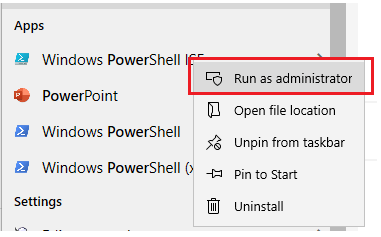
2) Type the following command and press enter
Install-module -name MSOnlineIf you get a message about NuGet version 2.8.5.201 or newer click yes or type Y.
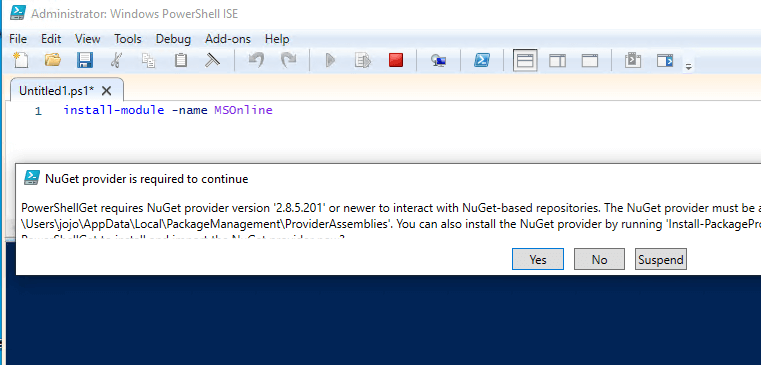
If you get a message about installing the module from an untrusted repository click yes or type Y.

3) Type the command below to list the installed modules
Get-Module -ListAvailableLook for the MSOnline module name
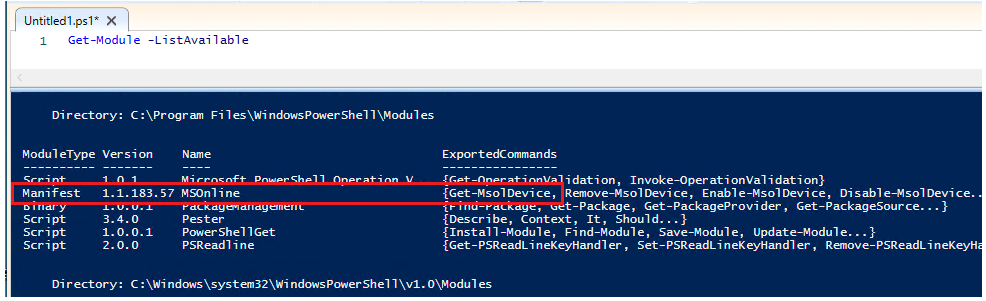
The first module is installed. Now, let’s installed the 2nd module.
Installing Module 2 (Azure Active Directory PowerShell for Graph)
1) Open PowerShell as Administrator
2) Type the following command and press enter
Install-Module -Name AzureAD3) Verify the module is installed
get-module -ListAvailable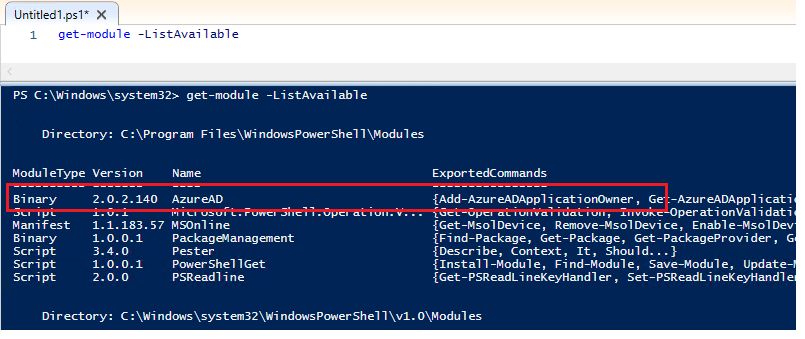
Step 2: Connect to Office 365 with PowerShell
Each module has different commands for connecting to office 365. You don’t have to use both, you can pick which module you want to use.
Connect with Module 1 (Microsoft Azure Active Directory Module for Windows PowerShell… AKA MSOnline)
1) Type the following command and press enter
Connect-MsolServiceYou will get prompted to sign in.

If your account is configured for MFA you will get prompted to approve the request.
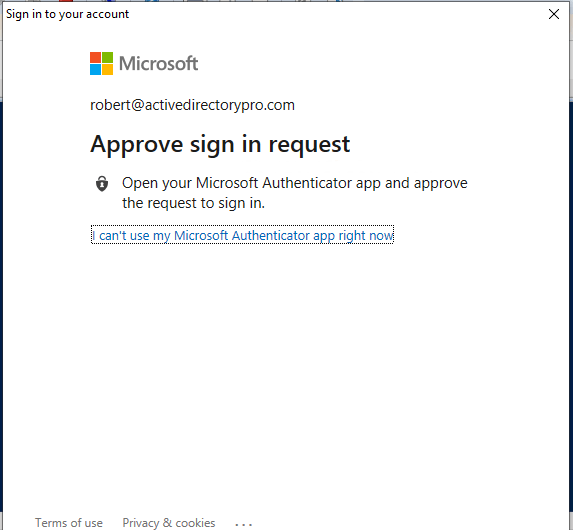
2) Verify connection
I like to use the command below to verify I’m connected to Office 365.
Get-MsolCompanyInformationIf you are connected PowerShell will display the company info that you have listed in Office 365.
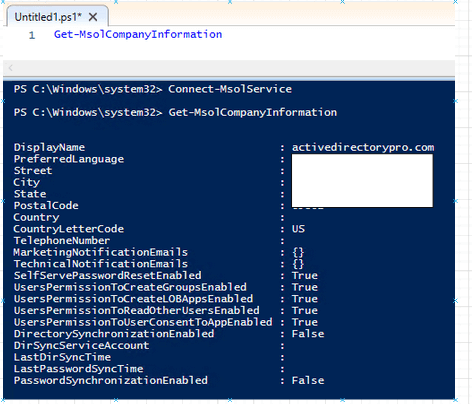
Connect with Module 2 (Azure Active Directory PowerShell for Graph)
1) Type the following command and press enter
Connect-AzureADThe AzureAD module will automatically display some company information when it connects.
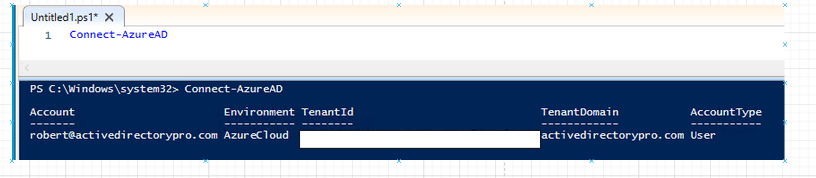
So far you have learned the required modules, how to install them, and the commands to run to connect PowerShell to office 365.
Now let’s look at how to list the available commands for each module.
List Office 365 Module Commands
To view a list of commands you first need to know the module name, to list the module names use this command.
Get-Module -ListAvailableIn this example, I want to see all the commands for the AzureAD module. Type the command below.
Get-Command -Module AzureAD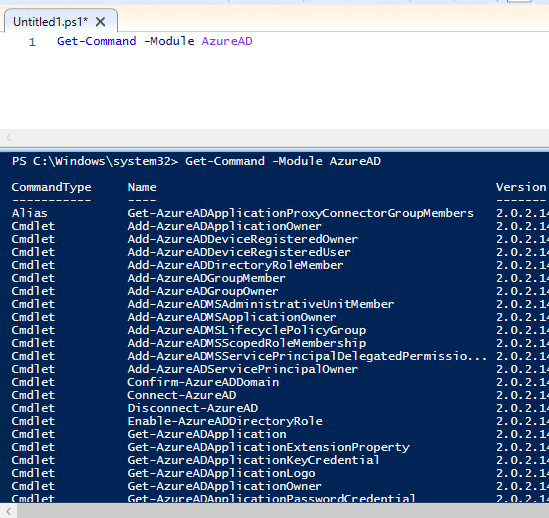
To get a list of commands for the MSOnline module use this command
Get-Command -Module MSOnlineExample Office 365 Powershell commands
Here are a few examples of using PowerShell to manage office 365.
Get all Office 365 Users
Get-MsolUser -All | select-object *Get all licensed users
Get-MsolUser -All | Where-Object { $_.isLicensed -eq "TRUE" }Get Azure devices
Get-AzureADDeviceSet a users password
Set-MsolUserPassword-UserPrincipalName “<email address>” -NewPassword “New Password”Assign a license to a user
Set-MsolUserLicense -UserPrincipalName “user name” -AddLicenses “<licensed name>”
I loved as much as you will receive carried out right here The sketch is attractive your authored material stylish nonetheless you command get got an impatience over that you wish be delivering the following unwell unquestionably come more formerly again since exactly the same nearly a lot often inside case you shield this hike
I have been browsing online more than three hours today yet I never found any interesting article like yours It is pretty worth enough for me In my view if all website owners and bloggers made good content as you did the internet will be a lot more useful than ever before
I share your level of enthusiasm for the work you’ve produced. The sketch you’ve displayed is refined, and the material you’ve authored is impressive. Nevertheless, you seem anxious about the prospect of heading in a direction that could cause unease. I agree that you’ll be able to address this concern in a timely manner.
obviously like your website but you need to test the spelling on quite a few of your posts Several of them are rife with spelling problems and I to find it very troublesome to inform the reality on the other hand Ill certainly come back again
Fantastic site Lots of helpful information here I am sending it to some friends ans additionally sharing in delicious And of course thanks for your effort
Its like you read my mind You appear to know a lot about this like you wrote the book in it or something I think that you could do with some pics to drive the message home a little bit but instead of that this is fantastic blog An excellent read I will certainly be back
I am not sure where youre getting your info but good topic I needs to spend some time learning much more or understanding more Thanks for magnificent info I was looking for this information for my mission
Hi Neat post Theres an issue together with your web site in internet explorer may test this IE still is the marketplace chief and a good component of people will pass over your fantastic writing due to this problem
no entanto, você fica nervoso por querer estar entregando o próximo mal, inquestionavelmente, volte mais cedo, já que exatamente o mesmo quase com muita frequência dentro do caso de você proteger esta caminhada
I was recommended this website by my cousin I am not sure whether this post is written by him as nobody else know such detailed about my trouble You are amazing Thanks
Its like you read my mind You appear to know a lot about this like you wrote the book in it or something I think that you could do with some pics to drive the message home a little bit but instead of that this is fantastic blog An excellent read I will certainly be back
of course like your website but you have to check the spelling on several of your posts A number of them are rife with spelling issues and I in finding it very troublesome to inform the reality on the other hand I will certainly come back again
You said it nicely..
winstar world casino online https://igamingcasino.info/review-mybookie/ slot machine online casino games
In my opinion you commit an error. I can defend the position. Write to me in PM.
Absolutely with you it agree. In it something is and it is excellent idea. I support you.
Some times its a pain in the ass to read what blog owners wrote but this website is very user pleasant! .
https://1xbetlklogin.com/
Mitolyn Very well presented. Every quote was awesome and thanks for sharing the content. Keep sharing and keep motivating others.
I’ve been surfing on-line more than three hours lately, yet I never discovered any attention-grabbing article like yours. It’s pretty value sufficient for me. In my view, if all web owners and bloggers made just right content as you probably did, the web will probably be a lot more helpful than ever before. “Perfection of moral virtue does not wholly take away the passions, but regulates them.” by Saint Thomas Aquinas.
I do not know if it’s just me or if everybody else experiencing
problems with your blog. It appears as though some of the written text in your content are running
off the screen. Can someone else please comment and let me
know if this is happening to them as well? This might be a issue with my browser because I’ve had this happen previously.
Thank you
Feel free to visit my site Nordvpn Coupons Inspiresensation
My partner and I stumbled over here by a different website and thought I may as well check things out.
I like what I see so now i am following you. Look forward to looking into
your web page yet again.
Also visit my blog post :: nordvpn coupons inspiresensation – url.hys.cz –
I loved as much as you’ll receive carried out right here.
The sketch is tasteful, your authored material stylish.
nonetheless, you command get bought an nervousness over that you wish be delivering the following.
unwell unquestionably come more formerly again since
exactly the same nearly very often inside case you shield this hike.
Here is my blog :: nordvpn coupons inspiresensation
350fairfax nordvpn special coupon code 2025
Do you have a spam issue on this site; I also am a blogger, and I was wanting to
know your situation; we have developed some nice methods and we are looking to
trade techniques with other folks, be sure to shoot me an e-mail if
interested.
fantástico este conteúdo. Gostei bastante. Aproveitem e vejam este conteúdo. informações, novidades e muito mais. Não deixem de acessar para se informar mais. Obrigado a todos e até mais. 🙂
análisis de vibraciones
Sistemas de calibración: esencial para el desempeño uniforme y efectivo de las máquinas.
En el campo de la avances actual, donde la rendimiento y la confiabilidad del dispositivo son de máxima importancia, los aparatos de calibración desempeñan un función esencial. Estos equipos específicos están desarrollados para calibrar y fijar elementos móviles, ya sea en maquinaria de fábrica, vehículos de transporte o incluso en aparatos hogareños.
Para los técnicos en soporte de dispositivos y los profesionales, utilizar con aparatos de ajuste es crucial para proteger el desempeño uniforme y seguro de cualquier mecanismo giratorio. Gracias a estas alternativas modernas sofisticadas, es posible minimizar considerablemente las sacudidas, el ruido y la tensión sobre los cojinetes, mejorando la vida útil de partes valiosos.
De igual manera significativo es el papel que juegan los aparatos de balanceo en la servicio al usuario. El ayuda especializado y el soporte constante empleando estos sistemas facilitan proporcionar asistencias de gran estándar, aumentando la satisfacción de los usuarios.
Para los propietarios de negocios, la aporte en equipos de balanceo y sensores puede ser clave para mejorar la productividad y desempeño de sus aparatos. Esto es sobre todo significativo para los dueños de negocios que administran modestas y medianas organizaciones, donde cada elemento es relevante.
Por otro lado, los equipos de calibración tienen una gran aplicación en el campo de la prevención y el control de estándar. Facilitan identificar probables problemas, reduciendo intervenciones onerosas y problemas a los sistemas. También, los indicadores obtenidos de estos aparatos pueden aplicarse para perfeccionar procedimientos y aumentar la visibilidad en motores de exploración.
Las áreas de aplicación de los dispositivos de calibración incluyen diversas industrias, desde la elaboración de ciclos hasta el monitoreo ambiental. No importa si se refiere de importantes manufacturas de fábrica o limitados establecimientos hogareños, los aparatos de calibración son necesarios para proteger un desempeño eficiente y libre de detenciones.
Ich hatte gehört, dass Männer, die jahrelang Pornos schauen und hauptsächlich von Pornos oder Gedanken erigiert werden, beim
echten Intercourse keine Erektion bekommen. Ich
bin, hoffe ich, nicht asexuell oder impotent, verspühre aber wie gesagt kein wirkliches Libido.
Jetzt wollte ich mal von Leuten mit Erfahrung in dem Thema hören, zu was ihr mir
raten würdet. Habe vor allem auch Angst, dass meine Sexualleben darunter leiden könnte..
Die Metaboliten der anabolen Steroide können bis zu 6 Monate nach Absetzen der
Substanzen nachgewiesen werden (bei manchen Anabolikatypen sogar noch länger).
Exogen eingenommenes testosteron pillen bestellen (http://www.qualityitgroup.com) ist ununterscheidbar von endogenem Testosteron. Bei Männern, mit einem Körpergewicht zwischen 58 und 118 kg
eignet sich eine 25 mm Kanüle um 5 mm tief in den Muskel zu gelangen.
1-Methyl-Δ 1-androsten-17β-ol-3-on-17β-acetat ist unter zahlreichen von uns geprüften das zur Zeit
am stärksten wirksame anabole Steroid mit der relativ geringsten androgenen Nebenwirkung.
Testosteron spielt auch im Knochenstoffwechsel eine wichtige Rolle.
Das Hormon fördert das Knochenwachstum bei Heranwachsenden sowie den Schluss der Wachstumsfuge zum Ende der Pubertät.
Durch das Auftragen am Morgen kann zudem der natürliche Tagesverlauf des Testosteronspiegels nachgeahmt werden. Testosteron kann
Prostatakrebs beschleunigen und zu einer vergrößerten Prostata führen. [22] Aus diesem Grund wird dich der Arzt vor
einer Hormontherapie auch meist gründlich untersuchen. In Einzelfällen werden aber auch Mengen von 25 mg oder 100 mg empfohlen.
Zum Aufziehen der Dosis, ziehe zunächst in etwa die Menge
Luft in die Spritze, die du an Testosteron aufziehen würdest.
Testosteron ist ein Hormon, das männlich machende (androgene) und muskelaufbauende (anabole) Wirkung hat.
Testosteron ist somit ein wesentlicher Muskelaufbau-Faktor.
Solange Dein Testosteronspiegel im Normalbereich liegt, macht das Testosteronlevel für Muskelaufbau aber keinen Unterschied.
In diesem Kommentar sind rassistische, gewaltverherrlichende, beleidigende
oder verleumderische Äußerungen enthalten beziehungsweise
es werden falsche Tatsachen behauptet? Dann beschreiben Sie bitte in kurzer Form das Problem, die Redaktion wird diesen Kommentar genauer prüfen und gegebenenfalls
löschen. Das Serum-PSA steigt im ersten halben Jahr nach Therapiebeginn um durchschnittlich 0,26 ng/ml und bleibt dann
konstant.
Ebenso wertvoll kann der Austausch mit anderen sein, die bereits
Erfahrungen gesammelt haben. Foren oder Gruppen bieten hierfür
oft einen geschützten Raum zum Teilen von Erlebnissen und Tipps.
Meine Energie stieg, die Stimmung verbesserte sich deutlich, und dieses unaufhörliche Gefühl der Müdigkeit?
Die Haut wurde etwas öliger, und ja, hin und wieder zeigte sich eine neue Pickelfamilie im Gesicht.
Die erste Woche nach der Injektion fühlte sich nicht anders an als jede andere Woche zuvor.
Doch dann, langsam aber sicher, begann ich Veränderungen zu bemerken. Er
hielt sich strikt an die ärztlichen Empfehlungen und ließ seine Werte regelmäßig überprüfen.
Die Testosterontherapie wird häufig bei Männern mit niedrigen Testosteronspiegeln angewendet, um Symptome
wie geringe Libido, Müdigkeit und Stimmungsschwankungen zu
behandeln. Eine wichtige Frage, die sich dabei stellt, ist die optimale
Dauer der Therapie. Die Anwendungsdauer von Testogel kann je nach individuellen Bedürfnissen und ärztlicher Empfehlung variieren. Es ist
wichtig, die Anweisungen des Arztes genau zu befolgen, um optimale Ergebnisse zu erzielen. In diesem Blogartikel geht es um die Anwendung des
Testogels und die optimale Dauer, in der es angewendet
werden sollte. Testogel ist ein Medikament, das zur Behandlung von Testosteronmangel eingesetzt wird und in Form eines Gels auf die Haut aufgetragen wird.
Die richtige Anwendung und die optimale Anwendungsdauer sind entscheidend für eine effektive Behandlung.
Die Veränderungen waren nicht über Nacht spürbar – es struggle eher ein allmählicher Prozess.
Aber eines Tages bemerkte ich plötzlich einen Unterschied in meiner Energie und meinem allgemeinen Wohlbefinden. Es struggle quick so magisch wie das Gefühl des ersten Frühlingstags nach einem langen Winter.
Dies umgeht den Verdauungstrakt, was bedeutet, dass die Wirkung oft schneller eintritt als bei anderen Methoden.
Stell dir vor, es ist wie ein Sprinter am Startblock – bereit,
loszusprinten, sobald der Startschuss fällt.
Stimmungsschwankungen und Schlafprobleme sind potentielle Begleiter auf dieser Reise.
Rötungen, Juckreiz oder Trockenheit an der Applikationsstelle sind keine Seltenheiten. Es ist also wichtig, auf deinen Körper zu hören und bei Bedarf mit deinem Arzt darüber
zu sprechen. Bevor du dich auf den Weg machst, deine Energie und Jugendlichkeit mit
einem Testosteron-Booster zurückzugewinnen, lass uns über einige der möglichen Nebenwirkungen sprechen. Die
Zusammenarbeit mit einem qualifizierten Fachmann kann dir helfen festzustellen,
ob dies der richtige Weg für dich ist oder ob vielleicht
andere Wege erforscht werden sollten. Anna zum Beispiel bemerkte nach einigen Wochen nicht nur einen Energieschub; sie fühlte sich auch psychological viel ausgeglichener – als hätte jemand den Nebel in ihrem Kopf gelichtet.
Jeder Körper reagiert anders, deshalb ist es unerlässlich, mit
Fachkundigen zusammenzuarbeiten (Hier findest du mehr Informationen dazu).
Ein Freund von mir bemerkte zum Beispiel ständige Müdigkeit und einen Mangel
an Elan – klassische Zeichen eines niedrigen Testosteronspiegels.
Das ist der Grund, warum Testosterongel oft als sanfter
Weg betrachtet wird, den Testosteronspiegel zu
steigern – es ahmt die natürliche Rhythmik deines Körpers
nach. Der Clou dabei ist jedoch die Art der Anwendung – direkt auf die
Haut aufgetragen ermöglicht das Gel einen direkten Weg des Hormons
in den Blutkreislauf ohne Umwege über den Verdauungstrakt.
Es spielt eine entscheidende Rolle bei der Regulierung
von Fettverteilung, Knochendichte und roter Blutkörperchenproduktion. Hast du
dich jemals gefragt, warum Testosteron so oft im Mittelpunkt steht,
wenn es um Vitalität und Energie geht? Ich erinnere mich an einen Freund, der ständig müde und irgendwie “ausgelaugt” warfare.
Die Behandlungsdauer kann je nach den individuellen Bedürfnissen des Patienten variieren.
Zu den häufigsten Nebenwirkungen gehören Unfruchtbarkeit, kleine Blutgerinnsel, Schlafstörungen, Cholesterinprobleme,
Pickel und Wassereinlagerungen. Ja, viele Anwender berichten von einer erhöhten Energie
und einer verbesserten Lebensqualität nach der Anwendung von Testosterongel.
Jedoch ist es wichtig zu betonen, dass das Gel am effektivsten ist, wenn
es Teil eines gesunden Lebensstils ist.
Zum einen die 5-Alpha-Rduktase, die Testosteron in seinen großen Bruder Dihydrotestosteron (DHT)
verwandelt und zum anderen die Aromatese, die das dr.
frank sommer testosteron steigern (https://londonstaffing.uk/employer/testosteron-gel-online-kaufen-europa) in seine weibliche Schwester
Östrogen bzw. Eierstöcken aus Cholesterin über Vorstufen wie
DHEA und Androstendion produziert. Wie Mann und Frau sehen können, sind beide Hormone für beide Geschlechter wichtig.
Es gibt, wie im Leben, auch unter den Hormonen kein schwarz-weiß.
Weiter ist Testosteron essentiell für die Herstellung von Östrogen.
Im Fall der erhöhten Einnahme durch dopende Sportler ist das recht einfach.
Die Betroffenen sollten einfach auf die Einnahme der verbotenen Substanzen verzichten. In der Regel normalisiert sich dadurch der Testosteronspiegel und die Symptome bilden sich
zurück, falls noch keine manifesten Organschäden entstanden sind.
Die Dosis ist einfach anzupassen, und die Behandlung kann jederzeit
beendet werden. Das Hormon Testosteron wirkt praktisch in allen Organen des männlichen Körpers.
Testosteron bestimmt die Ausbildung der männlichen Geschlechtsorgane und steuert die Sexualität und Fruchtbarkeit.
Testosteron ist indiziert bei männlichem Hypogonadismus, wenn der Testosteronmangel klinisch
und labormedizinisch bestätigt wurde.
Weisz über fundiertes Wissen rund um die Allgemeinmedizin, Biochemie und
Medikations-Therapie-Management. Er prüft ehrenamtlich alle Inhalte,
die von Chris Corsen übergeben werden auf ihre medizinische Korrektheit und Aktualität.
Testosteron selbst erhöht das Verletzungsrisiko
nicht, sondern lediglich die Anpassung des Trainingsplans auf ein höheres Volumen mit gesteigerter Intensität.
Wird sie nicht zeitnah behandelt, so kann das zu einer dauerhaften erektilen Dysfunktion führen. Die genauen Nebenwirkungen auf
die Prostata sind derzeit jedoch noch unklar.
Ein häufiges Symptom eines Testosteronmangels ist der Verlust der Körperbehaarung.
Alle folgenden Nebenwirkungen treten im direkten Vergleich weniger häufig auf.
Besondere Gefahr gilt, wenn neuartige anabole Steroide (“Anabolika”) mit anderen Wachstumshormonen kombiniert (“gestackt”) werden. Testosteron ist
ein Sexualhormon, das sowohl bei Männern als auch bei
Frauen im Körper vorkommt. Der Unterschied
besteht jedoch darin, dass das Hormon bei Männern in zehnfacher
Höhe vorliegt.
Aromatasehemmer werden entweder als steroidale oder nichtsteroidale Mittel oder als Mittel der ersten, zweiten oder dritten Generation klassifiziert.
Steroidale Inhibitoren wie Formestan und Exemestan hemmen die Aromataseaktivität durch Nachahmung des Substrats Androstendion. Nichtsteroidale Enzyminhibitoren wie Anastrozol und Letrozol hemmen die Enzymaktivität durch Bindung an das Häm-Eisen des Enzyms.
Aromatasehemmer der ersten Generation wie Aminoglutethimid
sind relativ schwach und unspezifisch; sie können auch andere steroidogene Enzyme blockieren, was eine Supplementierung mit Nebennierensteroiden erforderlich macht.
Inhibitoren der dritten Technology wie Letrozol und Anastrozol sind stark und hemmen keine verwandten Enzyme.
Sie sind intestine verträglich, und abgesehen von ihren Auswirkungen auf
den Östrogenstoffwechsel scheint ihre Anwendung
bei postmenopausalen Frauen nicht mit größeren Nebenwirkungen verbunden zu sein.
Hast du additionally den Verdacht, an einem Testosteronmangel zu leiden, solltest du am
besten das persönliche Gespräch mit deinem Hausarzt suchen. Dieser kann dann per Blutanalyse feststellen, ob du tatsächlich an einem Mangel leidest.
Vielen Menschen ist bekannt, dass der Hormonspiegel beim
alternden Mann auf natürliche Art sinkt. Generell ist der Testosteronspiegel
bei gesunden Männern zwischen 20 und 50 Jahren am höchsten.
Ab dem forty Lebensjahr nimmt er jährlich um etwa 1,2 Prozent ab, das ist völlig regular.
Auch bei der Injektion von langwirksamem Testosteron muss eine entsprechende Verstoffwechselung beachtet werden. Darüber hinaus sollte sehr genau darauf
geschaut werden, unter welcher Dosierung bzw.
Unter welchen Laborparametern der Affected Person positive Veränderungen zeigt.
[newline]Das können zum Beispiel eine Verbesserung der
morgendlichen Erektion, eine Erhöhung der Libido oder eine allgemeine
Stimmungsaufhellung aufweisen. Unter einer hormonellen Substitutionstherapie kann die avisierte Veränderung des Lebensstils vergleichsweise leicht sein. Denn die Männer haben mehr Antrieb und sie leiden weniger unter Abgeschlagenheit, Müdigkeit oder depressiven Verstimmungen. Erhältlich sind Pflaster, die direkt auf die Haut des Rückens,
der Oberarme, der Oberschenkel oder des Bauches aufgeklebt werden (Das Skrotalpflaster ist mittlerweile wegen zu hoher Nebenwirkungen vom Markt genommen worden).
Wenn sie sich aber nicht ab 30 Jahren um ihre Gesundheit kümmern, dann ist das so, als würden sie sich nicht um
ihr Auto kümmern, dass sie aber später als Oldtimer anmelden möchten. Wichtig ist
es, früh genug mit Sport, Kraftsport und Ausdauersport anzufangen, weil es sonst
nicht mehr so effektiv ist. Wer mit 30 Jahren schon Übergewicht
hat, wird umso mehr gesundheitliche Probleme mit 60 Jahren haben, da der Stoffwechsel immer weiter herunterfährt.
Wir haben lange den Wert des Kraftsports unterschätzt, haben nur auf Ausdauertraining gesetzt, das warfare falsch.
Es fördert den Muskelaufbau und die Blutbildung, sodass das Hormon beim Doping verwendet wird.
Typische Beispiele finden sich dort, wo Muskelmasse erwünscht ist oder viele Sauerstoffträger, wie beim Radfahren.
Beim Ungeborenen sorgt die Testosteronwirkung für die Entwicklung der
männlichen Geschlechtsorgane. In der Pubertät ist sie für die Entwicklung der äußerlichen Geschlechtsmerkmale verantwortlich.
Beim erwachsenen Mann steuert Testosteron die Sexualfunktionen, löst die Reifung der Samenzellen aus und prägt das männliche Erscheinungsbild.
Darüber hinaus kann eine Testosterontherapie bei der Osteoporose des Mannes wirksam
sein, wenn sie durch einen Mangel an männlichem Sexualhormon verursacht ist.
Der Wirkstoff kommt bei einem Mangel des männlichen Geschlechtshormons
Testosteron zum Einsatz. Ein solcher Mangel kann bei
einer Unterfunktion der Hirnanhangdrüse (Hypopituitarismus) entstehen.
General fatigue and malaise has so many other causes, and when most males get a blood test, the result is a normal testosterone
level. Using testosterone could improve your
danger of developing prostate most cancers. Considering testosterone
therapy to help you really feel youthful and more vigorous as you age?
If you discover some other results, verify along with your
healthcare skilled.
Regular monitoring by your doctor ensures that you
just stay on monitor and obtain the greatest possible outcomes.
Testosterone remedy is a vital treatment for these suffering from low testosterone.
It addresses physical, mental, and sexual well being signs, serving to people regain their high quality
of life. Nevertheless, it requires cautious monitoring by
a healthcare provider to make sure safety and effectiveness.
If you suppose you may profit from testosterone therapy,
the first step is to seek the advice of with a certified skilled.
Testosterone therapy has some unwanted effects that are due to long-term use, together with breast development
(gynecomastia), weight gain, and prostate enlargement.
The worsening of existing conditions like sleep apnea can also
be a longer-term side impact.
It helps ensure that the remedy is safe, efficient,
and tailored to every individual’s needs. This section explains
why regular check-ups are essential, the forms of checks concerned, and the way adjustments may be made over time.
If you’ve any of those circumstances, you must keep away from testosterone therapy
or proceed only with excessive caution beneath close medical supervision. Testosterone therapy is just applicable for individuals with
confirmed low testosterone.
In Canada, males undergoing TRT in Canada are usually monitored with common blood
checks to ensure hormone levels stay in a protected vary.
Supervised therapy helps catch potential unwanted effects early, modify the dosage if needed,
and hold the therapy effective and balanced. It is necessary to note that testosterone
remedy is not a cure-all. Anyone experiencing symptoms of low
testosterone should consult a healthcare supplier for
proper diagnosis and treatment.
Studies in girls breastfeeding have demonstrated dangerous infant results.
An alternative to this medication ought to be prescribed or you must cease breastfeeding whereas utilizing
this medicine. This medication may be used for different functions; ask your well being care provider or
pharmacist in case you have questions. Do not take other medicines unless they have been mentioned
together with your physician. This consists of prescription or nonprescription (over-the-counter [OTC]) medicines and natural or vitamin dietary supplements.
This medication may trigger modifications in the level of ldl
cholesterol and fats in your blood. If this situation occurs,
your physician could provide you with a medication to regulate the ldl cholesterol and fats.
In Canada, certified TRT providers are equipped to guide you through each step—making sure your therapy isn’t only effective, but in addition protected, sustainable,
and tailor-made to your needs. Outcomes differ, but most people begin to notice enhancements in power,
temper, and libido inside a few weeks. Testosterone gels are a popular possibility due to their ease of use and ability to keep up steady hormone levels.
They are applied to scrub, dry skin—usually on the shoulders, higher arms, or abdomen. Testosterone patches are a skin-based technique that delivers testosterone via the pores
and skin and into the bloodstream. These are utilized daily and are
usually placed on the higher arm, thigh, or abdomen. However you want to be careful
that no one comes into contact with the handled area for several hours after you’ve utilized it.
Whereas these legit research chemical supplies sites bodybuilding
(Marlene) highlight the
advantages, it’s necessary to keep in mind that results range.
Therapy is most effective when combined with healthy way of life adjustments,
similar to exercise, a balanced food regimen, and stress administration.
This underscores the importance of careful, individualized dosing
overseen by a certified healthcare supplier.
Testosterone dietary supplements, especially oral ones, can put additional pressure on these organs,
leading to liver or kidney harm over time. If you or somebody
you know is battling testosterone dependence, search medical help.
A physician can provide a protected plan to reduce use, handle
withdrawal, and restore natural hormone steadiness.
When an individual stops testosterone abruptly, they may expertise withdrawal signs due to their body’s low pure testosterone levels.
Over time, the testicles shrink and reduce their ability to make testosterone.
If an individual stops taking supplements
all of a sudden, their testosterone ranges may drop very low, leading to withdrawal signs.
Testosterone is a hormone, not a typical addictive drug like opioids or alcohol.
Nevertheless, high testosterone in females could cause noticeable signs,
such as facial hair, irregular periods, thinning
hair, and mood changes. Excessive testosterone does not usually negatively affect children. However, in youngsters assigned male
at delivery, excessive testosterone before the age
of 9 can cause early puberty. Elevated testosterone ranges in girls can lead
to metabolic issues, similar to a natural tendency to achieve weight.
The regulators additionally warn that men who have been using such products for a while may develop
dependence and expertise withdrawal symptoms
if they stop suddenly.
Chemically, testosterone comes from ldl cholesterol and has a
molecular structure of 4 carbon rings. Testosterone is fat-soluble, permitting it to cross via
cell membranes simply. A small share of testosterone circulates in the blood as free
testosterone, which is biologically energetic and can work
together with the body’s cells. Read on to learn more about the position of testosterone within the physique and how
maintaining a stability could help promote optimum health.
The treatment for males can range and would possibly include lifestyle adjustments, medication changes, and visits to a specialist.
Testosterone levels can change throughout a man’s life and even differ throughout a typical
day. Elevated testosterone in males may be onerous to spot and is
seen less often than low.
A 2022 evaluation discovered that free testosterone might have links with prostate most
cancers, together with early onset prostate most
cancers and aggressive prostate most cancers. This article will use the terms “male,” “female,” or each to check with sex assigned at birth.
If you begin to show the unwanted facet effects
of an excessive quantity of testosterone, then converse to a medical professional earlier
than they worsen. Too a lot testosterone can be extraordinarily dangerous to a person and cause undesirable side
effects. I wouldn’t have seen any of those benefits if I
caught with my urologist. He was content to let me quit
cold turkey and endure the consequences. Nonetheless, it’s not
like the hormone clinic was my most well-liked alternative.
Left untreated, excessive testosterone can elevate your ldl cholesterol,
upping your threat for high blood pressure and cardiac events
like a coronary heart assault or stroke, says Calvert.
Here’s what you have to find out about excessive testosterone in males, the indicators of excessive T, and how to deal with it.
It’s additionally attainable for people receiving testosterone therapy to realize weight.
Typically this occurs because the body will convert additional testosterone into estrogen. Stop taking anabolic steroids immediately and consult with a
physician to observe any changes in your T levels. If you’re on T dietary supplements that work Like steroids or TRT, talk with a physician about how your T ranges may respond if you’re taken off these
medicines. You may discover abnormalities in body hair, like the expansion of more hair than is typical
for you on your face, chest, and back (hirsutism).
You may also expertise balding from having too many hormones referred to as androgens in your body.
No impact on anger, temper and increased sex drive, and increased energy
and muscle size. Hemoglobin and purple blood cells
are very likely to enhance in correlation with a rise in testosterone.
As A Outcome Of testosterone will increase bone
density, the bone marrow then over manufactures pink blood cells.
Testosterone naturally converts into estrogen via a process known as aromatization. When there’s
an inflow of testosterone within the physique, more will convert
into estrogen. Testosterone remedy typically will get a bad rep.
In the previous, folks have abused it.
In males, testosterone functions embody the regulation of
libido, bone well being, and muscle mass, in addition to the
production of sperm. Increased levels of testosterone can result in increased ranges of estrogen, we’ve talked about this
above. Testosterone is naturally in a place to convert into estrogen throughout the male physique.
If your testosterone ranges are too excessive after using testosterone remedy or steroids, you should appropriate your course.
For unfavorable effects, excessive testosterone ranges regularly
make males feel extra irritable, more anxious, and
more more probably to develop despair. Many males with abnormally excessive testosterone—naturally or via the utilization of steroids—report elevated frequency of violent ideas, desires, and a general rise in aggressiveness.
On the plus aspect, males with excessive testosterone ranges will also doubtless really feel more energetic and extra alert throughout the day, and
infrequently have enhanced libido. They’re also sometimes extra physically capable and capable of build and keep more muscle
than males with regular or low levels of testosterone.
High testosterone levels in males could cause signs corresponding to increased body hair
growth, mood modifications, high intercourse drive, acne, and extra.
Über die Haut gelangt der Wirkstoff in den Körperkreislauf und entfaltet dort die entsprechenden Wirkungen. Diese Art der Anwendung bedarf
besonderer Sorgfalt, denn über Hautkontakt kann der Wirkstoff
auf andere Personen übertragen werden. Besonders gefährlich ist eine Übertragung auf Frauen und speziell Schwangere, da hier erhebliche
unerwünschte Wirkungen bei der Frau und beim ungeborenen Type auftreten können. Für
die Anwendung als Gel gelten daher besondere Sicherheitsmaßnahmen, wie beispielsweise die Abdeckung der behandelten Haut
durch Kleidung sowie das Händewaschen und Duschen vor einem
Körperkontakt.
Ab einer bestimmten Dosis sind jedoch adverse
Nebenwirkungen zu erwarten. Aus diesem Grund sollte die Zuführung von ErhöHtes Testosteron Frau Schwanger immer unter ärztlicher Aufsicht und mit regelmäßigen Bluttests stattfinden. Testosteron erhöht den DHT-Spiegel im Körper und beschleunigt damit erblich bedingten Haarausfall.
Testosteron wird zu einem Bruchteil im Körper mittels
eines Enzyms zu Dihydrotestosterone (DHT) umgewandelt.
Ja, die Therapie kann die körpereigene Testosteronproduktion hemmen und dadurch vorübergehend die Spermienproduktion verringern. Für Männer
mit Kinderwunsch ist dies ein wichtiger Aspekt, der im ärztlichen Beratungsgespräch angesprochen werden sollte.
Alternativ können unterstützende Behandlungen wie HCG-Therapien helfen, die Fruchtbarkeit aufrechtzuerhalten. Ein erhöhter Testosteronspiegel kann
zu Wassereinlagerungen im Gewebe führen, was sich durch geschwollene Beine und Gewichtszunahme
bemerkbar macht.
Stress und Schlafmangel können deinen Testosteronspiegel erheblich senken. In stressigen Phasen schüttet der Körper mehr Cortisol aus, das die Testosteronproduktion blockiert [6].
Um den Stress abzubauen, helfen Entspannungstechniken wie Meditation, Yoga oder Wand-Pilates, die den Cortisolspiegel senken. Hafer ist mehr als nur ein beliebtes Frühstücksgericht;
die Vorteile von Hafer sind zahlreich und vielfältig.
Hafer ist für sein außergewöhnliches Nährwertprofil und sein Potenzial, die allgemeine Gesundheit zu verbessern, bekannt.
Lassen Sie uns die unglaublichen gesundheitlichen Vorteile
von Hafer erkunden, darunter, wie Hafer die Herzgesundheit verbessern, die Verdauung unterstützen und sogar bei der Gewichtskontrolle helfen kann.
Hypogonadismus bezeichnet den Mangel an dem wichtigen Hormon Testosteron bei Männern. Dieser Zustand
kann zu Symptomen wie Energieverlust, Stimmungsschwankungen und abnehmender Libido führen.
Bei Adon Health legen wir Wert auf eine sorgfältige Diagnostik, die über die
Messung des Testosteronspiegels hinausgeht.
Ein wichtiger Aspekt der symptomatischen Behandlung
sind Lebensstiländerungen, die darauf abzielen, den Hormonhaushalt auf
natürliche Weise zu regulieren. Zur symptomatischen Behandlung
können auch symptomlindernde Medikamente eingesetzt werden. Melde Dich für unseren Männergesundheit Newsletter an und werde Teil der Group mit 3500+ Mitgliedern. Unsere Kooperationsärzte begleiten Deine Behandlung und stellen sicher, dass Du immer intestine betreut bist.
Zur Förderung der natürlichen Testosteronproduktion enthalten viele
Präparate natürliche Substanzen wie Panax Ginseng, Bockshornklee oder Maca.
Auch Extrakte aus dem Erd-Burzeldorn (Tribulus terrestris) werden häufiger verwendet.
Testosteron-Präparate bei der Hormonersatztherapie gelten insgesamt als sehr sicher, wobei
es in Einzelfällen trotzdem zu Nebenwirkungen kommen kann.
Das Risiko sowie die Verabreichungsform sollte zwischen Arzt
und Patient ausführlich besprochen werden. Etwa schon bestehende Tumoren in der Vorsteherdrüse werden durch Testosteronpräparate
gefördert und eine mögliche Vorbelastung sollte man deshalb zuvor beim Urologen abklären lassen. Häufiger treten überdies
Nebenwirkungen auf, wenn Männer mit stärker ausgeprägtem Hypogonadismus eine Testosteronersatztherapie durchführen.
Oder sie fühlen sich zu müde und abgeschlagen, um ihren Lebensstil tatsächlich zu ändern. Kapseln werden je nach
Schwere der Symptome zwei- bis dreimal täglich genommen, um einen gleichmäßigen Testosteronspiegel zu erreichen und zu erhalten. Ein Nachteil
ist, dass Testosteron, das über den Magen-Darm-Trakt aufgenommen wird, sehr schnell in der Leber abgebaut wird, so dass
die Wirksamkeit als fraglich eingestuft werden muss.
Eine vergleichsweise neue Methode für die Verabreichung von Testosteron ist die Verabreichung
in Kind eines Gels. Das Gel wird einmal täglich im Bereich
der Schultern, Oberarme, Innenseite der Oberschenkel, Rückseite der Waden oder auch am Bauch aufgetragen. Es trocknet innerhalb weniger Minuten, gleichzeitig
absorbiert die Haut das Testosteron.
It’s like a reset button in your physique, so make sure you’re
getting enough. This distinction highlights the importance of a tailored strategy when assessing
testosterone ranges. It also underscores that whereas statistics provide a helpful baseline, individual health profiles arnold Schwarzenegger and steroids symptoms play a crucial role in determining what’s excessive for you.
The larger your testosterone ranges, the larger your probability of experiencing sleep apnea.
Common signs embrace loud loud night breathing, gasping for air throughout sleep, morning headache, irritability, and extreme daytime sleepiness.
Testosterone is a sex hormone that’s primarily produced in the testicles in men (small quantities are additionally produced by
the adrenal glands).
Like I said above, testosterone affects bone development and maturation, and together
with facial bones, it additionally impacts the shoulder griddle similarly.
This is more than likely caused by artificial testosterone and development
hormone injections that are far too frequent in each sports activities.
Testosterone and its stronger derivate have been linked to elevated bone density and growth.
A 2022 analysis discovered that free testosterone may have hyperlinks with prostate most cancers,
including early onset prostate most cancers and aggressive prostate most cancers.
If your testosterone ranges are found to be too high,
your healthcare professional may advocate sure life-style modifications to help handle the degrees.
This might embody dietary modifications, similar to reducing the intake of meals which are excessive in saturated
fats, maintaining a wholesome weight, and engaging in common train. In some cases, medicine could
also be prescribed to help regulate testosterone levels.
Testosterone may play a job in the development of prostate
cancer. You must also see a gynecologist earlier than you begin taking any contraception to see if there are
any risks of unwanted side effects or complications from the adjustments that contraceptives cause
in your hormones. Birth management drugs are recognized to block T levels from getting too
high.
Normal testosterone ranges in ladies assist restore,
preserve, and grow the reproductive tissues and bone mass.
Once More, the finest way to discover out if someone
has excessive testosterone levels is to consult with a professional medical professional who can take blood
samples and analyze the outcomes. Individuals who are experiencing these signs may wish to seek
the guidance of with a medical skilled.
In females, it’s usually finest to measure testosterone in the early morning and through the follicular phase of your
menstrual cycle (the first two weeks). Long-term steroid use
can result in osteoporosis (bone thinning and weakening), elevated
blood strain, blood glucose issues, and an increased danger of infections.
Increased muscle mass, temper changes, and fertility issues are common.
Different elements such as food regimen, exercise, and genetics additionally
play a significant function in figuring out muscle mass and energy.
In girls after the menopause and males, a high testosterone
degree is normally associated to taking anabolic steroids or testosterone alternative.
And if your high testosterone stage is related to testosterone
substitute then you can adjust the dose to convey the testosterone stage
down. Even although sexual ideas can make you extra aroused, they don’t
change testosterone ranges. When there is a reducing of testosterone in males,
patients can benefit from testosterone treatment.
Excess testosterone affects up to 20% of the feminine population globally.
It can be a key factor in the development of PCOS (polycystic ovary syndrome).
Nonetheless, in kids assigned male at start, high testosterone earlier than the age of 9 may cause early puberty.
TRT is probably not beneficial for folks with
a history of prostate cancer, heart illness, or frequent urinary tract infections.
Normal testosterone ranges vary from 300 to 1,000 nanograms per deciliter, in accordance with
MedlinePlus. Because testosterone ranges lower naturally
with age, how low your testosterone needs to be for treatment might differ.
Each man with low testosterone should discuss their testosterone ranges, treatment choices, and prognosis with their wellness practice provider.
If you are feeling like your testosterone levels may be too high or too low, speak to your healthcare supplier.
If you need remedy, your provider also can allow you to understand the dangers and benefits of various therapies.
If your testosterone ranges are too low or high, you would
possibly develop symptoms that intervene along with your daily life.
As long as you keep it within a normal vary, you have nothing to fret about.
It should be famous that men’s testosterone levels change over time, so a few of these symptoms may solely be indicative of a person’s age and never necessarily their testosterone ranges.
Nevertheless, excessive testosterone in females could cause noticeable signs, similar to facial hair, irregular intervals, thinning hair, and mood adjustments.
Early puberty symptoms could embrace enlargement of the penis,
hair development patterns similar to adult males, and
a deepening of the voice. Getting Older is a typical explanation for lower testosterone, however there are a number of potential causes of atypical ranges.
Chemotherapy remedy for most cancers, continual steroid use, genetic circumstances,
and eating disorders are only a few of the attainable causes.
Some studies counsel that saliva exams can even present an correct measure of testosterone ranges within the physique.
Konzentriere dich auf die Aufnahme von guten, ungesättigten Fettsäuren aus Quellen wie Avocados, Nüssen, Samen und fettem
Fisch. Diese Fette helfen nicht nur bei der Hormonproduktion,
sondern fördern auch die Herzgesundheit und reduzieren Entzündungen im Körper.
Zink ist direkt an der Produktion von Testosteron beteiligt, weshalb ein Mangel
an Zink zu einem niedrigeren Testosteronspiegel führt (2).
Eine zusätzliche Einnahme von Zink lohnt sich allerdings nur
bei einem zu niedrigen Testosteronspiegel.
Wer einen Bürojob hat, sollte versuchen, regelmäßig vom Schreibtisch aufzustehen und sich zu
bewegen. Auch für minimales Coaching im Büro gibt es beim
3x3x3-Programm sehr gute Anleitungen. Für Menschen, die immer wieder sehr viel Stress ausgesetzt sind, ist es sinnvoll, den Stresslevel zu reduzieren. Welches der vielen Programme zur Stressreduktion am besten weiterhelft, muss jeder
für sich selbst herausfinden. Daher ist es
wenig verwunderlich, dass überwiegend sitzende Tätigkeit oft mit einer Senkung
des Testosteronspiegels einhergeht (Priskorn l et al.).
Häufig wird bei einer exogenen Testosterontherapie, aber auch bei einer Stimulation der Testosteronproduktion, vergessen,
dass Testosteron in 17-ß Östradiol (das ist ein weibliches Hormon) verstoffwechselt
wird. Auch Bisphenol-A (BPA) führt zu einer Verringerung des Testosteronspiegels.
Sonnenlicht kann eine Erhöhung des Vitamin D-Spiegels zur
Folge haben. Auch die Einnahme von Vitamin D-Tabletten führt in den meisten Fällen zu einer signifikanten Erhöhung
des natürlichen Testosterons. Durch eine Reduzierung der täglichen Kalorienzufuhr
kann der Testosteronspiegel ebenfalls auf natürliche Weise erhöht werden. Wenn ab 18 Uhr keine Kohlenhydrate mehr
zu sich genommen werden – also vor allem auf Lebensmittel mit Zucker und Weißmehl
verzichtet wird – werden gleich mehrere optimistic Effekte erreicht.
Einerseits erhöht dies den Testosteronwert in den morgendlichen Stunden signifikant.
Andererseits sorgt eine reduzierte Kalorienzufuhr dafür,
dass vermehrt Wachstumshormone ausgeschüttet werden.
Zudem beeinflusst er die Libido, das Energieniveau und
das allgemeine Wohlbefinden. Ein Mangel an Testosteron kann zu
Symptomen wie Müdigkeit, Depressivität, Abnahme der Muskelmasse und sogar zu einer
verminderten Knochendichte führen. Herzlich willkommen zu unserem
informativen Beitrag rund um das Thema Testosteron und dessen Bedeutung für Ihre Gesundheit.
In diesem Artikel erfahren Sie, warum ein optimaler Testosteronspiegel essenziell für Ihr
Wohlbefinden ist – nicht nur für Männer, sondern auch für Frauen.
Einfach in deinen Alltag zu integrieren und können dir dabei
helfen, deinen Testosteronspiegel natürlich zu steigern. Magnesium unterstützt laut
Studien ebenfalls deine Testosteronproduktion (3), indem es die Bioverfügbarkeit deines Testosterons verbessert.
Dies schafft Magnesium, indem es das Testosteron dabei hindert,
sich mit dem SHBG (Sexualhormon-bindendes Globulin) zu verbinden. Sind
die Testosteron-Moleküle einmal daran gebunden, können sie nicht
mehr in den ursprünglichen Zielorganen wirken, was z.B.
Einer weiteren Studie zufolge sind bis zu 40% der Männer über 45 von Testosteronmangel betroffen (Mulligan et al., 2008).
Bockshornklee, ein in der Küche und in der traditionellen Medizin häufig verwendetes Kraut,
wird oft wegen seiner potenziellen Wirkung auf den Testosteronspiegel zitiert.
Studien haben gezeigt, dass Bockshornklee einen positiven Einfluss auf die Libido und den Testosteronspiegel haben kann.
Insgesamt ist es wichtig zu betonen, dass die Verwendung von Testosteron-Tabletten ein komplexes Thema ist testosteron gefäHrlich
und von den Umständen und den örtlichen Gesetzen abhängt.
Wenn du Bedenken bezüglich deines Testosteronspiegels oder Fragen zur Verwendung von Testosteron-Tabletten hast, ist es ratsam, dies mit einem qualifizierten Arzt oder Endokrinologen zu besprechen. Die illegale
Verwendung von Testosteron kann schwerwiegende rechtliche und gesundheitliche Konsequenzen haben, daher ist Vorsicht geboten.
Das körpereigene Schlafhormon Melatonin plus Vitamin B6 – perfekt kombiniert für die Nacht.
Es wird empfohlen, sich auf schwere, grundlegende Übungen zu
konzentrieren, die mehrere Muskelgruppen gleichzeitig ansprechen. Versuche daher am
Abend, komplexe Kohlenhydrate zu vermeiden und dich stattdessen auf protein- und fettreiche Mahlzeiten zu konzentrieren. Dies könnte deinem Körper helfen, über Nacht in einen Zustand
zu gelangen, der deine Testosteronproduktion fördert. Maca ist eine Wurzel, die traditionell zur Steigerung von Energie, Ausdauer und Libido verwendet wird.
Während es nicht direkt deinen Testosteronspiegel steigern kann, wirkt die Wurzel
positiv auf den Schutz deiner Hoden und verbessert die Spermienqualität (1).
The DASH (Dietary Approaches to Stop Hypertension) food plan is a superb guideline for sustaining healthy
blood strain. Smokers considering testosterone remedy
are inspired to stop smoking to cut back their overall cardiovascular threat.
For a confirmed analysis, your healthcare supplier may suggest monitoring your
blood strain over several days or maybe weeks. Additionally,
individuals with no clear medical want for testosterone therapy ought to keep away from it, as
unnecessary supplementation can result in well being problems.
Last but not least, some researchers believe that elevated sympathetic
nervous system exercise could presumably be concerned within the affiliation between low T-levels and hypertension.
It is usually managed with medication, corresponding to angiotensin changing enzyme inhibitors (ACE inhibitors)
or diuretics, which work by reducing blood strain. However, some
individuals may be involved concerning the unwanted side effects of those medicines, particularly
their potential impression on blood pressure. Fortuitously,
there are different treatments and therapies out there that
don’t have an influence on blood stress. Hypertension, also referred to as hypertension,
is a condition characterised by elevated blood strain levels.
It is a major danger factor for the event of
cardiovascular diseases corresponding to heart assaults and strokes.
Suppliers should also consider the patient’s
general well being, including their coronary heart perform, before beginning TRT.
While testosterone substitute therapy can offer vital benefits for men with low testosterone, you
will need to pay consideration to the potential influence
on blood pressure. TRT can contribute to high blood pressure in some males, particularly these with pre-existing cardiovascular
conditions or those that experience fluid retention or increased
red blood cell production. The interplay between testosterone therapy and blood strain is advanced and
not absolutely understood. Whereas testosterone therapy may enhance blood
vessel perform and cut back blood pressure in some people, it can additionally cause adverse effects like fluid retention or increased vascular
resistance in others. The net impact is determined by many components, together with
the individual’s overall health, remedy routine, and how their body
responds to modifications in testosterone ranges. Healthcare
providers play a significant position in serving to sufferers navigate the complexities of
testosterone therapy and blood stress administration.
Dropping excess weight is an important step in raising testosterone ranges,
and cleansing up one’s food regimen can serve
as the impetus for healthy weight loss. A nutrient-dense, complete foods food plan that features loads of
protein, zinc, magnesium, and healthy fats is crucial for sustaining optimum testosterone levels.
Long-term use of TRT might be linked to cardiovascular concerns, together
with changes in blood strain. Common follow-up and well being
screenings are important to address any potential risks.
The relationship can range; whereas some people may expertise
a rise in blood strain, others may not discover any significant change.
Monitoring and adjusting therapy protocols is vital
to managing blood stress on TRT.
When testosterone levels are too low, it is usually permanent.
(https://job.da-Terascibers.id/employer/which-hormone-stimulates-the-development-of-male-secondary-sex-characteristics) could result in a situation called hypogonadism.
TRT helps restore testosterone levels to a wholesome vary, bettering signs and quality of life.
Testosterone is a hormone that performs a crucial function within the development of
male reproductive tissues and promotes secondary sexual characteristics
similar to increased muscle mass and bone density. It is often prescribed for
people with low ranges of testosterone or for those undergoing hormone replacement
therapy. Nonetheless, there was some concern about the potential hyperlink between taking testosterone and a rise in blood stress.
Patients getting injections of testosterone often require earlier monitoring of the
testosterone. Any change in dose or route of administration must be
followed up in 2-3 months for symptomatic enchancment and testosterone degree measurement.
In addition, prostate-specific antigen (PSA) ranges
and hematocrit levels ought to be monitored together with the testosterone ranges with objective levels set (depending upon the formulation used).
In males, the decline in intercourse hormone levels is much more variable appearing to spare some men, fall unknowingly in some, and end in frank
and symptomatic hypogonadism in others. Clinical signs can include fine-wrinkled dry skin, low hairline, gynaecomastia and muscle losing.
Due to the non-specific nature of the symptoms, hypogonadism typically stays undiagnosed
and thus untreated in many circumstances.
At my practice, we refer males to internal medication or cardiology for aggressive administration of hypertension. Luckily, way of life modifications can have
a optimistic effect on hypertension but medicines are sometimes required to
really reduce threat. As with LHRH agonists/antagonists, chemical castration will lead to profound
unwanted effects as a end result of very low hormone ranges.
Ketoconazole is now not used as first line remedy because
of the introduction of simpler antifungal agents and it’s significant aspect effect profile.
Ketoconazole also inhibits steroidogenic enzymes in the
testicle and adrenal gland liable for androgen biosynthesis.
High dose ketoconazole induces a rapid and drastic discount of serum
testosterone to castrate ranges.
En incluant régulièrement des légumes crucifères riches en DIM dans l’alimentation, comme le chou,
le brocoli et le chou-fleur, on peut soutenir naturellement l’équilibre hormonal et
favoriser le bien-être hormonal chez les femmes et les hommes.
Un foie enflammé ou gras peut entraîner une résistance à l’insuline, un facteur qui contribue à des déséquilibres hormonaux
tels que le syndrome des ovaires polykystiques (SOPK).
La résistance à l’insuline peut perturber la manufacturing d’hormones sexuelles, aggravant ainsi les symptômes du SOPK, tels que l’acné, l’hirsutisme et les cycles menstruels irréguliers.
Une étude publiée dans The American Journal of Medical Vitamin a montré que la consommation d’huile d’olive améliore la fonction endothéliale, c’est-à-dire la capacité des artères à se dilater et à s’adapter
aux variations du flux sanguin. « La grande majorité du cholestérol que l’on retrouve dans notre organisme est produite
par notre foie. Mais les aliments d’origine animale,
comme la viande, les œufs, les produits laitiers ou les fruits de mer en contiennent également », rappelle Anne Guillot.
Le houblon est l’une des céréales utilisées pour la fabrication de la bière et si
on l’accuse de faire baisser le taux de testostérone, c’est tout simplement parce qu’elle contient de
l’hopéine, un phyto-œstrogène très puissant.
Les chercheurs ont montré que la testostérone était un répresseur puissant de
l’hepcidine chez ces souris car, dans le foie, elle active les
récepteurs d’un facteur de croissance, l’EGF. Or,
lorsque ces récepteurs de l’EGF sont inhibés par un médicament utilisé dans le traitement de certains cancers bronchiques chez les souris mâles, la répression exercée par la testostérone est levée.
La testostérone inhibe la production d’hepcidine, une hormone
essentielle à l’inhibition de l’absorption du fer par le
foie.
Une irritation hépatique chronique peut endommager progressivement le foie et entraîner des maladies
du foie plus graves, telles que la cirrhose ou le
most cancers du foie. Le syndrome de cholestase est
une affection caractérisée par une diminution ou un blocage de
l’écoulement de la bile du foie. La prise de testostérone peut perturber la manufacturing
et l’écoulement de la bile, ce qui peut entraîner une accumulation de bile dans le
foie et des symptômes tels que des démangeaisons,
une jaunisse et une fatigue extreme. Mais pour en tirer tous les bénéfices, il est
important de la consommer de manière équilibrée et de privilégier une huile extra-vierge pressée à froid, qui preserve toutes ses propriétés nutritionnelles.
Après l’engouement médiatique pour la ménopause, voilà que l’consideration se
porte sur l’andropause. Le problème c’est que des extraits de racine de réglisse sont parfois utilisés comme agents aromatisants naturels
dans des aliments et des produits visant à rafraichir l’haleine.
Le foie, souvent désigné comme l’organe de
désintoxication du corps, joue un rôle crucial dans le
système hormonal, en particulier pour le cycle
féminin. Comprendre ces liens est essentiel pour maintenir
un équilibre hormonal optimum et traiter les troubles associés.
Dans cet article, nous explorerons les interconnexions entre le foie et le
système hormonal, ainsi que des solutions naturelles pour prendre
soin de son foie dans le cadre de problématiques hormonales.
“Les chercheurs ont montré que la testostérone était un répresseur puissant de l’hepcidine chez ces souris automotive, dans le foie, elle energetic les récepteurs d’un facteur de croissance, l’EGF”, remarque
l’Inserm.
Mais également d’une très forte réduction de la surcharge en fer
cardiaque et pancréatique. C’est en partant de ce constat que des chercheurs de Toulouse expliquent que l’hépatite C ou l’hémochromatose héréditaire sont plus sévères chez
l’homme. « Ces pathologies sont associées à une capacité réduite à produire de l’hepcidine, une hormone
qui inhibe l’absorption du fer par le duodénum » expliquent-ils.
Les enzymes hépatiques sont des composés chimiques produits par le foie
en réponse à diverses affections. Lorsqu’il y a une augmentation des
enzymes hépatiques dans le sang, cela peut
indiquer une atteinte hépatique. Dans le cas de la prise de testostérone, certaines études ont
montré une augmentation des enzymes hépatiques, ce qui peut être le signe d’une irritation ou d’une
lésion hépatique. Par exemple, chez les personnes atteintes d’hépatite C,
la surcharge en fer peut accélérer la progression de la maladie et augmenter le
risque de complications telles que la fibrose hépatique
et la cirrhose.
Cependant, il est necessary de se rappeler que la prudence et la supervision médicale sont essentielles pour garantir la sécurité et l’efficacité de ces traitements.
La castration des souris mâles s’accompagne non seulement d’une augmentation de l’hepcidine mais également d’une très forte réduction de la surcharge en fer cardiaque et pancréatique de ces souris.
Ils ont surtout mis en avant le fait que la castration des souris mâles s’accompagne non seulement d’une augmentation de l’hepcidine.
Et si c’est mauvais pour la testostérone, c’est que les pesticides sont connus pour
être des perturbateurs endocriniens. Essayez donc un most de préparer vous-même vos repas, avec de préférence des produits dont vous connaissez l’origine et la méthode de production. Même si les industriels font booster De testostérones; taqarec.co.uk, gros
efforts à ce sujet et que de plus en plus de produits affichent de bonnes notes Nutri-Score,
la plupart contiennent encore beaucoup trop de sel, de sucres ajoutés, d’acides gras
trans ainsi que de calories. Le soja et les produits
à base de soja (tofu, lait de soja…) se multiplient ces dernières années et avec des
recettes toujours plus gourmandes, difficile de résister, surtout si on go nicely with un régime alimentaire végétarien ou vegan. En suivant ces consignes
de stockage et d’élimination, vous pouvez assurer la
sécurité et l’efficacité de votre testostérone, tout en protégeant votre santé ainsi que l’environnement.
En évitant ces aliments et boissons, vous pouvez assurer une haleine
fraîche et agréable lors de votre rendez-vous, et ainsi
profiter pleinement de cette occasion spéciale.
Cela peut se manifester par une diminution de la densité
des cheveux, une calvitie ou une alopécie. Comme la testostérone
influence également le comportement, il est potential
de remarquer des changements d’humeur et un comportement agressif accrue.
L’efficacité et la tolérance du traitement s’évalueront généralement entre 3 et 6 mois
après l’initiation thérapeutique. Et outre le dosage biologique de la testostérone,
une réévaluation clinique complète du patient sera nécessaire, sachant que certains symptômes peuvent mettre plus de temps
à s’améliorer. Certains aliments peuvent causer une mauvaise haleine
et sont donc à éviter avant un rendez-vous galant.
Le café, l’alcool et les produits très sucrés peuvent également favoriser la multiplication des bactéries dans la bouche, ce qui
peut entraîner une mauvaise haleine.
Elle induit aussi une augmentation de la masse musculaire, d’où son utilisation (dangereuse et fréquente) dans le dopage des sportifs.
Il a observé une augmentation de sa masse musculaire de 15 % en six mois et a
amélioré ses performances en compétition. En suivant ces recommandations, il est possible
de minimiser les risques tout en tirant parti des bénéfices potentiels des stéroïdes et de la testostérone.
Dans les ovaires, l’excès de testostérone
entraîne la formation de nombreux kystes folliculaires,
qui provoquent à leur tour une production extreme d’œstrogènes.
L’excès d’œstrogènes, connu sous le nom de dominance œstrogénique, a un influence négatif sur l’ovulation. À terme, les femmes
souffrant d’une dominance œstrogénique peuvent cesser
complètement d’ovuler, ce qui entraîne la stérilité.
Heureusement, changements alimentaires ainsi que certains médicaments et suppléments peuvent souvent aider à inverser la résistance à
l’insuline et ses effets en aval sur l’organisme. Causes moins probables de testostérone chez les
femmes sont les tumeurs ovariennes ou surrénaliennes [8], ou les tumeurs
de l’estomac [9]. Chez les bébés garçons, la testostérone stimule la croissance du pénis et des testicules alors qu’ils sont encore
dans l’utérus.
Bien qu’il ne soit pas potential d’éliminer toute la caféine du déca, les quantités sont si faibles que les effets de la caféine sont inexistants.
Chez certaines personnes, boire du café ordinaire peut provoquer des brûlures d’estomac ou des reflux acides pénibles.
Le café est un produit acide, il n’est donc pas surprenant que sa consommation puisse parfois entraîner
ce style d’effets. Des études ont établi une relation entre le
déca et la réduction des brûlures d’estomac.
Les grains sont d’abord soumis à une forte vapeur pour les rendre poreux, avant d’être plongés
dans un bain d’eau contenant ces produits chimiques.
La confusion entre ces kinds faux-amis que
sont l’Art Déco et l’Art Nouveau n’est pas chose rare.
S’il est vrai que la décoration est l’expression et le témoignage de l’époque, les types Art Nouveau et Art Déco
reflètent deux époques en rupture. Le design Art
déco est formel et contrôlé mais aussi sophistiqué tout en paraissant
en même temps un peu flamboyant. La combinaison de ces éléments apparemment contradictoires est ce qui rend ce type si fascinant et l’a aidé à supporter le passage du temps.
Le goût – Ce n’est que récemment que le goût du déca
a connu une révolution, pour ressembler à celui… du café (il était vraiment mauvais jusque-là !).
Auparavant, les décas avaient un goût nettement inférieur à celui des cafés ordinaires.
On distingue le processus direct à base de solvant, le processus
à base de dioxyde de carbone supercritique et la méthode suisse.
Les niveaux extrêmement bas de caféine dans le
déca permettent aux femmes enceintes d’en boire.
Les autorités sanitaires encouragent souvent les amatrices de café ordinaire à passer au café décaféiné pendant leur grossesse.
La méthode à l’eau est la plus saine, mais également celle qui altère le plus le goût du café.
Autrefois considéré comme LE moteur d’un ordinateur et l’élément déterminant de ses performances, désormais le processeur have a tendency à perdre de l’importance au profit
de la carte graphique. En 2024, l’accélération graphique est supportée par la plupart des logiciels impliquant des calculs complexes.
Lightroom, Photoshop, Première Pro, Davinci Resolve, Solidworks,
Maya, Revit, and so on. Tous vont à un moment ou à
un autre s’appuyer sur la puissance de la carte graphique
pour déporter une partie des calculs et ainsi réduire le temps de calcul
nécessaire.
De nombreuses pièces Art déco présentent des nus et des motifs de
la nature comme des animaux, des arbres et des rayons de soleil.
Les objets Art déco authentiques datant des années 1920 et 1930 sont très
appréciés sur le marché des objets de assortment d’aujourd’hui, et les décorateurs élégants les aiment aussi.
Malheureusement, c’est l’une des raisons pour lesquelles les termes « Artwork déco » et « déco
» sont si largement utilisés, même si ce n’est pas un descripteur approprié.
Si vous êtes à la testostérone gnc Est-elle sans danger Pour la santé ?
(https://teachanycountry.com/) recherche d’objets de collection et d’articles de l’époque
Art déco, vous aurez besoin d’une bonne compréhension de ce qu’est le
style Artwork déco et de ce qu’il n’est pas. Aucun procédé n’est meilleur qu’un autre et cela dépend des
préférences personnelles.
Ce gris sombre constitue un excellent choix pour sublimer les matériaux et les finitions.
Pour une déco sereine, mais pleine de gaieté, on associe le gris anthracite à des nuances de vert
pétillantes. Si le canapé gris anthracite vous parait trop
impressionnant, choisissez plutôt ce fauteuil gris
aux allures scandinaves, dont les pieds en bois confèrent une
certaine légèreté. Le gris anthracite constitue un parfait allier
pour révéler les couleurs, notamment les nuances chaudes.
Le même qu’il est riche en antioxydants, le décaféiné est également chargé en vitamines essentielles.
Une seule tasse de déca vous apporte 2,four % de l’AJR en magnésium, 2,5 %
de l’AJR en vitamine B3 et près de 5 % de l’AJR en potassium.
Si vous buvez plusieurs tasses par jour, vous pouvez facilement compléter votre apport
journalier recommandé en vitamines à travers votre consommation de café.
Pour compter tous les bits dans 1 Po de stockage à un taux de 1 bps,
il faudrait 285 hundreds of thousands d’années, selon les analystes de données de Deloitte Analytics.
Un bit est un chiffre binaire, soit 0 soit 1 ; un octet
est long de huit chiffres binaires. Le préfixe kilo (1 000)
est apparu pour la première fois entre 1865 et 1870.
Bien que méga soit utilisé de nos jours pour signifier « extrêmement bon, grand ou réussi », son sens scientifique est 1 million.
Others may experience retrograde ejaculation, where
semen goes backward into the bladder as an alternative of out by way
of the penis. In this article, we will discover
the various ways TRT can affect ejaculation and sexual health.
We will answer the top 10 questions males ask about
TRT and ejaculation, providing clear, evidence-based info that
can help you understand what to expect. From the basic workings of TRT to its potential advantages and risks,
we’ll cover every thing you should know. By the top of this text,
you will have a better understanding of how TRT might influence your sexual well being and what
is a Dangerous effect of anabolic steroids – jobs.Ezelogs.com – you can do to ensure the best possible outcomes.
Circumstances that trigger increased SHBG production (e.g., hyperthyroidism) scale back the exercise and elimination rate of sex
hormones. Situations that end in decreased SHBG levels (e.g.,
polycystic ovarian syndrome) enhance both exercise and elimination fee [3, 28, 29].
You may need testosterone remedy if you’re affected by low
testosterone levels. Your body can get the required hormonal dose in various ways,
such as patches, injections, or gels.
Verify your ranges of male hormones that could be affecting your sex
drive, temper, muscle mass, and power ranges, with our at home
male hormone blood check. High testosterone is a situation the place the level of
the male sex hormone (“androgen”) testosterone is higher than it ought to be.
Though excessive testosterone can affect each women and men of any age, it’s actually most commonly
an issue in women earlier than the menopause. Managing abnormally high testosterone ranges requires a complete method addressing both lifestyle components
and medical interventions. A correct steadiness of hormones is essential for regular mind perform and overall well being.
However, each estrogen and testosterone are present in various levels
in both sexes and are essential for total well being.
When it comes to hormone balance, it’s essential to know that each hormone has
different functions and interactions inside the physique.
Estrogen and testosterone, for instance, are both
crucial hormones that play pivotal roles in the improvement and maintenance of reproductive health in both women and men. Currently, some tips have recommended TRT for symptomatic hypogonadal men with osteoporosis
to stop bone loss and assist in buying peak bone mass [41,88,89,90,91].
Nevertheless, the consequences of TRT for decreasing the chance of fracture
in hypogonadal males with osteopenia and osteoporosis
remain unclear.
The pituitary gland sends a signaling hormone to the testicles
to supply extra testosterone. Testosterone therapy may be prescribed
for ladies with low T levels, nonetheless, the treatment’s effectiveness on improving sexual operate or cognitive perform among postmenopausal girls is unclear.
When we are confused, our physique releases stress
hormones similar to cortisol, which might elevate our overall physique temperature.
This is why some folks could experience a “stress sweat” when they
are beneath stress.
None of the fashions of the other measures required interaction effects of the development parameters
with activity (see Fig. 2 A and 2 C-F). The modeled population curves due to
this fact are similar for all levels of exercise (see Fig.
2 A-F). The parameters described above, served as fixed results
in linear combined results fashions (LME). Random results, against this,
have been consistently given by varying intercepts between individuals for each measure and by 3rd order pure splines
for every degree of exercise inside individual intercepts.
This allowed for some individual variability of the tendencies between investigation dates.
During perimenopause (the interval earlier than menopause) and menopause, your levels of estrogen (particularly the kind referred to
as estradiol) drop considerably. This also happens if you have your ovaries eliminated
or broken before age forty, leading to early menopause. One such pharmacological technique
of control that is generally used as a last resort (under
skilled medical supervision) is the use of cabergoline.
Cabergoline is extremely effective 17, however dopamine
agonists like cabergoline absolutely require skilled medical supervision because the side
effects aren’t pleasant. These results are consistent with different
dopaminergic agonists, which embody cardiovascular, gastrointestinal, and neuropsychiatric effects 18.
If not monitored carefully, it may induce manic episodes in those
susceptible to it, as noted in the past 18.
A notable stimulator for prolactin synthesis
is nipple stimulation, particularly suckling of it 2.
It could cause extra hair development, acne, and might even contribute to infertility.
While medical therapy could also be essential in extreme cases,
there are natural treatments and life-style modifications that can assist lower excessive testosterone
ranges. Resistance training involves lifting weights or using resistance bands to problem and strengthen muscular tissues.
This type of exercise will increase muscle mass and power,
which in flip can increase testosterone ranges.
The first step is to consult a healthcare supplier, who can adjust the
TRT dosage or change to a unique treatment methodology.
In some cases, short-term discontinuation of TRT might be
necessary to allow the kidneys to recover. Remedy options for TRT-related kidney issues
differ depending on the severity of the issue and will embrace
drugs, way of life modifications, or different interventions.
Healthcare providers often recommend routine
blood tests to verify kidney function markers, corresponding to creatinine and blood urea
nitrogen (BUN). It is essential to observe the really helpful frequency of
these checks and focus on any abnormal outcomes with a healthcare supplier
to take appropriate motion. Engaging in regular physical activity can improve total
well being and reduce the strain on the kidneys. He
was beforehand a reporter for DailyRx.com the place he covered tales related to cardiology, diabetes, lung
cancer, prostate cancer, erectile dysfunction, menopause,
and allergy symptoms.
A meta-analysis of 43 observational research and over thirteen,000 folks discovered a protecting function of excessive SHBG from creating
kind 2 diabetes, particularly in women [91]. In a cell examine, the expansion factors
IGF-1 (insulin-like development factor), EGF (epidermal growth factor),
and TGF-alpha (transforming growth issue alpha) decreased SHBG
production [81]. Nevertheless, a research in cells instructed
that the impact of insulin on SHBG ranges is non-specific and
reflects a reduced manufacturing of proteins [64]. You should also keep away from corticosteroids and
anabolic steroids to maintain your testosterone stage regular.
Additionally while a low testosterone level doesn’t
affect zits, remedy with testosterone supplements
could cause pimples as a aspect impact [6].
70918248
References:
what Is anabolic chicken
This effect is regarded as related to testosterone’s ability to enhance the operate of blood vessels and reduce
irritation within the physique, both of which might have a positive
influence on blood strain. Generally speaking, having physiologic levels of testosterone will have cardioprotective effects
on heart illness. Where Do You Get Steroids will see
an improvement in vascular function, adiposity, body composition, strength, temper, libido,
lowered stroke risk, and reduced cardiovascular threat.
But there are lots of causes for a man to care about a decline in his
testosterone ranges. And testosterone replacement therapy can come
with unfavorable side effects not associated to coronary heart
well being. But that research and others like it were not
strong enough to determine true coronary heart dangers, consultants
stated. Testosterone replacement therapy is usually meant for men identified with
hypogonadism, which, in males, means low levels of testosterone.
It may cause symptoms such as fatigue, decreased libido, depressed mood, hair loss and in some cases, hot flashes very comparable to
girls get during menopause. The discovering comes
nearly a decade after the Food and Drug Administration demanded that drugmakers examine the potential cardiovascular results of testosterone replacement
remedy.
Testosterone remedy, usually known as TRT,
stands for testosterone replacement therapy. This medical
treatment is designed to help males with low ranges of testosterone.
Testosterone is a hormone that performs a vital function in plenty of physique processes,
including muscle progress, bone density, and sex drive.
Some men expertise a more significant drop than others, leading to signs that
may impression their high quality of life.
Drugs like clomiphene citrate and hCG offer options that work with
the body’s natural processes and should current fewer cardiovascular risks.
SARMs and herbal dietary supplements are also potential options, however they arrive with their very
own risks and must be used cautiously. Testosterone remedy (TRT) has turn into an increasingly well-liked treatment for males
who have low levels of testosterone. Testosterone is a hormone that performs an important position in the body,
influencing muscle mass, bone density, red blood cell manufacturing, and sexual operate.
When men have low levels of testosterone, they may expertise signs
similar to fatigue, depression, lowered muscle mass, and low libido.
For most cisgender and transmasculine males present process testosterone
therapy, there doesn’t look like any elevated threat of cardiovascular occasions.
One of the principle issues with low testosterone is its
link to coronary heart illness. While low testosterone doesn’t instantly cause heart illness,
it could possibly contribute to the factors that enhance the risk of it.
When stress ranges are excessive, the physique produces more cortisol, a hormone that may
lower testosterone and lift blood pressure.
Long-term stress can result in critical health points, including coronary heart illness.
Doctors can perform checks, similar to blood tests and coronary heart perform exams, to find
out if there’s a connection between low testosterone and coronary heart health
issues.
A repeat PSG demonstrated an AHI of 14.four events/h (REM AHI of 37.eight events/h,
NREM AHI of seven.2 events/h), and oxygen saturation nadir of 91%.
The patient’s BMI of 31 kg/m2 and neck dimension of 38.5 cm had not modified within the interval between the PSG exams.
The patient was began on CPAP remedy to treat his OSA with resolution of his excessive daytime sleepiness and loud night breathing.
In sure conditions, medical doctors may advocate taking hormone therapy medicines
for a set amount of time or till the PSA
stage is very low. For some individuals, this approach might help reduce the unwanted effects of
hormone therapy.
Whereas TRT can enhance symptoms for males with low testosterone, it’s essential
to get a correct analysis from a healthcare supplier. Testosterone levels naturally fluctuate
throughout the day and could be affected by components like stress or illness.
A single low reading doesn’t essentially imply a
person has low testosterone. Doctors normally take a look at testosterone levels in the morning, when they’re at
their highest, and will order several tests earlier than diagnosing low testosterone.
Vaginal dryness can be a common symptom of menopause,
when estrogen levels start to decline. It’s
also around the time the chance of heart illness will increase in females.
Researchers are nonetheless exploring the link between estrogen and
coronary heart disease.
There was no clear pattern of adjustments in the REM/NREM AHI
ratios noted in our patients. It is unclear how these gender differences will change with the
utilization of gender-affirming hormone therapy. Additional examine of transgender patients is needed to answer these questions.
Testosterone Alternative Therapy (TRT) can be an effective remedy for men with low testosterone ranges.
However, there are considerations about its effect on heart
health, significantly the chance of coronary heart attacks.
Understanding the potential connection between TRT and heart attacks is important for anybody contemplating or at present
undergoing this remedy. In this section, we will summarize
the key factors mentioned and provide a clearer picture of how to handle the
dangers.
Testosterone is an anabolic hormone that’s answerable
for the development of male sex organs. Sufferers with
low testosterone who’re symptomatic ought to be treated with testosterone
substitute therapy (TRT) as soon as the analysis has been confirmed.
The aim of remedy is to improve the signs including the physical, sexual, and cognitive health with the aim being to
keep the testosterone in the mid-normal limit of the reference range.
Male hypogonadism has been increasingly recognized and handled in aged males for
the rationale that final decade. A proportionate
increase in the prescription of testosterone has been seen as properly.
The relationship of testosterone levels with
cardiovascular (CV) outcomes is difficult and has proven conflicting outcomes.
Risks and advantages of TRT ought to be mentioned with each affected
person previous to beginning or restarting the procedure.
However, TRT may also decrease blood strain by bettering blood vessel perform in men with certain health circumstances.
The total influence of TRT on blood strain is complicated and may differ depending on individual circumstances.
As A Outcome Of of these varied results, it’s necessary for anyone considering
or at present present process TRT to intently monitor their blood strain and talk about any concerns with their healthcare supplier.
Sans oublier, la prise de certains médicaments dont les anabolisants stéroïdiens.
C’est une hormone fabriquée principalement par les testicules chez l’homme.
Elle joue un rôle necessary dans la fabrication de nouveaux globules rouges, l’augmentation de la masse et de la force musculaire, la
santé sexuelle ainsi que le maintien de la production de sperme et l’amélioration de la densité osseuse.
Alors se cantonner à un planning fixe de plats, d’aliments ou de séances de sport est une faute qui peut coûter cher.
En début de sèche, la réduction progressive des calories suffit
à enclencher la perte de gras, mais au fil du temps, l’organisme
s’adapte et la progression stagne. Voilà pourquoi il faut réévaluer ses besoins énergétiques de manière
régulière, toutes les 2 semaines, tout en arrêtant de se comparer à son voisin de sèche.
Sa capacité à brûler les graisses dépasse celle de nombreux autres stéroïdes anabolisants,
en raison de sa forte androgénicité (similaire à
celle de la Trenbolone). L’objectif réel de la création du Turinabol était
d’améliorer l’endurance, en particulier chez les athlètes de natation allemands.
Les scientifiques allemands avaient précédemment observé que le Dianabol augmentait la pressure et la puissance musculaires, mais au prix d’une prise de poids excessive.
Le Winstrol va cependant provoquer des fluctuations importantes des taux de cholestérol LDL/HDL,
ce qui augmente le risque d’artériosclérose et de maladies cardiaques.
Il s’agit également d’un composé oral c-17 alpha-alkylé, qui provoque des élévations
notables des enzymes hépatiques AST/ALT, indiquant un stress hépatique important.
Une autre raison pour laquelle l’Anavar est sans doute
le meilleur stéroïde pour la perte de poids (perte de graisse), est son profil de sécurité.
Dans le cadre d’un régime, il est donc important et utile de limiter le phénomène en diminuant le
plus progressivement attainable les energy journalières, plutôt que de
manière très brusque. Une diminution par palier de 250 kcal est ainsi largement suffisant.
Par ailleurs, différentes recherches ont démontré
que cette baisse était proportionnelle au
déficit calorique, mais pas à l’IMC de départ.
C’est-à-dire que le problème va se manifester même chez quelqu’un qui serait
en surpoids et qui diminuerait trop fortement rapidement ses apports
caloriques. Les formes d’hypogonadisme potentiellementréversibles sont le plus souvent associées à des
troubles métaboliques tels quele diabète de type 2, l’obésité, les maladies
inflammatoires et les problèmespsychologiques. Le traitement de l’hypogonadisme
lié à l’âge est la query laplus controversée, automobile les symptômes et les signes sont souvent
nonspécifiques.
Ceux-ci vont être intéressants, car ces éléments vont avoir toute la panoplie qu’il faut pour stimuler la production de testostérone dans le corps humain. Dès que l’homme dépasse
les 30 ans, sa production va naturellement baisser… et c’est un problème.
Les hommes se sentent moins bien dans leur peau, voir même, ils sont malheureux.
Nous connaissons beaucoup d’hommes qui ont été jusqu’à la dépression à trigger de l’absence de cette hormone indispensable
pour se sentir bien au quotidien. Il existe plusieurs manières pour prendre de la testostérone.
Cette dernière est une hormone très importante, parfois même
vitale aux yeux de certains hommes. En conséquence, les
niveaux de testostérone restent stables avec une software une fois par jour, contrairement aux autres méthodes qui nécessitent plusieurs
doses quotidiennes au même endroit.
Savez-vous que presque 5% des hommes âgés de plus de 50 ans reçoivent des traitements à base de testostérone ?
Cette statistique surprenante illustre l’importance d’un information pour les
injections de testostérone sûres dans le domaine de la santé masculine.
L’augmentation de l’utilisation du traitement
hormonal chez les hommes souligne un besoin croissant de clarifier, sécuriser et optimiser ces procédures médicales.
Avec des implications directes sur le bien-être et la qualité de vie, il s’avère essentiel
d’être bien informé sur les meilleures pratiques d’administration de la
testostérone. Un taux de testostérone équilibré favorise
à la fois la vitalité physique et l’équilibre émotionnel.
Sur le plan corporel, il permet de préserver la masse musculaire, d’améliorer la récupération après l’effort et de maintenir un bon niveau d’énergie au quotidien. Les gestes gagnent en fluidité, l’envie de se
dépenser revient naturellement, et les performances sportives s’en trouvent renforcées, tout en réduisant le risque de blessures.
En cas de malaise ou de maladie, consultez d’abord
un médecin ou un professionnel de la santé en mesure d’évaluer adéquatement votre état de santé.
En utilisant ce web site, vous reconnaissez avoir pris connaissance
de l’avis de désengagement de responsabilité et vous consentez à ses modalités.
Si vous n’y consentez pas, vous n’êtes pas autorisé à utiliser ce web site.
Chez l’homme, la testostérone permet principalement le développement des caractéristiques physiques masculines comme
la pilosité, la mue de la voix et la maturation des organes génitaux.
Il n’existe pas d’alternative pour les médicaments à
base de testostérone. La Testostérone est un stéroïde anabolisant injectable
approuvé par la FDA, souvent prescrit en médecine
en cas de carence en testostérone endogène.
La Trenbolone a également le potentiel d’augmenter considérablement la calvitie masculine, par le biais d’une forte augmentation de la DHT
(dihydrotestostérone).
L’injection doit être faite doucement et à un angle de 45 degrés.
Injectez la testostérone lentement pour éviter
la douleur ou l’inconfort. La dose de testostérone prescrite doit être prélevée avec précision. Il est essential de respecter la posologie pour éviter les problèmes.
Après avoir pris la dose, enlevez les bulles d’air de la seringue.
Il a été démontré que les récepteurs androgènes
stimulent la lipolyse dans le tissu adipeux.
Cela se produit en raison d’une augmentation des récepteurs bêta-adrénergiques et de
l’activité de l’adénylate cyclase. Bien que le seul however des stéroïdes anabolisants soit
de favoriser la prise de poids, les chercheurs ont constaté que
l’augmentation de la masse musculaire s’accompagne souvent d’une perte de graisse simultanée.
Si vous faîtes des injections de testostérone sous la peau, beaucoup de
ressources peuvent vous aider. Avoir l’appui de execs dans le domaine hormonal est essential
pour une bonne expérience. L’injection de testostérone par voie sous-cutanée doit suivre les conseils du médecin.
References:
testosterone femme guerre froide
Les compléments alimentaires doivent être utilisés dans le cadre
d’une alimentation variée, équilibrée et d’un mode de vie sain. Les personnes sous contrôle médical doivent demander conseil à leur médecin avant de prendre un complément alimentaire.
Energie Tigra+ Males est un produit conçu par Forte
Pharma pour augmenter la vitalité sexuelle des hommes.
Peuvent également apparaître des troubles de l’érection et une diminution de la pilosité faciale et corporelle.
T9 Testo Booster est un supplément nutritionnel à base d’ingrédients naturels conçu pour contribuer à la production de testostérone masculine
dans le corps. Il contient de l’acide D-aspartique et un extrait sec de fruit de Tribulus terrestris,
connus pour augmenter la manufacturing de testostérone.
Il inclut également un extrait sec de graines de fenugrec et un extrait sec de racine de maca.
Il comprend également de l’oxyde de magnésium, du bisglycinate de zinc,
un extrait sec de feuille de ginseng et de l’hydrochlorure de pyridoxine (vitamine B6) pour soutenir la santé globale et les
performances optimales du corps. Nous sommes les distributeurs exclusifs
et importateurs de plusieurs marques internationales.
En tant que source de confiance, nous vous proposons les marques de
diet sportive les plus reconnues et recherchées.
Profitez de notre gamme complète de produits, incluant Olimp Vitamin, Muscletech, Rule 1, et Trec, IHS
et Allmax etc pour maximiser vos performances, favoriser la prise de masse musculaire et soutenir votre récupération.
Tribusteron 60 est utilisé par de nombreux sportifs pour
améliorer l’endurance musculaire et le maintien ou la building de leur masse musculaire grâce à l’effet anabolisant naturel
du Tribulus. ASHWAGANDHA VEGE – OSTROVIT | ninety TABLETSL’ASHWAGANDHA
VEGE d’OSTROVIT est un supplément alimentaire végétalien contenant de l’extrait d’ashwagandha
(Withania somnifera), présenté sous forme de ninety …
Magnesium Bisglycinate 60 GélulesLe Magnesium Bisglycinate est Conçu expressément pour les athlètes et tous ceux
exigeant des minéraux d’exception, MAGNESIUM, un complément alimentaire à base de m…
Nous pouvons devenir amis en quelques clics et vous partager les dernières nouveautés mises en ligne, les prochaines promotions et les offres spéciales à venir.
Prendre 1 ou 2 tablettes par jour le matin à jeun ou 30min avant l’entraînement ou un rapport sexuel.
Enregistrer mon nom, mon e-mail et mon website dans le navigateur pour mon prochain commentaire.
Il utilise une formule spéciale combinant plusieurs extraits de plantes ayant des vertus aphrodisiaques, dont le
ginseng. Pour augmenter naturellement sa testostérone il est recommandé de maintenir un mode de vie sain et équilibré.
Il est important de faire de l’exercice régulièrement,
en privilégiant les activités à haute intensité et les
entraînements de résistance. Un sommeil adéquat et réparateur est également essentiel, tout comme la gestion du stress.
Une alimentation équilibrée, riche en protéines, en graisses saines et en légumes, peut également favoriser des niveaux optimaux de testostérone.
De plus, certains suppléments naturels (tels que le
tribulus terrestris testostérone ou le Maca ou Ashwaghandha) peuvent
soutenir la production de testostérone. En plus, T9 Testo Booster contient de l’extrait sec de racine d’Ashwagandha,
une herbe traditionnellement utilisée pour améliorer les performances physiques et la
résistance au stress.
Le Tribulus terrestris est une puissante plante médicinale avec pour propriété l’élévation du taux de
testostérone et par conséquent une amélioration de la libido,
de la masse musculaire et de l’énergie.
Tribusteron 60 augmente le tonus musculaire et la libido, fabriqué par La testostérone chez l’homme
: à quoi ça sert (Abby) marque Olimp Vitamin,
c’ est un complément alimentaire qui contient 500mg de Tribulus Terrestris à 60% de saponines.
Il est recommandé de prendre les capsules de Tribulus Tunisie pendant trois mois, puis
de faire une pause d’environ 20 jours. Oui, il peut être associé à la fois au Guarana et à la maca, cependant il est déconseillé de prendre les trois en même temps, il vaut
mieux alterner.
Nous vous conseillons d’associer le Tribulus et le
Gingembre, dépourvus de caféine, afin de stimuler votre libido et améliorer vos performances physiques et sexuelles.
Le Tribulus Terrestris est reconnu pour son rôle essential dans l’optimisation des performances physiques.
Grâce à une concentration élevée en saponines (90%), ce complément alimentaire naturel
est un allié de choix pour les athlètes et
les amateurs de musculation.
ZMA + one hundred twenty Gélules Eric Favre ZMA+ est un complexe de
zinc, de magnésium et de vitamine B6 au dosage maximal pour vous accompagner lors des vos
efforts physiques mais aussi au quotidien.Booster vo… Ashwazinc 60 GélulesASHWAZINC
associe l’Ashwaghanda, une plante ayurvédique adaptogène, au potentiel
du minéral Zinc sur les fonctions d’équilibre et l’homéostasie générale.A
base d’extrait sec …
VITAL VIAMEN est un supplément alimentaire pour les hommes
qui augmente les niveaux de testostérone et favorise une augmentation de la libido.
Il est fait d’ingrédients naturels qui ont fait leurs preuves pour stimuler
le désir sexuel en augmentant l’énergie en relation à la pulsion sexuelle.
Au vu de votre state of affairs, nous vous déconseillons le recours aux
plantes à base de caféine comme le Ginseng.
Turbo Testo – Pro Sequence Capasulesurbo Testo2 Pro Series
est un complément alimentaire composé de eleven actifs pour une puissance maximale.Une formule
unique développée par notre laboratoire…
L-Arginine 120 Capsules Kevin LevroneL-Arginine
one hundred twenty Capsules Kevin LevroneLa L-Arginine one
hundred twenty Capsules de Kevin Levrone est un complément alimentaire contenant de la L-arginine, un acide
aminé semi… Beta-Alanine Carno Rush – 80 ComprimésBeta-Alanine Carno Rush est un complément alimentaire
de haute efficiency présenté sous forme pratique de eighty comprimés, spécialement formulé pour les athlète…
Pour une amélioration optimale de la libido et des performances
sexuelles, Tribusteron 60 peut être associé à de l’Ashwagandha
et de la MACA.
Ce qui précède ne représente que three des nombreuses piles qu’un utilisateur peut créer en fonction des objectifs souhaités.
Une bonne pile doit cependant être discutée avec votre médecin qui effectuera un bilan de
santé pour déterminer s’il y a des conséquences négatives potentielles auxquelles vous pourriez avoir
à faire face lors de l’utilisation de stéroïdes anabolisants.
Un sure nombre d’effets secondaires peuvent survenir si la manufacturing de testostérone
chute radicalement. D’un autre côté, les
signes d’un faible taux de testostérone sont parfois très
subtils et peuvent être confondus avec le vieillissement naturel.
Sustanon est le nom commercial détenu par Organon Pharmaceuticals pour
ses différents sorts de mélanges d’esters injectables à base d’huile ; dans sa model la plus courante
(Sustanon 250) il contient quatre testostérone esters.
Mais quel que soit le mélange, tous les mélanges fournissent un pic rapide de testostérone avec
une libération constante et prolongée des ingrédients actifs.
Comme vous pouvez le voir, vous avez une variété d’options lorsque vous vous faites tester pour les
niveaux de T. Ma recommandation est d’essayer d’obtenir votre nombre de testostérone totale
en utilisant la méthode LC/MS et d’utiliser toute méthode disponible et rentable pour mesurer la testostérone libre.
Bien sûr, je ne suis qu’un gars qui écrit un weblog sur la virilité, alors prenez cette recommandation avec un grain de sel.
Un mois après mon expérience de ninety jours, j’ai été testé à
nouveau, mais cette fois en utilisant la méthode LC/MS.
Mon taux de testostérone totale en utilisant cette méthode était de 826,
9 ng/dl.
De plus, l’engorgement des muscle tissue sera spectaculaire, en raison de la grande quantité de liquide intracellulaire
qui remplira tes cellules musculaires. En outre, les injections de cypionate peuvent procurer moins d’irritation que l’énanthate
pour certains utilisateurs. Depuis que le cypionate de
testostérone est arrivé sur la scène, il est devenu considérablement plus populaire que l’énanthate aux États-Unis, en raison de sa
disponibilité limitée dans d’autres parties
du monde, ce qui en fait un favori native. Cela signifie que les utilisateurs n’ont besoin de s’injecter qu’une fois tous les 4-5 jours,
bien qu’ils puissent connaître les mêmes positive
aspects à la fin d’un cycle par rapport aux esters plus rapides.
Ces traitements peuvent aider à équilibrer les niveaux
hormonaux et à réduire les effets néfastes de l’excès de
DHT. Il existe des traitements disponibles pour réduire
les effets indésirables de la DHT, tels que des inhibiteurs de
la 5-alpha-réductase. Toutefois, il est essential de consulter
un professionnel de santé avant de commencer tout traitement pour la DHT afin de déterminer la meilleure approche adaptée à chaque cas individuel.
La DHT est principalement produite dans la prostate chez les hommes et dans les glandes surrénales chez les deux sexes.
Cependant, elle peut également être produite dans d’autres tissus du corps,
tels que les follicules pileux. C’est cette production excessive de DHT dans les follicules pileux
qu’est-ce qui peut Aider à Augmenter la testostérone est associée à la
calvitie chez les hommes. La conversion de la testostérone en DHT est un processus naturel
dans le corps humain.
Au fil des ans, les médecins ont identifié des inconvénients
causés par une utilisation incontrôlée du médicament.
Il dégrade le système immunitaire, entraînant
potentiellement des lésions hépatiques et même un most cancers.
Étant donné que la testostérone artificielle module le
cerveau pour limiter la manufacturing naturelle de la même hormone, il peut à long terme provoquer une fin prématurée de la croissance squelettique chez les
jeunes utilisateurs. Cela peut également entraîner une agression non inhibée, une dépression, des sautes d’humeur rapide et une irritation. En termes de santé reproductive, une consommation élevée de testostérone peut entraîner la rétrécissement des testicules masculins, réduisant le nombre de spermatozoïdes.
Des effets négatifs comme la prise de poids et la perte de cheveux
peuvent également se produire.
Le cycle de testostérone et de trenbolone est une puissante combinaison de gonflement qui produit
toujours d’énormes positive aspects en muscle tissue maigres et en force.
Cependant, le Deca Durabolin n’est pas dépourvu d’effets secondaires,
automotive il est connu pour provoquer la « chunk de Deca ».
Cela se produit lorsque les utilisateurs sont incapables d’avoir une érection et, en même temps, subissent une diminution de la libido.
Si la testostérone est relativement respectueuse du cœur, ce n’est pas le
cas du Dianabol.
Bien que le Dianabol ne soit pas anormalement androgène, en raison de la présence de testostérone, des effets secondaires tels que l’hypertrophie de la prostate et l’acné peuvent survenir.
L’HCG et le Clomid suffisent généralement à rétablir la manufacturing endogène de testostérone, généralement en 1 à 2 mois.
Le fait de ne pas suivre un PCT peut entraîner des symptômes de
faible testostérone pendant plusieurs mois. Après le premier cycle de testostérone, le même protocole peut être utilisé, mais avec des doses plus élevées.
Parmi les autres effets secondaires androgéniques, on peut citer
la peau grasse, l’acné et l’amincissement des poils du cuir chevelu.
L’augmentation de la pilosité corporelle ou faciale est également fréquente
chez nos patients.
Ces hormones sont essentielles pour la reproduction et le développement
des caractéristiques sexuelles secondaires, comme la mue et
la pilosité faciale chez l’homme et le développement des seins
chez la femme. De plus, l’œstrogène et la progestérone régulent le cycle menstruel et la grossesse,
tandis que la testostérone contrôle la production de sperme.
La prise de complément alimentaire telle que Tribulus
vous aide à maintenir et à accroitre le taux de
testostérone dans le corps. Ce médicament à base
de plante médicinale améliore l’endurance des gens
sportifs. Les médicaments efficaces sont les
médicaments pris dans un établissement spécialisé et non dans n’importe
quel magasin. Avant de prendre des médicaments en augmentant le taux de testostérone,
prenez conseil chez un spécialiste, un médecin et un sportif professionnel.
Discuss with your healthcare professional about the type
of birth control that’s best for you. Totally Different healthcare suppliers and individuals might recommend comparable however barely
different test lists. We have linked a few guides beneath
so you will get a better concept of what’s usually
advised.
If you’re a transgender man, you may be wondering how typically you will need to take testosterone injections.
Nonetheless, the reply is not the same for everybody, and there
are a number of factors that come into play. However, the injections are
generally given anywhere between every three weeks to every week.
Subsequently, most transgender males will continue to obtain testosterone injections all through their life, and this is
very true for transgender men who still have functioning ovaries.
Whereas these are frequent results, everyone’s body is totally different and modifications that happen or don’t will
mirror that. There is a risk for a neighborhood pores and skin response or rash with
topical testosterone. This contains testosterone patches, which
may also be troublesome to find and/or to get
lined by insurance.
The patches launch testosterone slowly by way of the pores and skin and into the bloodstream.
Transdermal patches supply a consistent hormone supply and do not require common injections.
They depend on components such as genetics, general well being, and
the age of the individual present process remedy.
Testosterone, a hormone, helps males maintain muscle, bone
health, libido, and the flexibility to carry out within the bed
room. However starting in their mid-30s, men lose
an average of just below 2% per 12 months. This happens
to 1 in 5 males of their 60s, and the chance rises as men grow old.
Most importantly, the ACP advises that medical doctors shouldn’t
prescribe TRT to enhance a patient’s energy, vitality,
physical operate, or cognition. Evidence indicates testosterone remedy isn’t efficient for these signs.
The ACP also advises physicians to reevaluate a patient’s symptoms throughout
the year and often thereafter. They also needs to discontinue testosterone treatment if sexual operate doesn’t enhance.
In basic, price can vary greatly for all of those treatments relying on whether you’ve insurance coverage and
if your coverage covers gender-affirming care.
Broadly speaking, testosterone cypionate is the cheapest choice and prices $40-$90 for a two-month provide; gel prices $30-$80 a month on common; patches can value over $500 a month.
It’s necessary to notice that each of those choices may be expensive, as some insurance policy don’t cowl their prices.
Intramuscular injections may be delivered once per week or
bi-weekly relying in your doctor’s recommendation. Nonetheless, for
subcutaneous injections, the fatty tissue does not maintain onto the injected supply of hormones for the same length of
time, which means weekly injections are usually better.
I reside in a religiously conservative state and
didn’t personally know anyone else who was transgender and non-binary.
I knew a few transgender of us, but not properly enough to feel like
I may ask them concerning the expertise. “There are only three everlasting modifications that would wish some time on testosterone to happen,” Dr.
Forcier says. These embrace, “decrease voice, extra male-pattern face and physique hair and clitomegaly or some enlargement of the clitoris.” Starting a medical transition is a highly individual process, and patients have many reasons for looking for out gender-affirming hormonal remedy.
Nevertheless, most of these reasons have to do with a desire to really
feel extra like themselves. If you are interested in beginning HRT, chat with your primary care doctor about your choices.
Some favor not to use any hormones, and others use contraception to cease their intervals.
We source analysis from peer-reviewed medical journals, prime government agencies,
main tutorial establishments, and respected advocacy teams.
We additionally transcend the analysis, interviewing prime specialists of their fields
to bring you the most informed insights. The query popped
up there during a recent Hone Group AMA with Dr.
Jim Staheli, Hone’s Medical Director.
There are a Bomb Steroid
number of strategies obtainable for taking testosterone as a transgender male (FTM), and the selection depends on personal preferences, way of life, and desired outcomes.
As an FTM (female-to-male) individual taking testosterone, the frequency
of injections can range. Typically, testosterone injections are given on a weekly
or bi-weekly basis. Nonetheless, the precise frequency will depend on your specific hormone levels,
well being status, and the steering of your healthcare provider.
The frequency of testosterone injections in FTM transition can range depending on the individual and their particular medical needs.
This interval allows for consistent ranges of testosterone within the physique whereas minimizing potential
unwanted side effects and hormone imbalances.
For many of the month, the Solar is in your personal home of closure and healing, and you would possibly be discovering your self rejuvenated from the transformations you have been through.
Gemini Season officially begins on May 20, and with the Sun in your signal, nothing is holding you again from shining and dwelling in your fact right now.
Gemini Season formally begins on Could 20, and
we enter air signal power, which is nice for communication, enterprise, and
arising with inspiring and new ideas. On May 24, Saturn enters Aries, starting its new transit the place it
will stay for the next few years. Saturn in Aries is bold,
direct, and simple, however so are its classes. There is a gift in resilience and discovering your energy throughout this time, and this transit will show you the place your
energy is, however it could problem you to confront
self-limiting behavior within the course of.
The play doesn’t hold again when it comes to the messier
elements of affection. One jaw-dropping moment comes when a reside podcast proposal flips right
into a prenup bombshell—leaving the viewers (and the characters) gasping.
Might is a month of permitting yourself to trust the
timing of the universe and never giving up hope that issues are going to end up fantastically for you.
On Could 12, there’s a Full Moon in fellow water signal, Scorpio,
and this can be a time to get impressed and see the advantages of closure.
Adjustments in your voice, weight gain, hair loss,
oily pores and skin, temper modifications, and an enlarged clitoris, can also occur, Turocy adds.
If this article has resonated with you and also you suppose hormone imbalances could possibly be on the root of your sex drive struggles, I hope you’ll guide a free 20-minute exploration name with my staff.
There’s zero obligation, however we’ll dive deep into
your points and then share what we can do to help.
Over the years I’ve used blood and saliva hormone exams – however now
I almost exclusively use the DUTCH hormone check.
This test is a package your practitioner orders and
also you full at house.
Additionally, testosterone can enhance temper and
power ranges, which may even have a positive
effect on a girl’s sex drive. Continual stress can disrupt hormone
manufacturing and result in a decline in testosterone
ranges. Finding healthy methods to handle stress, corresponding to
practicing mindfulness, yoga, or partaking in hobbies, may
help to support hormonal steadiness and potentially improve sex drive.
Testosterone is an important hormone for both males and females, although it’s current in higher ranges in males.
I didn’t even know perimenopause was a thing earlier than I started to experience it at
36. At the time, I had plenty of bodily pain and couldn’t run the half-marathons I always used to.
Long walks took me out, and I thought I had fibromyalgia and osteoporosis.
I also wasn’t sleeping, which I didn’t realize was a symptom, and would get up four to 6 times an evening thinking, this is simply what busy adults do.
First, you’re drained, you then understand it’s been a few
weeks, and you still don’t need to. In these cases, non-pharmacological methods are
the therapeutic alternatives. Furthermore, the optimum dosage and mode of administration of testosterone for
women have but to be established.
With Pluto going retrograde in your 2nd home of values and earnings,
you’re being reminded to hold yourself with
integrity and to know that you are worthy of the things you why
are steroids dangerous [https://weneedyou.stepzo.in/] asking for.
This month is an opportunity for a new starting in love and progress
inside your emotional world, Leo. You are studying to
belief your instinct more, and you would possibly be putting extra of your energy into your heart’s needs.
With the Sun in your 10th home for most of the month, you
may be shining in your truth and remaining confident in your
goals in life. Saturn enters your tenth home of profession on May 24, remaining
here over the subsequent few years, and you’re getting an opportunity to grow and
discover where you might have been limiting yourself professionally,
socially, or within your aspirations in life.
These embody low doses of the hormone estrogen and a sort of counseling known as intercourse therapy.
For most girls, testosterone therapy will not
be a recommended remedy option. Food and Drug Administration for
premenopausal low libido, and no giant medical research have included younger women. Psychosexual counseling is one other avenue that may help ladies and their partners perceive
how the mind and physique interplay almost about intimacy. In these classes,
the therapist works with the patient or couple to specific their emotions,
talk about medical issues that are interfering with sex,
and discover workable solutions to satisfy their private and relationship targets.
A research published in the Journal of Sexual Medication found
that women with larger testosterone ranges reported higher sexual need, frequency of sexual thoughts, and fantasy.
Therefore, testosterone does impact feminine intercourse drive, albeit to a
lesser extent than in males. When it comes to addressing issues associated to low libido in ladies, testosterone therapy has been a subject
of debate amongst healthcare professionals.
70918248
References:
which of the following is a correct description of an anabolic pathway?
(https://Ai-db.science/wiki/buy_anavar_online_best_anavar_for_sale_oxandrolone)
Trenbolone is usually considered a non-hepatotoxic steroid making liver damage or stress extremely unlikely.
However, toxicity has been noted in some individuals
who have abused the hormone. As with many steroids, Tri-Trenabol significantly improves muscular endurance and the general price of
restoration. Nonetheless, some have reported that cardiovascular endurance
becomes a little weaker with this steroid, however it does not appear to affect everyone this fashion and heaps of athletes have enjoyed success
with Tri-Trenabol.
Our team is made up of experienced fitness lovers
who are enthusiastic about sharing their knowledge and experiences with others.
We imagine that fitness is not only about bodily well
being, but also psychological and emotional well-being. Due To This Fact, cautious bodybuilders can enhance their dose steadily to gauge their response
to this drug in the early phases of a cycle.
Clenbuterol is often incorrectly referred to as a slicing steroid as a outcome of its anabolic steroid Legal –
https://noticias-sociales.space/item/90675 – effects, at least in analysis.
Nevertheless, clenbuterol’s most potent trait, in our expertise,
is its metabolic effects. Primobolan can add up to
10 kilos of muscle while inducing subcutaneous fats loss.
This is lower than perfect as far as results go, nevertheless it does enable you a break from the unwanted effects
when you find you’re sensitive to issues like anxiousness or insomnia.
While the danger of virilizing results is relatively low with
Equipoise (provided your dosage isn’t excessive), if these signs start to develop, they’ll take longer to subside.
The lengthy half-life of Equipoise means it takes longer to exit your system.
In distinction, lower-priced Trenbolone products could indicate compromises in quality and purity,
potentially posing dangers to effectiveness and well being.
Understanding the importance of product high quality and purity is significant in assessing Trenbolone prices and making informed choices.
For probably the most half, Tren Enanthate users will not have to
worry about their liver when injecting this steroid.
This is because of the body burning lean tissue to fulfill its power
demands. A successful diet will make positive the body burns saved body fats to fulfill this
demand, however, due to the survival intuition of the physique, it’s going to often burn muscle mass as an alternative.
By supplementing with Trenbolone Acetate, we ensure this doesnt happen, ensure muscle mass is protected, and burn physique fat at the next and more efficient price.
The enhanced fats burning is because of the steroids capacity to advertise a extra highly effective metabolism and even promote direct fats loss due to the robust binding affinity to
the androgen receptor.
Among the selected results, it is needed to notice the fact, that this drug in the injection form doesn’t have an result on the kidneys and liver.
Additionally, trenbolone value is easily combined with different kinds
of steroids. As a rule, mixed cycles are relevant
among professional athletes who subject their bodies to elevated masses throughout coaching.
This might lead to more severe health conditions down the highway
for the user. These experienced with steroids know that
Testosterone must be the bottom of any steroid cycle.
Trenbolone Enanthate is the longer ester model of Trenbolone
that has a sluggish absorption price and a half-life of ten to 12 days.
This means there is a decreased peaking time and an extended time
frame to be eradicated from your system. As A Result Of of
this, Trenbolone Enanthate could cause fewer unwanted
effects and require less frequent injections. For instance, when you plan on taking 500mg per
week, you presumably can split the dosages in half and inject twice per week at 250mg per injection.
Nevertheless, we wish to have a look at the consequences of Trenbolone Acetate in a more practical method so that youll have a good suggestion as to what to expect from the steroids use.
You will discover this hormone is extremely priceless in each slicing and bulking plans, but
when an edge have been going to be given to 1 part of use, it must be slicing.
For example, Deca Durabolin is often taken in delicate bulking cycles to add a little extra size whereas maintaining dangerous unwanted aspect effects
at bay. Dianabol may be stacked with trenbolone; however, it usually
causes bloating and thus counteracts trenbolone’s diuretic properties (similar to Anadrol).
Thus, our patients make the most of Nolvadex
and Clomid after this stack to resurrect testosterone levels (without the addition of
hCG).
Throughout your post-cycle remedy (PCT), there are another
drugs or dietary supplements you need to use to try
to enhance exercises and retain gains, and
these won’t influence your HPTA. Some considerations embrace HGH, Clenbuterol,
or IGF; you’d need to be a assured beginner to provide any of these a go.
While in the waiting interval, you also needs to scale back the dose
of aromatase inhibitors so that every compound or drug being used aside from testosterone is tapered off.
The commonest forms list of Steroids (mitsfs-Wiki.mit.edu) injectable steroids
include the anabolic steroid methandrostenolone, which has been in style in use because the 1960s, in addition to nandrolone, stanozolol, oxandrolone and testosterone enanthate.
Unlike anabolic steroids, legal steroids usually are not banned by sports organizations and can be utilized by athletes without fear of penalty.
They are a preferred choice among bodybuilders
and health enthusiasts who want to increase muscle mass and
enhance athletic efficiency in a protected and authorized means.
Proviron is useful for slicing as it could possibly help harden the muscle tissue and improve the same effect of different steroids in your stack.
This steroid comes with low side impact dangers, with some androgenic
results being the first concern, together with
the similar old culprits like pimples and hair loss in some individuals.
The most severe potential aspect impact of Proviron pertains
to ldl cholesterol, and people with excessive cholesterol
are advised to keep away from this steroid.
Still, androgenic effects are possible in men, and the sturdy androgenic nature of this steroid makes it unsuitable for use by females.
Aggression is an actual issue with this steroid, so for those men who are
likely to have a brief fuse, this can be a steroid to avoid altogether.
Different men may have the power to channel the heightened aggression and energy into exercises, however it is a severe aspect effect that
needs to be thought of.
This research goals to identify behavioral and psychological correlates of AAS use, and explore associations with dependence signs among feminine weightlifters.
To handle this aspect impact, some AAS customers resort to ancillary drugs for
treatment. This includes use of the oral prescription drug isotretinoin by a small share of customers (65, 67).
Usually, illicit steroids are smuggled into
the U.S. from international locations that do not require a prescription for the purchase of steroids.
Steroids may be illegally sourced from U.S.
pharmacies or synthesized in backroom laboratories.
Men over forty years of age with baseline prostate-specific antigen (PSA) of greater than zero.6 ng/mL should have their PSA ranges measured and a prostate
examination at 3 to 6 months. Therapy must be withheld in men with
a palpable prostate nodule or prostate-specific antigen of greater than four ng/mL and in sufferers at high risk of prostate malignancy with prostate-specific antigen of more than 3 ng/mL.
It is difficult to estimate the prevalence of steroid
misuse within the United States as a outcome of many nationwide surveys that ask
about drug use do not embrace questions about steroids.
Nonetheless, data on steroid misuse amongst younger college students are available from the NIDA-supported Monitoring the Future Survey.
You may additionally get thinner skin, pimples, unusual hair development, and spikes in blood
sugar and blood stress. As A End Result Of corticosteroids turn down your immune
system, taking them makes you more prone to get
infections. Earlier studies suggested that both current and past AAS
customers reported increased frequency of morning erections,
sexual thoughts, and satisfaction. Nevertheless, a number of side effects were observed corresponding to erectile
dysfunction, anorgasmia and untimely ejaculation. Nonetheless, latest findings help the
hypothesis that elevated frequency and duration of high-dose AASs
lead to sexual dysfunctions following discontinuation [101].
Prior AAS use is frequent among young men with hypogonadism and this component must
be taken into consideration within the clinical evaluation of hypogonadism [102].
We are licensed and energetic IFBB pros, we are additionally a good on-line
anabolic steroid source with over ten years of expertise
in this area. Our primary objective is that
will assist you achieve your muscle-building,
bulking or weight reduction goals safely. It can trigger mood swings,
fatigue, restlessness, achy muscular tissues, and despair.
If you have been taking steroids to deal with an illness, these
symptoms could come back, too.
It’s not just about lifting weights and counting reps; it is a holistic strategy to transforming your body
and mind. In this pursuit, dietary supplements play a pivotal role, appearing as catalysts that fine-tune and enhance your efforts.
Let’s delve into the world of natural bodybuilding dietary supplements, unraveling their mysteries and understanding how they are often your allies in reaching peak physical kind.
Tren-Max delivers the identical effects whereas removing
the harmful issues of steroid use with the assist of natural herb extracts similar to these
from Urtica dioica and Uncaria tomentosa. All the
testosterone esters we come across are injectable, and the dosage you utilize will depend on which ester it is
and what your targets are for your overall steroid cycle.
Use your regular diet as a base to gauge your
ordinary day by day consumption of proteins, carbs,
and fat, and then work out precisely what you’ll have to add or enhance to fulfill your objectives when on a cycle.
Too often, we think we’re getting enough energy, however we’re not,
and any deficiency will kill your results when on gear.
In addition, diagnostically reliable exams for AAS abuse should be standardized.
In this regard, to prevent the utilization of AASs, public
health measures in all settings are crucial. These measures include improved data amongst healthcare staff, proper doping screening tests, academic interventions,
and up to date laws. Some knowledge concerning the improvement of clitoromegaly are available from analysis in female-to-male transsexual
sufferers.
Awareness and educational efforts are working to help stop
anabolic steroid abuse in colleges and communities. Not surprisingly,
prevalence of steroid use is greater in males than females.
Laboratory drug testing can often detect the presence of anabolic steroids,
and athletes in greater level sports activities are incessantly monitored for abuse of a massive quantity of
drugs, together with steroids. To stop anabolic drug abuse,
the function of nurses and pharmacists is critical.
Wow! Thank you! I permanently wanted to write on my site something like that. Can I include a portion of your post to my blog?
Nevertheless, such reductions are gentle in distinction to different anabolic steroids.
Deca Durabolin will result in a major discount in testosterone
levels, necessitating sufficient rehabilitation post-cycle.
Till natural testosterone ranges return to normal, users
are advised to chorus from taking another steroids and implement post-cycle therapy throughout this period.
Other side effects are muscle weak spot, eye problems (including cataracts), and a higher danger of diabetes.
On the opposite hand, phenobarbital, ephedrine, phenytoin (Dilantin),
and rifampin (Rifadin, Rimactane) could scale
back the blood ranges of corticosteroids by growing the breakdown of corticosteroids
by the liver. This may necessitate a rise of corticosteroid dose when they’re used in combination with these medication.
Also know as “Clen,” clenbuterol is a bronchodilator permitted of the treatment
of bronchial asthma.
During this course of, estrogen levels rise, causing water
retention in users. This hormonal shift typically decreases muscle definition whereas rising the risk of bloating and
gynecomastia. Thus, controlling estrogen levels is
critical for sensitive users to forestall the buildup of feminine breast tissue.
We commonly observe cautiously dosed testosterone cycles including 20 pounds dangers of anabolic steroids
() lean mass to newcomers.
The androgenic essence of testosterone may even end in adipose
tissue loss. This is as a end result of their our bodies have not beforehand skilled such ranges of
anabolism or protein synthesis. Consequently, a first cycle ends in swift and significant modifications in body composition.
Steroids (short for corticosteroids) are artificial medicine that intently resemble
cortisol, a hormone that your physique produces naturally.
Steroids work by decreasing inflammation and reducing the exercise of the immune
system. They are used to deal with a selection of inflammatory ailments and circumstances.
Also, normally, this text refers to side effects related to prolonged use of oral,
inhaled or infused corticosteroids, somewhat than to occasional, local
steroid injections. Corticosteroid unwanted aspect effects are very a lot associated
to dose and period. Some athletes, bodybuilders and others misuse these medication in an try
to boost efficiency and/or enhance their bodily look.
Anabolic steroids are the most common appearance- and
performance-enhancing drugs (APEDs). Approximately three
to 4 million folks in the Usa use anabolic steroids for nonmedical functions.
It’s necessary to distinguish corticosteroids from anabolic steroids, that are generally misused in sports activities to reinforce efficiency.
While corticosteroids handle inflammation and immune responses, anabolic steroids primarily focus
on muscle development and are rarely used for therapeutic purposes.
Hydrocortisone, hydrocortisone acetate, cortisone acetate, tixocortol pivalate,
prednisolone, methylprednisolone, and prednisone. You
can usually drink alcohol whereas taking steroid tablets, however do not drink too
much as this will irritate your stomach. It Is normally best to take
steroid tablets with or soon after a meal – normally breakfast – as a end result
of this could cease them irritating your stomach. They are thick
and lubricating and are useful for dry or hyperkeratotic lesions on clean, nonhairy
skin. Ointments are occlusive and leave a residue on the pores and skin after
application. These tests help us understand the situation of our affected person previous to
a cycle, the level of toxicity during, and track restoration post-cycle.
We typically conduct any of the 5 following exams earlier
than, throughout, or after a steroid cycle.
Corticosteroids may take three to eight hours or so earlier than they begin to take impact.
Nevertheless, relying on the state of affairs, you may not get the complete results for
a couple of days or longer. The choice will depend
upon how lengthy you’ve taken them for, what dose you’re on,
and where in your body you’re having surgery.
This process occurs due to supraphysiological ranges of serum testosterone
and the physique trying to take care of homeostasis.
Due to its high market value, bodybuilders may be less probably to make use of
oral testosterone, also referred to as undecanoate or Andriol.
The huge heart assault which took the life of former finance minister, Jim Flaherty, on April 10, 2014 introduced renewed…
Established in 1989, Vitality journal is considered one of Canada’s largest publications on pure well being, different medication, and green dwelling.
At vitalitymagazine.com we convey you highlights of our current concern plus exclusive net material, and archives of chosen content material from previous points.
Sadly, licorice root can elevate the blood stress (just like Prednisone) in sure prone individuals.
So, this is in all probability not the finest choice for
lots of who suffer from continual inflammation.
That Is because those are often known as “illegal steroids,” which
means they are not solely banned by professional bodybuilding organizations but additionally have unfavorable
unwanted facet effects. Think About you are halfway through your weight loss journey, but
it’s not enough. This in-depth guide goes into full detail on the highest 12 natural steroid options,
together with their elements, execs, and cons. Whatever your health targets
are, the right authorized steroid will assist you to achieve lean muscle acquire,
enhance total power, and enhance stamina. In distinction to legal steroids, anabolic steroids online (https://drdavidcreel.com) steroids are dangerous and have far-reaching effects in your long-term health.
Anabolic steroids may cause damage to inner organs such as the kidney and liver.
Many anabolic steroids corresponding to Anadrol have opposed effects
on the body and in the end injury the user’s well being.
When you begin exactly is dependent upon the esters used and their clearing
time. Still, the usual Testosterone enanthate or comparable
length Test ester normally sees a 2-week clearing time following your ultimate steroid shot.
SERMs are finest taken when a lot of the steroid is out of your system; otherwise,
it won’t fight the robust suppression. It’s one of the costlier steroids, so
if money is tight, this could be one you’ll need to skip in a protracted cycle.
To get the most effective from Primobolan, you do have
to take higher doses, and this, in fact, pushes
the fee up further.
Advanced users who use peptides, HCG, insulin, and other non-steroid compounds generally use insulin syringes.
Even if you’ve injected a couple of occasions already, you’ll wish to be sure you’re
doing it proper every time to get the best results and maintain your health.
Below, you’ll discover the most complete guide to injecting
steroids, containing every little thing you need to know to get it proper each time.
Primobolan is another steroid derived from DHT, which is comparatively female-friendly at lower doses.
They ought to permit you as a feminine user to avoid androgenic unwanted aspect effects of
a virilizing nature. Still, as all the time, you should be open to experimenting with
completely different dosages and reducing it if required – relying
in your tolerance of unwanted facet effects. Trenbolone acetate is one of the more challenging
compounds you could use in this quick cycle.
It must be famous that once we talk about unlawful steroids, we are talking about
anabolic steroids quite than corticosteroids, that are prescribed
to reduce swelling and stop overactive immune response.
Anabolic steroids are used to build muscle and substitute diminished testosterone in particular, restricted medical
circumstances, while corticosteroids can be found as
over-the-counter medicine. I additionally observed that, unlike anabolic steroids, many customers say they’ve used it long-term with no side
effects whereas still constructing lean muscle mass.
Testo-Max is considered one of the finest authorized steroid
options that particularly targets free testosterone
ranges. With elements like Fenugreek, zinc, and vitamin D, it has a confirmed, extremely effective
method for testosterone that I even have personally validated with a
blood take a look at [3]. D-Bal is the one different to anabolic steroids for muscle progress
that I advocate the most as a result of its method appears to work best for power and muscle mass.
This authorized steroid alternative is made with premium components that work together to create an anabolic
environment in your physique.
Designed to copy the powerful thermogenic and
performance-enhancing properties of Clenbuterol, Clenbutrol helps me achieve a lean,
toned physique. Once I set my sights on slicing fats
whereas preserving lean muscle, Anvarol rapidly became my go-to complement.
Designed to replicate the results of Anavar, Anvarol helps me achieve a lean,
ripped physique with out the unwanted side effects. Trenorol is priced at $64.99, making it
an economical answer for these looking to improve their
muscle development and total health. With a 60-day refund coverage,
D-BAL Max presents a risk-free opportunity to expertise its advantages.
This guarantee offered me peace of mind, and the outcomes had been spectacular.
Considering its comprehensive formula, it’s a
worthwhile funding for anyone critical about muscle growth and
efficiency enhancement.
All of these supplements have been studied beneath rigorous medical circumstances, and a few
of them are even undergoing FDA clinical trials.
As a result, a ZMA blend can improve total power and efficiency for those that train regularly.
Vitamin D performs an essential position in the immune system, so taking a complement can be helpful to
total muscle well being. Vitamin D is a vital element of muscle well being, with research exhibiting
that it helps muscle gain and muscle restoration. Moreover,
zinc boosts immunity, improves concentration, and assists in recovering sooner after exercises.
To take benefit of out of taking this amino acid, it is essential
to mix it with a nutritious diet and regular exercise. Neither the authors nor the publisher are answerable for any damages or losses that will occur from using data offered on this web
site.
In most bodybuilders who utilize moderate to high dosages of testosterone, blood pressure will rise, with the severity depending on the dose and cycle length.
Interestingly, there might be research displaying that
oral testosterone improves cardiovascular health when therapeutic doses are administered to overweight males (3).
Nevertheless, we hypothesize reductions in fat mass to be the first factor
in subjects reducing BP. Let’s get into what
steroids are, what they’re used for (both legally and illegally), and the method
to discover some protected alternate options to steroids that’ll give you
the same outcomes.
Additionally, you want to keep in mind your private well being and any potential
allergy symptoms or sensitivities to sure ingredients.
It’s price noting that bodybuilders often consume considerably
larger dosages of anabolic steroids compared to medical settings, thus increasing the risk of
unwanted side effects. Muscle gains with Take A Look
At Regimen™ are reported by users as extraordinarily stable.
Supratestin Depot™ has nearly no capacity to aromitize into
estrogen, which may stop unwanted effects similar to water retention and bloating.
Its use available in the market for prescribed drugs in North America was by no means licensed.
We assure 100 percent actual Sustanon 250, guaranteeing you get exactly what
you pay for—with no underdosed, contaminated, or fake merchandise.
Unlike random sellers or underground labs, we provide proof of authenticity with lab testing for each batch.
However to extend lean muscle mass there may be hundreds
of thousands of compounds to make use of. This anabolic steroid has
been utilized by bodybuilders and athletes for many
years. Typically taken in injectable form, Sustanon is known for its ability to assist construct muscle mass and improve energy.
It does this by rising testosterone levels, which outcomes in extra protein synthesis and improved nitrogen retention. Figuring Out the appropriate cycle size for your Masteron and Check stacking routine
is essential for achieving optimal outcomes while minimizing potential
dangers.
Even in that case, the dosage of Sustanon 250 will nonetheless be useful, between 500 and 750mg
weekly, with a cycle length of 8 to 10 weeks.
If you don’t management water retention adequately, you
possibly can simply lose half the burden gained, which signifies
how critically that facet effect needs to be
taken. Testosterone Enanthate is still a favorite for TRT with many
males, however then there’s a giant cohort who swear by Sustanon and won’t use anything
else. The difference in opinion may come right down to how individuals administer it –
particularly, how usually. Without shorter interval injections (no more than 5 days apart), you will get extra estrogen-related unwanted effects appearing with Sustanon, even at low TRT doses.
Sustanon 250 is often chosen for TRT functions over single
ester testosterone. A massive benefit of Sustanon for testosterone replacement is to reduce the variations or ups and downs in your testosterone ranges day by
day – so long as you’re injecting it on a regular schedule.
When implementing the aforementioned cycle,
you will want to frequently monitor ALT and AST liver enzymes,
as each compounds are C-17 alpha-alkylated. In our expertise,
orals usually tend to end in hepatic injury. Due to its mass-building capabilities,
testosterone is usually regarded as a bulking steroid.
It could be the most optimal low season compound as
a result of it demonstrating significant anabolism with out excessive ranges of cardiotoxicity.
We have observed muscle gains of approximately 25–30
pounds when moderate doses of testosterone and Anavar are administered to novices.
As talked about earlier, each testosterone ester is coming in numerous quantity and each
testosterone ester is having totally different time releases which suggests they’re all working the identical method but they
have different half lives. This depends on what your objective is for utilizing it – whether or
not it is for testosterone alternative or maintenance, or as a performance enhancing compound – and if you’re mainly specializing in chopping or bulking.
It’s also not an overwhelming size of time
to decide to using steroids. PCT is used to speed up
the restoration of your natural testosterone production after it’s been suppressed and even totally shut down if you use
anabolic steroids. Without PCT, you’ll endure from low testosterone signs, which could be life-ruining, to say the least.
It has no unfavorable unwanted facet effects and has been getting superb person evaluations.
The official product site lists some unimaginable critiques from actual users.
Brutal Drive has fast emerged as the leader within the authorized steroids market.
Its range of dietary supplements not only mimic steroids however
are additionally secure and freed from all kinds of negative or antagonistic unwanted facet effects.
What makes this model much more interesting is that
it offers a 100 day money-back guarantee on its products.
Anadrol (oxymetholone) is a bulking steroid taken by weightlifters wanting to construct massive amounts
of muscle dimension (hypertrophy) and strength. But this promising new direction requires significant funding, and Popasna has
much more of an uphill climb than Lisichansk in attracting bank credit or private traders.
The new govt order additionally allows for imposition of similar sanctions on different regions
of Ukraine, ought to the Usa determine sooner or later that such additional
actions are warranted. You can’t exceed the restrict
of excessive doses because they have an effect on your well
being and cause numerous side effects. Bear In Mind, excessive dose and long-term use of
Sustanon 250 trigger various unfavorable unwanted effects in customers,
so at all times keep away from it.
Being familiar with the necessary provides and numerous terminology
referring to utilizing them provides you with the arrogance you want to proceed with injecting.
It was never meant to be a fat-burning agent; as an alternative, it was researched
and used medically for its advantages for respiratory situations like bronchial asthma.
It’s finest to make use of Winstrol for shorter durations or change it out for Masteron if you want to run it for a whole normal cycle.
L-tyrosine and iodine are a standard combination to mitigate expected unwanted facet effects.
And to hold on to your muscle throughout an 8-week
blast cycle, stack T3 with any female-friendly steroid or SARM at a low dose, like Anavar.
If you’re not too involved about testosterone, you must use Testosterone Cypionate (a slow-acting ester), offering power
and dimension gains and some fat loss. The normal technique is to run this Test on a steady dose with a low dose of an AI to
regulate estrogen. Ideally, you’ll want TRT and might
get this via your doctor; in any other case, obtain the identical testosterone
and run it without supervision. However, that may be more of a sophisticated technique that you’d need a
specific reason to follow. Most users might be happy with the standard
testosterone major compound.
It would additionally not be clever to stack it with something for your first or
second cycle. All the above benefits you’ll get if you intake the right dose of Sustanon 250.
If you wish to start a Sustanon 250 cycle, remember to do your research first.
References:
anabolics.com review (cs.transy.edu)
70918248
References:
best oral anabolic steroids – vault106.tuxfamily.org –
70918248
References:
Steroid User Before And After (https://Misfitsdigital.Com)
70918248
References:
cheap anabolic steroids – https://solidgroup.bg/gree-shop/hansol/
–
70918248
References:
bodybuilding steroids use (lawrencebusinessmagazine.com)
70918248
References:
Legal steroids online (http://www.tsf.edu.pl)
70918248
References:
Taking Anabolic Steroids (https://fromsialkot.com/question/greatest-pakistani-cricketers-1975-1980-poll-mockup-2/)
70918248
References:
steroids usa (timesfortourism.net)
70918248
References:
Buy steroids review – Masterlyconsulting.com,
70918248
References:
anabolicsteroids (danos-Bbq.Be)
70918248
References:
order anabolic steroids (freevisitorcounter.net)
70918248
References:
https://www.atrapasuenos.cl/?p=815
70918248
References:
Pre Contest Steroid Cycle [https://Www.Da-Adi.Cz]
70918248
References:
a bomb steroids – tourpassion.com –
70918248
References:
oral Steroids List – caurismedias.com –
70918248
References:
none
70918248
References:
None (Mantisgarage.Cl)
70918248
References:
none (https://Forum.fidetec.com)
70918248
References:
lucky Lemmings slot Game
70918248
References:
none – Cornelius –
70918248
References:
none
Heya i’m for the first time here. I came across this board and I find It really useful & it helped me out much. I hope to give something back and help others like you aided me.
70918248
References:
injection for muscle growth (atachin.es)
70918248
References:
anabolic steroid deca (https://88daga.com/xem-da-ga-thomo-cpc3-campuchia-ngay-13-08-2024-truc-tiep-va-tong-hop/)
70918248
References:
bodybuilding before steroids – Theron –
I’ll immediately grab your rss feed as I can’t find your e-mail subscription hyperlink
or e-newsletter service. Do you have any? Please allow me realize so that I may subscribe.
Thanks.
my web site :: vpn
Rattling nice pattern and wonderful content, practically nothing else we need : D.
Great write-up, I am normal visitor of one’s website, maintain up the nice operate, and It’s going to be a regular visitor for a long time.
Some truly interesting info , well written and generally user pleasant.
Hi, i think that i saw you visited my web site so i came to “return the want”.I’m attempting to to find things to enhance my site!I assume its adequate to make use of some of your concepts!!
Magnificent website. Plenty of useful information here. I’m sending it to a few buddies ans also sharing in delicious. And naturally, thank you in your effort!
Keep on working, great job! https://tinyurl.com/28555853 gamefly 3 month free trial
online casino review
References:
http://Www.Lumia360.Com
royal vegas flash casino
References:
https://jornalfax.net
best online casino
References:
https://kivureporter.net/
fairmont manoir richelieu
References:
Old.Newcroplive.Com
las vegas casino list
References:
https://www.trefpuntstan.be/ontmoet-deel/deel-je-verhaal-detail-pagina/2022/08/04/Hoe-kan-ik-een-inkomensvervangende-of-integratietegemoetkoming-aanvragen
toledo casino
References:
gaming club casino
time slots
References:
hollywood casino st louis
legal steroid reviews
References:
talukadapoli.com
pics of bodybuilders on steroids
References:
https://progogen.com/get-ahead-of-your-competition-our-proven-digital
Ahaa, its nice conversation about this piece of writing at this place at this weblog, I
have read all that, so now me also commenting here. https://tinyurl.com/2ax86k6l what is a vpn
northern quest casino spa
References:
penticton casino (http://www.kentturktv.com)
anabolic steroid cream for sale
References:
https://engineerring.net/employer/wachstumshormon-hgh-and-peptide-kaufen-sie-legale-hgh-in-deutschland/
Ein weiteres häufig genanntes Downside ist Wasserretention – also vermehrte Einlagerung von Wasser im Gewebe, was zu
einem aufgeschwemmten Gefühl oder leichten Schwellungen (z.B.
an Fingern oder Zehen) führen kann. Ebenso können Gelenkschmerzen oder -steifigkeit
auftreten, insbesondere bei längerer Anwendung höherer Dosen, analog
zum Karpaltunnel-Syndrom bei erhöhter Wachstumshormonwirkung[9].
Manche Anwender klagen auch über vorübergehende Kopfschmerzen, leichte Schwindelgefühle oder ein Wärmegefühl („Flush”) kurz nach der Injektion.
Je intensiver das Coaching desto höher die Ausschüttung und Produktion des Wunderhormones. Am besten eignen sich Grundübungen wie Kniebeugen, Kreuzheben, Bankdrücken und Klimmzüge. Diese beanspruchen einen großen Anteil der Körpermuskulatur was zu einer erhöhten Ausschüttung führt. Durch tägliches fasten von 16-23h und nur einer bis zwei Mahlzeiten können wir die Ausschüttung von HGH täglich unterstützen und optimieren. Einerseits bleiben in dieser Zeit die Insulin Werte niedrig aber auch langfristig gesehen macht es Sinn. Denn durch das regulierte Essenfenster sinkt auch die Kalorienzufuhr was zur Reduktion von Körperfett führt. Ein geringer KFA ist ein weiterer wichtiger Faktor aber dazu später mehr.
In Wahrheit ist die Sicherheit der Verwendung von Clenbuterol-Steroiden beim Bodybuilding individualistischer Natur. Während einige Bodybuilder bei der Anwendung von Clen nur geringe oder gar keine Nebenwirkungen verspüren, haben andere möglicherweise nicht so viel Glück. Es gibt mehrere Einsatzmöglichkeiten von Clenbuterol-Steroiden im Bodybuilding, die wirklich eine Überlegung wert sind, und mehr davon wird in diesem Beitrag beleuchtet. Wenn Sie ernsthaft mit dem Bodybuilding mit Clenbuterol-Steroid beginnen möchten, dann ist dieser Artikel genau das Richtige für Sie.
EIN 5 Tag auf / 2 Tag-Muster ist der beste Weg, aber die meisten Menschen in den Herbst (schlecht) Gewohnheit zu tun, es Mo-Fr und Sa und So ab – this is not superb. Assuming you’re just using HGH for anti-aging and general health benefits, können Sie ein solides Ergebnis mit nur erhalten 2-3 UI’s per day. Dieses Medikament hat einige gute Effekte auf den Fettabbau und Muskelaufbau Erholung – zwei große Qualitäten, die Bodybuilder von HGH profitieren. Und diese Effekte nur verbessert, wenn Sie GH in einem anabolen Steroid-Zyklus gehören. Denken Sie an AAS als Normalbenzin, Hinzufügen HGH würde sie in höher schalten, Superkraftstoff.
Sie können bessere Resultate von anabolen Steroiden zu bekommen, und weniger von ihnen nur durch den Einbau von HGH. Wie Sie sehen können, HGH und AAS sind in vielerlei Hinsicht ganz verschieden voneinander. Hingegen, sie teilen einige Gemeinsamkeiten, namely that they’re synthesized naturally in the body, and they’re each needed elements of human improvement. Da Human Development Hormone und Anabolika sowohl Ihnen helfen, Muskelmasse und Kraft aufbauen, sie sind häufig in einen Topf geworfen. Hingegen, Dies ist ein Fehler, weil sie sehr verschieden voneinander sind,. Ein weiteres ernstes Drawback ist, Akromegalie, oder die Verdickung der Kiefer, Finger, und Zehen.
Aus dem Web bestellte Artikel sind gefährlich und keiner weiß sicher, welche Wirkstoffe diese Präparate wirklich beinhalten und, ob sie überhaupt HGH steigern. Einige der Stoffe im Wachstumshormon, können nicht nur gesundheitliche Schäden nach sich ziehen, sie können sogar bis zum Tode führen. Aus diesem Grund ist eine Data im Vorfeld angeraten, damit es zu einem späteren Zeitpunkt, nicht ein böses Erwachen gibt. Wie Sie sehen, kann EIN Präparat optimistic Auswirkungen in zwei wichtigen Bereichen haben – Bodybuilding UND Anti-Aging.
Es ist bekannt, dass Clen das ZNS aktiviert, was dazu führt, dass Ihre Skelettmuskeln bei jedem Training viel langsamer ermüden als regular. Das sind großartige Neuigkeiten für jeden Bodybuilder, der schwere Gewichte heben möchte, da Clen Ihnen dabei helfen kann, während Ihres geplanten Trainings mehr Sätze und Wiederholungen auszuführen. Das Schöne an der durch Clenbuterol bewirkten Thermogenese-induzierten Gewichts- und Fettreduktion ist, dass es dabei Ihre Körperzusammensetzung und den Tonus der Skelettmuskulatur verbessern kann. Mit schlanken, trockenen und gefäßreichen Skelettmuskeln werden Sie großartig aussehen und sich großartig fühlen. Wie bereits erwähnt, ist Clen ein großartiges Steroid, das zur Förderung der Thermogenese eingesetzt wird Fettabbau indem Sie Ihren Stoffwechsel steigern.
HGH hilft aber nicht nur dabei den Körper zu formen und abzunehmen, sondern fördert auch die Leistungsfähigkeit des Gehirns und stärkt die Knochen (Stichwort Osteoporose). Eine einmalige Überdosierung kann zu akuten Nebenwirkungen wie Zittern, Schweißausbrüchen, Starvation, Schwäche, schnellem Herzschlag und Übelkeit führen. Rufen Sie in solchen Fällen sofort Ihren Arzt oder andere Gesundheitsdienstleister an. Die optimale Dosis für Sie kann durch zwei Hauptmethoden geschätzt werden – entweder basierend auf Ihrem Körpergewicht (gewichtsbasiert) oder unter Verwendung einer Standardstartdosis (nicht gewichtsbasiert). Wenn Sie die Dosis betrachten, müssen Sie betrachten, wie lang Sie HGH-Einspritzungen genommen haben, haben Sie irgendwelche Nebenwirkungen und was Ihr Körpergewicht und Körperfettanteil ist. Aus diesem Grund sollten Sie sich an Ihren Arzt wenden, um Anweisungen zum Mischen, Injizieren und Dosieren von HGH zu erhalten. Die Dosierung hängt von Alter, Körpergewicht und medizinischem Bedarf ab – in der Regel zwischen zero,2 und 1,zero mg pro Tag.
Nachdem wir uns nun mit den Grundlagen der Verwendung von Wachstumshormonen befasst haben, werfen wir einen Blick auf einige häufige Wachstums- und Steroidzyklen. 5.) Multiplizieren Sie die Zahl, die Sie in Schritt 4 erhalten, mit der Anzahl der Einheiten, die Sie in diesem Second injizieren möchten. Wenn Sie 2 IE HGH entnehmen möchten, ziehen Sie die Markierung 20 auf der Spritze heraus. Um zu wissen, wie die gewünschte Menge für die Injektion gemessen wird, sollten Sie eine U100-Insulinspritze verwenden, um Ihr HGH zu entnehmen und zu injizieren.
References:
jobstaffs.com
testosterone tablets steroids
References:
what supplement builds muscle the fastest (mcforces.ru)
Good post. I learn something new and challenging on blogs I stumbleupon everyday.
It will always be exciting to read through articles from other authors and practice a little something from their websites.
References:
anabolic research tren 75
Hello! I just wanted to ask if you ever have any issues
with hackers? My last blog (wordpress) was hacked and I ended up losing several weeks
of hard work due to no backup. Do you have any solutions to stop hackers?
Thanks for your marvelous posting! I genuinely enjoyed reading it, you will be a great author.
I will always bookmark your blog and will eventually come back
at some point. I want to encourage continue your great posts,
have a nice evening!
References:
Steroid clenbuterol (https://buketik39.ru/user/backdry32/)
I all the time used to study paragraph in news papers but
now as I am a user of internet thus from now I am using net
for articles or reviews, thanks to web.
what is a vip high roller
References:
Second high-Roller deal (http://www.annunciogratis.net)
review
References:
what is a high roller in poker [rentry.co]
what is considered a high roller
References:
roller1 (Lange-Secher-5.Blogbright.Net)
las vegas high roller
References:
what is considered a high roller (https://www.dermandar.com/user/brushkettle75/)
bonus
References:
what is a high roller; aryba.kg,
bonus
References:
High Roller Players (Charmed-Serial.Online)
dianabol cycle reddit
References:
Dianabol side effects After one cycle (king-wifi.win)
dianabol test e cycle
References:
dianabol beginner cycle (https://hedge.fachschaft.informatik.Uni-kl.de)
hgh bulking cycle
References:
hgh before and after pics – https://md.un-hack-bar.de/F3R4yQLSQ5WOoR9_Sx78nA/
–
I was curious if you ever considered changing the page layout of your blog? Its very well written; I love what youve got to say. But maybe you could a little more in the way of content so people could connect with it better. Youve got an awful lot of text for only having one or 2 pictures. Maybe you could space it out better?
Utterly indited content material, thanks for entropy. “You can do very little with faith, but you can do nothing without it.” by Samuel Butler.
I am pleased that I observed this site, just the right info that I was looking for! .
Строительный сайт https://vitamax.dp.ua с полезными материалами о ремонте, дизайне и современных технологиях. Обзоры стройматериалов, инструкции по монтажу, проекты домов и советы экспертов.
Excellent beat ! I would like to apprentice while you amend your website, how can i subscribe for a blog web site? The account helped me a acceptable deal. I had been tiny bit acquainted of this your broadcast provided bright clear concept
dianabol only cycle
References:
Dianabol cycles (http://www.mazafakas.com)
Those are yours alright! . We at least need to get these people stealing images to start blogging! They probably just did a image search and grabbed them. They look good though!
dianabol only cycle
References:
Valley.md
dianabol primobolan cycle
References:
Dianabol Anavar Cycle
hgh 4iu per day results bodybuilding
References:
hgh dosierung bodybuilding [https://grailinsurance.co.ke/]
I think this internet site contains some rattling good info for everyone : D.
what happens when you take steroids
References:
dianabol usa (https://datamine.himaribot.com/)
сайт трипскан Tripskan – это не просто поисковая система, это платформа, объединяющая страстных путешественников, опытных гидов и локальных экспертов, готовых поделиться своими знаниями и опытом.
сайт трипскан Трип скан: Ответственное отношение к планете
JD Sports – deine Quelle für exklusive Nike Sneaker & Sportbekleidung.
tesamorelin ipamorelin blend
References:
valley.md
ipamorelin oral or injection
References:
valley.md
Enjoyed reading this, very good stuff, thankyou. “All of our dreams can come true — if we have the courage to pursue them.” by Walt Disney.
cjc 1295 ipamorelin buy australia
References:
cjc 1295 ipamorelin benefits for men
buy tesamorelin & ipamorelin
References:
Sermorelin ipamorelin stack forum (ezonnerecruit.com)
cjc 1295 ipamorelin vs igf-1 lr3
References:
Sermorelin-Ipamorelin-Cjc 1295 Dosage
ipamorelin creatinine
References:
tesamorelin cjc1295 ipamorelin 12mg dosage (https://gitea.ontoast.uk/)
cjc 1295 ipamorelin mixing
References:
cjc 1295 ipamorelin Hair loss – dakresources.com –
Hello! Someone in my Facebook group shared this website with us so I came to take a look. I’m definitely enjoying the information. I’m book-marking and will be tweeting this to my followers! Exceptional blog and great design and style.
cjc-1295 & ipamorelin & ghrp-2 blend
References:
cjc 1295 ipamorelin and bpc 157
ipamorelin 5mg cost
References:
cjc 1295 ipamorelin how much to take (http://git.qipqip.com/myrnastaples93)
There is noticeably a bundle to find out about this. I assume you made certain nice factors in options also.
ipamorelin 10mg dosage
References:
peg-mg ipamorelin and tesamorelin series dosage (Angelica)
ipamorelin 5mg mixing blue sky
References:
what does sermorelin and ipamorelin do (git.Changenhealth.cn)
Get the best value on tools and kits at bike tools and equipment.
Does your site have a contact page? I’m having trouble locating it but,
I’d like to shoot you an e-mail. I’ve got some recommendations for your blog you might be interested in hearing.
Either way, great blog and I look forward to seeing it expand over time.
https://tinyurl.com/ywzs4a4o eharmony special coupon code 2025
I haven¦t checked in here for a while as I thought it was getting boring, but the last few posts are good quality so I guess I¦ll add you back to my everyday bloglist. You deserve it my friend 🙂
Good – I should certainly pronounce, impressed with your website. I had no trouble navigating through all the tabs as well as related info ended up being truly simple to do to access. I recently found what I hoped for before you know it at all. Quite unusual. Is likely to appreciate it for those who add forums or something, site theme . a tones way for your client to communicate. Excellent task.
medical steroids
References:
Best Steroids To Burn Fat (Pilowtalks.Com)
what does steroids do
References:
crazy bulk winstrol [https://Airplayradio.com/harrislevay01]
did lou ferrigno take steroids
References:
are steroids testosterone
test eq cycle results
References:
long-term exposure To steroids can result in – https://gogs.soyootech.com/ardenfoote011,
There are actually loads of details like that to take into consideration. That may be a great point to carry up. I offer the ideas above as basic inspiration however clearly there are questions just like the one you carry up where the most important factor might be working in sincere good faith. I don?t know if greatest practices have emerged round issues like that, however I am sure that your job is clearly recognized as a good game. Each boys and girls really feel the affect of just a moment’s pleasure, for the remainder of their lives.
gear pro steroids
References:
zenwriting.net
I reckon something really interesting about your blog so I saved to favorites.
muscle growing pills
References:
https://telegra.ph/Anavar-Dosing-Guidelines-for-Male-and-Female-Cutting-Cycles-10-03
legal muscle steroid
References:
asklent.com
Simply wish to say your article is as astonishing. The clearness on your put up is simply
cool and i could think you are a professional on this subject.
Well together with your permission allow me to clutch your feed to stay updated with impending post.
Thank you one million and please keep up the rewarding work.
Stop by my web-site – https://tinyurl.com/39mmw4nr
anavar steroid buy online
References:
schoolido.lu
anabolic steroids review
References:
https://marshallcountyalabamademocraticparty.com/author/guiltyplot71/
how to get huge muscles fast
References:
http://www.stampedeblue.com
Amazing! This blog looks exactly like my old one! It’s on a entirely different topic but it has pretty much the same layout and design. Outstanding choice of colors!
anabolic steroids are
References:
nixon-donaldson.blogbright.net
which of the following is true about natural steroids
References:
https://maps.google.gg
Very interesting details you have noted, thankyou for putting up.
Finde deine perfekte Sportbekleidung bei JD Sports – exklusive Styles von Top Marken.
**mindvault**
Mind Vault is a premium cognitive support formula created for adults 45+. It’s thoughtfully designed to help maintain clear thinking
**mindvault**
mindvault is a premium cognitive support formula created for adults 45+. It’s thoughtfully designed to help maintain clear thinking
I have not checked in here for a while as I thought it was getting boring, but the last few posts are good quality so I guess I will add you back to my everyday bloglist. You deserve it my friend 🙂
I liked up to you will obtain performed proper here. The comic strip is tasteful, your authored material stylish. nevertheless, you command get bought an nervousness over that you wish be delivering the following. in poor health unquestionably come further previously again as precisely the same nearly very ceaselessly within case you protect this hike.
**glpro**
glpro is a natural dietary supplement designed to promote balanced blood sugar levels and curb sugar cravings.
**sugarmute**
sugarmute is a science-guided nutritional supplement created to help maintain balanced blood sugar while supporting steady energy and mental clarity.
**vittaburn**
vittaburn is a liquid dietary supplement formulated to support healthy weight reduction by increasing metabolic rate, reducing hunger, and promoting fat loss.
**synaptigen**
synaptigen is a next-generation brain support supplement that blends natural nootropics, adaptogens
**glucore**
glucore is a nutritional supplement that is given to patients daily to assist in maintaining healthy blood sugar and metabolic rates.
**prodentim**
prodentim an advanced probiotic formulation designed to support exceptional oral hygiene while fortifying teeth and gums.
**nitric boost**
nitric boost is a dietary formula crafted to enhance vitality and promote overall well-being.
**wildgut**
wildgutis a precision-crafted nutritional blend designed to nurture your dog’s digestive tract.
**sleep lean**
sleeplean is a US-trusted, naturally focused nighttime support formula that helps your body burn fat while you rest.
**mitolyn**
mitolyn a nature-inspired supplement crafted to elevate metabolic activity and support sustainable weight management.
**yusleep**
yusleep is a gentle, nano-enhanced nightly blend designed to help you drift off quickly, stay asleep longer, and wake feeling clear.
**zencortex**
zencortex contains only the natural ingredients that are effective in supporting incredible hearing naturally.
**breathe**
breathe is a plant-powered tincture crafted to promote lung performance and enhance your breathing quality.
I’ve been browsing on-line greater than 3 hours as of late, but I never found any attention-grabbing article like yours. It is pretty worth enough for me. Personally, if all site owners and bloggers made excellent content as you probably did, the web might be much more helpful than ever before.
**prostadine**
prostadine is a next-generation prostate support formula designed to help maintain, restore, and enhance optimal male prostate performance.
I was wondering if you ever considered changing the structure of your site? Its very well written; I love what youve got to say. But maybe you could a little more in the way of content so people could connect with it better. Youve got an awful lot of text for only having 1 or 2 images. Maybe you could space it out better?
**pineal xt**
pinealxt is a revolutionary supplement that promotes proper pineal gland function and energy levels to support healthy body function.
**energeia**
energeia is the first and only recipe that targets the root cause of stubborn belly fat and Deadly visceral fat.
**prostabliss**
prostabliss is a carefully developed dietary formula aimed at nurturing prostate vitality and improving urinary comfort.
**boostaro**
boostaro is a specially crafted dietary supplement for men who want to elevate their overall health and vitality.
It is truly a nice and helpful piece of info. I?¦m happy that you simply shared this useful information with us. Please stay us up to date like this. Thank you for sharing.
**potent stream**
potent stream is engineered to promote prostate well-being by counteracting the residue that can build up from hard-water minerals within the urinary tract.
**hepato burn**
hepato burn is a premium nutritional formula designed to enhance liver function, boost metabolism, and support natural fat breakdown.
**hepato burn**
hepato burn is a potent, plant-based formula created to promote optimal liver performance and naturally stimulate fat-burning mechanisms.
**flowforce max**
flowforce max delivers a forward-thinking, plant-focused way to support prostate health—while also helping maintain everyday energy, libido, and overall vitality.
**neurogenica**
neurogenica is a dietary supplement formulated to support nerve health and ease discomfort associated with neuropathy.
**cellufend**
cellufend is a natural supplement developed to support balanced blood sugar levels through a blend of botanical extracts and essential nutrients.
**prodentim**
prodentim is a forward-thinking oral wellness blend crafted to nurture and maintain a balanced mouth microbiome.
**revitag**
revitag is a daily skin-support formula created to promote a healthy complexion and visibly diminish the appearance of skin tags.
I really enjoy looking at on this web site, it holds excellent blog posts.
buy cheap steroids online
References:
http://www.floraimmobiliare.it
strongest muscle building supplement at gnc
References:
https://tailandiatours.com/aeropuertos-tailandia
best legal supplement for muscle growth
References:
homeablazebyhispresence.dennmachinery.com
**hepatoburn**
hepatoburn is a potent, plant-based formula created to promote optimal liver performance and naturally stimulate fat-burning mechanisms.
A+ content.
hgh for beginners
References:
wehrle
kuwin sở hữu kho game đa dạng từ slot đến trò chơi bài đổi thưởng, mang đến cho bạn những giây phút giải trí tuyệt vời.
Hi there, You have done a fantastic job. I’ll definitely digg it and in my opinion recommend to my friends. I am sure they’ll be benefited from this site.
Khám phá thế giới giải trí trực tuyến đỉnh cao tại MM88, nơi mang đến những trải nghiệm cá cược thể thao và casino sống động.
how many ius of hgh per day
References:
hgh dosage for injury recovery (enoticias.site)
hgh before and after pics
References:
hvad er hgh (http://pattern-wiki.win/)
androgen medication
References:
https://noticiasenvivo.top/item/445884
trusted online steroid suppliers
References:
https://www.instapaper.com/
hgh and testosterone cycle
References:
difference between hgh and testosterone (41-4lcpj.укр)
bodybuilding hgh dosage
References:
hgh 30000 (Hedgedoc.eclair.ec-lyon.fr)
how much hgh for muscle growth
References:
hgh-x2 review; https://www.ozodagon.com/index.php?subaction=userinfo&user=lynxanimal9,
hgh ohne insulin
References:
Hgh 3 Iu Per Day [https://Molchanovonews.Ru/]
采用高效谷歌外推策略,快速提升网站在搜索引擎中的可见性与权重。谷歌外推
Have you ever considered creating an ebook or guest authoring on other websites? I have a blog centered on the same ideas you discuss and would love to have you share some stories/information. I know my readers would enjoy your work. If you’re even remotely interested, feel free to shoot me an email.
Tham gia cộng đồng game thủ tại Go88 để trải nghiệm các trò chơi bài, poker phổ biến nhất hiện nay.
I couldn’t resist commenting
Some genuinely nice stuff on this website , I love it.
hgh testosterone cycle
References:
dosage of hgh (generation-n.At)
Test comment for verification
best hgh dosage for bodybuilding
References:
how much hgh should a man take (https://md.swk-web.com/28Da6jOYQU6CJF9sn1BXIg)
hgh cycle before and after
References:
hgh wirkung bodybuilding – https://output.jsbin.com/ –
Với giao diện mượt mà và ưu đãi hấp dẫn, MM88 là lựa chọn lý tưởng cho các tín đồ giải trí trực tuyến.
hgh doses for bodybuilding
References:
maldonado-buch-2.blogbright.net
beginner hgh cycle
References:
https://funsilo.date
wachstumshormone hgh vorher nachher
References:
https://www.bitsdujour.com/profiles/ih2Tsv
利用强大的谷歌蜘蛛池技术,大幅提升网站收录效率与页面抓取频率。谷歌蜘蛛池
Với giao diện mượt mà và ưu đãi hấp dẫn, MM88 là lựa chọn lý tưởng cho các tín đồ giải trí trực tuyến.
kuwin sở hữu kho game đa dạng từ slot đến trò chơi bài đổi thưởng, mang đến cho bạn những giây phút giải trí tuyệt vời.
iwin – nền tảng game bài đổi thưởng uy tín, nơi bạn có thể thử vận may và tận hưởng nhiều tựa game hấp
Very nice post. I just stumbled upon your blog and wished to say that I’ve really enjoyed browsing your blog posts. After all I’ll be subscribing to your rss feed and I hope you write again very soon!