Nextcloud — Installing
Overview
Nextcloud is free open-source software you can use to share and manage your personal files with others. It’s a free alternative to file-sharing services similar to Dropbox, Google Drive, or iCloud. Nextcloud can be installed on Windows, Mac, and Linux machines. From Nextcloud’s About page.
Nextcloud offers an industry-leading, on-premises content collaboration platform.
Our technology combines the convenience and ease of use of consumer-grade solutions like Dropbox and Google Drive with the security, privacy, and control of business needs.
This article walks you through installing ownCloud using SSH. Please review the following articles before beginning as you’ll need access to a terminal and basic knowledge of how to run Shell commands:
Difference between Nextcloud and ownCloud
ownCloud was the original software Nextcloud is based on. The creator of ownCloud then spun off a new version called Nextcloud as a more user-focused version of this service. ownCloud remains its own separate service.
What types of servers can Nextcloud be installed on?
Nextcloud can be installed on Shared, VPS, and Dedicated Servers.
Although it’s possible to install on a shared server, this is not recommended. Due to the number of resources Nextcloud uses, you may find that Shared Hosting is not powerful enough for your application. A VPS or Dedicated Server is the best choice for running Nextcloud.
Downloading Nextcloud
- Log into your server via SSH.
- Navigate to your website directory (example.com). Make sure to change your username to your Shell user.[server]$ cd /home/username/example.com
- Visit https://nextcloud.com/install/.
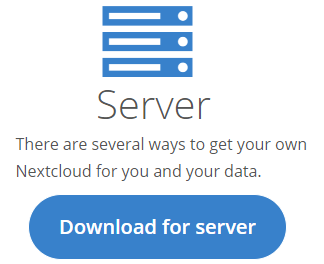
- Click Download for Server.
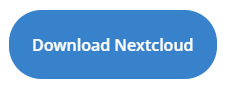
- A pop-up appears. Right-click and choose Copy link address.
- Run the following command on your server in your website directory. Change the link to the one you copied above.[server]$ wget https://download.nextcloud.com/server/releases/nextcloud-20.0.2.zip
- Unzip the file.[server]$ unzip nextcloud-20.0.2.zip
- The files are unzipped into a new directory named /nextcloud.
- Visit your site at example.com/nextcloud.
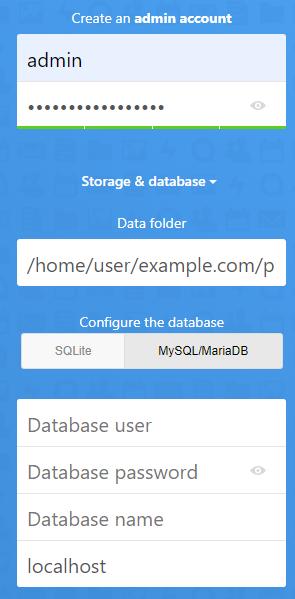
- Create an admin username and password.
- Click the Storage & database dropdown.
- Select the MySQL/MariaDB option.
- Enter your database credentials.
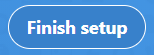
- Click the Finish setup button.
The software will take a few minutes to install. When finished, you are automatically logged into your Nextcloud site.
Like testosterone pellets, estrogen pellets typically dissolve for
three to six months. Nonetheless, particular person components similar
to metabolism, exercise level, and the location of pellet insertion can affect how
quickly the estrogen pellets dissolve. A Quantity Of components can affect how lengthy it takes for testosterone pellets to work.
These include particular person metabolism,
hormone ranges prior to therapy, total health, and way of life habits such as food regimen and
exercise. It’s essential to speak any considerations or questions with a healthcare
supplier to determine if any changes need to be made to the remedy plan. The timeline
for the results of testosterone pellets to be noticeable can vary
from a couple of weeks to some months. It is necessary to keep in mind that hormone substitute therapy is a gradual process, and it could take time for the body to regulate to the
new hormone levels.
Fluid retention, or edema, is a buildup of excess
fluid in your body’s tissues. It’s most common after your first insertion as
your body will get used to your testosterone dose.
You could additionally be prescribed a diuretic medicine to eliminate this
excess fluid. Your hormonal wants might change over
time and your providers will modify your remedy based in your evolving
needs. Common monitoring allows your supplier to adjust
your remedy to suit your evolving wants.
Testosterone pellets work by emitting a steady, low level of testosterone over a interval of a
number of months. A doctor will sometimes implant the pellets underneath
the skin, or subcutaneously, near the hip or on the buttocks.
Many pharmaceutical professionals promote the benefits of
testosterone substitute therapy. They state that administering this hormone within the form of a gel,
injection, or pellet can relieve the signs of low testosterone.
Sufferers will know when their hormone pellets are beginning to expire as a
end result of they will begin to notice modifications of their bodies and behaviors.
Practitioners might help patients identify after they want pellet substitute by asking them to look at for these
modifications. Usually, patients want hormone pellets replaced each 4 months.
However, many people are interested in how long it takes for these pellets best places to Buy steroids have
an effect on the physique. The answer to this query just isn’t as simple as one would possibly suppose, as a quantity of components
can affect the timeline for the pellets to take effect.
In this text, we’ll discover these components and provide a comprehensive understanding of
how long testosterone pellets usually take to work.
Hormone pellet therapy provides a handy and effective solution for achieving
hormonal stability and optimizing your overall well-being.
During this time, you could discover an improvement in your intercourse drive,
sleep high quality, concentration, and power levels.
These short-term effects are dose-dependent, and your physician might modify
the dosing to achieve a gradual dose that works greatest for you.
Some sufferers have experienced pimples with testosterone
substitute remedy, particularly people who find themselves zits prone,
or have a historical past of pimples. Testosterone can increase oil in your skin, leading
to a potential enhance in pimples. Pellets are made out of Yams that’s
chemically transformed to testosterone (and estradiol) in powder kind.
When there are placed in the fat of the hip or love deal with they dissolve fully without scaring or irritation in most people.
The reply is testosterone pellets dissolve in fats and are fully dissolved
(absorbed by the body) over four to 6 months.
However, it’s currently tough to supply the low-dose
therapy that ladies need. Whereas testosterone pellets have been utilized in women, there have
yet to be consistent research carried out to judge the dangers, especially for the event of sure cancers.
Understanding the signs of hormone pellets wearing off and working carefully with
your healthcare supplier allows for proactive administration and helps ensure continued reduction from hormone-related issues.
If testosterone pellets fail to extend your testosterone ranges, then your doctor could suggest
another form of TRT. Hormone imbalances, particularly in girls experiencing menopause, can lead to a decrease in bone density and
an elevated danger of osteoporosis.
Avoid strenuous exercises or actions which will put excessive pressure on the incision site.
One of our certified and skilled healthcare providers will provide particular pointers
regarding when you can resume normal activities and
train routines. Unlike different forms of hormone
alternative therapy that require daily medication or frequent injections, this hormone remedy
offers a handy and hassle-free solution.
In conclusion, testosterone pellets take some time to take effect, and the period could vary from individual to individual.
Short-term results usually happen inside the first two weeks, whereas long-term results occur
after the pellets have totally dissolved. It is crucial to
observe your doctor’s dosing directions and continue your pellets therapy till you reach
the long-term benefits. Hormone pellet remedy can be utilized successfully and safely for each short-term and long-term hormone
replacement remedy.
You will need frequent blood tests and your blood pressure will need to be checked usually.
Your doctor will carry out checks to make sure testosterone is the best
therapy for you. Observe all instructions on your prescription label and read all medicine
guides or instruction sheets.
Research into magnesium supplementation additionally increased testosterone production in males.
This fatty acid was lengthy touted to help boost testosterone levels, but those claims turned
out to be false. In Contrast to testosterone dietary supplements, testosterone replacement remedy (TRT) is both more doubtless to be simpler and more probably to have extra severe unwanted facet effects.
If you’ll find a testosterone booster that accommodates most or
all of these elements at or near the doses shown to be effective in medical analysis, then there’s an excellent probability it’ll be good for you.
The cool thing about high-quality testosterone supplements
is that they can mix elements that boost testosterone in several methods.
Nonbinary people also can use nandrolone, an injectable
steroid, to increase muscle mass without extreme
hair progress. Nonetheless, its safety profile isn’t
nicely studied for medical use, as most knowledge comes from its misuse in athletes.
Whereas pure testosterone boosters are generally secure, there are some potential unwanted effects that
users should be conscious of. These include zits, hair loss,
increased threat of prostate most cancers, and mood swings.
One of the most typical points faced by males over forty is erectile dysfunction, usually brought on by
a decline in testosterone levels. TestoPrime is particularly
efficient in addressing this problem by restoring healthy
testosterone ranges. The analysis confirmed that the levels of the necessary thing hepatic enzymes were markedly
elevated.
The goal of this evaluate is to highlight the risks and
summarize the present literature on safety of TRT.
Testosterone alternative remedy (TRT) is a broadly used treatment for males with symptomatic hypogonadism.
The benefits seen with TRT, corresponding to increased libido
and energy level, helpful effects on bone density, energy
and muscle as well as cardioprotective results, have been well-documented.
TRT is contraindicated in males with untreated prostate and breast
cancer.
Testosterone boosters are dietary dietary supplements designed
to increase testosterone ranges in the body. They are extensively used by males who wish to improve muscle progress, improve vitality, improve
libido, or handle signs of low testosterone. To totally understand,
we have to look at their mechanisms of action, how
they have an result on hormone levels, and the difference between short-term and long-term effects.
By the end of this text, readers could have a transparent understanding of the potential dangers of testosterone boosters and the steps they will
take to protect their health. Whereas boosting testosterone could seem
like a quick fix for low energy, decreased energy, or sexual performance points,
it is important to weigh the risks and advantages earlier than utilizing these supplements.
Making knowledgeable choices and consulting a healthcare provider can help forestall undesirable unwanted effects and ensure long-term well-being.
Testosterone boosters have turn out to be more and more popular, particularly
amongst males in their 30s, 40s, and past who wish to slow down the effects of getting older.
A man may be born with hypogonadism, or it may develop later in life.
Testosterone declines by 1% per year, 10% per decade starting at age 30 years in all males.
Intramuscular injections are given anyplace from twice every week
to each other week. Dose and frequency are tailor-made to the affected person subjective
signs and objective lab values.
Its potential advantages, starting from increased muscle mass and energy ranges to
improved mood and cognitive perform, make it a gorgeous complement for these navigating the challenges
of growing older. However, it’s crucial to strategy DHEA supplementation with caution, contemplating components corresponding to dosage, potential unwanted effects, and the
importance of maintaining hormonal balance. Whereas many scientific research and big amounts of information show the security of supplemental
testosterone in postmenopausal women, only about 50% of ladies who take it experience a major enhance in sex drive.
That’s as a result of whereas testosterone plays a giant position in pumping up sexual need, it’s far from the only factor that drives libido, which means that if yours is missing, low testosterone will not be your problem.
Need for sexual exercise additionally is decided
by neurotransmitters, blood circulate to the genitals, and
the ability to expertise sexual pleasure. And plenty of other things can sabotage libido, including painful sex,
medications, stress, insomnia, sickness, and the monotony of monogamy.
All which means whereas it could presumably be worth making an attempt supplementation if your sex drive isn’t what are
anabolic steroids? (https://gjejstaf.al) you’d prefer it
to be, rising testosterone ranges just isn’t a fast,
common fix.
If you may be susceptible to pimples or have a history of skin issues, that is something to suppose about
when using testosterone supplements. Some individuals could expertise mood swings, irritability, or increased aggression while taking testosterone
dietary supplements. Some research have suggested that high doses of testosterone could increase the danger of heart issues, together with heart assaults
and strokes. It’s essential to note that this risk is extra pronounced in people with pre-existing
cardiovascular issues. Taking testosterone supplements with out medical
supervision can lead to imbalances or excesses in hormone ranges.
By keeping these factors in thoughts, you could make an informed determination and select a product that is protected, effective, and offers good worth for money.
One of the important thing ingredients in Vintage Boost is PrimaVie,
a patented, clinical-grade type of Shilajit. This adaptogen helps the physique process stress and has been proven in clinical studies
to reinforce male testosterone levels. We appreciate that the product
is made with pure ingredients and is vegetarian.
On trouve aussi du fenugrec, qui booste la production de testostérone,
en combinaison avec les autres ingrédients. Souvent les formules
de boosters de testostérone comprennent aussi de l’ashwagandha, issu
de la pharmacopée ayurvédique. Des études ont ainsi montré une augmentation de 22 % de la
testostérone au bout de trois mois de prise. Qui plus est, nous
retrouvons de nombreux ingrédients naturels qui vont, eux aussi, agir en ce sens pour faire du complément un booster de testostérone puissant.
Dès 30 ans, sa production naturelle diminue, ce qui entraîne des conséquences sur l’ensemble de l’organisme.
D’autres facteurs aggravants, comme une mauvaise alimentation, un stress accru ou encore un manque
d’exercice physique, peuvent accélérer ce déclin. Voici, selon nous,
les booster testostérone les plus efficaces à l’heure actuelle.
Testo-Max vous promet des positive aspects musculaires
significatifs, d’améliorer vos performances physiques, et de faciliter la récupération sportive.
Comme notre corps ne les fabrique pas, il faudra les trouver dans l’alimentation. Toutefois,
les compléments alimentaires procurent une dose plus importante pour bénéficier de
leurs bienfaits. On voit tout de suite le lien avec les boosters de testostérone
et leur fonction anabolisante. De plus, les BCAA sont aussi excellents
pour améliorer la récupération et augmenter le niveau d’énergie
des athlètes.
Lors de la mesure de la santé des spermatozoïdes, les chercheurs ont constaté
plusieurs améliorations, notamment une augmentation de
16% du nombre de spermatozoïdes. Certains compléments alimentaires peuvent effectivement
vous aider, mais tous ne se valent pas. Découvrez les suppléments réellement efficaces, basés sur des preuves scientifiques, ainsi que ceux
à éviter. Étant donné que la testostérone peut diminuer considérablement
avec le temps, il n’est pas surprenant que 30 % des
hommes de plus de 70 ans aient un faible taux de cette hormone.
Il est assez facile de remarquer les changements
qui se produisent lorsque le corps a un faible taux de testostérone.
La vitalité, mais aussi la masse musculaire ont tendance à diminuer rapidement.
Une bonne circulation est nécessaire à l’apport de nutriments dans le corps et
pour développer la musculation. Votre however est de prendre
du muscle de façon naturelle et sans danger, pas vrai ?
Alors, pour optimiser vos résultats et atteindre vos
objectifs plus rapidement, nous vous conseillons de combiner votre booster
de testostérone avec d’autres compléments alimentaires.
L’activité physique stimule la production de testostérone, en particulier les exercices de
résistance musculaire (comme la musculation) et les séances de sort
HIIT (entraînement fractionné de haute intensité).
Un booster de testostérone est un produit
souvent commercialisé sous forme de supplément alimentaire, destiné à augmenter les niveaux de testostérone naturellement produit par l’organisme.
Les boosters de testostérone peuvent contenir divers ingrédients,
dont certains sont naturels, comme des extraits de
plantes, des minéraux, des vitamines et des acides aminés.
La testostérone est l’hormone clé pour les hommes
lorsqu’il s’agit de performance physique, de building musculaire et de bien-être général.
Avec l’âge, les niveaux de testostérone peuvent naturellement diminuer, affectant ainsi la masse musculaire,
l’énergie et même l’humeur.
Des centaines de compléments alimentaires stimulant la testostérone sont maintenant disponibles.
Cependant, seuls quelques-uns bénéficient d’une recherche scientifique importante qui soutient
leur efficacité. À l’heure actuelle, il semble possible que l’ashwagandha pourrait
contribuer à augmenter les taux de testostérone chez les
personnes stressées, éventuellement en réduisant le cortisol, une hormone du stress.
Connu comme un aphrodisiaque, le zinc est un minéral essentiel impliqué dans plus de a hundred processus chimiques dans le corps.
À l’instar de la vitamine D, les taux de zinc dans Le Steak Est-Il Bon Pour La TestostéRone corps ont été étroitement
associés aux taux de testostérone. Vous pouvez trouver des
compléments alimentaires de tribulus terrestris en ligne.
Si les symptômes du manque de testostérone sont importants, un bilan hormonal peut permettre d’y
voir plus clair et d’éventuellement donner lieu à un traitement à
base de testostérone. L’alimentation est l’un des leviers les plus puissants pour
soutenir la manufacturing hormonale, en particulier la testostérone.
Ce qui m’impressionne le plus avec Performer 8, c’est
la qualité premium de sa formulation.
Le surpoids, l’obésité, la sédentarité, une alimentation déséquilibrée, le stress chronique, ou la consommation de substances comme les opioïdes ou l’alcool en excès sont tous associés à une
diminution progressive des taux de testostérone. L’accumulation de masse
grasse, en particulier au niveau stomach, favorise l’aromatisation de
la testostérone en œstrogènes, ce qui peut aggraver
le déséquilibre hormonal. Ce booster de Testostérone est conçu pour épauler
les hommes qui ne sont plus satisfaits de leurs performances au lit.
C’est un supplément sain, sans effet secondaire, qui doit être pris chaque jour, à raison de 3 pilules quotidiennes.
TestoFuel est un booster de testostérone de haute qualité qui est particulièrement apprécié des bodybuilders.
Il mix DAA, fenugrec, zinc, et vitamine D pour aider à augmenter les niveaux de testostérone et à favoriser
la prise de muscle. Prime Male est spécialement conçu pour les hommes de plus
de 30 ans qui souhaitent augmenter leurs niveaux de testostérone.
Ce supplément utilise des ingrédients naturels comme le fenugrec, le Tribulus Terrestris et
le zinc pour améliorer la testostérone et offrir des bienfaits généraux pour la
santé. Le mélange de tous ces effets fait que TestoPrime est un booster de testostérone
complet et efficace qui augmenterait vos niveaux de testostérone
pendant une cure de three mois. Fabriqué dans des laboratoires agréés
par la FDA, TestPrime convient à (presque) tous les hommes de plus de 18 ans car c’est un produit
sans OGM, sans soja et vegan et 100% naturel. Conçu pour aider les hommes ayant des
niveaux de testostérone trop bas, TestoPrime permettrait
d’empêcher les symptômes négatifs d’une baisse de l’hormone sexuelle mâle.
Charles.co est la première plateforme de santé sexuelle
digitalisée, qui permet l’accès à des téléconsultations de médecins sexologues diplômés en France.
Le meilleur second pour prendre votre booster de testostérone est le
matin, directement au lever, ou avant votre séance de musculation. En fait, ce sport et baisse testosterone
se considère comme le plus complet attainable qui soit.
En effet, plusieurs membres du corps, voire même tous, travaillent
durant la natation à savoir, les bras, les jambes les abdominaux et
les épaules. Si la densité est inconnue, vérifiez
les étiquettes des produits, les tableaux de référence ou consultez des ressources
fiables. Le calculateur fournit des densités prédéfinies pour les substances courantes.
En cas de malaise ou de maladie, consultez d’abord un médecin ou
un professionnel de la santé en mesure d’évaluer adéquatement
votre état de santé. En utilisant ce website, vous reconnaissez
avoir pris connaissance de l’avis de désengagement de responsabilité et vous
consentez à ses modalités. Si vous n’y consentez pas, vous
n’êtes pas autorisé à utiliser ce website.
Si vous ressentez ces symptômes, il est impératif de consulter un médecin pour être évalué.
Comprenez votre corps, atteignez vos objectifs et améliorez votre vie iBloodTests vous guider vers une
vie plus saine. Nous n’avons pas accès
aux rapports générés, et si vous téléchargez des fichiers, ils sont supprimés dès
que leur traitement est terminé. Obtenez un rapport personnalisé avec une évaluation globale de vos résultats,
des ideas de régime, d’exercice et d’habitudes saines.
N’attendez plus pour prendre votre santé en primary iBloodTests vous
guider vers une vie plus saine.
Il n’y a malheureusement aucun moyen d’ajouter instantanément des centimètres à votre
corps. 60 à 80 % de votre taille est déterminée par l’ADN
transmis par vos dad and mom alors que 20 à forty % de votre croissance
est influencée par votre environnement. Convertisseur de mg à mL
fait partie de Diverses Mesures/Unités Calculatrices.
Gardez à l’esprit qu’un gramme équivaut à un millième
de kilogramme. Si vous avez besoin d’aide pour convertir le poids depuis une
autre unité en milligramme, n’hésitez pas à
utiliser notre convertisseur de poids 🇺🇸. La testostérone libre a des valeurs de référence physiologiques qui varient selon l’âge
et le sexe. Cependant, il existe une variabilité interindividuelle importante.
Le dosage sanguin reste le gold commonplace, mais le take a look at
salivaire offre une alternative pratique, à situation de respecter rigoureusement la procédure de test.
Dans tous les cas, il est préférable de réaliser le dosage dans le même laboratoire pour pouvoir comparer les résultats.
Ce convertisseur d’unités en ligne est un calculateur
convertissant les unités traditionnelles en unités internationales et inversément utilisées
en biologie médicale. La take a look at Testosterone libre tableau de
conversion facteur des unités en pmol/L, pg/mL, pg/dL, pg/100mL, pg%, pg/L, ng/L.
Comme les autres hormones stéroïdiennes, les concentrations de testostérone suivent un rythme
diurne, avec un pic le matin et une baisse au cours de la journée.
Le dosage de la testostérone libre en pg/mL est un examen clé pour évaluer précisément le statut hormonal androgénique d’un individu.
Chez l’homme, un déficit en testostérone peut être
à l’origine de symptômes comme une baisse de la libido,
des troubles de l’érection, une perte de masse musculaire, de la fatigue, and so forth.
Une prise de sang permet de vérifier si ces symptômes sont liés à un manque
de testostérone ou à une autre trigger (stress, maladies métaboliques, etc.).
La testostérone est la principale hormone masculine et
elle est présente chez les femmes à des niveaux de
focus beaucoup plus faibles. Néanmoins, cette hormone
peut avoir des conséquences importantes sur le corps féminin.
Les acides gras oméga-3, la vitamine D, le cholestérol et les protéines qu’ils contiennent sont tous essentiels à la
production de testostérone. Le jaune d’oeuf contient également du zinc, un nutriment qui participe à
la synthèse de la testostérone. Le calculateur
mg à mL simplifie le processus de conversion du poids d’une substance en milligrammes
à son quantity en millilitres. Cette conversion est essentielle dans divers domaines tels
que la santé, la cuisine et les expériences scientifiques, où des mesures précises jouent un rôle
critique. Le dosage de la testostérone libre en pg/mL
permet d’évaluer précisément le statut hormonal
d’un individu. Il est plus fiable que la seule mesure de la testostérone totale.
La testostérone totale inclut toutes les formes présentes
dans le sang, tandis que la testostérone libre est la seule directement
active dans l’organisme. Dans le cadre d’une analyse complète, pensez à bien préciser au
médecin que vous souhaitez aussi connaître votre taux de
testostérone libre. La plupart du temps, un tel examen est effectué dans un laboratoire.
L’objectif est de déceler une éventuelle anomalie dans les niveaux des hormones (la testostérone bien sûr, mais aussi la DHEA, l’insuline ou encore le cortisol).
Si vous observez les effets indésirables d’un dérèglement hormonal, mieux vaut faire un check afin de contrôler vos
niveaux d’hormones sexuelles. Le dosage du taux sanguin de testostérone fait partie du bilan hormonal en cas, par exemple, d’hirsutisme chez
la femme ou de troubles de l’érection chez l’homme
ou de bilan d’infertilité.
You are probably conversant in the advantages of using Low T therapy to raise poor
male hormone ranges; however have you ever requested your
self are you able to stop testosterone replacement therapy (TRT) use safely?
It is as essential to know what can happen should you decide
to cease treatment for male hormone deficiency as it’s to understand the advantages of utilizing it.
They can assess your present well being standing, monitor hormone ranges,
and assist develop a secure plan for any changes.
Symptoms similar to fatigue, temper swings, or modifications in libido ought to prompt a dialogue together with your doctor, as these could point out the need for changes or
further support. Outcomes take a couple of weeks
as a outcome of your physique takes a while to stabilize from the rise in testosterone.
In conclusion, stopping TRT is a significant choice that requires careful planning and steerage.
The effects of discontinuation range from person to person, depending on elements corresponding to treatment duration, age,
way of life, and total health. Whereas some men may
experience discomfort in the course of the transition, medical supervision might help manage signs successfully.
Consulting a healthcare professional is important for safely discontinuing TRT and maintaining
pure testosterone levels in the physique. The benefits of accelerating Low T ranges are well known and embody corresponding
will increase in power, muscle mass, sex drive, and different fascinating enhancements.
But can you stop testosterone substitute therapy use and never experience the physical and
emotional adjustment problems that perhaps you have examine online?
You can, as alongside as you have a physician in command of your therapy
who knows tips on how to progressively taper off your remedies and advise you on tips on how to
best regulate to returning to a state of testosterone deficiency.
The information here is summarized and meant to give a broad understanding
to customers. It shouldn’t be seen as exhaustive and is not an various selection to
a go to, call, session, or advice from your physician or healthcare provider.
Moreover, the endocrine symptoms are also usually reversible and should
last from 2 weeks to some months. If there are persistent clinical symptoms
of endocrine dysfunction, your physician could prescribe you drugs that stimulate the HPG axis
and kick-start the pure manufacturing of testosterone.
As you taper off testosterone, it’s additionally important to handle your estrogen ranges.
Estrogen in males is derived from testosterone, so modifications in testosterone levels
can affect estrogen ranges.
That’s the timeframe for your body to adjust to the
extra testosterone you’re introducing and permit your physique to stabilize.
TRT may be secure long-term when rigorously monitored by
a healthcare provider. Regular blood tests and symptom tracking assist ensure the therapy stays balanced and effective.
In Canada, responsible TRT providers emphasize customized care plans and ongoing medical supervision to reduce danger.
This strategy ensures remedy is adjusted to match your body—not
simply your lab results. Starting testosterone alternative remedy (TRT) is a long-term dedication that comes with each benefits and duties.
Understanding the potential changes and challenges which will come up can help you prepare and handle the
transition effectively. TRT may help alleviate
symptoms corresponding to fatigue, decreased libido, despair, and muscle loss.
However, there might come a time when a person decides to stop TRT, either as a
end result of unwanted aspect effects, private choice,
or medical recommendation. This article explores what happens whenever you stop TRT and how to handle
the transition successfully. You’ll additionally must cope with the physical symptoms of quitting the medicine.
So take a deep breath, trust the method, and get ready to write the subsequent chapter of your hormonal story.
This would possibly just be the beginning of an exciting new adventure in well being
and self-discovery. As regards the security of any medical remedy, docs always need
to assess the health advantages compared to the potential well being risks the remedy represents.
Let’s dive into what stopping testosterone therapy means and how it ought
to be approached. Your pure testosterone levels, the length of time you’ve been on TRT, and your basic health are a variety of the variables that will
have an result on the answer. Let’s talk in regards to the penalties of stopping the remedy, the dangers, and the method to finish remedy safely if necessary.
For males with low testosterone (Low T), testosterone alternative therapy (TRT)
is an efficient therapy. It can enhance temper, libido, muscle mass, vitality ranges, and general high quality of life.
Nonetheless, many men question whether it is a lifelong commitment or if it might be stopped once started.
The body’s natural testosterone production decreases when exogenous testosterone is introduced.
Sufferers with low Testosterone who cease TRT will probably
experience ongoing low T signs even after restarting the
HPTA axis. TRT does not enhance your body’s own Testosterone production, and
due to that, you’ll return to your earlier low levels.
Do you end up asking, “As Quickly As you begin testosterone therapy, are you able to stop?”
Connect with AlphaMD for a personalised session.
Discuss this selection with your healthcare supplier to determine if it
could be a viable answer for your wants. Abruptly stopping testosterone alternative remedy can lead to important hormonal imbalances
and adverse symptoms. A safer method involves progressively petering out TRT underneath the steering of
a healthcare professional.
References:
beginner steroid cycles
The aim of this event is for Marines to finish the measured course as shortly as possible.
The run course will be three miles precisely (no variation authorized), must be measured for accuracy,
and set over fairly stage ground. COs/OICs are answerable for making certain the accuracy of the PFT course length.
PlankAs with the hybrid pull-up/push-up check,
Marines might be given the option of conducting either the plank
or the belly crunch.
After battling my own well being and weight challenges in my
20s, I discovered the transformative energy of train, nutrition, and mindset work.
I now dedicate my time to inspiring others by way of my popular fitness blog, “ashleyrhodeslive.com”.
Testing your pull-up power is not only about numbers; it’s about understanding your capabilities and setting
a path for improvement. By following the rules outlined on this information, you probably can embark on a journey to overcome the pull-up and unlock your full potential.
Remember, consistency, correct form, and a
positive mindset are your allies on this transformative endeavor.
For those who could not yet have the power to perform a strict pull-up, the assisted pull-up offers a priceless different.
See additionally the flexed-arm hold check used for the
Marines and the flexed-arm hold used for the International Bodily Health Check, and the Bent-Arm Hold from the
Eurofit exams. Individuals have been requested to lie on his/her back on the exercise mat
with his/her shoulders instantly under a horizontal bar that was set about 1-2 inches above the participant’s outstretched arms.
A nylon strap hung eight inches down from the center of the horizontal bar.
The participant was asked to clasp the horizontal bar with
an overhand grasp, palms facing away from the body.
When the participant was ready, the examiner requested that the participant elevate
his/her body from the “down” position by flexing his/her
arms until his/her chest touched the nylon strap. After touching the strap the participant lowered his/her body back to the “down” position.
All Through this exercise the participant needed to preserve
a straight body with his/her buttocks off the mat and solely his/her heels touching the mat.
However uncooked pulling energy alone won’t get you through this challenge.
Can you sustain explosive, controlled reps for 60
seconds, or do you start swinging like a fish out of water to squeeze out a couple of more?
The actual measure of health isn’t simply what quantity of pull-ups
you can do—it’s how well you keep kind, efficiency, and management under fatigue.
The average variety of pull-ups varies by age and gender,
but for many adults, an average score is 5-13 reps for males
and 2-5 reps for ladies.
Be patient, stick to your training and be kind to your self, and you’ll be crushing unassisted pull-ups in no time.
With an underhand grip (palms going through you), your biceps do extra
of the work, making it simpler to lift your body. Once you’ve
constructed enough strength, change to an overhand grip to tackle the true deal.
Technically, there’s no “easy” grip – simply completely different variations of the standard shoulder-width pull-up.
Fuel your pull-up progress with these 10 post-workout recipes designed for max muscle restoration.
Somewhere in your every day exercises for Day 1–10 you have
to get a total of three minutes within the plank pose or combine in the PT RESET as nicely.
This is a supplemental exercise – that means you have to be operating, swimming,
lifting, doing leg days, etc. Do not simply do pushups / pullups ONLY for two weeks – that is a waste of
two weeks of training. I would not recommend this workout more than as soon as
each six months, since it’s quite difficult on the same muscle teams repeatedly.
Some have seen progress with that option, but these weren’t made
or examined when doing each at the identical
time.
All elements of a ZwickRoell tensile testing machine are designed to work collectively seamlessly.
Load up a entice bar or grab two dumbbells evenly sized
that add up to your bodyweight. Simply concentrate on covering the space – your time isn’t
necessary. But, if you go too slowly, you may discover that
your grip fails before you may have finished the course.
As A Outcome Of pausing between reps eliminates momentum and prevents dishonest.
The palms must be in constant contact with the
upper arm between the elbow and shoulder. Thumbs could
additionally be wrapped around the upper arm or along with the
rest of the hand on top of the upper arm. Each arms must remain in constant contact with chest or rib cage throughout the
train.
References:
prescribed anabolic steroids (Cristina)
70918248
References:
https://chu-broussard-2.thoughtlanes.net/the-truth-behind-steroids-and-penis-size
Anvarol is secure and authorized, not like Anavar which is an anabolic
steroid that comes with plenty of unfavorable side effects.
Anavar is formulated with protected natural components that enhance
weight loss while still helping you to retain muscle.
DBAL is doubtless one of the finest steroid alternatives for muscle
progress. It is a natural substance produced by the physique, and it helps provide the muscle tissue with vitality.
Featuring a novel formulation of methadrostenol, D-Bol
is completely safe, since it lacks the altered C-17 carbon configuration (17-α-alkylation) found in the illegal anabolic steroid Dianabol.
This configuration means D-Bol offers most outcomes with very little hepatotoxicity.
My final cycle with this authorized steroids stack, I managed to gain roughly 15lbs of mass,
which is totally loopy. If you’re an skilled athlete that has been training for a minimum of
a few months, you’ll have the ability to think about
a legal steroids stack. HGH-X2 can be stacked with other authorized steroids to assist speed up restoration, development, and bone
energy.
Surprising water retention is another occasional unfavorable remark users make about Anavar – but these
persons are almost certainly victims of purchasing
counterfeit Anavar. All steroids come with some negatives, but Anavar is on the decrease
end of the dimensions when it comes to unwanted aspect effects and
risks. Most of those will solely be of concern if you’re using doses that are too excessive or
using the drug for longer than really helpful durations. As
you’ll have the ability to see, estimating a easy lack of fat
in kilos is nearly unimaginable. If you’re already very lean and are simply trying
to shred those last few stubborn kilos, you’ll be shedding lower than someone doing their first chopping cycle.
It has a excessive anabolic score, however this doesn’t translate into powerful anabolic results that may rival these of true bulking steroids
(which are nearly all the time injectables).
There’s rather more to know about the side effects of Anavar and all anabolic steroids, so visit my
primary side effects guide here. There are not many
steroids that females can use without experiencing extreme unwanted
aspect effects that principally contain the
event of varied masculine physical traits. This
outcomes from offering the physique with considerably higher amounts
of male androgen hormones like testosterone
and DHT than would in any other case be produced. This assumes you aren’t utilizing excessive doses of Anavar and never utilizing it continually over a long period.
They will help you to grow stronger without the nasty side effects.
It’s 87% water, so it’ll maintain you hydrated whereas including 750 calories to your bulking diet.
For an extra enhance, strive unpasteurized natural uncooked milk if you can find it.
Due to the sheer energy of trenbolone, it’s not typically taken by beginners,
as unwanted effects are more extreme in comparison with different steroids.
If you want critical muscle positive aspects, then consider natural steroid alternatives with a
fast-acting T-boosting formulation featuring effective ingredients like ecdysterone or
saponins. Big Nutrition Improve is a strong testosterone booster that will increase lean muscle
mass and delivers explosive power. Authorized
steroids are a protected, pure way to construct lean muscle
with out the serious unwanted effects of unlawful anabolic steroids.
Authorized steroid stacks work by combining a number of dietary supplements that have been particularly formulated to imitate the
consequences of anabolic steroids.
Testosterone doesn’t cause notable hepatotoxicity, being an injectable.
We discover that HGH just isn’t typically taken by newbies but by extra experienced PED customers,
trying to enhance their muscle features. When used for performance enhancement functions, 2-4 IU
per day are taken, with a most dosage of 6 IU utilized by elite bodybuilders to
promote additional mass achieve.
Another really spectacular authorized steroid formula from the folks at Large
Diet, this specific piece of work is made almost exclusively out of vegetation steroid all saponins.
We are speaking about a few weeks in pushing your One Rep
Maximum method beyond the place it was earlier than. We are talking about with the power to spend half-hour
or extra extra coaching – coaching hard, too – than what you’d have
been able to do in your heavy days in the past.
Subsequently, this stack benefits from being versatile; you need to use it to gain large dimension,
for physique recomp, or even for slicing. Your endurance and recovery occasions will steroids Burn fat (yanyiku.cn) vastly enhance,
taking your training to the next stage. This stack ought to be an 8-week cycle; ideally, you’ll improve your dose as
you go. Begin with day by day doses of 10mg of YK-11,
10mg of Ligandrol, and 10mg of S23 for the first
4 weeks. Then, regulate your dosage as you’re comfortable,
adding 5-10mg to every compound for the relaxation of the cycle.
In most nations, together with the US, possessing, buying,
selling, or utilizing anabolic steroids without a doctor’s prescription isn’t authorized.
Examine along with your local legal guidelines to seek out out
the specifics, and you will find some countries are fairly lenient
or even permissive of steroid use. While it’s not frequent for steroid users within the US to get caught out and prosecuted for using gear, just
remember that the likelihood is all the time there. It’s
by no means safe or wholesome to use excessive doses of steroids past the normal ranges of testosterone your
physique sometimes produces (if you may be male). However greater doses for
long intervals (usually several months) are What Are Steroids For
(Newslabx.Csie.Ntu.Edu.Tw) we love to do to make progress.
The lack of PCT requirement for females is one advantage girls have over men in relation to steroid use.
Within one minute, shortness of breath was experienced due to oil in the bloodstream.
3ml or 3cc, or 5ml/5cc are the most common syringe
sizes or capacities. Syringes are low-cost objects, and stocking up is
straightforward, so you could have more than sufficient to final a very lengthy time.
After all, we’re merely utilizing medical supplies when administering steroids.
Being familiar with the necessary provides and numerous terminology referring to using
them will give you the confidence you need to proceed with injecting.
Being the primary, naturally occurring male hormone, testosterone is certainly one of the mostly used anabolic steroids among bodybuilders.
Consequently, a lowered dosage of anabolic steroids
successfully replicates the same diploma of effects in girls
as in males. The use of Winstrol suppresses your pure testosterone manufacturing and sometimes shuts it down completely.
Results with Winstrol are brief and sharp, and when used accurately, you’ll
come away with a constructive expertise and satisfying outcomes from a Winstrol cycle.
Winstrol can be utilized alone or stacked with other steroids to boost its effects.
Some of the popular steroids that are usually stacked with Winstrol embrace Anavar, Clenbuterol, and Trenbolone.
Some of our patients have utilized SERMs, like Nolvadex, to attempt to fight progesterone-induced gynecomastia
from trenbolone. The cause is not certain; nonetheless, there could be analysis to suggest that Nolvadex can increase progesterone levels, no much less than within the
short time period. Thus, it is hardly ever run, usually and typically solely by
experienced steroid users. The beneath Winstrol cycle is perfect for someone who’s already taken Winstrol or milder steroids,
similar to testosterone or Anavar. Winstrol used to come
back in bottles made up of 2 mg pills; nonetheless, 5 mg and 10 mg drugs are extra widespread at present.
When endeavor intensive bodybuilding and different train, your skeletal system comes under plenty of stress.
Enhancing and maintaining bone strength helps your frame
support the load you carry and the increased muscle you will achieve.
After you’ve taken a steroid orally or by injection, the steroid travels by way of your bloodstream
(at a speed managed by an attached ester, if one exists) and to the muscular tissues.
As an unaltered testosterone hormone, we all know exactly what it does
– not like lots of the funky side effects that always come with
modified AAS like Trenbolone. Even though Testosterone Cypionate is undoubtedly the safest
steroid that men can ever use, it’s still possible for adverse unwanted effects to rear their heads.
The injection itself is usually not even thought about, however until you’ve tried both, you won’t
discover the difference. Testosterone Cypionate is suspended from
most US pharmaceutical producers (including Depo-Testosterone) in cottonseed oil.
Sesame oil has a higher viscosity, resulting in irritation,
swelling, lumps on the injection site, and ache.
For this superior bulking cycle, you’ll want Testosterone Enanthate or Cypionate,
Dianabol, Deca-Durabolin, Arimidex, and Clomid. Throughout the cycle (or no less than on hand), it’s good to take an aromatase inhibitor (AI) like Arimidex at
zero.5mg/eod or 12.5mg/day Aromasin.
While these aren’t life-threatening unwanted effects, they
can be a variety of the most distressing for men as a result of they are so visually noticeable.
Once the target wholesome range is confirmed along with your medical specialist,
a dosage plan might be arranged. Generally, males
will start very low – beneath 100mg for several months, after which bloodwork is finished
to verify progress and whether or not or not the TRT dose ought to improve.
Medical doses for TRT medical use shall be at the lowest
ranges – typically, as little as 100mg per week is prescribed.
Medical professionals decide on this and are individualized according to every
male patient’s wants. Though removed from a fats burner, Testosterone
Cypionate will increase your metabolic exercise, and this, in turn,
leads to a lack of physique fat.
Masteron Propionate works properly with testosterone,
and while it can bring about some muscle tightness, at reasonable
doses of no extra than 75mg day by day, you’ll
see a nice enhance to muscle hardness and strength.
In my opinion, it’s best to make use of Anavar in milder cycles the
place you can reduce suppression while sustaining your features.
And whereas these positive aspects won’t be large, they will
be steady and dependable. Here’s only one example
of a regular 12-week cycle, including ideas for newbie,
moderate, and heavy users. A week standard cycle should offer you two cycles annually
with enough recovery time in between. If the selection is between Masteron and Primobolan, most of us
will go together with Masteron, which may (and should) be run at a
decrease dose. Greater doses of Masteron can lead to extreme muscle tightening; 300mg per week of Masteron will provide one of the best
outcomes for most users.
Nonetheless, you’ll have the ability to go a great distance in accurately predicting how lengthy you might be vulnerable to steroid
detection just by understanding how each issue influences the detection timeframe.
Like all areas of medication, advances in efficiency drug testing are constantly
ongoing and underneath analysis. This brings about new strategies
which will or might not become standard and widespread
in drug testing worldwide.
Beginning PCT after a Winstrol-only cycle is really helpful inside about 12 hours of the
top of the cycle because of the short half-life of
this steroid. You will goal to reverse the results
of the other steroids, quite than Winstrol, throughout your PCT cycle.
Females looking at using Winstrol normally want to use it for bulking, cutting, and/or contest prep.
Like Anavar, females will be very conscious of
Winny’s anabolic effects, leading to substantial muscle growth (if the food
regimen helps it). In these extra extreme circumstances, women could
be utilizing 15mg or even 20mg of Winstrol every day. Even if used
for only two weeks earlier than a competition, this dosage degree will
almost actually begin causing virilization. Anybody apart from
probably the most superior hardcore bodybuilders shouldn’t consider using Winstrol above 10mg every
day.
70918248
References:
negative effects of steroids (sman2sragen.sch.id)
70918248
References:
What Does Steroids Look Like – http://Www.Birdstoppers.Com,
70918248
References:
should i use Steroids – https://elainecentral.com/cultivating-intimacy-in-a-world-apart-nurturing-connection-in-long-distance-relationships/ –
70918248
References:
Anabolic Testerone (Revitalux.Pl)
70918248
References:
do steroids make you angry; https://postonseo.com/,
70918248
References:
do steroids make your penis bigger (https://euro-commission.com/index.php/2023/06/22/mastering-time-management-key-to-business-success)
70918248
References:
steroids affect (dpib.smk1kalianget.sch.id)
70918248
References:
Steroid Forum Where To Buy Online; Lacmmlawcollege.Com,
70918248
References:
steroids That Make you lean – erhvervsklubfyn.Dk –
70918248
References:
Anabolic steroids weight loss – Cryptoinsiderguide.com,
70918248
References:
Risk of using anabolic steroids
70918248
References:
none
70918248
References:
None – Metalesca.com
–
70918248
References:
none
70918248
References:
What does steroids look like (https://www.autoskolapavlin.com)
slot madness no deposit bonus codes
References:
http://pups.Org.rs/2012/04/22/pupsova-azbuka-za-spas-cirilice-19
goldfish slot machine
References:
http://guardian.ge/66909-north-korea-leader-kim-jong-un-suffered-fever-during-covid-outbreak-says-sister.html
wms slots online
References:
guardian.Ge
online casino bonuses
References:
dramanews168.com
casino chicago
References:
http://www.lumia360.Com
geant casino saint louis
References:
don johnson blackjack (super-fisher.ru)
steroids for bodybuilding side effects
References:
guardian.ge
what do anabolic steroids do when taken as medication
References:
guardian.ge
1 cycle of steroids
References:
https://joyeriasvanessa.com/product/cadena-curb-pave-22-pulgadas/
pics of steroids
References:
https://parentsprideambabari.com/
suncoast casino durban
References:
swinomish casino [https://guardian.ge/]
making your own steroids
References:
https://smmflag.com/hesterirons563
Über die Aktivierung sogenannter Wachstumsfaktoren wirkt
HGH an Muskeln, Knochen und auf die Zellen des Fettgewebes, wobei der Blutzuckerspiegel ansteigt, der Eiweißaufbau angekurbelt wird und Fettreserven reduziert werden. Für den medizinischen Bereich
werden Wachstumshormone in verschiedenen Laboratorien hergestellt.
Wer Wachstumshormone also von seinem Arzt verschrieben bekommt,
ist auf der ganz sicheren Seite, kann sein HGH erhöhen und sein Muskelwachstum vorantreiben oder alternativ Wachstumshormone natürlich steigern. Das Produkt welches
er erhält, ist absolut ungefährlich und somit vollkommen unbedenklich.
Laut einige Studien soll es wichtig die HGH-Dosis zu nehmen wenn man einen niedrigen Insulinspiegel hat.
Viele Bodybuilder sind der Meinung, dass die beste Zeit für die
Anwendung von HGH die Nacht kurz vor dem Zubettgehen und gleich morgens ist.
Lesen Sie diesen Beitrag weiter, um herauszufinden, ob dies tatsächlich der beste Zeitpunkt für die Einnahme von HGH ist oder nicht.
Aber für Uneingeweihte lohnt es sich, zunächst etwas mehr über
HGH zu erfahren. Eine gesunde Ernährung unterstützt den Fettabbau
– und bringt deinen Hormonhaushalt ins Gleichgewicht.
Egal ob Joggen, Spinning oder Rudern – entscheidend ist nicht die Dauer, sondern die Belastung.
Kein Wunder also, dass das Versprechen einer Anti-Aging-Waffe auf offene Ohren stößt – bei Stars wie Charlie Sheen oder
Sylvester Stallone ebenso wie bei Wohlhabenden mit Zugang zu Privatkliniken.
Eine HGH-Therapie soll den Alterungsprozess stoppen – oder
sogar umkehren.
Wichtig ist, dass Sie auf genügend Protein, Wasser und Schlaf achten. Dort erhalten Sie den Vorratspack für einen Monat zum Preis von 44,07€.
Der Hersteller bietet ein 67-tägiges Rückgaberecht mit Geld-zurück-Garantie, sollten die Ergebnisse, nicht dem entsprechen, was
Sie sich vorgestellt hatten. Wenn Sie älter werden, verlangsamt die Hypophyse die Produktion des menschlichen Wachstumshormons.
L-Arginin, die auch bei Bluthochdruck genutzt werden kann,(4) können die
menschliche Wachstumshormon Produktion aber unabhängig von Ihrem Alter wieder in Gang setzen und so den Spiegel des Hormon verbessern, ganz ohne Steroide.
Aufgrund dieser Vorteile verwenden viele Menschen Nahrungsergänzungsmittel und HGH Supplemente, um ihre sportlichen Fähigkeiten zu verbessern. HGH wird manchmal in Kombination mit anabolen Steroiden verwendet, um die Muskelmasse zu erhöhen und
die sportliche Leistung zu steigern. HGH selbst wirkt nicht direkt androgen, kann aber durch
verbesserte Regeneration und bessere Insulin‑Sensitivität indirekt
die Anabolie fördern. Eine Unterdrückung der körpereigenen Testosteronproduktion findet
nicht statt. Je nachdem, wann Sie HGH injizierenMöglicherweise stellen Sie sehr
unterschiedliche Ergebnisse fest.
Bodybuilding weiterer Vorteil der HGH ist, dass es zur Leber wandert und induziert die Sekretion von Insulin-like Growth Factor One (IGF-1).
Wenn IGF-1 freigegeben, es stimuliert die Proteinsynthese in den Muskeln und
fördert die Aufnahme von Aminosäuren. Untersuchungen zeigen, dass
diese Maßnahmen dazu beitragen, eine average anabole Wirkung, die GH fehlt auf eigene erstellen (9).
Eine weitere Possibility ist die Verwendung von Testosteron in Gelform
als Erstbehandlung während einer Testosteronersatztherapie (TRT).
Sogar eine niedrige Testosterondosis kann einen soliden Schub für Leistung und Zuwächse liefern, und wenn Sie gerade erst anfangen, sollten Sie das
Wasser mit der niedrigsten effektivsten Dosierung testen. Aus diesem Grund ist es wichtig,
etwas über die verschiedenen Ester zu lernen, auf die ich
weiter unten näher eingehen werde. Die meisten dieser synthetischen Derivate
von Testosteron wurden für den medizinischen Gebrauch entwickelt, um Zustände wie niedriges oder kein Testosteron bei Männern zu
behandeln. Dies sorgt für eine langsamere Freisetzung von Testosteron, so dass es nicht sehr schnell vom Körper verbraucht
wird. IGF-1 LR3 erweist sich als ein leistungsstarkes Muskelbaupräparat,
das in der Lage ist, in Synergie mit anabolen Steroiden außergewöhnliche Zuwächse an Muskelmasse,
Stärke und Erholung zu erzielen.
Das wiederum ist der Grund, warum sich überhaupt Menschen, Wachstumshormone aus dem Web künstlich
zuführen, die sie eventuell per E-Mail bestellt haben.
Wenn Sie Clen einnehmen, sollten Sie mit three, 20mcg Dosen pro Tag beginnen und alle three Tage um20mcg erhöhen, bis
Sie max. Wenn Sie T-3 für diesen Zyklus verwenden, möchten Sie
mit einer Dosis von 12,5 mcg pro Tag beginnen. Die Wirkung von HGH ist
nachts am stärksten, da der Körper im Schlaf beginnt, es zu produzieren. Es ist jedoch wichtig zu
wissen, dass seine Synthese von einer Reihe individueller
Faktoren abhängt – vom Geschlecht über das Alter bis
hin zur Gesundheit und sogar dem Ernährungszustand einer bestimmten Particular Person.
Das seien deutlich gesündere und natürliche Möglichkeiten, das Somatropin-Level zu steigern, so Weber.
Danach nimmt die körpereigene Produktion mit steigendem Alter kontinuierlich ab.
Dabei wird oft übersehen, dass HGH – also Human Progress Hormone – eigentlich ein medizinisch anerkanntes Medikament ist.
In synthetischer Type als Somatropin wird es bei Wachstumshormonmangel, etwa im Kindesalter oder bei bestimmten Stoffwechselerkrankungen, verordnet.
Aufgrund einer Vielzahl an Studien kann man mittlerweile sagen, dass die regelmäßige Einnahme
von L-Arginin, wie z.B.
Berichten derselben berühmten Endokrinologin zufolge hat eine 50-jährige Hollywood-Schauspielerin Probleme mit vergrößerten Händen und
Füßen, die auf den Gebrauch von HGH zurückzuführen sind.
Spontane Erektionen, erhöhter Sexualtrieb und bessere Leistung im Bett.
Männer auf Menschliches Wachstumshormon erwähnen, dass sie die
Libido ihrer Jugendjahre haben. HGH stellt die Qualität Ihres Schlafes wieder
her und ermöglicht es Ihnen, wie ein Murmeltier zu schlafen.
Einer der nervigsten Effekte der Senkung des Hormonspiegels ist die Qualität des Schlafes, die nach
dem Alter von forty Jahren zu schwinden beginnt.
Auch die Effekte von HGH reichen weit über die Effekte eines normalen Steroidzyklus hinaus.
Es ist bekannt, dass es hilft, Körperfett
und auch den LDL-Spiegel zu reduzieren.
References:
career-hunters.com
oral testosterone steroids
References:
zenithgrs.com
Diese Übernahme bedeutet für uns einen wichtigen Schritt in Richtung Stabilität und Wachstum.
Als einziges Krankenhaus im Landkreis Mainz-Bingen sind wir ein unverzichtbarer Teil der medizinischen Versorgung
in der Region und bieten damit die medizinische Grund- und Notfallversorgung
für alle Menschen in unserer Umgebung. Zum Jahreswechsel hat Christian Quack die Geschäftsführungen für
das Katholische Klinikum Mainz (kkm), das Heilig Geist Hospital in Bingen (hgh) und für die hgh Service GmbH übernommen.
Die Verarbeitung der in das Newsletter-Anmeldeformular eingegebenen Daten erfolgt ausschließlich auf
Grundlage Ihrer Einwilligung (Art. 6 Abs. 1 lit. a DSGVO). Die erteilte Einwilligung zur Speicherung der Daten, der E-Mail-Adresse sowie deren Nutzung zum Versand des Newsletters können Sie
jederzeit widerrufen, etwa über den „Austragen”-Link im E-newsletter.
Die Rechtmäßigkeit der bereits erfolgten Datenverarbeitungsvorgänge bleibt vom Widerruf
unberührt. Die von Ihnen zum Zwecke des Newsletter-Bezugs bei
uns hinterlegten Daten werden von uns bis zu Ihrer Austragung aus
dem Newsletter bei uns bzw. Dem Newsletterdiensteanbieter gespeichert und
nach der Abbestellung des Newsletters oder nach Zweckfortfall aus der Newsletterverteilerliste gelöscht.
Wir behalten uns vor, E-Mail-Adressen aus unserem
Newsletterverteiler nach eigenem Ermessen im Rahmen unseres berechtigten Interesses nach Artwork.
6 Abs.
Ihre personenbezogenen Registrierungsdaten werden für die Dauer Ihrer Registrierung gespeichert.
Sobald Sie Ihr Benutzerkonto löschen oder die Löschung
beantragen, werden Ihre Daten unverzüglich gelöscht, es sei denn, gesetzliche Aufbewahrungspflichten stehen dem entgegen. Der Anwender kann die Auswertung und Speicherung der Nutzerdaten jederzeit deaktivieren.
Wenn Sie eine Einwilligung zur Datenverarbeitung erteilt haben, können Sie diese Einwilligung
jederzeit für die Zukunft widerrufen. Außerdem haben Sie das Recht, unter bestimmten Umständen die Einschränkung der Verarbeitung Ihrer personenbezogenen Daten zu verlangen. Des Weiteren steht Ihnen ein Beschwerderecht bei der zuständigen Aufsichtsbehörde zu.
Hierzu sowie zu weiteren Fragen zum Thema Datenschutz können Sie sich jederzeit an uns wenden.
Daher verarbeitet der Websitebetreiber personenbezogene Daten, um den genannten Zweck optimum
zu erfüllen, ein ansprechendes Nutzererlebnis bieten zu können und um eine fehlerfreie Bereitstellung der Web Site zu gewährleisten. Daten können hierzu zur Analyse Ihres Nutzerverhaltens
verwendet werden, wie im Folgenden noch detailliert wird.
Personenbezogene Daten werden erhoben, wenn Sie uns diese von sich aus mitteilen. Eine
über die Reichweite der gesetzlichen Erlaubnistatbestände hinausgehende Verarbeitung
Ihrer personenbezogenen Daten erfolgt nur auf Grundlage Ihrer
ausdrücklichen Einwilligung. Unsere modernen Praxisräume sind mit neuester Technik ausgestattet, um
Ihnen eine sichere und effektive Behandlung zu bieten. Ihre Gesundheit und Ihr
Wohlbefinden stehen bei uns an erster Stelle.
Kontaktieren Sie uns gerne für weitere Informationen oder Terminvereinbarungen.
Im Marienhaus Heilig-Geist-Hospital ist seit Oktober
2016 eine Weaning-Einheit etabliert. Ein interdisziplinäres und spezialisiertes Group verfolgt hier das Ziel, beatmungspflichtige Patienten sicher und qualitativ hochwertig vom Beatmungsgerät zu entwöhnen und sie
in ein normales Leben zurückzuführen. Dieses medizinische Angebot ist
auf eine regionale wie überregionale Patientenversorgung
ausgelegt. Genannten Stationen statt gefunden hat.Persönlich würde ich unter den jetzigen Bedingungen jederzeit
eine dieser bd. Stationen als Affected Person besuchen und
natürlich im Verwandten wie Bekanntenkreis
weiter empfehlen. Der Nutzung von im Rahmen der Impressumspflicht veröffentlichten Kontaktdaten zur Übersendung von nicht ausdrücklich angeforderter
Werbung und Informationsmaterialien wird hiermit widersprochen. Die
Betreiber der Seiten behalten sich ausdrücklich rechtliche Schritte im Falle der unverlangten Zusendung von Werbeinformationen, etwa durch Spam-E-Mails, vor.
Sie können eine bereits erteilte Einwilligung jederzeit widerrufen. Die Rechtmäßigkeit der bis zum Widerruf erfolgten Datenverarbeitung bleibt vom Widerruf
unberührt. Sie haben jederzeit das Recht, unentgeltlich Auskunft über Herkunft,
Empfänger und Zweck Ihrer gespeicherten personenbezogenen Daten zu erhalten. Sie haben außerdem ein Recht, die Berichtigung
oder Löschung dieser Daten zu verlangen.
Hierbei wird in örtlicher Betäubung ein dünner Katheter platziert, über den Lokalanästhetika
und Opioide mit Hilfe einer Spritzenpumpe in die Nähe der schmerzleitenden Nervenfasern appliziert werden. Als Abteilung für Anästhesie, operative Intensiv-
und Notfallmedizin sind wir dafür zuständig, dass Sie als Patient ohne Schmerzen operiert werden können und danach
keine oder so wenig Schmerzen wie möglich erleiden. Wir
bieten alle gängigen modernen Anästhesieverfahren an.Anästhesie bedeutet Empfindungslosigkeit bzw.
Unser Ziel ist es, Operationen und Untersuchungen für den Patienten so sicher und angenehm wie möglich zu machen.
Während des Eingriffs sorgen wir für die Ausschaltung des Schmerzémpfindens und Aufrechterhaltung des Schlafes.
Wir beobachten und kontrollieren die sogenannten Vitalfunktionen wie Atmung und
Kreislauf und halten sie stabil.
Wenn Sie uns per E-Mail, Telefon oder Telefax kontaktieren, wird Ihre Anfrage
inklusive aller daraus hervorgehenden personenbezogenen Daten (Name,
Anfrage) zum Zwecke der Bearbeitung Ihres Anliegens bei uns
gespeichert und verarbeitet. Diese Daten geben wir nicht ohne
Ihre Einwilligung weiter. Die Verarbeitung dieser Daten erfolgt auf Grundlage von Artwork.
6 Abs. B DSGVO, sofern Ihre Anfrage mit der Erfüllung eines
Vertrags zusammenhängt oder zur Durchführung vorvertraglicher Maßnahmen erforderlich ist.
In allen übrigen Fällen beruht die Verarbeitung auf unserem berechtigten Interesse an der effektiven Bearbeitung der an uns gerichteten Anfragen (Art.
6 Abs. 1 lit. f DSGVO) oder auf Ihrer Einwilligung (Art.
6 Abs. 1 lit. a DSGVO) sofern diese abgefragt wurde.
References:
can steroids affect your period
lou ferrigno steroids
References:
https://ahungrysouthernbelle.com/author/mouthcable2/
You said it adequately..
References:
which body type is more common in men and associated with the most negative health risk? (https://schoolido.lu/user/mapniece3/)
high roller casino bonus
References:
https://skitterphoto.com/photographers/1165295/yusuf-cheek
what is a high roller at downtown casinos
References:
what is considered a high roller in Vegas (https://md.kif.rocks/1IPl2faXSDOmVlZXs8HN0Q/)
high roller players
References:
https://hikvisiondb.webcam/wiki/Amazon_Com_50_100_Excessive_Curler_Casino_Clay_Composite_14_Gram_Poker_Chips_Toys_Video_Games
dianabol cycle
References:
test e and Dianabol cycle (https://original-hyacinth-qq1j9s.mystrikingly.com/blog/dianabol-dbol-cycle-greatest-options-for-newbies-and-advanced-users)
test e and dianabol cycle
References:
http://med-koll-vahdat.tj/user/beetlebath3/
hgh ohne insulin
References:
hvad er hgh (http://mcforces.ru/user/shieldwoolen29/)
hgh kur vorher nachher
References:
https://haicel.com/employer/hgh-kaufen-authorized-somatropin-bestellen/
best oral steroid stack
References:
https://csmsound.exagopartners.com/alvarokieran0
ipamorelin 2mg axiom peptides where to buy
References:
https://fininterface.co.za/employer/cjc1295-ipamorelin-dosage-crafting-the-perfect-regimen/
ipamorelin cjc 1295 results
References:
High Quality Ipamorelin 5Mg (https://blcloud.online/alenadnh90023)
allergic reaction to ipamorelin
References:
https://gitlab.oc3.ru/u/josefinaprober
buy ipamorelin nasal spray
References:
https://gaiaathome.eu/gaiaathome/show_user.php?userid=1574658
ipamorelin peptide therapy in ma
References:
https://lensez.info/cdueusebia7278
cjc 1295 ipamorelin igf lr3
References:
https://career-hunters.com/employer/cjc-1295-with-and-without-dac-2-complete-guide/
cjc 1295 ipamorelin dac or no dac
References:
cjc 1295 + ipamorelin bodybuilding (https://links.simeona.com.br/deanawoodriff2)
ipamorelin cjc 1295 and ghrp-2
References:
https://faimusjobsuganda.net/employer/ipamorelin-cjc-1295-dosage-synergistic-effects-for-growth-hormone-release/
ipamorelin acetate + cjc 1295
References:
cjc 1295 grf 1-20 ipamorelin acetate 5mg 9mg vial; https://telegra.ph/Ipamorelin-Vs-Sermorelin-5-Things-You-Should-Know-09-02,
cjc 1295 ipamorelin tesamorelin
References:
Ipamorelin Farmacia Del Ahorro; https://gelijkwerk.nl/employer/understanding-the-difference-between-ipamorelin-vs-semorelin/,
creatine alternatives
References:
Steroids Sports (https://www.buythetruth.org/mediaplayer/@elizbethk06505?page=about)
best steroid suppliers
References:
amazon bigger leaner stronger, https://music.growverse.net/biancahuddlest,
are steroids legal
References:
1 Year Steroid Transformation (https://git.alexerdei.co.uk/ernestine81a39)
Permainan terlengkap dalam bermain online hanya di IDRHOKI | LOGIN yang menyediakan permainan slot terlengkap serta Live RTP yang terupdate saat ini, pendaftaran gratis sehingga tidak salah untuk mencoba langsung dari keunggulan situs ini.
consequences of not citing sources
References:
https://thorup-frandsen-2.blogbright.net/optimal-deca-durabolin-dosages-for-bodybuilding-cycles
symptoms of steroid use
References:
https://badcase.org/zygg/members/thrillheron42/activity/1200170/
safe steroids to take
References:
https://doc.adminforge.de/rvEAR4-7Tqe_PUwphDkXbQ/
creatine with steroids
References:
https://eskisehiruroloji.com/sss/index.php?qa=user&qa_1=taxihead15
injection steroids for sale
References:
http://twitter.com/home?status=http://xurl.es/4bx5g
steroid supplement for bodybuilding
References:
https://molchanovonews.ru/user/baboontrout2/
women on steroids side effects pictures
References:
https://maps.google.com.tr/url?q=https://www.folkd.com/submit/u.to/S0BTIg/
steroid body transformation
References:
https://www.folketspengar.se/fr%C3%A5ga-oss/ar-borsen-battre-an-adelmetaller/
where to buy steroids online
References:
https://tippy-t.com/rodrigocarrell