Install Zabbix Server 6.0 on Ubuntu 22.04 (Jammy Jellyfish)
Install Zabbix Server on Ubuntu 22.04 (Jammy Jellyfish)
The key dependencies to running and managing Zabbix server are:
- Apache or Nginx web service
- PHP and extensions
- MySQL/ MariaDB / PostgreSQL database server
Our setup will use Apache, MariaDB and PHP on Ubuntu 22.04 Linux system. Follow the steps below to install and use Zabbix Server 6.0 on Ubuntu 22.04 (Jammy Jellyfish).
Step 1: Update Ubuntu system
Start the process by updating and upgrading your Ubuntu system.
sudo apt update && sudo apt upgrade -yOnce the system has been updated you can reboot if this is required.
[ -f /var/run/reboot-required ] && sudo reboot -fStep 2: Install Apache, MariaDB, PHP
Install Apache Web server:
sudo apt install apache2Also install MariaDB database server:
sudo apt install mariadb-server mariadb-clientInstall PHP and other extensions required:
sudo apt install php php-{cgi,common,mbstring,net-socket,gd,xml-util,mysql,bcmath,imap,snmp}
sudo apt install libapache2-mod-phpConfirm the version of PHP installed:
$ php --version
PHP 8.1.2 (cli) (built: Aug 8 2022 07:28:23) (NTS)
Copyright (c) The PHP Group
Zend Engine v4.1.2, Copyright (c) Zend Technologies
with Zend OPcache v8.1.2, Copyright (c), by Zend TechnologiesStep 3: Add Zabbix APT repositories
Next we add official Zabbix repository to our Ubuntu 22.04 (Jammy Jellyfish) system. This repo contains the latest packages of Zabbix as opposed to other methods.
sudo apt install wget -yDownload repository .deb package file:
wget https://repo.zabbix.com/zabbix/6.0/ubuntu/pool/main/z/zabbix-release/zabbix-release_6.0-4%2Bubuntu22.04_all.debInstall downloaded repository file:
$ sudo dpkg -i zabbix-release_*ubuntu22.04_all.deb
Selecting previously unselected package zabbix-release.
(Reading database ... 237793 files and directories currently installed.)
Preparing to unpack zabbix-release_6.0-4+ubuntu22.04_all.deb ...
Unpacking zabbix-release (1:6.0-4+ubuntu22.04) ...
Setting up zabbix-release (1:6.0-4+ubuntu22.04) ...Step 4: Install Zabbix Server on Ubuntu 22.04 (Jammy Jellyfish)
With the repository added and configured, Zabbix server packages can then be installed on Ubuntu 22.04.
sudo apt update
sudo apt install vim zabbix-server-mysql zabbix-frontend-php zabbix-apache-conf zabbix-sql-scripts zabbix-agentEnable PHP CGI:
sudo a2enconf php8.*-cgiEnsure you set correct timezone for your server.
$ sudo vim /etc/php/*/apache2/php.ini
; http://php.net/date.timezone
date.timezone = "Africa/Nairobi"Restart apache2 web server after making the changes:
sudo systemctl restart apache2Confirm web server service is running:
$ systemctl status apache2
● apache2.service - The Apache HTTP Server
Loaded: loaded (/lib/systemd/system/apache2.service; enabled; vendor preset: enabled)
Active: active (running) since Wed 2022-09-28 08:35:48 EAT; 12s ago
Docs: https://httpd.apache.org/docs/2.4/
Process: 18602 ExecStart=/usr/sbin/apachectl start (code=exited, status=0/SUCCESS)
Main PID: 18606 (apache2)
Tasks: 6 (limit: 9457)
Memory: 13.4M
CPU: 48ms
CGroup: /system.slice/apache2.service
├─18606 /usr/sbin/apache2 -k start
├─18607 /usr/sbin/apache2 -k start
├─18608 /usr/sbin/apache2 -k start
├─18609 /usr/sbin/apache2 -k start
├─18610 /usr/sbin/apache2 -k start
└─18611 /usr/sbin/apache2 -k start
Sep 28 08:35:48 jammy systemd[1]: Starting The Apache HTTP Server...
Sep 28 08:35:48 jammy systemd[1]: Started The Apache HTTP Server.Step 5: Configure Zabbix server on Ubuntu 22.04
$ sudo mysql -u root
Welcome to the MariaDB monitor. Commands end with ; or \g.
Your MariaDB connection id is 31
Server version: 10.6.7-MariaDB-2ubuntu1.1 Ubuntu 22.04
Copyright (c) 2000, 2018, Oracle, MariaDB Corporation Ab and others.
Type 'help;' or '\h' for help. Type '\c' to clear the current input statement.
MariaDB [(none)]>Create a database and user for Zabbix:
CREATE DATABASE zabbix character set utf8 collate utf8_bin;;
GRANT ALL PRIVILEGES ON zabbix.* TO zabbix@'localhost' IDENTIFIED BY 'StrongDBPassw0rd';
FLUSH PRIVILEGES;
QUIT Import database data using the command:
sudo zcat /usr/share/zabbix-sql-scripts/mysql/server.sql.gz | mysql -uzabbix -p'StrongDBPassw0rd' zabbixEdit server configuration file and set database credentials:
$ sudo vim /etc/zabbix/zabbix_server.conf
DBName=zabbix
DBUser=zabbix
DBPassword=StrongDBPassw0rdRestart Zabbix services:
sudo systemctl restart zabbix-server zabbix-agent apache2Also set the services to start at system boot.
sudo systemctl enable zabbix-server zabbix-agent apache2Status of started services can be checked using the commands:
systemctl status zabbix-server zabbix-agent apache2Step 6: Access Zabbix Server Web UI
Access Zabbix UI using the URL http://SeverIP/zabbix/ or http://hostname/zabbix/
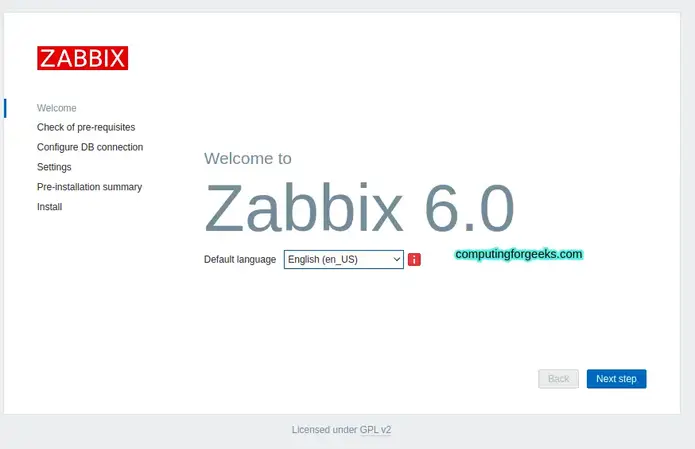
Click “Next step” to continue with configurations. Confirm all dependencies return OK in next page.
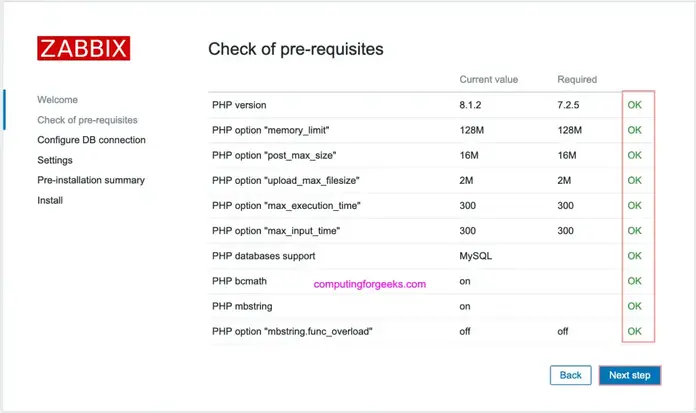
Add your database details appropriately as created in Step 5:
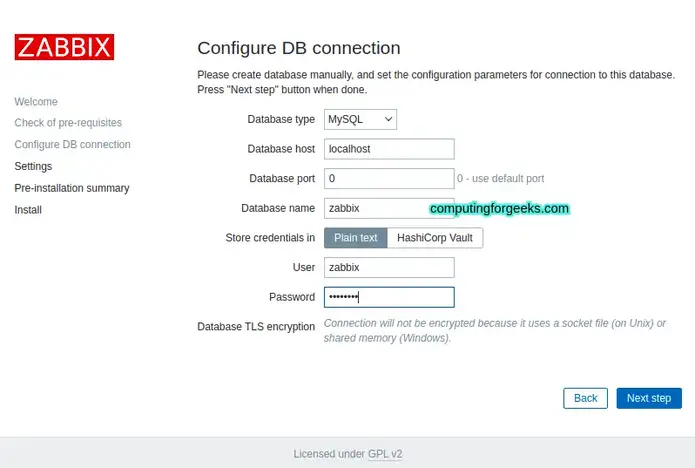
Set Zabbix server host name and default theme for Zabbix UI.
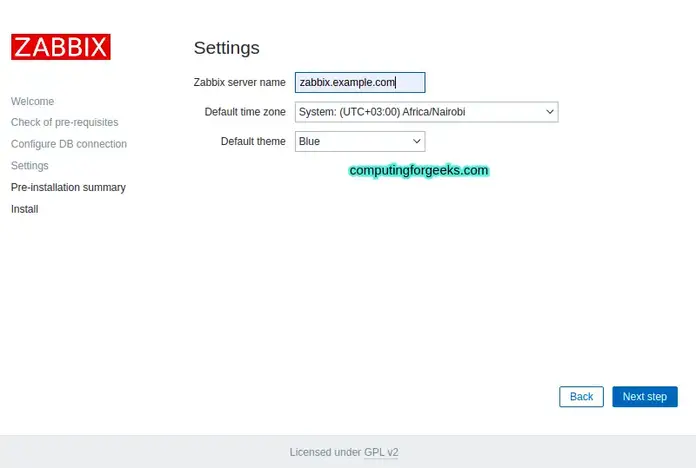
Confirm if configurations and are correct and proceed to finalize the process.
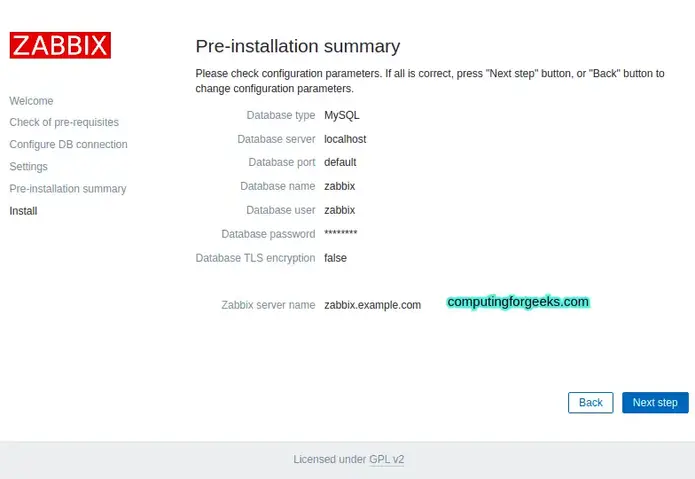
A congratulations message is shown if everything went ok.
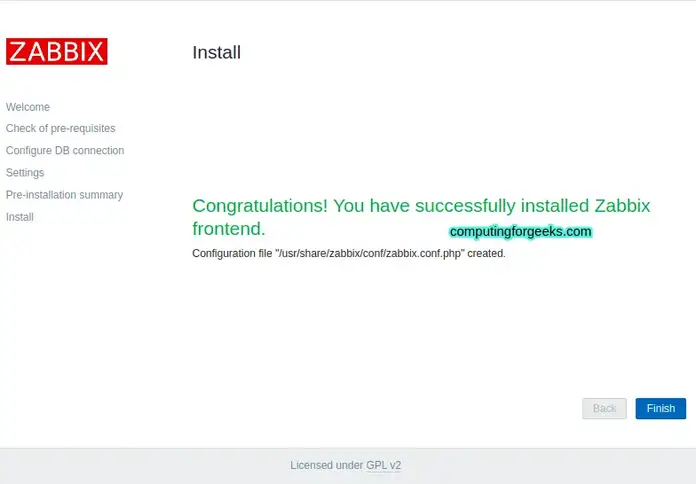
The default login details are:
Username: "Admin"
Password: "zabbix"Zabbix Frontend screenshot:
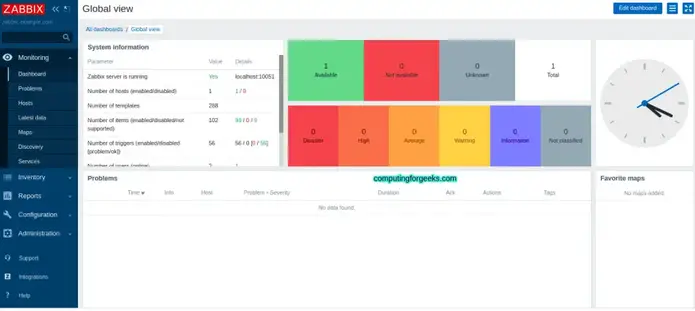
Step 7: Changing Admin user Password.
Go to Administration > Users > Admin > Password > Change Password as below.
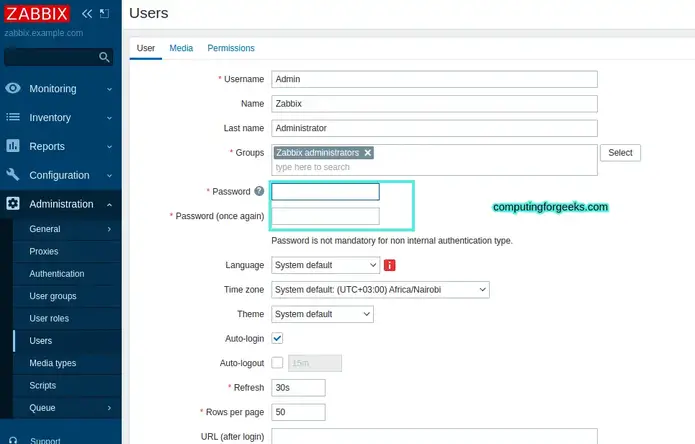
Set your preferred admin user password and confirm. You can also update admin username in this page.
Step 8: Adding target hosts to Zabbix
A target host to be monitored by Zabbix server is added under Configuration > Hosts, you should see the localhost status enabled as below.

This means the local server is already marked for monitoring. Graphs and dashboards can be viewed under Monitoring > Hosts.
It is significant to always converse with a health care provider earlier than starting testosterone substitute therapy and to listen to the
potential unwanted aspect effects and dangers. During the pellet
dissolution process, you might expertise a gradual launch of hormones into your bloodstream.
It’s important to carefully monitor any adjustments in symptoms and talk
them with your healthcare provider. They can modify your treatment plan as needed to ensure optimum hormone balance.
The duration for which testosterone pellets stay efficient
can range, but they generally final between three to six months.
Factors corresponding to individual metabolism, the
dosage of the pellets, and the patient’s activity level can influence
how quickly the testosterone is absorbed and utilized by the
body.
So, your doctor can prescribe a drug however they assume is best in your care.
These excessive peaks of testosterone exposure can lead to
testosterone being broken down and transformed into estradiol, an estrogen.
This extra estrogen can probably lead to
breast development and tenderness. Some of the adverse unwanted effects of TRT are
because of the highs and lows of testosterone dosage
with typical administration strategies.
Both methods work by introducing exogenous testosterone, which in flip lowers
intratesticular testosterone (ITT) levels, a crucial issue for spermatogenesis.
Moreover, higher doses of injected testosterone have been linked to cardiovascular dangers, making pellets a
safer long-term option for a lot of patients.
TRT injections work by delivering testosterone
instantly into the muscle, where it’s progressively absorbed into the bloodstream over time.
These injections use testosterone esters, corresponding to testosterone enanthate, cypionate, or undecanoate, which are formulated to supply extended-release testosterone delivery.
Medical professionals stay divided regarding
the benefits of testosterone alternative therapy and whether or not or not it could
help alleviate the signs of hypogonadism.
Tell your patients what to look at for so they’ll know when to contact
you steroids for sale online In Usa another pellet injection. Getting regular pellet injections
helps patients preserve a excessive quality of life and keep
away from unpleasant unwanted effects.
If you’re ready to experience the advantages of hormone pellet therapy, schedule a consultation with the consultants at
Your Liked Ones Medical in Bedford, TX right now.
Our skilled healthcare suppliers will information you thru the
method, answer any questions you might have, and develop a customized therapy
plan tailored to your unique wants. Take step
one in path of hormonal optimization and a more healthy, happier you.
Nevertheless, individuals shouldn’t view testosterone pellets as
a quick fix to boost their vitality ranges and intercourse drive.
Compared to different methods of taking hormones, pellets do not
require sufferers to get frequent injections or take day by day medicines.
Pellets additionally deliver a continuous supply of hormones to the patients.
As Soon As the hormone pellet arrives, the physician makes use of a trocar to position the pellet within the patient’s gluteal muscle or the abdomen.
However there are drawbacks to TRT, including the potential for coronary heart disease,
excessive pink blood cell rely, and other conditions.
One potential aspect effect of testosterone pellets is an increase
in pimples or oily pores and skin. This is as a end
result of testosterone can stimulate the sebaceous glands in the skin, resulting
in an overproduction of oil. This aspect effect
is most commonly seen in individuals who are already vulnerable
to pimples or have oily pores and skin. It can typically be managed with proper skincare and cleaning routines.
Due to the gradual launch of testosterone from testosterone
pellets, it will take a while before you start feeling the improvements in your low T signs.
Total, testosterone pellets could be worth it depending on your preferences and the dosage you need.
Testosterone pellets are most acceptable for patients who’ve already been on another form of TRT and the optimum testosterone dose is already well-established.
Typically, we reinsert pellets each 3-6 months depending on the affected person.
Fluid retention, or edema, is a buildup of excess fluid in your body’s tissues.
It’s commonest after your first insertion as your physique gets used to
your testosterone dose. You may be prescribed a diuretic medication to eliminate this extra fluid.
Your hormonal needs may change over time and your providers will adjust your treatment based
on your evolving needs. Common monitoring allows your supplier to regulate your treatment to suit your evolving wants.
Testosterone pellets work by emitting a steady, low stage of testosterone over a
interval of several months. A physician will sometimes implant the pellets under the skin, or subcutaneously,
near the hip or on the buttocks. Many pharmaceutical professionals promote the benefits of testosterone replacement therapy.
They state that administering this hormone within the form of a gel, injection, or pellet can relieve the symptoms
of low testosterone. Sufferers will know when their hormone pellets are beginning to run out
because they will start to note changes in their bodies and behaviors.
Practitioners can help sufferers determine when they want pellet
replacement by asking them to look at for these changes.
Typically, patients need hormone pellets replaced every four months.
Pour la plupart des transsexuels, le traitement hormonal est un traitement à vie.
La plupart des endocrinologues demandent qu’un avis concernant votre transidentité et votre
désir d’entamer une ré-assignation hormonale soit établie
par un psychiatre. C’est donc une fois muni de la précieuse lettre que vous allez pouvoir prendre votre premier rendez-vous.
Vous pouvez tenter sans lettre si vous le souhaitez mais le résultat n’est vraiment pas garanti.
Les crèmes et gels provoquent une absorption et une motion de la testostérone entre 70 et 80% locale.
Ce n’est pas un traitement suffisant une fois votre hystérectomie ou
ovariectomie faite (cf. Article hystérectomie ). C’est surtout un bon complément pour assurer certains caractères sexuels secondaires comme la barbe.
Si les ovaires ne fonctionnent plus, vous pourriez rencontrer des problèmes
de santé, puisque les niveaux d’œstrogènes et
de testostérone seront inférieurs aux normes. Cela entraînera une diminution de
la masse osseuse, des bouffées de chaleur et d’autres affections.
Il existe sûrement des cas où l’arrêt du traitement à
la testostérone est simplement nécessaire – dans de tels cas, une consultation avec un professionnel de la
santé est indispensable. Malgré son efficacité et sa popularité, l’injection d’Androtardyl présente tout de même des inconvénients (et oui rien n’est parfait ).
Avec ce mode de traitement il est inconceivable d’assurer un taux fixed de testostérone dans le sang.
Elle provoque un épaississement des cordes vocales ce qui entraîne
une descente de la voix dans les graves.
Depuis que j’ai commencé avec elle, j’ai accompagné les autres dans leurs transitions et / ou travaillé avec eux
sur d’autres questions après leur transition. Certains ont été
FTM (femme à fabriquer) et d’autres ont été MTF (homme à femme).
Ils étaient âgés de douze à la fin de la trentaine, du collège aux anciens militaires.
Comme cliente était et continue d’être une éducation entièrement
différente.
L’orthophonie peut également être utile si votre tonalité ne tombe pas
dans la plage «masculine». Il y a beaucoup de personnes trans très cool avec qui parler
d’hormones. Le but de la thérapie hormonale est de vous sentir plus à l’aise avec votre corps en rapprochant les
caractéristiques physiques de votre sens interne de soi.
Si la testostérone contribue à la croissance des poils du visage et
du corps, elle peut également entraîner perte de cheveux de sort masculin. Les individus doivent être préparés aux changements potentiels dans la racine et l’épaisseur des cheveux et explorer les choices pour gérer les problèmes
liés aux cheveux. Lorsque la testostérone agit, les
cycles menstruels cessent généralement.
Si tu as besoin d’une lettre, je te suggère donc de remplir une demande
de session en indiquant bien que tu veux
une lettre pour l’hormonothérapie. Si tu désires obtenir des services à
tarifs réduits, tu devras aussi remplir le formulaire d’admissibilité.
Si tu n’as pas de médecin de famille, tu devras aussi passer par un.e endocrinologue.
Pour obtenir une référence, tu dois aller dans une clinique qui prend
des affected person.e.s qui n’ont pas de médecin de famille (aussi
appelées cliniques sans rendez-vous ou cliniques d’urgence).
Pour trouver un rendez-vous, tu peux utiliser pilules stimulant la testostérone;
https://aloshigoto.jp/employer/quest-ce-que-le-test-igg-dans-le-sang, plateforme Rendez-vous santé Québec ou appeler à la clinique la plus proche de chez toi.
Il y a aussi le facteur financier à prendre en considération, les crèmes ne sont pas ou peu remboursées.
Ce servir de ces dernières comme traitement principal
me semble peu intéressant mais elles peuvent être un bon complément suivant
les cas. Ce problème de prix explique pourquoi ce produit est si peu employé.
La différence majeure entre le Nebido et l’Androtardyl, outre la
posologie, est que ce dernier n’est absolument pas
remboursé par la sécurité sociale. Le prix de l’injection peut varier d’environ 100€ à 200€ suivant votre pharmacie et une négociation serrée avec le laboratoire fabriquant le produit
(Shering SA). Si malgré tout, à cause de votre situation vous n’avez pas d’autre choix que passer par l’auto-médication, faites bien attention à vous
faire conseiller par des personnes de confiance.
Aidez-vous un most des associations, des communautés en ligne et des ressources
en ligne pour vous former sur le sujet.
Quand j’ai commencé à travailler avec elle en thérapie sur son parcours de transition, elle et moi
avons appris le processus ensemble. J’étais au courant et allié des
problèmes des transgenres depuis que Life Magazine décrivait les droits des personnes transgenres en Suède au
début des années 1970. J’avais également travaillé dans un cupboard pendant mon stage avec un médecin en transition qui travaillait avec des clients transgenres, même si d’autres thérapeutes les considéraient comme des clients.
Je ne sais pas si c’est le cas pour Dre St-Jean, mais je sais que les médecins
à la clinique d’endocrinologie de Montréal demandent encore une
lettre d’un.e thérapeute pour prescrire des hormones aux personnes
trans. Malheureusement, il se peut que tu aies à obtenir une lettre pour avoir un rendez-vous avec un endocrinologue.
L’Androcur est un anti-androgène très souvent prescrit au MTF (homme-vers-femme), et ce produit ne
semble pas très apprécié par ces dernières.
Il est parfois aussi prescrit aux ftm et cela est très très discutable vu que ce médicament est constitué d’hormones féminines (dérivées de la progestérone).
Obesity, lack of sleep, stress, and poor diet can all tank testosterone ranges.
Common exercise, weight reduction, clean eating, and managing
sleep hygiene can go a good distance in restoring natural
manufacturing or enhancing the benefits of TRT if you’re on it.
Many suppliers that supply gender affirming care on an informed-consent model — like FOLX, Plume, and Deliberate Parenthood — have a strong library of articles designed to reply essentially
the most frequently asked questions. Worsened sleep and hair growth patterns, together with hair loss, have additionally been reported.
If you’re under age 18, you may be able to receive testosterone therapy
with parental consent. Volume of injection – more frequent, but smaller injections could be considerably less
painful, in the meantime bigger injections each few weeks or
each month can cause undesirable discomfort.
Believe it or not, it’s potential that doubling your dose would possibly truly slow your modifications.
If a lady comes in contact with the patch, wash
the pores and skin area immediately with soap and water to take away all
the drugs. If the patch sticks to a girl,
take away the patch instantly and wash her pores and skin thoroughly with soap and water.
Low libido and erectile dysfunction, for instance, have many contributing components to rule out, including heart disease and psychological points.
Irregular bleeding can appear to be bleeding after
not having bled for a whole calendar year. Whereas there
could be several reasons for irregular bleeding, endometrial hyperplasia could
be the wrongdoer. As A Outcome Of cyclic PMS symptoms can happen to anyone with or with out ovaries, HRT phantom durations also can happen for those on estrogen GAHT.
It is important to notice that not everyone who receives testosterone injections will expertise these
unwanted facet effects. Additionally, many of these
unwanted effects can be managed or minimized with proper monitoring and dose adjustment.
Estrogen and testosterone—often called “sex hormones”—drive many acquainted adjustments, corresponding to
breast development and durations or a deeper voice and facial hair.
For instance, some healthcare professionals require a well-documented historical past of
gender dysphoria before prescribing or approving gender affirming interventions like hormone therapy.
Put Together for various screenings – taking blood samples, being pregnant tests, age, and sex-related screenings.
Some FTM’s who wish to start testosterone treatment might endure a
psychological health analysis as properly. The
analysis explores gender dysphoria and total mental
health, potential unhealthy habits.
These effects might take several months to be noticeable, and will proceed
to develop over a period of years. Over time, the
continued administration of testosterone will end result in the growth of masculine secondary intercourse characteristics,
in addition to the cessation of menses (monthly periods).
As A Result Of testosterone increases urge for food, some who undergo GAHT acquire weight and fats,
particularly around their abdomen. Many folks experience other well being concerns that come with speedy weight gain, such as
sleep apnea, high ldl cholesterol and high blood pressure.
If you live far away from any HRT providers, an different choice some trans folks opt for is paying for
direct-to-consumer providers such as FOLX Well Being and Plume.
He had talked about that I should begin T on a Monday
so we may have our T schedules synched up. There is worry
adolescents who begin hormone therapy will
remorse this choice later on. Oestrogen can cease sperm manufacturing and testosterone can stop
the ovaries from releasing eggs, but neither therapy ought to be
thought of an effective type of contraception. There is the concern adolescents who start hormone
remedy will regret this determination in a while. Estrogen,
for example, can improve the chance of blood clots and breast cancer in the long-term, but
the general threat appears low. For those that start as adolescents, hormones are introduced when a teenager is taken into account to
have the intellectual and emotional maturity to make this choice.
It is important to have common check-ups together with your healthcare provider to observe any
potential side effects. For transgender men, also recognized as female-to-male (FTM)
individuals, hormone therapy with testosterone is a major
step of their transition process. Testosterone is the primary male hormone answerable for the event of
masculine secondary sexual traits. When taken as a
part of hormone alternative therapy, testosterone can result in numerous bodily adjustments
over time. In conclusion, figuring out the suitable dosage of testosterone for
FTM people includes a collaborative process between the healthcare supplier and the person. It requires common monitoring, blood
exams, and changes guided by scientific information and clinical experience.
By following these steps and sustaining open communication, individuals can achieve their desired masculinizing results whereas minimizing potential side effects.
Sex hormone remedy for trans youth can improve physique
image, life satisfaction, and reduce despair, nervousness, and gender dysphoria.
Dangers include blood clots, changes in fertility, and uncommon remorse, however total danger is
low with correct monitoring. Therapy is usually preceded by complete
evaluation and counseling, and long-term security information are nonetheless being collected.
The cornerstone of hormone therapy for trans masculine patients is testosterone.
The goal of therapy is virilization – the event
of masculine secondary sexual characteristics. Your private needs,
in addition to any medical or psychological health situations,
are a variety of the elements to assume about.
References:
steroids vs non steroids (lotusprotechnologies.com)
Le risque de blessure est réel et la gestion de la charge d’entraînement représente un défi considérable pour les scientifiques du sport.
Cette gestion est fondamentale pour atteindre ses objectifs et pour prévenir le risque de blessure dans une logique d’optimisation des
performances sportives. Il est donc fortement recommandé
pour des pratiquants débutants d’acquérir une
réalisation irréprochable des exercices demandant des contraintes
importantes notamment en overhead. Savoir s’entourer de personnel qualifié ou expert dans ce
domaine comme des coachs est primordial pour la pratique débutante.
La répétition de ces gestuelles permettra une development
la plus efficiente pour permettre une augmentation des
charges et des contraintes dans la plus grande sécurité.
Comme indiqué en introduction, les séances de CrossFit sont basées sur des
rythmes intenses, demandant au sportif d’aller au plus
proche de son effort maximal. Dans la littérature, les auteurs s’accordent à dire que les cinq WOD les plus fréquemment utilisés et les plus durs étaient le « Fran », le « Murph »,
le « Battle Gone Unhealthy », le « Helen » et
le « Filthy Fifty ».
Elle transfère également la surveillance de l’industrie armurière de l’autorité militaire à l’autorité civile (préfets et
maires). La loi Farcy, tout en favorisant l’industrie, maintient des restrictions sur la possession d’armes à feu par les particuliers, notamment pour les armes réglementaires, et ne
modifie pas la législation concernant les munitions confectionnées[28].
L’évolution de la législation depuis 1995 et le durcissement de l’accès
aux armes à feu, dont un certain nombre était jusqu’alors librement accessible, a entraîné une modification de l’approvisionnement en armes chez
les criminels. Les laboratoires interrégionaux de police scientifique de Lille, Lyon, Toulouse et Marseille
ont examiné, en 1997, armes, parmi lesquelles 431 étaient
en vente libre, soit 32 % du whole des armes
saisies[22].
Il s’agit d’au minimum deux stries concordantes sans stries
discordantes observables entre ces deux. Ainsi, le pourcentage de stries
concordantes observées sur des projectiles provenant de la même arme (21-24%) n’est pas assez significatif par rapport à celui observé sur des projectiles provenant d’armes
différentes (15-20%). Les traces des lèvres du
magasin Il s’agit de traces moulées ou glissées qui sont causées par l’introduction des
cartouches dans le chargeur et dans la chambre à cartouche.
Une crosse pliable classe également l’arme en catégorie B par assimilation à une arme
de poing. L’autorisation de détention de cinq années n’est plus valable si le détenteur ne respecte plus une des conditions imposées lors de la demande d’acquisition. Le contrôle des armes à feu en France,
comme dans les autres pays, a été plus ou moins strict selon la période historique.
L’un des elements les plus essentiels du CrossFit est le maintien d’une forme correcte dans tous les exercices.
Le tir, qu’il soit de loisir ou de compétition, est
une activité sportive qui ne peut être pratiquée que dans le cadredes statuts et règlements de la FFTir.
Toute autre activité liée à l’utilisation d’armes détenues à ce titre ne saurait
être acceptée au sein de nos structures qui sont,
je vous le rappelle, homologuées pour cette unique utilisation. On finit par rencontrer quelques problèmes lorsque l’on recherche son poids maximal pour 1 répétition trop souvent.
Les 1RM sont très éprouvantes pour le corps en termes de
physiologie neurologique et musculaire. Trop de quantity
et d’intensité peuvent ralentir la récupération et même conduire à un surentraînement selon les
sportifs.
Elle consiste à manger des légumes verts et des fruits
de saison, des viandes maigres, des noix et des graines, pas de sucres rapides et quelques glucides choisis.
Elle se base sur les règles du régime “paléo” et “The zone”
et fait la part belle aux aliments naturels. Un régime sain à base de
protéines, glucides et bons lipides permet d’augmenter le niveau
d’énergie.
Beaucoup ont également tendance à vouloir faire comme les
professionnels et à répéter leurs entraînements, consideration ils n’ont pas le même niveau que
vous. Les records au deadlift par exemple sont impossibles
à réaliser pour un débutant. Sur un plan statistique, la probabilité de souffrir d’une blessure liée à la pratique du CrossFit varie entre 19 % et
74 %, avec une incidence comprise entre 1,9 et three,1 pour one thousand heures d’entraînement.
En ce sens, la probabilité reste relativement élevée dans ses valeurs supérieures, tandis que l’incidence des blessures
pour 1000 h reste faible. Ces résultats peuvent refléter un biais d’échantillonnage issu des différentes études ou bien une gestion inadéquate du
quantity d’entraînement. Cette incidence est comparable à d’autres modalités d’entraînement plus conventionnelles,
mais elle n’est en aucun cas supérieure de manière significative.
Des études supplémentaires doivent être conduites pour comparer directement
les taux de blessures du CrossFit avec d’autres modalités d’entraînement.
De ce fait, une approche qui intègre la gestion de la charge d’entraînement dans un programme de prévention, basée sur des preuves, semble essentielle pour réduire
le risque de blessure et atteindre ses objectifs d’entraînement.
Cependant, il est nécessaire d’approfondir la recherche dans ce domaine pour le CrossFit.
Sur les orteils, apparaît une couche supplémentaire de matériau qui renforce
le dessus de la chaussure et c’est très agréable…
sur les burpees par exemple ! La languette des Nano 9
est légèrement plus massive et rembourrée que celle de la eight et
cela donne une safety supplémentaire lors des montés de corde.
Au niveau du talon, c’est du solide et cela se ressent sur tous les mouvements d’haltérophilie.
C’est très appréciable, la stabilité est un autre des gros points forts poussée
de testostérone; Lidia, cette chaussure.
Sur les sauts comme les boxs jumps, la Nano fait le job vu son confort et sa stabilité, rien à redire.
Accordez-vous des jours de repos réguliers pour permettre à votre corps de récupérer
et de se reconstruire. La récupération est
essentielle pour éviter les blessures et maintenir des performances optimales.
Enfin arrive la préparation physique générale (PPG) en complément de la pratique d’un autre
sport (23,88%). L’side très complet du CrossFit en fait une méthode de
choix pour renforcer et compléter la pratique de toutes sortes de sports activities.
Ces données ne sont pas surprenantes puisque le
health est le fer de lance du CrossFit. Pour conserver à son domicile
une arme de la catégorie B, il faut la ranger dans un coffre-fort ou une armoire forte adaptés au sort de matériels détenus.
Les bords sont généralement bien marqués et
des stries sont présentes à l’intérieur.
La fabrication des différentes pièces constitutives d’une arme à
feu laisse des traces sur leur floor due à l’action mécanique de
matériaux plus durs sur des matériaux plus doux. Ces marques vont
à leur tour laisser des traces sur les douilles et projectiles rentrant en contact avec ces différentes
pièces. En effet, la combinaison des différentes traces laissées sur le percuteur, l’éjecteur, l’extracteur, le canon and so forth.
permet de déterminer l’unicité d’une arme à feu. Ce sont les mêmes formalités, que ce soit
des armes, munitions ou éléments d’armes. J’accompagne
mes shoppers en salle, à domicile ou en extérieur avec des entrainements et
conseils sur mesure pour de la remise en forme et préparation physique.
Coach sportif diplômé avec 10 ans d’expérience, formé à la micronutrition.
If you have questions about your results, a team of nurses is out there 24/7 to help.
For a holistic view of all biomarkers side by side, our desk view is your go-to.
Outcomes are neatly displayed in a categorized and dated desk, perfect for those with an in depth test
historical past. Utilize sorting, filters, and color-coding to
enhance your evaluation and acquire additional insights.
Usually a doctor or healthcare skilled will do the check in a
lab, with results out there in only a few days. That means you’ll not need
to offer a letter from a therapist or go through different gatekeeping measures to start HRT.
If your outcomes show typical testosterone ranges however you’re still
feeling off, contemplate reserving an in-person medical appointment to discuss
how you’re feeling. You will be the sole person with entry to this data, and we assure that
we’ll not disclose your information to any unauthorized third events.
Each our Verisana portal for registering kits
and receiving results in addition to our CLIA-certified companion laboratories are fully HIPAA-compliant.
This signifies that if you’d like an correct measure of testosterone
that your body really makes use of, saliva testing
is the superior choice. Many males don’t understand that getting
a blood draw can briefly alter testosterone levels due
to stress.
People should contact a doctor to discuss and ensure their at-home take a
look at results. Current tips, which date
again to 2016, state that people ought to examine
their testosterone levels each 3 months for the primary
12 months they use hormone therapy. Typical testosterone
ranges for males are between 300 and 1,000 nanograms per deciliter (ng/dL), and these ranges are a lot lower in females.
Testosterone levels typically decline as an individual ages,
however some may have low testosterone due to certain well being circumstances.
Of the 2 totally different sorts of testosterone testing kits, saliva testing is faster and extra comfy for
sufferers who do not wish to draw their blood. A blood take a
look at can get more correct take a look at results at the cost of
further discomfort. Your testosterone levels can be affected by the amount
of sex hormone-binding globulin (SHBG) that your body produces.
It offers an general assessment of the testosterone levels in the body.
Testosterone substitute remedy (TRT) in women is a therapy choice for these with clinically vital low testosterone ranges,
also known as hypoandrogenism. Low testosterone ranges in women can lead to signs such as reduced libido, fatigue, decreased
muscle mass, and temper disturbances. TRT goals to restore testosterone ranges to throughout the normal vary, enhancing
signs and overall well-being.
By following these steps, you probably can assist ensure that your test results provide a
true reflection of your testosterone ranges, permitting for correct analysis and efficient treatment planning.
Whereas these signs might indicate low testosterone ranges,
it’s essential to note that they may also be attributable to other factors or medical situations.
Subsequently, it may be very important consult with
a healthcare professional to determine the underlying explanation for the symptoms and whether or not a
testosterone stage check is necessary.
🔬 Wood et al., 2014 – Confirmed that salivary testosterone ranges
are strongly correlated with symptoms of low testosterone.
In this text, we’ll break down why saliva testing may give you a clearer, more precise
picture of your hormonal well being than blood tests.
Testosterone is the important thing hormone driving men’s strength, energy, and vitality.
But when it comes to measuring testosterone levels, not all exams
are created equal. Blood exams precisely measure total
testosterone, together with the certain form.
Researchers have already shown that saliva can be utilized to detect changes
linked to diabetes, Parkinson’s, coronary heart disease and a few cancers.
Today’s methods can detect refined molecular shifts that may have been unimaginable to measure just
some years ago. Scientists have developed methods to analyse spit for the tiniest traces of sickness – from mouth most cancers to
diabetes, and even mind illnesses like Alzheimer’s. Medical Information At Present follows a strict product choice and vetting
process. She explains, “As a outcome, this very quick turnaround may not be relevant to these dwelling in the U.S.
Inside two to five working days, results can be found within the company’s cell app. Alongside with assessing testosterone levels, the check also measures intercourse hormone binding globulin (SHBG) and free androgen index (FAI), that are two other indicators of male well being. While testosterone levels naturally decline with age, there are certain symptoms and conditions that will warrant a testosterone level check. Testosterone is an essential hormone that performs a vital position in numerous bodily functions in both men and women. It is answerable for the event of male sexual traits and helps regulate muscle mass, bone density, and purple blood cell production. Low testosterone levels can lead to quite lots of signs such as fatigue, decreased libido, and temper swings.
Identifying the underlying cause of low testosterone is essential for appropriate administration and will involve complete evaluation by a healthcare provider. High testosterone levels, or hyperandrogenism, in males can result in signs such as elevated aggression, pimples, and an increased threat of prostate enlargement or most cancers. Urine tests can also be used to evaluate testosterone levels, and hold value in illuminating an individual’s testosterone metabolism patterns. Testosterone, classically thought-about a male hormone, plays a multifaceted position past its association with masculinity. As a pivotal biomarker of mental health cases in steroid abuse|acybgntbgv0jfnkoyks0e75iu3dejdmsdw:*** – https://easyjobagency.com, and wellness, testosterone influences varied
physiological processes in each women and men.
However, individuals with low testosterone levels might contemplate life-style modifications, corresponding to bettering diet,
increasing bodily activity, decreasing stress, and prioritizing sleep.
Cost-effectiveness is one other issue that makes at-home testosterone testing
appealing. Traditional blood exams could be costly, especially if performed frequently.
Saliva-based tests provide a more reasonably priced possibility while still delivering
dependable outcomes. Furthermore, the privacy and comfort of testing at house
get rid of the necessity for doctor’s appointments and laboratory visits, saving
each time and money. With our take a look at equipment, saliva samples may be self-collected within the consolation of your
patient’s residence. As Soon As our laboratory receives the samples, our
team of highly-specialized lab technologists will perform the tests and provide results inside hours.
They’re not worth rehashing right here, however you presumably can learn more about them on this article. We find women are very limited in regard to which steroids they can use (if they wish to continue trying like women). This is as a outcome of most steroids are not delicate and exhibit sturdy androgenic effects (8). The overhead press has a very lengthy history in energy sports activities, longer than pretty much another lift, exterior of the deadlift. Up till the 20th century, power sports activities consisted virtually exclusively of Strongman and Olympic weightlifting, and the Strongman occasions were mostly circus acts. Lifters simply picked up heavy stuff from the ground and tried to get it over their heads. This means most overhead presses were not accomplished with strict method like a Navy Press, where you’re standing up straight and pressing up the bar purely with the higher physique, with none leg drive.
The unwanted effects are typically worse with oral anabolic steroids and those containing 17-alky. I think it’s most probably that the primary profit they’ve for energy is elevated aggression and decreased inhibition. Nonetheless, if they’d as giant of an effect as some declare, it ought to be imminently apparent within the drug-tested vs. untested powerlifting records – and it’s not.
We are a staff of health, well being, and supplement specialists, and content material creators. Over the past 4 years, we’ve spent over 123,000 hours researching meals supplements, meal shakes, weight loss, and healthy residing. Our purpose is to educate folks about their effects, benefits, and tips on how to achieve a most healthy life-style. I would by no means recommend using anabolic steroids with out the supervision of a physician, as they are often very harmful to your physique. From my analysis, I even have found that steroids used by bodybuilders and powerlifters are nearly the same; nevertheless, the steroid cycles for one sport is probably not as best to use in another.
TRT is generally protected for males with low testosterone levels when administered by a medical skilled. Many users in this class also utilize a strategy known as “stacking,” which is a slang term for mixing a number of forms of AAS. Some athletes additionally embrace different artificial hormones, similar to development hormone and insulin. An unbiased report concluded that HUNADO had acted in accordance with World Anti-Doping Agency (WADA) standards [19]. However, the report concluded that former President Tamás Aján had breached confidential data for the planned dates of OOC testing probably leaking this info to sure nations or athletes [19]. The IWF also deliberately delayed notifying 18 Azerbaijani athletes of their ADRVs, thus enabling them to win medals at worldwide competitions in 2013 [19]. These circumstances, plus forty one hidden cases and 10 attainable other instances where the AAFs have not been followed by way of have been forwarded onto WADA for further investigation [19].
We typically see testosterone levels rising on Anadrol, resulting in vast power positive aspects and intense pumps which might be typically painful. They are recognized for his or her balanced risk-benefit profiles, making them some of the best steroid with least side effects. For those looking for gentle anabolic steroids, these are great choices. It is certainly one of the least androgenic steroids, making it a high pick for those wanting muscle gains with out severe unwanted effects.
Don’t be that particular person.🚫 Half-hearted jumps – Don’t miss out on essentially the most explosive a part of the train.🚫 Speeding the reps – Quality over quantity. It’s better to do 10 good burpees than 15 sloppy ones.🚫 Skipping the push-up – Even when you can’t do a full push-up, lower down barely. When you attempt one-arm hangs for the primary time, you’ll be stunned at how a lot your physique needs to twist and turn. 🚫 Speeding the reps – calves respond best to time under tension, not momentum.🚫 Not utilizing a full vary of motion – Drop your heels all the greatest way down, then elevate them up as high as you’ll have the ability to. The stretch part of the reps is particularly important.🚫 Letting your ankles roll in or out – Keep the weight centered on the balls of your toes and distribute the weight evenly.
Thus, we see that clarity of considering, intelligence, and memory are positively impacted by anabolic steroids, a minimum of in the short time period. This enhanced alpha male benefit may be short-lived, with steroids having a transient effect on testosterone levels, spiking them initially but decreasing endogenous levels post-cycle. Bodybuilders at our clinic have experienced torn muscle tissue or hernias, sometimes requiring surgery. Increasing the burden slowly throughout each session will significantly scale back the chance of damage, giving more time for the body to adapt to speedy physiological changes.
Take 300 to 400mg per week for between 8 and 12 weeks and you must see a dramatic improve in your urge for food and stamina. This is one other of the original steroids from the ’70s and it retains its recognition right now. If that’s not sufficient Deca-Durabolin is known to decrease your sperm depend and improve the danger of liver cancer and heart failure. The usual dose is between 200 and 600mg per week for as much as 12 weeks. This drug is definitely a stimulant and harmful enough that it has been banned for use on animals.
Domestic underground labs promote selfmade product on the black market, using simple manufacturing procedures in their kitchen. Ingredients are bought in bulk from China, blended with fillers in and microwaved. Some underground labs have extra credibility than others, but there’s no way to know what you’re truly injecting into your muscle other than word of mouth. In the ABPU powerlifting federation, drug tests are given out at random. Both federations are professionally permitted, but judged separately.
For women new to steroid cycles, starting with simple but efficient choices is key. Women’s elevated sensitivity to steroids means lower doses can yield vital results while minimizing the risk of masculinizing results. Anavar is commonly the preferred choice for novices, identified for its efficacy in increasing energy and lean muscle mass, as well as its safety profile. Typical dosages for female bodybuilders on steroids (http://lideritv.ge/index.php?subaction=userinfo&user=chinbead12) novices with Anavar begin at 20mg per day, lasting up to 7 weeks. When it involves strength sports, including bodybuilding, powerlifting, and Olympic weightlifting, anabolic steroids are widely used to increase muscle mass, power, and energy output (5). Superior chopping cycles are particularly favored among those gearing up for bodybuilding competitions, specializing in preserving as a lot muscle mass as potential while promoting fats loss.
70918248
References:
what effects do steroids have on the body – Sldiginetconsultancy.com –
70918248
References:
none (missoesfrutificar.Com)
70918248
References:
None – http://Grahikal.Com/Growing-Your-Design-Business-The-Right-Way,
hard rock casino tampa florida
References:
aurousseauarchitecte.com
There are different great benefits of being a excessive curler at Australian casinos on-line.
For example, such gamers have greater withdrawal limits than average
customers and get priority processing. Moreover, high rollers are often invited to join high-stakes tournaments or competitions with huge prize swimming pools.
While the welcome excessive curler bonus is the
most typical bonus sort on this category, I’ll try to point out and describe a few others.
Often, high roller gamers and VIP applications go hand in hand, so some
casinos could characteristic various sorts of VIP perks for high-stakes members.
Most of such presents are unique and tailored to the person player.
The specifics often differ from one on line casino to another, but a on line casino’s customer support should provide you
with all the mandatory info. When enjoying for large quantities of cash, it’s very important to play on line casino video games with a high RTP and a low home edge.
Try to play well and select games which give the on line casino as low of an advantage as potential.
In casinos from our listing of excessive curler playing sites, something like this shouldn’t happen. The most important requirement
is a perfect or at least excellent status. As a casino excessive curler, you
will play for a lot of money, which is why we would like you to make certain that your money is safe in the
on line casino of your alternative.
If you decide a casino from this listing, you probably can be certain that it is possible for you to to wager
huge. It’s still a relatively new addition, and very few reputable casinos
are yet to supply Cryptocurrency payments as an option. Nonetheless, those give a model new avenue to excessive roller players when making a deposit or withdrawal.
In concept, the quantity you’ll find a way to transact using
Bitcoin and Ethereum is infinite. We can see that
Cryptocurrency is fast turning into the payment technique of alternative
for high-stakes, VIP on line casino gamers. A Casino with Cryptocurrency
on supply for a high curler is a big bonus. High curler reside casinos and high curler reside dealer tables are
online casinos which have much higher gambling limits than a mean live
supplier site.
Our recommended websites can give you on-going bonus deals, VIP reward factors, birthday items, and extra.
With the exception of progressive jackpots, on line casino sport winnings are usually linked
to the scale of the guess. Somebody placing a wager of $1 and winning a $2 prize solely has a small profit,
but a player making the same wager with $1,000 will scoop a
$2,000 prize for the same outcome. The second method is to
get an invite from the casino after they observe your
depositing behavior. The VIP perks may not be advertised on web site,
however you probably can all the time message customer support to see how exclusive
of an expertise you will get. But if you’d like a gentle
stream of unique bonuses and additional perks,
you’ll want the on line casino you’re signed up with to recognize you as considered one of their VIPs.
An initiative we launched with the objective to create a world self-exclusion system, which is ready to permit
weak players to block their access to all on-line playing alternatives.
The participant from India is dissatisfied, as a end result of
the casino asked him to wager his deposit so as to request withdrawal.
We rejected the criticism as a outcome of the
player didn’t reply to our messages and questions.
Take a take a look at the explanation of factors that we
consider when calculating the Safety Index ranking of Shangri La Casino.
The Security Index is the main metric we use to explain the trustworthiness,
equity, and quality of all online casinos in our database.
Based Mostly on the categorization we use, this makes it
one of smaller on-line casinos.
Excessive Curler bonuses are thought of rare as a result of few casinos can afford to pay huge winnings that often result from high curler promotions.
The VIP bonuses listed below are among the many most convenient and probably worthwhile that yow
will discover in our excessive curler casinos listing.
Bonus hunters excited about high roller bonuses need to know precisely what the best excessive roller bonus
appears like, and how to determine on one. CasinosHunter’s obtained your back right here and offers this in depth information on excessive roller bonuses and related casinos offering them.
Don’t use excessive curler bonuses only for the sake of it—have a clear-cut
sport plan when they’re lively.
With in depth expertise in offline gambling, she’s enthusiastic
about bonuses and promotions. Elizabeth meticulously evaluates
online casino bonuses, distinguishing the
nice from the bad. However, some casinos don’t allow you to withdraw even the cash you win by wagering
the bonus. This cash eternally stays on the bonus stability for “gambling purposes”.
This happens with regular rewards extra incessantly than with high curler ones.
Wagering requirements discuss with what quantity of times you must wager your bonus before you probably can withdraw
it. Most high curler bonuses have wagering necessities
ranging from 15x to 45x. The minimum deposit stipulates how a
lot you need to fund your account with to activate a excessive
roller bonus. Note that deposits lesser than the highlighted
minimal won’t activate the high roller promotion. The reside
video games catalog contains many variants of blackjack,
roulette, poker, and baccarat. You will discover JeetCity
On Line Casino reload bonuses from 50% to 75% and VIP applications for permanent prospects.
High roller bonuses come with honest wagering necessities of x30 to x40.
Jamie Wall is a personal finance strategist
and casino analyst at Gamblizard, with deep expertise in monetary psychology and behavioral dynamics.
Through years of finding out decision-making and human behavior in high-stakes
environments, he’s also developed a eager capability to interpret body language signals.
We’ve created a table highlighting the most reliable GB
banking choices in 2025 and key information about them that you must know.
If you’ve by no means claimed a excessive roller bonus and have
your eyes set on one, there’s nothing to fret about, as the method is fairly simple.
We’ve created this straightforward step-by-step information to make issues simpler.
Please be aware, that we do not provide any playing merchandise ourselves.
However, there are three more features to consider when opting for a high curler bonus – whether or not it is sticky or not, what is considered a high roller in vegas are the additional phrases, and what are the foreign money terms.
fort sill apache casino
References:
Pups.Org.Rs
parx casino pa
References:
north brunswick library
what’s a steroid
References:
choofercolombia.com
777 meaning
References:
winner casino mobile – axecapitalworld.com,
what are the long term effects of steroids
References:
https://www.paknaukri.pk/companies/wachstumshormone-kaufen-hgh-authorized-online-ohne-rezept-in-deutschland-bestellen/
HGH hat einerseits eine direkte Wirkung auf den Blutzuckerspiegel
und wirkt abbauend auf die Fettzellen. Anderseits wirkt hGH
indirekt, indem es an Somatotropin-Rezeptoren bindet und dadurch hauptsächlich in der Leber die Produktion des Proteins Insulinähnlicher Wachstumsfaktor 1 (IGF-1) erhöht.
Das in das Blut abgegebene IGF-1 bindet an IGF-1-Rezeptoren, die in fast allen Geweben vorhanden sind,
und steuert die Expression (Bildung) einer Vielzahl von weiteren Proteinen. Auf diesem Weg regt
hGH Zellteilung und -wachstum an und entfaltet seine gewebeaufbauende
(anabole) und regenerationsfördernde Wirkung.
Die Behandlung eines hGH-Mangels erfolgt häufig durch
tägliche Injektionen von rekombinantem Somatropin, das die Wachstumshormonspiegel im
Körper erhöht.
Hormonelle Medikamente, die für anabole Zwecke verwendet werden, können zu irreversiblen Wirkungen führen. Für
rekombinantes Wachstumshormon gibt es einige nicht zugelassene Schwarzmarktanbieter.
Somatotropin wird im Körper von der Hypophyse, der Hirnanhangdrüse, produziert und
vor allem während des Schlafs stoßweise ausgeschüttet.
Reguliert wird diese Ausschüttung durch ein Hormon (GHRH) aus einer übergeordneten Hirnregion, dem Hypothalamus.
Der große Unterschied zwischen Steroiden und HGH liegt bei
den Nebenwirkungen. Ganz einfach gesagt kann man festhalten, dass eine Steigerung der Wachstumshormon Freisetzung ein sehr wirksames
Software für jeden Bodybuilder sein kann, der Muskelmasse aufbauen möchte.
Zusätzlich aber auch für jeden Health Sportler, der neben dem Aufbau fettfreier Muskelmasse auch noch den Körperfettanteil reduzieren möchte.
5 mg/1,5 ml, 10 mg/1,5 ml und 15 mg/1,5 ml (entsprechend three,three mg/ml, 6,7 mg/ml
und 10 mg/ml), in Packungsgrößen von 1 oder 5 Fertigpens.
Es werden möglicherweise nicht alle Packungsgrößen in den Verkehr gebracht.
Wenn Sie Nebenwirkungen bemerken, wenden Sie sich an Ihren Arzt oder Apotheker.
Dies gilt auch für Nebenwirkungen, die nicht in dieser Packungsbeilage angegeben sind.
Wenn Sie eine dieser Nebenwirkungen bemerken, suchen Sie so
bald wie möglich einen Arzt auf.
Wer zu Eiweißpräperaten oder entsprechend angereicherten Lebensmitteln greift,
sollte darauf achen, dass er nicht mehr als zwei Gramm Eiweiß pro Kilogramm Körpergewicht und Tag aufnimmt und sich zuvor mit seinem Arzt besprechen. Außerdem die Inhaltsstoffe
genau überprüfen, insbesondere die Zucker- und Kalorienmenge.
Wenn überhaupt, dann möglichst auf kontrollierte Produkte aus der Apotheke
zurückzugreifen. Dieses Isolat zählt zu den hochwertigsten Eiweißpulvern und durchläuft ein spezielles Filtrationsverfahren. Dabei reduziert sich der Gehalt an Milchzucker und Fett erheblich,
während der Proteingehalt bei rund ninety five Prozent liegt.
Sie sind besonders gut verdaulich, da sie bereits
vorverdaut (hydrolysiert) wurden.
HGH ist hauptsächlich an zwei Prozessen beteiligt – Wachstum
und Stoffwechsel. HGH stimuliert das Knochen- und Knorpelwachstum, insbesondere in Zeiten schnellen Wachstums im Kindesalter.
Das menschliche Wachstumshormon besteht aus einer einzigen Kette von 191 Aminosäuren. Es wird im Gehirn hergestellt, aber in den Blutkreislauf ausgeschieden. Inzwischen hat die Forschung herausgefunden, dass es für viele weitere Funktionen verantwortlich ist, beispielsweise für die Regulierung des Zucker- und Fettstoffwechsels,
des Knochenwachstums und der Zellregeneration.
Neben Produktionsstörungen der einzelnen Faktoren und Hormone sind
gestörte Signalwege möglich, wie zum Beispiel Rezeptoren für IGF-1.
Wachstumshormonmangel kommt sowohl angeboren als auch als erworbene Erkrankung vor.
Manche Erkrankungen erfordern es, Schmerzmittel wie Ibuprofen über einen langen Zeitraum
von mehreren Monaten einzunehmen, etwa bei rheumatischen Erkrankungen. In diesem Fall verschreibt ein Arzt meist Medikamente, die den Magen schützen. Die Zahlen von 200 bis
800 weisen auf die Wirkstoff-Dosis in Milligramm hin. Die maximal empfohlene Dosis für Erwachsene
und Jugendliche ab 12 Jahren liegt bei 1.200 Milligramm pro
Tag – das entspricht drei Tabletten mit four hundred Milligramm
alle acht Stunden. Die maximale Einzeldosis sollte höchstens 800 Milligramm Ibuprofen betragen.
Dies ist keineswegs eine lange Halbwertszeit, aber denken Sie daran, dass die
Wirkung des Hormons selbst weit über die Halbwertszeit hinausgeht.
Dies ist hauptsächlich auf das Einsetzen von IGF-1 zurückzuführen, das ein Nebenprodukt
des HGH-Signals im Körper ist. Dies ist auf die Tatsache zurückzuführen, dass überschüssige Flüssigkeiten häufig gegen die Gelenke drücken und Taubheitsgefühl
und Schmerzen in genau diesen Bereichen hervorrufen. Studien an AIDS / HIV-Patienten, denen Human Development Hormone verabreicht
wird, haben gezeigt, dass die anabolen Wirkungen bei diesen Personen signifikant
sind.
Human Growth Hormone (hGH) ist ein in der Hirnanhangsdrüse produziertes Hormon, das wesentlich für die Zellentwicklung und das Wachstum des Körpers verantwortlich ist.
Es ist wichtig, dass solche Therapien nur unter strenger medizinischer Überwachung
durch einen Arzt durchgeführt werden, um mögliche Risiken zu minimieren und die besten Ergebnisse zu erzielen. Die Forschung
in diesem Bereich ist noch nicht abgeschlossen, und es bleibt abzuwarten, welche neuen Erkenntnisse
die Zukunft bringen wird. Die Anwendung von hGH im Anti-Aging-Bereich ist jedoch nicht ohne Kontroversen. Während einige Studien positive Effekte auf die Hautelastizität,
Muskelmasse und Knochendichte gezeigt haben, gibt es
auch Bedenken hinsichtlich der langfristigen Sicherheit und der potenziellen Nebenwirkungen.
References:
gjejstaf.al
fantastic publish, very informative. I ponder why the opposite specialists of this sector do not
notice this. You should proceed your writing.
I’m sure, you’ve a great readers’ base already!
References:
steroids are composed of (urlscan.io)
high roller slot games
References:
High Roller Online Casino Download (Mozillabd.Science)
game of spades high roller
References:
high roller players (intensedebate.com)
4iu hgh reddit
References:
Wehrle
hgh wirkung bodybuilding
References:
Hgh testo Kur
how fast does creatine work
References:
can i take creatine while intermittent fasting
Современный автопортал https://automobile.kyiv.ua свежие новости, сравнительные обзоры, тесты, автострахование и обслуживание. Полезная информация для водителей и покупателей.
Строительный сайт https://vitamax.dp.ua с полезными материалами о ремонте, дизайне и современных технологиях. Обзоры стройматериалов, инструкции по монтажу, проекты домов и советы экспертов.
Studien haben auch die optimale Dosierung für Anti-Aging, Muskelaufbau und die Wiederherstellung von Operationen oder Verletzungen untersucht,
indem höhere Dosen für kürzere Zeiträume verwendet wurden. Zum Beispiel fand eine Studie bei
älteren Männern und Frauen Anti-Aging-Effekte wie verbesserte Ganzkörper-Protein-Umsatz bei der Anwendung von Dosen von 2 mg 3-mal pro Woche für bis zu
6 Monate. Die optimale Dosierung für Patienten mit GHD
variiert von zero,2 mg / Tag bis etwa 1 mg / Tag.
Von der Weichteil-Akromegalie kann auch das Herz betroffen sein, dann wird von Kardiomegalie gesprochen. Bodybuilder können additionally parallel Sportnahrungsprodukte wie Arginin und Testosteron Booster wie
z.B. Das wird für deutliche Effekte in Sachen Muskelaufbau
sorgen und allgemein die Körperzusammensetzung ändern, so dass neben mehr Muskelmagermasse auch der Körperfettanteil sinkt.
Danach gab es viele Athleten, die Wachstumshormone nutzten, die aus den Hirnanhangdrüsen von Rhesus
Affen gewonnen wurden. Ab den frühen 90er wurden diese synthetisch
hergestellt und standen einer größeren Zahl von Sportlern zur Verfügung.
Verwechselt wird aber immer noch gerne die illegale Verabreichung körperfremder Wachstumshormone und die Steigerung der körpereigenen Wachstumshormon Produktion auf unterschiedliche Weise.
Es bringt jedoch auch potenzielle Nachteile mit sich, etwa Gesundheitsrisiken und
rechtliche Probleme. Langfristiger Missbrauch von HGH kann zu ernsthaften Gesundheitsproblemen wie Herzerkrankungen, Krebs und Akromegalie
führen, einem Zustand, der durch vergrößerte Gesichtszüge, Hände und Füße
gekennzeichnet ist. Zu den schwerwiegenderen Gesundheitsrisiken im Zusammenhang mit dem Missbrauch von HGH zählen Herzerkrankungen,
Diabetes und Krebs. In den meisten Fällen ist HGH
nur auf ärztliche Verschreibung erhältlich. Die Versicherung kann
die Kosten für HGH übernehmen, wenn es für eine anerkannte Krankheit verschrieben wird.
HGH spielt eine entscheidende Rolle bei der Aufrechterhaltung des hormonellen Gleichgewichts bei Frauen, das für die
allgemeine Gesundheit und das Wohlbefinden von entscheidender
Bedeutung ist.
Willkommen zu den häufig gestellten Fragen zu Cardarine, die Ihnen helfen werden, ein tieferes Verständnis über dieses Thema zu erlangen. Cardarine hat sowohl in der Sportwelt
als auch in der medizinischen Forschung für Aufsehen gesorgt.
Die vielversprechenden Effekte auf Fettverbrennung und Ausdauerleistung finden in Nutzerberichten und Studien Bestätigung.
And it is essential that, während der Kindheit und Jugend, your HGH levels stay balanced in order that
you do not become a dwarf or eight feet tall.
HGH benefits do not cease when you’re younger, obwohl, denn
man braucht auch viel dieses Hormons, um Ihre Muskeln voll
und stark zu halten, regulieren Stoffwechselfunktionen, haben ein gesundes Immunsystem und reparieren Ihre Haut.
Die Therapie mit GH ist eine Hormonersatztherapie, dabei wird lediglich die Menge an Hormon ersetzt, die dem Körper fehlt.
Bei der Hormonersatztherapie muss das Medikament regelmäßig eingenommen werden. Dies gilt in besonderem Maß für die Hormonersatztherapie mit
Hydrocortison und Schilddrüsenhormonen. Wird bei Wachstumshormon jedoch einmal eine Spritze
vergessen, wird der Behandlungserfolg nicht
nachhaltig beeinträchtigt. Wachstumshormon wird auf dem Blutweg zu den einzelnen Körperregionen transportiert
und ist allein oder über Vermittlung von IGF I für das Wachstum nahezu
aller Gewebe erforderlich.
Menschen, die in der Nachtschicht arbeiten oder Spätstudierende, können den ganzen Tag über negativ beeinflusst werden. Schlafmangel verändert die Funktion der Hypophyse und
des Hypothalamus, wodurch sich die Freisetzungszeit des Wachstumshormons weiter verändert.
Erwachsene mit Wachstumshormonmangel haben ein erhöhtes Risiko für Herz-Kreislauf-Erkrankungen, was zu einer geringeren Lebenserwartung
führt.
Dies ist hauptsächlich auf das Einsetzen von IGF-1 zurückzuführen, das ein Nebenprodukt des HGH-Signals im
Körper ist. Wie bei den meisten Arzneimitteln ist es jedoch möglich, diese Effekte durch die Verwendung eines Aromatasehemmers zu bekämpfen, um die Östrogenspiegel wieder auf niedrigere Werte zu senken und das Risiko für
Gynäkologie zu verringern. Denken Sie jedoch daran, dass es nicht möglich ist, die Symptome
allein zu lindern, wenn das Brustgewebe stark genug ist.
Zu diesem Zeitpunkt wäre eine Operation erforderlich, um das überschüssige Gewebe
zu entfernen. Es ist jedoch möglich, das Brustgewebe durch Verwendung einer KI zu reduzieren,
bevor das Gewebe aushärtet. Durch vorbeugende Maßnahmen mit einem SERM wie Nolvadex,
einem selektiven Östrogenrezeptor-Modulator, können Sie
die Chancen auf Gynäkologie verringern. Dies ist auf
die Tatsache zurückzuführen, dass überschüssige Flüssigkeiten häufig gegen die Gelenke drücken und Taubheitsgefühl und Schmerzen in genau diesen Bereichen hervorrufen.
Die Hypophyse stimuliert die Freisetzung von Wachstumshormon und ist wichtig für die Regulierung des Knochenwachstums, besonders während der Pubertät.
Das Wachstumshormon stimuliert die Produktion von IGF-1, das in der Leber hergestellt und ins Blut abgegeben wird.
Diese Studie legt nahe, dass Wachstumshormon bei fettleibigen Teilnehmern,
die eine kalorienreduzierte Diät einhalten, den Verlust von Körperfett beschleunigt und die
Sekretion von Wachstumshormon verbessert. Somit kann das menschliche Wachstumshormon eine therapeutische Rolle spielen, um
fettleibigen Menschen beim Abnehmen zu helfen. Vierundzwanzig fettleibige Teilnehmer
wurden auf eine hypokalorische Diät gesetzt und mit rekombinantem menschlichem Wachstumshormon oder einem Placebo behandelt.
Die Behandlung mit Wachstumshormon führte zu einem 1,6-fachen Gewichtsverlust,
wobei der größte Verlust an viszeralem Fett im Vergleich zur Placebogruppe
zu verzeichnen war.
References:
https://remotelytech.com/
dianabol cycle for beginners
References:
valley.md
hgh sylvester stallone
References:
hgh 3 iu Per day [http://Www.Imatchu.be]
which of the following statements about anabolic steroids
is false
References:
Best Product To Get Cut
Gives us our time back, lets us focus on work. Productivity partners found. Productivity boost.
will one cycle of testosterone hurt you
References:
gnc muscle builder (jinhon-info.com.tw)
категории swot анализа стороны swot анализа
Looking for second-hand? thrift store store near me We have collected the best stores with clothes, shoes and accessories. Large selection, unique finds, brands at low prices. Convenient catalog and up-to-date contacts.
cjc-1295 ipamorelin female dosage
References:
how long Should i take cjc 1295 ipamorelin, http://www.silverandblackpride.com,
is cjc 1295 ipamorelin
References:
Cjc-1295 And Ipamorelin, Noticiasenvivo.Top,
igf1 lr3 vs ipamorelin
References:
ipamorelin sleep (rater.in)
порно русские мамки русское порно инцест
Want to have fun? sex children melbet Watch porn, buy heroin or ecstasy. Pick up whores or buy marijuana. Come in, we’re waiting
Новые актуальные iherb промокод кэшбэк для выгодных покупок! Скидки на витамины, БАДы, косметику и товары для здоровья. Экономьте до 30% на заказах, используйте проверенные купоны и наслаждайтесь выгодным шопингом.
mod grf 1-29 ipamorelin 100mcg
References:
sermorelin ipamorelin Stack dosage; https://urlscan.io/result/01990c1c-6691-727d-af58-df1619fa8bcb,
cjc-1295 ipamorelin muscle growth benefits
References:
how often To inject cjc 1295 ipamorelin (https://bondlii.com/@orenhopetoun2)
blend cjc 1295 w o dac with ipamorelin
References:
ipamorelin fat loss results (https://smarthr.com.hk/Companies/cjc-no-dac-proper-dosage-for-best-results)
ipamorelin vs sermorelin
References:
cjc 1295 ipamorelin mixing
cjc/ipamorelin side effects
References:
aai rejuvenation clinic testosterone sermorelin hgh Ipamorelin, http://www.Globalscaffolders.com,
ipamorelin sermorelin blend dosage
References:
cjc-1295 ipamorelin peptide therapy – https://skitterphoto.com/photographers/1376862/hovgaard-barnes –
ipamorelin ben greenfield
References:
cjc-1295 ipamorelin reconstitution instructions (http://www.shwemusic.com)
курсовая работа за деньги делаю курсовые работы на заказ
кредитные займы онлайн срочно https://moment-zaym.ru
займы онлайн без процентов мгновенный онлайн займы
ipamorelin cjc 1295 cycle
References:
Mk-677 Ipamorelin Stack
ipamorelin doses equivalent hgh
References:
sermorelin + ipamorelin
after injecting cjc 1295 ipamorelin my body gets hot
References:
ghrp 6 vs ghrp 2 vs ipamorelin
перевод документов организации переводы текстов бюро
pure cocaine in prague plug in prague
prague drugs https://cocaine-prague-shop.com
buy coke in telegram cocain in prague from columbia
cocaine prague buy xtc prague
buy coke in telegram prague drugs
medicinal steroids
References:
what steroids did arnold take (hoenking.cn)
prescription steroids names
References:
bodybuilding Cutting (easyconnect.fun)
supplement closest to steroids
References:
8 Week Steroid Cycle (https://saga.iao.ru:3043/Adriannaschrad)
joszaki regisztracio joszaki.hu/
joszaki regisztracio https://joszaki.hu/
anabolic steroid pill
References:
https://ajarproductions.com
2ahukewik8-seu8vnahuhgz4khrreaaqq_auoaxoecaeqaq|the best steroids
for muscle growth
References:
hangoutshelp.net
what is the definition of anabolic steroids
References:
hedge.fachschaft.informatik.uni-kl.de
effects of taking steroids
References:
docvino.com
steroids medication
References:
http://www.google.com.sb
how do you use steroids
References:
images.google.com.hk
ultimate muscle building stack
References:
http://www.blurb.com
how long does dmaa stay in your system
References:
images.google.cg
mild steroids
References:
urlscan.io
afrik foot pronostic 1xbet africain
Enjoy a world of taste with Flum Pebble Flavors. These vibrant, fruity blends deliver rich vapor, smooth draws, and lasting satisfaction for an elevated disposable vaping experience.
buy steroids from canada
References:
sajasl.net
should steroids be legalized
References:
magiamgia.blog.fc2.com