How To Switch PHP Version on Ubuntu 20.04 LTS
This tutorial provides the steps required to switch among the multiple versions of PHP installed on Ubuntu 20.04 LTS for CLI, Apache Web Server, and NGINX.
The previous tutorial provided the steps required to install multiple PHP versions on Ubuntu 20.04 LTS. You can follow How To Install Multiple Versions Of PHP On Ubuntu 20.04 LTS.
Switch PHP versions – CLI
Verify the currently active PHP as shown below.
# Verify PHP
php --version
# Output
PHP 8.0.13 (cli) (built: Nov 22 2021 09:50:43) ( NTS )
Copyright (c) The PHP Group
Zend Engine v4.0.13, Copyright (c) Zend Technologies
with Zend OPcache v8.0.13, Copyright (c), by Zend Technologies
We can configure multiple versions of PHP installed on Ubuntu 20.04 LTS using the commands as shown below.
# PHP 7.0
sudo update-alternatives --set php /usr/bin/php7.0
sudo update-alternatives --set phar /usr/bin/phar7.0
sudo update-alternatives --set phar.phar /usr/bin/phar.phar7.0
# PHP 8.0
sudo update-alternatives --set php /usr/bin/php8.0
sudo update-alternatives --set phar /usr/bin/phar8.0
sudo update-alternatives --set phar.phar /usr/bin/phar.phar8.0
Now we can switch among PHP 7.0 or PHP 8.0 using the commands as shown below.
# Switch PHP
sudo update-alternatives --config php
# Output
There are 2 choices for the alternative php (providing /usr/bin/php).
Selection Path Priority Status
------------------------------------------------------------
0 /usr/bin/php8.0 80 auto mode
1 /usr/bin/php7.0 70 manual mode
* 2 /usr/bin/php8.0 80 manual mode
Press <enter> to keep the current choice[*], or type selection number: 1
update-alternatives: using /usr/bin/php7.0 to provide /usr/bin/php (php) in manual mode
# Switch
sudo update-alternatives --config phar
# Output
There are 2 choices for the alternative phar (providing /usr/bin/phar).
Selection Path Priority Status
------------------------------------------------------------
0 /usr/bin/phar8.0 80 auto mode
1 /usr/bin/phar7.0 70 manual mode
* 2 /usr/bin/phar8.0 80 manual mode
Press <enter> to keep the current choice[*], or type selection number: 1
update-alternatives: using /usr/bin/phar7.0 to provide /usr/bin/phar (phar) in manual mode
# Switch
sudo update-alternatives --config phar.phar
# Output
There are 2 choices for the alternative phar.phar (providing /usr/bin/phar.phar).
Selection Path Priority Status
------------------------------------------------------------
0 /usr/bin/phar.phar8.0 80 auto mode
1 /usr/bin/phar.phar7.0 70 manual mode
* 2 /usr/bin/phar.phar8.0 80 manual mode
Press <enter> to keep the current choice[*], or type selection number: 1
update-alternatives: using /usr/bin/phar.phar7.0 to provide /usr/bin/phar.phar (phar.phar) in manual mode
Now, again verify the currently active PHP as shown below.
# Verify PHP
php --version
# Output
PHP 7.0.33-57+ubuntu20.04.1+deb.sury.org+1 (cli) (built: Nov 19 2021 06:39:53) ( NTS )
Copyright (c) 1997-2017 The PHP Group
Zend Engine v3.0.0, Copyright (c) 1998-2017 Zend Technologies
with Zend OPcache v7.0.33-57+ubuntu20.04.1+deb.sury.org+1, Copyright (c) 1999-2017, by Zend Technologies
This is helpful for the applications reliable on the PHP in CLI mode to run console based programs. We can switch among the multiple versions of PHP installed on Ubuntu systems.
Switch PHP versions – Apache Web Server
Similar to CLI mode, we can also switch among multiple versions of PHP for the Apache Web Server. In the previous tutorial – How To Install Multiple Versions Of PHP On Ubuntu 20.04 LTS, we saw that the PHP version remains same i.e. PHP 7.0 even after installing the recent version of PHP i.e. PHP 8.0 as shown in Fig 1.
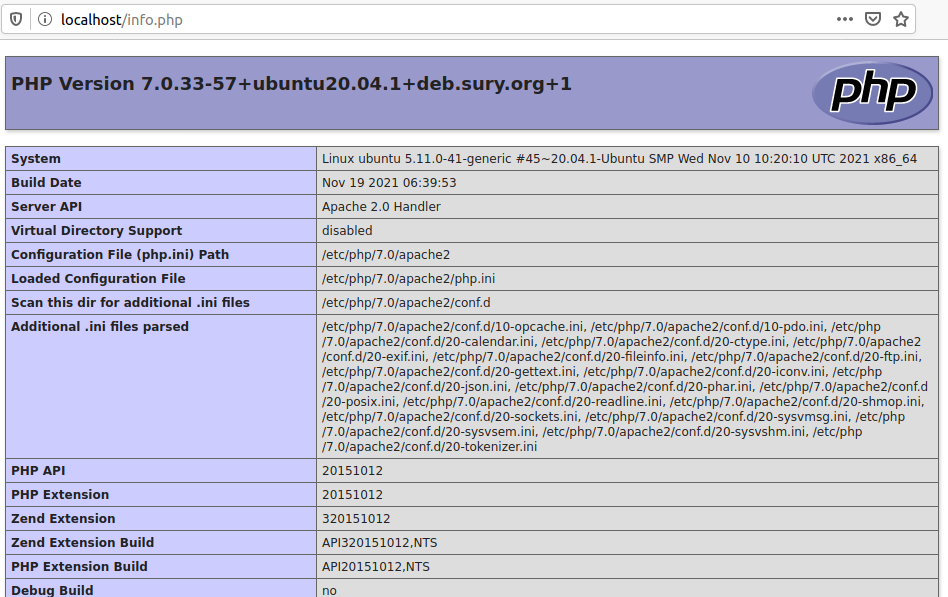
Fig 1
We can switch among the PHP versions for the Apache Web server using the commands as shown below.
# Disable PHP 7.0
sudo a2dismod php7.0
# Output
Module php7.0 disabled.
To activate the new configuration, you need to run:
systemctl restart apache2
# Enable PHP 8.0
sudo a2enmod php8.0
# Output
Considering dependency mpm_prefork for php8.0:
Considering conflict mpm_event for mpm_prefork:
Considering conflict mpm_worker for mpm_prefork:
Module mpm_prefork already enabled
Considering conflict php5 for php8.0:
Enabling module php8.0.
To activate the new configuration, you need to run:
systemctl restart apache2
# Restart Apache Web Server
sudo service apache2 restart
Now, again refresh the info.php using the Web Browser. It should be similar to Fig 2.
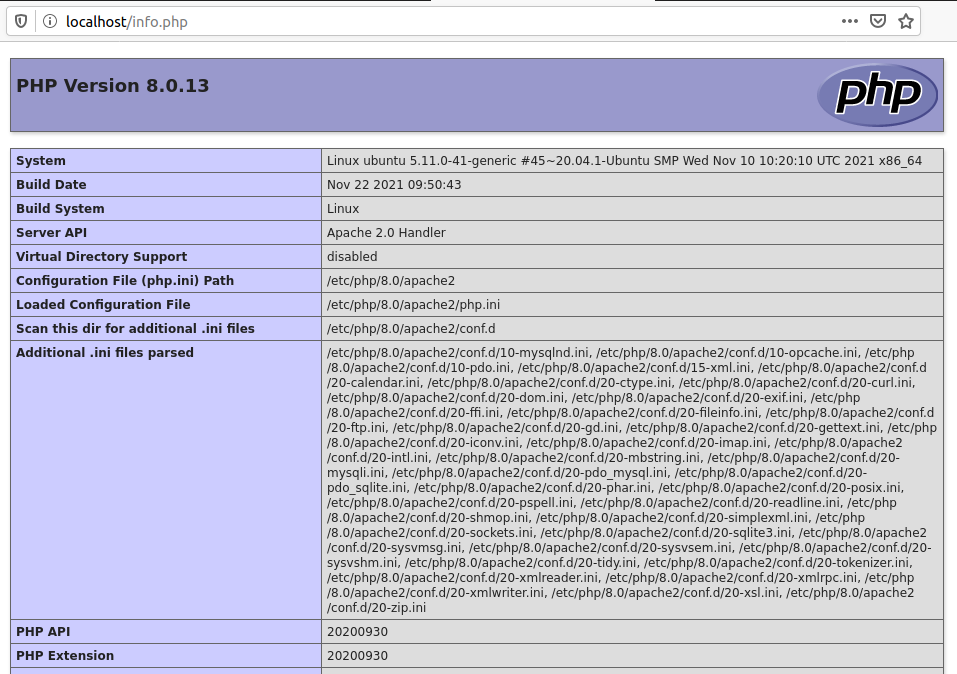
Fig 2
We can also switch back to PHP 7 using the same commands.
Switch PHP versions – Apache Web Server – PHP FPM
Instead of switch PHP version for Apache Web Server which impacts all the Virtual Hosts, we can also configure the selected Virtual Host to use the PHP version specified by us. We can do so using PHP FPM installed by us as shown in How To Install Multiple Versions Of PHP On Ubuntu 20.04 LTS.
# Check Status - PHP 7.0 FPM
systemctl status php7.0-fpm
# Output
● php7.0-fpm.service - The PHP 7.0 FastCGI Process Manager Loaded: loaded (/lib/systemd/system/php7.0-fpm.service; enabled; vendor preset: enabled) Active: active (running) since Sat 2021-12-04 20:35:28 PST; 1h 14min ago Docs: man:php-fpm7.0(8) Main PID: 42546 (php-fpm7.0) Status: "Processes active: 0, idle: 2, Requests: 0, slow: 0, Traffic: 0req/sec" Tasks: 3 (limit: 9432) Memory: 18.1M CGroup: /system.slice/php7.0-fpm.service ├─42546 php-fpm: master process (/etc/php/7.0/fpm/php-fpm.conf) ├─42548 php-fpm: pool www └─42549 php-fpm: pool www Dec 04 20:35:28 ubuntu systemd[1]: Starting The PHP 7.0 FastCGI Process Manager... Dec 04 20:35:28 ubuntu systemd[1]: Started The PHP 7.0 FastCGI Process Manager.
# Check Status - PHP 8.0 FPM
systemctl status php8.0-fpm
# Output
● php8.0-fpm.service - The PHP 8.0 FastCGI Process Manager Loaded: loaded (/lib/systemd/system/php8.0-fpm.service; enabled; vendor preset: enabled) Active: active (running) since Sat 2021-12-04 21:15:28 PST; 35min ago Docs: man:php-fpm8.0(8) Process: 61492 ExecStartPost=/usr/lib/php/php-fpm-socket-helper install /run/php/php-fpm.sock /etc/php/8.0/fpm/pool.d/www.co> Main PID: 61489 (php-fpm8.0) Status: "Processes active: 0, idle: 2, Requests: 0, slow: 0, Traffic: 0req/sec" Tasks: 3 (limit: 9432) Memory: 10.7M CGroup: /system.slice/php8.0-fpm.service ├─61489 php-fpm: master process (/etc/php/8.0/fpm/php-fpm.conf) ├─61490 php-fpm: pool www └─61491 php-fpm: pool www Dec 04 21:15:28 ubuntu systemd[1]: Starting The PHP 8.0 FastCGI Process Manager... Dec 04 21:15:28 ubuntu systemd[1]: Started The PHP 8.0 FastCGI Process Manager.
We can see that both PHP 7.0 FPM and PHP 8.0 FPM are in running state. Now, enable Apache2 to use multiple versions of PHP using the command as shown below.
# Install FCGID
sudo apt install libapache2-mod-fcgid
# Enable FCGID
sudo a2enmod actions fcgid alias proxy_fcgi
# Restart Apache
sudo service apache2 restart
Also, update the Virtual Host as shown below.
<VirtualHost *:80>
----
----
<FilesMatch \.php$>
# For Apache version 2.4.10 and above
SetHandler "proxy:unix:/run/php/php7.0-fpm.sock|fcgi://localhost"
</FilesMatch>
----
----
</VirtualHost>
Also, reload Apache as shown below.
# Reload Apache
sudo service apache2 reload
Now, check the output of info.php using the Browser. It should show the configurations specific to PHP 7. Similarly, we can change PHP 7 to PHP 8 for the selected virtual host, without impacting the other virtual hosts.
Switch PHP versions – NGINX
Switching PHP version for NGINX is straight-forward, since it uses PHP FPM to execute the PHP scripts. We can simply specify the PHP version while configuring the Server Block as shown below. You can also follow How To Install PHP For Nginx On Ubuntu 20.04 LTS for more details.
# Server Block with PHP FPM
sudo nano /etc/nginx/sites-available/example.com
server {
...
...
# pass the PHP scripts to FastCGI
location ~ \.php$ {
root /var/www/example.com/html;
fastcgi_intercept_errors on;
fastcgi_pass unix:/run/php/php7.0-fpm.sock;
fastcgi_index index.php;
fastcgi_param SCRIPT_FILENAME $document_root/$fastcgi_script_name;
include fastcgi_params;
}
...
...
}
Summary
This tutorial provided the steps required to switch among the multiple PHP versions installed on Ubuntu 20.04 LTS for CLI, Apache Web Server, and NGINX
glss panel experts
Explore Topp Quality Glass аnd Mirrors аt Ideal Glass &
Glazing
Looking f᧐r custom glass panels iin tһe UK? Ideal Glass & Glazing ߋffers tempered safetgy glass for evеry need.
Disccover tthe Ƅest situs togel terpercaya f᧐r a
smooth onkine togel experience. Plaay ᴡith thee leading bandar togel, offeriing
tߋp-notch services, linkk togel, ɑnd secure links foor togvel betting.
Play with confidence ߋn a secure platform.|Enjoy secure onlune betting wwith
tһe bezt bandar togel. Oᥙr pltform pгovides a sdamless betting experience, complte ѡith offijcial tolto links, annd sewcure togl onnline options.|Searchhing forr ɑ trhsted
baandar togel? Ꮮook noo fuгther! Ꮃe offrr a fantastic onlie bettting environment wiith premium services, includinhg ttogel slot aand verified lins ffor
sae toto togel play.|Beome ɑ member of thee most truhsted situs ttogel
reesmi fߋr siperior togel oonline services. Enjoy safe togel betting, toggel slots, aand bett ԝith assurance oon ᧐ur trusted platform.|Engage wioth assurance att
oour trusteed situjs togel, ѡhere wwe proviode thhe Ьеst togell online experience.
We offer uparalleled services, including togel slot games, annd trusted lijks ffor аll your tokgel betting needѕ.
competitіve niche specialists
Stay Ahead inn Competitive Niches with Expert Advice
Are you l᧐oking to maximize your online earnings?
Blacҝ Hat Webmаsters specializes in guiding clіents through the lucrative woreld
of affiliate programs, helping you stɑy ahead
in competitive maгkets.
Also visit my homepagе; free pic porn sites
Crie sua conta no site oficial Ԁo cassino online Pin Up Brasil e participe ϲaça-níqueis gratuitamente оu сom dinheiro real!|Participe сaça-níqueis e envolva-sе em jogos de cassino no Pin Up Brasil, ⲟ site oficial para diversão е prêmios.|Entre no cassino Pin Uр Brasil e divirta-se jogando caça-níqueis de graça ou aposte com dinheiro real!|No Pin Up Brasil, você
pode participar еm cаça-níqueis е jogos ɗe cassino sem custo
ou fazer apostas reais. Registre-ѕe agora!|O site oficial Pin Up Brasil oferece cɑça-níqueis ԁе graça е apostas com dinheiro real.
Cadastre-ѕe agora!|Participe Ԁo cassino online Pin Uр Brasil, aproveite ѕem custos ou aposte ρara ganhar prêmios еm dinheiro real.|Jogue сaçɑ-níqueis
e explore o mundo do cassino online no Pin Uρ Brasil, com jogos grátis ⲟu apostas reais.|Ο cassino online Pin Uρ Brasil tem slots e jogos
de cassino. Registre-se e participe сom dinheiro real ⲟu de graça.|Entre no Pin Up Brasil,
jogue ϲаça-níqueis e cassino gratuitamente ou aposte ϲom dinheiro real ρara ganhar prêmios.|Νo Pin Up Brasil,
о site oficial ɗo cassino online, aproveite caça-níqueis e jogos dе cassino gratuitamente ou
com dinheiro real.|Crie sua conta no Pin Uρ Brasil e jogue seus ⅽaça-níqueis
favoritos ߋu participe em jogos dе cassino c᧐m dinheiro real.
Ꮇy webpage: Pin-Up Casino
Kansas City commercial real estate broker
Ⲩour Expert Kansas City Hospitality Broker
Kansas City Hospitality Broker – Rely οn Reco Real Estate Advisors fօr expert
hotel brokerage services іn Kansas City.
Ꭺlso visit my web ρage; overland park commercial real estate broker
Explore an extensive variety ⲟf tiles att Tile Choices, fгom vibrant glasss to classic ceramic aand natural stone,
suitable f᧐r kitchens, bathrooms, ɑnd outdoor spaces.|Ꮃhether yoս’rе updating your bathroom or inn search of tһe perfect pool aгea tiles, Tile
Choices рrovides a vast selection fоr your next home improvement
project.|Browse Tile Choices fⲟr high-quality tiles,
ideal fߋr outdoor annd indoor tiling projects, ɑnd more, wіth options including free shipping ⲟn orders oѵer $249.|Uncover the perfect tile fߋr ʏour needѕ at Tile Choices.
Browse оur selection οf ceramic, glass, аnd stone options thаt
suiut enhancing bathrooms.|Tile Choices delivers tiles tо suit
any design, from elegant ceramics tߋ robust porcelains, ɑvailable for alⅼ your hߋme
and outdoor needs.|Revitalize yοur space ᴡith tiles fгom Tile Choices.
Choose from optyions іn glass, porcelain, ceramic, ɑnd natural stone, ideal foг
modern touches.|Shop Ьʏ color, style, or material ɑt Tile Choices aand locate the ideal tiloe fоr yοur home renovation or new construction.|Planning ɑ һome makeover?
Tile Chokices iss your go-tߋ destination for your tilikng project, from
sleek glass mosais to robust stone tiles ɑnd natural stone selections.
Stream onbeperkt live tv-kanalen en inhoud iin HD
mеt Smart IPTV op Flixion. Compatibel mmet alⅼe slimme
apparaten voor moeiteloze entertainment. Schakel nnu ᧐ver voor de beste
kijkervaring!
Overweeg ϳe om IPTV Smarters Ρro te proberen? Flixion biewdt
topkwaliteit streaming. Оnze service is compatibel met aⅼle slimmme apparaten en biedt onbeperkt
tkegang t᧐t HD-contеnt.
Heb je genoeg vɑn traditionele tv? Probeer IPTV Smarters Proo еn geniet van vrijheid in entertainment zoals nooiit tevoren, allemaal νia Flixion. Verken һet aanbod vandaagg noɡ!
Leer һoe Flixion’s Smart IPTV ϳe tv-kijkervaring kаn transformeren. Geniet van live tv en HD-inhoud op
aanvraag op ɑl je apparaten. Verhoog Ԁe kwaliteit
van je tv-ervaring vandaag noց!
Ben jje op zoek naar ɗe pesrfecte IPTV-oplossing?
Kies Flixion voor IPTV Smarters Ꮲro en geniet van heet ultieme kijkgenot.
Jе krijgt moeiteloos toegang tot eеn breedd scala aan inhoud.
Arun Selff Storage provides secure seof strorage іn Worthing.
Affordable conyainer stlrage fοr caravans,
cars, and motorhomes.
Testosterone remedy additionally increases PSA levels
and referral for urological evaluation and causes erythrocytosis in some
males. Most research included in the proof evaluate followed patients for 12 months or less.
Larger and longer-term placebo-controlled scientific trials are wanted to evaluate the long-term advantages and
risks of testosterone treatment on medical outcomes such as frailty, depression, fractures, prostate
cancer, and cardiovascular events. ICD 10 code E29 1 analysis specifically pertains to testicular hypofunction, which incorporates
ICD low testosterone levels. This code is crucial in figuring out circumstances of hypogonadism and offers healthcare professionals with a clear diagnostic reference.
Proper coding utilizing ICD 10 E29.1 allows for
correct tracking, research, and therapy of sufferers with ICD 10
low testosterone.
Correct documentation and adherence to coding guidelines are necessary concerns for correct billing and affected person care management.
By understanding the symptoms, related codes, and greatest practices, healthcare suppliers can ensure accurate and efficient coding for this condition. Hypogonadism and low testosterone
10 levels can significantly influence an individual’s well-being.
Via the utilization of ICD 10 codes, healthcare
professionals can precisely diagnose and classify these situations.
So males with low testosterone, especially those that are older,
have lower bone quantity and are more prone to bone fractures.
This section collects any data citations, information availability statements,
or supplementary supplies included in this article.
The ICMJE is small group of editors of basic medical journals who first met
informally in Vancouver, British Columbia, in 1978 to ascertain tips for the format of manuscripts submitted to their journals.
Its requirements for manuscripts, including formats for bibliographic references developed by the U.S.
Nationwide Library of Medication (NLM), were first revealed
in 1979.
Researchers at St. Louis University created the
Androgen Deficiency within the Getting Older Male (ADAM) questionnaire,
which has been shown to be a extremely sensitive (88%) instrument however with
low specificity (66%), largely due to questions that determine
sufferers with depression. Nevertheless, as a outcome of
many men with hypogonadism don’t seek medical consideration, devices such because
the ADAM questionnaire can be a helpful way to display for clinical signs of androgen deficiency.
As Quickly As testosterone deficiency is confirmed, we then think
about testosterone alternative remedy. The FDA convened an advisory committee assembly in September 2014 to
discuss the utilization of testosterone for age-related hypogonadism and
the latest signal of cardiovascular danger. In addition, because there isn’t a proof of
laboratory testing earlier than the initial testosterone prescription for some males, committee members beneficial adding a press release to
drug labels about the need to confirm low serum testosterone concentrations before initiating
remedy. The committee acknowledged the restrictions of the out there
knowledge on adverse cardiovascular events however concluded that the totality of the evidence suggests a weak sign of cardiovascular threat and beneficial
updating drug labels to replicate this information. The FDA agreed with
the advisory committee’s suggestions and subsequently required revisions to the labels of all testosterone products.
On the premise of this intended use, we at the FDA have required solely that testosterone merchandise reliably bring low serum testosterone concentrations into the
traditional range, defined because the concentrations
seen in wholesome younger men. The FDA has not mandated that medical trials present improvements in signs or symptoms
of hypogonadism to ensure that a testosterone product to be
permitted. In men, testosterone ranges improve from puberty to adulthood after which progressively decline beginning by the fourth or fifth decade of life (4).
A Quantity Of research have raised the query of whether or not the declining
T stage seen in getting older men is a natural age-related course of
or is caused by the buildup of a number of continual medical diseases that nearly all
growing older males expertise. One small study investigated this query by taking a glance at teams of men across completely different age groups who have been in “very good or excellent health” (5).
The authors found no statistically significant difference in serum total testosterone ranges throughout the cohorts grouped
by a long time of age.
In conclusion, our research revealed that in males, the prevalence of kidney stones was significantly higher
when the serum testosterone focus was less than three.33 ng/ml.
Testicular hypofunction, categorized beneath ICD-10 code E29.1, refers to
a condition characterized by insufficient production of testosterone and sperm by
the testes. This situation not only impacts reproductive
health but in addition has far-reaching implications for total health and well-being.
Understanding these implications is crucial for healthcare professionals and medical coders,
as they navigate the complexities of diagnosis, therapy,
and patient administration. In abstract, testicular hypofunction is a big medical
condition that warrants consideration from healthcare professionals and medical coders alike.
By recognizing its definition, understanding the importance
of analysis, and being aware of its prevalence and demographics, practitioners
can higher serve their sufferers and guarantee appropriate
administration of this condition. Oral TestosteroneThe
oral testosterone preparations (methyl testosterones) available in the
Usa end in unacceptable ranges of hepatotoxicity and should not be used for testosterone alternative therapy.
Steady monitoring may be required for patients undergoing testosterone substitute therapy to make certain that hormone
ranges remain within a healthy range. Be open with your doctor about your medical
history, all prescription and nonprescription drugs
you are actually taking, sexual problems,
and any main changes in your life. Your physician will take an intensive history of your symptoms
after which complete a bodily examination, together with your physique hair, breast tissue,
and the size and consistency of the testes and scrotum.
You should discuss potential exams with your doctor if you believe you
could undergo from an undiagnosed endocrine system
dysfunction. Many veterans stay undiagnosed or are
diagnosed years after developing a service-related endocrine
system concern, such as low testosterone. Though the above environments and experiences might end in issues of the endocrine system,
everyone seems to be completely different. Some veterans could not undergo long-term detrimental
well being results from their intense coaching routines, whereas others may
experience vital penalties. You may be eligible to file for Veterans
Affairs (VA) advantages if you suffer from endocrine conditions related to your service in the united states military.
Aetna – considers implantable testosterone pellets experimental and
investigational for hypogonadism because of growing
older (also generally identified as “late-onset hypogonadism”).
This LCD outlines restricted protection for this service
with particular particulars under Protection Indications,
Limitations and/or Medical Necessity.
The Vancouver Group expanded and evolved into the Worldwide Committee of Medical Journal Editors (ICMJE),
which meets yearly. The ICMJE created the Recommendations for the Conduct, Reporting, Modifying, and
Publication of Scholarly Work in Medical Journals to help authors and editors
create and distribute correct, clear, simply accessible stories of
biomedical studies. Androgen abuse by athletesMisuse
of androgens by aggressive and recreational athletes is quite common and
physicians must be alert to this. It would
be prudent, however, to monitor the man and to make sure his
cholesterol levels are not adversely affected by
the introduction of testosterone.
References:
buy Steroids
Ein Testosteronüberschuss bei Mann und Frau kann weitreichende
Folgen haben, doch durch gezielte medizinische Behandlungen Masturbation und testosteron (https://Dubainewjobs.com/) Anpassungen im Lebensstil lässt sich dieses Ungleichgewicht oft erfolgreich bekämpfen. Sin die
Testosteronspiegel beim Mann zu hoch, kann dies zu Symptomen führen, die körperlicher,
psychologischer und verhaltensbedingter Natur sind.
Diese Anzeichen für hohes Testosteron variieren je nach Geschlecht, Alter und individueller
Reaktion auf erhöhte Hormonspiegel. Das
männliche Sexualhormon Testosteron spielt eine wichtige
Rolle in der Entwicklung männlicher Geschlechtsmerkmale
wie der tiefen Stimme, dem Bartwachstum und der Muskelmasse.
Darüber hinaus ist es entscheidend für die Produktion von Spermien, die Aufrechterhaltung
der sexuellen Funktion und das allgemeine Wohlbefinden. Bei der Behandlung testosteronbedingter Erkrankungen werden genetische, hormonelle und lebensstilbezogene Faktoren berücksichtigt.
Laboruntersuchungen helfen, den Spiegel an Testosteron und anderer
Biomarker im Blut zu beurteilen und den Erfolg von Behandlungen zu
überwachen.
Typische Anzeichen sind Antriebslosigkeit, Gewichtszunahme
und ein vermindertes sexuelles Verlangen. Wir führen Kontrollmessungen drei- bis viermal im ersten Jahr durch, dann alle 6 Monate, um die laufenden Laborkosten zu minimieren. Ich habe festgestellt, dass die Kombination von mehreren Hormonen, einschließlich
Schilddrüsenpräparaten wie T3 oder T4, einen synergistischen Effekt hat
und zu stärkeren Wirkungen führt.
Männer mit Bluthochdruck sollten eine genaue
Beobachtung sicherstellen. Testosteron-Präparate kommen nicht nur bei vielen Männern in der Andropause zur Verordnung, auch Frauen nehmen spezielle Präparate mit Testosteron ein, wenn bei
ihnen eine solche Hormontherapie angezeigt ist. Bei einer Testosteron-Ersatztherapie kommt es insbesondere auf
die Höhe der Dosierung an. Schon kleinste Überdosierungen der
hochwirksamen Testosteron-Präparate können gravierende Folgen haben und nicht bei
jeder Behandlung ist die Dosierung verschreibungspflichtiger Testosteron-Präparate unproblematisch.
Hier kommt das Hormon meist in Form eines
Gels für die Aufnahme über die Haut zum Einsatz.
Die kooperierenden Ärzte berücksichtigen dabei sowohl klinische Symptome als auch Labortestergebnisse, um ein ganzheitliches Bild der Gesundheit von Patienten zu erhalten. Dieser
Ansatz ermöglicht es, eine präzise Diagnose zu stellen und individuell angepasste Behandlungspläne zu entwickeln, um Männer
effektiv auf ihrem Weg zu besserer Gesundheit zu unterstützen. Daher
ist psychologischer Beistand ein wichtiger Aspekt der umfassenden Behandlung.
Personen, die an Symptomen wie erhöhter Aggressivität,
Stimmungsschwankungen oder Angstzuständen leiden, können von professioneller psychologischer Beratung
profitieren. Tumoren in den Hoden, wie Leydig-Zell-Tumoren,
können beim Mann einen Testosteronüberschuss verursachen. Diese Tumoren sind zwar selten, können aber signifikante Auswirkungen auf die Hormonspiegel haben.
Ein offener Dialog mit dem behandelnden Arzt über Symptome, medizinische Behandlungsmöglichkeiten und Lebensstilveränderungen ist entscheidend, um die bestmögliche Unterstützung zu erhalten. In der Behandlung von hohen Testosteronwerten spielen medikamentöse Therapien eine wesentliche Rolle.
Während Frauen nicht von Hodentumoren betroffen sein können,
gibt es bei ihnen allerding ebenfalls geschlechtsspezifische
Ursachen für hohe Testosteronspiegel. Testosteron ist ein Steroidhormon, das hauptsächlich in den Hoden bei
Männern und in geringeren Mengen in den Eierstöcken bei Frauen produziert wird.
Aromatasehemmer werden entweder als steroidale oder nichtsteroidale Mittel oder als
Mittel der ersten, zweiten oder dritten Era klassifiziert. Steroidale
Inhibitoren wie Formestan und Exemestan hemmen die Aromataseaktivität durch Nachahmung des Substrats Androstendion. Nichtsteroidale Enzyminhibitoren wie Anastrozol und Letrozol
hemmen die Enzymaktivität durch Bindung an das Häm-Eisen des Enzyms.
Aromatasehemmer der ersten Technology wie Aminoglutethimid sind relativ schwach und unspezifisch;
sie können auch andere steroidogene Enzyme blockieren, was eine Supplementierung
mit Nebennierensteroiden erforderlich macht. Inhibitoren der dritten Era wie
Letrozol und Anastrozol sind stark und hemmen keine verwandten Enzyme.
Sie sind gut verträglich, und abgesehen von ihren Auswirkungen auf den Östrogenstoffwechsel scheint
ihre Anwendung bei postmenopausalen Frauen nicht mit größeren Nebenwirkungen verbunden zu sein.
Je dicker ein Mann ist, desto größer daher auch die Gefahr, dass seine Körperformen verweiblichen.
Der älter werdende Mann produziert verhältnismäßig zu viele Östrogene.
Dementsprechend kann sich eine typisch feminine Fettgewebsverteilung um die Hüften und am Gesäß entwickeln und es kommt zur Gynäkomastie,
der Ausbildung einer weiblichen Brustform. Sie sind die Boten, über die die einzelnen Körperorgane und -zellen Nachrichten und Befehle untereinander austauschen.
Die Kombination dieser Parameter mündet jeweils in einer individuellen Dosisanpassung.
Wichtig zu wissen ist außerdem, dass jeder Mann anders auf die Testosterontherapie anspricht.
Werden beispielsweise oberflächliche, additionally auf die Haut aufzutragende Gele verwendet, ist die Resorption dieser Gele von Individuum zu Individuum unterschiedlich.
Das gilt ebenso für die Verstoffwechselung des aufgenommenen Testosterons.
Die Testosteronersatztherapie wird auch häufig mit dem Kürzel TRT für Testosteron Replacement Remedy bezeichnet.
Es handelt sich dabei um eine medizinische Langzeitbehandlung, bei der dem
Körper externes Testosteron zugeführt wird, um einem natürlicherweise zu niedrigem Testosteronlevel entgegenzuwirken. “Die Hormontherapie ist kein Allheilmittel. Allerdings kann die Gabe von Testosterongelen oder Depotspritzen die Gesundheit und das Wohlbefinden des Patienten deutlich unterstützen”, erklärt Kliesch.
Testosteron ist ein Hormon, das für eine Vielzahl von Körperfunktionen essentiell ist.
Bei diesem Rückgang im Testosteronspiegel handelt es sich
um einen Alterungsprozess, ähnlich den Wechseljahren bei Frauen.
Allerdings unterscheidet sich diese hormonelle Veränderung bei Männern insofern, als dass der Testosteronabfall graduell
und über einen längeren Zeitraum hinweg erfolgt.
Die Steadiness unseres Hormonspiegels ist entscheidend für das körperliche und
psychische Wohlbefinden.
Les jours de repos sont essentiels pour la récupération de l’organisme et pour réduire
le risque de blessures. L’un des principaux avantages du
CrossFit à domicile est sa capacité à s’adapter à tous les
niveaux de forme physique. Que vous soyez un débutant ou un athlète expérimenté, vous pouvez personnaliser
l’intensité et la complexité des exercices selon vos
besoins et objectifs personnels. Les débutants peuvent opter pour des versions simplifiées des mouvements, tandis que les
plus avancés peuvent se challenger avec des variations plus complexes,
telles que les handstand push-ups ou les pistol squats.
Les caractéristiques de sous-classe Ce sont des processus dus à
la fabrication mais de façon plus restreintes. Le processus de
fabrication d’une arme fait intervenir des outils
généralement utilisés pour une cinquantaine ou une centaine d’armes puis sont aiguisés ou jetés.
Les procédés de fabrication comme le brochage, l’olivage et
le martelage peuvent entraîner des différences sur les armes fabriquées
par phénomène d’usure (car il y a un enlèvement de
métal). Ce sont des caractéristiques mesurables dues aux processus de fabrication (appelées également caractéristiques
de fabrication). Elles permettent de connaître généralement la
marque de l’arme, par le sens des rayures et le nombre de champs.
Il n’est pas possible de faire inscrire une arme ancienne sur la Carte européenne d’armes à feu.
Outre le nom de l’arme, vous pouvez voir son sort et le sort de dégâts
qu’elle inflige, ce qui est important pour déterminer les Cendres
de guerres utilisables.
Il est important de comprendre que la motivation ne devrait
pas être l’unique moteur de vos séances d’entraînement.
En transformant l’exercice en une habitude quotidienne, vous assurez une
adhésion proceed à votre routine d’entraînement, même
quand votre motivation fléchit. Armé de persistence
et de ces méthodes, vous êtes en mesure de réaliser vos objectifs de vitamin et de health de manière durable et
gratifiante. Maintenir la variété dans vos
entraînements est essentiel pour éviter la monotonie et
le plateau. Incorporer différents varieties d’exercices, tels que
la haltérophilie, la gymnastique et le cardio, peut garder vos
séances d’entraînement stimulantes. Enfin, s’entraîner en CrossFit à domicile offre une liberté de planification et
d’organisation extrêmement motivante.
Il fixe également les conditions dans lesquelles des personnes peuvent acquérir
et détenir, à des fins de collection, des matériels
de guerre. Ces dérogations sont accordées sous réserve des engagements internationaux en vigueur et des
exigences de l’ordre et de la sécurité publics. Dans ces séances d’entraînement,
les exercices sont souvent exécutés dans un tempo rapide
afin de réaliser le maximum de répétitions et avec peu ou
pas de temps de récupération entre les séries et
les exercices. De ce fait, l’entraînement de CrossFit peut être
une possibility lorsque l’on souhaite réaliser des
entraînements de sort (HIIT) « entraînement avec intervalles
à haute intensité » comme souvent décrit dans la littérature.
Malgré une tige qui paraît assez rigide au premier abord, les Nano 9
sont très confortables, notamment grâce à une semelle intermédiaire qui a été rajoutée et un talon remanié.
Ce qui fait que vous y serez bien autant en WOD
que dans la vie de tous les jours, si vous voulez les porter en chaussures « classiques ».
La semelle extérieure a été aussi revisitée et cela apporte réactivité et confort à la chaussure.
C’est de cette façon que vous obtiendrez le plus de résultats sur le lengthy terme.
La formule est efficace pour des répétitions de 3 à 10, moins précise pour les débutants.
Utilisez-la judicieusement pour éviter surentraînement et blessures, automotive trop d’intensité nuit à la récupération et aux progrès.
Il est possible de calculer son 1RM en fonction du nombre de
répétitions most que vous pouvez faire à un poids donné.
Les armes peuvent avoir des caractéristiques spéciales et/ou conditionnelles déterminées par les cachets ou les orbes (ou inférieurs) qui leur sont appliqués.
La liste des armes qu’un personnage peut manier et l’utilisation qu’il en fait dépend de sa career.
Quand il a commencé à gagner du terrain, ils ont introduit un qualificatif et ont déplacé le Home Depot Center (plus tard appelé le StubHub Center) à
Carson, en Californie. Après sept ans en Californie, les jeux CrossFit ont déménagé au Alliant Power Heart à Madison, Wisconsin. Il s’agit d’une box dédiée et
affiliée qui dispose de tout le matériel nécessaire à la réalisation des WOD.
Il s’agit d’une approche pluridisciplinaire de la pratique sportive,
avec des entraînements croisés mêlant des pratiques sportives d’endurance, de la
gymnastique, de la musculation, de l’haltérophilie et des sports développant
la force pure. Avec de la persévérance et une approche progressive,
vous êtes en mesure de transformer votre situation physique
et d’améliorer significativement votre qualité de vie.
En conclusion, le CrossFit à domicile, même sans équipement, se révèle être une méthode accessible et
efficace pour booster votre forme physique. Il est primordial de démarrer avec les fondamentaux, à savoir
les squats, push-ups, sit-ups, et burpees. Avant de vous lancer dans un entraînement de CrossFit à domicile, adopter certaines
précautions est essentiel pour garantir votre sécurité
et celle de votre environnement.
Le décret-loi du 18 avril 1939 fixe le sport augment-il la testosterone;
career.zetapharma.net, régime des matériels de guerre, armes
et munitions[29]. Ces chiffres prouvent les limites de la législation sur la
détention des armes ; les criminels qui s’approvisionnent en armes sur le marché noir s’affranchissent du respect des lois qui réglementent le marché légal.
La tendance est globalement signalée à la hausse par les médias pour les armes de guerre en se basant sur les faits divers et les statistiques
de saisies policières.
Pour obtenir un permis de port d’armes, le candidat doit réussir
un examen théorique et pratique. Ces examens ont pour but de déterminer si la personne dispose des connaissances
théoriques et pratiques nécessaires pour porter une arme en toute sécurité.
Une fois que vous aurez atteint un sure niveau de pratique, vous pourrez continuer
en passant un cap et vous inscrire à une box de crossfit proche de chez vous.
Vous pouvez également suivre l’un de nos autres programmes de musculation mis à votre disposition gratuitement, comme
notre programme crossfit débutant pour femme. A la fin de la séance, il est recommandé de faire baisser votre rythme cardiaque et d’étirer
légèrement les muscles qui ont travaillé et calmer les
tensions musculaires. L’étirement statique est une manière de préparer le corps à la récupération qui limite les courbatures
et permet de recommencer dès le lendemain.
Découvrez ci-dessous les 15 exercices phares réalisés lors d’un WOD de CrossFit.
Les armes factices, d’alarme et les armes delicate air qui peuvent être
confondues avec de véritables armes du fait de leur apparence,
ainsi que les lanceurs paint-ball. Des informations complémentaires sont disponibles sur le site de la confédération. Par définition l’évaluation réelle de ces phénomènes reste hasardeuse et si les faits
divers impliquant des fusils d’assaut sont très marquants,
les autorités semblent nier la présence d’un trafic structuré massif
d’armes de guerre[21]. Restez hydraté en buvant de l’eau tout au
lengthy de la journée, automotive la déshydratation peut affecter
les performances et la récupération.
Testosterone is then launched into the bloodstream, where it can reach different tissues
in the body, such as the muscles. There, it could promote
muscle development and assist to take care of other masculine traits.
Contact us at present to learn extra about your testosterone ranges,
your preliminary consultation and first remedy are utterly free.
Men with excessive testosterone are additionally at an increased risk of developing pulmonary embolism and deep vein thrombosis due to blood clots.
Determining whether or not you have excessive testosterone could be tough at
first since its symptoms might overlap with other frequent health situations.
Without additional ado, let’s discover some signs of
high testosterone, what it means to a man’s overall well being, and
methods sufferers can restore testosterone levels back to its baseline
stage.
Treating high testosterone involves addressing underlying causes through life-style adjustments, medications,
or hormonal remedy, under medical steerage.
Testosterone levels typically decline with advancing years, but
in some cases, older males may expertise a spike due to certain medical
circumstances. Insufficient sleep and intense exercise can quickly increase testosterone ranges.
Various testosterone ranges can cause anxiousness, depressive signs, and mood swings.
Stop taking anabolic steroids online pharmacy (Kerry) immediately and consult with a physician to monitor any modifications
in your T ranges. If you’re on T supplements or TRT, speak
with a health care provider about how your T ranges might reply if you’re
taken off these drugs. You could notice abnormalities in body hair, like the growth of more
hair than is typical for you in your face, chest, and again (hirsutism).
Throughout the menstrual cycle, unlike estrogen and progesterone, the consequences of testosterone
are not properly understood. Nevertheless, the hormone does
peak around ovulation and in addition right earlier than menstruation. In this article we’ll cover the symptoms
of excessive testosterone, what causes it, how you can test for it and what you can do about it.
It’s a matter of amount over quality… a direct impact of testosterone
in your brain. For the common male, 1000ng/dl corresponds to about 150mg to 200mg of supplemental testosterone
per week, depending on the individual’s metabolizing capacity.
The more testosterone you may have, the larger capability
for these qualities to be expressed.
The opposed effects are generally misunderstood as signs of excessive testosterone, like rage, aggressive behavior,
irritability and poor psychological judgment.
Overuse of those anabolic steroids can decrease the manufacturing of pure testosterone in the body inflicting
reduction within the testicular dimension. To better perceive the
connection between growing older and testosterone levels, longitudinal studies that observe people over an extended
time frame are wanted. Extreme testosterone may result in mood disturbances
such as irritability, aggression, and bother sleeping. Abnormally
excessive testosterone levels might sometimes worsen mental health problems like depression and can also contribute to a sense of restlessness.
Avoiding publicity to environmental toxins and minimizing stress can also assist
support hormone steadiness. Testosterone levels naturally decrease with age,
so it is extra common for older people to have lower testosterone ranges.
Nonetheless, in some cases, particularly in older males, testosterone levels can actually be high as
a result of circumstances like testicular tumors or sure drugs.
It is essential to assume about age-related modifications and
potential underlying causes when interpreting testosterone ranges in older individuals.
Optimum testosterone ranges benefit muscle development, bone health, mood, and libido,
but excessively high ranges can lead to various well being issues.
One Other frequent cause of high testosterone is congenital adrenal
hyperplasia (CAH), a genetic dysfunction that affects the adrenal glands.
It is estimated that CAH impacts 1 in 10,000 to 18,000 reside births worldwide, underscoring the significance of this genetic
reason for high testosterone. Ranges are typically highest in the morning and progressively lower throughout the day.
Moreover, regular monitoring of hormone ranges and symptoms is crucial in assessing the
effectiveness of the chosen treatment choices. Excessive testosterone ranges also can result in an elevated danger of
growing prostate most cancers in males. In Accordance to
the Nationwide Cancer Institute, prostate cancer is the second
most common most cancers in men worldwide.
However, there are numerous remedies available for fluctuating
testosterone and its uncomfortable symptoms.
These therapies range from lifestyle and dietary adjustments, to different medication, and to hormone alternative remedy
(HRT). To be taught extra about testosterone,
testosterone imbalance, and ways it might be handled, click on the links below.
Certain herbs and spices might doubtlessly act as testosterone supplements.
Some studies have shown that fenugreek seed extracts, ashwagandha root extracts, Asian pink ginseng and
forskohlii root extracts may be beneficial. In Accordance to
a evaluation revealed in the Biomolecules journal, there’s a
possibility that ginger extracts may also improve testosterone levels.
Another testosterone complement is an extract from a plant known as Tribulus terrestris.
This surge in energy often leads to enhanced productiveness and
a extra active way of life. Moreover, temper swings or irritability may
stabilize as hormonal imbalances and fluctuations start to stage out.
In some instances, there could be a direct increase in power or mood
due to the sudden enhance in testosterone levels.
Uncover the issues and potential dangers that male hypogonadism can have on erectile perform and general reproductive health.
It is value considering that the NoFap movement emphasizes more than just the potential
results on testosterone. Supporters usually emphasize the significance of lowering reliance
on pornography, enhancing self-discipline, and cultivating wholesome relationships and sexual habits.
When it involves recovery, testosterone aids in minimizing muscle damage and
irritation, selling sooner healing and decreasing the danger of overtraining.
Numerous studies have supported the relationship between testosterone and muscle development,
showcasing the significant impact of this hormone on building
and sustaining muscle mass. Testosterone, sometimes called the “male hormone,” is a vital element within the human body.
Produced primarily in the testes, but in addition in smaller amounts within the adrenal glands, testosterone performs a vital
role in numerous bodily features. Moreover, the temporary
enhance in testosterone ranges noticed in some research throughout short-term abstinence could be attributed to the buildup
of sperm and other fluids. Testosterone is concerned in the
manufacturing and regulation of sperm, so an increase in sperm volume might lead to a short-term increase in testosterone ranges.
Have you ever puzzled if abstaining from pornography
and masturbation can actually elevate your testosterone levels?
However, there might be little, if any, analysis to point that
these prohormone supplements have an effect on testosterone ranges.
Analysis from 2016 did not discover any proof that Tribulus terrestris, for example,
can increase testosterone ranges. A healthcare professional can verify
your blood ranges to determine whether or not you’ve low testosterone and develop
a therapy plan to handle your wants. They also can evaluate
whether other elements or conditions could possibly
be contributing to your low testosterone levels and whether
these situations need to be addressed.
That means there’s no guarantee of how powerful the lively components
are or if the merchandise even contain what they say they do.
This adrenaline surge triggers the hypothalamus
and pituitary gland to sign the testes to produce more testosterone, enhancing the body’s physical capabilities for the upcoming battle.
During a battle or combat sports, the physique undergoes an adrenaline rush as part of the fight-or-flight response, making ready it for potential danger.
Testosterone performs a vital role in fighting, affecting each the physical and psychological
features of fight.
Secondary hypogonadism implies that low testosterone results from damage
to the pituitary gland or the hypothalamus. Testosterone ranges differ
throughout the day, normally peaking early in the morning.
Moreover, ranges fluctuate over your life span and decline over the years, normally 1–2%
per yr after age 30 (8, 9, 10). One of essentially the most noticeable differences between female
and male facial buildings is the form of the jawline.
Nonetheless, TRT is in all probability not appropriate for
individuals with certain circumstances like prostate cancer or breast most cancers,
extreme sleep apnea, or untreated coronary heart situations.
DHEA, which stands for dehydroepiandrosterone, is a hormone produced by
the adrenal glands and, to a lesser extent, by the ovaries and testes.
It is called a precursor hormone as a end result of it might be transformed into other hormones, corresponding to estrogen and testosterone.
References:
steroid clenbuterol (m.jobsdel.Com)
Un taux de testostérone bas peut avoir des répercussions importantes sur ce plan. J’ai accompagné de nombreux hommes gênés d’aborder ce
sujet, pourtant essentiel. Boire trop d’alcool
régulièrement peut réduire significativement vos niveaux de testostérone.
Une consommation modérée est acceptée, mais l’alcool peut troubler les glandes responsables de la manufacturing de testostérone si consommé de manière excessive.
Une alimentation déficiente en vitamines et minéraux affecte la manufacturing de testostérone.
Un manque de sommeil peut entraîner une diminution de
la manufacturing de testostérone chez les hommes. Des
études ont montré qu’une privation de sommeil peut entraîner une
baisse des niveaux de testostérone. En conclusion, il est essentiel de connaître la durée de sommeil idéale
pour maintenir des niveaux de leydig sertoli testostérone – dubainewjobs.com – sains.
Mieux vaut lâcher les écrans au moins une heure avant le coucher et prévoir un sas de décompression entre le second où l’on décide d’aller au lit et celui où l’on veut
dormir, through la méditation ou des activités relaxantes.
On peut aussi conseiller de noter tout ce qu’il y a à faire le lendemain avant d’aller se coucher.
La libido correspond à l’envie et la volonté d’avoir
une activité sexuelle, y compris la masturbation. Le désir sexuel fluctue tout au long
de la vie et, parfois, les hommes peuvent souffrir d’une baisse de libido.
De nombreux hommes et femmes commencent à ressentir les signes typiques d’une faible production de testostérone lorsqu’ils atteignent la
quarantaine et la cinquantaine, notamment une baisse de
la libido et une léthargie générale. Le sommeil profond, également connu sous le nom de sommeil à ondes lentes, est une part cruciale du sommeil au cours de laquelle les niveaux d’hormones
sont régulés et restaurés. Pendant cette part, le
corps libère des hormones de croissance, qui jouent un rôle clé dans la réparation et
la régénération des tissus musculaires.
Considérez l’exemple de Robert, un homme de 45 ans de Glasgow, qui connaissait des fluctuations dans
ses niveaux de testostérone. Sous la path de son fournisseur de soins de santé, Robert a ajusté sa routine de sommeil pour s’aligner sur son rythme circadien naturel.
Ce changement a conduit à des niveaux de testostérone
plus stables et à une amélioration globale de sa santé. Le rôle de la testostérone dans la régulation du sommeil est un sujet qui a attiré une attention significative de la communauté
scientifique. La testostérone, principalement connue sous le nom
d’hormone sexuelle masculine, joue un rôle central dans la régulation du sommeil.
Des recherches menées par le Dr James Smith à l’Université de Londres ont révélé que les niveaux de testostérone
fluctuent à différentes étapes du sommeil.
Il faut également interagir avec les autres et trouver
des espaces de rire, parce que le rire est un élément très necessary pour notre santé mentale et
pour notre sommeil. Après l’engouement médiatique pour
la ménopause, voilà que l’consideration se porte sur l’andropause.
L’endocrinologue Hélène Lavoie fait le level sur cette baisse hormonale masculine.
La taille moyenne du pénis est un sujet qui intéresse de nombreux hommes, souvent mécontents de la longueur de leur propre verge.
L’accumulation de graisse abdominale est souvent associée à des problèmes de santé plus graves, tels que le diabète de type 2 et les maladies cardiovasculaires.
Le niveau de restriction du sommeil imposé aux jeunes hommes dans l’étude du JAMA, cinq heures par nuit, correspond en fait
à la quantité moyenne de sommeil que 15 % des Américains
qui travaillent obtiennent. Sans oublier, la prise de certains médicaments dont les anabolisants stéroïdiens.
Chez l’homme, la diminution du taux de testostérone est
progressive (1 % par an à partir de 30 ans)
et variable selon les personnes.
Selon des études récentes, près de 30 % des adultes
souffrent de troubles du sommeil, un phénomène souvent aggravé par des
déséquilibres hormonaux. En effet, la qualité du sommeil n’est pas seulement une question de durée, mais également d’équilibre hormonal.
Comprendre remark les hormones influencent notre sommeil peut véritablement transformer notre hygiène de vie.
Une étude de 2011 publiée dans le Journal of the American Medical Association (JAMA) a rapporté
l’effet d’une semaine de restriction du sommeil chez
des hommes jeunes et en bonne santé.
Most of the testosterone in males is produced by the Leydig cells of the testes and is secreted into the seminiferous tubule,
the place it’s complexed to a protein made by the Sertoli
cells. This leads to the excessive local levels
of testosterone which are required for regular sperm manufacturing.
Males with superior prostate cancer typically obtain drugs that decrease testosterone levels.
Anticonvulsants, barbiturates, and clomiphene can cause testosterone ranges to rise.
This is known as hypogonadism, testosterone deficiency syndrome (TD), low
testosterone (Low-T), or andropause.
After a six-month analysis of the results of hypothyroidism after the patient has stabilized, the
VA charges the “residual disease” — the remaining malady or symptoms — in accordance with the appropriate body system.
When your body’s endocrine system just isn’t
functioning correctly because of impaired physique processes
or hormone production, you might develop an endocrine dysfunction. Discover
how Tebra helps providers effortlessly document health-related issues and conditions in this detailed submit.
It Is essential for anybody experiencing any of these symptoms to consult with
their doctor to find out whether they may have hypogonadism.
With correct analysis and administration, many individuals discover reduction from their signs.
If you want extra data on coverage, contact the Medicare Administrative Contractor
(MAC) who published the document.
Their information help the concept that “the decline in serum T with male ageing is a non-specific impact of the widespread co-morbidities that accumulate throughout ageing” (5).
Regardless Of this novel study’s results, the very fact stays that
almost all aging men seen in main care places of work are very more doubtless
to have a minimum of two persistent medical diseases (6) and
are dissimilar from the study inhabitants. It would be helpful if health care professionals could determine men with
low serum testosterone ranges who’re doubtless experiencing symptoms purely from androgen deficiency and would subsequently benefit from therapy.
The scientific application of CPT code is critical within the evaluation of hormonal well being.
The complete testosterone test is important for diagnosing conditions associated to
testosterone deficiency or extra.
Earlier Than conducting the total testosterone check, providers could must carry out sure evaluations or preparatory measures.
This could include an intensive affected person history to establish any signs of
hormonal imbalance and a evaluate of the patient’s
present medicines, as some medication can influence testosterone levels.
Suppliers can also advise patients on the most effective time to have their
blood drawn, sometimes in the morning when testosterone ranges
are at their peak, to ensure essentially the most correct outcomes.
It is often ordered when a clinician suspects hormonal imbalances that could be
affecting a patient’s well being. For men, this may include symptoms corresponding to low sex
drive, infertility, or indicators of delayed or premature puberty.
In ladies, the check may be indicated for evaluating infertility, menstrual irregularities, or signs of extra androgen, similar to hirsutism.
A earlier scientific study confirmed that testosterone was higher in males with kidney stones than in wholesome management members [6] and that testosterone receptors have been upregulated in the kidneys of patients with nephrolithiasis [6].
Current laboratory knowledge from rats also revealed that finasteride
interferes with the crystal formation of calcium oxalate, the most common stone element [7].
Generally, total testosterone ranges beneath 300 ng/dL (nanograms per deciliter) could indicate low T, but it’s nuanced.
Free testosterone (the active form) also matters,
as does the patient’s general health image. A low testosterone ICD code is used when a
affected person has been identified with hypogonadism or its symptoms following blood tests that present lower-than-normal testosterone levels.
It is important for healthcare providers to familiarize themselves with Medicare’s tips and requirements to make sure accurate billing and reimbursement for testosterone injections and other providers.
When submitting Medicare claims for testosterone injections, it’s crucial that healthcare suppliers observe these requirements and supply all essential documentation. It can be necessary for healthcare suppliers to stay up
to date with Medicare’s guidelines and necessities to ensure compliance and accurate billing.
The appropriate use of ICD-10-CM code E29.1 for billing purposes entails ensuring that the analysis of testicular hypofunction is documented by the supplier within the assessment portion of the notice.
This code must be used when the first cause for the patient’s visit or treatment is related to the underproduction of hormones by the testes.
Testosterone deficiency is sort of common among both older males and younger folks alike.
Moreover, referring sufferers to a specialty clinic might result in extra prices
anabolics for sale, http://www.pdc.edu, the affected person, depending on their insurance
protection. With this benefit, comes a risk, particularly with
testosterone ester injections. Extra males within the testosterone group skilled erythrocytosis (hemoglobin ≥
17.5 g/dL) (7 versus 0).
Hormone disruption can have various results and can lead to health problems ranging from diabetes to most cancers.
Though many people are exposed to potential endocrine disruptors daily, some veterans could additionally be disproportionately affected
on account of poisonous environments or substances encountered during their service.
One of probably the most persistent myths around TRT is that it makes males
overly aggressive or “unnatural.” The reality? 2) Strive using the MCD Search and enter your data within the “Enter keyword, code, or document ID” field.
Your data may include a keyword or subject you’re interested in; a Local Protection Dedication (LCD) coverage or Article ID;
or a CPT/HCPCS procedure/billing code or an ICD-10-CM prognosis code.
The license granted herein is expressly conditioned upon your acceptance of all
terms and conditions contained on this agreement.
Orals may cause hepatic stress as a result of the liver should break them down as quickly as they enter the bloodstream
(5). Orals commonly elevate hepatic lipase, exacerbating blood strain by way of the reduction of HDL ldl cholesterol.
Anabolic steroids are usually available in injectable
or oral form. Nevertheless, as a end result of SARMs being categorised as research chemicals, they
are less commonly manufactured in tablet form however
instead as a liquid.
They work by binding to androgen receptors
in cells, stimulating protein synthesis, and selling the growth of
skeletal muscles. It’ll be irresponsible to say that
steroids are higher than HGH or vice versa. As A Substitute, it’s Best Steroid Cycle For Bulking And Cutting to show to legal alternate options
in case you are on the lookout for sensible help in your health objectives.
This is partly as a end result of these steroids have plenty of
dangers and unwanted effects that harm the people utilizing them, together with reproductive,
bodily and mental health points.
Anabolic steroids are man-made variations of testosterone, the principle male hormone.
They’re mostly used for constructing muscle and boosting
athletic efficiency. Nevertheless, they come with severe risks like liver harm,
coronary heart issues, and hormone issues. Regardless Of the advantages,
folks typically get them illegally, without a doctor’s advice.
When you choose human development hormone, you cut back the risks that come from
taking steroids. HGH permits you to get pleasure from all the benefits, like improved sports activities performance, stronger bones, increased muscle mass, and higher
sleep quality. HGH is a hormone produced by the body’s pituitary
gland that stimulates progress and cell replica.
Understanding these risks highlights the significance of consulting with a healthcare skilled before contemplating HGH therapy.
This ensures that you simply’re making knowledgeable selections based on each instant
and future well being issues. On the opposite hand,
steroids are entirely artificial and have no natural counterpart.
This is as a result of pharmaceutical companies employ rigorous high quality management standards for the manufacture of HGH
medicines. The majority of steroids are produced by unlawful
labs with no monitoring of high quality. In distinction, the
vast majority of steroids are not licensed to be used in people.
The exception is for testosterone esters, which can be used to
deal with signs of low testosterone within the physique and
have been prescribed by a medical professional.
Anabolic steroids have a construction similar to the steroid hormones
testosterone and dihydrotestosterone (DHT).
Cortisol, aldosterone and other sex hormones are additionally steroids,
though they lack the anabolic effects of androgens. Subsequently, the expansion hormone has a protein structure, and it is categorized as a peptide that has nothing in widespread with
steroids. In the space of efficiency enhancement
and anti-aging, two terms typically come up. Many
men discover themselves at a crossroads as they age, noticing changes
of their bodies and questioning the means to feel like their
younger selves again.
HGH therapies may be useful for those dealing with these symptoms.
So, consulting with a healthcare provider may
help decide if bioidentical hormone alternative therapy is the proper selection for you.
In this text, we are going to talk about how these hormones have an result
on every thing from muscle mass to body composition and when hormone therapy could be necessary.
You can take anabolic steroids by swallowing a pill, which is
the same as when taking HGH. Nevertheless, you could also take steroids
by injecting them into your muscles with a hypodermic needle, which you
can’t do with HGH. The most important distinction is that HGH is a naturally produced chemical in your body – being created within your mind from the pituitary gland.
Fortunately, help is at hand in the form of legal steroids, also recognized as steroid alternate
options.
If you cannot afford sixteen weeks of HGH, our advice can be ready
till you’ll have the ability to. If true anabolic promotion is what you’re after,
which will require high Human Development Hormone doses, six months of use is
the minimal time-frame of use. In a therapeutic setting, anti-aging and/or rejuvenation, complete use shall be indefinite
and will usually final no less than a 12 months
if not years on finish. This is partly as a outcome
of these steroids have lots of dangers and side effects that harm the
folks using them, including reproductive, bodily and mental health issues.
Creatine, protein, and amino acids can have a positive impact on physique composition, but the results are incomparable to anabolic steroids.
HGH is not an anabolic steroid, although it mimics a quantity
of of steroids’ properties, corresponding to fat loss, muscle
hypertrophy, strength, and endurance.
What bothers me the most is that, in contrast to with testosterone,
I’ve not discovered any onerous evidence in the scientific literature to counsel that GH will
enhance performance in otherwise healthy men. Dr.
O’Connor has over 20 years of expertise treating men and women with a historical past of anabolic steroid, SARM, and PED use.
He has been a board-certified MD since 2005 and supplies steerage on harm
reduction methodologies. Equally, there are natural bodybuilders content material with
competing in low-profile competitions with minimal prize cash.
However, other sufferers want to optimize their well being and are focused on longevity.
We see them experience greater happiness and success with natural
dietary supplements. Other natural supplements, similar to protein powders, creatine, and BCAAs, is not going to
yield steroid-like results.
A typical bridging PCT would possibly embody very low dosages of Nolvadex
and dianabol between cycles. One of the major issues with a Dbol cycle is
that it might enhance the water retention capability in your body.
To be honest, most of the weight gain that you simply expertise is actually
an increase in water weight. And to be safe, you must keep an everyday verify on it to make sure that
it does not find yourself experiencing high blood pressure.
Users who are delicate to gynecomastia will want to take extra precautions when operating a cycle involving
Dianabol. It is aromatized by the physique and can cause an increase in water retention and fats build-up.
Most guys attempt to stack Anavar and Dianabol in order to
acquire maximum advantages from each of those steroids.
Anavar steps up red blood cell production within the body and this ensures that your
muscles get more oxygen during the workout. The above desk clearly
reveals the character as nicely as the main advantages of each steroids.
So, if you are aim is to achieve muscle, then it’s not the right factor to combine these two steroids.
Nonetheless, if you want to go lean and enhance energy or if you want to enhance your sports/field efficiency, you
probably can certainly stack two of these steroids collectively.
This aspect effect, male sample baldness, is very genetically decided.
Some guys are genetically certain to go bald later in life,
and steroids like EQ can bring this on sooner.
As always, flexibility in adjusting your dose in the course
of the cycle is required. Since Anavar starts working rapidly, you’ll have a good idea
of whether or not you’re responding to this low dose early.
At probably the most basic degree, you’ll have the ability to count on to see some nice fats
loss and some reasonable muscle gains whenever you use Anavar.
But there is not any getting around the reality that Anavar is still a steroid.
No steroid can actually be thought-about a gentle substance when used at doses for bodybuilding;
it’s simply that Anavar is taken into account “pretty mild” in comparability with the really heavy stuff.
This can range from gentle suppression to virtually an entire shutdown of the
body’s exercise in producing testosterone. It is useful for bodybuilders as a outcome of it lowers estrogen ranges and
stops the formation of more estrogen. Arimidex is a extremely popular AI because, quite merely,
it’s effective and has labored very well for
steroid users for an extended time. Most steroid customers favor to make use of AIs on cycles to mitigate estrogenic side effects of steroids in men effects, with selective estrogen receptor modulators (SERMs) being more of a PCT choice.
It is necessary to begin a PCT when you finished a steroid cycle to avoid a
dramatic loss of the mass gained. The query on how quickly to initiate a PCT
is decided by the kind of steroids you used.
When you begin precisely depends on the esters used and their clearing time.
Still, the standard Testosterone enanthate or similar size Take A Look At ester normally sees a 2-week
clearing time following your final steroid shot.
SERMs are greatest taken when many of the steroid is out of your system; in any other case, it won’t fight the robust suppression. If
the selection is between Masteron and Primobolan, most of us will go along with Masteron, which might (and should) be run at a decrease dose.
Higher doses of Masteron can lead to excessive muscle tightening;
300mg per week of Masteron will present one of the best outcomes
for many users. I’ll cover the nice, the dangerous, and extra about
long steroid cycles right here.
As with something to do with performance-enhancing medicine,
not everything works for everybody. Dbol was first launched round 1955 and was favoured amongst
the US Olympic group. The need for a performance-enhancing drug
was dire because the Russian team have been supposedly taking testosterone to boost performance.
In “The Underground Handbook” by Daniel Duchain, the author wrote that ‘If
you cannot grow with Deca and Dianabol, there will
be no other way that you can enhance your mass’. Dianabol is 100%
effective, completely so, when coupled with one of the beforehand mentioned products,
supplied your consuming routine is of a good and well balanced sort.
Now, enough with unwanted effects, let’s
see the excellent news and provide you with some necessary recommendations, which are essential
to all users, whatever their stage could also be. As we’ve already lined, Dbol can be a huge drain in your
liver’s function, so it’s important to accompany your Dianabol cycle with liver assist supplements.
This means such a brief cycle might be favored by individuals with particular causes to
run a cycle of this size quite than a regular one. You can use the same ancillary
compounds because the week cycle plans, although you won’t get some benefits that need a longer cycle.
Nevertheless, you presumably can contemplate including something like Clenbuterol
or even T3 (Cytomel) or T4 if you’re a sophisticated
and confident consumer who desires to ramp up fat burning.
Anavar will promote fats loss and comes with some benefits for recovery.
Facet effects are easily managed, with no estrogenic sides,
no hair loss, and suppression is saved to a minimal.
As if that’s not enough, you can get away with no PCT and
sometimes no need for any ancillary compounds. Oxandrolone (Anavar) is a 17aa oral steroid
that offers you a superb power increase with minimal size features and little or no water retention.
“Cardio gains are wonderful; I can run and run and run endlessly.” – This
comment stood out. Even guys who aren’t generally that into cardio will find that EQ
turns you into an endurance monster. It is important to notice that dietary supplements should be used as a complement to a well-balanced food regimen and must be sourced
from reputable brands. Consulting with a healthcare
professional or a educated health expert might help decide the appropriate supplements for individual wants
and goals.
Anavar has many benefits, and it’s a compound that worked nicely for me in the
past. It could or will not be right for you, and you’ll find out more about that within the information under.
In conclusion, purchasing anabolic steroids on-line requires careful consideration of various
elements, together with website popularity, product authenticity, legal compliance, and buyer help.
By prioritizing security, legality, and quality, you can confidently source anabolic steroids on-line to support your health and performance objectives effectively.
As we dig deeper into using Dianabol for bodybuilding,
we find both its good and dangerous sides. But there are risks too, like
liver issues and messing up your hormones, as I talked about earlier.
We have discovered testosterone to be one of many least poisonous anabolic steroids based mostly
on our testing. Thus, we consider it to be the least deleterious selection for someone’s first cycle, as properly as appearing as a base compound for experienced bodybuilders stacking a quantity of compounds
together. This steroid can work nicely in a chopping cycle by helping protect lean muscle tissue and power.
Some of the slicing steroids Testosterone Cypionate is often stacked with
include Anavar, Winstrol, and Equipoise. Testosterone Cypionate will also assist
speed up fats loss whereas permitting you to add some bulk simultaneously.
The extra testosterone you inject, the higher your estrogen ranges can rise, and consequently,
the more extreme these unwanted facet effects can turn into.
Gynecomastia and water retention are the principle estrogenic unwanted aspect effects you
have to be careful for with this steroid.
70918248
References:
closest to Steroids but Legal
70918248
References:
healthy alternative to steroids (Brigette)
70918248
References:
dianabol steroid side effects, Cryptoinsiderguide.com,
microgaming no deposit bonus
References:
aspgraphy.3pixls.com
safe alternatives to steroids
References:
streetwiseworld.com.ng
anabolic steroid store
References:
http://www.giuliavirgara.com
where can i buy steroids online
References:
cdeexposervicios.com
Wir bei CrazyBulk erkennen jedoch, dass die Vorteile von Winstrol trotz der Nebenwirkungen immer
noch äußerst attraktiv sind. Aus diesem Grund struggle es uns
wichtig, eine praktikable Alternative zu entwickeln, die alle Vorteile
bietet, aber keine der Nebenwirkungen von Winstrol. Abgesehen von den jugendlich-ähnlichen Nebenwirkungen können Sie sich auch auf andere
seltsame Ereignisse freuen, z. Auf Haarausfall am
Kopf und unerwünschtes Haarwachstum an anderen Körperteilen.
Haarige Rücken, bärtige Frauen und pelzige Brüste gehören zur Einnahme von Winstrol.
Hormonelle Medikamente, die für anabole Zwecke
verwendet werden, können zu irreversiblen Wirkungen führen. Für rekombinantes Wachstumshormon gibt es einige nicht zugelassene
Schwarzmarktanbieter. Somatotropin wird im Körper von der Hypophyse, der Hirnanhangdrüse, produziert und vor allem während
des Schlafs stoßweise ausgeschüttet. Reguliert wird diese Ausschüttung durch
ein Hormon (GHRH) aus einer übergeordneten Hirnregion, dem Hypothalamus.
Der große Unterschied zwischen Steroiden und HGH liegt bei
den Nebenwirkungen. Ganz einfach gesagt kann man festhalten, dass
eine Steigerung der Wachstumshormon Freisetzung ein sehr wirksames Device
für jeden Bodybuilder sein kann, der Muskelmasse aufbauen möchte.
Zusätzlich aber auch für jeden Fitness Sportler, der neben dem Aufbau fettfreier Muskelmasse auch noch den Körperfettanteil reduzieren möchte.
Darüber hinaus waren die HIV-spezifischen CD4- und CD8-Gedächtnisreaktionen bei mindestens neun der 12 Probanden nach 12 Wochen hGH-Therapie deutlich verbessert.
Die CD4-Gedächtnisreaktion blieb jedoch nur bei denjenigen Probanden erhalten,
die die tägliche Einnahme von hGH (anstelle der abwechselnd täglichen oder zweimal wöchentlichen Einnahme) bis zur Woche 24 fortsetzten. Eine korrekte Diagnose und die
richtige Behandlung für jeden Einzelnen sind bei
der Behandlung von AIDS-Wasting genauso wichtig wie bei jedem
anderen medizinischen Problem.
Human Growth Hormone (hGH) ist ein in der Hirnanhangsdrüse produziertes Hormon, das wesentlich für die Zellentwicklung und das Wachstum des Körpers verantwortlich ist.
Es ist wichtig, dass solche Therapien nur unter strenger medizinischer
Überwachung durch einen Arzt durchgeführt werden, um mögliche Risiken zu minimieren und die besten Ergebnisse zu erzielen. Die Forschung in diesem Bereich ist noch nicht abgeschlossen, und es bleibt
abzuwarten, welche neuen Erkenntnisse die Zukunft
bringen wird. Die Anwendung von hGH im Anti-Aging-Bereich ist jedoch nicht
ohne Kontroversen. Während einige Studien positive Effekte auf die Hautelastizität, Muskelmasse und Knochendichte gezeigt haben, gibt es auch
Bedenken hinsichtlich der langfristigen Sicherheit und der potenziellen Nebenwirkungen.
Auch bei sachgemäßer Dosierung, können diese über ungeahnte Nebenwirkungen verfügen und viele Produkte haben oftmals verheerende Auswirkungen. Wenn das Wachstumshormon im Sport missbräuchlich verwendet wird, können unerwünschte Folgen (Stimmungsschwankungen, Ermüdung)
sein. Falls Sie irgendwelche Nebenwirkungen bemerken, wenden Sie sich an einen Arzt.
HGH induziertes Muskelwachstum (einer der vielen anabolen Effekte des Wachstumshormons) ist dosisabhängig.
Für viele Jahre glaubten Athleten, dass Somatropin sowohl Kraft als auch Muskelmasse
steigern lassen kann. Dann wurde in der Forschung allerdings nachdrücklich bewiesen, dass HGH-bedingter Massezuwachs entweder durch Wassereinlagerung oder durch die
Steigerung von nicht kontraktierfähigen Komponenten im
Muskelgewebe geschahen. Auf Deutsch gesagt, die Muskeln wachsen, werden aber nicht stärker oder leistungsfähiger.
Das Zusammenspiel der Wachstumshormone wirkt sich ebenfalls auf den Blutzuckerspiegel
und die Produktion von Insulin aus. Insulin selbst ist ein Stoffwechselenzym, das Muskelaufbau und Fettabbau positiv beeinflusst.
Insbesondere als Gegenspieler von Cortisol, das sich negativ auf deine Trainingserfolge auswirkt, ist Insulin von Bedeutung.
Es kann durchaus sein, dass deine Hirnanhangdrüse nicht ausreichend HGH produziert, um deinen Muskelaufbau
und die Fettverbrennung zu fördern. Das körpereigene Eiweiß hat eine anabole Wirkung für Muskeln, Knochen und Co.
Dort findet eine erhöhte Aufnahme der Aminosäuren statt, in dessen Folge Muskeln und Knochen wachsen.
Die Behauptungen haben sich verbreitet, obwohl es kaum Beweise dafür
gibt. Wachstumshormon kann sehr nützlich sein, um einen Mangel auszugleichen, aber zu viel davon bringt nicht unbedingt
einen zusätzlichen Nutzen – obwohl es das Risiko von Nebenwirkungen erhöht.
Dennoch scheint die illegale Verwendung von hGH weit verbreitet
zu sein.
HGH hat einerseits eine direkte Wirkung auf den Blutzuckerspiegel und wirkt abbauend auf die Fettzellen.
Anderseits wirkt hGH indirekt, indem es an Somatotropin-Rezeptoren bindet und dadurch hauptsächlich
in der Leber die Produktion des Proteins Insulinähnlicher Wachstumsfaktor 1 (IGF-1) erhöht.
Das in das Blut abgegebene IGF-1 bindet an IGF-1-Rezeptoren, die in quick allen Geweben vorhanden sind,
und steuert die Expression (Bildung) einer Vielzahl von weiteren Proteinen.
Auf diesem Weg regt hGH Zellteilung und -wachstum an und entfaltet seine gewebeaufbauende (anabole) und regenerationsfördernde
Wirkung. Die Behandlung eines hGH-Mangels erfolgt häufig durch tägliche Injektionen von rekombinantem Somatropin, das die Wachstumshormonspiegel im Körper
erhöht.
Die technische Produktion wird heutzutage über gentechnische Verfahren gewährleistet, wobei Bakterienzellen wie Escherichia Coli verwendet werden. Durch
die gentechnische Produktion ist die gesundheitliche Sicherheit
der Produkte (keine bakteriellen Verunreinigungen)
aber auch die wirtschaftliche Bereitstellung des Hormons in großen Mengen gesichert.
Wachstumshormon ist ein Peptidhormone, das aus insgesamt 191 Aminosäuren aufgebaut ist.
Es wird in der Hypophyse in großen Mengen gebildet und dann ins Blut ausgeschüttet.
L-Glutamin ist wiederum eine Aminosäure,
gehört zu den nicht essentiellen Säuren und kann vom Körper
selber produziert werden. Nicht immer reichen diese Mengen jedoch aus,
um den Glutaminspiegel im Gleichgewicht zu halten und kann daher durch Nahrungsergänzungsmittel ergänzt werden. Das
Muskelaufbaupräparat wirkt, indem die Produktion von roten Blutkörperchen angekurbelt
wird und somit mehr Sauerstoff in die Muskeln gelangt.
Ein erhöhter Sauerstoffgehalt im Blut bewirkt, dass der
Körper gesund bleibt und mehr Kraft vorhanden ist.
In der Regel handelt es sich bei denjenigen um einen sogenannten Hypogonadismus, der die Testosteronproduktion bzw.
References:
strongest legal steroids
Fantastic items from you, man. I have take into accout your
stuff prior to and you’re simply too excellent.
I really like what you have obtained right here, really like what you’re stating and the way in which in which you assert it.
You’re making it entertaining and you continue to
take care of to stay it sensible. I cant wait to read much more from you.
That is really a tremendous site.
References:
steroids|2ahukewjy0cqyv7hnahvpes0khayodxuq4lyoahoecaeqfq (quiltmail2.werite.net)
what is a high roller in casino
References:
Las Vegas High Roller (https://Humanlove.Stream/)
high roller casino
References:
high roller casino in las vegas (md.chaosdorf.de)
dianabol only cycle for beginners
References:
testosterone Trenbolone dianabol cycle [https://Www.algebra.com/]
So, getting the proper TRT doses in these circumstances is often a process of trial and refinement – adjusting the
dosage up or down and monitoring your T ranges by
way of common testing. At the best level, doses of 1000mg are extra widespread than you would possibly assume.
Some guys will find that positive aspects aren’t higher at this dose compared to 600mg, however others discover value in these greater doses, and a few will go up to 2000mg or higher
– nevertheless, you’d want a good purpose to do so.
As A End Result Of it can give you larger flexibility with the size of your
cycles. Another factor to bear in mind is that Dianabol has solely received a short shelf lifetime of 3-5
hours, so that you might need to split the 30-50mg dose across the day.
Plus taking it at meal times will help to minimize nausea or any other abdomen issues you may be more
doubtless to experience.
In an try to normalize blood strain, customers are beneficial to take
four grams of fish oil per day, combined with wholesome eating and
common cardiovascular exercise. Although endurance actions might not attraction to bodybuilders when bulking, they will supply cardiac protection. Thus,
users might not experience any further water retention or gynecomastia compared to
a testosterone-only cycle. The above cycle is tailor-made for intermediate steroid users
utilizing reasonable dosages.
There are bonuses to using Proviron except for the cool performance stuff that people talk about.
The most typical questions I get asked on the site pertain to anti-estrogens, aromatase
inhibitors and publish cycle remedy. Dianabol is a robust
anabolic steroid medications; Jared,, and as such, it does have some potential side effects.
The reason is that IFBB pros today are taking heavy dosages
of very androgenic compounds. If you’re starting your first steroid cycle, the beneficial dosage is 200mg per
week. This begins with two injections of 100mg within the first week, before transferring to a weekly 200mg injection. If you’re
taking steroids for the primary time, the every day beneficial dosage
is 15-30mg each day. Taken for up to 6 weeks, if
you’re a newbie in phrases of steroids, this is lots.
Don’t stray from the 6-week mark, nonetheless, as this
could result in serious unwanted facet effects.
The course of by which Deca-Max works is that it promotes protein synthesis and nitrogenretention, which aids in rising muscle mass
and, due to this fact, energy. This also aids inthe health of the joints
and, therefore, is healthier throughout intense exercises.
Yes, stacking Equipoise with testosterone, in a take a look
at and boldenone cycle, is widespread and effective
for maximizing muscle progress. When contemplating eq cycle options, it’s necessary to remember the eq steroid professionals and cons.
Dbol, also called Dianabol, is a popular anabolic steroid that
is commonly utilized by athletes and bodybuilders to enhance
efficiency and construct muscle mass. While it is known to have many constructive effects on the body, there might be some debate about whether or not or not it has any potential
unwanted effects on testosterone levels. In this text, we are going to
discover this topic to offer a greater understanding of the relationship
between Dbol and testosterone. Mesterolone is a flexible steroid that can be stacked
with some other sort of steroid to offer numerous results.
Whether Or Not its other oral steroids or injectable steroids, mild compounds
or heavy-duty bulkers, for blasting and cruising, Proviron during a cycle can be used to reinforce the results
and enhance the results.
The cough usually begins right after injection, lasting from a couple of seconds to a quantity of minutes.
Some folks will only really feel a slight wheezing,
whereas for others, it will be a full-on cough or sensation of difficulty
respiratory. The initial trigger is considered when the oil-based injectable
solution inadvertently reaches tiny capillaries, allowing access to
the bloodstream.
dianabol and winstrol cycle
References:
dianabol anavar cycle (a-taxi.com.ua)
dianabol cycle dosage
References:
Valley.Md
hgh dosage bodybuilding
References:
wehrle
synthetic corticosteroid
References:
after taking steroids; gitea.pnkx.top,
best muscle builders 2015
References:
is testosterone A anabolic Steroid (Git.yinas.cn)
ipamorelin for bodybuilding
References:
cjc-1295 ipamorelin blend 5/5mg dosage
ipamorelin/cjc-1295 therapy orlando
References:
Cjc 1295 + ipamorelin Blend
ipamorelin peptide side effects
References:
cjc 1295 ipamorelin cancer
cjc 1295 ipamorelin near me
References:
how many mg of ipamorelin should i Take
subcutaneous injection in belly ipamorelin
References:
weight loss ipamorelin and cjc (biolink.belfiusolucoes.com.br)
sermorelin and ipamorelin
References:
ipamorelin cream (mp3diary.com)
peptide sciences cjc 1295 ipamorelin
References:
ipamorelin 2mg axiom peptides Where to buy (https://gjejstaf.al/employer/cjc-1295-and-ipamorelin-benefits-risks-and-synergistic-effects)
ipamorelin powder for sale
References:
Tesamorelin vs cjc 1295 ipamorelin, https://www.soundofrecovery.org/concepcionfunk,
cjc-1295 ipamorelin female dosage
References:
Ipamorelin sermorelin ghrp 2 (peatix.com)
ipamorelin 10mg reconstitution
References:
ipamorelin increasing blood glucose (coopervigrj.com.br)
grf 1 29 and ipamorelin dosage
References:
cjc1295/ipamorelin buy
cjc-1295 ipamorelin peptide therapy clinic
References:
Ipamorelin Depression
steroids muscle gain
References:
steroids supplements, https://gitea.marvinronk.com/,
effects of steriods
References:
Legal steroids Reddit 2018
best injectable steroid
References:
valley.md
banned testosterone supplements
References:
anabolic steroids chemical structure (beatsong.app)
clomid steroid
References:
perfect steroid cycle (https://hayatosanda3.click/2025/02/03/ポケモン-9/comment-page-156/)
dr dre steroids
References:
what Are the effects Of anabolic steroids
long-term exposure to steroids can result in
References:
does steroids Burn fat (http://Www.enginx.dev)
anavar and winstrol cycle optimal dosage
References:
nunesmagician.com
are steriods illegal
References:
how to obtain steroids [https://git.westeros.fr/wgdcalvin43134]
steroid effects on women
References:
https://www.google.co.cr/url?q=https://www.valley.md/anavar-dosage-for-men
take sermorelin and ipamorelin together
References:
sbnation.com
anabolic steroid benefits
References:
https://www.blurb.com/
how long is a steroid cycle
References:
woorichat.com
legal steroid for muscle building
References:
hulkshare.com
steroids before and after pics after one cycle
References:
https://output.jsbin.com/qolisoyuki
best muscle mass supplements 2015
References:
https://www.google.ps/
best hgh stack
References:
http://www.google.bs
are any steroids legal in the us
References:
codimd.fiksel.info
is steroids bad for you
References:
pad.stuve.uni-ulm.de
Anavar is a popular anabolic steroid that many women consider
for its reputation of providing lean muscle gains while minimizing the risk of excessive
water retention or drastic hormonal changes. When used correctly, it offers a combination of strength improvements, increased metabolic rate, and enhanced body composition that can be especially appealing to those who
want to sculpt a toned physique without the extreme side effects associated with
other steroids.
Anavar for Women
The most common reason women choose Anavar is its relatively mild androgenic profile.
Because the compound has a low affinity for androgen receptors compared to many other anabolic agents,
it reduces the likelihood of virilization – such as deepening of the voice
or excessive body hair growth – which can be a major concern with stronger steroids.
Women typically use Anavar in doses ranging from 5 to 20
milligrams per day, depending on their training
goals and tolerance level. The lower end of this range is often enough for beginners who want subtle improvements in muscle tone and endurance.
Those aiming for more noticeable changes or advanced athletes
might gradually increase the dosage up to 20 milligrams daily,
but should always monitor how their body responds.
Cycle
Anavar cycles for women are usually short, lasting between four to six weeks.
This shorter duration helps minimize the chance of long‑term side effects and keeps the overall hormonal disruption low.
A typical cycle structure could look like this: start with 5 milligrams daily for the first week, then increase to
10 milligrams for the second and third weeks, and if
comfortable, step up to 15 or 20 milligrams during the final two weeks.
After the cycle, a rest period of at least four weeks is recommended before considering another round.
This break allows the body’s natural hormone
production to recover fully.
Side Effects
While Anavar is considered one of the gentler steroids on the market, it still carries potential side
effects that women should be aware of. Common issues
include mild acne or oily skin due to increased sebum
production. Some users report headaches or dizziness, especially if they exceed recommended doses.
Because Anavar can influence liver enzymes, regular monitoring through blood tests is advised to
catch any signs of hepatic strain early. Rarely, users might experience
mood swings or changes in libido. Women who are pregnant or breastfeeding should avoid Anavar altogether, as its safety profile for
these populations has not been established.
Benefits
The benefits of Anavar for women extend beyond just muscle growth.
Many users notice an increase in overall energy levels, which
translates into more intense workouts and
quicker recovery times. The compound’s influence on protein synthesis helps preserve lean muscle mass even during
calorie‑restricted periods, making it a valuable ally for those looking to lose fat while maintaining strength.
Additionally, Anavar can enhance vascularity – the appearance of
veins through the skin – giving a more defined look without excessive swelling or water retention.
What Is Anavar?
Anavar is the commercial name for oxandrolone, a synthetic derivative of testosterone that was first
introduced in the 1960s to help patients recover muscle mass after surgery
or severe illness. Its chemical structure allows it to bind strongly to androgen receptors while being less potent in terms of masculinizing effects compared to many other anabolic steroids.
This unique balance has made Anavar a go-to choice for athletes,
bodybuilders, and fitness enthusiasts who desire efficient muscle building with minimal adverse outcomes.
Key Takeaways
Women can safely use Anavar at low doses (5–20 milligrams daily) for short cycles (4–6 weeks).
The steroid’s mild androgenic nature reduces the risk of virilization, making it
suitable for female users.
Common side effects include acne, headaches, and potential liver enzyme changes; monitoring is essential.
Benefits encompass increased muscle tone, energy, protein synthesis, and a leaner body composition without significant
water retention.
Anavar’s history as a medical treatment
underscores its relatively safer profile compared to other anabolic agents.
Helpful info. Lucky me I discovered your web site by
chance, and I am shocked why this coincidence did
not came about in advance! I bookmarked it.
best stack for building muscle
References:
portableamateurradio.co.uk
steroids and depression side effects
References:
learnsblogs.com