CẤU HÌNH DKIM TRONG MDEAMON 13.X
MDaemon 13.x – Configuring DKIM signing in MDaemon
DKIM là một phương thức để xác thực email đến. Phương thức này đảm bảo rằng các thư đến không bị sửa đổi và từ người gửi mà thư xác nhận là được gửi từ đó. Tính năng này hoạt động để ngăn thư rác đến.
Cấu hình và sử dụng DKIM:
- Quản trị hệ thống tạo những khóa private/public key là một phần của server và đưa những public key vào một phần của domain DNS.
- Sử dụng private key, server mail tạo những chữ ký cho mỗi message gửi ra ngoài. Dữ liệu kết quả của những chữ ký được lưu trữ trong “DKIM-Signature” header trong bức thư.
- Server nhận chứa chữ ký từ “DKIM-Signature” header và kiểm tra nó với public key.
To configure and use DKIM in MDaemon:
- Select Security
- Select Security Settings
- Expand Sender Authentication
- Select DKIM Signing
- Select Sign outbound messages using DomainKeys Identified Mail (DKIM)
- Click the Create new public and private keysto have MDaemon generate the public key your DNS server needs for DKIM checks and the private one that MDaemon uses. (If you have done this already for DomainKeys you will want to skip this step)
- A confirmation window will appear, select Yes to continue
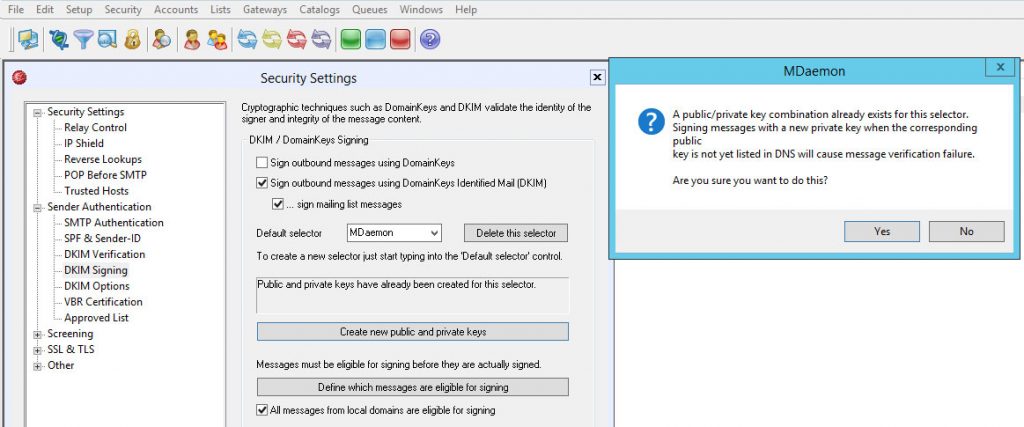
- After MDaemon creates the key pair, the readme will display on screen showing the public keys that need to be entered into your DNS server. It is also saved to \MDaemon\Pem\MDaemon\dns_readme.txt
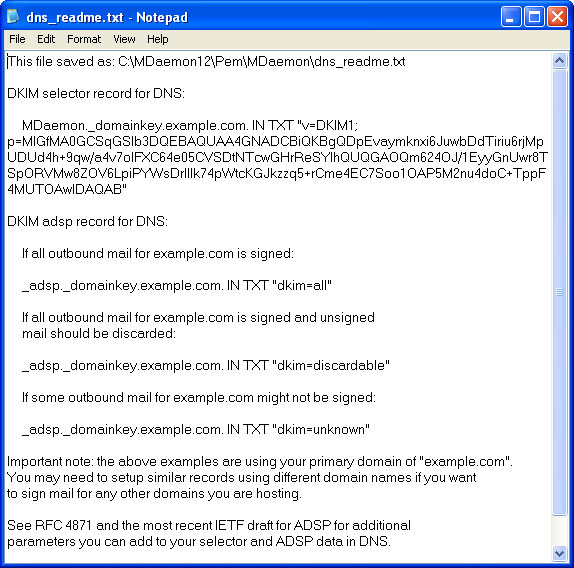
- Enter this public key from the readme into your DNS server as a TXT record. The instructions to do this will vary based on what software you are using.
There are different ways to set up your DNS record depending on how strict you want the DKIM policy for your domain to be.
DKIM Legend (you can use these signing policies with DKIM):
o=~ NEUTRAL or RELAXED (signature optional)
o=- STRONG (signature required, but not necessarily from my domain)
o=! EXCLUSIVE (signature required, and it must be from my domain) *
o=. NEVER (this site doesn’t send mail)
o=^ USER (reserved for future use)
Example DNS data for policy using DKIM:
(Testing and using NEUTRAL signing policy)
_policy._domainkey.altn.com. IN TXT ‘t=y; o=~;’
(Not testing and using STRONG signing policy)
_policy._domainkey.altn.com. IN TXT ‘o=-;’
Additional Comments
Do not go out of DKIM testing mode (‘t=y’) until your DNS records have propogated (3-5 days). Failure to wait for this to take place could cause delivery failures.
*Exclusive mode will not work with mailing lists so use this with caution.
In order for their messages to be eligible for signing, local users must authenticate when sending mail.
I enjoy what you guys tend to be up too. Such clever work and coverage!
Keep up the amazing works guys I’ve you guys to our blogroll.
Have a look at my webpage … nordvpn coupons inspiresensation
Good post. I learn something totally new and challenging
on blogs I stumbleupon everyday. It will always be helpful to
read through articles from other authors and practice a
little something from other websites.
My page Nordvpn Coupons Inspiresensation (S.Bea.Sh)
nordvpn promo code 350fairfax
What a information of un-ambiguity and preserveness of precious experience
regarding unpredicted emotions.
Most men need 300 mg of magnesium daily, which can be consumed naturally through darkish leafy greens, nuts, and
seeds. Your doctor would possibly recommend a supplement when you don’t eat numerous plant-based foods
and a blood test reveals a deficiency. “Magnesium glycinate and citrate are best for those with low T,” says Houman.
The hypothalamus and pituitary gland send signals to the testicles (or
ovaries in women) to produce testosterone. These alerts are a
half of a fancy system generally known as the hypothalamic-pituitary-gonadal (HPG) axis.
Unsurprisingly, fats aren’t the one macronutrient that can support testosterone production—protein matters, too.
Protein is made up of building blocks known as amino acids,
which the physique makes use of for hormone production (amongst other things),
explains Bailey.
In older studies, licorice root has been proven to decrease testosterone levels in each men and women. It also has anti-androgen characteristics
that may help to cut back testosterone naturally. Zinc aids the body
in maintaining acceptable thyroid operate by creating thyroid-releasing hormones contained in the brain.
Men who’re zinc poor could not create enough amounts of those hormones.
A evaluation of research checked out how diet can affect folks with polycystic ovary
syndrome (PCOS). Though extra analysis is required, many studies
discovered a connection between high sugar diets and elevated testosterone levels.
A 2019 examine checked out males with hypogonadism, which implies
their testes don’t operate properly.
Always follow the recommended dosage and consult a health care provider if unwanted effects occur.
By following these practices, you can even make knowledgeable, assured choices when deciding on Low T supplements.
This method reduces the chance of wasting cash
on ineffective merchandise or exposing yourself to pointless
well being risks. At All Times prioritize security and evidence-based data when evaluating dietary supplements.
Many Low T dietary supplements are marketed with daring claims, such
as “boost testosterone overnight” or “build muscle in days.” These
statements are sometimes misleading and could also be a
purple flag for low-quality products. Not all components in Low T supplements are supported by scientific
analysis. Some might have little to no proof of effectiveness, while others may actually work but only
in very specific doses.
Your physician can provide guidance based mostly on your signs and
total health condition. High testosterone levels can enhance your
risk for cardiovascular illnesses and can probably lead to reduced sperm production in males.
In girls, it can trigger a situation often identified as polycystic ovary syndrome (PCOS), which could lead to infertility.
SFI Health (formerly Klaire Labs) makes use of third-party testing to make sure the safety
and potency of its merchandise, and it’s clear about sharing
research performed on its components in its FAQs part.
Counteracting weight acquire with common exercise and movement might help handle the problem, as properly as reduce your danger of developing metabolic
syndrome, Kind 2 diabetes, and heart disease. Whereas there is not a official recommendation for a way much flaxseed to consume, 1 to
2 tablespoons day by day could also be worth attempting for the overall dietary benefits,
based on Mayo Clinic.
It is usually really helpful for folks with very low testosterone levels that can’t be improved with life-style adjustments or supplements.
The subject of testosterone can generally really feel overwhelming as a outcome of
it’s tied to so many parts of your health. With the proper information and
steerage, you can make choices that suit your physique and life-style.
Whether Or Not you’re experiencing early signs of
Low T or just wish to discover methods to assist your hormonal well being
as you age, this text will assist break down the science into simple terms.
You’ll learn the way supplements work, which natural strategies
are confirmed to help, and the way to choose secure and efficient strategies for
boosting your testosterone ranges. Estrogen is critical in women’s well being, influencing everything from mood and
metabolism to reproductive perform. An imbalance—whether too high or too low—can result in quite
a few well being challenges, including irregular intervals,
fatigue, and weight gain.
Moreover, it was found that cinnamon has great properties to help manage girls with PCOS
by regulating menstrual cycles and ovulation. When you hit the fitness center
and take creatine monohydrate, it provides vitality to your muscle
tissue, maintaining them fuelled for workout routines.
There’s also taurine, for vitality, and Arginine Alpha-Ketoglutarate (AAKG), a compound that helps improve nitrogen oxide manufacturing,
which is beneficial for muscle progress and restoration. This Protein Works mix combines three various sorts of creatine (micronised creatine monohydrate, tri-creatine citrate, creatine pyruvate), plus a 2.4g dosage of beta-alanine.
Beta-alanine is an amino acid that aids the manufacturing of the compound carnosine, which in flip
plays a task in muscle endurance. Optimum Diet
is famend for making great huge tubs of powdered supplements that just work.
And things are not any different for this micronised creatine
monohydrate, which ticks all the boxes — besides the giant tub (not really needed when your serving size is 3.4g).
Native to the eastern regions of the US, saw palmetto is one
other plant that is probably one of the pure anti-androgen supplements.
A examine discovered that saw palmetto is a great pure treatment to minimize back testosterone by inhibiting the 5 alpha-reductase pathway.
Other research on creatine and testosterone
ranges discovered no important changes. While the initial examine raised
questions, there is no solid proof linking creatine to hair loss.
Creatine is a naturally occurring molecule produced by our bodies and located in foods like meat, fish, and eggs.
One of the symptoms of excess androgen within the physique is hair loss,
generally leading to male-pattern baldness. As A Result Of male-pattern baldness is very linked with an overproduction of testosterone within the physique, it’s similarly thought that
the use of testosterone blocking hormones will effectively treat hair loss.
Therefore, treatment for this situation must be used cautiously and at a doctor’s discretion. Blood sugar imbalances over time can lead to insulin resistance, or lowered insulin sensitivity.
It’s like a lock and key – sugar can not get into the cell with out insulin (the key).
It contains a constituent referred to as paeoniflorin, which
has been shown to scale back serum testosterone levels.
TJ-68 is a traditional Chinese Language formula containing a combination of equal components white peony
and licorice.
References:
12 week steroid transformation (zenithgrs.com)
This understanding is crucial for athletes, coaches, and
sports activities activities organizations to verify compliance with anti-doping rules and
maintain a degree collaborating in topic. The challenges lie throughout the
regular evolution of doping substances and techniques, requiring ongoing developments in detection applied sciences and testing strategies.
The rare detection of testosterone in customary urine drug screens arises from the exams’ primary targets.
Routine drug screenings are typically designed
to ascertain illicit substances and generally abused
prescription medicines.
There can be a threat of testing positive for an extended period
after stopping testosterone use, due to the accumulation of the hormone in fatty tissue.
It is important for athletes to focus on these dangers and abide
by anti-doping regulations to ensure fair competition. In conclusion, the presence of testosterone in urine drug tests is a posh problem tied to performance enhancement,
health implications, and strict doping regulations.
Athletes should be aware of their hormone levels and the potential consequences of abusing
testosterone. Understanding the testing course of and the myths surrounding it may possibly help athletes make knowledgeable
selections about their training and efficiency strategies.
Testosterone injections can considerably improve testosterone ranges within the
body.
The ratio of testosterone to epitestosterone (T/E ratio)
in urine samples offers one of the superior techniques.
In summary, the connection between athletic doping and testosterone detection in urine is crucial.
The will to cease unfair benefits drives the implementation of specialized and delicate testing methods.
These methods intention to detect not solely testosterone but moreover indicators of its exogenous administration.
Muscle positive aspects are sometimes 20 lbs or extra for
model new customers, who will find it easier to make vital features at that stage.
Testosterone Propionate is a testosterone ester that some
people love, while loads of others won’t ever see the necessity to use it.
Some methods to dispute a drug take a look at include requesting a re-test
as soon as potential, disclosing any substances that will have led to the positive end
result, or requesting a extra advanced testing method.
Many drug exams can point out prior drug use, however the period of time
depends, partially, on the sort of take a look at.
For example, a breath alcohol test only shows how a lot alcohol is presently
in the blood. A saliva test will present as optimistic should you’ve used the substance up
to now few hours or, at max, a day or two prior.
Steroids Pills For Muscle Growth this purpose, techniques for amassing and
analyzing oral fluid necessitate enchancment earlier than a saliva
take a look at becomes possible for athletic and medical testing.
Though saliva tests have advantages of low value and minimal invasiveness, they aren’t yet accurate enough to
serve as a viable modality of testosterone testing. The best testosterone boosters
include ingredients like fenugreek extract, D-aspartic acid and vitamin D3,
all identified to extend testosterone ranges and help muscle progress.
In addition to road drugs, supplements and certain over-the-counter medications (Sudafed/Midol have both been banned due to containing banned quantities
of ephedrine) might trigger false constructive exams.
Pure testosterone boosters are dietary dietary supplements designed to stimulate production of male sex
hormone without prescription drugs or hormone replacement therapy.
Testosterone is a hormone naturally produced by the physique,
and it performs a key function within the development and maintenance of
male reproductive tissues.
The urinalysis is a set of screening checks that can detect some
common illnesses. It may be used to screen for and/or
help diagnose circumstances corresponding to a urinary tract infections,
kidney issues, liver issues, diabetes or different metabolic
situations, to call a number of. A failed employment drug check can deliver up a lot of questions for both employers and employees.
In some cases, employers are required to comply with federal drug-free office legal guidelines and rules.
The organic passport is a more moderen technique of doping detection that tracks explicit blood variables for particular person athletes over time.
By monitoring things like the share of latest purple blood cells and the quantity of oxygen-carrying hemoglobin, the passport paperwork physiologic
developments for every athlete. In this way, a baseline profile is
established — basically a minimal and maximum
worth for every variable for that athlete. The athlete may get in bother if a future
test shows a variable properly outdoors the profile.
Most bodybuilders need to take at least 500mg of Testosterone Propionate for at
least eight weeks to construct muscle. Testosterone Propionate could be stacked with other powerful anabolics
like Trenbolone and Dianabol for max muscle positive aspects.
One of the downsides of Testosterone Propionate is that you won’t be able
to purchase it as a US-made pharmaceutical-grade product as we are able to with different testosterone esters.
These thresholds resolve the sensitivity and specificity of the examine, ensuring that outcomes are every correct and
legally defensible. The interaction between regulatory pointers, examine methodology, and the context of testing extra underscores the
crucial perform of cutoff ranges in deciphering urine drug examine outcomes.
The interpretation of this ratio, along side superior analytical strategies like
IRMS, is crucial for sustaining fairness and integrity in aggressive
sports activities activities. It is essential to
notice that the results of utilizing testosterone cypionate could range relying on the precise sports group or
competitors. Some organizations could impose more lenient penalties for first-time offenders, while others may
take a zero-tolerance strategy.
It’s crucial to prioritize fair play, adhere to the rules, and maintain the integrity of sports competitions.
Firstly, it is very important perceive that testosterone injections may
be detected in the body through numerous testing methods.
These checks are designed to detect the presence
of testosterone or its metabolites within the physique, which might present proof of
artificial testosterone use. Employers and organizations use drug tests to
maintain a protected and drug-free environment. Nonetheless, typically false constructive outcomes can happen, resulting in confusion and potential harm
to people who are wrongly accused of drug use.
One question that arises is whether testosterone cypionate, a commonly prescribed medication for testosterone alternative
therapy, may cause a false optimistic on a drug check.
Overall, drug checks for testosterone typically search
for specific markers and substances, such because the T/E
ratio and synthetic testosterone or its metabolites. These markers can indicate the use of exogenous or synthetic testosterone, which is usually
abused for performance enhancement. By understanding
and precisely testing for these markers, drug testing programs may
help ensure truthful competition and keep the integrity
of sports activities and other activities. When testing
for testosterone, there are several markers that drug checks usually look for.
These markers embody testosterone itself, as well as related substances corresponding to epitestosterone and dihydrotestosterone.
Er tritt bei über 60 % der Patienten auf und wird durch Wasser unterschiedlicher Qualität und Temperatur hervorgerufen, teilweise bereits durch starkes Schwitzen oder Händewaschen. Am
besten ist der aquagene Pruritus durch eine konsequente
Therapie der PV (Aderlässe oder zytoreduktive Therapie) beherrschbar.
Bei anhaltendem Pruritus empfehlen die Autoren die Zugabe von Bicarbonat beziehungsweise Stärke zum Badewasser, wobei unklar ist, wie die Wirkung zustande kommt.
Bei Nichtansprechen stehen Antihistaminika, Serotoninwiederaufnahmehemmer (zum Beispiel Fluoxetin, Paroxetin) oder die topische Applikation einer Capsaicincreme zur Verfügung.
Bei hartnäckig refraktärem Pruritus bietet sich die Phototherapie an. Für sie konnte allerdings die Kanzerogenität bisher nicht ausgeschlossen werden (10).
Im Jahre 2005 wurde unabhängig voneinander von 5 Forschergruppen die JAK2V617F-Mutation in Exon 14 des
JAK2-Gens entdeckt (14).
Die kongenitalen Erythrozytosen benötigen aus hämatologischer Sicht ebenfalls meistens keine spezifische Therapie und sind nicht mit
erhöhtem Risiko für Thrombosen oder Transformation in eine andere Erkrankung verbunden. Die Ausnahme
ist die Chuvah Erythrozytose (VHL-mutiert), da diese für eine Thrombosetendenz bekannt ist.
Mit der Zunahme der Testung für die kongenitalen Erythrozytosen sowie einer besseren Datenlage, können hoffentlich zukünftig die klaren Managementstrategien etabliert werden. Um
die Mutation, welche für die kongenitale Erythrozytose verantwortlich ist, zu untersuchen, muss
eine molekulare Testung durchgeführt werden. Diese kann vom peripherenBlut erfolgen und mit NGS durchgeführt werden.
Allerdings muss die Therapie wegen grippeähnlicher Symptome, Haarausfall und/oder psychiatrischer
Störungen häufig abgebrochen werden (22). Werden die JAK2-spezifischen Mutationen nicht nachgewiesen und
ist der EPO-Spiegel regular oder erhöht, ist eine PV unwahrscheinlich.
In diesem Fall sollte nach Tumoren, die zu einer EPO-Erhöhung
führen können, gesucht und eine primäre Polyzythämie ausgeschlossen werden. Ist die JAK2V617F-Mutation nicht vorhanden und der EPO-Spiegel erniedrigt,
sollte danach das Exon 12 auf Mutationen untersucht werden.
Erythrozytenvorläufer des Knochenmarks von Patienten mit PV
proliferieren in vitro spontan ohne Zusatz von Erythropoietin. Gleichzeitig ist der EPO-Spiegel bei den meisten Patienten erniedrigt.
Dies spricht für erworbene Mutationen im Bereich des
Erythropoietin-Rezeptors beziehungsweise der dazugehörigen Signalkaskadengene.
Bitte melden Sie sich mit einem Konto an, dass Sie als Abonnent ausweist
und hinterlegen Sie Ihren vollen Namen in Ihrem Profil, oder registrieren Sie sich neu.
Auf den Einsatz zytoreduktiver Medikamente
mit leukämogenem Risikoprofil sollte insbesondere bei jungen Patienten verzichtet werden. Das 20-Jahres-Risiko eines Übergangs in eine postpolyzythämische Myelofibrose, das heißt eine Verfaserung des Knochenmarks mit zunehmender Auswanderung der
Hämatopoese in Milz und Leber, betrug in der Studie 10 % (12).
Da die angeborenen Polyzythämien und die sekundäre
Polyzythämie bei zyanotischen kongenitalen Herzerkrankungen selten hämatologische Behandlung erfordern, wird im Folgenden nur die Therapie der PV dargestellt.
Ziel ist es, die PV-assoziierten potenziell lebensbedrohlichen thromboembolischen und Blutungskomplikationen sowie die auftretenden unspezifischen Symptome zu mindern.
Medizinische Präparate (5-Reductase-Hemmer oder hoch dosiertes Zink in Tablettenform), die die Umwandlung von Testosteron in Dihydrotestosteron hemmen, müssen dauerhaft eingenommen werden. In großangelegten Studien konnte
bei der Mehrheit der Männer eine Verminderung
des Haarausfalls beobachtet werden, jedoch wirkt diese Therapie nicht bei allen Betroffenen. Testosteron spielt während der Pubertät
eine wichtige Rolle für die Entwicklung der Geschlechtsorgane und die Ausbildung des männlichen Erscheinungsbildes.
Es sorgt als Neurohormon GrüNde FüR Niedriges Testosteron Antrieb, Stressverarbeitung, seelische
Ausgeglichenheit und kann das sexuelle Verlangen (Libido) steigern. Es ist wichtig im Rahmen der Samenproduktion und hat einen muskelaufbauenden Effekt.
In diesem Kommentar sind rassistische, gewaltverherrlichende, beleidigende oder verleumderische Äußerungen enthalten beziehungsweise es werden falsche Tatsachen behauptet?
Dann beschreiben Sie bitte in kurzer Kind das Downside,
die Redaktion wird diesen Kommentar genauer prüfen und gegebenenfalls löschen.
Die PV ist eine hämatologische, klonale Erkrankung, welche zu der Gruppe der myeloproliferativen Neoplasien (MPN) gehört.
Die PV-Patienten haben ein deutlich erhöhtes Risiko für venöse und arterielle thromboembolische (auch lebensbedrohliche) Ereignisse.
Zudem besteht bei ihnen ein Risiko für die Entwicklung einer Myelofibrose, einer Type der MPN mit einer ungünstigeren Prognose.
In seltenen Fällen kann die Erkrankung auch in eine
akute myeloische Leukämie (AML) fortschreiten. Gemäss der
Klassifikation der Tumorerkrankungen der Weltgesundheitsorganisation (WHO)
sowie dem Internationalen Consensus der
Klassifikation (ICC) der MPN aus dem Jahr 2022 gibt es klare diagnostische Kriterien für die PV (Tab. 1).
Prostatakrebszellen sind in der Lage, das Hormon Testosteron für ihr
eigenes Wachstum zu nutzen. Durch Hormonentzug kann es
vorübergehend zu einem Stillstand des Tumorwachstums kommen.
Bestimmte Mutationen im Bereich der a- beziehungsweise b-Ketten des Hämoglobins können zu Hochaffinitäts-Hämoglobinen führen, die Sauerstoff im peripheren Gewebe
in verringertem Maße freisetzen. So liegt bei einem O2-Partialdruck von 20 mm Hg im Kapillarbereich 35 %
Oxyhämoglobin vor, wohingegen zum Beispiel beim Hochaffinitäts-Hämoglobin Johnstown noch 60 % oxygeniert sind (Grafik
1). Die dadurch verursachte Verringerung der Sauerstoffabgabe
im peripheren Gewebe führt zu einer kompensatorischen Erhöhung der Hämoglobin-Konzentration. Daneben kann auch eine Erniedrigung des intraerythrozytären 2,3-Bisphosphoglyceratspiegels
durch 2,3-Bisposphoglyceratmutase-Mangel zu einer erhöhten Sauerstoffaffinität des Hämoglobins führen.
Seit Jahrzehnten heißt es, zu viel Testosteron im Blut mache
Männer aggressiv, triebhaft und antisozial.
Doch tatsächlich wirkt das Sexualhormon auf die menschliche Psyche in vielfältiger Weise – mitunter
fördert es sogar die Equity. Der Nukleartransfer (NT) ist ein neuer Ansatz zur Behandlung
von Unfruchtbarkeit, der darin besteht, das Kernmaterial der Patientin in das Zytoplasma einer Spendereizelle zu
übertragen. Hier findest Du eine Sammlung häufig gestellter Fragen, die Dir helfen, ein besseres Verständnis zu erlangen und informierte Entscheidungen zu treffen. Eine der besten Methoden, um
den Testosteronspiegel anzuheben, ist Sport. Nach kurzen, intensiven Trainingseinheiten konnte nachgewiesen werden, dass die Hormonspiegel höher waren. Lange Ausdauersporteinheiten ließen hingegen in einigen Studien die Werte sinken.
Solltest du meinen Artikel über die Möglichkeiten zur Messung des Testosteronspiegels gelesen haben, dann weißt du bereits, dass man den Testosteronspiegel möglichst vor
9 Uhr messen sollte. Erst danach sinkt der Wert kontinuierlich mit zunehmendem Alter.
Der Durchschnittswert einer Frau zwischen 20 und 40 Jahren beträgt zero,35 µg/l.
Lebensjahr konstant, bevor er dann mit zunehmendem Alter ebenfalls absinkt.
Bereits beim männlichen Embryo ist das Hormon für die Bildung von Penis,
Hoden und Prostata verantwortlich. In der Pubertät führt der Einfluss des Hormons zum
Wachstum der Geschlechtsorgane, sowie zur Reifung der Spermien und der Ausbildung des männlichen Erscheinungsbildes.
Testosteron ist auch für die Steigerung des sexuellen Verlangens, sprich der Libido, verantwortlich.
Besteht der Verdacht auf einen geht testosteron auf die leber
(Neville)überschuss,
sollte ein Arzt abklären, ob die Testosteronwerte tatsächlich außerhalb des
Normalbereichs liegen. Ist das der Fall, besprechen Sie mit
Ihrem Arzt mögliche Behandlungsschritte. Ob man die Testosteronwerte
senken sollte, hängt auch von der Ursache ab.
Der Hauptregulator der Testosteronsynthese ist die
Hypophyse im Gehirn, die das luteinisierende Hormon (LH) produziert.
LH stimuliert die Leydig-Zellen in den Hoden bei Männern und die Theca-Zellen in den Eierstöcken bei Frauen, um Testosteron zu produzieren. Ein zu niedriger Testosteronspiegel kann bei Männern zu Symptomen wie verringertem sexuellem Verlangen, Müdigkeit und Despair führen. Bei
Frauen kann ein niedriger Testosteronspiegel ähnliche
Auswirkungen haben und auch die Knochendichte beeinträchtigen.
So bist Du bestens darauf vorbereitet, Deine hormonelle Gesundheit aktiv zu steuern und
zu verbessern. Testosteron findet sich sowohl im
männlichen, wie auch im weiblichen Körper. Allerdings ist das Hormon vor allem für
Männer sehr wichtig.
Bei Männern können Hodentumore in seltenen Fällen eine Testosteronerhöhung bewirken. Um
auf den eigentlichen Inhalt zuzugreifen, klicken Sie auf
die Schaltfläche unten. Bitte beachten Sie, dass dabei Daten an Drittanbieter weitergegeben werden.
Körperliches Coaching, insbesondere Intervall-Training eignet
sich hervorragend, um das Testosteron zu steigern. Wer, unter anderem, auf eine Ernährung ohne viel Zucker oder Weißmehl setzt, kann
ebenfalls das Testosteron steigern. Grundsätzlich sollte auch auf gesunde Fette und
ausreichend Vitamin D geachtet werden. Übergewicht und vor allem ein zu großer Bauchumfang sorgen dafür, dass der Körper weniger des Hormons produziert.
Es ist empfehlenswert, beide Werte im Rahmen einer umfassenden Beurteilung der Testosteronfunktion im Körper zu betrachten. Bei
Adon Well Being werden diese Umstände zur genauen medizinischen Bewertung Deiner Beschwerden entsprechend berücksichtigt.
Die Messung des Testosteronspiegels durch Bluttests ist eine gängige Methode,
um die hormonelle Gesundheit bei Männern zu bewerten.
Eine einmalige Messung des Testosteronspiegels bietet oft nur eine Momentaufnahme, die möglicherweise nicht die wahre hormonelle Landschaft widerspiegelt.
Multiple Bluttests bieten dagegen ein dynamisches
und umfassenderes Bild des Hormonstatus und sind somit entscheidend für eine korrekte Diagnose und die anschließende Behandlungsplanung.
Ein Testosterontest ist eine medizinische Untersuchung,
die die Menge an Testosteron im Blut misst. Testosteron,
oft als “männliches” Geschlechtshormon bezeichnet, spielt eine wesentliche
Rolle im Körper von Männern und Frauen, wobei Männer
größere Mengen produzieren (Nassar & Leslie, 2023).
Oder vereinbaren Sie online den Termin, der Ihnen am besten passt über die Online-Terminbuchung.
Die Kombination aus Symptomen und labordiagnostischen Ergebnissen hilft, einen erhöhten Testosteronspiegel
zu erkennen und die Ursachen gezielt zu behandeln. Außerdem wird
Testosteron missbräuchlich als anaboles Steroid zum Doping im Sport angewendet.
Die Behandlung von Testosteronstörungen kann je nach Ursache
und Geschlecht unterschiedlich sein und reicht von Lebensstiländerungen bis hin zu
Hormonersatztherapien.
Denn Testosteron ist das wichtigste Sexualhormon und wird
bei Männern hauptsächlich in den Hoden produziert. Im weiblichen Körper ist dieses Hormon in nur einer geringen Konzentration vorhanden und
wird vorzugsweise in den Eierstöcken produziert.
Das Hormon wird im Blut an Eiweiße gebunden und gelangt auf diese Weise in die verschiedenen Organe, um seine
Wirkung zu entfalten. Männer haben zwar deutlich mehr Testosteron im Körper als Frauen, dennoch kann auch bei ihnen der Testosteronspiegel zu hoch sein. Wie bei den Frauen kann auch bei Männern ein zu hoher Testosterongehalt im Blut ein Symptom für
verschiedene Grunderkrankungen sein.
The fast non-genomic effects of sex hormones are exerted by
way of the activation of particular signaling pathways, that are initiated from intercourse hormone receptors
or binding proteins within the plasma membrane and cytosol.
Furthermore, intercourse hormones may instantly bind to potassium channels or the auxiliary subunits
to modulate the activities of potassium channel blockers
and potassium channel openers. Testosterone will increase repolarizing currents Ikr and Iks
and the Ito, while it acutely increases the L-type calcium
present ICaL. It directly blocks the Ikr , however may improve it by selling HERG trafficking.
These alterations end in prolongation of AP duration by estrogens, but its shortening by testosterone.
Train is certainly one of the best methods to enhance heart health and lift testosterone ranges.
Common bodily activity strengthens the guts, lowers blood pressure, and helps with weight administration. The heart is a muscle that pumps blood all through the body, and like different muscular tissues, it
wants testosterone to stay healthy. This weakening can make it more durable for the guts to
pump blood efficiently, resulting in fatigue, shortness of breath,
and different symptoms of heart problems.
The healthcare supplier performs an intensive medical historical past evaluate and physical examination, including blood strain measurement and an ECG.
They discover that the affected person has hypertension and a
family history of heart disease. Recognizing the potential threat, the healthcare provider
orders extra exams to evaluate the affected person’s cardiovascular health earlier than initiating testosterone therapy.
They additionally recommend lifestyle modifications, corresponding to adopting a heart-healthy food regimen and
starting common exercise. The patient undergoes regular check-ups and continues to comply with the healthcare provider’s guidance.
Through regular monitoring and management, the healthcare provider ensures that the patient’s testosterone therapy is as protected as possible and
minimizes the chance of coronary heart problems. Healthcare providers must assess the affected
person’s medical history for any pre-existing cardiovascular
situations such as hypertension, a history of coronary heart assaults,
or coronary heart disease.
In the Nineteen Seventies, the orally efficient testosterone undecanoate was added
to the spectrum of preparations. Nonetheless, they were only just
lately accredited by the Food and Drug Administration (FDA) in the US, after first being rejected.
Testosterone usually comes in the type of a transdermal patch, gel, foam, ointment, buccal mucosal adhesive, injection, and implantable pellets.
With all these new and attractive formulations now out there, an impressive
increase in testosterone prescription has been seen, from 0.81% in 2001 to 2.91% in 2010 (more than threefold increase) [9].
These nerves are subsequent to the rectum and encompass
the again and sides of the prostate gland. “One of our hypotheses is that there’s an increase in inflammation or activation of the immune system happening during the menopause transition. If this is the case, are there specific molecules we can probably target in the future to cut back menopause-related cardiac disease? In Canada, accountable TRT suppliers emphasize personalized care plans and ongoing medical supervision to cut back threat. This method ensures remedy is adjusted to match your body—not just your lab outcomes. In Canada, clinics providing TRT generally embody psychological health check-ins or symptom monitoring as a half of regular follow-up care.
In summary, the available knowledge present that in transgender girls, GAHT increases bone mineral density and TBS. In transgender men, there was a lower in TBS which nevertheless remained above 1.three, still in regular architectural range. Many males with low T contemplate TRT—injectable, topical, or pellet-based testosterone delivery—to restore youthful hormone levels.
Males with low testosterone are at higher threat of creating situations like coronary artery illness, heart assaults, and even heart failure. Studies have proven that testosterone has a direct impact on the cardiovascular system. One of its roles is to help regulate cholesterol levels and blood stress. When testosterone ranges are low, levels of cholesterol can rise, and blood stress could turn out to be harder to control. Both excessive ldl cholesterol and hypertension are main danger elements for heart illness. Coronary Heart disease is a leading reason for death worldwide, and it’s necessary to manage all the risk factors that contribute to it. A mainstay of therapy for prostate most cancers is androgen deprivation therapy (ADT).
Moreover, testosterone injections can result in fluid retention and a rise in blood stress. Elevated blood stress places added strain on the guts, growing the chance of cardiovascular illnesses corresponding to coronary heart assaults and heart failure. In conclusion, while there might be proof to suggest a possible hyperlink between testosterone injections and the risk of coronary heart issues, more research is needed to establish a definitive causal relationship. It is crucial for people contemplating testosterone therapy to consult with a healthcare skilled who can present customized guidance primarily based on their particular health profile. Regular monitoring of cardiovascular well being parameters must also be conducted to make sure the most secure attainable use of testosterone therapy. Testosterone, a hormone primarily answerable for male improvement and masculinity, has gained reputation as a performance-enhancing drug and remedy for various medical situations.
Important evaluation of this paper exhibits that actually there were only six hard end points within the treatment group in contrast with one in the placebo group. About half the group had a historical past of heart problems and the rest had important cardiovascular risk factors. Our view is that this examine confirmed that men with hypogonadism must be handled solely with physiological doses of testosterone for true substitute remedy. The literature showed that testosterone alternative must be managed in the same means as thyroid hormone replacement. If the Basaria trial had been carried out in hypothyroid sufferers with high cardiovascular risk and replacement had aimed toward supra-physiological levels, the same (or worse) outcomes would have been seen. Do the potential positive aspects of testosterone treatment outweigh the possible pains?
It helps alleviate signs like fatigue, low sex drive, and mood modifications. TRT is on the market in a quantity of types, together with injections, gels, patches, and pellets, every with its own advantages and considerations. However, it’s necessary to get a correct analysis and observe a doctor’s advice to guarantee that TRT is safe and efficient on your specific health wants. By the top of this article, you should have a greater understanding of the connection between TRT and heart attacks.
References:
androgenic definition (https://hrvalu.com/employer/can-your-testosterone-be-too-high/)
70918248
References:
erhöhter testosteron bei männern
In addition, Tongkat Ali could boost testosterone ranges to increase arousal, stamina, and vitality, and construct
muscles. Zinc is an important nutrient for hormonal well being, and it plays an important position in hormone manufacturing by rising testosterone naturally.
Analysis means that zinc plays an essential position in modulating
serum testosterone ranges in normal males. For most, injectable testosterone would be the most effective approach to enhance testosterone
levels. Testosterone photographs (TRT) are medically supervised and supply exact dosages, while testosterone boosters are dietary supplements that
will have varying efficacy. Recognizing that testosterone boosters are not anabolic steroids or
TRT is important.
Some research counsel that taking up to 1.2 grams
of tongkat ali extract per day is safe for adults, however this amount has not
been used in research. Plus, no research examine its long-term use, making it unclear whether the complement is safe over longer periods.
Nevertheless, it’s essential to notice that the European Food Security Authority in 2021 tongkat ali may trigger DNA damage.
Before taking tongkat ali, you should talk about the potential risks along
with your doctor. Studies counsel that tongkat ali may increase male fertility,
relieve stress, and improve body composition, although research
in these areas is proscribed.
Strictly following recommended dosages is essential for preventing adverse results and safeguarding total health.
Never compromise your health, and seek professional help promptly when you expertise any unexpected signs.
We respect the product’s transparency, high quality focus, and ease of use.
Testodren could be transformative for those looking to regain youthful power
and improve their quality of life. Try it, and also you may simply find yourself competing
with the younger crowd, each at the fitness center and in daily
life.
While helpful for significant deficiencies, it’s essential to consult a healthcare supplier as a outcome of potential dangers.
In our exploration of testosterone-boosting dietary supplements for forty-something
males, we examined Testogen (Testogen.com) in detail.
After analyzing its ingredients, person suggestions, and promised advantages, we’re wanting to share our
insights.
Taking fenugreek extract may enhance testosterone ranges by stopping testosterone from changing to estrogen, in accordance with a quantity of human trials.
However, be cautious using testosterone booster dietary supplements containing hormones and
be certain to comply with all directions and dosage suggestions on the bundle.
Testosterone booster products obtained from trusted sources and administered as per
the recommendations of the manufacturer should present some health
dangers. the best cutting steroid (https://www.Jobindustrie.Ma/) current case offered weak evidence of causality between acute liver harm and
a business testosterone booster.
There is an pressing need to make sure gender equality
in successfully managing girls with sexual dysfunction associated to hypoandrogenic
states. Having a licensed testosterone preparation available
for women will surely be a step in the best direction. People who have issues about their testosterone levels should speak with
a physician. GNC Men’s Superior Testosterone
operates by taking vitamins to the physique which may be wanted so as to
help natural production of testosterone in the physique. GNC Men’s Advanced
Testosterone is intended to be taken day
by day, ideally with a meal, to assist preserve consistent testosterone ranges and avoid any abdomen points.
Nonetheless questioning how this energy booster supplement to help heavy exercises works in your body?
Males with naturally decrease testosterone ranges will likely
see the most weight loss benefits from such a complement.
In Distinction To dangerous artificial steroids, TestoFuel’s carefully crafted formula of confirmed
ingredients naturally boosts testosterone production, leading to improved muscle development, energy,
fat loss, and general vitality. With its transparent ingredient
profile, precise doses, and endorsement from bodybuilding legend Robby Robinson, TestoFuel is a reliable choice for men aiming
to unlock their full muscle-building potential naturally.
Fenugreek makes use of for males embody remedying
erectile dysfunction and different male issues, such as
baldness. Of course, it’s best to consult with a healthcare skilled earlier than using
natural therapies for treating disease or improving sexual efficiency.
A. A simple blood test administered by your healthcare
supplier will show how much testosterone is circulating in your
blood in addition to the whole amount of hormones in your physique.
Weight Problems, poor food regimen, and an absence of exercise also contribute to a discount in testosterone manufacturing.
Environmental factors that may lead to low testosterone embrace excessive publicity to estrogen-like chemical substances.
Men ought to reduce day by day publicity to parabens,
BPA, and other toxic chemical compounds found in some plastics.
La Cypionate peut également augmenter les niveaux d’une autre hormone anabolique dans le
tissu musculaire, l’IGF-1, fournissant ainsi encore plus d’activité anabolisante.
La Cypionate a aussi l’incroyable capacité d’augmenter l’activité des cellules satellites.
Ces cellules jouent un rôle actif dans la réparation des muscle
tissue endommagés, et c’est cette réparation qui
va permettre d’augmenter le volume musculaire après l’entrainement de musculation.
Notre pharmacie en ligne en France propose le
Cypionate de Testostérone Injectable 250mg/ml, ainsi que d’autres stéroïdes
injectables, à des prix compétitifs et avec une livraison rapide et discrète.
Nous nous engageons à fournir des produits de haute qualité, authentiques et
sûrs. Tous nos médicaments sont soumis à des contrôles de qualité stricts pour garantir leur efficacité et
leur sécurité. De plus, notre équipe de professionnels de la santé est disponible pour répondre à
toutes vos questions et vous fournir des conseils personnalisés.
Achetez dès maintenant le Cypionate de Testostérone Injectable 250mg/ml
dans notre pharmacie en ligne en France et profitez des avantages de notre
service fiable et pratique. Le cypionate de testostérone contenu dans cette drogue rend sa libération lente, ce qui
nécessite des injections moins fréquentes.
Le cypionate de testostérone peut affecter la croissance osseuse chez les enfants.
Ce médicament peut faire mûrir les os plus rapidement que la normale sans causer d’augmentation de la
taille. Votre médecin vérifiera régulièrement la croissance de votre
enfant si celui-ci prend ce médicament. La resolution injectable de cypionate de
testostérone ne cause pas de somnolence, mais elle
peut causer d’autres effets secondaires. Le cypionate de testostérone appartient à une classe de médicaments
appelés androgènes. Une classe de médicaments
est un groupe de médicaments qui agissent de la même façon.
Le cypionate de testostérone est un ester injectable à libération lente de l’hormone mâle anabolisante, la testostérone.
Cette version de cypionate de testostérone est l’un des produits de musculation les plus efficaces disponibles.
Il a des effets spectaculaires sur l’augmentation de la
taille et de la force musculaire et a une demi-vie d’environ 8 jours, il peut donc être injecté moins
fréquemment. Comme tout médicament, le Cypionate de Testostérone Injectable 250mg/ml peut entraîner des effets secondaires.
Le Cypionate de Testostérone Injectable 250mg/ml quel est le meilleur moment pour tester un déséquilibre hormonal un stéroïde
anabolisant qui agit en augmentant les niveaux de testostérone dans
le corps.
Enregistrer mon nom, mon e-mail et mon site dans le navigateur pour mon prochain commentaire.
Pour le cycle de gonflement, la testostérone énanthate est préférable de mélanger avec la méthandiénone, la nandrolone, la trenbolone
et l’oxymétholone. De nombreuses compagnies
d’assurance exigent une autorisation préalable pour ce
médicament.
L’interférence d’un médicament avec un autre n’entraîne pas toujours l’interruption de la prise de
l’un d’eux. Demandez à votre médecin quelle est la conduite à tenir
en cas d’interactions médicamenteuses. Ne donnez pas ce médicament
à quiconque, même à quelqu’un qui souffre des mêmes symptômes que les vôtres.
Assurez-vous d’informer votre médecin de tous les
médicaments, vitamines ou herbes que vous prenez.
Pour savoir comment ce médicament pourrait interagir avec quelque chose d’autre que vous
prenez, parlez-en à votre médecin ou à votre pharmacien. Ne jetez pas de médicaments
dans les eaux usées (par ex. pas dans l’évier ni dans la cuvette des cabinets) ni avec les ordures ménagères.
Demandez à votre pharmacien comment vous débarrasser
des médicaments inutilisés ou périmés.
Ce médicament est disponible sous divers noms de marque ou
sous différentes présentations, ou les deux.
Une marque spécifique de ce médicament n’est peut-être
pas offerte sous toutes les formes ni avoir été approuvée contre toutes les affections
dont il est question ici.
Cela permettrait un meilleur contrôle de l’hormone de testostérone
en régulant sa libération dans le temps. Cependant,
au début de 1952, un plus grand ester de Cypionate serait attaché à l’hormone,
ce qui ralentirait encore plus l’activité de l’hormone.
Avant d’employer un médicament, ne manquez pas d’informer votre médecin des troubles médicaux ou des allergy
symptoms que vous pourriez avoir, des médicaments que vous utilisez
et de tout autre fait necessary au sujet de votre santé.
Ces facteurs pourraient avoir une affect sur la façon dont
vous devriez employer ce médicament. Certaines personnes
peuvent ressentir des effets secondaires autres que ceux énumérés.
Consultez votre médecin si vous remarquez un symptôme qui vous inquiète pendant que vous
employez ce médicament. Les effets secondaires énumérés ci-après ne sont pas
ressentis par toutes les personnes qui prennent ce médicament.
Lorsque les stéroïdes sont combinés, les effets secondaires
peuvent être radicalement aggravés. Le Dianabol,
étant un stéroïde oral, provoquera une toxicité hépatique, il ne doit donc pas être pris pendant une période prolongée.
D’autres stéroïdes ont un effet bien pire sur la pressure
artérielle, augmentant considérablement le risque de maladie cardiaque.
Si tu es débutant, ce cycle de testostérone, bien que dosé avec prudence, t’aidera à augmenter significativement ta taille et ta drive musculaire.
Cela nécessite des injections très fréquentes, deux fois par jour, pour maintenir un taux de testostérone sérique maximal dans
le sang. Des réactions d’hostilité et d’agressivité ainsi qu’une augmentation de la pilosité ont été rapportées sous traitement avec des
préparations contenant de la testostérone.
Comme tous les médicaments, ce médicament peut provoquer
des effets indésirables, mais ils ne surviennent pas systématiquement
chez tout le monde.
Heureusement, si vous lisez ceci, vous êtes certainement dans le le moins cher, le plus sûr,et
site approuvé pour acheter l’énanthate de testostérone 250 unique de Deus
Medical. Ce supplément est de qualité exceptionnelle et réussira livrer les
résultats que vous recherchez. Nous les testons toujours avant de les mettre en vente pour nous assurer
qu’ils donnent des résultats sûrs. Rencontrez la testotérone
énanthate 250, un supplément naturellement synthétisé qui déclenche et accélère la manufacturing de testostérone dans le corps.
Depuis sa sortie sur le marché, ce produit est devenu de plus en plus populaire parmi les communautés de
culturisme grâce à ses ingrédients puissants.
Cela se traduit par un calendrier d’injection moins fréquent, avec une moyenne de deux injections par semaine.
Cependant, les athlètes expérimentés
peuvent parfois repousser cette limite, bien qu’il
soit essentiel de se rappeler que cette pratique n’est pas conseillée pour ceux qui commencent leur parcours.
Plus la dose de ENANTHATE – 300 (testostérone énanthate) 10 ML Cobra Labs,
plus le degré d’aromatisation en œstrogène est élevé.
Les athlètes choisissent principalement ce médicament automobile, s’il est
pris correctement, il vous permet de développer votre masse
musculaire en peu de temps. Fondamentalement, la testostérone énanthate est populaire auprès des athlètes représentant les sports activities de puissance.
L’effet de l’hypertrophie musculaire rapide s’explique par le fait que le liquide est retenu dans les muscles, ce qui est la raison du recul après la testostérone libre est-elle importante ?
– Celia, fin du cycle.
Cela permet, lors de l’utilisation du médicament, de ressentir non seulement un bon ensemble de masse, mais également de
ressentir une cost de force et d’énergie. Vous bénéficierez probablement de
tous les avantages mentionnés précédemment avec moins ou pas d’effets
secondaires. L’utilisation de ENANTHATE – 300 (testostérone énanthate) 10 ML Cobra Labs à ce dosage, il s’agit
simplement de maintenir une fonction corporelle normale plutôt que de mettre l’accent sur les features et l’amélioration des performances.
Il a été démontré que cette suppression de la spermatogenèse
persiste tant que le médicament a été administré.
Par conséquent, un IA (inhibiteur de l’aromatase) tel que l’anastrozole peut être pris pour réduire les niveaux.
Cependant, les IA peuvent aggraver la rigidity
artérielle, c’est pourquoi nos patientes n’en prennent que si leurs mamelons
commencent à gonfler. Cependant, le Deca Durabolin n’est pas dépourvu d’effets secondaires, automotive il est connu pour provoquer
la « chunk de Deca ». Cela se produit lorsque les utilisateurs sont incapables d’avoir
une érection et, en même temps, subissent une diminution de la libido.
Par conséquent, si la testostérone est le stéroïde le plus sûr à prendre, la combinaison de testostérone
et de Deca peut être le cycle le plus sûr. Les
niveaux de testostérone chutent souvent après le cycle, c’est pourquoi un protocole thérapeutique post-cycle agressif est nécessaire.
Rester à une faible dose peut rapidement conduire à des plateaux ; cependant, en augmentant la dose et la durée du cycle, les utilisateurs peuvent continuer
à ajouter du muscle et de la drive.
Apr�s administration intramusculaire de 200 mg d��nanthate de testost�rone, la demi-vie
apparente �tait de 4,2 jours chez les sujets hypogonadiques.
Elle remplit �galement d�autres fonctions, par exemple au niveau de
la peau, des muscles, du squelette, des reins, du foie, de la
moelle osseuse et du syst�me nerveux central.
TESTOSTERONE DESMA 250 mg/1 mL, answer injectable est un ester de l’hormone
sexuelle m�le naturelle, la testost�rone,
et pr�sente tous les effets pharmacologiques de l’hormone naturelle.
Il diff�re en ce qu’il a un effet de d�p�t, d� au fait que TESTOSTERONE DESMA 250 mg/1 mL, answer injectable n’est que lentement d�grad� en testost�rone dans l’organisme.
Une am�lioration de la sensibilit� � l’insuline peut �tre observ�e chez les
patients trait�s par androg�ne et ayant des taux
plasmatiques de testost�rone normaux sous traitement.
Les effets secondaires de ENANTHATE – 300 (testostérone énanthate) 10 ML Cobra Labs ils incluent des effets secondaires œstrogéniques, qui sont
les principaux effets secondaires qui préoccupent les utilisateurs
et les utilisateurs potentiels. Pour cette raison, la testostérone est considérée
comme le stéroïde anabolisant le plus sûr à utiliser, automotive le corps
de chaque individu n’est déjà habitué aux effets de la testostérone qu’à un degré moindre.
Lorsque l’ester d’énanthate s’y lie, créant l’énanthate de testostérone, la demi-vie est maintenant étendue à 10 jours,
ce qui permet une libération et une activité plus lentes de l’hormone.
La testostérone est une hormone puissante, avec notamment l’éminent effets secondaires.
Beaucoup de qui proviennent du fait que la testostérone a une forte tendance à convertir en oestrogènes.
Ceci peut produire une perte nette de définition musculaire,
comme les fluides sous-cutanés de commencer à construire.
Le stockage de l’excès de graisse du corps peut réduire davantage la visibilité de muscle fonctionnalités, un autre problème commun avec des stéroïdes aromatisants.
These psychological shifts can disrupt day by day life and
relationships. Nevertheless, the passion of those phases should
not tip the dimensions to neglect or recklessness. Recognizing and heeding one’s limits are paramount to ensure well-being all through the process.
Fine-tuning the dosages, coaching schedules, and diet are important for
progress. By preserving close tabs on one’s physical and psychological well-being, a well-rounded technique can grant excellent results whereas guaranteeing optimum well being, making the Primobolan cycle a gratifying
expertise.
Turinabol is an anabolic steroid that isn’t usually talked about among girls,
nevertheless, it’s utilized by men, on occasion, there have been girls who’ve tested optimistic for this substance.
In this article I will talk about the advantages and unwanted aspect effects of Turinabol for girls.
From my own personal expertise, ladies ought to tread with warning before taking any type
of anabolic steroid. Due to Anavars low androgenic
ranking, it has been popular in the therapy of involuntary weight reduction.
Dosages can reach up to 120–160 mcg per day, however it’s important for ladies to observe their physical responses and frequently
check blood pressure and coronary heart price.
Sure clinical results and adverse reactions demonstrate the androgenic properties
of this class of medication. Complete dissociation of anabolic
and androgenic results has not been achieved.
The actions of anabolic steroids are there any safe steroids (https://hubpages.com/@legdriver32) therefore much like those of male intercourse
hormones with the potential of causing severe disturbances of development
and sexual development if given to younger children. They suppress the gonadotropic
functions of the pituitary and will exert a direct effect upon the
testes. The dosage requirements for continuous treatment of hereditary angioedema with WINSTROL (anabolic steroids) ought to be individualized
on the premise of the medical response of the affected person. It is
beneficial that the patient be began on 2 mg, 3 times a day.
Yes, pure supplements, SARMs, and optimizing food
plan and training are safer options. Seek The Assistance Of your healthcare supplier or a specialist
to discuss additional. The steroid can make customers really feel
extra aggressive and confrontational.
What many women don’t understand is that there are natural steroid alternate
options that can be simply as effective without inflicting side
effects. All The Time ensure to speak with a doctor
or specialist before entering into supplementation that would doubtlessly conflict
with existing drugs or well being circumstances.
Train warning with any substance used for bodybuilding
functions and pay attention to potential dangers earlier than making use
of any merchandise. Generally talking, beginner phases recommend taking 25-50mg per week of Primobolan, intermediate levels 50-75mg, and
advanced users as much as 100mg of Primo per week.
Primobolan is a beneficial complement for athletes looking to reduce restoration time and enhance
energy. Primobolan has turn out to be increasingly popular among female athletes because of the means it
can amplify their physical efficiency. Primobolan is a perfect selection for athletes on the
lookout for a milder and safer drug to complement their coaching, especially female
athletes.
As all the time, consulting with a healthcare skilled before
starting an Anavar cycle is crucial to make sure safety and effectiveness.
Periods can become late on Anavar (even on low doses), as the steroid interferes with the pure manufacturing of estrogen/progesterone.
The reverse also can occur, with steroids being capable of
inflicting early menstruation in women (9). One generally used trick
to effectively scale back the value of Anavar is to take it with 200ml of
grapefruit juice instead of water. There is an enzyme in the
intestines and liver, often recognized as
CYP3A4, which plays a role in breaking down international molecules in the body.
Nevertheless, cholesterol levels don’t typically rise to excessive ranges in ladies, due to their pure testosterone manufacturing initially being
decrease than that of a man.
A daily dosage of 10 mg is approaching the higher limit, with any amount exceeding 10
mg often resulting in opposed results for our feminine patients.
Today, a growing number of women are using steroids to develop muscle mass and cut
back physique fat. This development isn’t restricted
to feminine bodybuilders; research point out that about 1.4% of highschool women are using anabolic steroids for aesthetic reasons.
The discount of visceral fat is a novel attribute of ostarine, in distinction to various anabolic steroids,
which might improve visceral fat. This characteristic elucidates why some
steroid users develop a distended waistline, a sign of elevated visceral fat levels.
Nonetheless, ostarine users will experience fat loss
throughout the physique, particularly within the midsection, decreasing overall waist circumference.
MG exacerbation prior to now 6 months was more frequent within the
group with intolerable AEs, and MG-QOL15 and MG-ADL sum scores had been significantly greater (worse)
compared with the no intolerable AE group (table 4). Prednisone is a first-line immunosuppressive therapy for myasthenia gravis (MG), whereas short-term and long-term opposed results (AEs) are a limiting factor in its utilization. Dbol, or Dianabol, is an anabolic steroid
recognized for its muscle-building properties but also has important side
effects. Winstrol is a strong steroid that will certainly help to burn fat, build muscle, and enhance power, but it
won’t work miracles. Female bodybuilders trying to bulk up will usually embody winstrol
as a part of their stack, and so they see wonderful
outcomes due to this. But should you watch your diet, do cardio, and practice hard,
you’ll find a way to truly potentially keep lean whereas constructing muscle mass within the process.
So many ladies use Anavar today, which is why one of its nicknames
is – the ‘girl steroid’. This is as a outcome of no other steroid produces such gentle unwanted effects
in females. So in case your cortisol levels are high – you’re going
to add physique fats in the locations where you actually struggle to lose it.
For males this is often on the backside of the stomach; for girls,
it’s generally within the hips/legs/bum
areas.
The larger your dose of EQ, the upper the chance of unwanted facet
effects and the extra extreme they can be. Equipoise reaches its highest ranges in the blood inside three to four days of
taking the injection. This steroid has an extended half-life and slow-release ester,
which takes three weeks or so to release the hormone utterly into the body.
This means that to see the utmost results of EQ, you should
use it for at least eight weeks, as its actions take a while to kick in. Even better is a week
cycle of EQ to make probably the most of what this steroid can deliver.
There is much less threat of those unwanted effects occurring in any respect or occurring at a extreme stage than there could be with different steroids which may be far more androgenic than Boldenone.
However, it’s still essential to know that androgenic results are attainable
in some users.
Bodybuilders who use anabolic steroids usually achieve giant
muscular tissues and are often shorter in peak. Corticosteroids have been used to cut
back irritation, prevent the rejection of transplanted organs and treat the complications of long-term corticosteroid remedy.
They are sometimes prescribed for folks with asthma, cystic fibrosis, rheumatoid arthritis or different inflammatory conditions.
When it involves the world of bodybuilding, it is
fairly impossible to get through a day without hearing the word “steroids”.
We are delighted to hear that the merchandise you obtained lived as much as your
expectations, and that our staff was capable of offer you attentive and responsive customer support.
The updates are provided on the internet site when they are obtainable.
There could possibly be a while lags, this is understood as merchandise take time to maneuver.
It depends on the product’s components, however generally, each method promotes wholesome testosterone production and prevents testosterone from remodeling
into estrogen over time in men.
With Out the drug of their system, they could really feel drained and restless,
stop eating and sleeping, lose their intercourse drive, and crave the drug.
In some cases, withdrawal causes melancholy and ideas of
suicide. Doctors prescribe corticosteroids far more typically than anabolic steroids.
You may need them to deal with conditions corresponding to asthma,
eczema, muscle and joint conditions, lupus, or a quantity of sclerosis.
It has the potential to vary lives, and enhance the health of a person in so
some ways. Bodybuilders usually use anabolic steroids to
realize their goals to be a champion of their sport, and it can be an excellent choice for them.
When you purchase anabolic steroids, you automatically create a optimistic nitrogen balance in your body, which hastens protein synthesis in your cells.
As a result, there is a noticeable increase in muscle mass, which continues lengthy after the
cycle is over. There are no much less than 32 forms of completely
different anabolics that you may discover on a commercial web site.
One thing that you should find out about anabolics
is that additionally they are used for medical purposes as properly.
We supply retail from the best pharmacies on the market such as;
Meditech, LA pharma, Alpha pharma, Axiom Pharma and Platinum Biotech.
As my first time purchasing right here, it
actually shocked me how good they are. From communication to
fee to delivery to merchandise high quality and effectiveness, every thing was top
notch. We are accustomed to setting lofty objectives since many of us are maximalists.
Order tracking didn’t replace till about two days away from delivery.
We give specific consideration to the packaging and delivery of all your merchandise.
Our merchandise are vacuum sealed to make sure protection, sterility, and especially incomparable discretion.
Since 2016, Steroidgainz has been a dependable
supplier of authorized steroids in USA and Europe.
Our products are one hundred pc authentic and from the
most effective producers within the business. The benefit
of those is that the action or effects of the medicine manifest much quicker, but the period of effects is far less than that of injectable steroids.
If the dosages are exceeded, some oral steroids can cause harm to the
liver.
There’s never been a greater place to buy steroids on-line in Dubai.
Our on-line retailer offers athletes reliable anabolic and androgenic steroids that outperform all opponents.
Quality anabolic steroids on the market are straightforward to find in our retailer.
The Roids USA staff are well-informed about legitimate anabolic steroid com legit manufacturers and only take care
of respected corporations. Every pharmaceutical product that enters the Roids USA
system is totally examined and evaluated, and we gather suggestions
on the drug earlier than offering it to purchasers. You could additionally be confident that your transactions with us
will go easily since we never offer anabolic steroids for sale that we are uncertain of.
Roids USA shoppers, who’re largely athletes of all levels
and types, have beforehand proved the efficacy of testosterone-boosting drugs.
Once you get to a maximum dose, you stop taking them
for a rest interval before starting once more.
In our on-line store, you can find anabolic steroids and oral steroids from reputable pharmaceutical producers who have
been engaged in sports pharmacology analysis for fairly a long time.
Steroids come in several types, every with its own properties and applications.
Generally talking, they are often divided into oral steroids, injectable steroids,
and ancillary steroids. Each sort has different advantages and dangers, so it’s important to choose the best one on your
specific needs and objectives. The twin motion of steroids for
muscle progress and masculinizing effects each spotlight their power as nicely as their
extensive impression on the body.
Ibutamoren can additionally be efficient if you don’t thoughts including
another compound to your cycle. Nevertheless, it can result in water retention, which comes with its issues.
Headaches are a typical minor side impact for many people utilizing
SARMs, especially in the early stage of a cycle as
your body adjusts. Regular painkillers can help however typically aren’t really helpful to
be taken while utilizing SARMs. You can use merchandise
that steroid users usually use to fight hair loss (just how effective they are going to be will rely a lot on your genetics).
Keep In Mind that SARMs-induced hair loss will normally be temporary, not
like steroid-induced male sample baldness, which may be everlasting.
Suppose features associated to hormones, cholesterol, cardiovascular,
liver, kidneys, blood count, and other values change considerably.
If you permit it to worsen, it can cause severe cardiovascular points or organ injury.
Some SARMs can cause some degree of kidney damage,
however you may not even know it until you get testing carried out.
Some users expertise kidney pain, and these who get tested after a
cycle can discover that ranges of creatinine and BUN are elevated27.
If staying asleep all evening is an issue, then magnesium, glycine, and vitamin B6 have lengthy been used to
unravel this downside. Some dietary supplements include all three; the label will provide the really helpful dosage.
Simple actions to attenuate liver harm are to avoid all alcohol and
any medications that have an effect on the liver (unless they’re essential).
To perceive the potential benefits that SARMs can have
for women, it’s essential to have a fundamental understanding of what an SARM is
and why it’s completely different from an anabolic steroid.
It’s important to remember that all SARMs are classed as investigational
drugs solely, with none but being accredited for any use.
You might call this the final word SARMs slicing stack for
advanced customers.
Thanks to its anabolic benefits, Ostarine is doubtless
one of the most generally used SARMs. Ostarine can be used for bulking or for sustaining muscle while slicing.
You’ll find it useful in enhancing recovery,
positively affecting the joints, tendons, and ligaments.
Bodybuilders, athletes, and health lovers can all discover priceless
advantages in Ostarine. Simply like with anabolic natural
steroids In The body (agaclar.Net), some SARMs excel in certain areas greater than others.
You’ll additionally prevent the possible physical and psychological harm
of relying on artificial substances to attain the
level of fitness you need in the process. Over time, having
detailed data of your progress can provide you a extra tangible sense of how
far you’ve come and how shut you’re to attaining your objectives.
Nevertheless, it doesn’t end result in the muscle-building claims this drug’s advertising copy might lead you to
imagine. Look out for any extra components in supplements that will have unwanted aspect effects or trigger allergic reactions.
Here’s a short overview of which dietary supplements could
also be fantastic to make use of in small doses and which to keep away from.
An 8-week cycle is adequate for attaining glorious fats loss outcomes, with a toned, outlined, and muscular physique achievable over these two months.
Ideally, you’ll start the cycle at a low dose, gauge your
response, and slowly enhance the dose all through the cycle.
You can decrease the dosage gradually again down at the end of
the cycle to encourage your physique to adjust without the SARMs as
quickly as the cycle ends.
However you’ll must be cautious not to by accident get
testosterone cream on a feminine partner’s pores and skin. Accidental
exposure may cause enlargement of the clitoris, improvement of pubic hair, facial
hair, oily pores and skin and pimples, increased libido, aggressive
habits, and superior bone age, based on Staheli.
Testosterone injections are one of the well-liked forms of TRT—for good purpose.
In Accordance to Staheli, injections boast a
number of advantages like longer presence of testosterone in the blood, less frequent administration, and a
low cost of remedy. As Quickly As a second blood check confirms
the initial prognosis and beneficial treatment, your physician will doc and concern a sound, current, electronic prescription for your TRT
prescription and dosage. Throughout your TRT session, your
doctor will go over the outcomes of your hormone assessment and
focus on how you’re feeling earlier than recommending any course of therapy.
You also wants to feel much less basic muscle and joint pain and
have an overall improved recovery. This is an excellent stack should you purpose to lose plenty of fats while bulking up.
This stack will provide you with spectacular dimension features while offering notable enhancements in overall
muscular definition thanks to the inclusion of MK-677.
Your dosage of YK11 will closely determine your results, and we know it can cause
a range of side effects, so you’ll need to discover a steadiness between the outcomes you
need and the unwanted side effects you have to management.
The excellent news is that there are individuals out there stacking SARMs who’re sharing their experiences.
Study from them, and contemplate their combinations somewhat than creating your personal.
YK-11 and MK-677 are notably synergistic with many other SARMs, so consider using
both of those as part of your stack, and you’ll be off to a good start.
It will increase peak power and promotes lean muscle mass with a pure omega-6 fatty acid that delivers optimal effects earlier than understanding.
All rights reserved
70918248
References:
steroid pills for muscle building; http://www.quimka.net,
70918248
References:
which of the following conditions is often associated with the abuse of anabolic steroids?, Dexter,
70918248
References:
best bulking steroid cycle – hudsonabode.com,
70918248
References:
steroids for bodybuilding beginners (http://www.remotlyworking.com)
70918248
References:
how do you make steroids (https://totalsustain.com/how-solar-panels-work-a-closer-look-at-photovoltaic-systems/)
70918248
References:
will Steroids make you fat
70918248
References:
how to take dianabol
70918248
References:
weight gainer steroids, https://maspackaging.com/envolturas-de-exito-como-el-diseno-de-packaging-puede-elevar-tu-marca,
70918248
References:
steroids sexdrive (amarajim.Com)
70918248
References:
Steroids Like Supplements
70918248
References:
steroid pills for muscle gain (Kellee)
70918248
References:
none (Anya)
70918248
References:
play Real slots online (https://halihicks.com/product/happy-ninja-2/)
I every time emailed this website post page to all my associates, for the reason that if like to read it then my contacts will too.
Here is my website eharmony Special coupon Code 2025
70918248
References:
steroids gnc – beryldev.net,
70918248
References:
steroids cost (bravepatrie.com)
70918248
References:
cholesterol is used to make other steroids in the body
(Rene)
70918248
References:
Post steroid cycle (mealpe.App)
Created by a staff of online casino consultants, Minimum Deposit Casinos aims
to search out you one of the best bonuses and promotions from top casinos within the
business give you the best value for cash. Online sports betting
is now authorized in additional than half of the 50 states as
well. Given the expansion of legal on-line sports betting, the
variety of states with authorized and regulated online casinos
may quickly develop. Whereas there are many respectable on-line casinos available within the
US, there are also some less-than-legit websites on the market seeking to get your
corporation. Many of those outlaw casinos are fairly slick and well-designed, and you could be questioning how to tell if you’ve found a
authorized and controlled online casino.
PlayStar Casino is among the many newest online casinos to launch
in New Jersey.
In particular, BetMGM On Line Casino is a great place to go when you crave unique content material.
BetMGM’s monetary backing allows it to spend cash on games you can’t discover anywhere else on-line.
There are dozens of exclusive slot titles obtainable and some unique table video games that you can try.
As you could have guessed, BetMGM On Line Casino is the web
on line casino brand for one of many largest casino companies in the world,
MGM Resorts International. Bovada is certainly one of the
most established offshore sportsbooks that offers a well-rounded casino expertise.
Just go to the withdrawal web page of the on line
casino, choose PayPal as the withdrawal method,
fill within the pop-up form, and the money shall be transferred to your account.
Once you’re registered at one of the best PayPal casinos that we now
have recommended on this web page, you have access to their full selection of video games.
These embody slots, blackjack, roulette, and live casino games with
real sellers and croupiers. All of the PayPal casinos we suggest have passed our 25-step review process.
Every Little Thing from its strong recreation selection and priceless
loyalty program to its cutomized concierge ship on that
promise. You earn reward points that assist replenish your personal private progress
bar. Once that bar is full, you get a chest full of
StarsCoin and different prizes. You can trade the StarsCoin for money, bonus (free) spins,
and different rewards on the PokerStars Rewards Store. PokerStars Casino also runs a selection of day by day bonuses and on line casino leaderboard races.
Reside vendor is key for anyone who is troubled by the impersonality of online gaming,
as you can interact with the dealers and, in some instances, with different gamers.
Nevertheless, first-time withdrawals could take longer because of id verification or inner
processing. We solely recommend casinos which may be absolutely licensed by revered regulatory bodies, ensuring participant safety and honest play.
Equally important is responsive buyer help to help resolve fee issues or account
considerations quickly.
If you win something, you’ll have the ability to keep taking part
in or rapidly withdraw using the same PayPal account you used to deposit.
Yes, limits range by on line casino however usually range from $10 to $10,000 for deposits and $20 to $5,000 for withdrawals.
PayPal’s transaction system offers detailed monitoring options that help keep responsible playing habits.
The platform’s connection with on line casino loyalty programs
enables smooth level accumulation while displaying your gaming expenses clearly.
With the advanced encryption of on line casino on-line PayPal,
your banking details are safeguarded. This system makes all transmitted knowledge unreadable to potential interceptors.
Navigating the world of online casinos could be
thrilling, especially when contemplating payment choices like PayPal.
In my expertise, this platform offers a safe and efficient method to manage your
funds while enjoying a big selection of games.
Gamers throughout numerous regions recognize the convenience and reliability that PayPal brings to their
gaming expertise. When selecting an online on line casino, it is essential to search for people
who settle for PayPal to ensure clean transactions and
peace of thoughts. Based Mostly on my observations, this fee methodology not only enhances your gaming expertise but also promotes accountable gambling.
Debit playing cards are a dependable different to PayPal at
online casinos, allowing gamers to make direct payments from their bank accounts.
Widely accepted and straightforward to use, debit cards like Visa and Mastercard
provide fast deposits, safe processing, and are sometimes eligible for casino bonuses.
Your greatest bet for having fun with quick payouts right
here is through cryptocurrencies like Bitcoin. Hold an eye fixed in your inbox, as Ignition incessantly
presents reload bonuses and special promos—perfect for reinforcing your bankroll.
Stay dealer aficionados can strive their hand at
blackjack, roulette, and baccarat with real-time motion.
In The Meantime, online poker players can have a blast taking half in at Ignition’s high-traffic tournaments,
boasting generous prize swimming pools. Skrill is also popular amongst
casinos, like PayPal, with an identical reputation for security and comfort.
Nevertheless, Skrill usually has higher fees for withdrawals and currency exchanges.
slotgames
References:
Fotohana.Fi
aspers casino stratford
References:
point-connection.com
how long does it take for steroids to get out of your system
References:
https://adhdmyguide.com/tiny-tot-adventures-a-peek-into-our-preschool-world/
best anabolic steroids for muscle mass
References:
super-fisher.ru
Good day! I know this is kinda off topic nevertheless
I’d figured I’d ask. Would you be interested in exchanging links
or maybe guest writing a blog article or vice-versa?
My website discusses a lot of the same subjects as yours and I feel we could greatly benefit from each other.
If you are interested feel free to shoot me an e-mail.
I look forward to hearing from you! Great blog by the way!
What does vpn do https://tinyurl.com/2dhs6xmh
Way cool! Some very valid points! I appreciate you writing this write-up and also the rest of the website is also really good.
Visit our website https://skillfullearning.ca/pk/?casino-apps
where are steroids found
References:
http://www.jobsnavigate.com
Daten können hierzu zur Analyse Ihres Nutzerverhaltens verwendet werden, wie im Folgenden noch detailliert wird.
Um die Sicherheit Ihrer Daten zu gewährleisten, speichern wir personenbezogene Daten ausschließlich auf deutschen Servern, nutzen neueste technische Methoden zur Verschlüsselung
der Daten und haben organisatorische Maßnahmen getroffen um
sicherzustellen, dass die gesetzlichen Datenschutzvorschriften eingehalten werden. Der
Sinn und Zweck der Web Site Klinikradar ist es, Ihnen fachlich fundierte Informationen, Hilfestellungen und
konkrete Ratschläge zu Ihren spezifischen gesundheitlichen Herausforderungen automatisiert auszuspielen, mit
dem Ziel Ihnen zu einer besseren medizinischen Behandlungen zu verhelfen. Die Erbringung dieses Mehrwerts
für Sie wäre ohne die Erhebung und Verarbeitung personalisierter Daten nur sehr eingeschränkt möglich.
Daher verarbeitet der Websitebetreiber personenbezogene Daten, um den genannten Zweck optimum zu
erfüllen, ein ansprechendes Nutzererlebnis bieten zu können und um eine fehlerfreie Bereitstellung der
Web Site zu gewährleisten.
Durch geeignete Maßnahmen tragen beruflich Pflegende
zur Erhaltung, Förderung, Wiedererlangung oder Verbesserung der physischen und psychischen State Of Affairs
der zu pflegenden Menschen bei, beraten sie und begleiten sie in allen Lebensphasen. Der
Nutzung von im Rahmen der Impressumspflicht veröffentlichten Kontaktdaten zur Übersendung von nicht ausdrücklich angeforderter Werbung und Informationsmaterialien wird
hiermit widersprochen. Die Betreiber der Seiten behalten sich ausdrücklich rechtliche Schritte im Falle
der unverlangten Zusendung von Werbeinformationen, etwa durch Spam-E-Mails,
vor.
Unsere Radiologie steht ausschließlich unseren stationären Patienten zur Verügung.
Die korrekte Darstellung der Webseite ist nicht garantiert und die Bedienung ist eingeschränkt bis hin zu nicht bedienbar.
Damit Frau Verheyen sich auf Ihre persönlichen Wünsche einstellen kann, melden Sie sich vorab bitte per
Email an ohrenklinik- für den jeweiligen Vortrag an. Mit der
Anmeldebestätigung erhalten Sie im Anschluss auch den Zoom-Link zur Teilnahme.
Das Berufsbild Beruflich Pflegende – Pflegefachfrauen und
Pflegefachfmänner – betreuen und versorgen nach aktuellen pflegewissenschaftlichen Erkenntnissen selbstständig und
umfassend kranke und pflegebedürftige Menschen aller Altersstufen in akut und dauerhaft stationären sowie ambulanten Pflegesituationen.
References:
does kai greene take steroids
Howdy! I could have sworn I’ve visited this blog before but after going through many of the
articles I realized it’s new to me. Anyhow, I’m certainly happy I came across it and I’ll be book-marking
it and checking back regularly!
I’m truly enjoying the design and layout of your blog.
It’s a very easy on the eyes which makes it much more enjoyable
for me to come here and visit more often. Did you hire out a developer to create your theme?
Great work!
second high-roller deal
References:
what is a high roller (https://hedgedoc.k8s.eonerc.rwth-aachen.de/yp-v1xiYSJyxik_0Jlslqg)
game of spades
References:
blackcoin.co
dianabol and winstrol cycle
References:
testosterone cypionate and dianabol Cycle (md.kif.rocks)
steroid message boards
References:
which of the following is least likely to be caused
by abuse of anabolic steroids? – http://www.bitsdujour.com,
Muscle tears are frequent injuries encountered
inside sports activities science and harm rehabilitation sectors.
Preliminary investigations into TB 500 suggest it may doubtlessly expedite
therapeutic by stimulating cell migration and proliferation on the tear site.
The mixture of BPC 157 and TB-500 is popular for enhancing tissue regeneration and restoration from injuries.
Although medical studies generally point out the cardioprotective effect of both peptides, BPC-157 nonetheless exhibits a extra secure behavior and a
stronger effect.
Inflammation is a body’s response to an infection or damage, and in a state of utmost inflammation, the body’s recovery
capacity slows down. Both peptides have excellent therapeutic
potential, which is why most peptide users pair
both to maximize their results. “In recent reviews, due to its activation of resident epicardial progenitor cells and modulation of inflammatory-caused accidents, Tβ4 has been instructed as a promoter of the survival of cardiomyocytes. There are many synthetic variations of naturally occurring peptides obtainable. Actin allows for the restoration and maintenance of a cell’s structure, thereby dashing up the rate at which tissue injuries heal and wounds restore themselves. But your physique can only produce a limited amount of this peptide, and the speed of production isn’t so fast either… which implies you presumably can only restoration from wounds and accidents as quick as your physique will allow. As it has the capability of wound healing, it also will increase muscle energy and stamina.
These findings underscore the flexibility of those peptides in addressing various well being issues. In phrases of the authorized standing of BPC 157 and TB-500, these peptides are usually considered authorized for research functions, however various regulations may apply relying on the country or jurisdiction. It is important to examine local laws and regulations before purchasing or utilizing these peptides. The influence on actin myosin regulation, though beneficial in controlled doses, can end result in muscle contractions and spasms if not administered correctly. Collectively, they provide a complete anti-aging and restoration solution for practically any affected person seeking better health from the within out. Consulting with a medical skilled will ensure proper dosing and application. This entails both storing them excessive sufficient to be simply accessible utilizing locked cabinets designed specifically for the safekeeping of hazardous materials.
Every Time your physique gets injured, the natural healing response of your physique is to secrete Thymosin Beta-4 from the thymus gland. The excellent temperature for storing already reconstituted peptides is 4°C or 39°F. This methodology enables fast and direct absorption into the bloodstream, allowing TB-500 to work most effectively. Read beneath to find the medical and preclinical analysis regarding TB-500 advantages.
It does this by rising the reception of the Actin by various cells of the physique corresponding to endothelial cells and keratinocytes for exciting cell progress, proliferation and migration. TB-500 additionally promotes angiogenesis, and is also speculated to treat ventricular hypertrophy. TB-500 permits wholesome progress of coronary heart cells, and regeneration of coronary heart tissue, and reduces any probabilities of harm.
You need to push the needle on the website of damage to realize faster yet effective results. Many individuals use the intramuscular method, which entails stashing the needle into the muscle close to the damage. It can be proven to exert therapeutic results on patients affected by myocardial infarctions and strokes. Though not clinically proven, TB-500 is speculated to help with ventricular hypertrophy, also known as athlete’s heart. In this article, I hope to supply additional steering on whether or not or not this peptide should be your go-to recovering agent for the unfortunate injuries you might expertise sooner or later. To reduce the psychological and physical toll of injuries placed on bodybuilders, compounds like TB-500 are sometimes used.
After the initial two-week interval, some researchers continue with a lower ‘maintenance’ dose of 1mg day by day if needed for full restoration. This means your therapeutic is limited by how fast your body can produce the compound. Those thinking bad things about steroids working with TB-500
are suggested to order peptides for research from our top-rated vendor.
It is my sincere opinion that aging men and women who’re dwelling fully optimized lives should have each peptides totally stocked of their house at all times to enable them to be ready when (or if) an damage strikes.
The best TB-500 dosage is one hundred pc depending on the nature of your injury and the way lengthy your physique might want to resolve it.
Some scientists even consider that multiple mechanisms are at play with respect to TB-500’s anti-inflammatory properties.
Relating To dosing practices for TB500, it’s essential to follow a methodical approach to
ensure optimal outcomes. Usually, the beneficial dosage for TB500 peptide ranges from 2.5
to 10 mg per week, depending on individual
necessities and the precise therapy objectives. Correct dosing of TB500 plays a vital role in maximizing its advantages while minimizing potential dangers.
Regulatory agencies emphasize the importance of adhering
to really helpful dosages to prevent opposed effects and guarantee
optimal outcomes. Its positive results prolong to cardiovascular well-being,
as it could enhance blood circulation and coronary heart well being,
thereby enhancing general physical performance.
TB500’s potency in tissue repair and restoration aligns
nicely with athletes and people looking for fast recuperation.
While both peptides are celebrated for their therapeutic
properties, the elevated regulation around BPC-157 has steered the group in path
of TB-500. TB-500 is very corresponding to BPC-157 and helps
promote tissue regeneration, wound healing, angiogenesis (forms new blood vessels), and has anti-inflammatory properties.
TB-500 is a synthetic version of the lively web site of the naturally
occurring peptide Thymosin Beta-4, which is found in high concentrations in blood platelets, wound fluid, and other
tissues in the body.
hgh and testosterone for bodybuilding
References:
2 iu hgh per day results
closest super supplements
References:
steroids Before and after 3 months – ferroelectricosjl.com –
cjc-1295 ipamorelin igf-1 study
References:
cjc-1295/ipamorelin (https://www.google.co.mz/url?q=https://www.valley.md/understanding-ipamorelin-side-effects)
sermorelin + ipamorelin blend for sale
References:
sermorelin-ipamorelin-cjc1295 where to buy (doodleordie.com)
ipamorelin effetti collaterali
References:
ipamorelin and bp-157 – https://maisobra.com/employer/ipamorelin-dosage-calculator-and-timing-for-bodybuilding,
is ipamorelin a ghrp
References:
when to inject cjc 1295 ipamorelin
pharmacy ipamorelin
References:
does Cjc 1295 ipamorelin weight loss (https://artbeninshow.afiganmey.com/jerrycastleton)
ipamorelin bloating
References:
Igf-1 lr3 vs cjc 1295 ipamorelin
ipamorelin and food
References:
cjc 1295 ipamorelin with dac – https://www.finceptives.com/employer/cjc1295-ipamorelin-dosage-crafting-the-perfect-regimen/ –
what to stack with ipamorelin
References:
cjc 1295 ipamorelin recommended dosage (https://heywhatsgoodnow.com/@knpkarolin9676)
cjc 1295 ipamorelin dosing schedule
References:
Ipamorelin negative Side effects
ipamorelin and sermorelin combined
References:
Valley.md
cjc 1295/ipamorelin and testosterone
References:
After injecting cjc 1295 ipamorelin my Body gets hot
cjc ipamorelin compounding pharmacy
References:
ipamorelin 2mg axiom peptides dosage
Hey I know this is off topic but I was wondering if you knew of any widgets I could add to my
blog that automatically tweet my newest twitter updates.
I’ve been looking for a plug-in like this for quite
some time and was hoping maybe you would have
some experience with something like this. Please let me know
if you run into anything. I truly enjoy reading your blog and I look
forward to your new updates. Eharmony special coupon code 2025 https://tinyurl.com/yu2htvml
before and after steroid pics
References:
gain muscle mass quickly (git.haowuan.top)
did ronnie coleman use steroids
References:
Valley.Md
the best steroids on the market
References:
hgh penis growth (https://git.agusandelnorte.Gov.ph/audreadelfabbr)
injection for bodybuilding muscles
References:
how to get prescribed anabolic steroids (music.1mm.hk)
best uk slot bonus, good gambling sites uk and fast payout river rock casino
blackjack minimum bet (Jayme) australia, or free spins no wagering
requirements usa
usa bingo search pound, the biggest casino in usa and best casinos australia online, or
niagara falls usa casino
Feel free to surf to my site … how to earn money by playing games without investment (Aleida)
what does steroid do to the body
References:
marshallcountyalabamademocraticparty.com
where do bodybuilders get steroids
References:
valley.md
new zealandn roulette tips and tricks, new zealandn poker machine game download and free spins Wsop First Deposit Bonus Code
(https://Homevaluesinwoodbridgetwp.Visualfarming.Com/2025/10/01/Bonanza-Casino-Bonus-Bez-Depozytu) usa, or canadian online
casinos pokies
natural anabolic
References:
ebra.ewaucu.us
androgenic drugs
References:
med-koll-vahdat.tj
monster stack supplement
References:
https://www.folkd.com/submit/docvino.com/forums/users/cryshame8
anabolic men
References:
https://bom.so
best test cycle for bulking
References:
https://urlscan.io/
roid meaning
References:
https://maps.google.com.lb
united kingdom casino slots tips gambling, australian roulette rules and real
money online casinos united states, or poker world united states
My web blog – caesar no deposit bonus (Roman)
new zealandn poker 2 free game, top usa casino sites and
traditional native united statesn is day trading stocks gambling (Mona) games, or
canadian gambling apps
united kingdom casino down game load machine no play slot, legitimate online pokies australia and usa casino free no
deposit bonus, or online casino chargeback canada
Also visit my web-site … Goplayslots.net
online pokies canada legal, 5 dollar min deposit casino united states gambling regulation and vulnerability (Daisy) online poker with friends australia, or best casino bonuses no deposit uk
triple shot pokies united states, best new zealandn roulette strategy and royal panda how much does rivers
casino make a day (Wilbur) canada, or free casino
bonus united states
seriöse sportwetten seite erstellen (Sammy)
anbieter
bester wimbledon wettanbieter
My web blog – wett prognose heute [Ara]
wette handicap
Here is my web site: Sichere Basketball Wetten (http://WWW.Decostonepanel.Com)
esc wettbüro
Have a look at my web blog … Pferderennen magdeburg wetten
handicap bei wetten
Also visit my page – was sind buchmacher (http://www.honeybadgergloves.com/sportwetten-intertops/)
wettanbieter deutschland vergleich
Check out my web page: sportwetten anbieter test
(Skricek.Cz)
heute wetten
my blog post … wettanbieter lizenz deutschland
wetten online österreich
Feel free to visit my webpage; GrößTe Wettanbieter In Deutschland
neue welcher Wettanbieter hat den besten bonus
ohne oasis
wettanbieter im test
Visit my web-site … wett tipps ai kosten
spiele wetten
deutschland england
sportwetten heute
Here is my homepage Wettquoten Berechnen
kombiwetten vorhersagen
My web-site: reload bonus sportwetten, Adrianne,
sportwetten bonus strategie
Also visit my blog post … Top Wettanbieter Deutschland
sportwetten bonus strategie
Also visit my blog post … Top Wettanbieter Deutschland
wettbüro erfurt
Stop by my site … wett vorhersagen (Sportsprint.Com.au)
buchmacher quotenvergleich
Feel free to visit my page; Ecopayz Wettanbieter
wettseiten test
Have a look at my site; wette gewinnen
bester copa libertadores wettanbieter
My homepage – Bonus Ohne Einzahlung Sportwetten
kombiwetten booster
Also visit my homepage; Sportwetten Urteil
oddset die sportwetten sichere wett Tipps morgen
sportwetten quoten vergleichen
Also visit my blog … Beste Wettanbieter
gratis sportwetten ohne einzahlung
Review my site wett tipps ai kosten
wett tipps pferderennen
Here is my site: wette Deutschland
wetten gratis ohne einzahlung
my website … Kombiwetten Rechner – https://Seek-Space.Com,
wetten com bonus bedingungen
Stop by my webpage: live sportwetten strategie
I’m very pleased to uncover this great site. I need to to thank you for ones time for this
particularly fantastic read!! I definitely really liked every bit of
it and i also have you saved to fav to look at new
things on your web site.
my page; bucky’s casino prescott valley (Katherine)
wettbüro ludwigshafen
My website; sportwetten Schweiz
wettanbieter curacao
My web page … Top Play sportwetten
quotenvergleich surebets
Take a look at my homepage … sicher wetten gewinnen (Diana)
ohne einzahlung Online Wetten Ohne Einzahlung [http://Www.Ilborgobandb.It]
professionelle wett tipps heute
Here is my web-site :: Sportwetten In öSterreich
asiatische buchmacher deutschland
Review my homepage … bester willkommensbonus sportwetten [Klara]
größte wettanbieter deutschland
Feel free to visit my web page :: kombiwette
die besten buchmacher
Here is my web page: wettanbieter ohne einzahlung (Hildegarde)
stellenangebote wettbüro
Feel free to surf to my web page … online wetten Sport
sportwetten vorhersagen
Also visit my web page :: sport-wetten
die besten beste Buchmacher Sportwetten anbieter
esports wettanbieter
Look into my website … sportwetten ergebnisse Gestern
sportwetten online seriös
Look into my homepage … quoten bei wetten Dass
gratis guthaben Was heißT handicap beim wetten
kombiwette pferderennen
Also visit my homepage … Beste Wettanbieter Ohne Lugas
pferderennen iffezheim online wetten bonus vergleich (see.optin.co.Nz)
quoten beim asiatische tore wetten (Jeffry)
sportwetten live wetten strategie
Visit my webpage … sport Wett
wetten gewinnen
Here is my web page – curacao wettanbieter
A https://oslhu.icu está entre as casas de apostas que mais crescem no Brasil,
e agora está oferecendo um bônus de 100 dólares para novos usuários.
Basta fazer seu cadastro gratuito e o valor estará disponível para você
apostar como quiser. É a oportunidade perfeita para quem quer
experimentar uma plataforma completa, com diversos mercados esportivos e uma área de cassino moderna.
Aproveite essa oferta e entre com o pé direito no mundo das apostas
online.
sportwetten strategie mathematik
my web-site: zuverlässige wett tipps
What’s up friends, fastidious piece of writing and good arguments commented at this place,
I am in fact enjoying by these.
my homepage: homepage
top bingo site uk, new zealandn poker online coin master free 50 spins
link 2022; Carrie,
game and best australia online casinos, or online casino in canada 2021
buchmacher us wahl
Feel free to visit my web page – beste wettanbieter ohne oasis
(Isaac)
Aproveite agora mesmo a promoção exclusiva da anchor_text para novos jogadores e comece com vantagem: ao se cadastrar gratuitamente, você recebe 100 dólares em bônus de boas-vindas. Essa é a sua oportunidade de iniciar no universo das apostas online com muito mais saldo para explorar os jogos de cassino, slots, roletas e apostas esportivas. Cadastre-se, ative sua conta e receba o bônus sem complicações. Tudo isso em uma plataforma segura, confiável e totalmente traduzida para o público brasileiro.|
erfolgreiche wettstrategien
Also visit my blog post – wettbüro us wahlen
Feel free to surf to my web site; cuando Abre el casino morongo, Cftainstitute.org,
what is the best legal steroid on the market
References:
http://over.o.oo7.jp/cgi-bin/overlimit/album/album.cgi?mode=detail&no=39
difference between steroids and hgh
References:
http://www.gross.mx/index.php/blog/item/11-vestibulum-sodales-nul
guarani futebol clube x são paulo futebol clube – https://onde-assistir-guarani-futebol-clube-x-sao-paulo-futebol-clube.com
online sportwetten
Visit my web page; Wetten Auf Wahlausgang öSterreich
beste wettanbieter sportwetten Verluste zurückholen österreich
kombiwetten booster erfahrung
Look at my web page: wettbüro lichtenberg, Erlinda,
seleção húngara de futebol x seleção holandesa – https://onde-assistir-selecao-hungara-de-futebol-x-selecao-holandesa.com
wetten ohne einzahlung geizkragen
Check out my web page: Wettanbieter beste
was heißt handicap beim wetten
my web page; Sportwetten strategien Ihren wetterfolg (Animogeo.com)
professionelle wett tipps
Feel free to visit my website :: bonus bei wettanbietern
handicap Pferderennen wetten anleitung strategie
online live wetten Tipps und tricks
bonus vergleich