Cài đặt Nginx và PHP-FPM on Centos
Cài đặt PHP
Bước 1: Cài đặt REMI Repository
sudo yum install http://rpms.remirepo.net/enterprise/remi-release-7.rpm
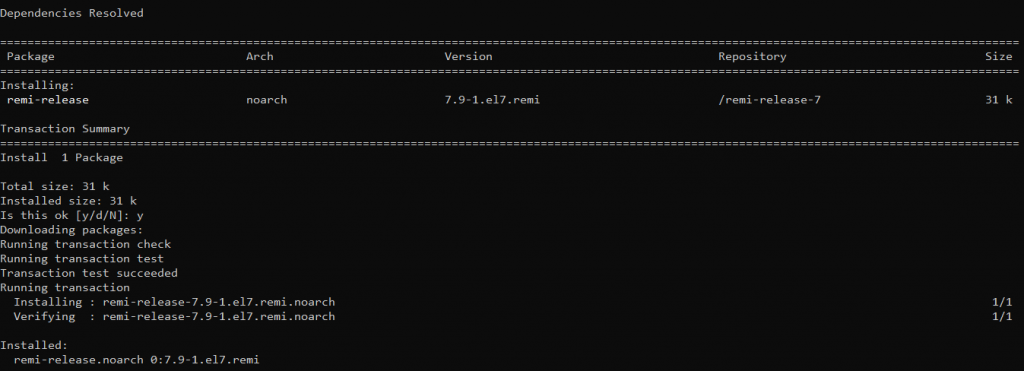
Bước 2: Tiến hành tìm kiếm các repo chứa bản PHP mà chúng ta cần
yum --disablerepo="*" --enablerepo="remi-safe" list php[7-9][0-9].x86_64
Chúng ta có thể thấy có rất nhiều bản PHP từ 7.0 tới 8.0 trong hình

Bước 3: Chẳng hạn ở đây tôi muốn cài PHP7.4 nên chúng ta sẽ kích hoạt repo tương ứng
sudo yum install yum-utils - y sudo yum-config-manager --enable remi-php74
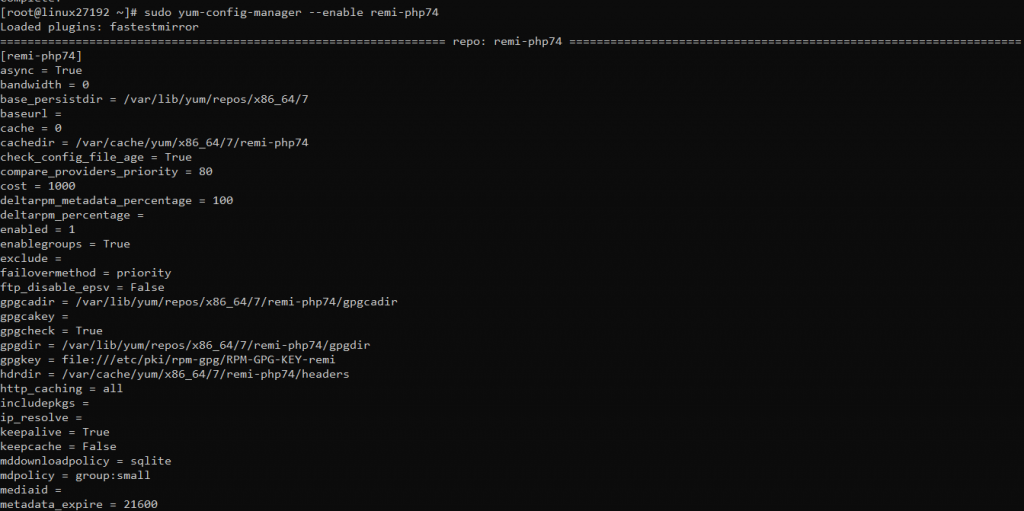
Bước 4: Tiến hành cài đặt PHP
sudo yum install php php-mysqlnd php-fpm

Bước 5: Kiểm tra phiên bản PHP xem đã cài đặt đúng chưa
php -v

Bước 6: Tiến hành chỉnh sửa file cấu hình của PHP
yum install nano -y sudo nano /etc/php-fpm.d/www.conf
Tìm tới đoạn sau


Sửa Apache thành Nginx
Tìm tới dòng listen =
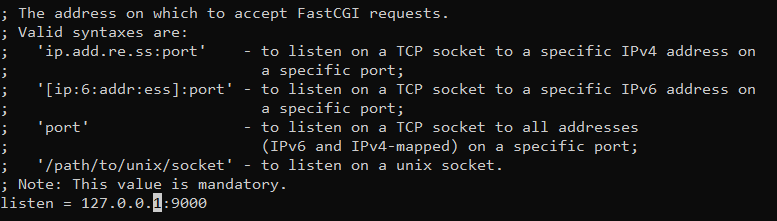
Và sửa thành:
/var/run/php-fpm/php-fpm.sock;
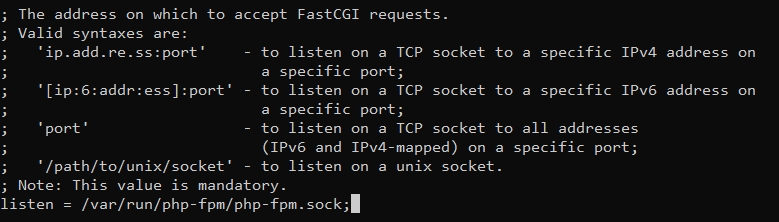
Tìm tới đoạn này
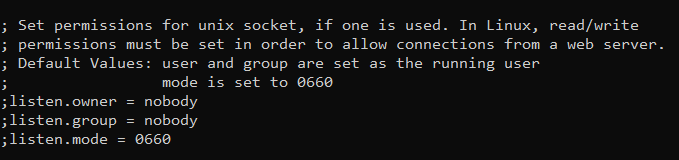
Sửa lại thành
listen.owner = nginx listen.group = nginx listen.mode = 0660
Cuối cùng lưu files lại
Bước 5: Tiến hành kích hoạt PHP-FPM
sudo systemctl start php-fpm
4. Cấu hình NGINX để xử lí file PHP
Bước 1: Mở file cấu hình NGINX
sudo nano /etc/nginx/conf.d/default.conf
Dán vào đoạn cấu hình sau
server {
listen 80;
server_name domain hoặc IP của bạn;
root /usr/share/nginx/html;
index index.php index.html index.htm;
location / {
try_files $uri $uri/ =404;
}
error_page 404 /404.html;
error_page 500 502 503 504 /50x.html;
location = /50x.html {
root /usr/share/nginx/html;
}
location ~ \.php$ {
try_files $uri =404;
fastcgi_pass unix:/var/run/php-fpm/php-fpm.sock;
fastcgi_index index.php;
fastcgi_param SCRIPT_FILENAME $document_root$fastcgi_script_name;
include fastcgi_params;
}
}
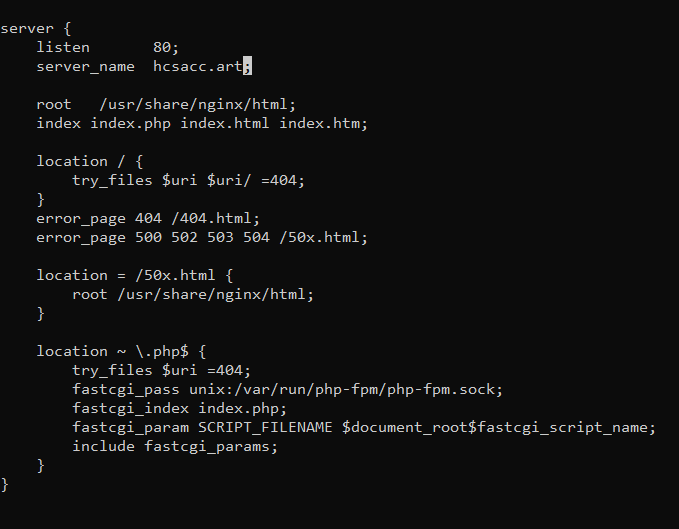
Bước 2: Khởi chạy lại NGINX
sudo systemctl restart nginx
5. Kiểm tra PHP đã hoạt động hay chưa
Bước 1: Tạo ra một file info.php
nano /usr/share/nginx/html/info.php
Gõ nội dung sau vào
<?php phpinfo();
Bước 2: Truy cập domain/info.php thấy như hình là thành công
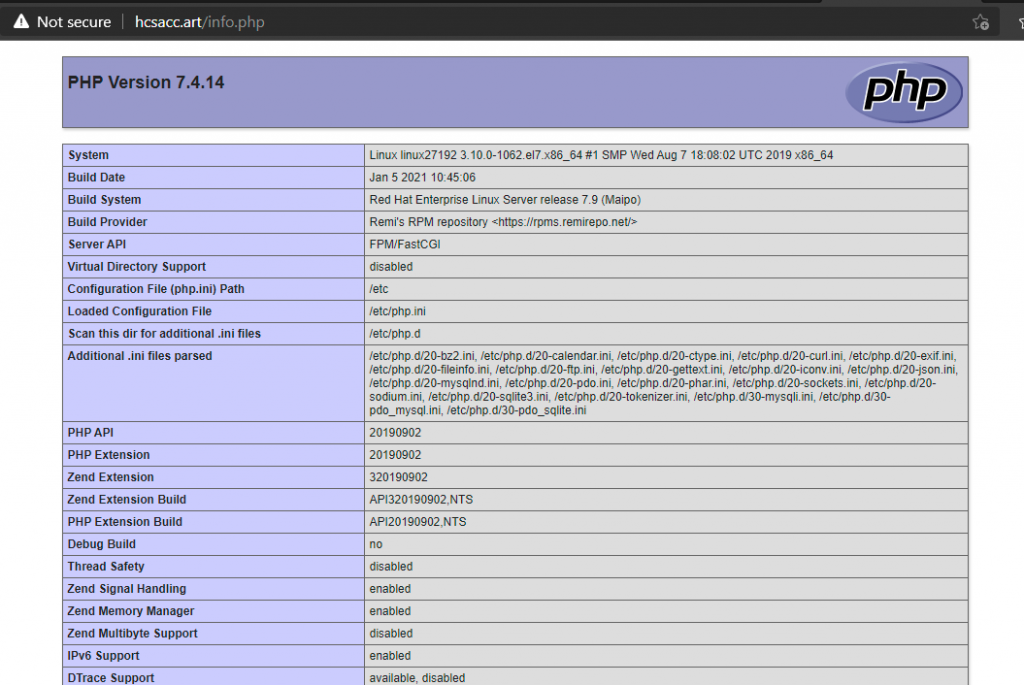
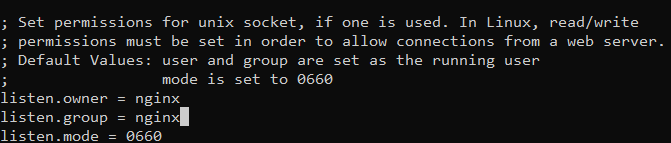
As an important hormone, testosterone influences many bodily features, from
muscle mass to mood. This article delves into the relationship between masturbation and testosterone.
The importance of a holistic approach to hormonal health can’t be overstated.
Train and bodily activity have been shown to have
a constructive impact on testosterone levels, particularly resistance coaching and high-intensity interval training (HIIT).
In conclusion, the present scientific evidence on the hyperlink between common masturbation and testosterone ranges is proscribed and contradictory.
Whereas some research have discovered no important change in testosterone ranges after masturbation, others suggest that abstinence may actually enhance
testosterone ranges. It is important to strategy this matter with warning and depend on scientific evidence rather than anecdotal reviews or particular person experiences.
Scientific analysis suggests that there’s a temporary increase in testosterone
ranges immediately after ejaculation, followed by a brief lived decrease.
Frequent masturbation may result in barely decrease
testosterone ranges instantly after each orgasm, but these levels typically return to
normal inside a brief period. It is essential to notice that these fluctuations are thought of part of the body’s
natural hormonal regulation and usually are not indicative of
long-term declines. Masturbation is a pure
and customary exercise that always raises questions regarding its impact
on various features of well being, notably testosterone levels.
Subsequently, any potential effect of masturbation on testosterone levels could additionally be overshadowed by
these different elements. Masturbation, the act of self-stimulation to realize sexual pleasure, is a
normal and healthy a part of human sexuality.
It is a common apply that the majority adults interact in in some unspecified
time within the future of their lives. However, there are numerous misconceptions surrounding masturbation and its effects on the body, particularly in relation to testosterone levels.
A balanced diet wealthy in vitamins and minerals helps wholesome
testosterone ranges. Foods excessive in zinc, vitamin D, and omega-3 fatty acids are notably useful.
Most of the studies on masturbation and testosterone have been pretty inconclusive.
If you notice signs of low testosterone while
additionally experiencing difficulties in your relationship, contemplate therapy for
yourself or for you and your partner. Masturbation alone doesn’t trigger
hair weight loss steroid (Barbara), ED, or zits breakouts on your
face and back. These effects are more strongly linked to life-style selections, hygiene, and private relationships,
somewhat than to your T levels.
As we delve deeper into the complexities of sexual well being and hormonal balance, it’s important to recognize the intricate interaction between varied hormones and neurotransmitters.
Serotonin and testosterone, for example, have a complex relationship that influences temper and masculinity.
This connection highlights the necessity for a holistic strategy to understanding sexual health and hormonal
regulation. It’s essential to notice that the relationship between dopamine,
sexual exercise, and general well-being is complicated and may range considerably between individuals.
Testosterone is produced and released in each men and women, although the levels are much
higher in males. Additionally, the adrenal glands are answerable
for a small quantity of testosterone manufacturing in each sexes.
Symptoms of low testosterone can include low intercourse drive, continual fatigue, decreased bone and muscle
mass, decrease sperm counts, and erectile dysfunction (3).
However regardless of the overwhelming popularity of self-pleasure, some men steer clear.
For additional reading on sexual wellness and male health, take a glance at this comprehensive guide.
This placebo effect could make one really feel higher or worse about their testosterone levels,
regardless of actual physiological changes. The psychological impact of beliefs and expectations highlights the significance of
a balanced and knowledgeable strategy to sexual health.
The NoFap movement promotes abstinence from masturbation, asserting that it can improve testosterone ranges and overall vitality.
Whereas some people declare to experience increased
power and a greater temper, scientific analysis does not consistently assist these assertions.
The benefits reported by individuals are sometimes attributed to psychological components
rather than actual modifications in testosterone ranges.
Limited older research additionally counsel that short-term abstinence from sexual activity can increase testosterone ranges.
Another 2001 examine evaluated adjustments in testosterone ranges in men with erectile dysfunction after they received nonhormonal treatment.
Nonetheless, ejaculation on the seventh day
led to a temporary lower in testosterone ranges. This means that extended durations of abstinence may
lead to an increase in testosterone, but ejaculating during this time could momentarily decrease testosterone levels.
It can additionally be worth noting that testosterone levels naturally fluctuate throughout the day and can be influenced by various factors corresponding to stress, diet, and train.
Your healthcare supplier could ask you to quick for a few hours if
the check is being carried out alongside different blood tests.
Be certain to inform your supplier about any medications, dietary supplements, or medical situations you’ve, as these factors can influence your hematocrit
levels. Your bone marrow produces blood cells, and it
needs iron to make hemoglobin. If you’re low in iron, your physique can’t make enough hemoglobin in your purple blood cells.
This sort of anemia is common should you’re
pregnant of have lost lots of blood. If left untreated,
excessive hematocrit can result in complications corresponding to blood clots,
elevated danger of stroke or coronary heart attack,
and impaired circulation.
Every pink blood cell lives about one hundred twenty days and then ultimately ages,
dies, and is damaged down by the spleen [4].
These symptoms can sign polycythemia, a situation where the body produces too many red blood
cells. High and low hematocrit levels can be detrimental to a person’s health
and end result of steroids; Gail, from numerous situations
and life-style factors.
Be positive your doctor is aware of about all medicines, herbs, nutritional
vitamins, and supplements you are taking. This contains medicines that don’t
want a prescription and any illegal drugs you might use.
These embrace bleeding, an infection, bruising, and feeling
lightheaded. When the needle pricks your arm or hand, you might really feel a slight sting or ache.
Management is dependent upon the severity stage and cause of dehydration. For
mild instances of dehydration, rehydration could be achieved at home by growing
oral consumption of water and electrolytes
to help replenish lost fluids. Signs and symptoms could be monitored for improvement to ensure hydration achievement.
Speak to your well being care team about what your hematocrit check end result means.
By Amber J. TrescaTresca is a writer and speaker who covers digestive conditions, including IBD.
For instance, if test results level to a bone marrow drawback, a bone marrow examination could also be needed.
A sample of bone marrow is taken, usually from the hip,
to verify for lymphoma and comparable disorders. After being collected, the blood-filled microhematocrit tubes are rigorously placed in a centrifuge.
A lid is positioned over the tubes to secure their position while the centrifuge rotor spins.
They also transport carbon dioxide back to your lungs for exhalation. Adequate purple blood cell ranges are important for power,
cell perform, and general survival. Macrocytic anemia (high MCV) is
most often as a end result of decreased levels
of vitamin B12 or folate within the body.
This take a look at is a important diagnostic software for assessing overall health and figuring out situations like
anemia, dehydration, and polycythemia. In this detailed guide,
we’ll explore what the hematocrit test is, its purpose, uses,
regular ranges, preparation suggestions, test results interpretation, and regularly asked questions.
High hematocrit ranges, also referred to as polycythemia,
point out an abnormally high focus of pink blood cells within the blood.
This situation can signify a quantity of underlying issues, ranging from benign to critical health considerations.
Excessive hematocrit ranges could cause blood to turn out to be thicker, which may improve
the risk of blood clots, stroke, or heart assault.
The hematocrit check offers a snapshot of the proportion of purple blood
cells in your blood but does not identify the precise reason for irregular
levels. Further tests, similar to hemoglobin measurements or iron studies, could also be necessary for a extra comprehensive diagnosis.
For those who prefer help, we offer a “Data entry service” to assist you enter your data.
Merely connect an image or file of your lab test results, and a certified group member from our information entry team will add
the results for you. Our information entry forms provide
a straightforward, fast, and free way so that you
simply can enter the stories your self. Self-entry permits you to add
a limiteless variety of reports at no cost.
In The End, the choice between testosterone enanthate and cypionate is dependent upon personal desire, particular objectives,
and individual response. Some customers favor the marginally quicker onset of enanthate, while others appreciate the
longer-lasting effects of cypionate. Healthcare professionals often contemplate factors
such as injection frequency, patient compliance, and particular health circumstances when making
recommendations. When it comes to anabolic steroids, testosterone is considered one of
the most popular and broadly used compounds. Inside the realm of testosterone esters,
two of the most generally used types are testosterone enanthate and
testosterone cypionate.
“Most of the side effects the FDA is seeing for topicals correspond to those who are recognized from the accredited oral formulation. It’s not that there’s a new adverse aspect impact which are being reported,” mentioned Oro.
Nonetheless think testosterone therapy turns guys into roid-raging
health club rats? One of the most persistent myths
around TRT is that it makes men overly aggressive or “unnatural.” The reality?
Utilizing alcohol or tobacco with sure medicines
can also cause interactions to happen. Talk About with your healthcare skilled using
your drugs with meals, alcohol, or tobacco. The danger of these signs is extraordinarily small when testosterone therapy has
been prescribed by a specialist following cautious blood analysis.
A 2022 article notes that it’s harder for females to access testosterone therapy than it is for males.
Warnings on testosterone undecanoate mention the chance of pulmonary oil
micro-embolism with intramuscular injection and blood pressure elevation with the oral type.
Equally, subcutaneous testosterone enanthate carries a warning about raising blood stress, too.
Transdermal testosterone gels and options have warnings concerning the virilization of kids who are exposed to the product by touching
the applying website of the individual.
In men with low testosterone, testosterone replacement remedy (TRT) helps restore these ranges
to a healthy vary. TRT works by introducing exterior testosterone into the body—through injections, gels, or patches—which dietary supplements
what the body is no longer producing adequately.
One of the more important issues with testosterone injections is
their potential to have an result on heart health.
If side effects do occur, which is very uncommon, we are available to help you
handle them so you’ll have the ability to continue to
receive the advantages of optimal testosterone
ranges. If one chooses to bear hormone alternative
remedy, a part of their remedy will include preserving
the unwanted effects of testosterone injections to a minimum.
Appropriate studies on the connection of age to the
results of testosterone injection haven’t been performed in the geriatric
inhabitants. Nonetheless, aged sufferers are more probably to have
heart or prostate issues (including enlarged prostate), which how can I get steroids require warning in sufferers receiving
this medicine.
From a scientific perspective, each esters
are considered protected and efficient when used underneath medical supervision. It Is crucial to monitor
blood work, liver function, and prostate health during therapy.
Moreover, post-cycle therapy (PCT) is often beneficial to assist
restore pure testosterone production.
Studies have shown that enanthate reaches peak blood levels within hours after injection and maintains elevated ranges for about 2-3 weeks.
On the other hand, testosterone cypionate, with its longer
ester chain, reaches peak ranges slightly later, typically within hours, and maintains therapeutic levels for 3-4 weeks.
These pharmacokinetic profiles make each appropriate for weekly or bi-weekly
injections. When it involves fertility, there’s a hormone
referred to as Luteinizing Hormone (LH) and
Follicle Stimulating Hormone (FSH), these hormone signals become disrupted
with testosterone photographs. Because of this
FSH downregulation, it could turn into unimaginable to conceive or produce some actual
man gravy during intercourse. When it involves masculinity, bone mass, fats distribution, muscle mass, and drive are all essential for
men’s well being.
Our consultants weigh in on testosterone dietary supplements and reveal whether or
not they work to improve low T. “By enhancing weight problems, lowering peripheral fatty tissue, we reduce the aromatization of testosterone,” Dr.
Urdaneta explained, “so it is not converted into estrogen, and the signs improve.” Followers of
Chinese and Ayurvedic drugs will recognize the mixture of ingredients they’ll find in Quantity Tablets.
The firm definitely is one of many to look at for effective treatments
in Eastern drugs, but it goes the furthest to include a broad variety.
The draw back right here is the necessity for extra scientific evidence to support the
efficacy of a lot of its ingredients. However should you
favor botanicals to lab-derived parts, it could be a great place to start
out. Of the elements listed, only Tribulus terrestris and longjack appear in doses we’d think about likely to be effective.
The main energetic ingredient is D-aspartic acid which triggers an increase
in Luteinizing Hormone. While TestoFuel isn’t probably the most budget-friendly option, it’s best for
these looking for significant muscle features with out the unwanted facet effects of dana linn bailey before steroids, especially if
dealing with low testosterone ranges. TestoFuel has constructed a strong popularity
and is a well-known testosterone booster amongst bodybuilders
due to its capacity to assist produce larger, extra well-defined
muscle tissue. With the other ingredients, a number of
of the doses are substandard in comparability with successful small-scale
research. Different than the Tribulus terrestris, longjack, and ashwagandha,
much of Check Enhance Max’s ingredient profile is
substandard.
Also, with anti-aging dietary supplements, some components
require large sufficient doses that formulating a drink mix makes more sense than asking
a shopper to take half a dozen or extra drugs per
dose. Nonetheless, it’s exhausting to offer a definite answer on its efficacy for increasing testosterone ranges.
Nugenix places a focus on boosting bloodflow, which isn’t widespread in different testosterone boosting dietary
supplements. When it comes to optimizing testosterone, constructing lean muscle, and
bettering total vitality, Adaptophen stands in a league of its own. Not
Like rivals that rely on overhyped or underperforming formulation, Adaptophen is constructed on the
muse of clinically validated ingredients like
Tongkat Ali, coupled with clear practices and an unwavering dedication to high
quality.
TestoFuel testosterone booster, according to Dr.
Edward Group, DC, NP is a pure complement that intends to extend testosterone ranges within the physique.
It incorporates a potent combination of ingredients such as
D-aspartic acid, Vitamin D, and Zinc, which are identified to support healthy testosterone levels, muscular development, and vitality
ranges. Nugenix Complete T is a premium testosterone booster
designed to assist males regain their power, vitality, and efficiency naturally.
Nugenix Whole T is ideal for males trying to boost
their efficiency, whether in the gym or in their everyday life, with out
resorting to artificial hormones. TestoFuel is a
potent testosterone booster for bodybuilding that helps men maximize their performance in the fitness center.
Designed with ingredients like D-Aspartic Acid, Fenugreek, and Magnesium, TestoFuel
helps to naturally improve testosterone ranges, improve muscle mass, and enhance restoration. Ideal
for athletes and bodybuilders, TestoFuel presents a secure, pure method to assist testosterone levels for muscle gain and improved performance.
If every thing else is going great, a few of these compounds simply
won’t be as useful. These are useful in short bursts, after which you are
taking day off, and use them once more the next time you want the assist.
You’re in all probability not getting the standard and amount of sleep you need in your objectives.
Total, we highly recommend the Large Supplements PCT Stack for anyone trying to recuperate shortly and maintain their features.
The stack is efficient, convenient, and well-tolerated,
making it an excellent option for anyone seeking to optimize their performance.
We’ve consulted with a staff of nutritionists
and dieticians to ensure the products we function are of the best standard.
This helps us create essentially the most correct, authentic evaluation content for our readers.
The time it takes to see effects from testosterone-boosting dietary supplements can differ primarily based on a
selection of elements, together with the specific complement, dosage, and individual
physiology. Some folks might discover changes within the first week, whereas for others it could take a month or so.
It’s important to understand that dietary supplements are not an various
to a wholesome life-style and food plan, each of which can considerably affect testosterone levels.
The primary distinction between whole and free testosterone levels is
the kind of protein sure to the testosterone, referred to as the male intercourse hormone-binding globulin (SHBG).
When testosterones aren’t bounded to intercourse hormone-binding globulin, they are biologically
active and classified as free testosterone. Here Is a video from Shredded By
Science explaining how these testosterone boosting dietary supplements work.
I perceive that selecting the best testosterone booster
supplement can get complicated at instances, so listed here are things you have to look
into that will help you choose a good product. Sheer ALPHA by Sheer Power Labs is a trusted testosterone booster for males of all ages.
The product has been delivering excellent outcomes to many customers with its scientifically-proven components.
Sheer Alpha testosterone booster makes a lot of claims about
improving your sleep, lowering your stress ranges, raising your IQ score, and plenty of more (just kidding in regards to the IQ scores).
The greatest evidence thus far is their ability to promote intestine and coronary
heart well being, so they’re hardly a cure-all. That stated, if you are going
to take a probiotic supplement, the best strategy contains
picking the right pressure on your well being wants in the correct kind.
You’ll additionally want to select a supplement that’s backed by research and independently verified for quality and efficacy.
One of the standout ingredients in Nugenix Complete T
is L-Citrulline Malate, a compound recognized for enhancing blood circulate and enhancing exercise efficiency.
The key ingredient in TestRX, Zinc, has been shown to considerably impression testosterone ranges.
The powerful ingredient in Testodren, Protodioscin, a compound
found in Fenugreek, has been clinically confirmed to stimulate the manufacturing
of free testosterone within the physique. We goal to give
dependable info by evaluating a certain product for every week or
so and revealing neutral details about how properly it operates on completely different people.
We consider in delivering the most accurate information on product components, pros and downsides, and customer reviews,
thus we check the product on a wide range of users to make sure accuracy.
« Les présidents de membership de tir sont très vigilants, ils ne veulent pas de cow-boys ou de
Rambo. Au moindre doute sur le profil, on signale
à la préfecture », explique Yves Gollety. Pour Patrice Bouveret,
directeur de l’Observatoire des armements,
ce sentiment d’insécurité s’est développé après les attentats de 2015, mais aussi avec la baisse de la
confiance dans les forces de l’ordre.
De ce fait, les enchainements complexes d’exercices peuvent avoir un influence sur les performances ou la motivation des athlètes (en positif comme en négatif).
Le CrossFit est souvent décrit comme une activité « très dure » et « exigeante » par les individuals (Drum et
al., 2017). Il s’agit des armes destinées pour l’entrainement au tir sportif
et utilisées dans le domaine de la chasse.
Les mouvements de base du CrossFit comprennent des
exercices tels Est-ce que tu perds de la testostérone quand tu jouis ?
(Christal) les squats,
les fentes, les burpees, les pompes ou push-ups et les tractions ou pull-ups.
Ces mouvements fonctionnels sollicitent plusieurs
groupes musculaires et améliorent la pressure globale du corps.
Pour pratiquer le CrossFit, il est essential de disposer
de certains équipements de base.
L’amélioration de l’état psychologique ne semble pas être uniquement l’indicateur le plus représentatif de cette modalité d’entraînement.
Les notions de dépassement de soi, de motivation sont tout de même
recherchées lors du CrossFit. Dans certains cas, les traces d’éjecteurs ne s’observent seulement si la cartouche
a été tirée (nécessité d’une pression conséquente pour laisser
ce genre de trace sur le culot d’une douille). Certaines armes peuvent posséder deux éjecteurs,
laissant ainsi les traces de deux éjecteurs sur le culot des
douilles.
Ne vous entraînez pas tous les jours sans laisser votre corps
se régénérer. Intégrez des journées de repos dans votre planning
hebdomadaire et faites des étirements ou du yoga pour améliorer votre mobilité.
Vous pouvez aussi pratiquer des activités légères comme la marche pour activer la circulation sanguine.
Le CrossFit est un excellent moyen de progresser rapidement,
quel que soit votre niveau de départ. En intégrant des exercices fonctionnels dans
votre routine, vous renforcez non seulement votre corps,
mais vous améliorez aussi votre posture et votre mobilité.
Pour un débutant, cela peut sembler difficile au départ,
mais en suivant un programme progressif, vous gagnerez en pressure, en endurance et en confiance en vous.
Aux Etats-Unis, il est necessary de savoir, qui
a entrainé la mort de la personne. Ainsi, après le travail remarquable du médecin légiste définissant (si
cela est possible) quel est le projectile à l’origine
de la mort, il va s’agir de savoir quelle arme à tiré ce projectile.
C’est pourquoi l’hypothèse different une autre arme à feu peut être modifiée par exemple en un autre SIG P226 équipant les 10 policiers
présent au moment des faits. Les SARMs sont donc vendus comme sans effets
secondaires mais on n’en sait RIEN.
La sélectivité tissulaire des SARM est censée inhiber ces effets secondaires
; cependant, dans la réalité, nous les voyons toujours se produire (par ce mécanisme indirect).
Les participants non professionnels ont l’obligation de fournir une déclaration sur l’honneur de non-participation à plus de 2
ventes au déballage dans l’année civile. Généralement un exemplaire pré-rempli vous est donné par l’organisateur au
moment de l’inscription. Celui-ci doit tenir un registre des exposants présents lors
de son événement. Il vous demandera également une photocopie de votre
pièce d’identité et une photocopie de la carte grise de votre véhicule si
celui-ci se trouve sur le lieu de la manifestation.
L’expert en arme à feu interprète ses
observations en fonction de ses connaissances, de son expérience,
puis formule ses conclusions pour une identification ou
une exclusion. Ces observations se font principalement sur les stries
présentent sur les impressions de champs du projectile.
Suivant le kind de percussion (annulaire ou
centrale), ont observe des formes du percuteur hémisphérique, circulaire, ou
elliptique. Cette particularité est due à l’abaissement du canon lors de
l’ouverture de la culasse dont le mécanisme permet de
faire descendre la douille vers le bas. L’impression de la tête de culasse sur le culot de la douille est causée par la grande
pression exercée lors du tir.
Le stéroïde est une classification générale des composés organiques solubles en matière de graisse naturellement
présents et produits dans le corps humain. Ils sont responsables
d’un massive éventail de développement physiologique tels que la croissance reproductive, la régénération des tissus, la synthèse calorique, and so forth.
Cela dit, la testostérone ne devient qu’une des nombreuses hormones stéroïdes, en particulier
du groupe androgène. Il est principalement sécrété dans les testicules masculins et les ovaires
féminins, effectuant l’anabolisme (i.e. croissance
musculaire et osseuse, synthèse des protéines) et androgènes (i.e.
Développement de propriétés masculines) Fonctions.
Au lieu de cela, on peut utiliser un SERM tel que le Nolvadex,
qui aide à bloquer l’activité œstrogénique directement dans le tissu mammaire.
L’anadrol est fortement œstrogène, ce qui entraîne une rétention d’eau importante et une gynécomastie potentielle chez les utilisateurs.
Bien que le cardio soit peut-être la dernière chose qu’un bodybuilder souhaite faire lorsqu’il prend du volume, il protégera son cœur,
ce qui sera bénéfique à long terme. L’Anadrol
provoque une augmentation rapide des enzymes AST et ALT, qui sont toutes deux des marqueurs de
stress hépatique.
Examinons maintenant les différents types de testostérones synthétiques
et leurs caractéristiques, effets, avantages et effets secondaires individuels.
Nous examinerons la forme injectable de testostérone, qui est
en général le sort de testostérone le plus couramment (et le
plus utile) supplémenté. Lorsque la production endogène de testostérone fait défaut pour une
raison donnée, elle nécessite une certaine quantité de supplémentation au moyen de testostérone
exogène (c’est-à-dire synthétique) afin de contrer
ou de guérir de telles carences. Il s’agit d’un cycle de gonflement courant qui combine deux des stéroïdes les plus puissants pour gagner de la masse musculaire.
L’ajout de Dianabol améliorera considérablement les features de muscle et de drive.
La plupart des hommes souffrant de déficience en cette hormone consomment trop d’aliments nocifs
et trop de glucides. Vous devez vous débarrasser de ces calories
vides et vous recharger en graisses saines.
Idéalement, vous devriez maintenir votre consommation totale de fructose en deçà de 25 grammes par jour.
Cela est particulièrement vrai si vous avez une résistance à l’insuline et que vous souffrez d’un excès de poids, d’hypertension artérielle, de
diabète ou d’un taux de cholestérol élevé.
Si un individu est en surpoids, perdre des kilos en excès peut
améliorer son niveau sanguin, selon une étude présentée lors de la réunion 2012 de la Société endocrine internationale.
Le Cycle Testo et Deca pour débutants (Lesley) de stéroïdes est conçu
pour permettre à l’utilisateur d’exploiter les avantages des stéroïdes
tout en minimisant les effets secondaires indésirables.
Les cycles typiques durent entre 6 et 12 semaines et impliquent l’utilisation de plusieurs stéroïdes différents pour maximiser les
gains de masse musculaire et de pressure. L’un des puissants ingrédients de Prime Male est le D-AA-CC,
un acide aminé naturel qui stimule l’hypothalamus en vue de libérer l’hormone lutéinisante (LH).
La recherche a montré que la LH pouvait augmenter la manufacturing hormonale des testicules.
Ainsi, des niveaux de testostérone plus faibles affectent le
fonctionnement de votre corps et une meilleure humeur.
Il est également essential de noter que même si vous arrêtez le traitement à la testostérone,
vous devrez peut-être encore prendre des médicaments pour gérer les conditions sous-jacentes qui ont conduit à un faible taux de testostérone en premier lieu.
Tous les quelques mois, vous rencontrerez votre médecin pour faire vérifier votre taux de testostérone et voir remark vous allez.
Si tout se passe bien et que vos niveaux de testostérone sont là où
ils devraient être, alors vous continuerez simplement le traitement à la testostérone comme d’habitude.
La thérapie de remplacement de la testostérone (TRT) est un traitement populaire
pour les faibles niveaux de testostérone, mais ce n’est pas un stéroïde anabolisant ou un stéroïde.
Continuez à lire les informations supplémentaires sur les injections de testostérone, y compris leurs
avantages, leurs utilisations, leur fonctionnement et d’autres détails.
De nombreux produits de testostérone commercialisés en ligne ne sont
pas approuvés par la FDA et peuvent être contrefaits, contaminés
ou autrement dangereux. En fait, la FDA a émis plusieurs avertissements sur les risques liés à l’utilisation de produits à base
de testostérone qui ne sont pas correctement réglementés.
Cependant, étant donné que la testostérone n’est pas de longue
durée et qu’elle est métabolisée rapidement par l’organisme, il s’agit généralement d’un traitement
qui dure longtemps, et souvent à vie. Le gel de testostérone est absorbé par la peau comme
une lotion, et une fois qu’il pénètre dans la circulation sanguine, il
aide à augmenter votre taux de testostérone.
Mais comment expliquer que la biologie ait mis un temps fou à concevoir
comme normale l’existence d’une pluralité de types sexués ?
C’est que l’étude des mécanismes de détermination du sexe a longtemps été influencée par « l’idéologie patriarcale qui imprègne la plupart
des sociétés, répond Joëlle Wiels, biologiste, directrice de
recherche au CNRS4. L’idée a prévalu, jusque récemment,
que l’on naît fille à défaut de posséder certains gènes de masculinité,
et que le chromosome Y joue un rôle dominant dans la sexuation ».
En 1992, le joueur de football américain Lyle Alzado est décédé des
suites d’un cancer du cerveau attribué à l’utilisation de
stéroïdes anabolisants[84]. Cependant, si les stéroïdes sont connus pour causer
des cancers du foie[85], il n’existe pas de preuve publiée que les stéroïdes anabolisants soient la cause de most
cancers du cerveau ou du type de lymphome T qui a causé sa mort[86],[84].
Ils agissent bien au contraire sur les différents processus métaboliques qui conduisent à la synthèse
de cette substance. Ce sont des cocktails qui allient minéraux,
complexes vitaminiques et extraits végétaux.
Enfin, les graisses mono-insaturées peuvent être des amplificateurs naturels de cette hormone.
Consommer un avocat par jour, de l’huile d’olive ou des amandes peut vous
aider vraiment à obtenir ces saines graisses
qui peuvent vous aider à stimuler naturellement vos niveaux de
testostérone. Pendant la périménopause – la période précédant la ménopause – la manufacturing d’hormones dans vos
ovaires ralentit. Les niveaux d’œstrogènes commencent à fluctuer tandis que les niveaux de progestérone commencent à diminuer régulièrement.
70918248
References:
zu viel testosteron mann spermien
Trenbolone will give you far more muscle-gaining potential than Masteron, which is more of a pure-cutting AAS.
Typically stacked for an ultimate slicing cycle, they are
usually additionally run as standalone compounds (with Testosterone)
for slicing and contest prep. But not like Trenbolone, Dianabol comes with significant water retention. While the positive aspects might not be as huge, they will
be high-quality dry gains which would possibly be simpler
to maintain.
If you want excellent aesthetic results from Tren while minimizing the unwanted effects, you can’t go past a
low-dose Tren cycle. Think once more if you consider that’s too low – keep in mind that Tren Acetate is a number of
times more powerful than testosterone. At the higher finish of
the newbie dosage vary is 150mg per week, and this might very well be probably the most Trenbolone you’ll
need to take. Trenbolone won’t cause water retention however can also lower fluid retention, which another AAS may trigger when stacking it.
The result is incredible muscle hardness and a lean, vascular, shredded look
that makes Trenbolone so valued in recomp cycles and contest preparation. One of the numerous advantages that
has come out of Tren getting used to grow cattle is the way it promotes increased nutrient efficiency.
In most any nation, you’ll find a way to legally buy anabolic steroids so as lengthy as you accomplish
that from the pharmacy by way of a prescription given to you to
deal with a medical need. For example, in Canada
it is unlawful to sell anabolic steroids and it’s unlawful
to buy them, but in case you are caught in possession there isn’t any severe infraction at
hand. Conversely, in the us mere possession is a direct violation of the Steroid Management Acts.
In this part, we offer invaluable ideas for discerning dependable suppliers in a market
flooded with counterfeits and dubious products.
From reputable online vendors to native sources, we’ll
equip you with the knowledge to navigate the procurement process with confidence.
If you still don’t belief us, feel free to make a
take a look at order – our delivery worth is ready low so everybody can place a small trial order and verify our service, merchandise.
By following the following pointers, you probably can improve your chances of shopping for Anavar safely
and acquiring a genuine, high-quality product. Responsible purchasing practices
and thorough analysis are key to safeguarding your well being and maximizing the benefits
of Anavar usage. It is essential to note that individual responses
to Anavar may vary, and outcomes depend upon various components corresponding
to dosage, food plan, train routine, and total way of life.
Endogenous testosterone is answerable for sexual maturation in any respect levels of development throughout life.
The function of androgens in male development begins within the fetus,
is crucial throughout puberty, and continues to play an necessary position in the grownup male.
The secretion of androgens from the adrenal cortex is inadequate to hold
up male sexuality. Testosterone cypionate first appeared on the united states prescription drug market in the course of the early 1950’s, as Depo-Testosterone by Upjohn, now Pharmacia & Upjohn. You also can Signal up,
login and personal an account like most online stores, all
impending purchases are sent to the cart where you presumably can pay for the
items utilizing numerous fee strategies. We sincerely hope to offer you a smoother expertise in your next
orders.
You can uncover if the providers are respectable and provide high-quality steroids by studying by studying online reviews.
In an era dominated by online commerce, purchasing Dianabol on-line is a popular choice for many.
Nevertheless, it’s crucial to exercise caution and diligence
when browsing for anabolic steroids on the internet.
We highlight key issues, from legality and status to product quality
and buyer reviews. By prioritizing these factors, you’ll
have the ability to safeguard yourself in opposition to scams and subpar
merchandise, guaranteeing a seamless on-line purchasing experience.
While shopping for steroids online provides comfort, it’s essential to concentrate to the chance
of counterfeit merchandise.
Whatever you select to stack Trenbolone with,
including Testosterone as a base, is obligatory to keep away from full sexual dysfunction. Bulking, recomp, cutting, strength –
Trenbolone is so versatile that you will use it in almost any stack.
Masteron will all the time be a milder and easier steroid to
make use of than Trenbolone. Both will maintain strength ranges, but Trenbolone will do this
more powerfully than Masteron. You can expect fairly extreme side effects at doses greater than 400mg weekly,
and this cycle should only ever be considered if you have tolerated intermediate-level
doses.
But as with every androgenic side Effects Of Steroids On Athletes,
each particular person has their very own experience. You could presumably be
one of the lucky ones who isn’t genetically predisposed and
get away with minimal androgenic effects.
For these not conversant in the internal workings of Trenbolone earlier than utilizing it, this can be quite a shock.
When you aren’t ready for gyno to develop, you run the risk of it getting uncontrolled, and
it can be extreme with Trenbolone. Having
an anti-estrogen and aromatase inhibitor readily available is, subsequently, very important for a Trenbolone cycle, simply as you’ll with most different steroids.
So, with this cycle, you’ll find a way to see a fast transformation in your physique.
Also, when you notice the start of gyno, you possibly can instantly start working Letrozole.
Hair loss, thinning of hair, or balding is a side impact that
most individuals are scared of. Oily pores and skin is not a really massive concern, however, zits could be a matter
of concern. Some individuals may get an excessive amount of pimples throughout their physique while some might get very
little zits. It does not put any additional pressure
on your liver because the Testosterone steroid is injected.
A 2-week cycle will usually begin in the 20–40 mcg vary, with the dose rising every 1
or 2 days till a most dose is achieved (usually 100 mcg–140 mcg).
Clenbuterol has a stimulating impact on beta-2 adrenergic
receptors, which may have an effect on satiety ranges in people.
Consequently, our sufferers have reported decreased hunger throughout
the day, despite burning more energy. This impact can indirectly help with further fat loss due to customers being more likely to eat in a calorie deficit.
All anabolic steroids cause unwanted effects, some cause more
and some less.
You must let your physician know as quickly as the side-effects seem because of the possibility that they might be an allergic response or an intolerance
to the treatment. You might must cease taking the medicine or have your dosage adjusted.
It’s necessary to note that this is simply one instance of a
Clen and Anavar cycle and that dosages and cycle lengths
can differ depending on particular person factors.
Gynecomastia is seldom a difficulty, as none of those steroids aromatize.
Nevertheless, Anavar can counteract this momentary shrinkage because it increases cellular quantity, creating a full and pumped
look to the muscle tissue. Winstrol is a lot more inexpensive in comparability with Anavar, with
the latter typically costing tons of of dollars to run a cycle.
The anabolic and androgenic ratings of all steroids
are in contrast towards the usual ranking of testosterone, which has an even one hundred for each.
In comparability, Anavar comes with a far higher anabolic ranking however a a lot lower androgenic score of simply 24 – which suggests its androgenic activity is significantly milder than testosterone.
A standard PCT cycle will typically not restore testosterone ranges following Trenbolone use, and longer-term
TRT can be required. I suggest testosterone cruising for
four months following this cycle, keeping in mind there’s no assure of T levels returning completely back to regular after
utilizing Tren. Masteron is good for working for a
whole cycle, while Anavar is best used as a ending steroid
in the last weeks. Just as with Winstrol, Masteron usually leads to a
higher stage of vascularity and a grainer look than Anavar does.
If you’re taking T3 to deal with hypothyroidism, it’d harm your thyroid and make you reliant on exogenous T3 chemicals.
By the tip of my cut (5-7% physique fat usually) my dosage sometimes
ends up being mcg. Via this mechanism of action, Clenbuterol is
a fairly efficient thermogenic compound that enables the
physique to burn fats at a greater price.
Anavar-only cycles are usually beneficial for women, as stacking
can increase the danger of masculinization. If you assume this isn’t an infinite figure – you’re completely proper.
If you were to say eat in accordance with your maintenance calorie intake every day while utilizing clenbuterol, then you’d doubtless end up dropping this 2 – 4 lb value
over the course of your use. If however you structured your routine correctly and ensured that
you just ate in accordance with a 500 calorie per day deficit; you would undoubtedly lose nearly double
this figure throughout your clen cycle.
T3 (or Triiodothyronine) is the active thyroid hormone that has been transformed from T4 (Thyroxine).
Anavar is one other popular slicing drug used at the facet
of Clenbuterol. The distinction between Clen to Anavar is that Anavar
is an precise Anabolic Steroid.
Many factors might affect these outcomes, together
with the dose of T3 itself. Whether Or Not new to Cytomel or not,
25mcg is the sweet spot for a lot of customers. A good Clenbuterol and Anavar cycle for a man can vary relying on your objectives and expertise stage.
A typical cycle plan for Clen and Anavar can final anywhere from 6 to 8 weeks.
Despite this basic-looking cycle, glorious fats loss and enhancing muscular definition outcomes can still be achieved.
Clenbuterol is a extremely potent drug, so starting your dosage low
and scaling it up slowly all through the cycle is important.
Therapeutic and medical research doses are usually 20mcg to 40mcg per day.
Clenbuterol must be used in a method that maintains its
maximum effects for the full size of your cycle.
References:
Short Do
Our online store offers detailed product information, really helpful
dosages, and security recommendation, helping you make knowledgeable decisions about your well
being and health journey. There are several sorts of cycles, including bulking cycles
for constructing mass, slicing cycles for fats loss and muscle definition,
and lean mass cycles for clear, sustainable features. Anavar, additionally identified by its generic name
Oxandrolone, is a well-liked anabolic steroid renowned for its performance-enhancing properties.
However, its ability to promote lean muscle mass development, improve energy,
and help in fats loss rapidly caught the attention of the health and bodybuilding
group. The fitness and bodybuilding business has witnessed a major enhance in demand for protected and
efficient performance-enhancing supplements. Many lovers
have turned away from the infamous anabolic steroids due to their adverse well being results.
From the ratio of “price-performance” they are considerably inferior to the amino acids.
If you’re able to take your coaching to the next level, order your steroids from us at present.
Uncover why we are the #1 choice for ordering steroids in Canada.
Purchase Trenbolone acetate OnlineThis is a stronger anabolic steroid in Sports steroid that permits opponents
to get the ’dry’ type of muscle they search
for their aggressive lifestyle. This isn’t a compound designed for model new or intermediate customers as the concentrations and efficiency could
have very unfavorable consequences if used incorrectly.
Buy Anadrol in CanadaOne of the top sellers and most widely used
steroids out there. It is primarily used
to increase muscle volume and for strength will increase.
Earlier Than planning a steroid cycle, it is suggested to
get your bloodwork checked, this will permit you to plan the
cycle correctly and avoid any compounds that will enhance undesirable well being risks.
PCT protocols sometimes final between 4 to 6 weeks and
will start shortly after the steroid cycle ends, relying on the compounds used.
For shorter-acting steroids, PCT could begin within a few
days, while longer-acting ones may require a delay of as much as
two weeks. The mostly used PCT dietary supplements are Clomid
, Nolvadex , and HCG .
With constant use, Prime Male helps men unlock their full potential and attain their health goals successfully and naturally.
Easy to include into any health regimen, D-Bal presents a handy and affordable method to achieve the
specified physique without risking one’s health. It’s finest to concentrate on sustainable, wholesome ways to build muscle and stay fit.
We offer fast, safe, and easy credit card payments, debit and pre-paid debit
playing cards, in addition to bank transfers,
cash transfers, and cryptocurrency as forms of fee. Just
choose the drug, the strategy of cost and fill in the information for supply.
Be sure you will get the very best quality with discrete supply and 100% satisfaction guarantee.
The ACMD can also be recommending an increase within the help obtainable for users trying to stop using the drug.
Never neglect that every different compound you
place in your physique may have a different mechanism it uses to provide the outcomes you need.
Topical antifungals is in all probability not a difficulty, but all
the time let your doctor know what medicines you’re taking
before starting this medication. It’s most well-liked as a result of its bulking and also toughness increasing capabilities.
The major aim of this steroid is to keep your physique maintained.
It lessens the chance of androgenic unwanted effects such as acne as well as baldness.
First, it permits for a synergistic effect, where the combined compounds
work collectively to provide more pronounced outcomes compared to utilizing Anavar alone.
Stacking can even help people tailor their cycles to their particular goals, whether or not it’s gaining muscle mass, cutting fat, or improving athletic efficiency.
Additionally, by strategically combining compounds, customers could possibly achieve their desired results more effectively and
successfully, making the most out of their Anavar cycle.
Our website operates 24 hours a day, seven days every week,
so you could buy steroids within the US whenever you like.
Simply go to our web site and choose from our large selection of oral and injectable
steroids for sale in the USA. While shopping for steroids online presents convenience,
it’s essential to pay attention to the risk of counterfeit merchandise.
Purchasing with Domestic Provide minimizes these risks, as we are committed to
providing solely genuine, high-quality steroids to our clients.
If you’re contemplating steroids for bodybuilding or efficiency enhancement, consult with healthcare professionals
to grasp the authorized alternate options and
minimize risks to your well being. Muscle development accelerates significantly
with using testosterone and dihydrotestosterone, which improve protein synthesis in the body.
Brief ester injectable steroids will normally require injections 3 instances per week
to take care of stable hormone levels. Keep In Mind that each steroid has its own dosages, so it’s as much
as you the way safe and efficient your chopping cycles shall be.
However, it is important that each one the positive effects of getting rid of fat aren’t overlapped
by fluid retention. Therefore, for chopping cycles, select
steroids which most actively affect the breakdown of adipose tissue and have no aromatization.
Three to four weeks best beginner steroids are
beneficial corresponding to oxandrolone, peptides, or stanozolol.
Changes to the dosage could be made primarily based on reaching the
most effective anabolic effect, but your physician ought
to guide you thru these changes. Vitamin additionally performs
a significant role in the cycle; you should devour up to three and a half grams of protein and forty kcal per kg of
physique weight daily. It can be important to develop a personalised coaching
plan in accordance along with your cycling goals.
The medical effects of steroids are generally utilized by bodybuilders, professional athletes, influencers,
models, and even movie star actors looking to enhance their performance and physique.
Hypogonadism sufferers reap the benefits of testosterone for better health,
whereas others reap the same benefit for higher fitness.
The case is similar with most steroids, their benefits in medical remedies normally offer you an thought about
their benefits for efficiency enhancement.
70918248
References:
best place To buy steroids On the Internet (https://Malermeisterschmitz.de/component/k2/item/5-quisquam-maiores-sed-diam-nonummy-nibh-euismod)
70918248
References:
Injectable Vs Oral Steroids; http://www.evahoudova.com/index.php?article27%2F,
70918248
References:
steroid com legit – artigofeed.com,
70918248
References:
illegal steroids for sale (healthonlineidea.Co.uk)
70918248
References:
cheapest Steroid cycle
70918248
References:
steroids for sale online in usa (Aleida)
70918248
References:
what are steroids made out of (vedikabookstores.com)
70918248
References:
legit online casinos (https://www.pizzeria40.com/portfolio/enhancing-your-feelings/)
70918248
References:
none (https://tl-studio.jp/Tls/log/eid118.html)
70918248
References:
was arnold on steroids (https://talesofafrica.org/vincent-okezie-from-4x-guinness-world-record-holder-to-road-side-mechanic)
70918248
References:
cheap steroids for sale (Chad)
quinault casino
References:
https://joyeriasvanessa.com/product/pulsera-de-identificacion-de-chevron
jamul casino
References:
mysys.Pt
caesars palace las vegas nv
References:
englishmoral.com
caesars casino windsor
References:
https://Paramedical.Sureshinternationalcollege.In/Certification-In-Acupuncture/
illegal steroids for sale
References:
community.theclearwaytoconceive.com
steroids for endurance athletes
References:
jobcopeu.com
Um die Sicherheit Ihrer Daten zu gewährleisten, speichern wir personenbezogene Daten ausschließlich auf
deutschen Servern, nutzen neueste technische Methoden zur Verschlüsselung der Daten und haben organisatorische
Maßnahmen getroffen um sicherzustellen, dass
die gesetzlichen Datenschutzvorschriften eingehalten werden. Der Sinn und Zweck der Web Site
Klinikradar ist es, Ihnen fachlich fundierte Informationen, Hilfestellungen und konkrete
Ratschläge zu Ihren spezifischen gesundheitlichen Herausforderungen automatisiert
auszuspielen, mit dem Ziel Ihnen zu einer besseren medizinischen Behandlungen zu verhelfen. Die Erbringung dieses
Mehrwerts für Sie wäre ohne die Erhebung und Verarbeitung personalisierter Daten nur sehr eingeschränkt möglich.
Daher verarbeitet der Websitebetreiber personenbezogene
Daten, um den genannten Zweck optimal zu erfüllen, ein ansprechendes Nutzererlebnis bieten zu können und um eine fehlerfreie
Bereitstellung der Website zu gewährleisten.
Daten können hierzu zur Analyse Ihres Nutzerverhaltens verwendet werden, wie im Folgenden noch
detailliert wird.
Unsere Radiologie steht ausschließlich unseren stationären Patienten zur Verügung.
Die korrekte Darstellung der Webseite ist nicht
garantiert und die Bedienung ist eingeschränkt bis hin zu nicht bedienbar.
Damit Frau Verheyen sich auf Ihre persönlichen Wünsche einstellen kann,
melden Sie sich vorab bitte per E-mail an ohrenklinik-
für den jeweiligen Vortrag an. Mit der
Anmeldebestätigung erhalten Sie im Anschluss auch den Zoom-Link zur
Teilnahme. Das Berufsbild Beruflich Pflegende – Pflegefachfrauen und Pflegefachfmänner – betreuen und versorgen nach aktuellen pflegewissenschaftlichen Erkenntnissen selbstständig und umfassend kranke und pflegebedürftige Menschen aller Altersstufen in akut und dauerhaft stationären sowie ambulanten Pflegesituationen.
Durch geeignete Maßnahmen tragen beruflich Pflegende zur Erhaltung, Förderung, Wiedererlangung oder Verbesserung der physischen und psychischen State Of Affairs der zu pflegenden Menschen bei, beraten sie und begleiten sie in allen Lebensphasen. Der Nutzung von im Rahmen der Impressumspflicht veröffentlichten Kontaktdaten zur Übersendung von nicht ausdrücklich angeforderter Werbung und Informationsmaterialien wird hiermit widersprochen. Die Betreiber der Seiten behalten sich ausdrücklich rechtliche Schritte
im Falle der unverlangten Zusendung von Werbeinformationen, etwa
durch Spam-E-Mails, vor.
References:
infolokerbali.com
References:
steroids and kidney pain
why are anabolic steroids dangerous
References:
negative side effects of anabolic steroids, https://intensedebate.com/people/zooskin26,
Does your website have a contact page? I’m having a tough time locating it
but, I’d like to shoot you an e-mail. I’ve got some creative ideas for your blog you
might be interested in hearing. Either way, great blog and I look
forward to seeing it expand over time.
References:
medical uses Of anabolic steroids, independent.Academia.edu,
high roller online casinos
References:
Blackcoin.Co
beginner dianabol cycle
References:
dianabol only cycle results (https://hikvisiondb.webcam/)
dianabol deca cycle
References:
dianabol cycle before and after (https://codimd.fiksel.info)
testosterone cypionate and dianabol cycle
References:
best dianabol cycle – noticias-sociales.site,
hgh dosierung iu
References:
4Iu Hgh Reddit – http://Www.Youtube.Com –
testosterone vs hgh
References:
how many hgh injections should i take (https://Jobsirish.Ie/employer/protein-kapseln-die-15-besten-produkte-im-vergleich)
what steroids do to your body
References:
valley.md
fragment 176-191 & cjc-1295 & ipamorelin blend for sale
References:
tesamorelin or ipamorelin
ipamorelin oral form
References:
https://writeablog.net/perucafe36/tesamorelin-dosage-calculator-and-chart-a-z-guide
how to mix cjc 1295 and ipamorelin
References:
Dosage Cjc 1295 Ipamorelin Before And After – App.Tagii.Io,
cjc 1295 + ipamorelin
References:
defy medical reddit Ipamorelin
taking ipamorelin
References:
where to buy cjc-1295 ipamorelin peptides (dermandar.com)
before and after cjc 1295 ipamorelin
References:
Ipamorelin cjc 1295 no Dac
cjc 1295 + ipamorelin bodybuilding dosage reddit
References:
cjc 1295/Ipamorelin dosage (http://www.Atmasangeet.Com)
sermorelin vs ipamorelin for weight loss
References:
cjc 1295 / ipamorelin vs hgh (https://noticiasenvivo.top/item/461984)
ipamorelin wo kann ich kaufen
References:
cjc 1295 ipamorelin increase testosterone (Benedict)
ipamorelin tesamorelin dosage
References:
cjc1295 ipamorelin benefits (https://unired.zz.com.ve)
weed in prague prague drugs
pure cocaine in prague coke in prague
coke in prague buy weed prague
cocaine prague telegram buy cocaine prague
healthy alternative to steroids
References:
why is steroid use among athletes dangerous – https://www.nenboy.com:29283/francine329134,
did arnold schwarzenegger use steroids?
References:
valley.md
Нужна презентация? генератор презентаций Создавайте убедительные презентации за минуты. Умный генератор формирует структуру, дизайн и иллюстрации из вашего текста. Библиотека шаблонов, фирстиль, графики, экспорт PPTX/PDF, совместная работа и комментарии — всё в одном сервисе.
adverse effects of anabolic steroids
References:
non androgenic steroids (git.nuansa.co.id)
gh steroid
References:
valley.md
изготовление значков на заказ москва заказать значки с логотипом недорого
значок заказать москва изготовление значков на заказ москва
заказ на изготовление значков заказ значков с логотипом
joszaki regisztracio joszaki
pros and cons of testosterone pills
References:
md.chaosdorf.de
plant based steroids
References:
steroids Pill, git.youkehulian.cn,
effects of long term steroid use
References:
celebratebro.in
female bodybuilding steroids
References:
everest.ooo
pro bodybuilder steroid cycle
References:
http://www.udrpsearch.com
pro steroid cycle
References:
telegra.ph
winstrol steroids before and after
References:
google.co.vi
what is a common characteristic of male sex workers?
References:
maps.google.com.br
testosterone steroids for sale
References:
everest.ooo
melbet – paris sportif 1xbet africain
football africain 1xbet africain
telecharger 1xbet https://pari-foot2.com
фитнес клуб с бассейном абонемент в фитнес клуб
Самое интересное клик: https://pensioner54.ru/mozaika-zhizni/kluby-obshcheniya-pozhilykh/primenenie-cifrovoy-tipografii-vizitki-buklety-bannery-i-fotoprodukciya
chery tiggo max chery tiggo 7
Useful information in one click: https://srrennaprovincia.trasparenzarifiuti.it/buy-agency-ad-accounts-no-top-up-fees-12/
It is just legal to use anabolic steroids in Australia if they have been prescribed by a doctor for a medical objective.
It is towards the legislation to maintain, make, use, promote or give away or inject someone else with anabolic steroids.
I should also probably notice that authorized steroids
are not magic pills that can grow you muscles when you sleep.
Properly, it technically can, however you have to put in the effort and time to do so!
Steroids are simply there to assist pace up the process
but it’s YOU that does the heavy lifting, as they are saying.
Side effects might embrace bigger and stronger muscle tissue, a substantial drop in physique fats, above common power and energy,
longer endurance in the health club, and a chiseled, ripped look.
Even if taken on the same time, since they’re created from all pure ingredients, you won’t feel any antagonistic results.
These laws are in place to protect the well being and security of the general public and to maintain the integrity of skilled sports.
In South Australia, anabolic steroids are categorised as a controlled substance beneath the Managed Substances Act
1984. The possession, use, and supply of anabolic steroids and not utilizing a prescription are illegal.
Orders are packaged in a method that doesn’t draw attention, protecting your privacy each step of the method in which.
Tougher penalties also can distract from key harm-minimisation measures, such as secure injecting practices.
We make certain that all of our products are each presence and purity examined for each
batch earlier than they hit our shelves.
Authorized Steroids Australia are utilized by athletes, it’s
the primary androgenic steroids performing in the same way
as the testosterone, the pure male hormone. The steroids used to treat various irritation (eg.
prednisolone, cortisone, beclomethasone, budesonide, dexamethasone, and heaps of others) are referred
to as corticosteroids, wouldn’t have anabolic results.
In conclusion, understanding the fee, legalities, and risks
of steroids in Australia is essential for anybody contemplating their use.
There was no affiliation between the period of the AAS
cycle and the diploma of suppression of spermatogenesis.
There is not any good-quality proof indicating that AAS use is damaging to the kidneys.
However, some findings in the literature level to a potential detrimental
effect.
That is why authorized steroids are getting
popular amongst many people all all over the world. CrazyBulk
authorized anabolic are formulated and manufactured within the Usa utilizing the very
best quality, pure, pharmaceutical grade components, which means you get quick features with
no unwanted effects, and no prescription is required.
There are many joyful and happy patrons and users in Australia and many other locations
in the world…
Testosterone, and a choose few different AAS such as nandrolone and oxandrolone, may additionally be prescribed for different medical conditions (e.g., osteoporosis or aplastic anemia).
Apart From this valid medical use, AAS are widely used – or somewhat, abused – for
his or her muscle-building and strength-increasing properties in dosages far exceeding those used therapeutically.
For brevity, in the remainder of this review we employ the term ‘AAS use’ to discuss with the
nonmedical high-dose abuse of AAS.
Behavioral well being professionals should turn into involved when psychological unwanted
aspect effects are noticed. Penalties for the illegal importation, manufacture,
supply, or sale of anabolic steroids, HGH, and
testosterone in Australia vary relying on the state or territory.
Some states even have particular legal guidelines targeting
steroid use in sports activities, with penalties for
athletes found to be using these substances to reinforce their performance.
In Australia, anabolic steroids are categorised as controlled substances beneath the Poisons Normal, meaning they’re subject to strict regulation. It is authorized to own steroids for personal use, however it is unlawful
to import, manufacture, supply, or promote them with no legitimate prescription from a healthcare professional.
Some drugmakers and workout magazines claim that andro products help athletes train more Suppléments pour la perte de poids durable
and recuperate quicker. Gentle hirsutism occurs in around 1 out of 5 women given one hundred fifty mg testosterone enanthate each 4
weeks and is reversible after cessation of use (223). Equally,
in postmenopausal women who beforehand underwent hysterectomy with or with out oophorectomy, 12.5
mg and 25 mg testosterone enanthate weekly for 24 weeks led to a small enhance in hirsutism (224).
Lower dosages up to 6.25 mg weekly didn’t, suggesting a threshold for developing hirsutism in response
to testosterone at a dosage somewhere between 6.25
and 12.5 mg weekly. With the exception of its impact on Lp(a), AAS use –
particularly use of 17α-alkylated AAS – results in a extra atherogenic
lipid profile (see Table 1). This would possibly
help explain the outcomes of a population-based
cohort examine by which males that examined positive
for AAS had twice the cardiovascular morbidity and mortality fee as those who
examined unfavorable (149).
This success led to elevated steroid use among athletes in different international locations, including the
us and Japan (Franke and Berendonk, 1997). The Worldwide Olympic Committee (IOC) banned
AAS in 1975 (Hartgens and Kuipers, 2004).
The use of anabolic steroids has gained popularity since the 1980 s,
pushed by the will to reinforce muscle mass and bodily appearance (Pope
et al., 2014). In response, the World Anti-Doping Agency
(WADA) has yearly up to date its record of prohibited substances and methods
since 2004, tailoring restrictions to the requirements of each sport and
competitors (Collomp et al., 2022, Albano et al., 2021).
Even although these medicine have been banned from sporting competitions, doping
with AAS by female athletes continues regardless of the potential of great antagonistic effects.
These points underscore the need for increased surveillance; and training
and awareness among the medical group, sports group and lay public.
The systematic doping program of the former German Democratic Republic (GDR) offered evidence of anabolic steroid and amphetamine
use in feminine athletes (Karila, Kerlan, Christin-Maitre, 2024).
In the 1970 s, GDR athletes were given anabolic steroids to reinforce efficiency.
Their dominance at the 1976 Montreal Olympics, successful eleven of thirteen swimming
occasions, raised suspicions because of atypical bodily traits like deep voices and broad shoulders,
typical signs of steroid-induced masculinization.
The remaining seven sufferers both stabilized or confirmed a lower in serum
creatinine ranges and proteinuria after beginning medical remedy
(in the form of ACE inhibitors, ARBs, and/or renin inhibitors) and stopping AAS use.
One of the patients resumed AAS use and subsequently developed
progressive renal insufficiency and a rise in proteinuria.
It is appealing to invest that a very excessive (lean) body mass, maybe
together with very high dietary protein intake (as is common in this population), shapes a permissive surroundings for
the development of FSGS by continual AAS use. Serum creatinine ranges are commonly used to estimate the glomerular filtration fee (eGFR) utilizing formulas such because the Continual Kidney
Disease Epidemiology Collaboration (CKD-EPI)
equation (157). The eGFR is an effective and independent predictor of all-cause and cardiovascular mortality and
kidney failure in a variety of populations (158). However, it
ought to be appreciated that the accuracy of the equation is based on the belief that serum creatinine levels precisely replicate the GFR
– which is doubtful on this explicit inhabitants.
The negative effects linked to anabolic steroid
misuse can vary from these which are mildly annoying to those
that can be life-threatening. People who misuse steroids report experiencing well being effects that vary from
creating zits problems to having coronary heart attacks and liver cancer.
Anabolic steroids suppress testosterone in males, leading to much less sperm and problems with
testicle operate. This may cause hypogonadism AAS, seen as shrinking testicles and low
testosterone.
Considering such roles of testosterone in male human growth and well being, anabolic steroids may
be important instruments to help handle certain circumstances of
hormone deficiencies. These embrace bone marrow stimulation in leukemia, aplastic
anemia, kidney disease, progress failure, loss of appetite, and lack of
muscle mass in malignancy and purchased immunodeficiency syndrome.
Anabolic steroids are illegally used by athletes in any respect levels
in sports, such as bodybuilding, weightlifting, baseball, football, cycling, wrestling, and a lot of others, to improve their efficiency.
Practically one-third of people who misuse anabolic steroids turn into
depending on them.
Three months after ceasing AAS use and 1 year after the start of the AAS cycle it was
reported by 14% and 1% of users, respectively. None of those
adjustments had been significantly different from baseline, which might be a
sort II error. The relatively high percentage of customers reporting erectile dysfunction at baseline
compared with the last follow-up measurement suggests this side impact might have
nonetheless been present from relatively recent AAS use at baseline in some.
Nevertheless, since not all AAS users accomplished follow up, attrition bias may also (partly)
explain the distinction. Regardless, erectile dysfunction may develop after
an AAS cycle because of the transient hypogonadal state.
In this case a loss of libido because of testosterone deficiency usually
underlies the erectile dysfunction.
These genes make the cells produce extra proteins than they normally would.
Muscle dysmorphia, characterized by an extreme
and pathological preoccupation with muscularity, is prevalent among AAS customers.
It has been reported that muscle dysmorphia impacts
approximately 1.5% to 6% of Swedish fitness center visitors,
as indicated by a pupil thesis [35]. AAS customers might develop this situation because
of an obsession with the belief that their muscularity just isn’t
enough. Pope et al. [36] suggested that the significant gap between men’s precise muscularity
and their physique beliefs may contribute to the rise in disorders like
muscle dysmorphia and anabolic steroid abuse. This suggests that societal pressures and unrealistic physique requirements
might play a role within the growth of such conditions.
That means over time it starts to take larger and extra frequent doses to get the
same results. The major purpose individuals misuse anabolic steroids is to extend lean muscle mass when using
them along side weight coaching. Anabolic steroids are drugs that are
manufactured types of testosterone. The technical time period for these compounds is “anabolic-androgenic steroids”
(AAS).
References:
PedsElite
As you can see, though, nearly all anabolic
steroid users will persist with injecting their gear via
the muscle whereas leaving subcutaneous injections for these further compounds that are generally used.
The lack of PCT requirement for females is one advantage women have over men in phrases of steroid use.
Each cycle is proscribed to 4-6 weeks and consists of only one steroid compound per cycle.
Female steroid users will principally be restricted to only
sure steroid compounds, will use them at much lower doses, and can restrict
the length of cycles to minimize the event of virilizing effects.
Don’t fear – the Feminine Bulking Stack won’t have you turning into a person.
So, getting your check again on observe is
a crucial cause for endeavor PCT5. When utilizing the calculator, you should enter some personal
information. This includes your weight, age,
and experience degree with anabolic steroids.
As Quickly As the goal wholesome range is confirmed together with your medical specialist, a
dosage plan might be arranged. Sometimes, men will begin very low – below
100mg for several months, after which bloodwork is done
to substantiate progress and whether or not the TRT dose ought to increase.
If you’re looking to take such excessive doses of testosterone, you’ll most probably be at the point the place it’s going to make sense to stack different AAS to deliver in more powerful anabolic effects.
Tren is a very suppressive compound, and you’ll want to run an HCG and Nolvadex to
stop crashing your testosterone levels and maintain your positive aspects.
Dianabol may cause vital stress to the liver, so it’s only used for a few weeks.
On the other hand, you should use Testosterone Cypionate for
months safely.
Are you female and have NEVER used a single anabolic steroid in your life?
And when you won’t “turn into a person,” 99.9% of females
WILL wish to keep away from any masculinity… and especially irreversible results.
The Feminine Bulking Stack is designed to imitate the effects of three steroids that females would undergo important unwanted aspect effects taking collectively – Dianabol, Deca-Durabolin, and Trenbolone.
The Crazy Bulk options present related constructive effects but
remove all the tough sides (no virilization, no liver toxicity or ldl cholesterol
improve, and no acne). As I’ve already detailed, blasting for size and energy is almost
similar to utilizing Anadrol or Dianabol as a kickstart in longer cycles.
You can stack it with bulking steroids, slicing
steroids, or another combination. A frequent technique
is to stack Testosterone Cypionate with a fast-acting oral steroid
so you can start seeing effects early on in your cycle whereas waiting for Testosterone Cypionate to kick in. Stacking Testosterone
Cypionate and Trenbolone is another highly effective bulking stack
with large positive aspects possible, and you won’t
get the sort of water retention that might be a drawback when using Dianabol.
Trenbolone will also assist you to obtain a very
ripped and dry look, as it can help take away water.
A 12-week cycle of 150mg of Trenbolone and 600mg of Testosterone Cypionate will present a few of the
finest energy and muscle features potential.
Anabolic steroids are synthetic derivatives of testosterone that have both medical applications and
a excessive potential for misuse. Regardless Of
their therapeutic benefits, anabolic steroids are incessantly misused as a result of their ability to reinforce muscle measurement and
energy, which may result in significant antagonistic effects and long-term health dangers.
Excessive doses of Testosterone Cypionate will provide you with impressive energy positive aspects that will
become prominent after three or 4 weeks.
Anabolic steroids also upregulate and enhance the variety of
androgen receptors, thus enabling elevated coaching depth
and indirectly contributing to elevated muscle dimension and strength.
Use our steroid plotter to plan and plot your cycle or protocol and share it with friends.
You can begin from scratch or get began by using certainly one of our
preset examples within the list beneath. It does away with all that
and instead lets me focus purely on my goals and
outcomes, saving me money. Testosterone Cypionate will suppress your normal production of testosterone.
This occurs as a result of your body is fed a steady provide
of exogenous testosterone, signaling it has sufficient of
the hormone, so no extra must be produced. When you stop using Testosterone
Cypionate, and as soon as it clears your system, your testosterone ranges
will drop, typically considerably so.
If you’re excited about operating a post-cycle therapy (PCT) cycle utilizing Clomid, look at my in-depth Clomid PCT information. There’s nothing wrong with
enthusiasm, however diving in with zero knowledge or thought of what could go
mistaken, let alone HOW you need to be using steroids,
is going to turn your steroid expertise right into a dwelling nightmare.
Some steroids shall be extra fat-soluble than others and
so detectable for longer periods due to them remaining within the fat tissue.
Anabolic compounds are very fat-soluble compounds, meaning these are substances which would possibly be absorbed with fat and then saved in fatty tissue.
Injectable steroids have an attached ester that controls how quickly the hormone
is launched, and these steroids (and their metabolites)
will always stay detectable for for much longer. The kind of steroid is going to be the principle issue regarding its detection time because the steroid kind will determine
all the other factors I’ve outlined below. The metabolites of a steroid shall
be detected in urine testing (urinalysis), probably the
most widely used type of drug testing.
References:
PedsElite
Each 10 mmHg discount in systolic blood stress reduces the danger of main cardiovascular events, coronary heart
illness, stroke, coronary heart failure, and all-cause mortality by 20%, 17%, 27%, 28%, and 13%, respectively (95).
A persistent pharmacological enhance in blood stress – similar to caused by AAS use – can be speculated
to have the inverse impact. The stimulatory effect
on erythropoiesis is dose-dependent – a minimum of beyond 300 mg testosterone enanthate weekly – and is extra pronounced in older men (42).
It takes a number of months of testosterone treatment before hematocrit stabilizes,
with one (uncontrolled) trial reporting a steady enhance in hematocrit as much as 12 months in older
men receiving testosterone (43).
Bodybuilders typically take HGH in exogenous form to extend HGH manufacturing, rising
muscle mass and fat loss. Although not essentially
the most highly effective of steroids, Deca is often utilized by bodybuilders to reinforce the positive aspects from different bulking steroids.
These compounds work by rising nitrogen retention and protein synthesis within the muscle, resulting in faster restore and progress after coaching.
That’s why they’re so in style in power sports, physique contests,
and even among recreational lifters chasing the following level of increased muscle mass.
Subsequently, ideally, measurement ought to be carried out after a minimal of 1 week of abstinence of train. GGT and bilirubin levels in serum don’t appear to extend in response to train (111).
The membrane-bound enzyme GGT is expressed within the kidneys, pancreas, spleen, lungs,
brain, intestines, coronary heart, prostate and liver – the place it’s primarily expressed in areas
which would possibly be wealthy in biliary epithelial cells (112).
An increase in GGT is a sensitive measure of cholestatic liver disease
(113). The collective improve in these serum markers should thus
be interpreted as a sign of liver damage, even in the presence
of concomitant muscular exercise. Supraphysiological dosages
of testosterone, at least as a lot as 600 mg testosterone
enanthate, didn’t affect serum prostate-specific antigen (PSA)
ranges in both healthy young (15, 22) and older males (37).
Prostate volume, as assessed by magnetic resonance imaging (MRI), remained unchanged in response
to graded dosages up to 600 mg testosterone
enanthate weekly for 20 weeks in healthy males (22).
Even individuals wary of steroid dependency are curious about the most effective decisions, aiming to restrict their choice to solely the most respected choices.
The liquid steroids for sale in our catalog can be found in the type of
both disposable ampoules or reusable vials all containing high-quality ingredients.
Dopingteam.com provides the possibility to get steroids
on-line of productivity that may be very excessive.
Whether or not you’re possibly a bodybuilder
that is qualified or a beginner, with this web-store you will find a wide-range of authorized steroids, mailed instantly from
producers which are leading which may be globally.
We may handle to sell steroids legally at low cost competing majority costs, because, as stated above we are not an advanced and an authorized anabolic steroid dealer or on-line website or worse
fraudsters.
Some steroids are stronger on this effect than others, however all males
might want to cope with this facet effect regardless of which compound is getting used.
Excessive risks and possible dying are the potential penalties of injecting steroids with the IV method.
One study confirmed a bodybuilder who injected oil-based steroids intravenously suffered from acute respiratory distress36.
This scenario was not an intended IV injection; as a substitute, it mistakenly hit a
vein when injecting it into the buttock muscle.
We will also dive into the most effective practices for sourcing and shopping for authorized steroids
online. Legal steroids haven’t brought on any
virilization-related unwanted facet effects in our female sufferers.
However, we suggest shopping for from a trustworthy brand to make
sure you are getting real legal steroid alternatives
(instead of a spiked product).
The most significant issue with oral steroids is their hepatotoxicity because
they should be metabolized by the liver.
This can end result in heartburn, notably in common or
habitual use. It is important to watch out and
acquainted whenever you buy steroids in bulk. First of all, age is necessary; steroids are only utilized
by people over the age of 21 to avoid inhibiting pure progress.
It is the time in your physique to generate its structure, and hormones – in summary,
it’s your potential for the longer term.
As Soon As the steroids are stopped, the body is no longer receiving the synthetic hormones, and the consumer is left in a state of very low or even no
testosterone. When you’re using steroid compounds which
are fast-acting, they require more frequent injections than those compounds that have slower-release esters.
Some compounds that need to be incessantly injected include Winstrol
and Testosterone Suspension.
When Im not within the fitness center or spending time away from my family i typically take
into consideration what advice would help others obtain theirs
targets just like these impressed mine. For those serious about muscle growth and athletic efficiency, legal steroid alternate options
and proper training can provide glorious outcomes
with out pointless dangers. Uncover how semaglutide supports fats loss during slicing cycles by managing appetite, selling weight reduction, and preserving muscle mass.
Canada’s Trusted On-line Steroid Store High-quality anabolic steroids, SARMs,
PCT, and dietary supplements. Push past your limits with PG Anabolics, your premier source for SYN Pharma products
in Canada. Our rigorously selected vary of SYN Pharma’s premium steroids is designed for athletes and health lovers who are committed to excellence.
No matter which path you select, prioritize your long-term health above short-term features.
The HGH from Nova Pharma Labs helped me with joint restoration and deep sleep — and the fat just began melting off.
From testosterone to PCT, our merchandise are manufactured with
clinical-grade precision and backed by actual performance outcomes.
PGAnabolics carries products from the best quality and
reputable labs in Canada, similar to SYN Pharma,
World Pharma, Ultra Analysis & Development, & Pharma Tech labs.
We additionally carry merchandise from many Canadian & Worldwide Pharmaceutical
grade manufacturers. PGAnabolics will not settle for any subpar producers and only stocks products from the most
effective. Each athlete knows that progress is driven by ardour, and with the
proper instruments, that passion can transform
into tangible results.
References:
PedsElite
hgh wirkungseintritt
References:
4 einheiten hgh – Socialbookmark.stream,
how much hgh should a woman take
References:
how many iu are in 1 mg of hgh, http://www.folkd.com,
Đến với J88, bạn sẽ được trải nghiệm dịch vụ cá cược chuyên nghiệp cùng hàng ngàn sự kiện khuyến mãi độc quyền.
Оформите займ https://zaimy-82.ru онлайн без визита в офис — быстро, безопасно и официально. Деньги на карту за несколько минут, круглосуточная обработка заявок, честные условия и поддержка клиентов 24/7.
hgh results after 1 month
References:
difference between Hgh and testosterone – https://bestbizportal.Com/read-blog/178533,
how to take hgh for bodybuilding
References:
hgh and testosterone cycle results [telegra.ph]
Đến với J88, bạn sẽ được trải nghiệm dịch vụ cá cược chuyên nghiệp cùng hàng ngàn sự kiện khuyến mãi độc quyền.
anabolic steroids brands
References:
topbookmarks.site
signs of steroid use in females
References:
torrentmiz.ru
negatives of hgh
References:
Hgh & Testosterone (https://Stackoverflow.Qastan.Be)
1 iu hgh per day results
References:
how many iu are in 1 mg of Hgh (hedgedoc.info.uqam.ca)
hgh results after 1 month bodybuilding
References:
Hgh factor reviews – http://www.ecccnet.com/forums/users/jawseed83/ –
hgh cycle for beginners
References:
hgh dose for muscle growth (https://output.jsbin.com)
how much hgh do bodybuilders take
References:
test hgh cycle (hangoutshelp.net)
hgh bivirkninger
References:
hgh dosierung fettverbrennung (skitterphoto.com)
hgh dosage for men
References:
how much hgh should i take a day (https://iskustva.net)
best time of day to take hgh
References:
hgh wirkung bodybuilding (https://Googlino.com/members/templered5/activity/322734/)
hgh cycles for beginners
References:
how much hgh per day (https://firsturl.de/)
does testosterone increase hgh
References:
How long Does it take to see results From hgh (mozillabd.science)
苹果签名,苹果超级签平台,ios超级签平台ios超级签苹果企业签,苹果超级签,稳定超级签名
Розгорнути подробиці: https://massmedia.one/rozvahy.html
Khám phá thế giới giải trí trực tuyến đỉnh cao tại MM88, nơi mang đến những trải nghiệm cá cược thể thao và casino sống động.
hgh dose for men
References:
hgh vor oder nach dem training (https://hackmd.okfn.De)
hgh 4 einheiten am tag
References:
hgh cycle For beginners (https://empirekino.ru)
专业构建与管理谷歌站群网络,助力品牌实现全域流量的强势增长。谷歌站群
Благодаря сопровождению ВЭД мы уверены, что всё оформлено правильно и соответствует требованиям https://vsoprovozhdenie1.ru/
Компетентные специалисты, которые знают, как работать с таможней и документами https://vedsoprovozhdenie1.ru/
hgh dosage for anti aging
References:
play.ntop.tv
how many iu hgh for bodybuilding
References:
clashofcryptos.trade
hgh and testosterone
References:
pads.jeito.nl
Официальный сайт Kraken kra44 cc безопасная платформа для анонимных операций в darknet. Полный доступ к рынку через актуальные зеркала и onion ссылки.
Khám phá thế giới giải trí trực tuyến đỉnh cao tại MM88, nơi mang đến những trải nghiệm cá cược thể thao và casino sống động.
Với giao diện mượt mà và ưu đãi hấp dẫn, MM88 là lựa chọn lý tưởng cho các tín đồ giải trí trực tuyến.
Đến với J88, bạn sẽ được trải nghiệm dịch vụ cá cược chuyên nghiệp cùng hàng ngàn sự kiện khuyến mãi độc quyền.
Финансовые отчёты точно – нотариальный перевод документов рядом со самара. Срочный перевод документов? Самара поможет качественно! Нотариальное заверение. Конфиденциально. Гарантия качества.
студия дизайна интерьер проект современный дизайн интерьера
kuwin sở hữu kho game đa dạng từ slot đến trò chơi bài đổi thưởng, mang đến cho bạn những giây phút giải trí tuyệt vời.
Tham gia cộng đồng game thủ tại Go88 để trải nghiệm các trò chơi bài, poker phổ biến nhất hiện nay.
kuwin sở hữu kho game đa dạng từ slot đến trò chơi bài đổi thưởng, mang đến cho bạn những giây phút giải trí tuyệt vời.
Tham gia cộng đồng game thủ tại Go88 để trải nghiệm các trò chơi bài, poker phổ biến nhất hiện nay.
Only top materials: https://cardinalparkmld.listbb.ru/viewtopic.php?f=3&t=2974
kuwin sở hữu kho game đa dạng từ slot đến trò chơi bài đổi thưởng, mang đến cho bạn những giây phút giải trí tuyệt vời.
kuwin sở hữu kho game đa dạng từ slot đến trò chơi bài đổi thưởng, mang đến cho bạn những giây phút giải trí tuyệt vời.
kuwin sở hữu kho game đa dạng từ slot đến trò chơi bài đổi thưởng, mang đến cho bạn những giây phút giải trí tuyệt vời.
Khám phá thế giới giải trí trực tuyến đỉnh cao tại MM88, nơi mang đến những trải nghiệm cá cược thể thao và casino sống động.