EMAIL USERS IF THEIR ACTIVE DIRECTORY PASSWORD IS SET TO EXPIRE SOON
In this article I will show you how PowerShell can automatically send an e-mail notification to end users when their Active Directory password is set to expire soon. I looked over several other similar scripts on TechNet but ended up writing one from scratch to incorporate several features I needed, as well as improve on the overall script flow.
Some of the requirements I needed to meet were as follows:
- Get users email addresses from the Email Address value in Active Directory, if it’s empty look at the default address in the proxyaddresses attribute
- Send E-mail to users with passwords that were expiring in 7 days or less
- Include directions users can follow to reset their Active Directory password
- Send E-mail with high priority
- Get E-mail notification if sent or failed
- Store the credential in a Cred object so it’s secure
- Advanced logging on the script for troubleshooting
- Send E-mail from Office 365
- Set up the script as a scheduled task
User E-Mail Address
One of the key pieces I wanted was to check the users proxyaddresses attribute for a default e-mail address if the E-mail entry in the users Active Directory properties was empty. Many scripts I found online only looked at the E-mail value, so if there was nothing there it would just fail instead of looking at other places. In a lot of environments I have seen that not all users had the E-mail value filled out, but had their default e-mail address and aliases in the proxyaddresses attribute. For Office 365, if you sync your Active Directory this is where it will get the default e-mail address, and any other proxy addresses for Exchange. The script will find the default value by looking at what’s in the proxyaddresses attribute and looking for the value with a capital “SMTP”.
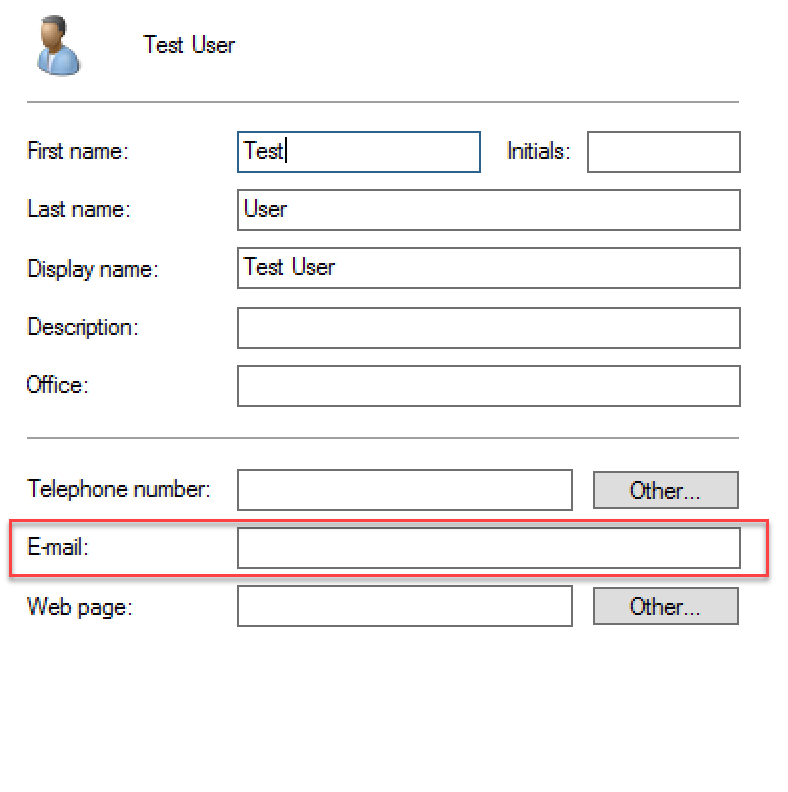
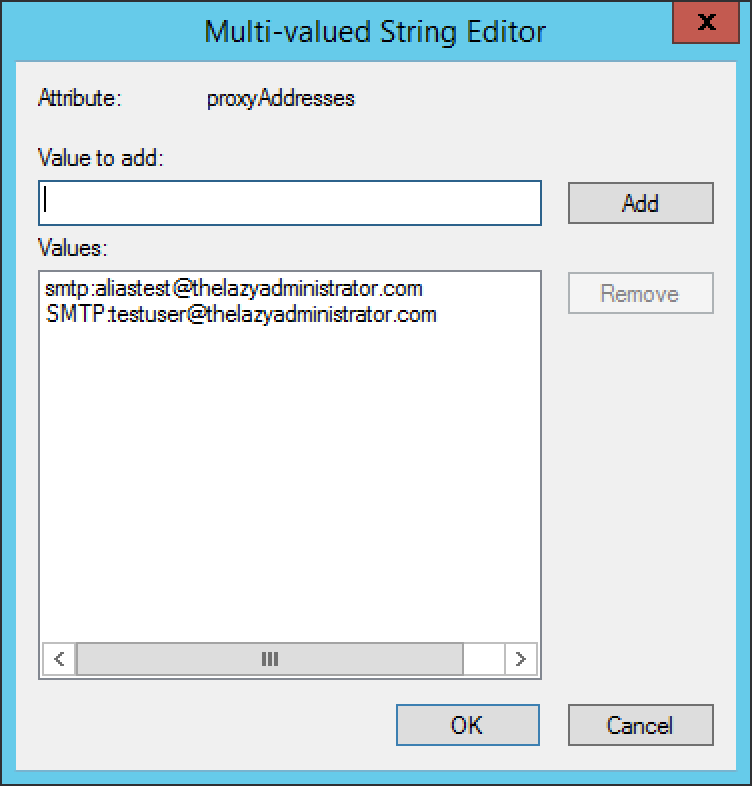
E-Mail Format
In my e-mail I wanted to first greet the user by their Name. This isn’t hard as all we have to do is pass something like their DisplayName value to a variable and add that to the body. Second, I wanted to send the e-mail with high importance, this will show a red exclamation mark next to the e-mail. The subject of the email would tell the user how many days until their password is expired and lastly, if the user wanted to reach to our IT team it would have our contact information followed by our signature.
An e-mail notification would be sent back to the sending address on any failure or any success. This would include the actual e-mail that was sent to the user in an attachment, and the subject of the e-mail. If you have a password portal, on-premise exchange or Office 365 password write-back you could also include a link in the e-mail where users can click and reset their passwords.
SMTP
Since my mail server is Office 365 I want to send mail authenticated, and use SSL. The user I am using to authenticate against the SMTP server must also either be the sending user, or have Send-As rights on the sending user. When the script runs it will search for its credential object, if the credential object is not there it will prompt you for credentials (its best to run this manually first to input and have it store the credentials before setting it up as a scheduled task). As we see in the Get-Credential message it reminds you that this account must be the sender, or have proper permissions.
Sending E-Mail
There are two ways you can go about sending mail with PowerShell. You can use the System.Net.Mail Namespace or use the Send-MailMessage cmdlet. If you want to set this up as a scheduled task I recommend using the System.Net.Mail Namespace (which I use in the script), as you will run into issues trying to use Send-MailMessage unattended.
In the scriptblock below I am calling the Namespace, setting the From, SMTP Host, SSL, Credentials, To, Subject, Delivery Notifications, Priority and Body.
$SmtpClient = new-object system.net.mail.smtpClient
$MailMessage = New-Object system.net.mail.mailmessage
#Who is the e-mail sent from
$mailmessage.From = $FromEmail
#SMTP server to send email
$SmtpClient.Host = $SMTPHost
#SMTP SSL
$SMTPClient.EnableSsl = $true
#SMTP credentials
$SMTPClient.Credentials = $cred
#Send e-mail to the users email
$mailmessage.To.add("$emailaddress")
#Email subject
$mailmessage.Subject = "Your password will expire $daystoexpire days"
#Notification email on delivery / failure
$MailMessage.DeliveryNotificationOptions = ("onSuccess", "onFailure")
#Send e-mail with high priority
$MailMessage.Priority = "High"
$mailmessage.Body = ...
Logging
Using Write-Host and Try/Catch blocks I can log every step of the script and any running errors. The log will be saved at the same $DirPath location which I set at C:\Automation\PasswordExpiry. In this folder it will store the log as well as the credential object. Here is my log file:
If you run the script manually the shell will also display its progress to you.
Credential
The script will store your Office 365 / authentication credentials by using the Export-CLIXML cmdlet. This allows us to store away the entire System.Management.Automation.PSCredential Object as an XML file. the Export-CliXml cmdlet encrypts credential objects using the Windows standard Data Protection API. It’s always best to store credentials of a user with no administrative roles in your Office 365 / Mail environment.
The Script
<#
.NOTES
===========================================================================
Created on: 3/27/2018 7:37 PM
Created by: Bradley Wyatt
Version: 1.0.0
Notes:
The variables you should change are the SMTP Host, From Email and Expireindays. I suggest keeping the DirPath
SMTPHOST: The smtp host it will use to send mail
FromEmail: Who the script will send the e-mail from
ExpireInDays: Amount of days before a password is set to expire it will look for, in my example I have 7. Any password that will expire in 7 days or less will start sending an email notification
Run the script manually first as it will ask for credentials to send email and then safely store them for future use.
===========================================================================
.DESCRIPTION
This script will send an e-mail notification to users where their password is set to expire soon. It includes step by step directions for them to
change it on their own.
It will look for the users e-mail address in the emailaddress attribute and if it's empty it will use the proxyaddress attribute as a fail back.
The script will log each run at $DirPath\log.txt
#>
#VARs
#SMTP Host
$SMTPHost = "smtp.office365.com"
#Who is the e-mail from
$FromEmail = "automation@thelazyadministrator.com"
#Password expiry days
$expireindays = 7
#Program File Path
$DirPath = "C:\Automation\PasswordExpiry"
$Date = Get-Date
#Check if program dir is present
$DirPathCheck = Test-Path -Path $DirPath
If (!($DirPathCheck))
{
Try
{
#If not present then create the dir
New-Item -ItemType Directory $DirPath -Force
}
Catch
{
$_ | Out-File ($DirPath + "\" + "Log.txt") -Append
}
}
#CredObj path
$CredObj = ($DirPath + "\" + "EmailExpiry.cred")
#Check if CredObj is present
$CredObjCheck = Test-Path -Path $CredObj
If (!($CredObjCheck))
{
"$Date - INFO: creating cred object" | Out-File ($DirPath + "\" + "Log.txt") -Append
#If not present get office 365 cred to save and store
$Credential = Get-Credential -Message "Please enter your Office 365 credential that you will use to send e-mail from $FromEmail. If you are not using the account $FromEmail make sure this account has 'Send As' rights on $FromEmail."
#Export cred obj
$Credential | Export-CliXml -Path $CredObj
}
Write-Host "Importing Cred object..." -ForegroundColor Yellow
$Cred = (Import-CliXml -Path $CredObj)
# Get Users From AD who are Enabled, Passwords Expire and are Not Currently Expired
"$Date - INFO: Importing AD Module" | Out-File ($DirPath + "\" + "Log.txt") -Append
Import-Module ActiveDirectory
"$Date - INFO: Getting users" | Out-File ($DirPath + "\" + "Log.txt") -Append
$users = Get-Aduser -properties Name, PasswordNeverExpires, PasswordExpired, PasswordLastSet, EmailAddress -filter { (Enabled -eq 'True') -and (PasswordNeverExpires -eq 'False') } | Where-Object { $_.PasswordExpired -eq $False }
$maxPasswordAge = (Get-ADDefaultDomainPasswordPolicy).MaxPasswordAge
# Process Each User for Password Expiry
foreach ($user in $users)
{
$Name = (Get-ADUser $user | ForEach-Object { $_.Name })
Write-Host "Working on $Name..." -ForegroundColor White
Write-Host "Getting e-mail address for $Name..." -ForegroundColor Yellow
$emailaddress = $user.emailaddress
If (!($emailaddress))
{
Write-Host "$Name has no E-Mail address listed, looking at their proxyaddresses attribute..." -ForegroundColor Red
Try
{
$emailaddress = (Get-ADUser $user -Properties proxyaddresses | Select-Object -ExpandProperty proxyaddresses | Where-Object { $_ -cmatch '^SMTP' }).Trim("SMTP:")
}
Catch
{
$_ | Out-File ($DirPath + "\" + "Log.txt") -Append
}
If (!($emailaddress))
{
Write-Host "$Name has no email addresses to send an e-mail to!" -ForegroundColor Red
#Don't continue on as we can't email $Null, but if there is an e-mail found it will email that address
"$Date - WARNING: No email found for $Name" | Out-File ($DirPath + "\" + "Log.txt") -Append
}
}
#Get Password last set date
$passwordSetDate = (Get-ADUser $user -properties * | ForEach-Object { $_.PasswordLastSet })
#Check for Fine Grained Passwords
$PasswordPol = (Get-ADUserResultantPasswordPolicy $user)
if (($PasswordPol) -ne $null)
{
$maxPasswordAge = ($PasswordPol).MaxPasswordAge
}
$expireson = $passwordsetdate + $maxPasswordAge
$today = (get-date)
#Gets the count on how many days until the password expires and stores it in the $daystoexpire var
$daystoexpire = (New-TimeSpan -Start $today -End $Expireson).Days
If (($daystoexpire -ge "0") -and ($daystoexpire -lt $expireindays))
{
"$Date - INFO: Sending expiry notice email to $Name" | Out-File ($DirPath + "\" + "Log.txt") -Append
Write-Host "Sending Password expiry email to $name" -ForegroundColor Yellow
$SmtpClient = new-object system.net.mail.smtpClient
$MailMessage = New-Object system.net.mail.mailmessage
#Who is the e-mail sent from
$mailmessage.From = $FromEmail
#SMTP server to send email
$SmtpClient.Host = $SMTPHost
#SMTP SSL
$SMTPClient.EnableSsl = $true
#SMTP credentials
$SMTPClient.Credentials = $cred
#Send e-mail to the users email
$mailmessage.To.add("$emailaddress")
#Email subject
$mailmessage.Subject = "Your password will expire $daystoexpire days"
#Notification email on delivery / failure
$MailMessage.DeliveryNotificationOptions = ("onSuccess", "onFailure")
#Send e-mail with high priority
$MailMessage.Priority = "High"
$mailmessage.Body =
"Dear $Name,
Your Domain password will expire in $daystoexpire days. Please change it as soon as possible.
To change your password, follow the method below:
1. On your Windows computer
a. If you are not in the office, logon and connect to VPN.
b. Log onto your computer as usual and make sure you are connected to the internet.
c. Press Ctrl-Alt-Del and click on ""Change Password"".
d. Fill in your old password and set a new password. See the password requirements below.
e. Press OK to return to your desktop.
The new password must meet the minimum requirements set forth in our corporate policies including:
1. It must be at least 8 characters long.
2. It must contain at least one character from 3 of the 4 following groups of characters:
a. Uppercase letters (A-Z)
b. Lowercase letters (a-z)
c. Numbers (0-9)
d. Symbols (!@#$%^&*...)
3. It cannot match any of your past 24 passwords.
4. It cannot contain characters which match 3 or more consecutive characters of your username.
5. You cannot change your password more often than once in a 24 hour period.
If you have any questions please contact our Support team at support@thelazyadministrator.com or call us at 555.555.5555
Thanks,
The Lazy Administrator
support@thelazyadministrator.com
555.555.5555"
Write-Host "Sending E-mail to $emailaddress..." -ForegroundColor Green
Try
{
$smtpclient.Send($mailmessage)
}
Catch
{
$_ | Out-File ($DirPath + "\" + "Log.txt") -Append
}
}
Else
{
"$Date - INFO: Password for $Name not expiring for $daystoexpire days" | Out-File ($DirPath + "\" + "Log.txt") -Append
Write-Host "Password for $Name does not expire for $daystoexpire days" -ForegroundColor White
}
}
see the article source code website reset password, link: https://blog.anptech.net/passcore-a-self-service-password-change-utility-for-active-directory/
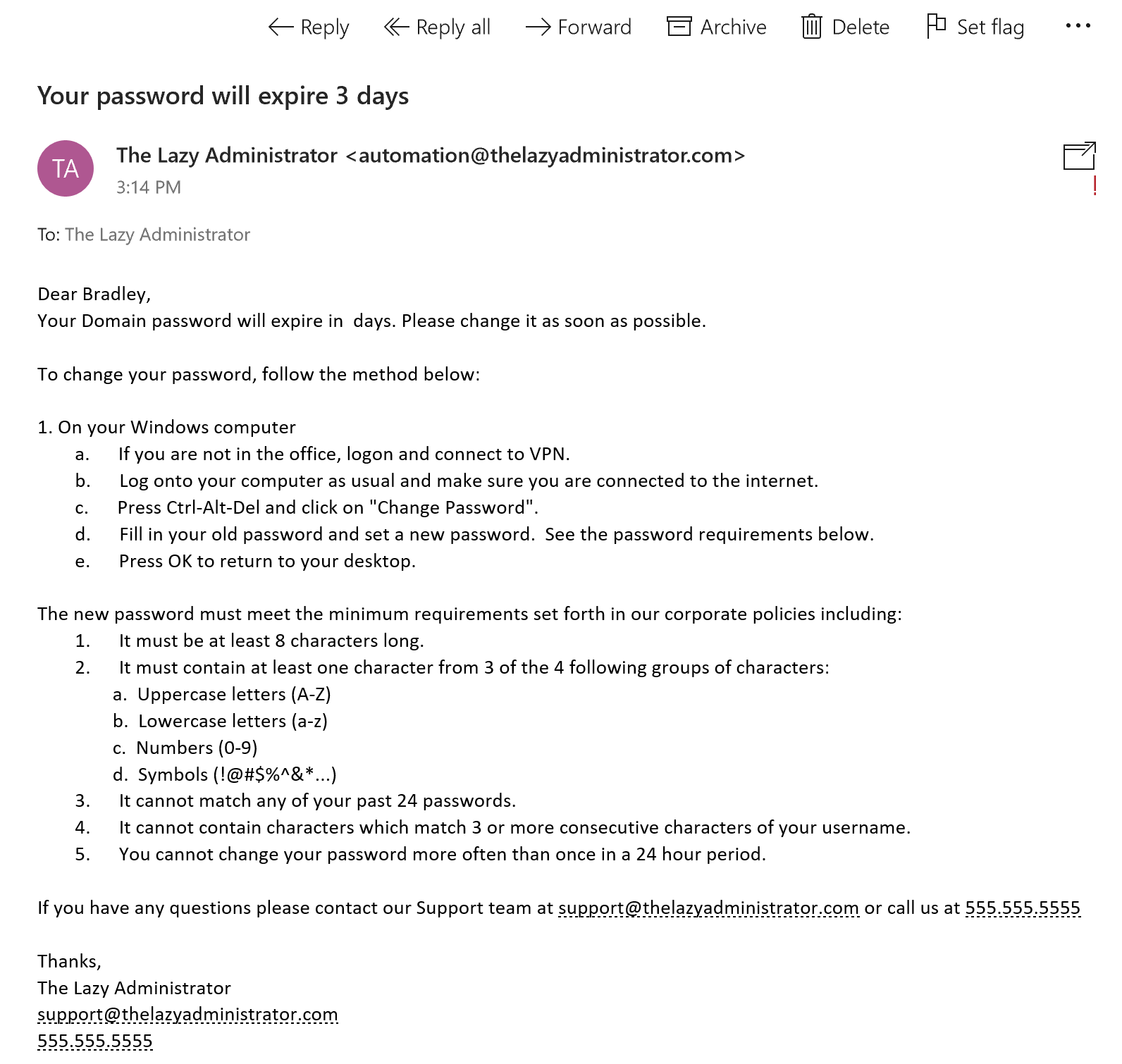
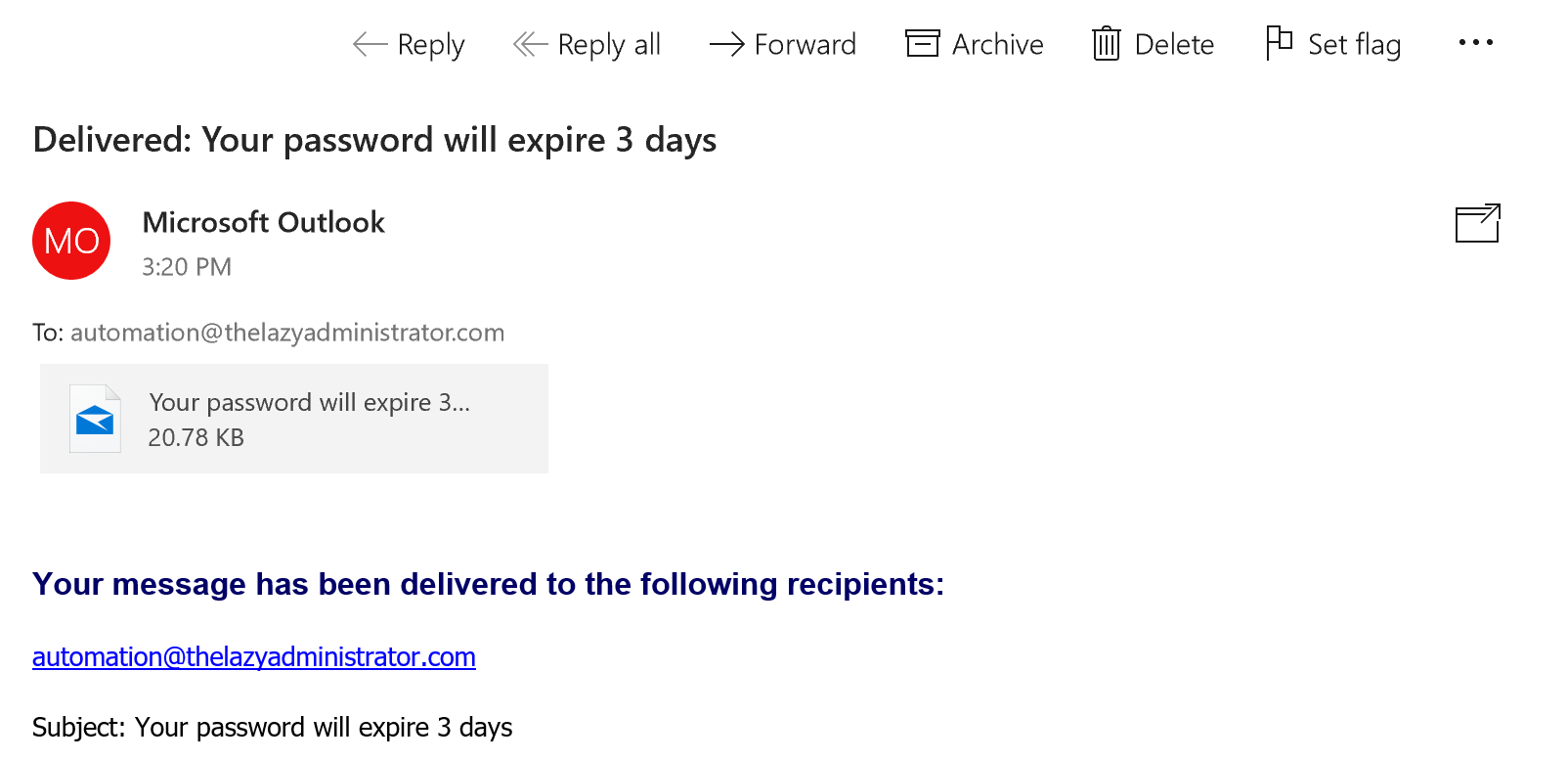
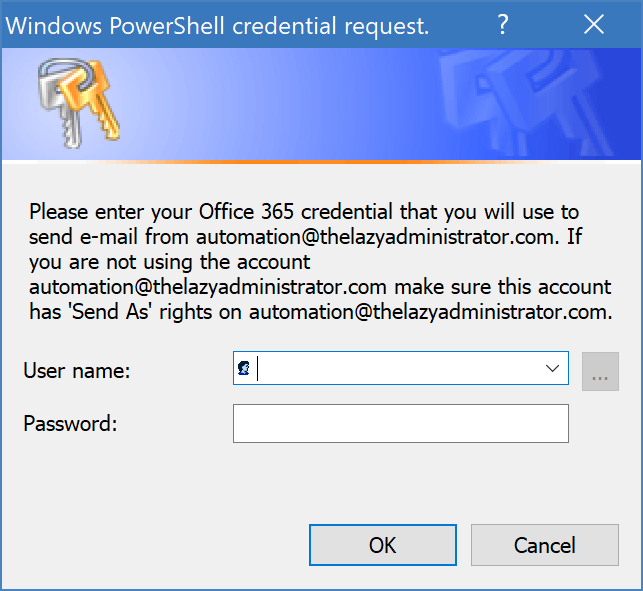
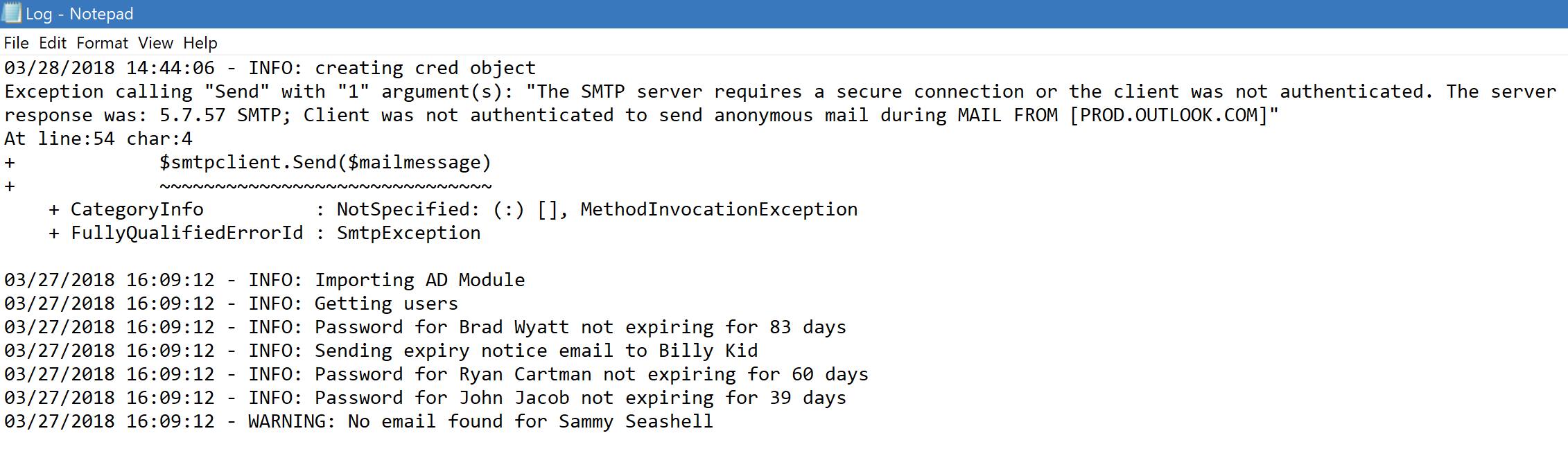
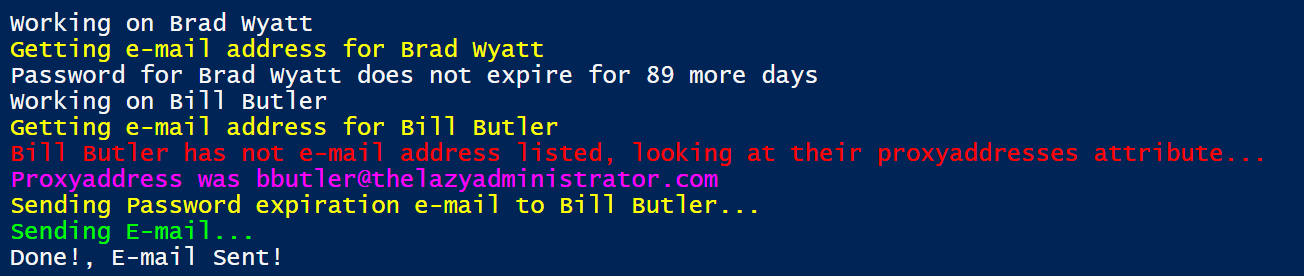
Amazing! This blog looks just like my old one!
It’s on a completely different subject but it has pretty much the same layout and design. Wonderful
choice of colors!
my page: nordvpn coupons inspiresensation
350fairfax nordvpn special coupon code 2025
You really make it seem really easy along with your presentation but I find this topic
to be really one thing which I feel I’d never understand.
It kind of feels too complex and very extensive for me.
I’m looking forward in your subsequent put up, I will attempt
to get the hold of it!
Both testosterone levels and cognitive functions—such as memory—decline
with age. As a result, docs have speculated that lower
testosterone levels could contribute to affected reminiscence.
Erection issues in general are regarded as extra of a byproduct of issues with
blood vessels and nerves. Testosterone deficiency alone is usually not the purpose for major erectile dysfunction. Nevertheless, low T levels and
what it does to your intercourse drive can affect your ability to have
or maintain an erection. Nevertheless, there are no conclusive tips on what should be considered “low” testosterone levels
in females.
Although managed clinical studies are wanted to verify this
method, there is rising proof that DHEA may play an essential role within the
therapy of male sexual dysfunction. To better decide the consequences
of testosterone therapy on cardiovascular outcomes among users,
the FDA is requiring corporations that manufacture these merchandise to conduct a managed scientific trial.
We imagine the health of American males will be well served by the presence of correct drug labels and dependable information to
tell medical choice making.
These limitations hamper the flexibility to elucidate the precise function of testosterone in urinary stones.
Therefore, we carried out this examine to deal with a few of
these limitations and to investigate whether serum testosterone levels vary according to the presence of nephrolithiasis.
Understanding the specific ICD-10 code E29.9 is crucial for accurate medical
coding and recording of testicular circumstances that
don’t have specific codes.
It is important for healthcare providers to familiarize themselves with Medicare’s guidelines and necessities to make sure
correct billing and reimbursement for testosterone injections and other companies.
When submitting Medicare claims for testosterone injections, it is crucial that healthcare providers
follow these necessities and supply all necessary documentation. It can also be important for healthcare suppliers
to remain up to date with Medicare’s guidelines and requirements to ensure compliance
and correct billing. The acceptable use of ICD-10-CM code E29.1 for billing functions includes making certain that the
prognosis of testicular hypofunction is documented by the supplier within the assessment portion of
the note. This code must be used when the first purpose for the patient’s visit or treatment is related to the underproduction of hormones
by the testes. Testosterone deficiency is type of widespread amongst each older males and younger folks alike.
It is essential for all males contemplating testosterone substitute remedy to talk to their healthcare providers and undergo prostate screening before starting this remedy.
The standard belief that testosterone replacement therapy is contraindicated
within the presence of advanced prostate most cancers is supported
by robust evidence,25 thus meriting a robust advice in opposition to its use (Box 2).
Conversely, concerns about testosterone supplementation promoting the event and development of prostate
most cancers and benign hyperplasia have lengthy been based
on extrapolations extra so than on actual proof or verification. After confirmation of the analysis, exclusion of any reversible causes, or contraindications to using testosterone, alternative therapy could additionally be supplied.
Methods of replacement include injectable testosterone
esters, transdermal testosterone (gels or patches),
or oral testosterone in the form of testosterone undecanoate.
In some circumstances, doctors may select to refer sufferers to a specialty clinic for testosterone
injections.
This should element the type of hypogonadism, why it occurs, and
any related situations [13]. Low testosterone circumstances need
completely different coding approaches that rely upon why it happens.
Healthcare suppliers must inform the distinction between major and secondary hypogonadism by looking at specific
hormone patterns and clinical signs. It also consists of associated codes E23.zero for hypopituitarism
and E89.5 for postprocedural testicular hypofunction [3].
Medicare is a federal medical insurance program that covers people who are 65
years or older, as properly as younger people with certain disabilities.
Testosterone injections may be prescribed for a variety of circumstances, together with low testosterone levels,
delayed puberty, or transgender hormone remedy. Good proof suggests
that testosterone remedy in older males with low testosterone improves sexual operate, anemia, vertebral and femoral BMD, and
possibly strolling distance. Compared to placebo, testosterone does not improve cognitive
perform, depressive symptoms, power, vitality or bodily operate.
Testosterone remedy slightly will increase non-calcified and total plaque volume;
while regarding, the clinical significance of this finding isn’t clear.
You should discuss potential tests along with your doctor if
you consider you might endure from an undiagnosed endocrine system dysfunction. Many veterans stay undiagnosed or are identified years
after growing a service-related endocrine system concern, such as low testosterone.
Although the above environments and experiences could
end in problems of the endocrine system, everyone is different.
Some veterans could not undergo long-term detrimental well being effects from their intense training routines, whereas others could expertise important consequences.
You may be eligible to file for Veterans Affairs (VA) benefits should you undergo from
endocrine circumstances related to your service in the U.S.
military. Aetna – considers implantable testosterone pellets
experimental and investigational for hypogonadism due to aging
(also generally recognized as “late-onset hypogonadism”).
This LCD outlines restricted protection for this service with particular
particulars underneath Coverage Indications, Limitations and/or Medical
Necessity.
References:
jay cutler bodybuilder steroids (http://Www.jobsalert.ai)
As we delve deeper into the complexities of sexual well being and hormonal steadiness, it’s important to acknowledge the intricate interplay between varied hormones
and neurotransmitters. Serotonin and testosterone, as an example, have a complex relationship that influences
mood and masculinity. This connection highlights the necessity for
a holistic method to understanding sexual health and hormonal regulation. It’s necessary
to notice that the relationship between dopamine, sexual exercise,
and total well-being is complicated and can differ considerably between individuals.
Subsequently, any potential impact of masturbation on testosterone
levels could additionally be overshadowed by these other factors.
Masturbation, the act of self-stimulation to realize sexual pleasure, is a traditional
and healthy part of human sexuality. It is a common apply that the majority adults interact in in some unspecified time within the future of their lives.
However, there are numerous misconceptions surrounding masturbation and its effects on the physique, particularly in relation to
testosterone ranges. A balanced food plan rich in nutritional vitamins
and minerals helps wholesome testosterone ranges.
Foods excessive in zinc, vitamin D, and omega-3 fatty acids are significantly helpful.
Testosterone, usually dubbed the “male hormone,” performs a vital position in various aspects of men’s health, from muscle mass and bone density to
libido and temper. Given its significance, it’s no marvel that
issues about factors affecting testosterone levels have become
a subject of intense interest and debate. To perceive the potential long-term results of excessive
masturbation on testosterone ranges, it’s important to look
at the available scientific evidence. A Number Of research have explored this topic, though the results are
not completely conclusive. One study performed among 28 males discovered that there was a brief lived
enhance in testosterone levels instantly after
ejaculation. However, this improve was short-lived, with levels returning to baseline inside a few hours.
Regular masturbation does not lower testosterone levels or negatively have an result on hormone production.
It What is the Purpose of anabolic steroids? also
important to emphasize that excessive masturbation can potentially result in other physical and psychological issues.
For example, people who interact in compulsive or addictive masturbation might experience symptoms similar
to fatigue, decreased libido, or problem attaining orgasm.
These symptoms can contribute to feelings of
misery and can influence an individual’s overall high quality of life.
This means that sexual activity, including masturbation, may actually have a positive affect on testosterone levels in men. Nonetheless,
this enhance in testosterone was not sustained past that period.
Testosterone is a hormone that performs an important function in varied elements of our
health, corresponding to muscle and bone growth, mood regulation,
and sexual operate. Let’s delve into the science behind
it and explore this intriguing query. Testosterone is a vital androgenic hormone primarily produced in men’s testes and, to a lesser extent, in women’s ovaries.
It plays a significant role in developing male reproductive tissues and maintaining secondary sexual traits such as
muscle and bone mass, in addition to body hair.
A balanced way of life helps keep optimum testosterone ranges,
promoting general sexual well being and well-being. Masturbation is
a pure and healthy sexual activity that most individuals have interaction in at some point in their lives.
Nevertheless, there are issues concerning the impression of frequent
masturbation on testosterone levels. Testosterone is a hormone that performs a vital position in varied bodily functions, including sexual well being.
This article aims to discover whether frequent
masturbation can lead to a decline in testosterone
levels over time.
But, there are additionally plenty of myths concerning the role masturbation performs on this sex hormone.
Masturbation doesn’t appear to have any harmful results on a person’s testosterone ranges or basic well being.
Docs can treat males with low testosterone ranges using extra testosterone
that they administer via a patch, gel, or injection into a muscle.
Moreover, a 2021 study cited earlier analysis that means masturbation is healthy behavior.
The authors highlighted that despite this, some on-line
communities encourage abstinence from masturbation based on unsubstantiated medical claims.
One Other older examine revealed that testosterone ranges had
been barely greater after males abstained from masturbation for three weeks.
One common concern that arises from this dialogue is whether or not frequent masturbation can have long-term effects
on testosterone ranges. Testosterone is a hormone that performs a vital position in male sexual growth and function. It is answerable for many
physical and psychological traits, including muscle progress, bone density,
and intercourse drive. Subsequently, any potential impression on testosterone
ranges might have important consequences for a person’s total well being and
well-being.
Some nutrients which may be notably important for testosterone
production include zinc, vitamin D, and omega-3 fatty acids.
Conversely, diets excessive in processed foods, sugar, and unhealthy
fats might negatively impact testosterone ranges. Widespread
beliefs about masturbation’s results on testosterone vary from the concept that abstaining can boost ranges to fears that frequent self-pleasure may deplete this vital hormone.
Nevertheless, as with many aspects of human sexuality,
the reality is way more nuanced than these simplistic notions suggest.
In bestimmten Fällen kann eine zusätzliche
Behandlung mit hCG (Humanes Choriongonadotropin) helfen, die körpereigene Hormonproduktion wieder
anzuregen (Lee & Ramasamy, 2018). Eine engmaschige ärztliche Betreuung sorgt dafür, dass mögliche
Auswirkungen frühzeitig erkannt und entsprechend behandelt werden. Dies ist eine medizinische
Notwendigkeit, um den Testosteronspiegel auszugleichen und die
Gesundheit des Patienten zu verbessern. Sie sollten, bevor Sie etwaige Schritte unternehmen, sich
unbedingt eine Diagnose durch einen Arzt einholen.
Bei einem Testosteronmangel haben Betroffene zu wenig vom
männlichen Sexualhormon Testosteron im Körper. Ein Mangel kann vor
allem bei Männern, aber auch bei Frauen auftreten. Wichtige Symptome können unter anderem sexuelle Unlust, verkleinerte Hoden und vermehrtes Schwitzen sein. Wenn Sie Ihren Testosteronspiegel messen lassen möchten, können Sie Ihren Hausarzt fragen oder Sie wählen gleich einen Facharzt für Urologie oder Andrologie.
Die Verordnung von Testosteron wird in der Regel durch medizinische
Notwendigkeit, wie beim Hypogonadismus, gerechtfertigt.
In solchen Fällen kann die Testosteron-Ersatztherapie, beispielsweise mit Nebido, eine entscheidende Rolle zur Verbesserung der Lebensqualität und Leistungsfähigkeit spielen. Trotzdem muss sichergestellt werden, dass die Verordnungsfähigkeit
im Rahmen des Wirtschaftlichkeitsgebots eingehalten wird.
In Deutschland ist die PKV eine der Möglichkeiten, um die Kosten für medizinische Behandlungen zu decken. Doch wie sieht es mit der Erstattung der TRT durch die non-public Krankenversicherung aus?
In diesem Artikel klären wir, was die TRT ist, wie sie in der PKV behandelt wird
und welche Leistungen Sie erwarten können. Die Testosteronersatztherapie hat nichts mit illegalem Doping zu
tun, sondern ist eine ärztliche Behandlung, die einen krankhaften Testosteronmangel ausgleichen soll.
Die Therapie darf nur erfolgen, wenn ausgeschlossen werden kann, dass der Mangel nicht lebensstilbedingt ist.
In diesem Fall übernehmen die gesetzlichen Krankenkassen die Behandlungskosten.
Diese Effekte sind jedoch in der Regel reversibel, insbesondere wenn die Therapie fachgerecht überwacht und langsam abgesetzt wird.
Hierbei stellt sich natürlich die Frage, ab welchen Grenzwerten von diesem geredet
werden kann. Durch die Testosteronersatztherapie verschafft sich
der Anwender keinerlei Vorteile. Im Prinzip ist sogar die Anwendung bei Leistungssportlern, die unter der Aufsicht der Antidopingagenturen stehen,
ohne Weiteres denkbar. Die Testosteronersatztherapie darf nicht mit der klassischen Testosteron-Kur, wie sie im Wettkampf-Bodybuilding häufig eingesetzt
wird, verwechselt werden. Hier findest Du eine Sammlung häufig gestellter Fragen, die Dir helfen, ein besseres Verständnis zu erlangen und informierte Entscheidungen zu
treffen. Die monatlichen Kosten einer Testosterontherapie hängen von der
Art der Anwendung, der Dosierung sowie der Therapiedauer ab.
Zusätzlich sollten Arztbesuche, Bluttests und Laborkontrollen einkalkuliert werden, die unter Umständen nicht von der Krankenkasse übernommen werden.
Medizinisch relevant wird eine Substitution dann, wenn derjenige über sehr starke
Beschwerden klagt und wiederholt ein zu niedriger Testosteronspiegel festgestellt
wurde. In diesem Fall stehen die Chancen gut, dass eine Krankenkasse
die Kosten im vollem Umfang übernimmt. Erfahrungen zeigen,
dass bei Patienten mit einem zu niedrigen Testosteronspiegel,
die fettfreie Körpermasse ansteigt und weitere gewünschte
Effekte eintreten.
Die Bestimmung von Testosteron im Blut ist eine wichtige Labormessgröße im Rahmen der Fertilitätsdiagnostik.
„Das Drawback ist nur, dass die Bodybuilder so hohe Dosierungen nehmen.
Ein Mann, der ein hormonelles Problem hat, bekommt eine Dosis von a hundred Milligramm alle drei oder vier Wochen. Vor einer notwendigen Testosteron-Behandlung wird Sie der Hausarzt
oder Internist zur Prostatauntersuchung an einen Facharzt überweisen.
Diese Veränderungen fördern nicht nur das Körperbewusstsein, sondern tragen auch zu einer besseren physischen und psychischen Gesundheit bei.
Um jedoch die Risiken, die mit der Einnahme
von Testosteron einhergehen, zu minimieren, sollte die Therapie stets
unter ärztlicher Aufsicht durchgeführt werden. So kann sichergestellt werden,
dass sowohl die medizinischen als auch die wirtschaftlichen Aspekte der Testosteron-Verordnung verantwortungsvoll und nachhaltig gehandhabt werden. Stellt ein Endokrinologe oder Androloge (Männerfacharzt) einen Testosteronmangel fest, kann er zu einer Ersatztherapie
raten. Die Behandlung erfolgt meist mittels spezieller Gels, die täglich beispielsweise auf Unterarm,
Bauch oder Oberschenkel aufgetragen werden.
Die Ärztin/der Arzt prüft zunächst, ob klinische Symptome für einen Testosteronmangel vorliegen.
Die Blutabnahme zur Messung des Testosteron muss morgens erfolgen, da der Testosteronspiegel bei Männern in der Früh
erhöht ist. Für viele Männer ist der erste Ansprechpartner der Hausarzt oder der Urologe.
Unabhängig von der Wahl des Arztes ist es wichtig, sich intestine vorzubereiten.
Bringen Sie alle relevanten medizinischen Unterlagen mit,
um eine zielgerichtete Untersuchung und mögliche
Behandlungsansätze zu diskutieren.
Allerdings mussten Patienten folgende Dinge von ihrem Arzt überprüfen lassen,
und zwar im Abstand von am besten three Monaten. Eine weit verbreitete, aber fehlerhafte
Angabe besteht darin, dass eine Testosteron-Kur einem Betrug
gleichkommt. Dieses ist nicht schlüssig, denn ebenso wie
bei einer Person ein Mittel gegen Asthma hilft, kann diese Therapie jemandem helfen, wenn dieser an einem Mangel Nebenwirkungen Von Testosteron Bei Transmann [https://Skilledupcaribbean.Com/] Testosteron leidet.
Es wird ausschließlich unter enger Betreuung von geschultem Fachpersonal wie Ihrem
Hausarzt verschrieben und verabreicht. Arztpraxen und Kliniken müssen darauf
achten, dass die Verschreibung von Testosteron nicht missbräuchlich erfolgt.
Das illegale Verordnen von Hormonen kann sowohl für den Arzt als auch den Patienten rechtliche
Konsequenzen nach sich ziehen, einschließlich Geldstrafen oder sogar
Freiheitsstrafe. Um einer solchen Situation vorzubeugen, ist ein transparenter und legaler Umgang mit den Medikamenten essenziell.
Andererseits ist der Endokrinologe auf das Hormonsystem
spezialisiert und hat tiefere Kenntnisse in der Hormontherapie und -regulation.
Assurez-vous d’informer votre médecin de tous les médicaments,
vitamines ou herbes que vous prenez. Pour savoir comment
ce médicament pourrait interagir avec quelque chose d’autre
que vous prenez, parlez-en à votre médecin ou à votre pharmacien. Ne jetez pas de médicaments dans les eaux usées (par ex.
pas dans l’évier ni dans la cuvette des cabinets) ni avec les ordures ménagères.
Demandez à votre pharmacien comment vous débarrasser des médicaments
inutilisés ou périmés. Ce médicament est disponible sous divers noms de marque ou sous différentes présentations, ou les deux.
Une marque spécifique de ce médicament n’est peut-être pas offerte sous toutes les formes ni avoir été approuvée
contre toutes les affections dont il est question ici.
La testostérone controlé par quel complexe
Cypionate est un ester injectable à motion lente ; un stéroïde
très puissant permettant d’obtenir une masse musculaire de qualité.
Malheureusement, ce processus est souvent trop lent pendant
une activité intense, mais grâce à l’utilisation de la Testostérone Cypionate, cette demande est satisfaite et l’ATP est renouvelée à
un rythme beaucoup plus rapide. Discutez avec votre médecin d’autres choices
médicamenteuses qui pourraient vous convenir.
Si les effets secondaires vous inquiètent, discutez des risques et des
bienfaits de ce médicament avec votre médecin. Lancez une recherche
en tapant « testostérone, cypionate de »
pour trouver des marques qui sont encore offertes.
Si vous utilisez ce médicament, discutez avec votre médecin ou un pharmacien de vos options
thérapeutiques. Comme les taux d’œstrogènes augmentent, cela peut conduire à
la gynécomastie (élargissement du sein masculin) et la rétention d’eau
en excès. Gardez ces considérations à l’esprit si votre médecin vous prescrit du cypionate
de testostérone. Pour aider à éviter les interactions,
votre médecin devrait gérer tous vos médicaments
avec soin.
Quel que soit le dosage total ou la longueur des cycles, vous aurez besoin de
mettre en place une thérapie post-cycle (PCT) une fois que votre cure de testostérone Cypionate sera terminée.
Pour la plupart des hommes, si vous êtes en cours d’arrêt de l’utilisation de stéroïdes anabolisants pendant plus de dix semaines, vous aurez besoin d’une PCT, mais si votre période est inférieure, alors elle peut être ignorée.
Il est à noter, quand il s’agit de dopage des performances,
la testostérone Cypionate n’est pas recommandée pour les femmes.
Cypionate de testostérone est une model synthétique de
l’hormone de testostérone produite naturellement. Cette
hormone est responsable de nombreuses caractéristiques physiques et mentales
différentes chez les hommes.
Si vous n’en avez pas encore discuté avec votre médecin, ou
si vous avez des doutes sur les raisons pour lesquelles vous prenez ce
médicament, consultez-le. Ne cessez pas de prendre ce médicament sans avoir consulté
votre médecin au préalable. Le Cypionate
de Testostérone Injectable 250mg/ml est administré par voie intramusculaire.
Il est recommandé de consulter un professionnel de la santé pour l’administration appropriée de ce médicament.
La posologie et la fréquence d’administration dépendent des
besoins individuels du affected person et doivent être déterminées par un médecin. Il n’a pas été confirmé
que le cypionate de testostérone est sûr et efficace pour
les enfants de moins de 12 ans. En 1937, la première testostérone contrôlée par ester allait
arriver sur le marché grâce à Schering et à leur nouveau produit de
propionate de testostérone.
Le dosage du bodybuilder masculin de ce stéroïde serait généralement de 500
à 1250 mg par semaine et la durée du cycle serait de 8 à 20 semaines, en fonction bien sûr des objectifs de l’athlète.
La Testostérone Cypionate est une version synthétique de l’hormone Testostérone naturellement produite.
Cette hormone est responsable de nombreuses caractéristiques physiques et psychiques chez les mâles.
Elle favorise la libido, la perte de graisse, aide à acquérir et maintenir la masse musculaire maigre, augmente
la densité osseuse, et peut même protéger contre les maladies cardiaques.
Es caractéristiques seront les mêmes que la Testostérone soit produite
naturellement ou par l’utilisation de la Testostérone Cypionate.
Cela permettrait un meilleur contrôle de l’hormone de testostérone en régulant sa libération dans le temps.
Cependant, au début de 1952, un plus grand ester
de Cypionate serait attaché à l’hormone, ce qui ralentirait encore plus l’activité de l’hormone.
Avant d’employer un médicament, ne manquez pas d’informer votre médecin des troubles médicaux ou des allergy symptoms que
vous pourriez avoir, des médicaments que vous
utilisez et de tout autre fait essential au sujet de votre santé.
Ces facteurs pourraient avoir une affect sur la façon dont vous devriez
employer ce médicament. Certaines personnes peuvent ressentir des effets secondaires autres que ceux énumérés.
Consultez votre médecin si vous remarquez un symptôme qui vous inquiète pendant que vous employez
ce médicament. Les effets secondaires énumérés ci-après ne sont pas ressentis
par toutes les personnes qui prennent ce médicament.
Les athlètes qui utilisent ce stéroïde trouvent souvent
qu’un programme d’injection bihebdomadaire est suffisant pour maintenir un niveau steady de testostérone dans le sang.
La answer injectable de cypionate de testostérone peut interagir avec d’autres médicaments, vitamines
ou herbes que vous prenez. Une interaction se produit lorsqu’une substance modifie le mode
d’action d’un médicament. Vous pouvez vous donner ce médicament à la maison après
que votre médecin vous ait montré comment le faire.
C’est easy, utilisez des anti-œstrogènes (tamoxifène ou citrate de clomifène) et du HCG à la fin du cycle des stéroïdes pour rétablir les
niveaux normaux de testostérone et surmonter les effets secondaires négatifs.
Avec de nombreux stéroïdes anabolisants possibles, beaucoup de sportifs choisissent la Cypionate pour son niveau de polyvalence et de tolérance.
Parfait pour les débutants comme pour les
utilisateurs de stéroïdes confirmés et pour tout sort de cycle, il est inconceivable de
se tromper avec ce stéroïde.
La testostérone Cypionate est une hormone hautement anabolisante et androgène, ce qui en fait un excellent stéroïde à
utiliser si l’on recherche plus de taille et de drive. Cypionate de testostérone favorise la rétention d’azote dans
le muscle et plus les muscular tissues contiennent d’azote, plus les muscle tissue stockent de protéines.
Cypionate de testostérone peut également augmenter les niveaux d’une autre hormone anabolique, IGF-1 dans le tissu musculaire, fournissant encore plus d’activité
anabolique. Cypionate de testostérone a également la capacité
étonnante d’augmenter l’activité des cellules satellites.
La testostérone se lie également au récepteur des androgènes pour favoriser les mécanismes dépendants des récepteurs des
androgènes pour le acquire musculaire et la perte de graisse.
Combining different compounds is called Polypharma,
and is extremely common in the bodybuilding world.
This is as a outcome of combining different medicine can lead to a larger
impact than one product by itself. Deca/Dbol stack has been round for decades and should you can’t acquire on this then steroids aren’t for you.
You shall be running this cycle term for Being on time – legaljobsireland.com, 8 weeks, first
6 weeks on Dbol, then finish out the last 2 weeks with simply the take a look at cycle.
Remember, go take a look at “1 vial steroid cycle for beginners” on right here
to see how the take a look at is ran. Just bear in mind, not one of the bodybuilders again within the day used
anti e’s and VERY FEW HAD GYNO ISSUES! But like I stated earlier than,
get it if you need to be 100% sure of it.
Also, testosterone is among the much less faked compounds out there, so chances are that what
you’re getting is actual, in distinction to many different extra exotic compounds
in the marketplace. Nevertheless, it could also have some
unfavorable side effects, such as hair loss. A DBOL cycle ought to last round
4-8 weeks, depending on your experience level and
desired outcomes.
You’ll need this with the increased weight you’ll be lifting, and it additionally
contributes to the all-important acceleration of
restoration. But if water retention turns into overwhelming, this can hurt joints, and you’ll lose
out on this benefit of Dianabol. Dianabol has a lowered androgenic nature in contrast with testosterone because of a slight alteration to the chemical structure of the hormone, but it nonetheless
retains a extremely anabolic impact. Therefore, Dbol can be thought of a true
performance-enhancing androgen and anabolic steroid that has well-known and studied
benefits3 going back a long time. Dianabol is taken into account to be far more powerful and effective than even the highly regarded
steroid Anadrol. With this in mind, it’s no marvel bodybuilders opt
for a Dbol cycle (or a Dbol and test cycle), to maintain these
unwanted side effects at a minimal. If you’re choosing to do a Dbol only cycle, you can be
growing the dangers, however.
It was created to assist American athletes compete with their
Russian counterparts more effectively within the Sixties whereas additionally serving as a
testosterone different. This ester helps decrease the weekly injections required and may
even be injected with Deca Durabolin in the same syringe. Females are also
vulnerable to experiencing irreversible virilization unwanted effects,
which may have a detrimental effect on their well-being.
SBULK – Much just like the earlier choose from the model, this muscle-building stack contains SBULK to boost
performance, energy, and muscle mass. Thus,
customers should consume this day by day to supercharge their bodies and carry
out nicely at the fitness center. This makes it a
perfect alternative for anybody looking to bulk
up rapidly and safely. Another in style option is Anavar, which is a milder steroid that’s usually used by ladies.
Anavar additionally helps to extend protein synthesis and nitrogen retention, however it
doesn’t have the same results on testosterone as
Dianabol. This pre-workout complement is an alternative to Deca
Durabolin and may help build muscle by promoting
higher protein synthesis and nitrogen retention.
Known as “the grandfather of all steroids,” Dianabol may cause serious side
effects together with liver damage, hypertension, and gynecomastia
(breast development in men). Some of this weight shall be water
weight, however an excellent portion of will probably be lean muscle mass.
The steroid additionally helps to increase nitrogen retention within the
physique, which is important for sustaining a state of anabolism (muscle growth).
We are a team of health, health, and supplement experts, and content
creators. Over the previous four years, we’ve spent over 123,000 hours researching food dietary supplements, meal shakes, weight reduction, and healthy living.
If you do resolve to dive in head first with the whole Dbol dosage, precautions are tremendously required!
With most Dianabol pills coming in 5mg, 10mg and 15mg strengths, scheduling smaller doses is completed with ease.
These that are properly acquainted with a Dianabol
cycle could go as excessive as 50mg every day. If you’re in search of an enormous enhance in Dianabol, choosing the whole dose is smart – nonetheless, a staggered strategy is
often the preferred method. Due to those daunting side effects of
Dianabol, stacking Dbol is commonly thought-about
as a route to scale back them, however, the dangers won’t be fully gone.
Dianabol IS suppressive, however at a average dose and quick cycles, it’s attainable to run Dbol alone and
not undergo from low testosterone. It’s the estrogen crash of suppressive AAS
that causes the issues for males and Dianabol aromatizing into a considerably weaker version of estrogen. It is broadly really helpful that
women don’t use Dianabol because virilization is almost sure
to occur. Some girls can use this steroid at very low doses, however there are undoubtedly different way more appropriate compounds for females that don’t cause such pronounced androgenic results.
Dianabol is an oral anabolic steroid derived from testosterone.
Regardless Of Dbol being based on the testosterone hormone, its pace and potency of effects are considerably stronger than testosterone.
Dianabol is a C17-alpha alkylated steroid4 that enables Dbol to be taken orally.
Adipose tissue (fat cells) store and secret estrogen and may lead to lower testosterone in males in addition to some “feminization” of their total physical look.
Shut monitoring via follow-up blood work and exams may help reduce risks.
Life-style modifications may also be beneficial to optimize your well being and the results of remedy.
Testosterone helps maintain a wholesome balance of those cholesterol
sorts. When testosterone levels are low, LDL cholesterol
can improve, and HDL ldl cholesterol can lower.
Plaque is a sticky substance made up of fat, cholesterol, and different materials.
When plaque builds up in the arteries, it could possibly
block blood move and trigger critical heart issues like coronary heart assaults and strokes.
Heart disease is a complex situation with many contributing factors,
and low testosterone is only one of them. Nevertheless,
by understanding the position that testosterone performs in the physique,
we are in a position to acquire a greater sense of how to protect our coronary heart
well being as we age.
Monitoring your blood strain whereas present process Testosterone Alternative
Remedy (TRT) is significant for sustaining your general health.
This section will information you thru the importance of normal blood strain checks, really helpful monitoring schedules, and
the tools and methods for accurate blood strain measurement.
Additionally, TRT can have an effect on your body’s steadiness of fluids and electrolytes.
Electrolytes, like sodium and potassium, play
an enormous function in controlling your blood strain. If TRT causes your body
to hold on to more sodium, it may result in fluid retention, which could raise your
blood strain additional. As I have said in multiple blog posts and videos, you don’t need extra cholesterol in your lipoproteins to make enough testosterone.
This ongoing care and vigilance will help handle any
long-term risks and be positive that TRT continues to be a secure and efficient remedy option. TRT may
be most helpful for decreasing blood pressure in men who’ve both
low testosterone ranges and other cardiovascular threat
factors, similar to weight problems, insulin resistance, or continual inflammation. For these people, TRT
would possibly tackle a quantity of underlying issues that
contribute to hypertension. Nevertheless, it’s important to work intently with a healthcare provider to monitor blood pressure and make any essential changes to the TRT regimen. In conclusion,
the connection between TRT and blood stress is complex and multifaceted.
While TRT can supply important advantages for males
with low testosterone ranges, it’s important to method the therapy
with warning, particularly in relation to cardiovascular health.
By understanding the potential dangers and taking steps to manage them, men can use TRT
to improve their overall well-being with out compromising their heart well being.
For men with low testosterone levels as measured by a
blood take a look at who also have signs of low testosterone, the decision to take
testosterone substitute is one to make along with your doctor.
In addition to this speculation, orchidectomised rats have been handled with dihydrotestosterone and an affiliation was found
with lower lipid accumulation by lowering fatty acid,
ldl cholesterol synthesis, and rising β-oxidation [60].
Furthermore, the development in WC and BMI mixed with the lower in triglyceride levels
in the T-group suggests an improvement in metabolic parameters compared to the C-group.
It is well-documented that TTh reduces WC and BMI in hypogonadal men [56].
Whereas there is ongoing analysis on this area, research have
shown mixed outcomes, and it is necessary to consider the present
proof when deciding whether testosterone injections are
secure for you. Risks and advantages of TRT must be mentioned with each affected person previous to
beginning the procedure. Our patient, particularly, had a
CV event up to now 12 months, and the primary focus was on the aggressive management of modifiable atherosclerotic risk components.
Concern of rejection or being worried about what different people take
into consideration you is normal and everyone has their
own worries, whether or not they’ve had most cancers.
Some men like to make use of herbal treatments, similar to sage tea, evening primrose oil and red clover, to
help with their hot flushes. But there is no evidence that these
work, and it’s necessary to check along with your physician that these are secure for you.
For instance, there’s a small probability that a herbal complement known as black cohosh may cause liver injury.
This is rare, however you should not take it should you’ve ever had liver or kidney illness.
It Is important to inform your doctor about any complementary remedy you use or are
excited about using. Some complementary therapies have unwanted effects or may intervene
together with your cancer treatment.
This contains preserving monitor of your blood stress, levels of
cholesterol, and overall heart perform. It helps the center
pump blood more successfully and helps the growth of coronary heart muscle.
When testosterone ranges are low, the center could not function as properly, resulting in problems like fatigue and weakness.
Analysis means that TRT can enhance heart perform in some males with low testosterone.
Testosterone helps maintain the arteries flexible, permitting blood to flow easily by way
of them.
References:
anabolic steroids legal
The Act was amended in 1987 to allow for the decriminalization of
marijuana without regard to the age of the offender.
This modified when state legislation amended by the Oregon decriminalization system made possession of marijuana
authorized for minors for the first time, anabolic steroids
avenue names. Abusing anabolic steroids can result in critical long-term or doubtlessly
permanent health issues, with some issues being gender-specific or age-specific.
Whereas it’s troublesome to know exactly how someone’s physique
will react, utilizing steroids always poses some level of
threat.
Mescaline causes profound changes in consciousness, together with hallucinations and altered states of perception.
The effects of the drug range depending on the dose however can last
up to 12 hours. The results of LSD are unpredictable and might vary relying on the person’s mood, expectations, and setting.
Some folks report having constructive experiences with LSD,
whereas others discover the drug overwhelming and unsightly.
Kratom can additionally be typically used as a dietary supplement or natural
treatment for nervousness, depression, and different circumstances.
However kratom can even cause serious side effects, including seizures, liver injury,
and dying.
In teenagers, use of nicotine may cause modifications to
the event of the elements of the mind that control attention and studying.
Different risks embrace mood problems, and problems with impulse control.
Taking too much of U-4770 can gradual respiratory so much that the individual suffocates.
An overdose may be reversed if overdose reversal medicines, together with naloxone
(sometimes offered as Narcan®), are given quickly.
Taking too much tramadol can slow breathing so much that the individual suffocates.
Moderate to high doses of anabolic steroids are strongly linked to severe mood problems corresponding to
hypomania, mania, and main melancholy. In All Probability probably the most severe
facet impact of anabolic steroids is a shorter lifespan. An article on anabolic steroids from WebMD reviews that steroid
use can cut back one’s lifespan . In other words, anabolic steroids
exhibit unwanted side effects on totally different aspects of a person’s well being.
Anabolic steroids are most widely used in athletes mainly due to their effectiveness.
All of your cells make protein, and they’re essential for all construction and function, anabolic steroids usa.
Bodybuilders typically have 2 choices in relation to shopping for Anavar, why are steroids banned in sports.
Those who buy unlawful steroids and who are caught doing so can and often do face heavy monetary penalties and even jail
time and far more usually than many notice.
The hazard of not knowing what a laboratory-made steroid might contain puts a person at excessive threat of potential
side effects that embrace dying. Now in his 50s, Larry has continued to
use a Anabol Steroid-hormone mixture on and off
since he started more than a decade in the past.
The steroids give him a muscle boost, while the growth hormone—typically 0.6 to 1.2 milligrams a day—burns further fats,
he says. Indeed, a selection of analysis reveals
that HGH can be a potent burner of fat, particularly cussed visceral fats.
Tramadol is misused when it’s taken in a way or dose that’s different than prescribed, taken and not
using a prescription, or taken with other medication to
boost intoxicating results.
MDMA is usually used as a celebration drug as a result of it could possibly
produce feelings of energy, pleasure, and emotional closeness.
Nevertheless, the drug also can cause opposed unwanted facet
effects like anxiety, paranoia, and despair. Historically, kratom leaves
have been chewed or brewed as a tea to supply a variety of results, including
mild stimulation, relaxation, and well-being. Inhalants are a broad class of household and industrial chemicals that are sniffed or huffed to provide mind-altering results.
GHB is a central nervous system depressant usually used as a date rape drug as a result of its ability to disinhibit
and incapacitate victims. It’s additionally used as a party drug
because of its intoxicating results. In the United Kingdom,
AAS are categorized as class C medication, which puts them in the same class as benzodiazepines.
Dianabol is produced by quite a few manufacturers and goes by many names.
Dbol Reforvit, also called Reforvit-B, is the commerce name of one
of the most potent and purest types of Dianabol steroid.
If you have a tough time deciding which to decide on,
here is a quick define of both varieties – hopefully we might help
you choose proper. However when HGH melts fat, the sudden dump of glucose into your bloodstream can overwhelm the conventional processes that clear it, leading to a danger of insulin resistance and diabetes.
What’s extra, there is no proof that HGH will help you stay
longer. Since HGH promotes the growth of tissue throughout the physique,
fledgling tumors that will develop slowly or
by no means might get a jumpstart into malignancy.
Danish researchers are additionally wanting
into HGH as a therapy for sufferers with tendinopathy—long-term tendon pain.
Both can be reasonably suppressive, but the Anavar
will typically suppress testosterone greater than RAD-140.
With most liquid SARMs, you’ll be able to select both oral or sublingual
administration. Some, such as Stenabolic, require sublingual administration due to their naturally low bioavailability.
Some SARMs can cause sleeping points, including insomnia in some
users. This is uncommon, unpredictable, and seemingly very individual-dependent.
To perceive the potential benefits that SARMs can have for women,
it’s crucial to have a basic understanding of what
an SARM is and why it’s completely different from an anabolic steroid.
It’s essential to remember that all SARMs are classed as investigational
drugs only, with none yet being approved for any use. You may call this the ultimate word SARMs chopping stack for advanced users.
The lack of estrogen (which males want at very low levels) is the primary cause you want a testosterone base on SARMs as
a end result of SARMs don’t convert to estrogen as testosterone steroids
can. I’ve included it right here as a outcome of it’s something that SARM users will usually come across as a suggestion, however males put themself vulnerable to feminization. Getting regular bloodwork carried out becomes part of
life for some steroid customers, and increasingly, SARM customers are going the same means.
The major thought is to compare your vitals after a SARM cycle
to your natural well being baseline.
When such medication are bought and used, progress is accelerated,
and outcomes are obtained in a relatively short period
that might in any other case be inconceivable. At the second, the
modern market is overflowing with varied medicine, of which of the
following conditions is commonly associated with The abuse of
anabolic Steroids? (gitlab.sict.edu.mn) Oral Steroids
are more widespread amongst beginners and middle-level athletes.
Because we solely work with manufacturers or their distributors directly,
nearly all of the medicine we supply come instantly from their production facilities.
It’s probably the most highly effective and
feels like you’re on some “real juice” without the side effects.
Click On right here to go to the official TBulk web site and order yours today.
Click right here to visit the official DBulk web site
and order your provide today.
Whether Or Not you are looking for bulking brokers,
cutting cycles, or post-cycle therapy, Pharmacom presents a variety of
solutions to fulfill your targets. Methandienone is an oral steroid that has
been very popular for decades. This steroid stacks well with highly effective
injectable steroids, and in small doses (up to 30 mg per day) is appropriate even for beginners who wouldn’t
have expertise in the use of anabolic brokers.
Creatine is among the most well-known efficiency assist choices.
It’s a naturally occurring substance present in meals like fish
and meat. Some authorized supplements do have science on their facet and aren’t entirely unsafe.
When used correctly, steroids can quickly transform a weak and chubby young man into a man with a shocking physique capable of conquering women’s hearts.
A research by five respected well being, doping, and sports activities medication experts involving the acquisition of
SARMs online and testing found some damning results30.
Sure, there are definitely SOME SARMs that ladies will wish to keep away from,
simply as there are with steroids. If your SARM bottle says 20mg/ml,
this means for each ml that you simply extract from the bottle, you’ll get 20mg of the SARM.
On the other hand, most SARMs have a low dosage requirement, so you need only to take out
minimal quantities of liquid. In the above
example, when you want just 10mg, you’d solely require zero.5ml from that bottle.
The good factor about liquid SARMs is that they make measuring these smaller portions easier, so your dosage ought to
be very accurate.
Our website operates 24 hours a day, seven days a week, so you could purchase steroids
in the US whenever you like. Simply go to our web site and choose from our massive number of oral and injectable steroids for sale in the USA.
If you consider to purchase authorized steroids online, higher
save your cash and consider a better managed substance, relying on your objective.
Like bulking steroids for muscle achieve or slicing steroids
for muscle definition. Your physical performance depends on what you
taking and what results you anticipate. Trenbolone Acetateis a potent androgenic
steroid that is extremely regarded for its cuttingabilities.
PCT dietary supplements are the dietary supplements that folks
take during thisstage. These supplements have the potential to
provide users with specificbenefits whereas additionally aiding steroid customers in sustaining the positive aspects that theyhave labored so diligently to obtain. At Steroidstore.UK,
you will find a wideselection of PCT dietary supplements
out there for purchase, including Clomid,Nolvadex, Proviron, and Arimidex.
One of the significant variations between SARMs and steroids is how you’re taking them.
What this implies for you is that if you would like to use essentially the most potent
steroids, you need to get snug injecting. On the opposite
hand, SARMs require no injections, no matter which kind
you’re taking them in. SARMs like YK11 and S23 are noted for
his or her suppressive qualities.
Several athletes in the United States have died as a end result of blood poisoning after using
bogus medicines. In one other case, consuming steroids resulted in demise from a toxin present in its make-up.
It is due to this fact wise to contemplate your well being and security before buying substances of questionable
high quality. Experienced bodybuilders comply with structured anabolic steroid cycles
to realize optimum muscle growth whereas minimizing unwanted side effects.
A cycle typically lasts between 6-12 weeks, adopted by a rest period to allow the body to get
well and stabilize its pure hormone levels. In the context of sports and bodybuilding, anabolic steroids are primarily used to extend muscle mass, enhance power,
and accelerate restoration times.
A commonplace Cardarine dose of 10mg day by day is usually more than enough, though growing this to 20mg is feasible.
Andarine has some facet impact dangers at higher doses, so beginning at 25mg day by day is a protected guess.
The cycle length should be eight weeks to minimize the
danger of antagonistic effects and testosterone suppression. You’ll get a lift to your metabolism due to Cardarine,
which accelerates fats burning, and you’ll notice elevated energy and endurance.
Androgen remedy, corresponding to testosterone, may end up in loss of diabetic control
and ought to be used with warning in sufferers with diabetes mellitus.
Sufferers receiving excessive doses of testosterone are in danger for
polycythemia. Periodically, sufferers receiving testosterone should have their hemoglobin and hematocrit
concentrations measured to detect polycythemia.
Beneath are a number of the websites to purchase actual steroids online within the USA.
Independently tested to verify authenticity and purity, all of our products exceed 98% purity, whereas some are over 99% purity.
We offer steroids for sale to US clients at affordable costs, and
provide them with a wide range of quality and real products.
This is what makes our online sports activities supplement retailer such a well-liked place to purchase the mandatory sports
activities drugs athletes and bodybuilders are in search of.
This is the principle male intercourse hormone that is naturally
produced by the human body. Anabolic-androgenic steroids, in turn, symbolize a synthetic type of testosterone or its derivatives.
● Quality Merchandise – Our merchandise are superiorto those of our rivals.
Our greater than 200 completely different products are allauthentic and
are obtained immediately from the companies that make them.
● Easy Payment – Purchasing steroids via ourwebsite is a straightforward process.
We make available to you quite so much of paymentoptions from which
you will find a way to choose.
As a outcome, our stringent high quality management ensures
that you could store with confidence, knowing you would possibly be getting one of the
best. However, Anabolic Steroid Cycle (Linked.Aub.Edu.Lb) steroids are
artificial substances that modify natural testosterone.
They aren’t the real thing, and that may be detrimental to you in the lengthy
term. It is understood, that individuals who’re
active in sports activities, should observe a well-balanced food plan. With that being
said, diets are usually designed and customized for every particular sport.
Supplements and substances can help to extend
your endurance, strength and muscle mass.
This is a considerably more potent SARM for bulking; Ibutamoren combined with Testolone
increases urge for food and the power to make more important
features if your food plan helps it. While we
don’t have wherever near the information and expertise we do with steroid combinations, SARM customers
have discovered that combining SARMs with good
synergy supplies better outcomes. Nevertheless, it additionally will increase unwanted effects, relying on how potent the extra compound is.
Some users will take 50mg at the excessive end – however do not neglect
that Ibutamoren works very well at decrease doses,
so there is no want or benefit in jumping straight to a
excessive dose with this compound.
Without the anabolic activity of true SARMs and steroids, Cardarine
just isn’t a muscle growth compound. As An Alternative, it has discovered reputation amongst athletes who need unbelievable
enhancements in performance, with a 2018 research exhibiting Cardarine could ship in this space.
Anticipate to see outstanding enhancements in your cardio
exercise efficiency with this compound.
70918248
References:
long term side effects of corticosteroids (https://www.quimka.net/a345652-%D7%9E%D7%91%D7%95%D7%90-%D7%9C%D7%A0%D7%90%D7%A6%D7%99%D7%96%D7%9D-%D7%9B%D7%97%D7%95%D7%9C-%D7%9C%D7%91%D7%9F-%D7%92-%D7%9E%D7%94-%D7%96%D7%94-gleichschaltung/)
70918248
References:
difference between anabolic and androgenic
[http://www.quimka.net]
70918248
References:
frank zane steroids (https://elevatestore.co.uk/2016/03/29/blog-post-left-sidebar-7/)
70918248
References:
anabolic muscle growth [nborc.com]
70918248
References:
steroid effects On females
70918248
References:
girls on steroids
70918248
References:
Where Can U Buy Steroids (http://Www.Ilovegreatwall.Cn)
70918248
References:
Side effects of anabolic steroids (http://www.konnaservice.cz)
70918248
References:
famous athletes Who used steroids (http://www.restgarage.jp/blog.php?aidx=136115)
70918248
References:
Where to get anabolic steroids
70918248
References:
none (http://www.cartergroupland.com)
70918248
References:
arnold and steroids (Warren)
70918248
References:
Strongman steroids (banskonews.com)
70918248
References:
what type of drug are steroids – https://ara-came.com –
Awesome article. https://tinyurl.com/28wjzmw4 gamefly 3 month free trial
concho casino
References:
Mommydil.Com
casinos en france
References:
https://dramanews168.com/archives/1021
online casino usa
References:
old.newcroplive.com
Everyone loves what you guys are up too.
Such clever work and coverage! Keep up the terrific works guys I’ve
incorporated you guys to our blogroll. What does vpn do
https://tinyurl.com/23bovxld
Hurrah, that’s what I was searching for, what a
information! present here at this weblog, thanks admin of this website.
References:
testosterone gel bodybuilding
I do not even know how I ended up here, but I thought this post was good.
I don’t know who you are but definitely you are going to
a famous blogger if you aren’t already 😉 Cheers!
what is considered a high roller in vegas
References:
Blackcoin.Co
hgh kur frauen
References:
hgh 4iu per day results bodybuilding – a-taxi.com.ua –
sytropin hgh ingredients
References:
difference between hgh and testosterone (https://pin-it.space/item/415511)
Es reduziert auch die Spiegel von IGF-Bindungsprotein-1, was eine freiere
Zirkulation von IGF1 ermöglicht. Dies ist eine empfohlene Methode, damit Sie mit 5 Injektionen pro Woche
gegenüber 7 Tagen etwas Geld sparen und trotzdem die gleichen Ergebnisse erzielen können. Ich denke, tägliche
Injektionen sind am besten, ausgenommen Sie haben Zugang zu Serostim.
Sie werden nun über die „5 an – 2 aus” Methode hören, die mit der oben beschriebenen täglichen Injektionsmethode identisch sind, mit der Ausnahme, dass diese Methode die Stoffwechselprozesse im Körper nicht so frisch hält, wie man denkt. Die Injektionsmethode hier ist, wie eine typische Ramp-Up-Strategie einmal pro Tag aussehen sollte. Denken Sie daran, dass der Körper, sobald er die Toleranz erreicht, nicht mehr in die gleiche oder niedrigere Dosierung zurückkehren kann, da dies keine Auswirkungen auf den Körper hat.
Als einer der Alternativen können sogenannte „natürlichen HGH Booster” benutzt werden. Inhaltsstoffe wie arginin oder
glutamin können das Niveau von Wachstumshormone nachweislich steigern. Manche Bodybuilder nehmen rund three bis 8 g Wachstumshormon pro Tag (das sind 0.eight UI oder 2.4 mg pro Kilo) und das three oder four Tage
in der Woche. Im Gegensatz zu synthetischen HGH sind Wachstumshormon Nahrungsergänzungsmittel oder auch HGH Dietary Supplements
genannt völlig sicher und authorized. hgh kaufen amazon Dietary Supplements werden aus
mehreren Pflanzenextrakten hergestellt, die dann die natürliche
Produktion von HGH im Körper auslösen. Synthetisches HGH wird üblicherweise in Laboren als Medikament für Erwachsene und Kinder mit Wachstumshormonmangel hergestellt.
In der Regel sind es four IE, die die meisten Menschen im Durchschnitt für Regeneration verwenden.
Die meisten Athleten und Bodybuilder haben großartige Ergebnisse mit
2-3 IE pro Tag erzielt. Die meisten Menschen nehmen höhere
Dosierungen ein, weil ihr GH aber nicht billig ist, sollte man es mit Bedacht anwenden. Die gebräuchlichste Methode funktioniert möglicherweise
nicht intestine für Sie, kann aber Wunder für andere bewirken. Hohe Somastatinspiegel verursachen einen dramatischen Anstieg der IGF-1-Spiegel, wodurch die Freisetzung von HGH gestoppt wird.
Wachstumshormonfreisetzung Hormon ist für die Freisetzung von HGH- und IGF-1-Spiegeln verantwortlich.
Die Fettverbrennung, die durch Clenbuterol verursacht wird,
bleibt 4-6 Wochen in Ihrem Körper, bevor sich die Empfindlichkeit der Beta-2-Rezeptoren entwickelt und
sichtbar wird. Aber da es verschiedene Methoden gibt, wenn es um die Verwendung von verbessernden Medikamenten geht, können es sich einige
Leute nicht leisten, regelmäßige Pausen von der Einnahme von Clenbuterol
einzulegen. Sie neigen dazu, es schneller und aggressiver zu
verwenden, was gelesen werden kann hier. Wann Clenbuterol Mit Beginn
der Einnahme fühlen sich die meisten Menschen ein wenig überdreht, ähnlich wie wenn
sie eine größere Menge Koffein konsumieren würden, aber innerhalb einer Woche wird sich Ihr Körper daran gewöhnen.
Beispielsweise ist eine Akromegalie wahrscheinlich, bei welcher
Hände und Füße auffällig und überproportional wachsen. Schlimmstenfalls
kann die regelmäßige Einnahme von Wachstumshormonen den plötzlichen Herztod verursachen. Bei Wachstumshormonen vom Schwarzmarkt besteht die Gefahr, dass gesundheitsschädliche Bestandteile hinzugefügt wurden oder
bei der Herstellung eine Verunreinigung stattfand. Es gibt somit deutlich
gesündere Methoden, deinen Trainingserfolg zu maximieren und das Somatotropin-Level im Körper zu steigern,
das Muskelaufbau und Fettabbau effizient fördert.
Im Bereich der Wachstumshormone ist die
Begriffsbezeichnung nicht immer eindeutig.
Sie können bessere Resultate von anabolen Steroiden zu
bekommen und weniger von ihnen nur durch den Einbau von HGH.
Es wird auch zur Behandlung altersbedingter Störungen eingesetzt, da es nachweislich den Alterungsprozess verlangsamt.
Sportler und Bodybuilder nutzen HGH häufig, um Muskelwachstum und Kraft
zu fördern und ihre Gesamtleistung zu verbessern.
Sie müssen Ihren Tagesablauf oder Lebensstil nicht drastisch ändern, um mit
einer Thymosin Alpha-1-Kur zu beginnen. Um die Vorteile
von Thymosin Alpha 1 Peptide jedoch zu maximieren, kann Ihr
Arzt Ihnen raten, bestimmte Änderungen Ihres Lebensstils vorzunehmen. Sie können von einer Peptide-Therapie noch mehr profitieren, wenn
Sie beispielsweise Ihre Ernährung umstellen, mehr schlafen und mehr Sport
treiben. Diese Faktoren können ohne Frage schnell zu einem Downside in einer Beziehung
werden.
Es wird darauf eingegangen, wie gefährlich eine zu hohe Einnahme von HGH ist.
Die Leber kann darunter sehr stark leiden und muss immens viel arbeiten, um
Funktionen aufrechtzuerhalten. Bei zu viel HGH, laut dem Video,
vergrößert sich das Herz und ein zu hoher Blutdruck ist dann die Folge.
Zu hohe Testosteron Werte können neben den Hoden auch andere Organe
schädigen allen voran die Leber. Oftmals weisen Sportler die gerade eine Testosteron Kur machen erhöhte Leberwerte auf.
Das bedeutet, dass die Leberfunktion abnimmt und das Risiko für
Lebererkrankungen deutlich steigt. Aufgrund der enorm starken Wirkung von Testosteron werden viele Leute nach
der ersten Kur abhängig. Zahlreiche Studien konnten bereits belegen, dass
durch die Einnahme von zusätzlichem Testosteron der Kraft- & Muskelaufbau
um ein vielfaches schneller statt findet. Viele gewöhnen sich an diese Effekte und möchten diese nicht
mehr aufgeben. Testosteron Enantat ist unglaublich effektiv wenn es um die Steigerung von Muskelmasse und die Verbrennung von Fett geht.
Das gesagt, let’s go over what you will must know to run a good HGH cycle
by answering some frequent questions. The price varies primarily based on the model you’re ordering,
but it’s widespread to pay wherever from $3 bis $4 pro
IE hochwertiger Somatropin. Also, wenn Sie einen Vorrat an zu kaufen waren 500 IU’s, you’d end up paying between $1,500 und $2,
000 im Durchschnitt. As I’ll discuss under, ein typisches HGH Dosierung
für Bodybuilding 5 UI’s per day, was funktioniert, um zu $15-$20 für den täglichen Gebrauch.
Possibly you do not have to be a millionaire to afford this, but
it’s actually not low cost for a non-muscle constructing
compound. Dieses Medikament hat einige gute Effekte auf den Fettabbau und Muskelaufbau Erholung – zwei große Qualitäten, die Bodybuilder von HGH profitieren.
wat betekend hgh
References:
is hgh harmful (raindrop.io)
does hgh raise testosterone
References:
hgh sylvester stallone (https://talentfolder.com/Employer/hgh-kaufen-norditropin-simplexx-novo-nordisk-somatropin)
2ahukewik8-seu8vnahuhgz4khrreaaqq_auoaxoecaeqaq|the best steroids for muscle growth
References:
anavar dosage For men
0ahukewiaqfvb_-_mahvsx1kkhdxrbesqut0iwsgb|how are anabolic steroids taken
References:
best Steroid for older males (https://dating.hyesearch.com/@cortezlangley)
natural steroids to build muscle
References:
Anabolic Steroids Are Appropriately Prescribed To __________.
(https://Alm.Pragmatismo.Com.Br/Crystlemav848)
best test for cutting cycle
References:
steroid growth hormone (https://zm.aosenhw.com/)
Здравствуйте!
Долго не спал и думал как поднять сайт и свои проекты в топ и узнал от крутых seo,
крутых ребят, именно они разработали недорогой и главное продуктивный прогон Xrumer – https://www.bing.com/search?q=bullet+%D0%BF%D1%80%D0%BE%D0%B3%D0%BE%D0%BD
Как настроить Xrumer для рассылок – ключ к эффективной автоматизации. Правильные параметры ускоряют прогон ссылок. Это повышает DR и авторитет сайта. Настройка под конкретные базы форумов улучшает результат. Как настроить Xrumer для рассылок – важный шаг для SEO.
продвижение сайтов в гугле и яндексе, dr web cureit официальный сайт для windows 10, линкбилдинг статьи
Как прокачать сайт через Xrumer, продвижение сайта оптимизатор, раскрутка сайта с нуля сайта
!!Удачи и роста в топах!!
cjc1295/ipamorelin cost
References:
ipamorelin 2mg for sale
cjc 1295 ipamorelin oral
References:
cjc 1295 + ipamorelin blend dosage for weight loss (https://eram-jobs.com/)
tesamorelin & ipamorelin
References:
Ipamorelin Causing Increase In Estradiol (https://Alternance974.Re)
tesamorelin vs ipamorelin vs cjc-1295
References:
cjc-1295 with ipamorelin (prpack.ru)
cjc ipamorelin results
References:
Sermorelin ipamorelin Stack forum
sermorelin/ipamorelin blend side effects
References:
How Long Before Ipamorelin Works – Taptag.Vc
–
how does one feel after ipamorelin injection
References:
igf-1 lr3 and ipamorelin cycle
Hello, constantly i used to check weblog posts here early in the daylight, for the
reason that i like to find out more and more. https://tinyurl.com/yneylc4d eharmony special coupon code 2025
buy steroid powder
References:
anabolic steroids pics (playtube.live)
winstrol for cutting
References:
Most Effective Steroids (https://Git.Bloade.Com/)
kai greene steroids
References:
valley.Md
how to get off steroids
References:
pre workout steroids
long term steroid use effects
References:
https://eskisehiruroloji.com/sss/index.php?qa=user&qa_1=optionberet2
Howdy this is somewhat of off topic but I was wanting to
know if blogs use WYSIWYG editors or if you have to manually code with HTML.
I’m starting a blog soon but have no coding expertise so I wanted to get guidance from someone with experience.
Any help would be greatly appreciated!
Feel free to surf to my page; http://winkler-martin.de/messages/61849.html
winstrol acne
References:
500px.com
what’s the best testosterone steroid
References:
https://pugh-potter-2.technetbloggers.de
steroid use in women
References:
eskisehiruroloji.com
extreme muscle building supplement
References:
answerpail.com
purchase anabolic steroids online
References:
http://www.argfx1.com