Change Name PC on windows 11 with error “the following error occurred validating the name”
- Open Windows PowerShell in Admin mode. To do that, search for “powershell” in the Windows Search bar and select “Run as administrator“.
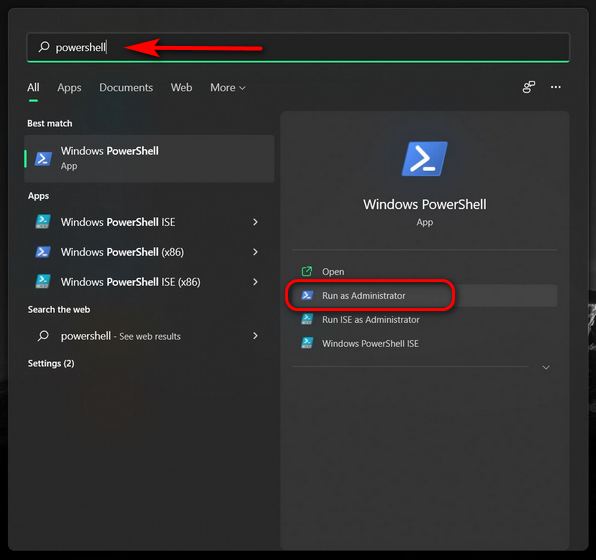
- Now copy+paste the following command and press Enter:
Rename-Computer -NewName "xyz". Restart your PC for the change to take effect.
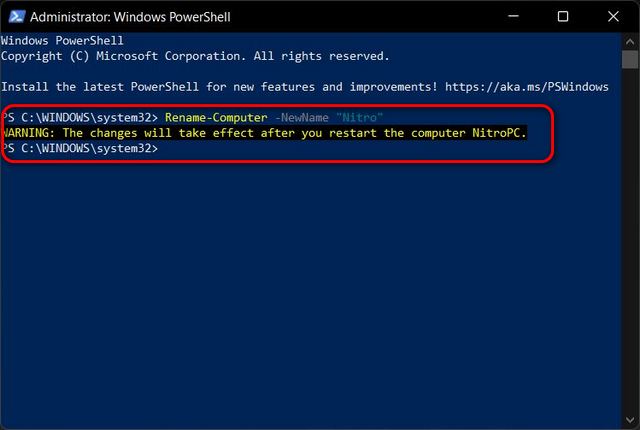
Note: Like the Command Prompt method, replace “xyz” with the name of your choice.
Your style is unique in comparison to other people I have read stuff from.
Thanks for posting when you’ve got the opportunity,
Guess I will just bookmark this site.
My website … nordvpn coupons inspiresensation
Nordvpn special coupon code 2025 350fairfax
Hi, just wanted to tell you, I liked this blog post. It was helpful.
Keep on posting!
Regelmäßige Sonnenexposition und gegebenenfalls die
Einnahme von Vitamin-D-Präparaten sind wichtige
Maßnahmen zur Optimierung des Spiegels. Während der Tiefschlafphasen wird der höchste Testosteronspiegel erreicht.
Eine Schlafdauer von 7 bis 9 Stunden pro Nacht ist ideal, um den Hormonhaushalt zu stabilisieren. Chronischer
Schlafmangel kann den Testosteronspiegel erheblich senken und zu Müdigkeit
und Reizbarkeit führen. Testosteron Tabletten sind seit vielen Jahren bei Kraftsportlern, Bodybuildern und
Athleten ein beliebtes Nahrungsergänzungsmittel zur Leistungssteigerung.
Mit natürlichen pflanzlichen Inhaltsstoffen, Vitaminen und Mineralien sollen diese Präparate die
körpereigene Testosteronproduktion anregen und so die allgemeine Leistungsfähigkeit
verbessern. Häufiger Schlafmangel lässt den Testosteronwert auch
bei jungen Männern regelrecht abstürzen.
Vor allem, wenn Krankheiten bekannt sind oder ein Verdacht besteht,
ist ein Arztbesuch unerlässlich. Jeder Testosteron-Booster
hat eine Empfehlung für Dosierung und Einnahme,
wann und wie viele der Kapseln eingenommen werden sollen. Deswegen ist es
wichtig, immer die Empfehlung auf der Verpackung zu
lesen. Natürliche Nahrungsergänzungsmittel und Supplements werden normalerweise während des
Tages vor einer Mahlzeit oder vor dem Fitnessstudio eingenommen und in Dosen von 1 bis 4 Kapseln empfohlen. ZMA ist ein Kombination aus den Stoffen Zink, Magnesium und Vitamin B6,
welche oftmals in guten Boostern vorkommen. Eine Steigerung des Testosteronspiegels kann ZMA in einem Booster deutlich bewirken. Zusätzlich gilt es als Schutzkombination, die einen Nährstoffabbau dieser Stoffe verhindert, die insbesondere für Sportler unverzichtbar sind.
Während der Pubertät zu wenig Testosteron vorhanden, muss das Hormon unter Umständen künstlich zugeführt werden, um eine reguläre Pubertät auszulösen. Während
der ¢¢Wechseljahre[[ kommt es nicht selten zu Hormonschwankungen, die bei den betroffenen Frauen zu depressiven Verstimmungen führen können. Die Referenzwerte können leicht je nach Labor variieren, da unterschiedliche Testmethoden angewendet werden. Bei der Interpretation von Testosteronwerten sollte auch der Zeitpunkt der Blutabnahme berücksichtigt werden, da der Testosteronspiegel im Tagesverlauf schwankt und am Morgen am höchsten ist.
Und ganz zu schweigen von Zink und Magnesium – die meisten Menschen bekommen davon nicht einmal annähernd so viel, wie sie bräuchten. Wenn du deinen Testosteronspiegel erhöhen willst, musst du zu den meisten kommerziellen und verarbeiteten Lebensmitteln nein sagen. Du könntest teuren Hormonersatz kaufen, um dein Testosteron zu erhöhen.
Viele Süßstoffe enthalten keine Kalorien und haben daher keinen Effekt auf den Blutzuckerspiegel. Das gilt allerdings nur für Einfachzucker, der hohe Auswirkungen auf den Blutzuckerspiegel hat. Durch das Ändern der Körperhaltung kann der Testosteronspiegel natürlich erhöht werden.
Gleichzeitig haben Wissenschaftler herausgefunden, dass sich die Substanz auch positiv auf die Funktion des Verdauungs-, Nerven- und Immunsystems auswirkt. Eine normale Schilddrüsenfunktion ist für die Fruchtbarkeit bei beiden Geschlechtern unerlässlich. Bei Männern kann ein Zinkmangel die Hypophyse im Gehirn beeinträchtigen.
Dies wiederum kann dazu führen, dass du an Muskelmasse verlierst. Wenn du deinen Testosteronspiegel erhöhen willst, mit dem Ziel mehr Muskelmasse aufzubauen, dann könnte eine längere Diätphase tatsächlich kontraproduktiv sein. Ein erhöhter Testosteronspiegel kann deine Libido steigern, dich energiegeladener fühlen lassen und bei sexuellen Dysfunktionen helfen. Methoden können dir bereits dabei helfen, deinen Testosteronspiegel natürlich zu steigern. Wie bei allen gesundheitlichen Veränderungen solltest du auch hier geduldig mit dir sein und die Wirkung über Zeit beobachten.
So lange dauert es in etwa, bis der Testosteronspiegel im Blut wieder ein normales Niveau erreicht hat. Werden diese Präparate zur Leistungssteigerung beim Krafttraining eingenommen, zeigt sich ein spürbarer Effekt meist schon nach wenigen Tagen. Das Hormon abbauprodukt testosteron [agenceglobalpro.com] ist ist für viel
Körperfunktionen wichtig und unter anderem für den Bartwuchs verantwortlich.
Wenn sich der Testeronspiegel nach der Einnahme von Testosteron Tabletten erhöht,
führt dies in der Regel auch zu einem verstärkten Bartwuchs.
Für einen gesunden Menschen mit einem zu geringen Testosteronspiegel
sind Testosteron Tabletten in der Regel nicht gefährlich.
Wichtig ist, dass sie sich an die Dosierungsempfehlung des Herstellers
halten. Bei einer Überdosierung kann es durch eine zu hohe Testosteronauschüttung unter bestimmten Voraussetzungen zu gesundheitsschädlichen Nebenwirkungen kommen.
Cela permet de réduire la quantité de DHT disponible dans l’organisme, ralentissant ainsi la perte de
cheveux et favorisant éventuellement une repousse capillaire.
La calvitie androgénétique est souvent associée aux hommes, mais elle peut
également toucher les femmes. Chez les hommes, la perte de cheveux liée à la DHT se manifeste généralement par une
dégradation des golfes temporaux et une tonsure. Chez les femmes, la calvitie androgénétique
peut se traduire par une raréfaction des cheveux sur le dessus
de la tête.
En utilisant un mélange unique et innovant d’ingrédients de pointe, BPI Sports a
construit un produit efficace qui peut vraiment aider à
augmenter les niveaux sanguins, tout en maintenant la manufacturing d’œstrogènes
à un bas niveau. TEST HD est formulé avec des ingrédients clés qui augmentent de
manière significative les niveaux de testostérone,
ce qui est essentiel si vous voulez construire plus de
muscles et devenir plus fort. TEST HD fonctionne naturellement avec
votre corps pour maximiser vos niveaux sanguins dans une
gamme saine. En passant le cap des 30% de lipides dans l’assiette, la production hormonale (y compris la testostérone totale) s’ajuste,
bien souvent à la hausse.
Des professionnels expérimentés de la santé mentale et physique, de la méditation, du yoga, du
pilates et de bien d’autres domaines collaborent pour rendre des sujets complexes faciles à comprendre.
Une étude australienne prouvait récemment que la testostérone avait
un réel impact chez les femmes ménopausées, qu’elle aiderait à retrouver leur désir sexuel.
Les rapports étaient plus fréquents et plus plaisant chez les femmes qui suivaient une remedy de testostérone et leur
bien-être s’améliorait (source).
Il existe donc des pilules macroprogestatives,
qui contiennent des progestatifs à doses relativement élevées
et des pilules microprogestatives, qui renferment des progestatifs
à faibles doses. Passé l’âge de 30, cette perte représenterait environ 1 % de testostérone en mois par an. Phénylpropionate de testostéroneest un ester injectable qui gagne en popularité pour le développement musculaire, l’amélioration de l’exécution et les conventions
de substitution de la testostérone. Les séquelles potentielles doivent être prises en compte, mais cela pourrait très bien constituer une extension viable
à la levée de piles de poids ou à des régimes TRT sous surveillance clinique.
L’autre catégorie de graisses, dont vous avez besoin pour maintenir des niveaux sains est
celle des acides gras oméga-3. La consommation de saumons une fois par semaine ou l’ajout d’un supplément d’huile de poisson de qualité est recommandée.
Les graines de lin et de chia, ainsi que les noix sont également d’excellentes sources d’oméga-3.
Les informations du site Index Santé ne peuvent être interprétées comme un diagnostic
et ne remplacent pas les informations est-ce que le edge est mauvais pour la testostérone (Ute) pourrait
vous fournir un professionnel de la santé.
Pendant l’effort, les corticoïdes aident à fournir le glucose nécessaire pour
la poursuite de l’effort. Ils peuvent permettre par ailleurs à limiter l’inflammation tissulaire
et la sensation de douleur liée à cette irritation MÊME si peu d’études ont
prouvé le lien entre l’augmentation des performances et la prise de corticoïdes.
Comme pour les brokers stimulants, vous connaissez sûrement quelques narcotiques.
On retrouve notamment tous les médicaments à base d’opioïdes, comme la morphine, la codéine ou encore le fentanyl.
Ces brokers ont des propriétés euphorisantes ou calmantes, et permettent surtout de bloquer la sensation de douleur.
N’utilisez que de la testostérone provenant
d’une clinique réputée comme Evolve Telemed et prescrite par un médecin.
Des niveaux de testostérone trop élevés et trop bas
ne sont pas bons pour la santé. Il est donc essentiel de
mesurer régulièrement votre niveau de testostérone après l’âge de 35 ans.
Afin que vous puissiez améliorer votre santé avec des niveaux de testostérone appropriés, la testostérone peut être utilisée à des fins médicales et d’amélioration des performances.
Si vous avez besoin de conseils gratuits sur le cycle de testostérone,
veuillez contacter notre professionnel specialists en coaching à toute heure.
Ils vous guideront vers le meilleur cycle de testostérone
pour atteindre vos objectifs ciblés. La testostérone augmente la production de cellules sanguines, la synthèse des protéines et
la rétention d’azote, favorisant la croissance
de la masse musculaire, augmentant la pressure et l’endurance et réduisant les graisses corporelles.
Les lavages peuvent se faire à l’eau glacée, à l’acide (acétique, sulfurique), et
après chaque partition. Après ces diverses opérations,
on a un mélange d’ecdystéroïdes qu’il va falloir séparer
puis analyser. On utilise beaucoup, afin d’extraire les ecdystéroïdes, une
méthode dite D.C.C.C. (Droplet Counter-Current Chromatography) qui est une sorte
de partition en continu. Cela peut fonctionner à l’échelle préparative, avec un débit lent certes,
mais avec une résolution assez intéressante.
Selon l’IUPAC, les stéroïdes incluent tous les lipides possédant un noyau cyclopentanophénanthrénique
(stérane) ou dérivant de celui-ci[2]. Toutefois, l’IUPAC précise que les «
stérols sont des stéroïdes » se caractérisant par la
présence d’un groupe hydroxyl -OH sur le carbone C3 (par exemple, le cholestérol).
Mais utilisés en compléments d’autres substances,
elles peuvent en fait servir à être des agents masquants.
Ainsi, elle sont utilisés pour fausser les résultats de checks antidopage et pour cacher la prise d’autres substances dopantes interdites.
Ensuite, ils peuvent aussi permettre de contrôler la production de myostatine, qui est une
protéine produite par le corps humain permettant de limiter la croissance musculaire
et évitant ainsi la croissance incontrôlée des muscle tissue.
L’une des plantes les plus étudiées s’appelle l’ashwagandha
(Withania somnifera). Une étude a testé les
effets de cette herbe sur des hommes stériles et a constaté une augmentation de 17% des taux sanguins de cette hormone et une
augmentation de 167% du nombre de spermatozoïdes.
Elle a donc une motion plus directe sur la prise de masse musculaire que l’hormone de croissance.
Malheureusement, la plupart des laboratoires du pays n’utilisent la méthode RIA direct que parce qu’elle est rentable.
LabCorp, le laboratoire que j’ai utilisé, ne mesure la T libre qu’en utilisant la méthode RIA directe.
Malgré les critiques formulées à l’encontre des exams RIA direct, de nombreux chercheurs pensent que c’est une méthode adéquate pour les tests de routine.
It can cause a selection of bodily, mental, and sexual signs that can debilitate your life severely.
First, elevated ranges can enhance the danger of
developing cardiovascular illnesses, together with hypertension and coronary heart assaults.
This is as a end result of testosterone enlarges muscular tissues, and the guts is
a muscle. While optimum ranges of this hormone guarantee
balanced development and emotional stability, irregular testosterone ranges can disrupt this equilibrium.
If you wish to close that gap, shilajit may come in handy as a end result
of it’s an antioxidant that combats oxidative stress that damages mitochondria and different
cells, says Goodyear.
Over-exertion and insufficient recovery time can result in overtraining syndrome,
negatively impacting hormone stability and general well being.
Nevertheless, it’s important to grasp that the connection between combating and testosterone improve is complex, influenced by many
components, and varies from individual to particular person. This is
due to the body’s response to potential stress or threat, leading to
a hormonal surge to prepare the person mentally. Nonetheless,
it’s essential to interact in these sports responsibly and underneath proper steerage to keep away from potential injuries and to ensure well being and security.
Wrestling, a sport demanding each strength and technique, can stimulate testosterone production. Moreover,
the anticipation of a struggle or aggressive event can also elevate testosterone ranges, potentially enhancing performance and aggression. Subsequently, sustaining optimum testosterone levels is important for overall well-being.
When people take exogenous testosterone, such as through hormone substitute remedy or anabolic steroid use, it may possibly
lead to an increase in testosterone ranges in their
bodies. This increase in testosterone can subsequently result in an increase in estrogen manufacturing, as the surplus testosterone is transformed into estrogen by the aromatase enzyme.
Therefore, taking testosterone can indirectly have an effect on estrogen production by growing the supply of testosterone for conversion. Natural and
good vitamin and life-style adjustments can drastically raise your testosterone
ranges and optimize your sexual well being.
With these thirteen pure methods to increase testosterone, you’re certain to seek out healthy options that enhance your sexual drive
and enrich your well-being. A healthcare skilled can examine
your testosterone ranges and help you determine the trigger of your low sex drive.
From there, you probably can talk about whether or not testosterone dietary supplements are the best choice for you.
Some develop it due to injury, infection, or because of different forms of medical issues.
If left untreated, hypogonadism could lead to physical symptoms like enlarged breasts,
impaired genital growth, and postponed puberty.
Unnaturally high testosterone may increase your risk for a heart attack,
liver illness, and high blood pressure and
ldl cholesterol.
Red blood cells are the cells liable for carrying oxygen throughout the physique.
Hemoglobin is the protein inside purple blood cells that enables
them to transport oxygen. Erythropoietin is a hormone
produced by the kidneys that stimulates red blood cell manufacturing.
Ice baths and cold plunges can enhance testosterone through several physiological mechanisms, in accordance with scientific analysis on the effects of cold
water immersion. Uncover how caffeine affects weight loss
and why it shouldn’t be relied on as a main strategy. Study about more healthy options, including
lifestyle modifications and GLP-1 medicines, for sustainable
weight administration.
To reduce it brief, testosterone is the spine of male health, shaping both the physical and emotional facets of masculinity.
Testosterone governs a myriad of organic processes, and its impact reaches far past the
sexual characteristics it’s famous for. With Out additional ado,
let’s discover some signs of high testosterone, what it means to a man’s overall health, and methods sufferers can restore testosterone levels again to its baseline degree.
Growing high testosterone in men is much less prevalent than developing low testosterone.
Leaner physique mass not only will increase your power but additionally
helps management your body weight. Studies have proven that males
gained remarkable muscle strength and measurement
after testosterone remedy. Did you realize the typical 75-year-old Okinawan male has a lot
larger levels of testosterone than the average American male who is 30 years youthful, and right now, low testosterone
in males is quickly growing? There are a couple of components,
together with lifestyle, body weight and not consuming enough meals that increase
testosterone.
You’re in all probability most acquainted with testosterone because the sex
hormone liable for defining “manhood.” And sure, it does.
Healthy girls make up to 300 micrograms of testosterone in their ovaries and adrenal
glands daily. Ensure you obtain a minimal of 20% of your energy from fats and get
all your micronutrients. Studies have demonstrated low-fat diets decrease testosterone levels in men5.
Transgender males, sometimes called FTM (Female to Male),
endure a remarkable journey of self-discovery and transformation. One major
aspect of this transition is the introduction of testosterone in their bodies.
Testosterone plays an important function in shaping the
masculine options that trans men desire, however what is the best
legal steroid to take (smartgateconsult.com) exactly
is testosterone and how does it have an result on FTM individuals?
Can taking a teaspoon of apple cider vinegar a day actually assist you
to lose weight? To discover out if the program is right for you, just reply a couple of questions about your symptoms and
medical historical past. Then, you’ll be ready to schedule a virtual call with the Rex
MD care group. Seek The Assistance Of along with your doctor to find out the underlying explanation for low testosterone.
We do NOT intend for the information introduced by way of our articles to exchange the medical relationship with a professional physician, nor does it characterize specialized recommendation. The suggestions form on this web page can be utilized to
report content material that isn’t correct, up-to-date or
questionable in any method.
Anavar requires a prescription and can’t be obtained
legally without one. Anavar isn’t on the banned substances listing, so
you probably can have and use it legally without a prescription. By the end of this
information, you’ll perceive precisely why CrazyBulk is now considered the most
effective authorized steroid alternative on the market-and
how To get Prescribed Steroids it could be the breakthrough your physique has been waiting for.
To this finish, Russia has used navy means and violence to
impose these preferences on politicians and ordinary folks in neighboring international locations if they didn’t abide instantly.
Muscles cease growing, fat becomes more durable to shed, and exercises feel much less effective.
This is normally an indication of imbalanced hormones, particularly testosterone,
which plays a central position in muscle synthesis, fat regulation, strength, and
recovery. This is a hormone that naturally happens in our our bodies and performs an important function in muscle
growth and recovery. By supplementing with deer antler
velvet, you’re basically giving your physique a pure boost, serving to you recuperate faster from workouts
and construct muscle more effectively. The best
legal steroids don’t have the same kinds of heavy antagonistic results as unlawful synthetic steroids.
15lbs doesn’t seem like a lot but when this is within the type of muscle tissue and no fat or water, this can seem
as if you’ve gained plenty of weight. Not the entire weight is
muscle nonetheless, with Dianabol causing some water retention inside and outdoors the muscle cells.
This is why D-Bol isn’t used throughout slicing cycles as water
retention isn’t best when at a low body fats, as it could blur muscle definition. Extra and extra individuals with this
downside eventually turn to unlawful substances and begin trying to find the best steroids for gaining weight and placing on mass.
This is what occurs when you have an excess of male steroid-hormones and they’re converted
into Estradiol and different Estrogen-like compounds.
This is disastrous, as it comes with elevated water-retention, danger of gynecomastia, and
other feminising results in men. CrazyBulk Anadrole authorized supplement presents itself as the secure and legal
various to the notorious artificial steroid.
The content material provided on this article is intended for informational and
educational purposes solely. It doesn’t represent
medical recommendation, analysis, therapy, or suggestions of any kind.
The web site also supplies real-time customer support, live chat help, and easy access to order
tracking-making it a trusted supplement store that supports you from checkout to
transformation. Recognized for its versatility and joint-friendly properties, DecaDuro mimics
Deca Durabolin by enhancing muscle density, energy, and joint help.
There are not any harmful stimulants, banned substances, or artificial hormones.
By contemplating suggestions and evaluations from prospects, we evaluated the authorized steroids.
We sought supplements that acquired positive critiques and had high buyer satisfaction charges.
Our intensive evaluate of revealed research, clinical
trials, and scientific literature helped us decide the effectiveness of
every ingredient present in authorized steroids.
We performed thorough research and evaluation on varied legal steroids to assemble the best choices.
A Number Of components have been thought-about,
such as ingredient effectiveness, scientific proof, dosage, safety, buyer reviews, formula transparency, producer popularity, value, and overall value.
Nonetheless, as you understand, these are medication which are banned and unlawful which may get you in scorching water legally but additionally come with a complete slew of potential unwanted effects.
Anabolic steroids like Trenbolone have loads of adverse unwanted
effects which would possibly be damaging to your health.
Hold in mind that a healthy diet and regular workouts will maximize the effect of this steroid.
Even without the use of steroids, you probably can presumably jack up a major quantity of muscle mass.
Vitamin D is a vital component of muscle well being, with research showing that it helps
muscle gain and muscle restoration. Moreover, zinc boosts immunity,
improves concentration, and assists in recovering quicker after exercises.
Combining an lively life-style with healthy eating and supplementation can help
you reach your well being objectives in no time.
HyperGH14x is described as a natural HGH releaser that stimulates the
physique’s pure manufacturing of Human Growth Hormone without the necessity for injections.
It would not just give consideration to one pathway to
increase HGH; it targets a quantity of features of hormone manufacturing.
‘HGH gut’ is commonly noticed in IFBB bodybuilders, which can be
attributed to the enlargement of inside organs such because the
intestines and liver (9).
Whereas Flexx Labs will be the go-to for customers seeking premium products, Crazy Bulk stands out with its natural ingredients and
memorable results within a short timeframe. Their pricing technique not only makes their merchandise
accessible but in addition supports a sustained commitment to your well being
and efficiency targets. Finally, the selection between Flexx Labs
and Crazy Bulk will boil all the method down to your private preferences and fitness goals.
Whichever you select, you are on the right track
to unlocking your physique’s potential. When evaluating the effectiveness of authorized steroid alternate options, many
customers flip to primegenix testodren reviews for insights.
Testo Max users frequently report enhanced muscle growth and elevated strength.
Many have noted that it serves as a catalyst for lean muscle
growth with a marked enchancment in exercise efficiency and recovery.
Trenbolone is a very highly effective steroid used for each bulking
and slicing. It is usually stacked with different steroids for max profit in mass gains.
70918248
References:
how much is a cycle of steroids
70918248
References:
anabolic Steroids for sale online, https://forum.fidetec.com/sign-up,
70918248
References:
none (Barney)
I need to to thank you for this fantastic read!! I absolutely loved every bit of
it. I’ve got you book marked to check out new
things you post…
Take a look at my webpage: eharmony special coupon code 2025
70918248
References:
how long do steroids take to work (gbx9.com)
A motivating discussion is worth comment. I think that you should write more about this issue,
it might not be a taboo matter but usually people
do not talk about such subjects. To the next! Cheers!!
I really like it when folks get together and share views.
Great website, keep it up!
Here is my blog post: vpn
An outstanding share! I have just forwarded this
onto a colleague who had been conducting a little homework on this.
And he in fact ordered me breakfast due to the fact that I stumbled
upon it for him… lol. So allow me to reword this….
Thank YOU for the meal!! But yeah, thanx for spending the time to discuss
this subject here on your site. gamefly 3 month free trial https://tinyurl.com/235hnz7u
Casinos like BetMGM, PlayStar, Wheel of Fortune, and
BetRivers settle for PayPal in NJ, MI, and PA for each deposits and withdrawals.
The support may be reached by phone from Monday to Friday from 8h00 till 16h00 (GMT).
This time, it’s PayPal who has seen the light and determined to launch its cryptocurrency wallet
focusing on US merchants and clients.
The trick is simply to ensure the net casino you
are considering has no much less than one banking option you like to make use of.
Stick to the web banking methods and most deposits and withdrawals shall be fast.
Yes, you’ll have the ability to play on line casino games for real cash in your
mobile gadget. Whether Or Not you like iOS, Android, or even a pill, you’ll find
a way to access slot games, table games, and often even reside supplier
motion right out of your smartphone or tablet.
It has an automatic payout system, so withdrawal requests are permitted instantly, and
the funds arrive in players’ PayPal accounts rapidly.
In phrases of payout rates on video games, users can find high RTP video
games at all leading PayPal casinos, including traditional blackjack, video poker and baccarat.
Launched in 2023, Cashoomo offers 800+ Pragmatic Play slots, Slingo, and
instant-win scratchers; gamers fund by way of Visa,
Mastercard, PayPal, Google Pay, and Apple Pay. Crypto-forward Stakes Casino launched globally in 2020, internet hosting 1,000+
high-volatility slots, crash video games, cube, and live-dealer baccarat.
Players can transact utilizing Bitcoin, Ethereum, Litecoin, Visa, Mastercard, and MuchBetter.
Remember, the entire on-line casinos that we point out right
here on NJ.com are completely authorized and licensed in the states the place they operate.
As you’ll be able to see, a few of these fees from PayPal’s finish can take fairly the
chunk off your casino winnings, and for this reason some players
will prefer different cost strategies. It stands out for its fast
withdrawal times and easy-to-use interface.
It processes cryptocurrency transactions instantly and speeds
up withdrawals for other cost strategies. Debuting in 2024, Legendz On Line
Casino provides 1,000+ myth-themed slots, live-dealer roulette, and crash titles;
accepted cost methods embrace Visa, Mastercard, PayPal, Bitcoin, and Tether.
Launched in 2021 underneath Penn Interactive, Barstool Casino enhances its sportsbook
with 2,000+ slots, Barstool-branded blackjack, live-dealer poker, and exclusive Barstool Picks parlors.
Deposit strategies cowl Visa, Mastercard, PayPal, on-line banking, Play+, and money at Barstool partner
casinos.
CasinoRank receives compensation from advertisers and providers featured
on this site; however, this does not influence our rankings or evaluations.
Buyer assist is one other crucial facet
that we contemplate when score and rating casinos with PayPal funds.
We evaluate the responsiveness and helpfulness of the support staff, as properly as
the provision of different help channels, to make sure that gamers can receive help whenever
needed. Betwinner has established itself as a notable player within the
online on line casino business, providing a various vary of gaming choices to enthusiasts across English-speaking countries.
As I’ve explored this platform, I’ve found several
aspects worth highlighting for potential gamers. States without legal on-line gambling can get pleasure
from U.S sweepstakes on line casino websites, which are authorized
in all U.S. states except Washington, and including
D.C.
For gamers seeking to play at authorized online casinos in the
U.S., utilizing PayPal as the preferred payment method could presumably be a
smart move. Casinos that settle for PayPal sometimes help a variety of different Online Paypal Casino payment strategies
as well. This ensures gamers have multiple safe and handy options
for managing their transactions. Beneath is a list of in style alternatives you can use in case your PayPal steadiness is unavailable.
PayPal is among the quickest banking strategies available at prime
on-line casinos. Deposits are almost quick, and although an inside review course of slows most online on line casino
withdrawals, PayPal normally helps you get your money inside a day.
Keep reading for details on the way to use
PayPal for online casinos, claim your bonus, and deposit and
withdraw money. Your gaming journey turns into more rewarding with unique
PayPal promotions, loyalty packages, and specialized bonuses.
Smart transaction administration instruments assist you to retain control of your gaming budget when you enjoy
immediate deposits and fast withdrawals.
With games like NetEnt’s Lifeless or Alive and Microgaming’s Immortal Romance, there’s a lot to choose
from. The reside supplier games, including interactive sport
shows and casino classics like roulette and poker, impressed us.
DraftKings additionally makes our list of the quickest payout on-line casinos in the united
states Sadly, PayPal isn’t available as a web-based casino payment technique in a large quantity of countries.
For example, PayPal just isn’t accepted in online casinos in USA, Canada, Germany, Sweden,
and lots of different countries. PayPal is accepted by a quantity
of on-line casinos; nevertheless, it isn’t as widespread
as some other online on line casino fee strategies.
Take Pleasure In prompt deposits and hassle-free withdrawals while you dive into
an thrilling world of games. Say goodbye to prolonged processing instances and
experience the convenience of PayPal at Betreels On Line Casino.
Be A Part Of now to make your gaming smoother and extra gratifying
with PayPal’s trusted service. 333 Casino offers a seamless gaming experience with PayPal, guaranteeing quick
and secure transactions. Take Pleasure In immediate deposits and quick withdrawals while diving into an in depth selection of video games.
Good post. I learn something totally new and challenging on blogs I stumbleupon every day.
It will always be useful to read articles from other authors and use something from other sites.
I am curious to find out what blog system you’re utilizing?
I’m having some small security issues with my latest website
and I would like to find something more safe. Do you have any recommendations?